In this article you will find the following:
If your Mac is acting strange, you might wonder if it has a virus. It’s only natural for you to be confused, since many people hold the misconception that Mac computers can’t get viruses. In fact, it’s entirely possible to get a virus on your Mac.
While it’s true that Apple created one of the most secure operating systems around with macOS, there’s still lots of malicious software (malware) designed to infect it. AV-TEST reported 674,000 pieces of new malware developed in 2020 alone, over ten times that of the previous year. Since then, levels of new malware have fallen, but those threats remain, so it’s vital to take security seriously.
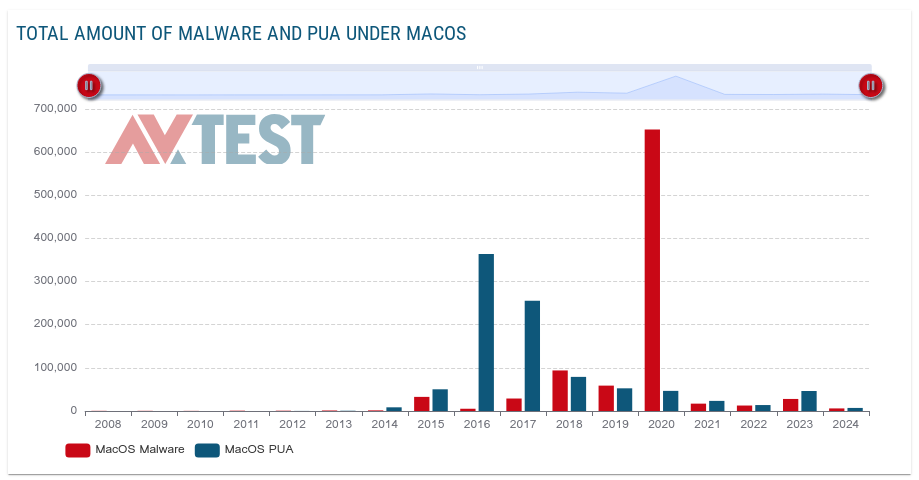
Before we start:
While Apple does a great job of offering built-in malware protection with macOS, it doesn’t offer on-demand scanning. With MacKeeper’s Antivirus, you can run a scan any time you like.
To search for malware with our app:
- Download and run MacKeeper, and select Antivirus.
- Click Start Scan.
- When the scan is finished, select what to remove, and click Delete.
As well as offering anti-malware, MacKeeper gives you a junk file cleanup feature, VPN, and lots more.
Common types of malware that threaten Macs
There are many different types of malware attacks, and they can all potentially affect your Mac. The most common types of Mac malware include:
1. Ransomware
Ransomware works by encrypting your data so you can’t access it. It may even make your Mac unusable. If you have a ransomware infection, you’ll likely see a message telling you to pay a ransom, to get the encryption key that will unlock your data. However, these are criminals you’re dealing with, so there’s no guarantee you’ll get that key if you pay up.
2. Spyware
This malware will hide on your Mac, often going unnoticed for a long time, watching what you do in an attempt to steal personal data. This data could be used for advertising, fraud, or even to access your financial accounts. Spyware apps are more common on mobile devices, despite many users wrongly detecting them as viruses on iPhone.
3. Trojans
While not technically a type of virus, Trojan horses are any other kind of malware that tricks you into downloading and installing it by posing as something else. As a Mac owner, you might become the target of a phishing scam, trying to convince you to install fake MacDefender, MacProtector, or MacSecurity software.
4. Adware
These viruses cause an excessive number of unclosable ads to open in and out of your web browser. A lot of the time, these ads try to warn you about a virus on your Mac, telling you to click a link and install an app to fix it.
5. Macro viruses
Macro viruses are usually hidden in documents created by word processing and spreadsheet apps. They’re written in the macro language used in software like Microsoft Word and Excel to infect your computer, which means they can work on any operating system, including macOS.
Does the Mac have built-in antivirus?
Yes, Macs include an antivirus technology called XProtect. This isn’t an antivirus program, so you can’t run scans or use it to remove existing infections, but it’s a good first defense against potential malware threats. Macs also have security built into their processors, called Secure Enclave, which protects your login password, encrypts your data, and more.
Security features of macOS
Apple is serious about security. So serious that it offers a Security Bounty that promises to pay up to $2 million to anyone who can find critical flaws with Apple’s security systems. As a part of these security systems on your Mac, Apple designed macOS with a set of powerful features that help protect you from most malware infections. These features include:
- UNIX-based operating system
- Gatekeeper
- Notarization
- XProtect
- Malware Removal Tool
- Automatic Security Updates
- App Sandbox
- No third-party device driver downloads
- System Integrity Protection
- The Mac App Store
- FileVault
- File Quarantine
- Rejection of Flash and Java
1. UNIX-based operating system
macOS is based on the UNIX operating system, which is generally considered more secure than Windows. UNIX has strict security measures related to user permissions, and it also keeps user and system files more separate than Windows does.
With this robust foundation, macOS is likely to be more challenging for hackers and malware creators.
2. Gatekeeper
Gatekeeper is the first barrier that stops malware from affecting your Mac. It’s a tool that keeps new apps, plugins, or installers quarantined from the rest of your Mac until Apple verifies that they’re safe.
Apple does this by ensuring the app is from a reliable developer, has been notarized by Apple, and is unchanged from the notarized version.
Gatekeeper is also the reason you get notifications asking if you’re sure you want to open a new app when you first install it. These notifications mean that malware can’t install and open itself in the background without Gatekeeper asking for your approval.
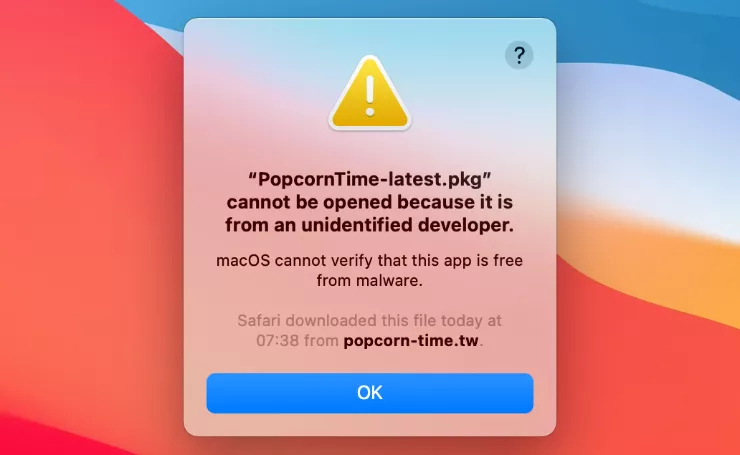
3. Notarization
Before allowing apps on the App Store, Apple scans the code for malware and notarizes it if the scan comes back clean. This way, when you install new software on your Mac, Apple can check the software against its notarized version to learn if any changes have been made.
Apple can also learn if that app is unnotarized, at which point it’ll stop the installation and alert you of the security risk.
4. XProtect
XProtect is Apple’s built-in antivirus software on your Mac. Every time an app is launched, changed, or updated, XProtect will perform a scan looking for the latest known malware.
If XProtect detects malware on your Mac, it’ll block the relevant software and alert you to remove it.
5. Malware Removal Tool
Apple includes the Malware Removal Tool (MRT) in macOS to automatically remove malware that has worked its way into your system files. You don’t need to do anything to use the MRT— it’ll remove malware automatically in the background when XProtect detects a new threat.
6. Automatic Security Updates
One of the best things you can do to protect your Mac from new viruses is to install the latest security updates. As new malware is discovered, Apple works hard to patch the security flaws that allowed the malware to exist. But you only benefit from those patches if you’re running the latest update.
Your Mac’s automatic security updates mean you never need to worry about updating it against new threats. These updates even protect your Mac from new malware if you’re not running the latest version of macOS.
7. App Sandbox
All apps in the Mac App Store have to run in a sandboxed environment. This means the app will run in an isolated way, protecting your Mac’s system resources and user data. By limiting what apps can do on your Mac, sandboxing prevents apps from causing damage in other parts of macOS.
Importantly, sandboxing doesn’t just protect your Mac from malware. It also protects you against badly designed apps, which could otherwise cause you trouble.
8. No third-party device driver downloads
Kernel extensions, also known as kexts, allow software developers to add code directly to the core of macOS. This allows them to offer functionality that wouldn’t otherwise be possible, but it also creates a significant security risk. Because of this, Apple recommends not using kexts and has made it much more difficult to install them.
By default, you can’t install third-party kexts on your Mac. To do so, you need to restart your Mac and manually lower your security preferences.
9. System Integrity Protection
This technology prevents potentially malicious software from affecting important system files and folders. Before it existed, any software could access these files once you entered your root password.
System Integrity Protection protects many different areas of macOS, including:
- /System
- /usr
- /bin
- /sbin
- /var
10. The Mac App Store
Like the iOS App Store, Apple has total control of what appears in the Mac App Store. The company has strict rules for apps, and it scans all software for viruses before putting them in the store. By sticking only to apps from the App Store, you can easily reduce your chance of malware. However, you also miss out on a lot of great software that isn’t in the store, too.

11. FileVault
FileVault is a macOS feature that automatically encrypts your data. If anyone were ever to steal your MacBook, for example, without your password, all your data would be unreadable. Of course, you still wouldn’t have your laptop, but your data and your privacy would remain protected. The thieves wouldn’t be able to see your passwords, either.
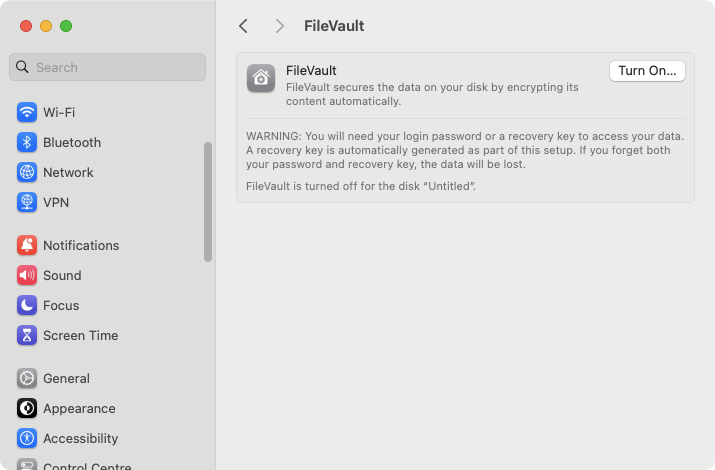
12. File Quarantine
When you try to open an app that isn’t from a trusted source, macOS will automatically quarantine it. The app won’t be able to run until you give it permission to do so. You’ll see a warning, which tells you the program could potentially be unsafe, and you’ll have the option to run it anyway.
13. Rejection of Flash and Java
Flash and Java are both older technologies, which make it easy for developers to release their work on lots of different platforms. Flash had several security issues, so it was discontinued and is no longer available in macOS. Java used to be included in macOS, but now if you want it, you have to download it for yourself.
Signs that Mac has a virus
There are lots of different ways to tell whether you’ve got a virus on your Mac or not. You might experience:
- Low performance
- Mac overheats easily
- Programs open and close on their own
- Pop-ups or screen changes
- Unwanted new programs
- Mac often hangs
1. Low performance
Some malware will use your Mac to mine cryptocurrency or to send out spam, which can slow your system down. In some cases, the entire point of the malware may be to disrupt system services.
2. Mac overheats easily
If your Mac is working overtime due to malware, that will lead to more heat. You’ll likely hear your fans spinning more, and your Mac may even restart itself.
3. Programs open and close on their own
You may find that apps open and close on their own, sometimes refusing to quit. This is a common sign you’ve been hacked.
4. Pop-ups or screen changes
If you see lots of popup windows, whether using a browser or not, it’s likely that your iMac, Mac mini, or MacBook has been infected.
5. Unwanted new programs
Some malware will install extra software on your Mac. This can be malware, spyware, or just a way for hackers to make money.
6. Mac often hangs
Malware can cause your Mac to freeze up completely, and you may need to hold the power switch down to turn it off.
Check out our list of common Mac viruses to learn more about macOS infection types.
Do you need antivirus on a Mac?
Despite Apple’s built-in tools, you still need to exercise caution when browsing the web, downloading attachments, and installing new apps. If you want on-demand virus scanning and more powerful real-time protection on Mac, it’s a good idea to install third-party antivirus software for your Mac—especially if you work with particularly sensitive data on your Mac.
How to protect your Mac from viruses
So you know your Mac can catch viruses, but how do you protect yourself from them? There are a few things you can do to start with:
- Avoid suspicious links
- Use layered protection
- Stick to safe websites
- Use a VPN
- Update your software on time
1. Avoid suspicious links
Always be careful when it comes to clicking on links in emails, messages, and web pages. These may direct you to malware-laden sites that infect your Mac.
2. Use layered protection
Make sure you use all the security features built into macOS, but also install third-party tools like MacKeeper to add further protection.
3. Stick to safe websites
Avoid unsavory or suspicious websites, which may harbor viruses. If you see a clickbait article shared on social media, just keep on scrolling past. These sites can have viruses waiting for you.
4. Use a VPN
A virtual private network will protect your data from being read by anyone who’s spying on your connection. It can also prevent hackers from targeting open ports on your network to access your Mac.
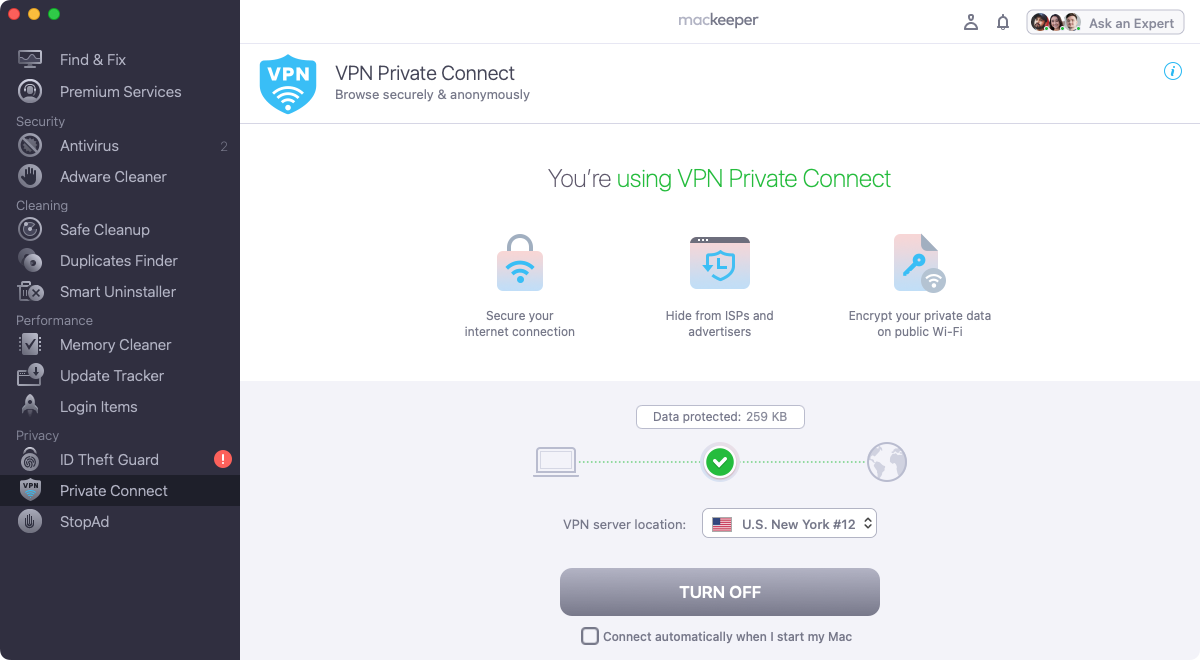
5. Update your software on time
Cyber criminals are constantly trying to identify vulnerabilities in software, including macOS and third-party apps. That’s why Apple and other developers release security updates, to patch these flaws and make their software more secure. It’s vital, therefore, to keep your operating system and apps up to date.
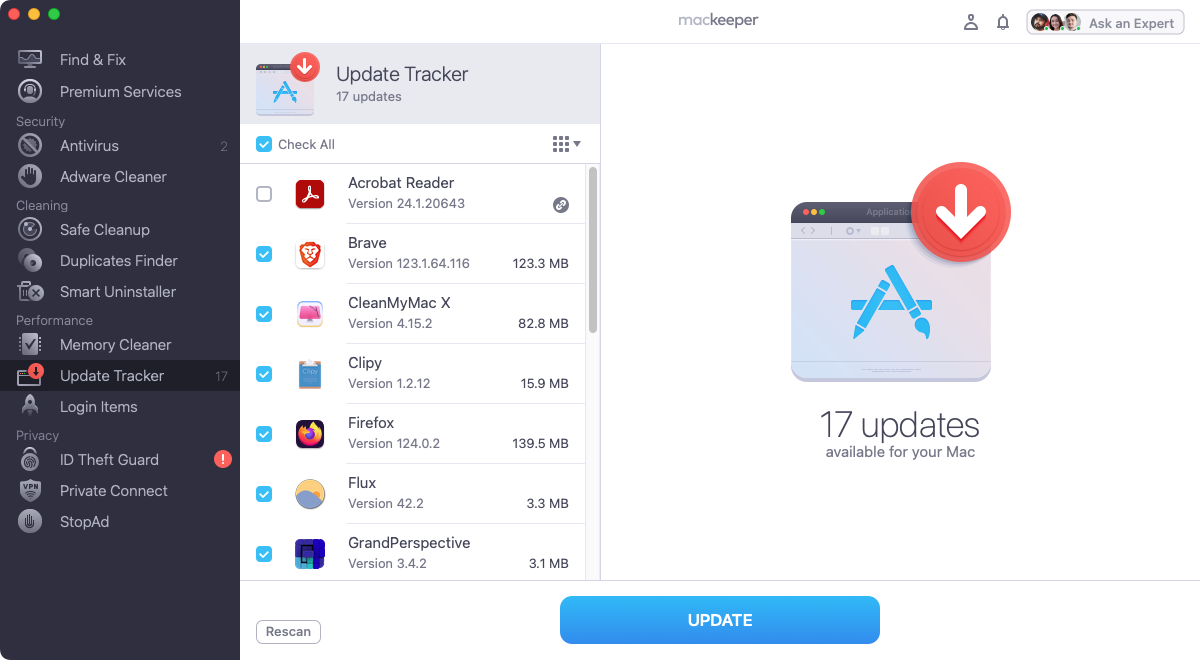
Your Mac security is in your hands
Ultimately, keeping your Mac free of viruses and other malware requires a multi-layered approach. Not only do you need to use the security features built into macOS, but you should also exercise good cybersecurity practices to prevent infections.
Generally, Macs are safe from viruses, but they’re not perfect. For maximum protection, you can bolster your defenses with MacKeeper’s Antivirus. It offers both real-time and on-demand scanning, protecting you from all kinds of unwanted software and malware.
FAQ
1. Does Apple recommend antivirus for Mac?
Apple neither recommends nor discourages third-party antivirus apps for Macs. It’s entirely up to users to weigh up the pros and cons. Is antivirus necessary for Mac? For the best possible protection, we think so.
2. Why do Macs not get viruses?
Macs can get viruses, but they’re generally more secure than Windows PCs. XProtect on Mac helps, but it’s not flawless.
3. Can Macs get viruses from downloading?
Most viruses come from downloading infected files, either from websites or emails.
4. Can a Mac get a virus from a website?
Yes, it can. As well as infected downloads, sites may have infected ads or may exploit vulnerabilities in your browser software to infect your Mac. For more information, take a look at our article answering the question—can websites give you viruses?







