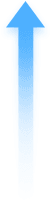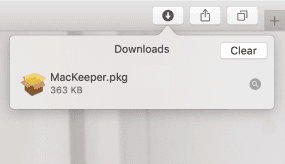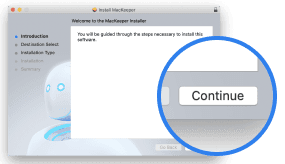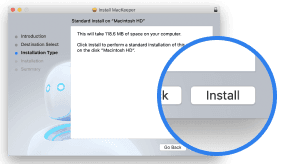Everyone hates Mac slowdowns. If your Mac freezes regularly, then maybe it’s time for a cleanup. Another possible reason for a slow Mac is a virus infection that makes it act up or send error messages.
You can try cleaning your Mac manually, or download an easy-to-use app that will clean out both junk and any viruses affecting your Mac’s speed.
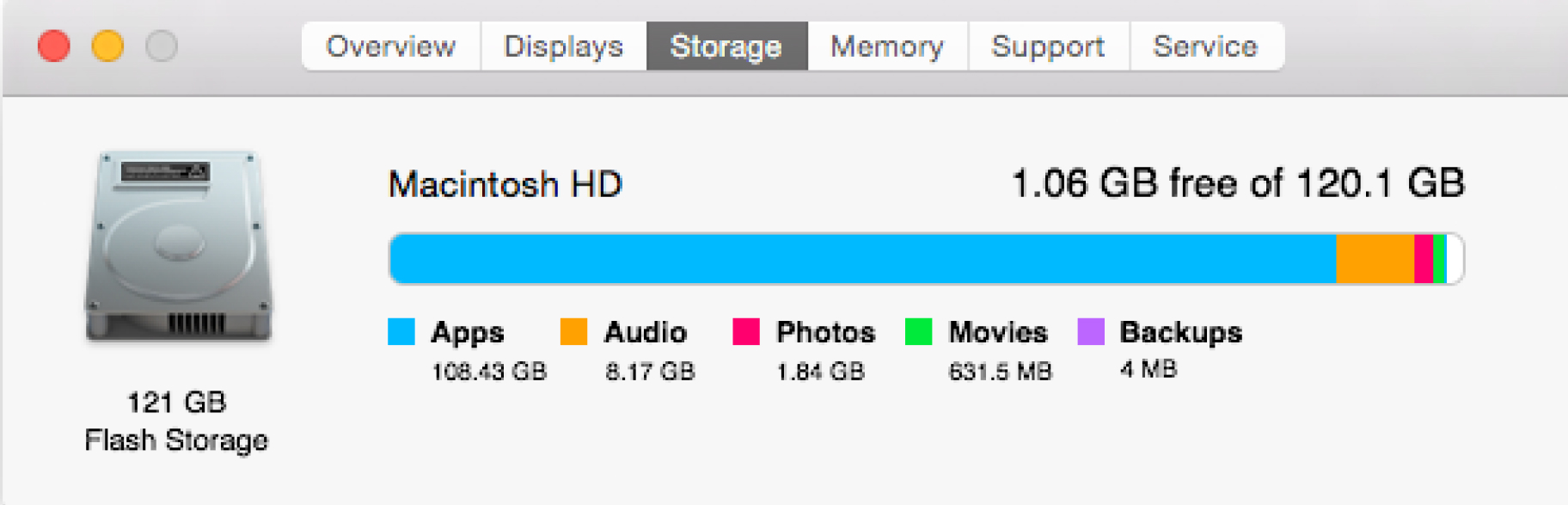
Temporary or oversized files, unused apps, and file copies can take up a lot of storage space, and therefore slow your Mac down. Removing them should help speed up your Mac. There are several ways to do this:
If you don’t want to have to rummage through system folders manually, download MacKeeper to clean all the above in a click.
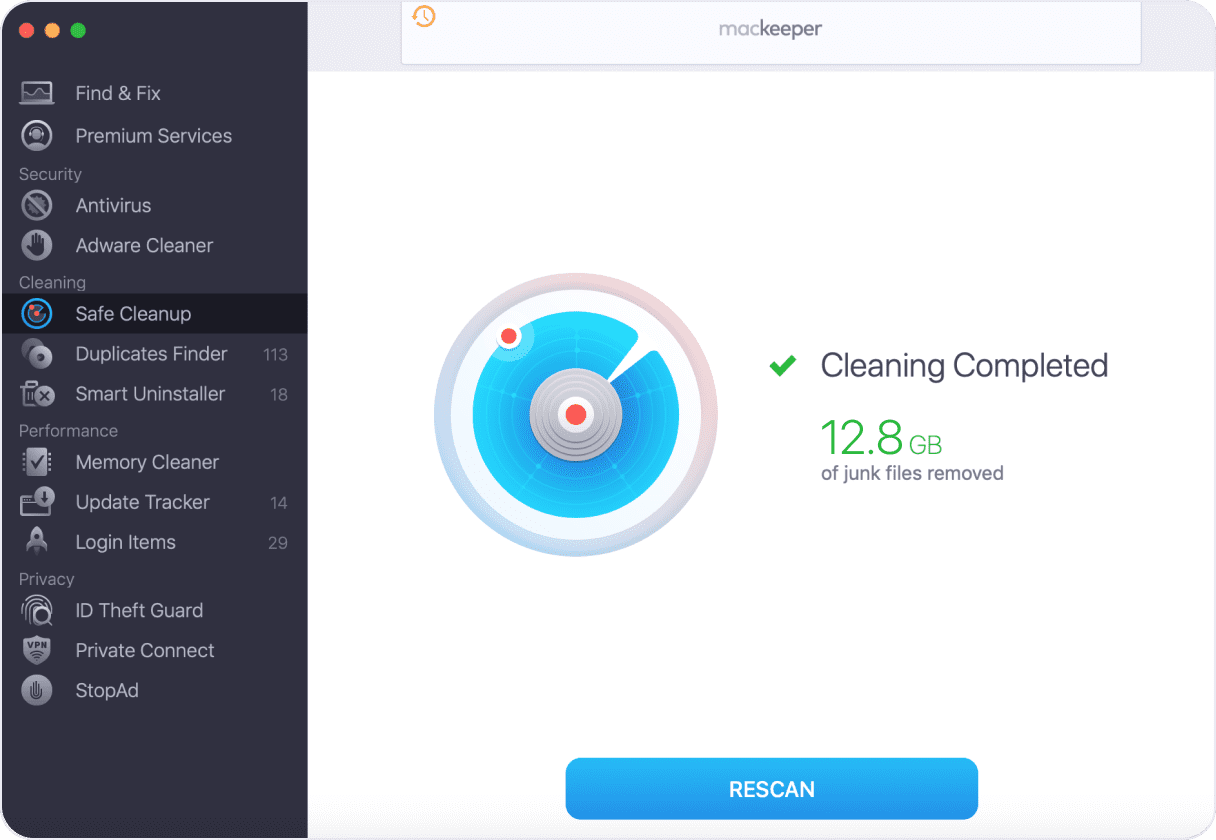
Viruses do exist on Macs. When apps crash or your browser loads pages you didn’t ask for, chances are there’s malware lurking. Other signs of a virus include unexpected ads or, even worse, Mac slowdown for no reason. You’ll need specific software to detect security threats.
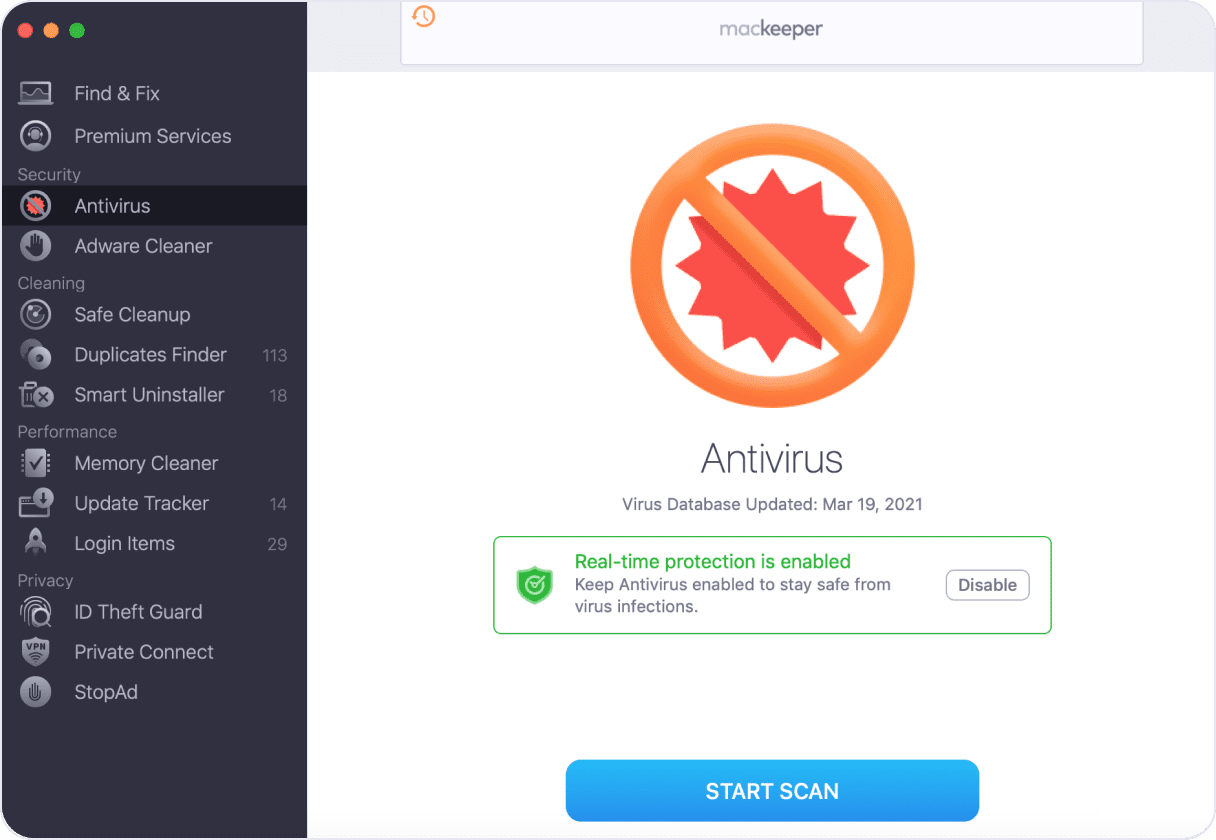
To scan your Mac, download MacKeeper with real-time protection. It will find viruses before they do any harm.
Your Mac will run faster if it has enough memory (sometimes called RAM). The built-in Activity Monitor shows the apps draining your memory the most so you can manually close them one by one. Alternatively, you can automatically clean your memory with MacKeeper and notice the difference in your Mac speed.
Some apps launch automatically every time you start your Mac. To stop this, go to System Preferences > Users & Groups > Login Items, and click the minus "-" sign to remove apps you don’t want to run at startup. This list might not be complete—try using MacKeeper to view any hidden login items. On top of that, this tool automatically installs the latest app updates so your applications can run really, really fast.
Loading annoying ads, including site trackers that target you with even more ads, is one of the main reasons why webpages open so slowly. Automatic ad and tracker blocking in MacKeeper can help you load sites significantly faster, especially those running a large number of ads.
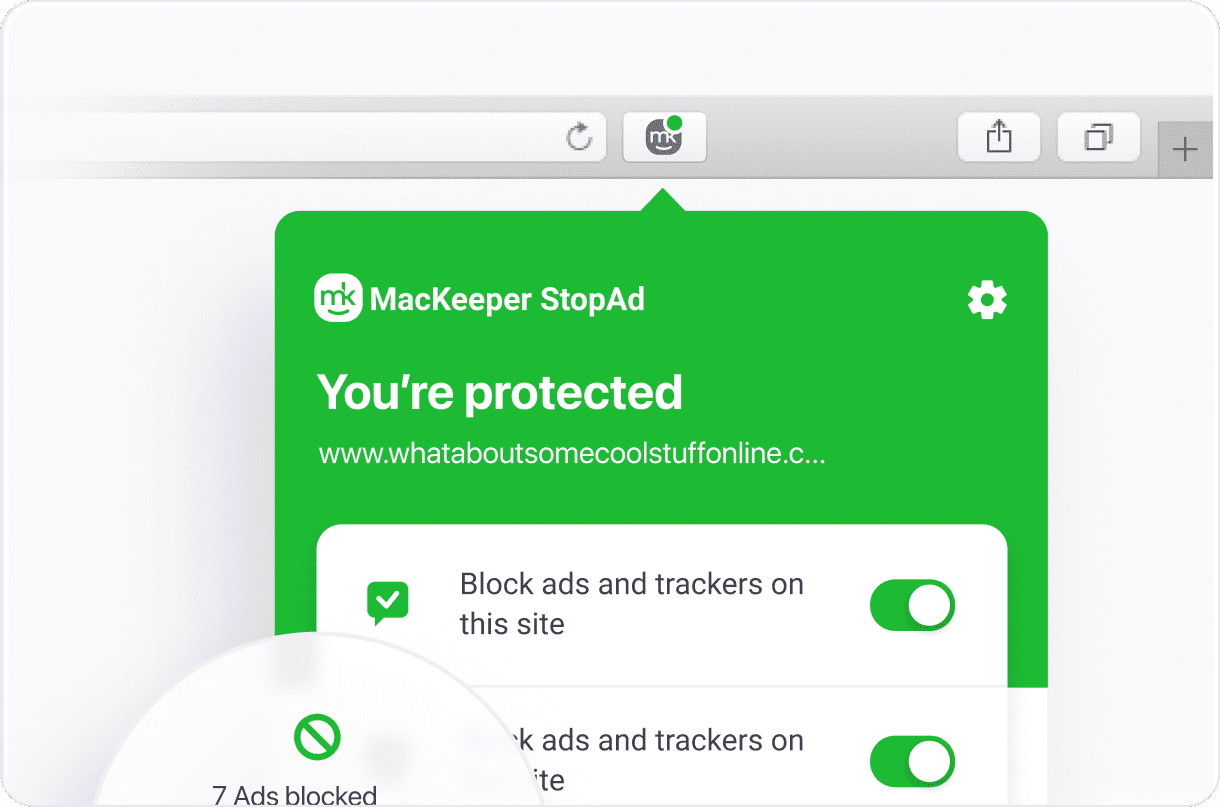
MacKeeper is the perfect choice to automatically optimize your Mac speed. It frees up gigabytes of Mac storage and memory in a click—all while blocking annoying ads and fighting viruses. There’s live support built in to MacKeeper, plus you can upgrade to Premium Services at any time for help with software issues on your other devices.
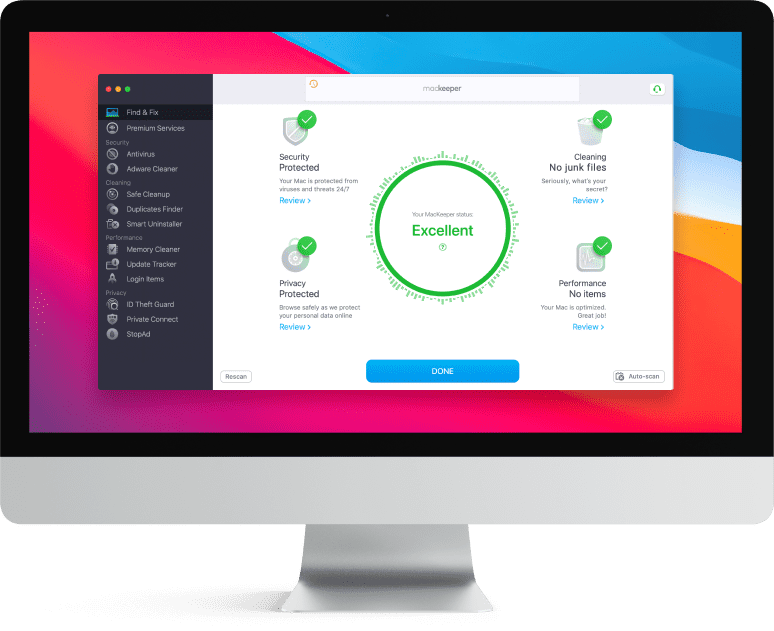

Your macOS version is lower than OS 10.11. We’d like to offer you MacKeeper 4 to solve the cleaning, privacy, and security issues of your macOS.