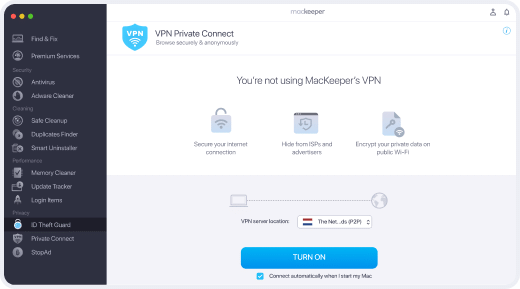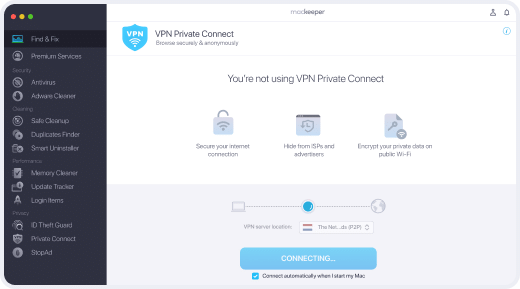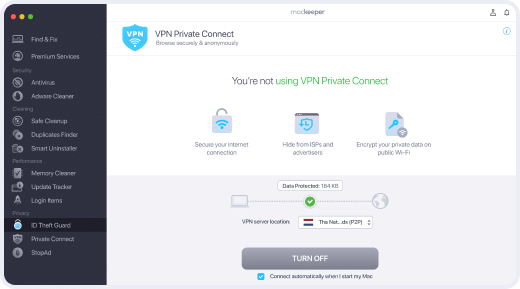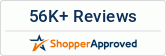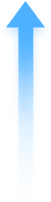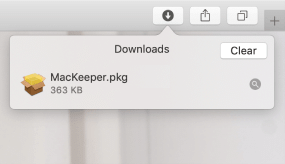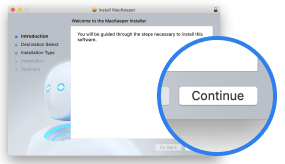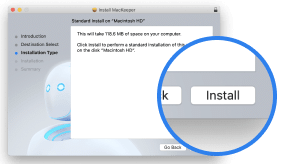MacKeeper - Your secure and fast Mac VPN
MacKeeper is a VPN for Mac which unblocks restricted sites and hide your browsing preferences
Download VPN for Mac | MacKeeperExplore our VPN application for Mac
VPN for Mac is just 1 out of 12 brilliant tools
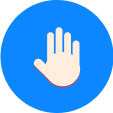
Remove malware
- block viruses in real time
- scan for malicious files
- monitora le app sospette
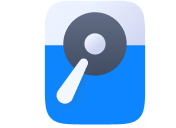
Libera spazio su disco
- delete useless files
- remove duplicates and similar photos
- get rid of unused apps
Domande frequenti (FAQ)
Come faccio a configurare un’app VPN per Mac?
1. Open MacKeeper
2. Select VPN Private Connect and click Open
3. When prompted, enter your Mac password and click Install Helper
4. Click Turn On and enjoy a safe and secure connection
Devo attivare manualmente la VPN ogni volta?
Puoi farlo, ma ti consigliamo un modo più semplice:
1. Open MacKeeper, and select Private Connect from the left sidebar
2. Select the Connect automatically when I start my Mac checkbox (it’s under the blue Turn On button)
3. La VPN di MacKeeper sarà sempre attiva per proteggere i tuoi dati.
Posso connettermi alla VPN senza aprire MacKeeper?
Sure. Click on the MacKeeper logo in your top menu bar. Next, click the shield icon in the dashboard. Done!
La VPN è sufficiente per tutelare la mia riservatezza?
It will encrypt your connection, which is essential for privacy. For total privacy, we recommend turning on MacKeeper StopAd to block ads and ID Theft Guard to monitor for password breaches.
Le mie attività possono essere monitorate quando uso una VPN?
La VPN cambia il tuo indirizzo IP, quindi non c’è modo di risalire alla tua posizione reale. È possibile che alcuni siti o provider Internet riconoscano che stai usando un client VPN, ma non possono monitorare le tue effettive attività di navigazione.
- Requisiti di sistema: macOS 10.15 o versioni successive, 100 MB di spazio
- Ultima versione del software: 7.3, Nov, 2025
- Prezzi: Da 10,95 $ al mese
- Sviluppatore: Clario Tech DMCC
**La notarizzazione non è una recensione dell'app. Il servizio di notarizzazione di Apple è un sistema automatico che esegue una scansione del tuo software per rilevare contenuti dannosi.