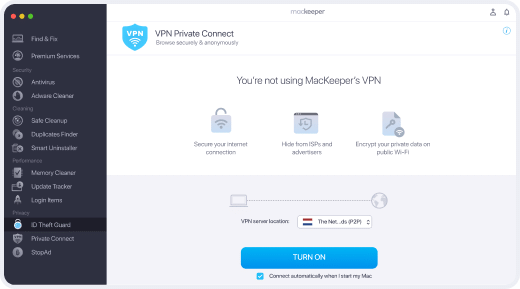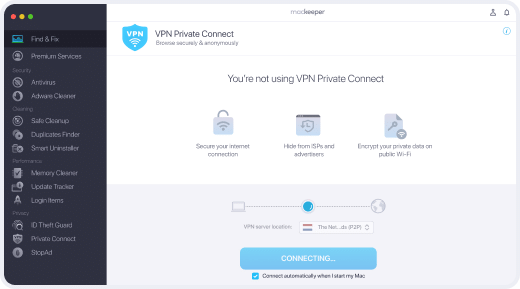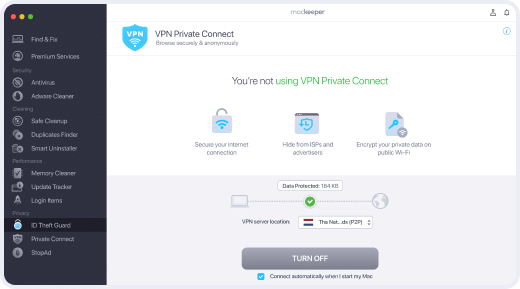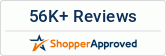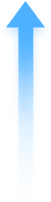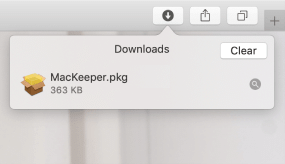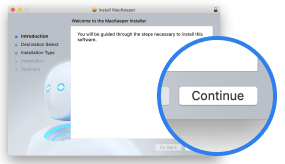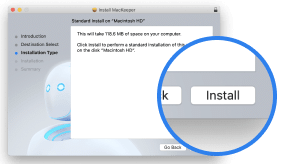Browse securely with a Mac VPN
Unblock restricted sites and hide your browsing preferences with MacKeeper’s VPN client.
DownloadDon’t risk your data
VPN for Mac is just 1 out of 12 brilliant tools
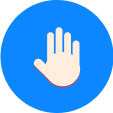
Remove malware
- block viruses in real time
- scan for malicious files
- monitor for suspicious apps
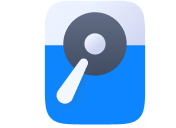
Free up disk space
- delete useless files
- remove duplicates and similar photos
- get rid of unused apps
FAQ
How can I set up a VPN app for Mac?
1. Open MacKeeper
2. Select VPN Private Connect and click Open
3. When prompted, enter your Mac password and click Install Helper
4. Click Turn On and enjoy a safe and secure connection
Do I need to turn on VPN manually every time?
You can, but there’s an easier way:
1. Open MacKeeper, and select Private Connect from the left sidebar
2. Select the Connect automatically when I start my Mac checkbox (it’s under the blue Turn On button)
3. MacKeeper VPN will always be on to safeguard your data
Can I connect to VPN without opening MacKeeper?
Sure. Click on the MacKeeper logo in your top menu bar. Next, click the shield icon in the dashboard. Done!
Is VPN enough to help me stay private?
It will encrypt your connection, which is essential for privacy. For total privacy, we recommend turning on MacKeeper StopAd to block ads and ID Theft Guard to monitor for password breaches.
Can you be tracked when using a VPN?
VPN changes your IP address so there’s no way to track your real location. Some sites or internet providers may see that you're using a VPN client, but they can't track your actual browsing activity.
- System Requirements: macOS 10.13 or later, 100 MB of spaceFull requirements
- Latest Software Version: 6.8.2, Jan, 2025
- Pricing: Starting at $10.95/month
- Developer: Clario Tech DMCC
**Notarization is not the App Review. The Apple notary service is an automated system that scans your software for malicious content.