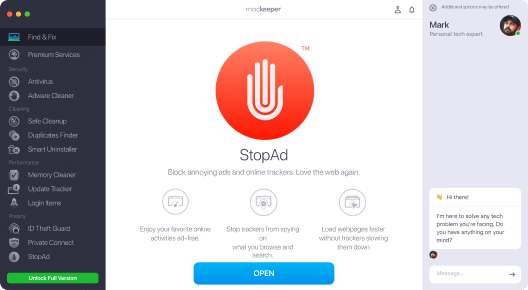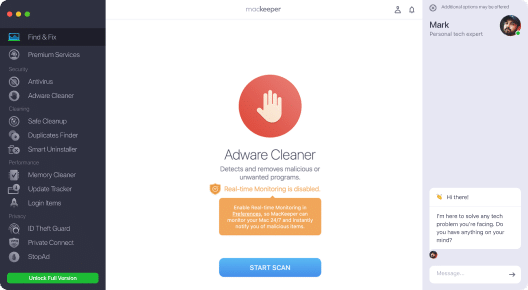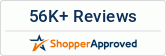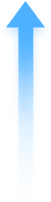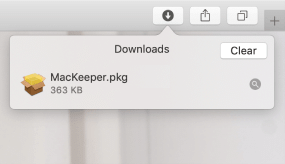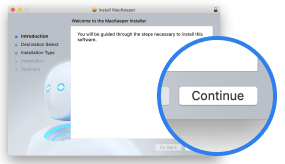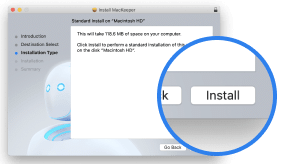The ultra easy adware cleaner tool for Mac
MacKeeper Adware Cleaner feature monitors your device 24/7 so you can instantly remove advertising software bombarding your Mac with unwanted ads.
DownloadAdware can be nasty, but you can stop it
More than a Mac adware cleaner
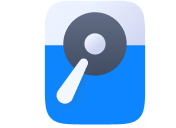
Clean up GBs of space
- remove useless files
- get rid of duplicates
- uninstall unused apps
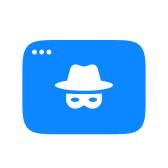
Stay private online
- find leaked passwords
- stop ads and trackers
- use a VPN for anonymous browsing
Adware removal tool for Mac, explained
What is Adware Cleaner?
Adware Cleaner is a special tool built into MacKeeper. It’s designed to detect and remove malicious apps displaying annoying ads on your desktop, or opening webpages in your browser without your consent. Our adware cleaner software neutralizes suspicious apps with two clicks.
How to scan my Mac for adware?
- 1. Open MacKeeper
- 2. Select Adware Cleaner
- 3. Click Start Scan
- 4. Remove adware found by clicking Delete
Every adware scan is free. Your first Mac adware removal is also free once you create a MacKeeper account. If you want to stay safe from adware 24/7, you’ll need to purchase a full MacKeeper version.
How can I avoid adware from downloading?
1. Make sure the app you download comes from a trusted developer, otherwise it could potentially carry spyware or inject ads
2. Read licensing agreements during the software installation to know how your data is shared with third parties and details of any other installed tools
3. Always install security updates to keep your system protected and have enough control over pop-ups
4. Use a Mac adware scanner to automatically assess each new app and save you hours of manual checking
What is the difference between adware and viruses?
Both are types of malicious software. Usually, a virus contains a contagious piece of code that infects other apps to spread between computers and damage files.
Adware has a different goal: it renders ads to generate revenue, spy over the user, and target them with relevant ads. Not all adware has malicious intent, but it becomes a problem anyway as it harms your Mac’s performance and can be annoying. That’s why it’s a good idea to use an adware scanner that automatically neutralizes adware infection before it does any harm.
- System Requirements: macOS 10.13 or later, 100 MB of spaceFull requirements
- Latest Software Version: 6.8.3, Mar, 2025
- Pricing: Starting at $10.95/month
- Developer: Clario Tech DMCC
**Notarization is not the App Review. The Apple notary service is an automated system that scans your software for malicious content.