In this article you will find the following:
If you’re looking for antivirus software for your Mac, you may wonder what the best choice is. You’ve probably come across lots of options and reviews in your research, and you might wonder if Malwarebytes can be trusted.
It’s important to check your Mac for viruses regularly. While some people may think Apple products are immune from viruses, unfortunately, that isn’t true. The dangers of malware, such as a Trojan virus or ransomware, can still infect your Mac.
In this article, we’ll talk about what Malwarebytes is, whether it’s legit, how it works, and how reliable it is. We’ll ask if Malwarebytes can be trusted so that you can decide which anti-malware software to download.
A note from our experts:
How to use MacKeeper’s Safe Cleanup:
- Download MacKeeper and follow the on-screen instructions to install it.
- Open MacKeeper and choose Safe Cleanup from the sidebar.
- Click Start Scan.
- Select the files you want to delete, and choose Clean Junk Files.
What is Malwarebytes
Malwarebytes is an anti-malware program. The company produces a range of software, including antivirus for macOS, iOS, Android, and Windows. In addition, they offer ad blocking, VPNs, and social media monitoring with some of their plans.
Our expert’s tip:
All Mac users should know how to keep their Mac free of viruses. Find out how to get rid of malware on Mac.
Who created Malwarebytes
Malwarebytes was founded by Marcin Kleczynski, who first started developing antivirus software as a teenager. He and his co-founder, Bruce Harrison, officially launched Malwarebytes in 2008.
What is the official Malwarebytes site
The official Malwarebytes website can be found at www.malwarebytes.com.
Hint from our team:
There have been several cases of fake Malwarebytes websites attempting to scam users. Make sure that you’re visiting the real site if you plan to download the app.
Is Malwarebytes legit
Malwarebytes is legit antivirus software. It’s produced by a reputable company with years of experience—so you should be able to trust it.
However, like any software you download from the internet, you should be cautious. Ensure you’re downloading it from the correct website, back up crucial files before installing new software, and ask for help if you see any messages you don’t understand.
Is there a fake Malwarebytes
You want to make sure that your version of Malwarebytes is legit—that is, not fake or malicious in any way.
Unfortunately, there have been cases of people creating fake Malwarebytes websites with two potential purposes:
- To encourage visitors to download malware, posing as a legitimate antivirus program
- To encourage visitors to enter their personal information, including payment details
Usually, these websites have URLs that look similar to the legitimate address but are slightly different—they may have a .pro extension instead of .com, for example, or a typo such as Malwarbytes.
Sometimes scammers email, message, or call people pretending to be from Malwarebytes. If you receive an email, phone call, or message like this, consider the following questions:
- Why are they contacting you? If it’s to ask for immediate payment, this could be a scam.
- How do they have your contact details? If you’ve never entered your phone number in your Malwarebytes account, it’s unlikely that they would use that method to contact you.
- Are they contacting you from an expected email address, account, or phone number? If the email address contacting you is from a free service like Gmail or Yahoo, it’s not likely to be legitimate. However, Malwarebytes may use a third party, such as Cleverbridge or 2Checkout, to process payments.
If you have concerns about messages you’ve received from Malwarebytes, don’t reply to them, click on any links, or give the person any payment details. Instead, visit the legitimate website, log in to your account, and take any necessary steps.
How to download Malwarebytes safely
To make sure that your version of Malwarebytes is safe, download it directly from their website.
Make sure that you download a version that’s suitable for your computer. In addition to their antivirus for Macs, Malwarebytes offers software for Windows PCs, Android, and iOS.
If you already have antivirus software installed, we’d recommend scanning any new downloads before opening them.
Heads-up from us:
Malwarebytes is safe for macOS 11 and newer. If you’re running an earlier version, you’ll need to find alternative anti-malware protection. The latest version of MacKeeper is suitable for Macs running 10.13 and onwards.
How to determine whether your version of Malwarebytes is legitimate
If you downloaded Malwarebytes from the company’s own website, it’s probably legitimate.
However, if you don’t remember where it came from, or you know you downloaded it from a third-party source and wonder if it's good or bad, there are a few indications that an app might not be genuine:
- If you look at the company’s website, do screenshots of the app look different from the one you have?
- If you have a paid subscription, does the app prompt you for payments even when you know your subscription hasn’t expired?
- Are there spelling and grammar errors in the app text?
If you’re concerned that you don’t have the genuine version of Malwarebytes, uninstall your version and download it again from the developer’s website.
If you still have concerns about your software, we suggest running an anti-malware scan—using a different application, not Malwarebytes, if you suspect it may not be genuine. Read our article on how to get rid of malware on Mac.
How does Malwarebytes work
Malwarebytes works by running quick scans rather than full scans. It doesn’t scan every file and folder on your Mac. Instead, it just looks in the areas where it knows malware is likely to be—and, if files haven’t been changed since its last scan, it won’t scan them.
Compared to other antivirus software, this is a different approach. However, it does allow Malwarebytes to run very quick scans, and keeps its CPU usage to a minimum.
How reliable is Malwarebytes protection
Malwarebytes is safe and generally well-regarded as anti-malware protection. Its Windows software performs well in tests. However, it doesn’t participate in any tests from independent labs for Macs, so it’s hard to know how it stacks up against its competitors for macOS.
As Malwarebytes only searches certain areas of your Mac, it’s possible that malware could get past it.
If you have concerns about whether Malwarebytes can be trusted, a 14-day free trial is available. You can access the app’s premium features until the free trial is over, and then you can decide whether you want to pay.
Important:
If you do choose to pay for Malwarebytes, you’ll be billed annually. If you’d rather pay monthly for antivirus software, consider a different app, such as MacKeeper, where monthly payments are available.
I tried a scan with Malwarebytes. It took just over two minutes, and it didn’t find any threats.
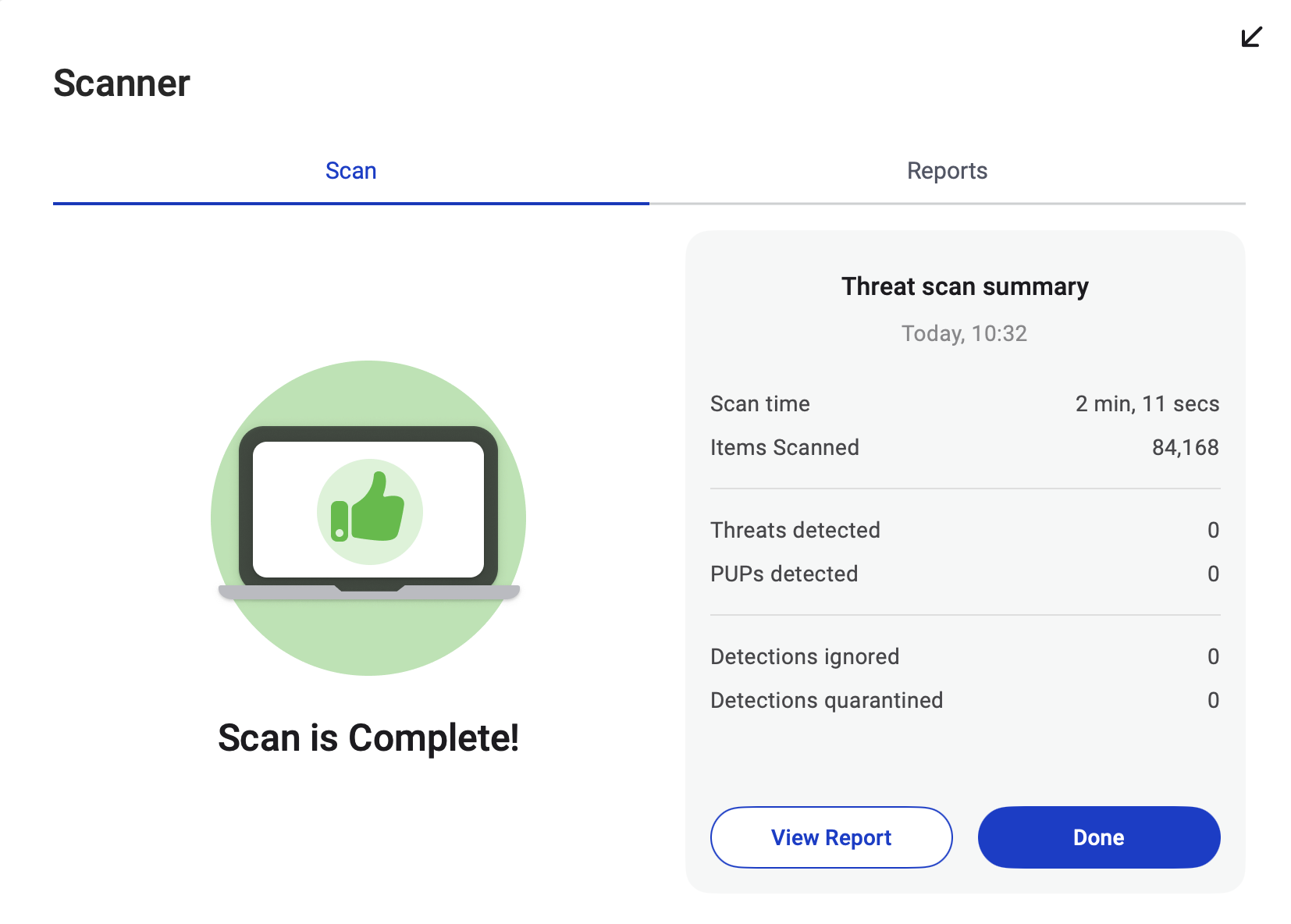
Note from our team:
Malwarebytes scans will generally be very quick. It doesn’t let you choose between custom scans, full scans, or quick scans—if you want to scan specific parts of your Mac, you’ll need to use a different antivirus program, such as MacKeeper.
Just to be sure, I then ran a scan using MacKeeper’s Find & Fix. It also didn’t find any threats, but a few areas where I could improve my Mac’s performance—including improving my online privacy, removing junk files, and updating outdated apps. I appreciated these tips—slow performance isn’t always down to malware, so I was pleased to see ways to speed up my Mac.
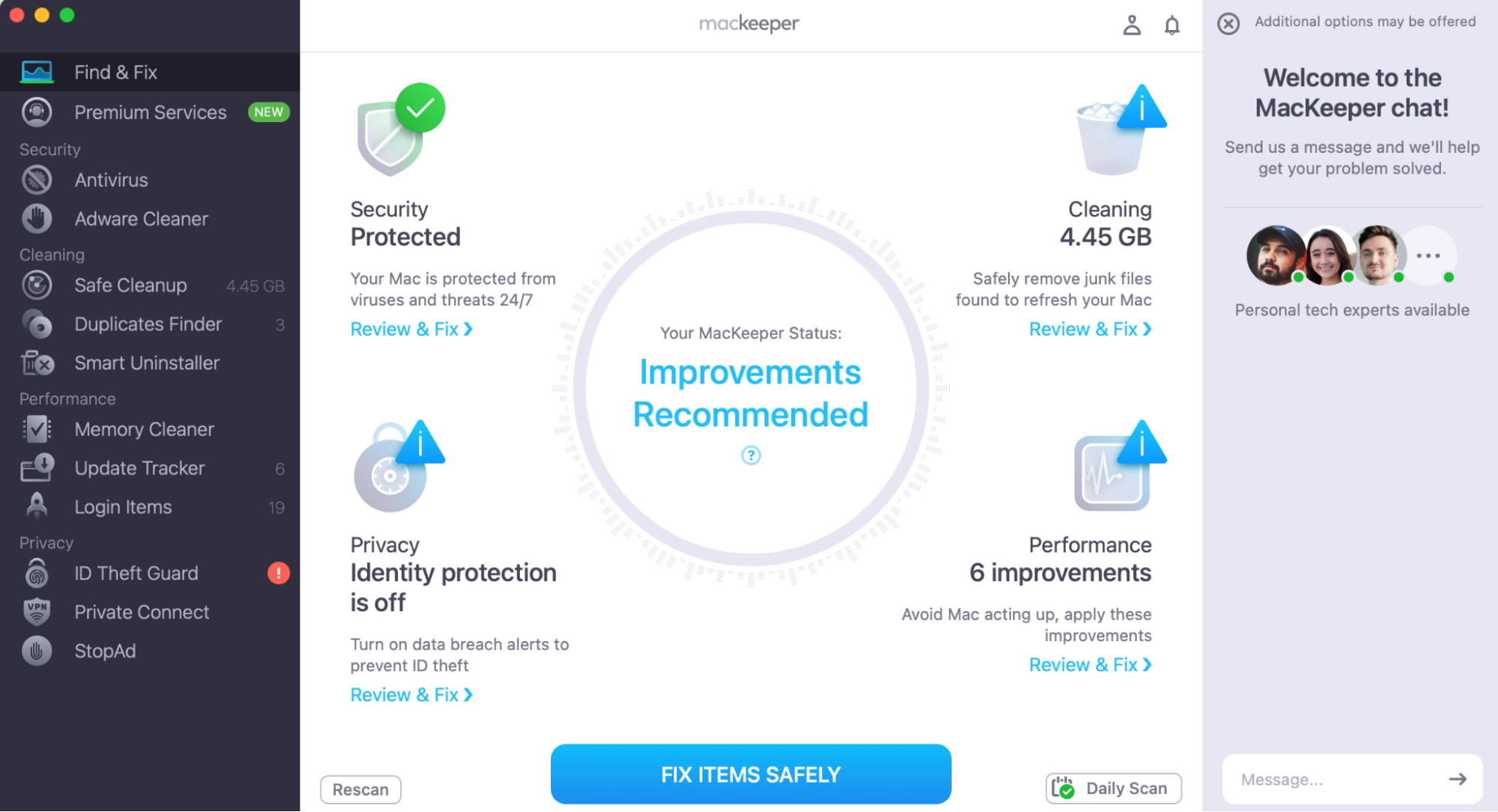
If you want to scan an external disk or specific files, Malwarebytes can’t do that for you. However, MacKeeper’s Antivirus can run custom scans.
How to run a custom scan using MacKeeper’s Antivirus:
- Open MacKeeper and choose Antivirus from the sidebar.
- Click Custom Scan.
- Select the items you want to scan, or drag and drop files or folders into the MacKeeper window.
- Press Start Scan.
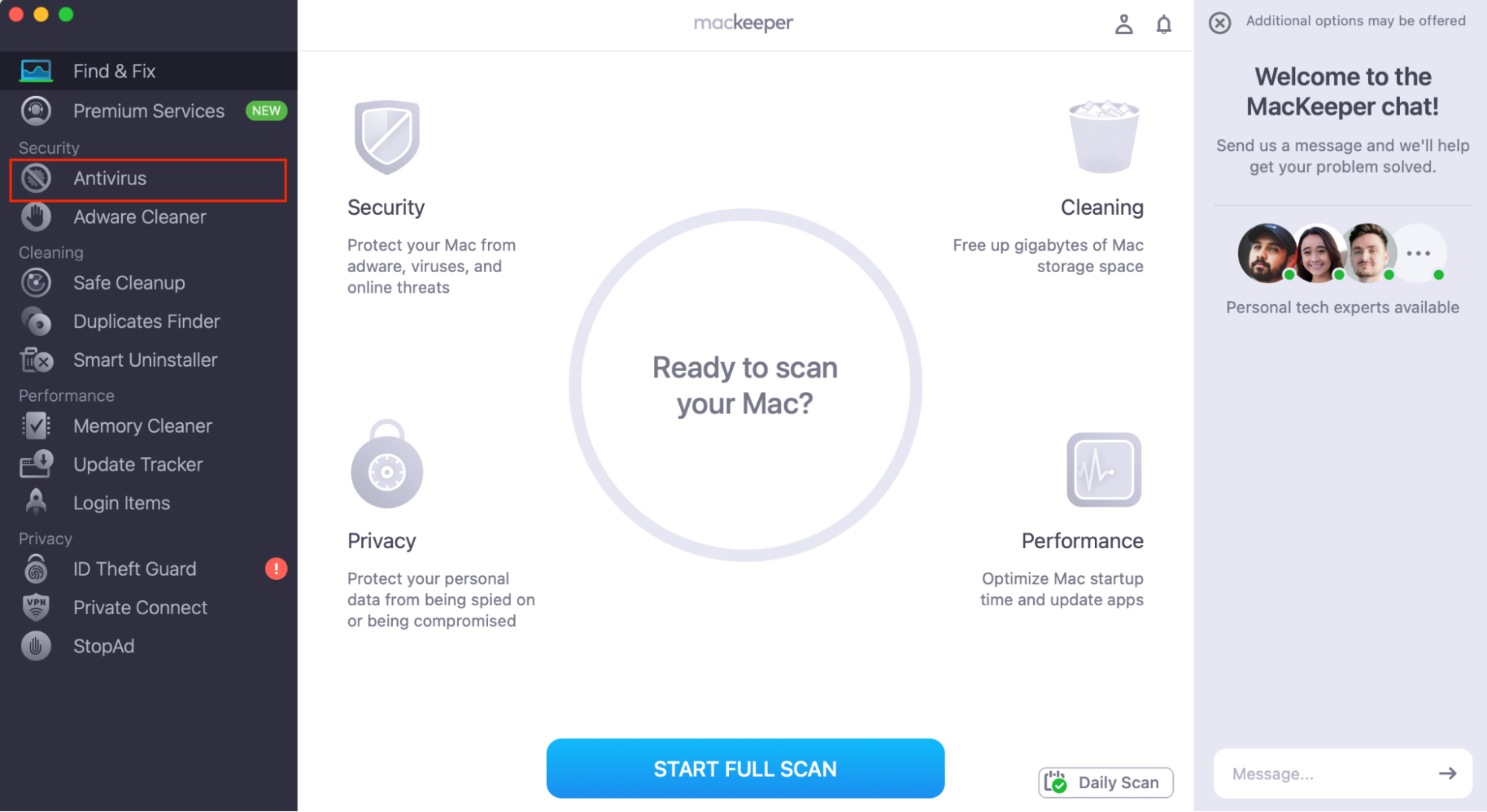
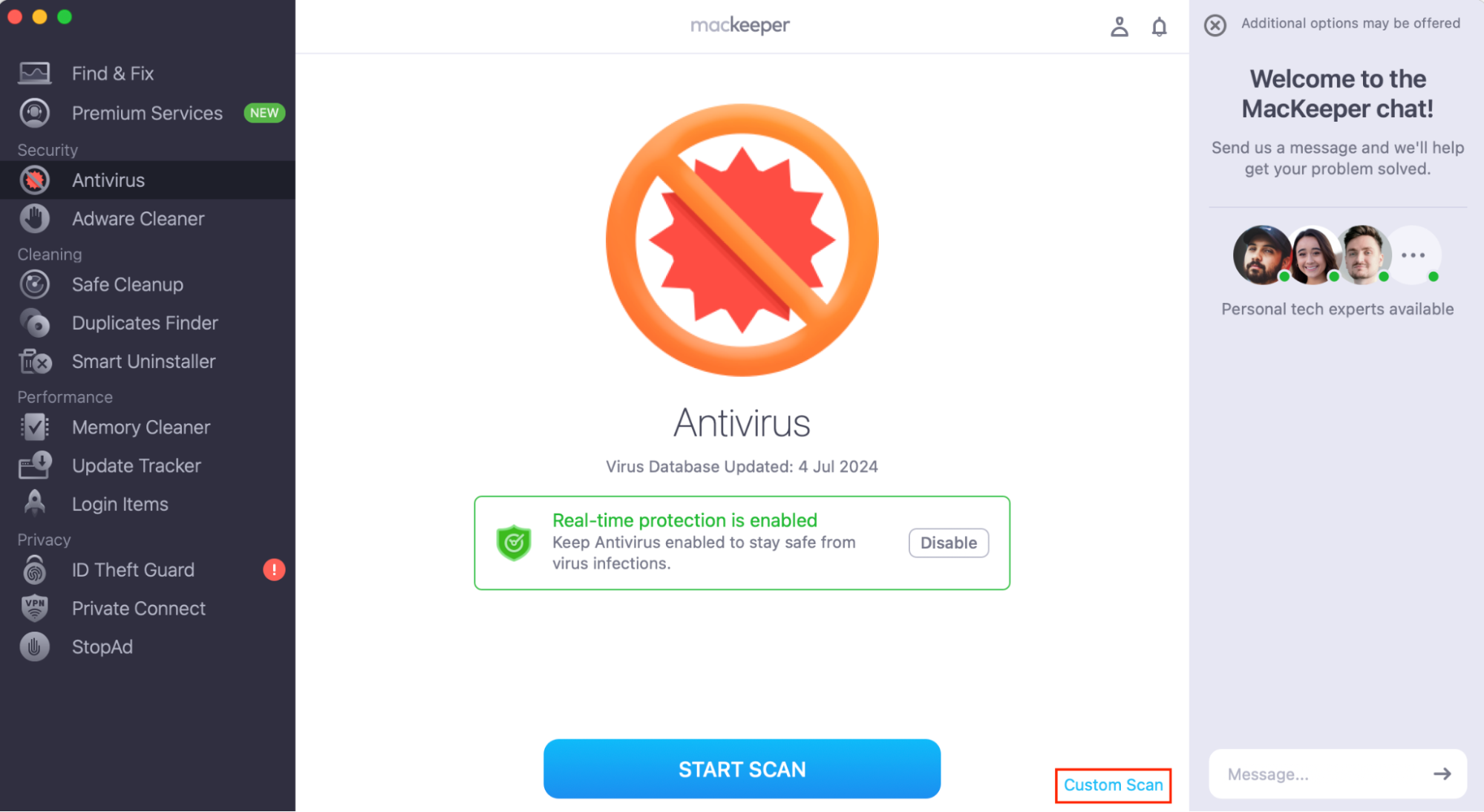
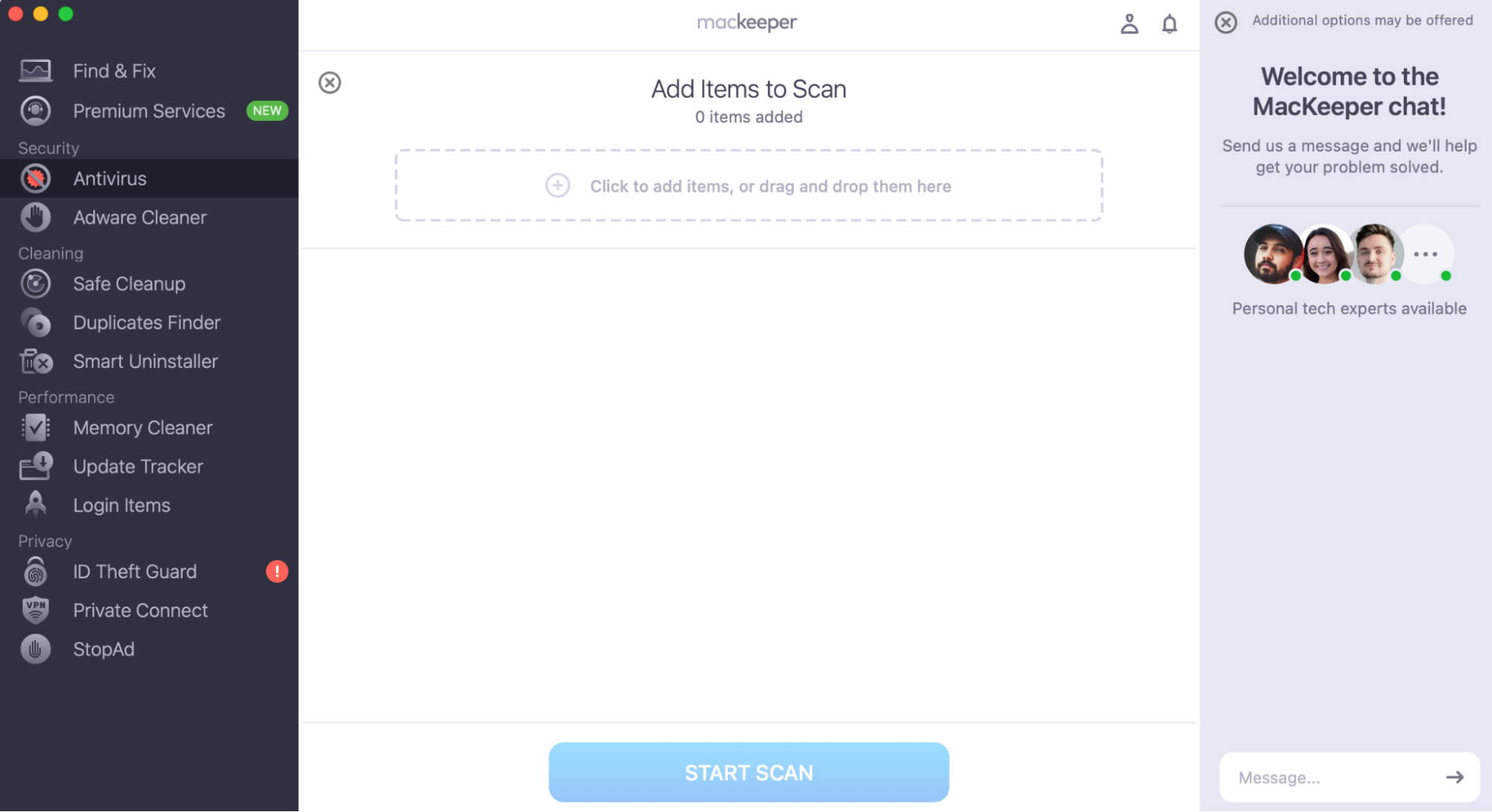
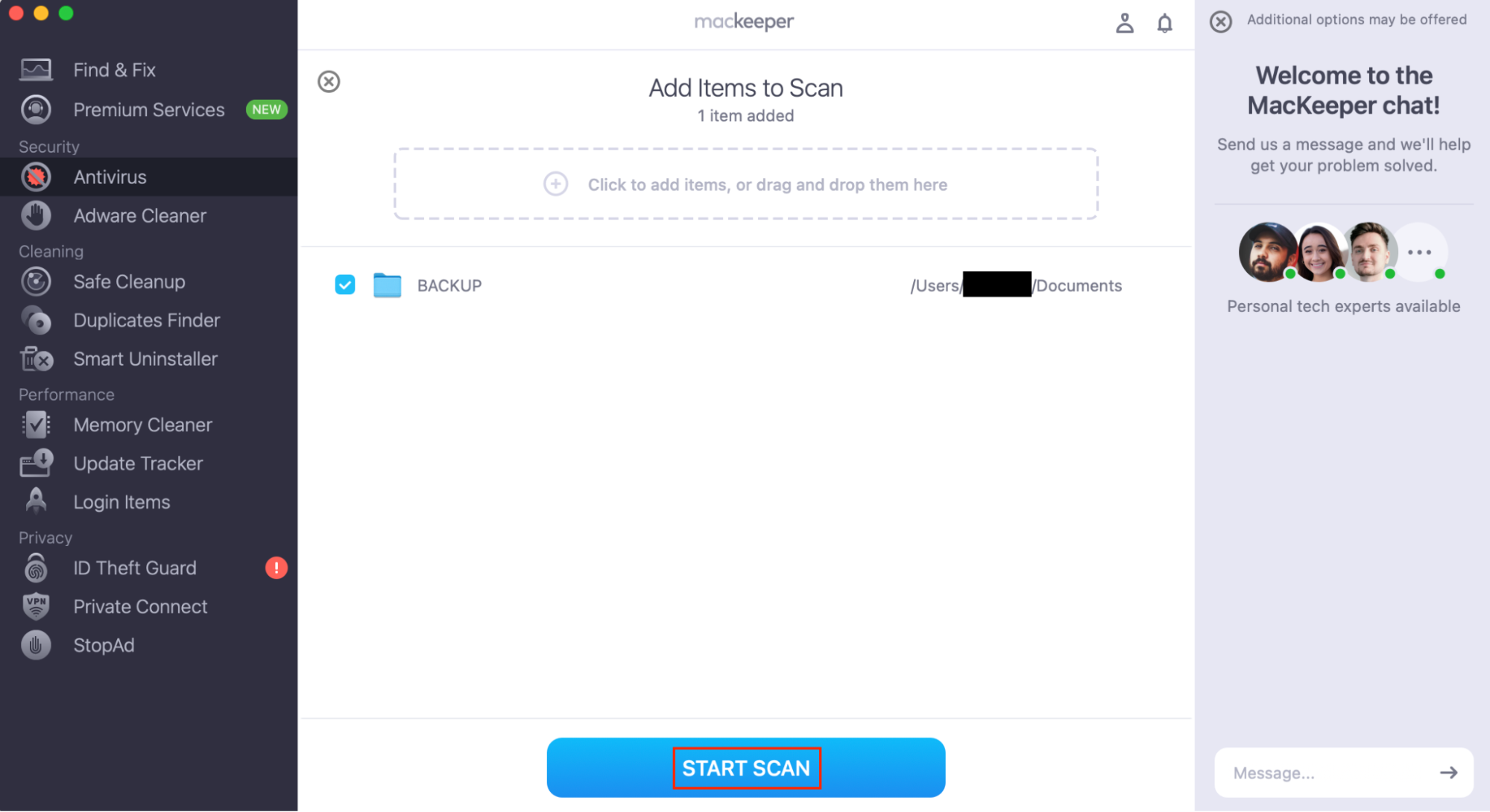
Main features of Malwarebytes to protect your device from malware
Malwarebytes can be trusted to protect your Mac from malware with a few different features, including:
- Quick manual malware scans
- Real-time antivirus protection (paid plans only)
- Ad blocking (paid plans only)
- Secure VPNs (paid plans only)
However, if you’re used to the Windows version of Malwarebytes, you may be disappointed to find that not all of its features are available for Macs. For example, you can’t run custom scans on the Mac version, and it won’t scan external drives. In addition, Malwarebytes won’t pause notifications while you’re gaming.
When you download Malwarebytes for your Mac, you’ll automatically launch the Premium free trial. When your free trial ends, you’ll lose access to features like the VPN, ad blocker, and real-time antivirus protection unless you choose to upgrade.
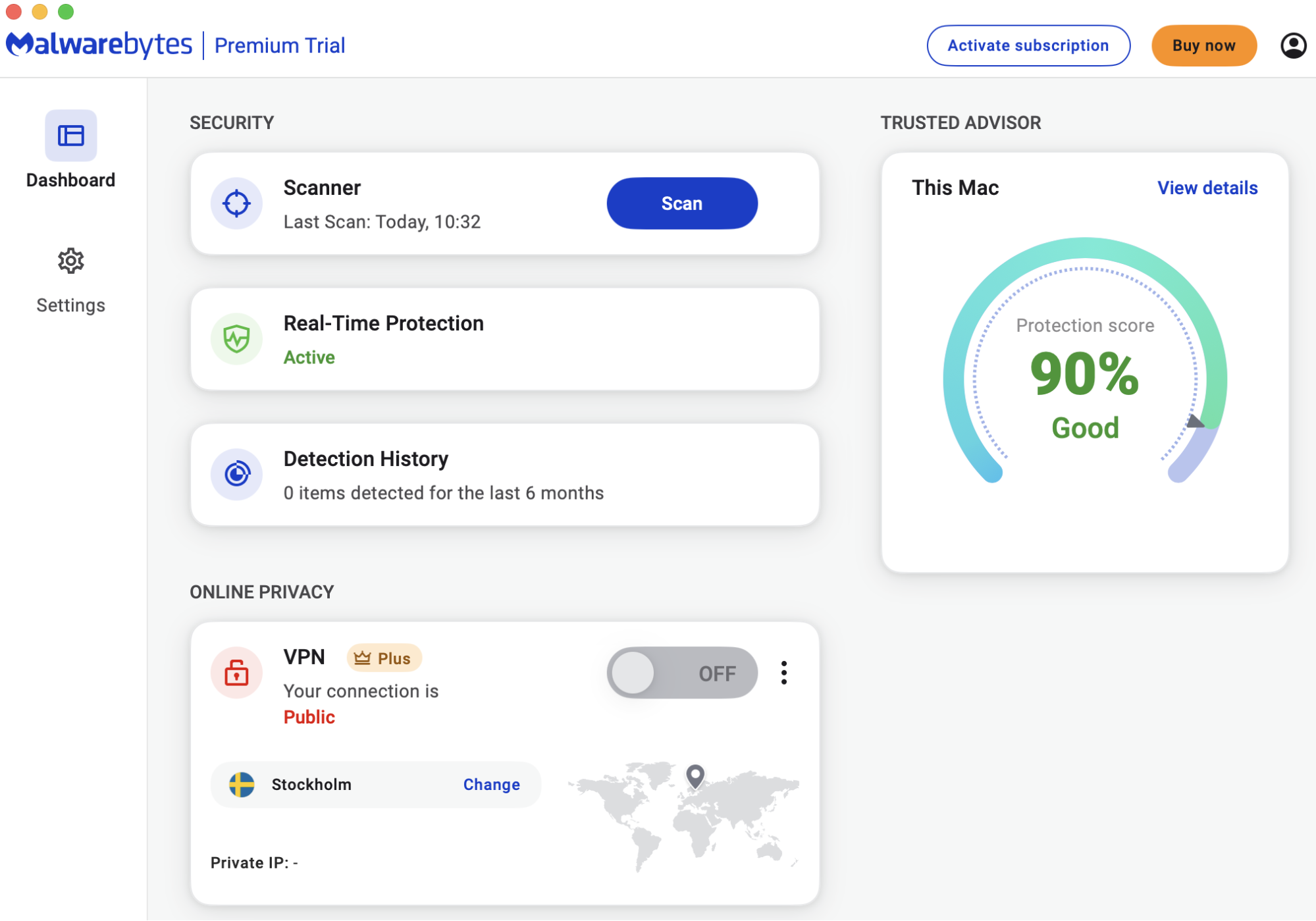
Malwarebytes can be trusted to find malware. However, if you’re having issues with your Mac running slow and want to improve its performance, you might prefer a trustworthy all-in-one solution, such as MacKeeper.
In addition to being a reliable antivirus solution for your Mac, MacKeeper also includes MacKeeper’s Safe Cleanup, a junk removal tool to help free up storage space. It can find and remove logs, cache files, unnecessary language files, mail attachments, and files in your trash. Plus, using a Mac cleaner in conjunction with anti-malware software can keep your computer running well.
To use MacKeeper’s Safe Cleanup:
- Open MacKeeper and choose Safe Cleanup from the sidebar.
- Click Start Scan.
- After the scan has finished, select the files you want to remove and click Remove Junk Files.
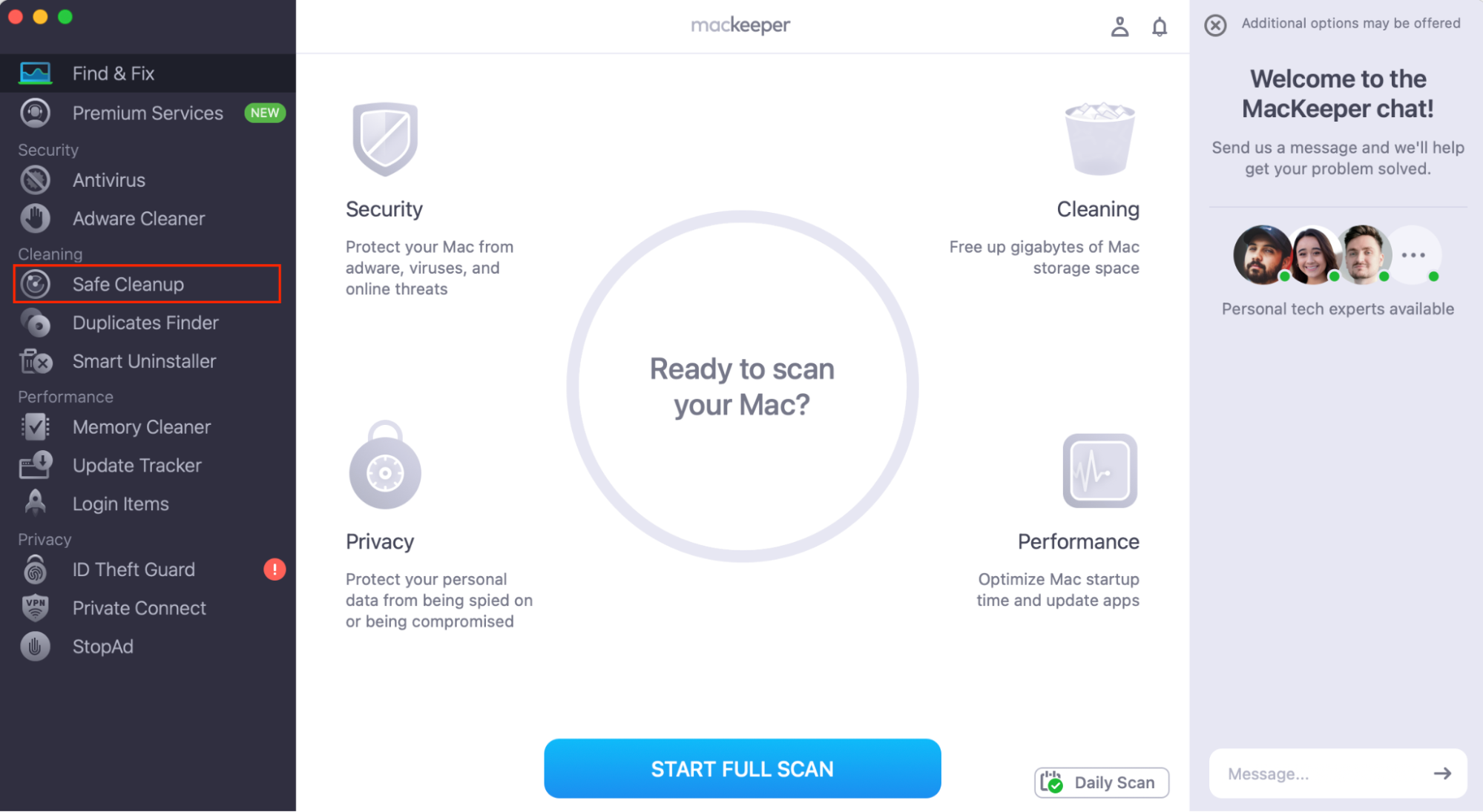
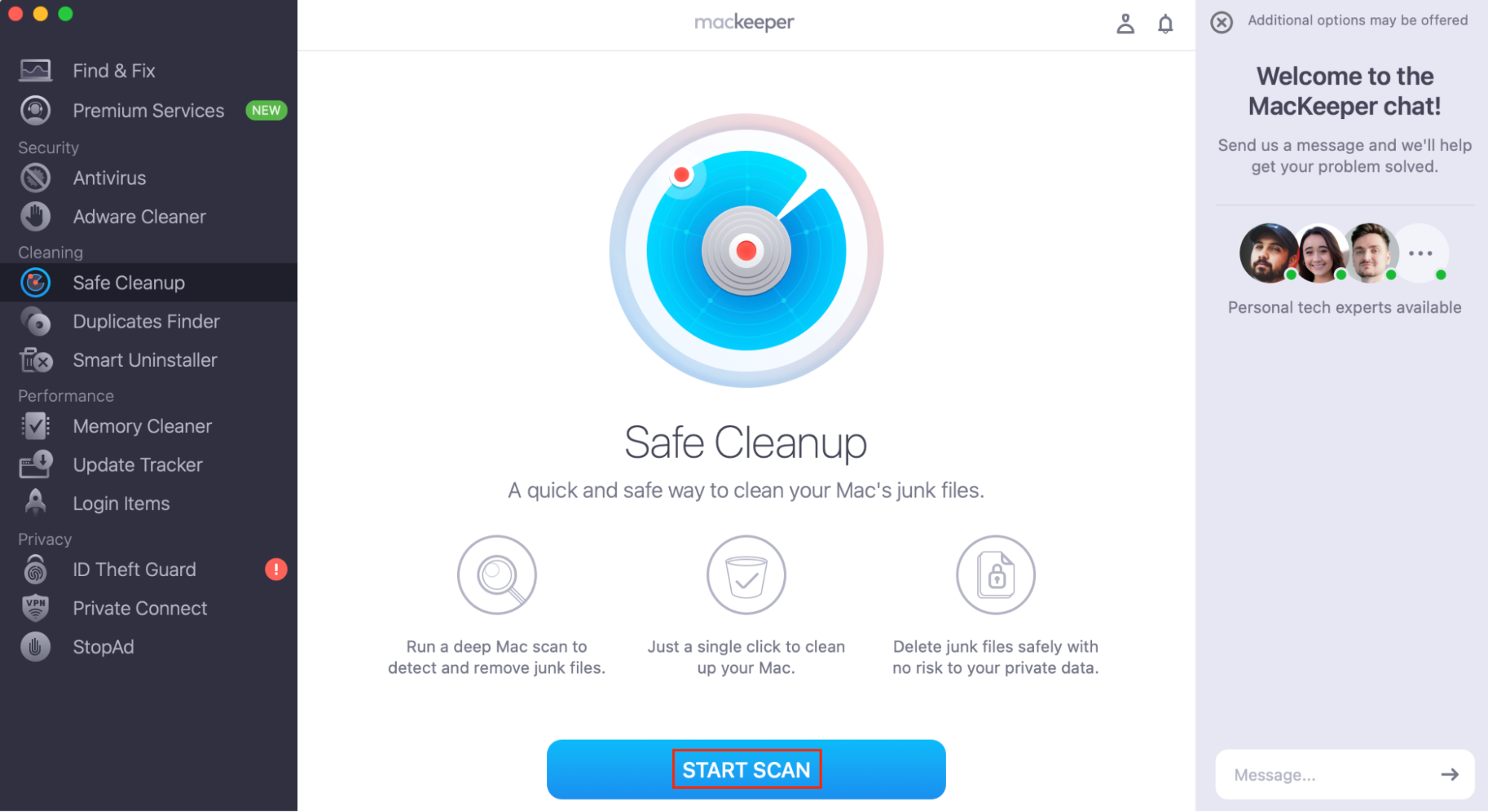
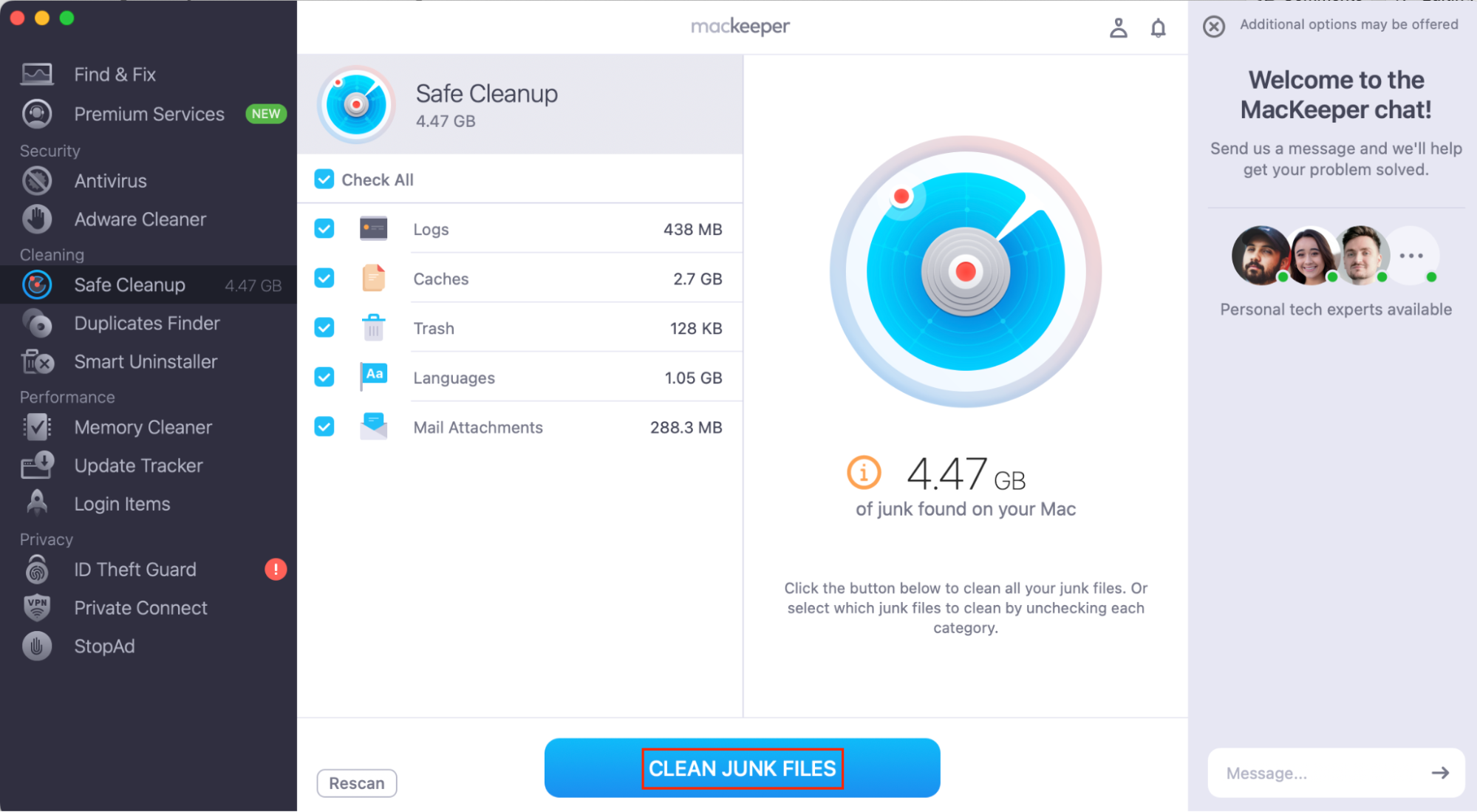
Is Malwarebytes trustworthy
Malwarebytes is safe to download, and produced by a well-regarded antivirus developer. However, the fact that their Mac software isn’t tested by independent labs means that it’s hard to say how trustworthy it is.
Malwarebytes doesn’t always tell you exactly what it’s doing–for example, it may block or remove legitimate applications without letting you know.
I downloaded Malwarebytes to test it out. After running a scan, I noticed that my usual antivirus solution, MacKeeper, wasn’t running any more. I searched for MacKeeper in Launchpad and with Spotlight (Command+Space), but it didn’t show up. I hadn’t uninstalled it, but it wasn’t showing up anywhere on my MacBook.
I downloaded MacKeeper again, but the installation failed while I still had Malwarebytes installed on my system. I had to uninstall Malwarebytes and restart my Mac before I could reinstall my usual antivirus app.
Malwarebytes might not be the most comprehensive solution for making sure your Mac is performing well. We’ve put together a comparison table of Malwarebytes and MacKeeper:
| Malwarebytes | MacKeeper | |
| Quick malware scans | Yes | Yes |
| Custom malware scans | No | Yes |
| Real-time anti-malware protection | Yes* | Yes |
| VPN | Yes* | Yes |
| Ad blocking | Yes* | Yes |
| Cleaning tools | No | Yes |
| Performance-optimizing features | No | Yes |
| Compatibility | macOS 11 and upwards | macOS 10.13 and upwards |
| Pricing | Free, or from $59.99/year—annual billing only | From $10.95/month (billed monthly) or $89.40/year (billed annually) |
* not available in the free version
We’d recommend using a more comprehensive solution if you want to ensure your Mac is running smoothly. MacKeeper’s Safe Cleanup is a great addition to MacKeeper’s all-in-one security, privacy, and performance-optimizing software, allowing you to clear out junk files and free up valuable storage space.








