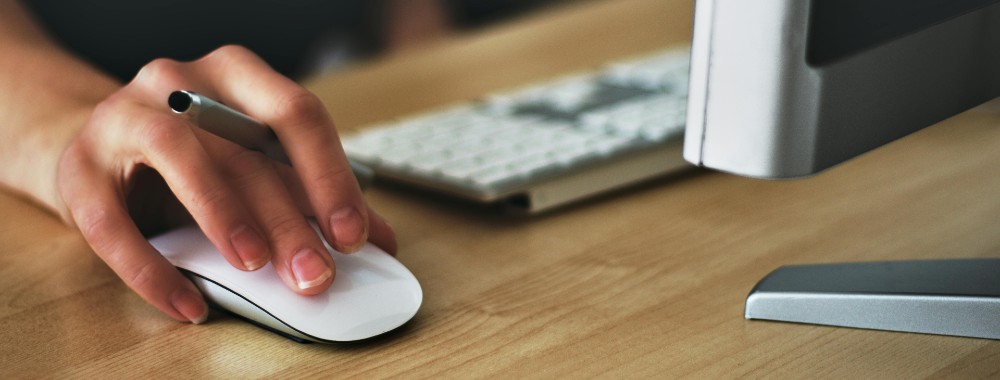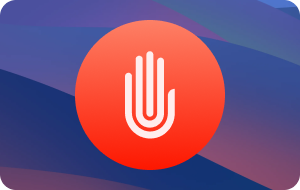In this article you will find the following:
Are you dealing with a MacOS:BitCoinMine-AS infection? This malicious software has the power to take over your Mac, using it to create income for hackers—while you get left with a slow and unstable computer. It can also leave your Mac open to other malware, making it even more of a threat.
In this article, you’ll learn how to identify and get rid of MacOS:BitCoinMine-AS, and how to stop it from coming back again.
What is MacOS:BitCoinMiner-AS?
MacOS:BitCoinMine-AS is what’s known as a cryptocurrency miner, a type of virus that uses the host computer’s processing power to solve cryptomining problems. By solving these problems, the criminals can generate new cryptocurrency, which they can then sell or trade with.
Cryptocurrency can have a lot of value, but it takes a long time and a lot of processing power to mine it. That’s why criminals create malware like MacOS:BitCoinMine-AS, to steal your computing power, regardless of the effect it has on you. If your system gets infected with a cryptocurrency virus, it’ll likely be just one of many compromised computers, working together without their owners’ knowledge.
As its name suggests, MacOS:BitCoinMine-AS is aimed at Mac computers and macOS. Although it has Bitcoin in the name, there’s nothing to stop this malicious software from mining for other cryptocurrencies too.
As well as mining for cryptocurrency, MacOS:BitCoinMiner-AS may also make other changes to your Mac that cause problems. They include:
- Changing your Mac’s startup behavior: By doing this, MacOS:BitCoinMiner-AS can immediately load and start mining, as soon as you start your computer.
- Stealing data: MacOS:BitCoinMiner-AS is already connecting to the internet to mine crypto and generate income for the hackers. There’s nothing to stop it from stealing your personal data at the same time and sharing it with criminals.
- Collecting hardware information: The malware might also collect and share information about your Mac. This can help hackers to launch follow-up attacks.
- Directing you to phishing sites: If the malware infects your web browser, it could serve you copies of familiar websites. These fake sites will be controlled by hackers. For example, you think you’re logging into your bank account, but you’re just sending your login details to the criminals. Read our guide on types of phishing to learn more.
Symptoms of MacOS:BitCoinMiner-AS infection
How do you know if you have MacOS:BitCoinMiner-AS on your Mac? Without an antivirus app, it’s difficult to be sure, but there are some telltale signs your Mac’s security may have been compromised:
- Your Mac runs much slower than normal.
- You experience frequent freezes when your Mac becomes unresponsive.
- You hear your Mac’s fans spinning loudly and constantly, even when your hardware is cool.
- Browsing the web is slow or unpredictable.
- When you open your browser, you get redirected to a website you don’t expect.
How did MacOS:BitCoinMiner-AS get on your Mac?
Like a lot of malware, MacOS:BitCoinMiner-AS can end up on your Apple hardware via many different routes:
- One common method of infection is an infected webpage. This could be on a website controlled by hackers or an otherwise innocent site that’s been hijacked by criminals. If you visit one of these sites, they can use flaws in your web browser to infect the rest of your Mac.
- Hackers may also use Trojans to trick you. Just like the Trojan horse of legend, Trojan malware on Mac will be disguised as something innocuous but will contain a hidden—and very nasty—surprise. For example, you might download what you think is legitimate software, but as soon as you install or run it, a virus is released onto your system. The infected app may run as normal too, so you’re less likely to suspect anything is wrong.
- The virus can be hidden in documents too. That includes text documents and spreadsheets. When you open them, MacOS:BitCoinMiner-AS can be installed in the background, and you may never know it’s happened.
A note from our experts:
Here’s how to run Antivirus:
- Download and run MacKeeper, then select Antivirus.
- Click Start Scan.
- When the scan is done, select anything suspicious in the results, and click Delete.
- Click Delete in the pop-up to confirm.
That’s just one of many features in MacKeeper. Check it out today to see what else it can do for you and your Mac.
How to get rid of MacOS:BitCoinMiner-AS
To get rid of MacOS:BitCoinMiner-AS, follow our instructions below:
- Back up your files.
- Scan your Mac with an antivirus and remove MacOS:BitCoinMiner-AS.
- Remove anything else related to MacOS:BitCoinMiner-AS.
- Delete MacOS:BitCoinMiner-AS browser extensions.
Let’s look at this process in a bit more detail. If your Mac is infected with MacOS:BitCoinMine-AS, follow these steps to remove this unwanted guest forever:
- Create a backup of any important files
- Scan your Mac with antivirus software, and remove the MacOS:BitCoinMiner-AS virus
- Remove files and objects related to MacOS:BitCoinMiner-AS
- Clear your browser from minor leftovers
1. Create a backup of any important files
Before making any changes to your Mac, you should back up any important files. If anything were to go wrong during the removal of MacOS:BitCoinMiner-AS, at least you wouldn’t lose your valuable data.
We recommend making backup files on an external hard drive or in a cloud location like iCloud. Just make sure not to back up anything that could be carrying malware—including recently added apps.
Of course, you can also create full backups of your Mac using Time Machine, but there’s a good reason not to do that in this case. If you make a backup of macOS while it has a malware infection, you’ll potentially back up the malware threats at the same time. As soon as you restore from that backup, you’ll reinstall the malware.
2. Scan your Mac with antivirus software and remove the MacOS:BitCoinMiner-AS virus
Once you’ve backed up your important files, it’s time to remove MacOS:BitCoinMiner-AS from your Mac. To do this quickly and easily, use MacKeeper’s Antivirus tool:
- In MacKeeper, select Antivirus from the sidebar, and click Start Scan.
- When the scan is done, select what you want to remove, and click Delete.
- Click the Delete button to confirm.
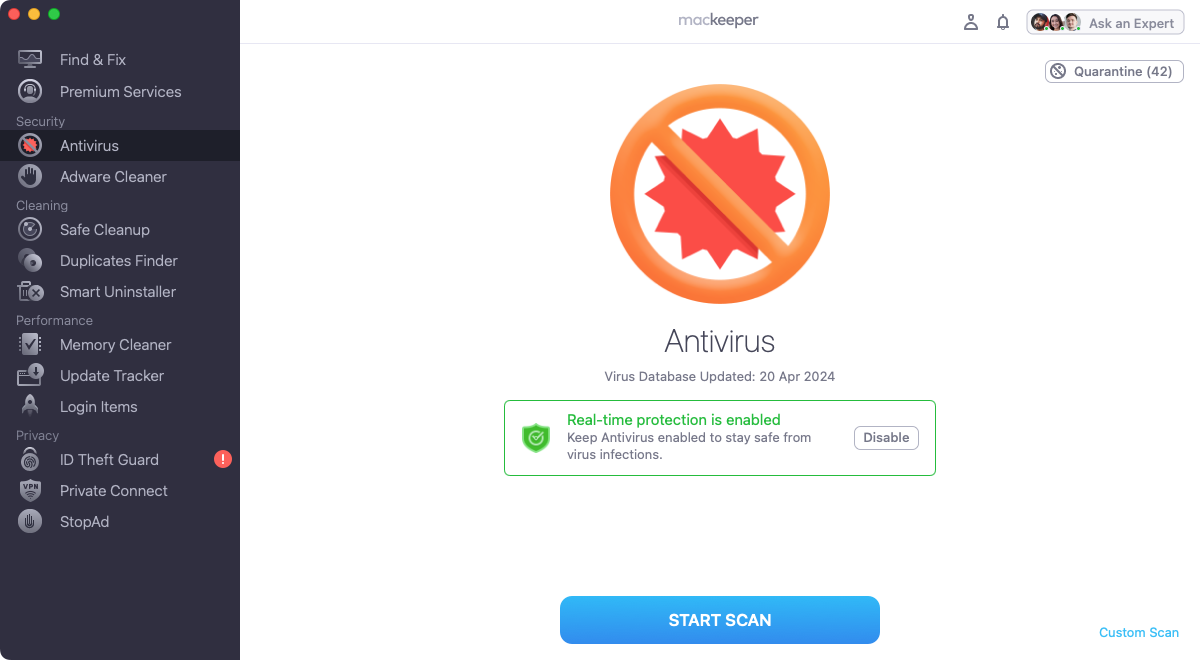
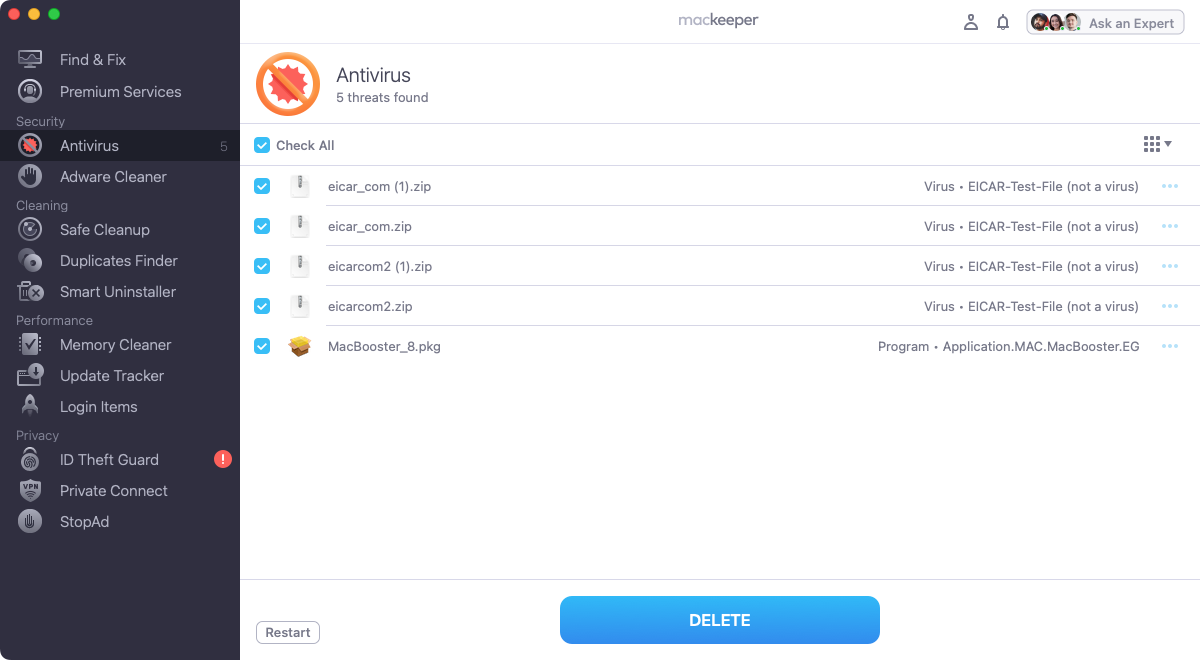
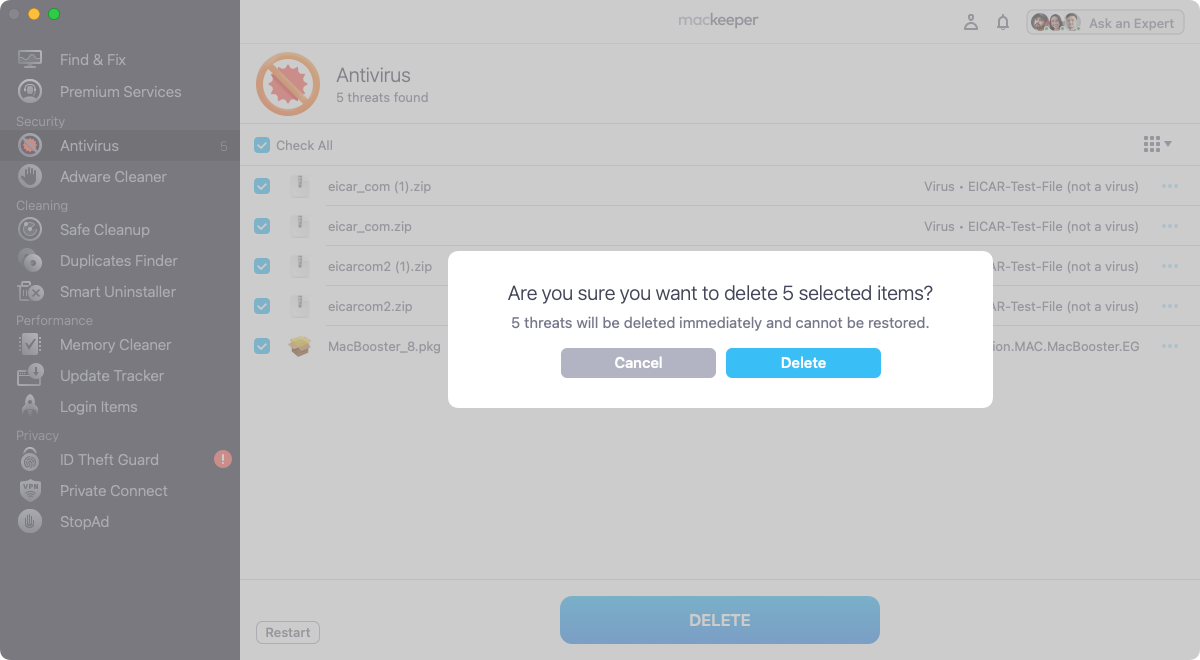
That’s all it takes to remove malware on a MacBook, iMac, or Mac mini. Cryptominer or not, it’s a good idea to have MacKeeper installed at all times.
3. Remove files and objects related to MacOS:BitCoinMiner-AS
Getting rid of the main infection is just the first step. If MacOS:BitCoinMiner-AS has installed other elements on your Mac, you may need to clear them out separately. Follow these steps to check for and uninstall files and objects related to MacOS:BitCoinMiner-AS:
- Check your Applications folder for suspicious apps. Delete any you find.
- Open Activity Monitor from Applications > Utilities, and look for any activity that might be related to the malware.
- Double-click the suspicious process, then click Quit. Click Quit to confirm.
- Next, in Finder, select Go > Go to Folder in the menu bar. Type /Library/LaunchAgents/ and press Return.
- Search the LaunchAgents folder and delete anything that might be related to MacOS:BitCoinMiner-AS. Repeat this process with ~/Library/LaunchAgents and /Library/LaunchDaemons.
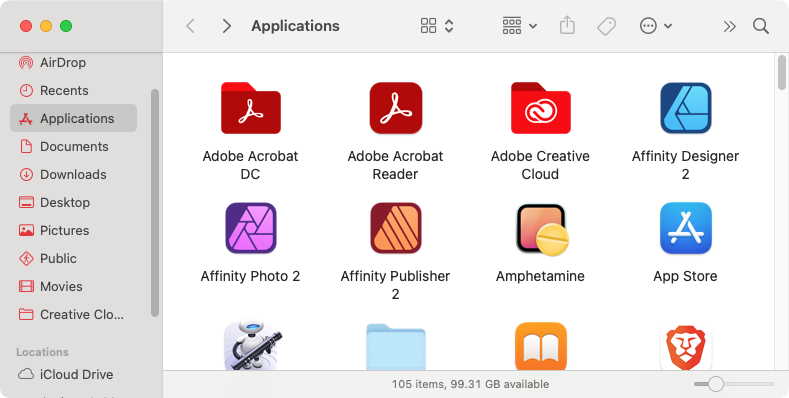
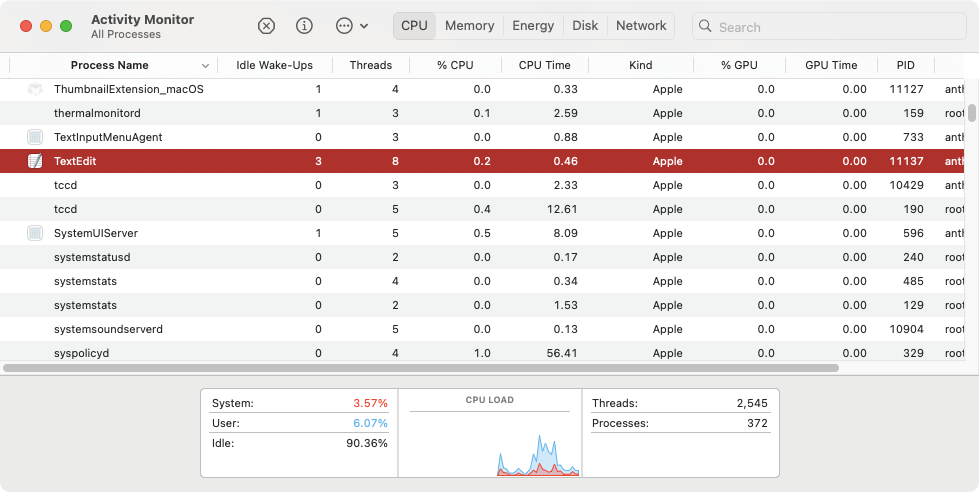
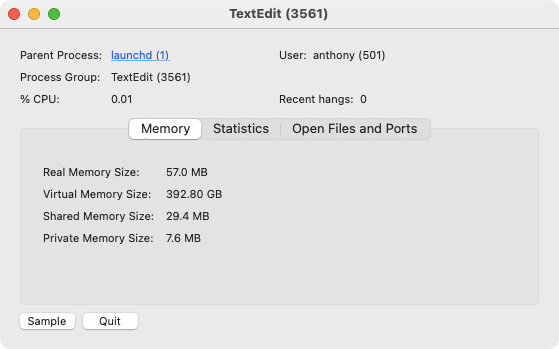
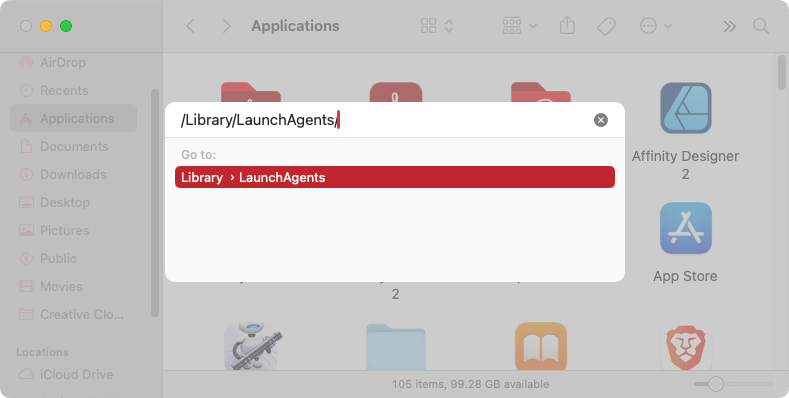
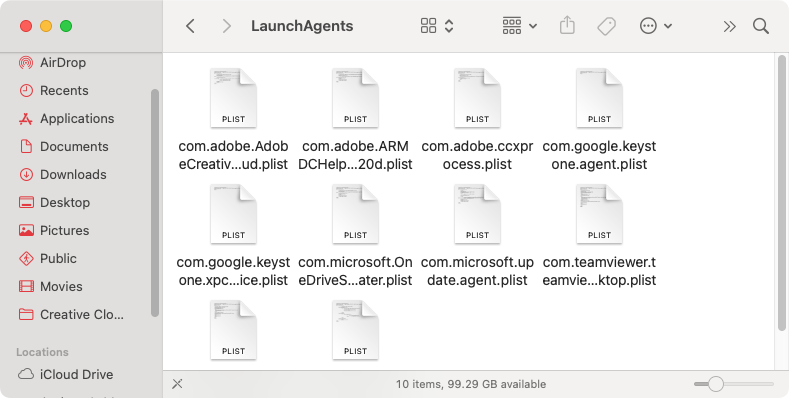
4. Clear your browser from minor leftovers
As well as installing rogue apps and login items on your Mac, MacOS:BitCoinMiner-AS may also infect your web browser. If you notice a suspicious browser extension or if your browser automatically redirects to a suspicious website, then you need to take action.
To clean up your Safari browser after a cryptominer infection:
- In the menu bar, select Safari > Settings (this is called Preferences in earlier versions of macOS).
- In the Extensions section, select an extension to remove. Click the Remove button.
- Click Show in Finder to reveal the location of the extension, then delete it.
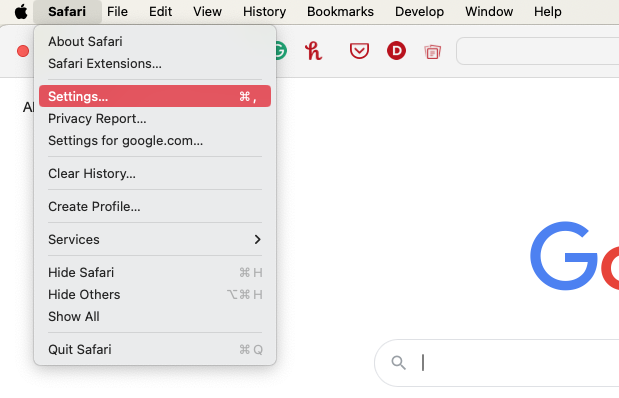
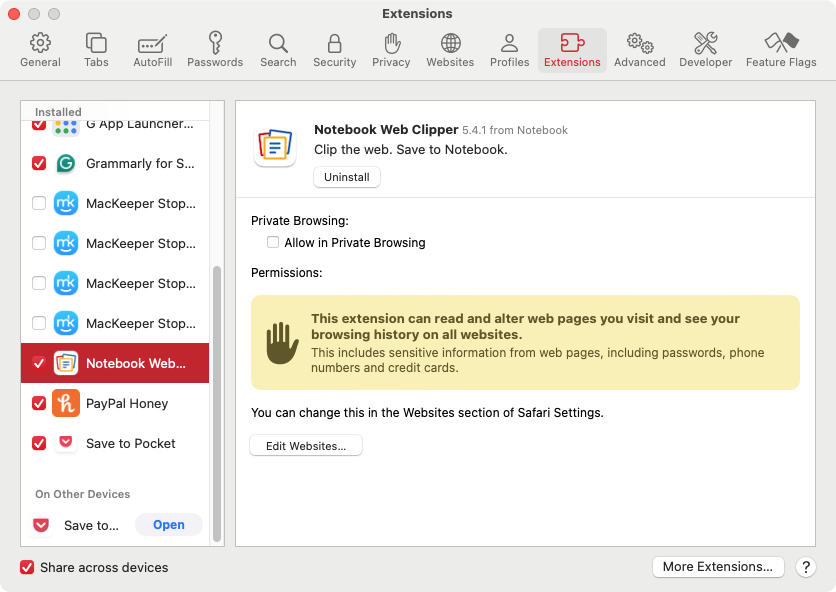
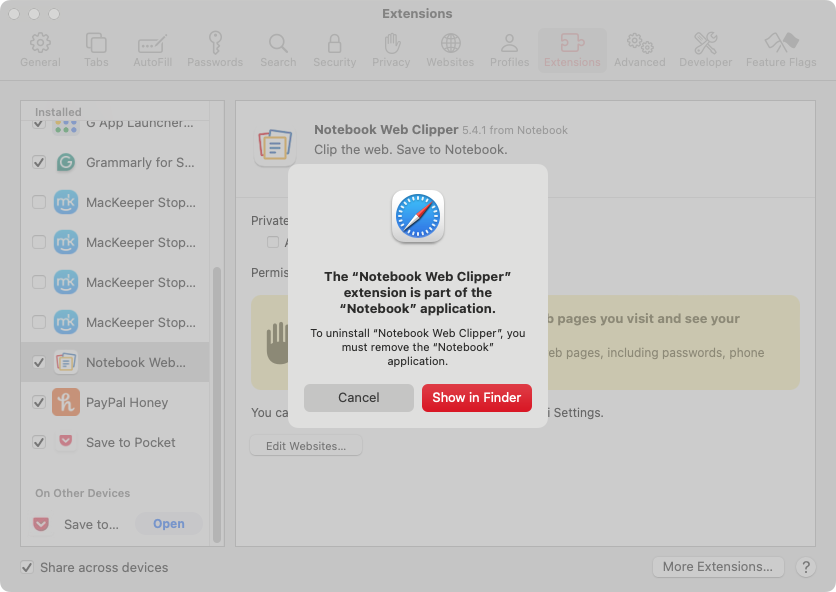
To remove browser extensions in Chrome, do as follows:
- In the menu bar, select Chrome > Settings.
- Select Extensions on the left.
- On the extension you want to delete, click Remove.
- Click Remove to confirm.
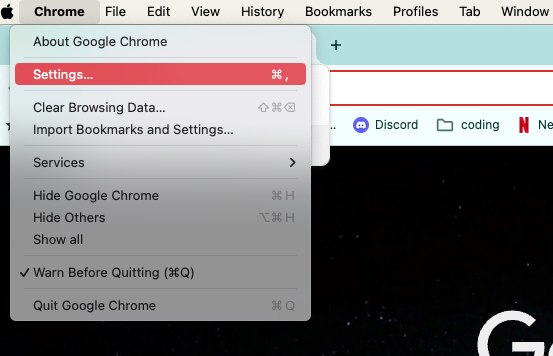
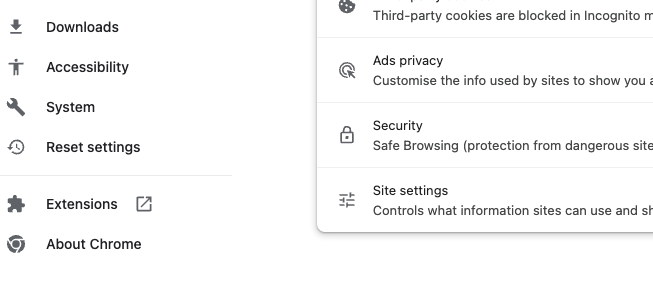
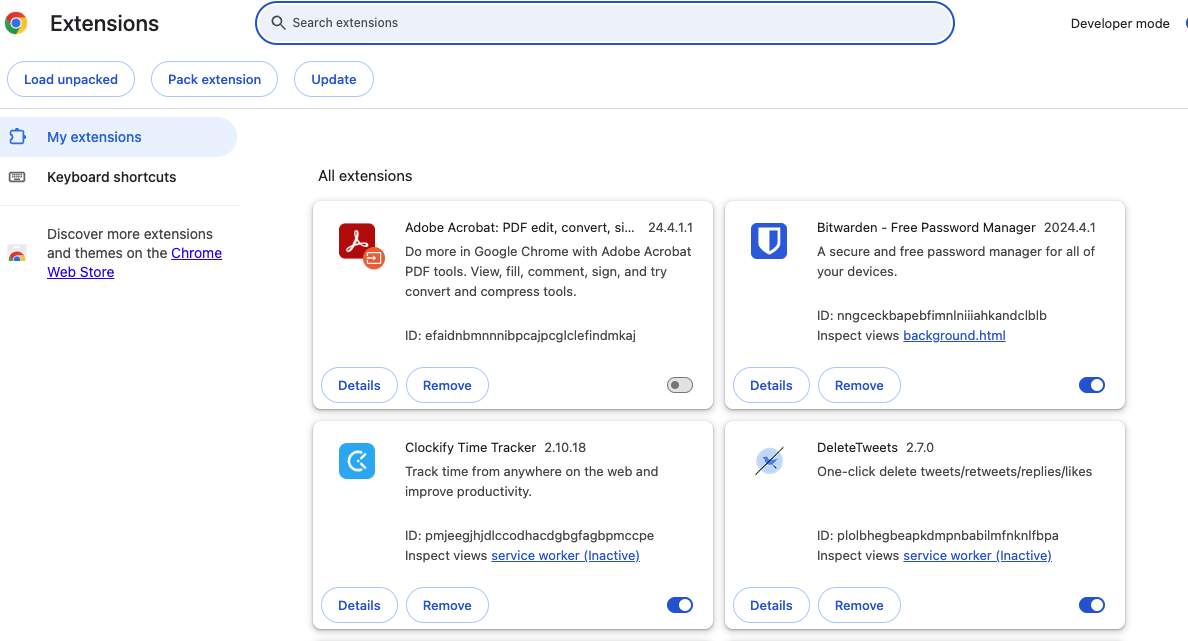
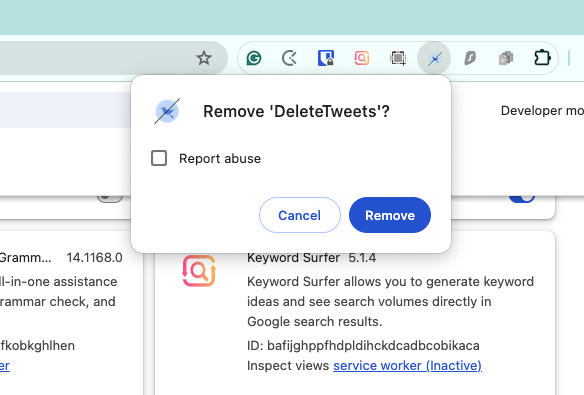
If you’re a Firefox user, follow these steps to remove unwanted extensions:
- From the menu bar, open Firefox > Settings.
- Select Extensions & Themes from the sidebar on the left.
- Next to each extension, you’ll see three dots. Click these on the extension you want to erase. Then click Remove.
- In the pop-up, click Remove to confirm.
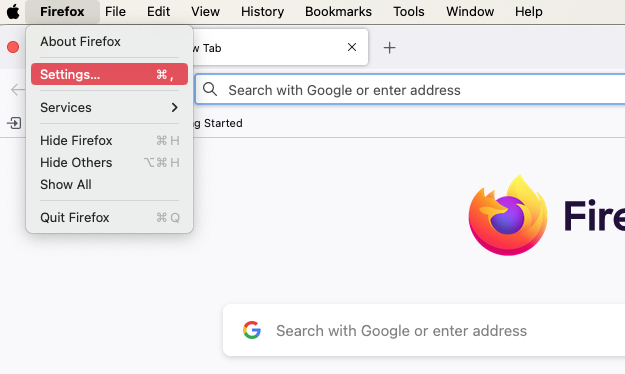
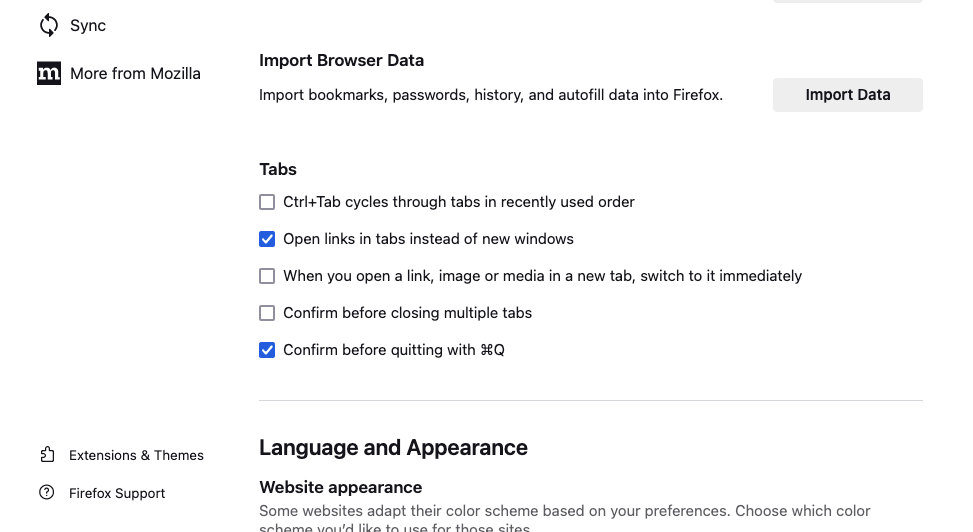
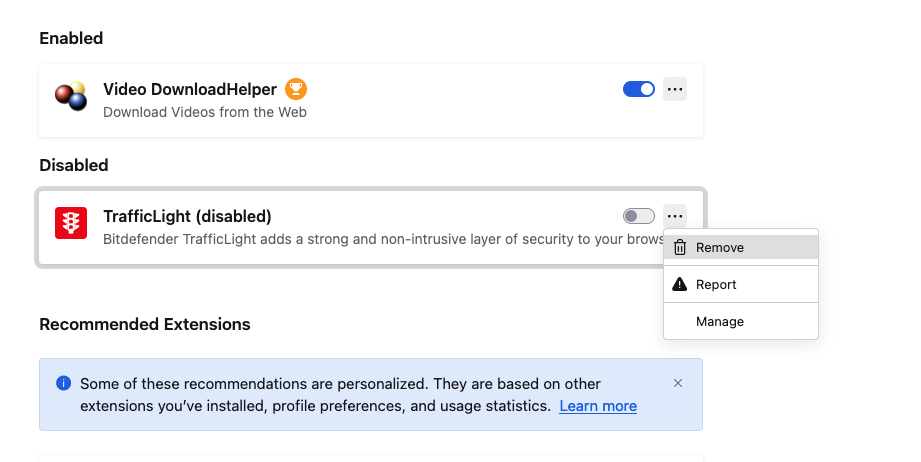
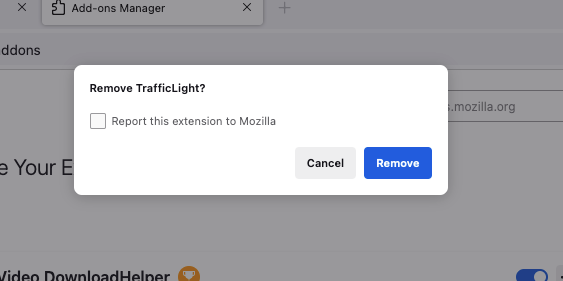
Hint from our experts:
For more information on Mac protection, check out our guide on how to remove malware from a browser.
How to protect your Mac from MacOS:BitCoinMiner-AS
Once you’ve removed the MacOS:BitCoinMiner-AS infection from your Mac, you don’t want it to come back. Here are some steps you can take to protect your Mac:
- Change all your passwords: If the malware was spying on you, it might have stolen all your login details. You should change your Mac password as well as website passwords, making sure each one is unique. To be safe, don’t do this on the Mac that was infected.
- Turn on 2FA: For any accounts that support two-factor authentication, make sure it’s turned on. With 2FA, you’ll receive unique codes on your phone, which you use to confirm your identity when you log into sites.
- Change your Wi-Fi password: This could have been stolen, too. If the criminals are in your vicinity, they could interfere with your network and steal data.
- Use real-time protection: MacKeeper’s real-time Antivirus, for example, will constantly monitor your Mac for potential threats.
- Be careful with email attachments: If you get an attachment from someone you don’t know, don’t open it. Malware can be hidden in anything from spreadsheets to zip files.
- Watch what you download: Stick to trusted websites, and never download anything from unknown sources. It should go without saying that you should avoid piracy websites.
- Use a VPN: Hide your IP address and encrypt your internet connection with a VPN service like MacKeeper’s VPN Private Connect.
Make your security multilayered
You should never be complacent about your cybersecurity. Although Macs are a lot more secure than other types of computers, they aren’t infallible. There are plenty of macOS viruses and other malware. Click the wrong link or download the wrong file, and you could end up with ransomware, worms, or cryptominers on your system.
To prevent infection from MacOS:BitCoinMiner-AS and other malware, you need to make sure you practice good security online. But you should also combine this with antivirus, because there’s only so much you can do on your own. MacKeeper’s Antivirus knows what to look for and where to look for it. Combined with other security and privacy tools, you can make sure MacOS:BitCoinMiner-AS is removed and that it stays gone.