In this article you will find the following:
If you’re someone who constantly downloads apps you think will be handy for future use, but don’t end up using them, you’ll soon find yourself with a hard drive full of junk. All those small MB of apps can easily add up to gigabytes of wasted space, clogging up your Mac’s memory and ultimately slowing down their performance.
To free up space on Mac computers, you’ll want a macOS uninstaller, like AppCleaner, to deep clean your system. AppCleaner is a nifty, lightweight software that safely removes unwanted apps and the junk files that go with them.
But is this free Mac cleaner alternative really worth it? And does it actually know how to clear system data on Mac computers just as efficiently as paid cleaning applications? We answer all this and more in today’s AppCleaner review.
Before we begin:
If you’re looking for software that goes beyond simply app cleanup—like real-time antivirus protection and VPN—MacKeeper is your march. Our solution is one of the most highly-rated app uninstallers for Mac users, and it’s easy to see why.
Its Safe Cleanup tool scans your system for junk like cache, junk, and other unnecessary files, and removes them to help keep your Mac running at top performance. With a simple click of a button, you can safely free up space and effortlessly uninstall apps on your Mac.
Here’s how to use MacKeeper’s Safe Cleanup:
- Download MacKeeper and open the app.
- Select the Safe Cleanup option on the left sidebar.
- Then click the Start Scan button.
- After the scan, choose all the items you want to be removed and click Clean Junk Files.
With MacKeeper, you aren’t just simplifying the process of cleaning junk off your device, you’re improving your Mac’s overall health.
AppCleaner features
As its name states, AppCleaner’s main feature is uninstalling apps. This one-trick tool offers a clear and user-friendly interface that gets the job done in an instant. Using the drag-and-drop logic, simply drag the unwanted app onto the AppCleaner window and click Remove to dispose of the unwanted apps and files completely.
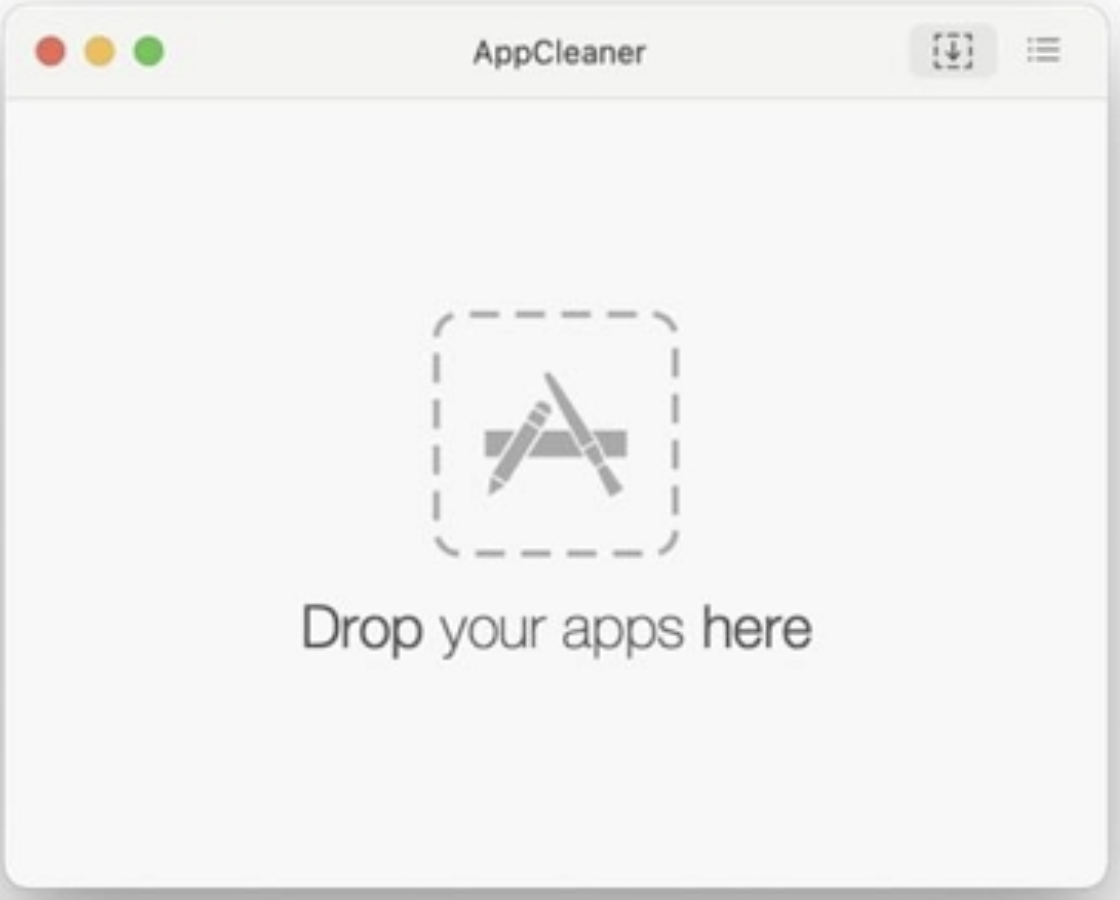
AppCleaner is a straightforward uninstaller app, but it does have other features, like:
Batch startup application disabler
Programs that start automatically on your Mac will slow down your computer’s boot time and consume your system's resources. To avoid this, AppCleaner gives you a list of applications you might not realize have been set for auto-launch, so you can batch-select which ones to disable.
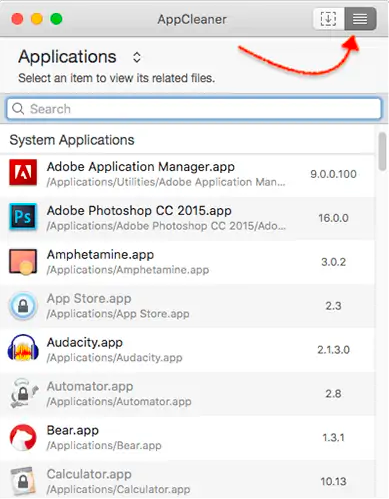
Widgets and browser plugins manager
While having widgets and browser plugins on your web browser’s toolbar makes for a great, customizable browsing experience, they do hold potential threats. Most require access to everything your browser sees, from keystrokes to passwords, so a bad extension could potentially become a big security risk. AppClearner shows you all your plugins and extensions installed, offering you a quick way to enable or remove unwanted ones from your computer for good.
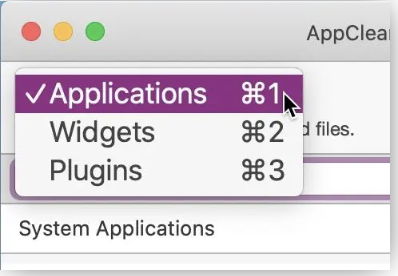
SmartDelete
Another handy tool AppCleaner has is SmartDelete. This feature makes sure you delete everything linked with your unwanted app. SmartDelete recognizes when you place an application in the trash and automatically suggests removing any associated files. This ensures a thorough and full deletion process.
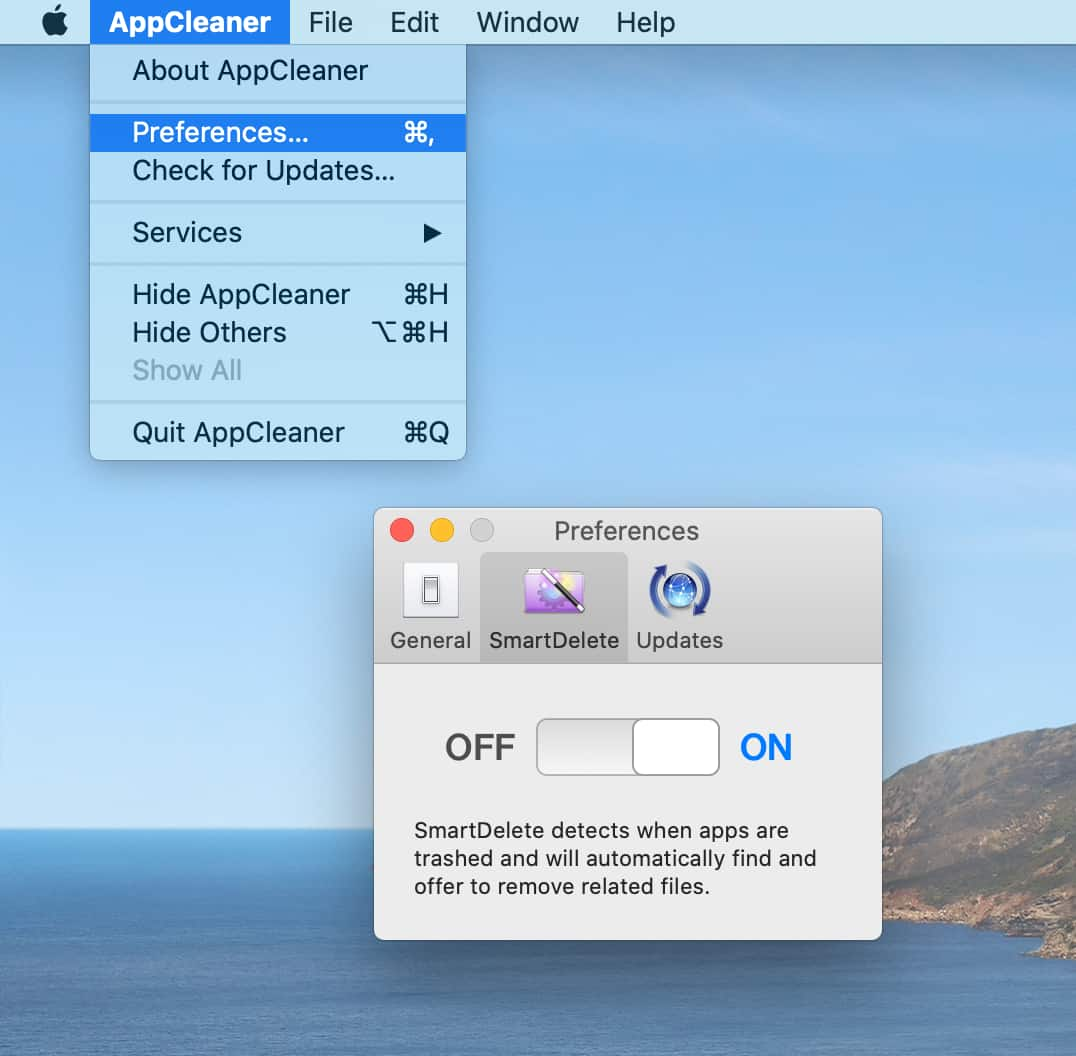
Protected Apps
Wanting to uninstall apps on Mac computers can be a pretty risky move if you aren’t careful. No one wants to get rid of the important things in one file accidentally, thankfully AppCleaner’s Protected Apps feature prevents that from happening. The Protected Apps list ensures you don’t delete any crucial apps or files.
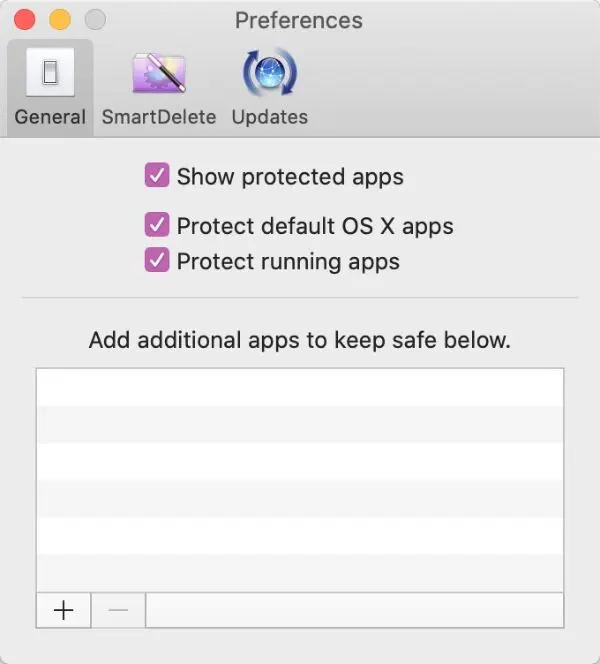
AppCleaner pros & cons
AppCleaner’s easy-to-use approach to uninstallment is another big plus. If the only feature you’re after is a straightforward uninstaller, AppCleaner is a great choice. But like most free software, it does have its downsides.
Pros | Cons |
| AppCleaner is free to download | Limited features |
| User-friendly interface | No malware protection |
| A lot of individual control | Not available on the App Store |
In our opinion, one quality-of-life tweak could be to include a Select All button when choosing associated file types. By default, it seems that AppCleaner unticks all the boxes next to the files located within the chosen folder. Our professional verdict: while this gives you the choice to select which files you want individually, it becomes inconvenient when you have to repeat the process for every folder.
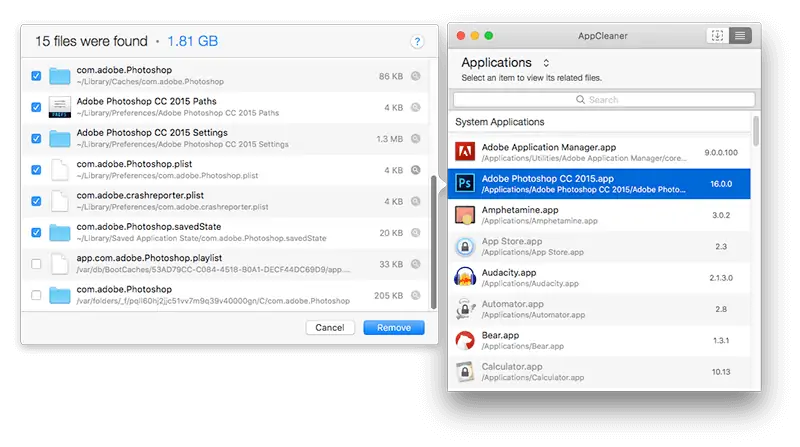
Despite having its limitations, AppCleaner's unique selling point is its user experience. Even though it doesn’t offer some of the more advanced features and malware protection found in some alternatives, the hands-on uninstallation approach sets it apart from the rest. So, if you’re eager to have individualized control over the app uninstallation process on your MacBook, you know what to stop on.
Why is AppCleaner unique
What, to our mind, makes AppCleaner different from other cleaning apps is its extremely straightforward approach to the uninstallation process. With the drag-and-drop feature, you don’t have to be tech-savvy to use the software and remove the junk you don’t need. Its compact and clean interface also helps keep your desktop neat while remaining readily accessible.
Is AppCleaner safe
Yes, AppCleaner is safe. However, it is third-party software that hasn’t been authorized by Apple and can’t be downloaded on the App Store. This means Macs running on newer macOS versions may face compatibility problems and increase the risk of security breaches and malware threats, leading to performance issues.
However, you can make the app more secure by ensuring that you’re consistently using their most updated version. With AppCleaner, you can set it to automatically notify you of any available updates. Simply change the preference by selecting the Check for Updates option found in the app's preferences. This way, you prevent any vulnerabilities that may come from third-party apps like this one.
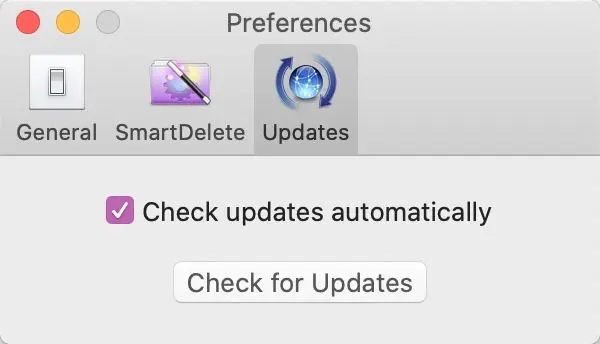
At the moment, there are currently 4 different versions of AppCleaner available for download:
- Version 3.6.8 for macOS Mojave up to Sonoma
- Version 3.6 for macOS High Sierra (10.13)
- Version 3.4 for macOS 10.10 to 10.12
- And Version 2.3 for macOS 10.6 to 10.9
Note from our experts:
While it's tempting to go for the free uninstaller, by choosing a premium alternative like MacKeeper, you’ll add an extra layer of security to your computer. With its direct affiliation with Apple and AV-Test certification, you minimize any potential security threats commonly associated with third-party tools, like AppCleaner.
Final words
If you’re after a lightweight and free-to-use uninstaller, that meets your basic need for app uninstalling, then a one-trick app like AppCleaner is the right choice. That said, it only has one job—clean your apps. MacKeeper does that, too, and way more, with an impressive toolkit ready at your disposal.
With a simple click of a button, MacKeeper’s Safe Cleanup scans every inch of your computer and safely removes gigabytes of hidden junk, old archives, and unnecessary files.
It also goes beyond cleaning, MacKeeper fixes issues and protects your digital footprint from unwanted prying eyes or hackers. The optimization tools especially come in handy when you want to improve your Mac’s performance and get smoother internet connectivity.
If you’re someone looking to get a wider scope of your Mac’s health, then MacKeeper is what you’re looking for. Run it once, and you’ll make your Mac run as well as new.







