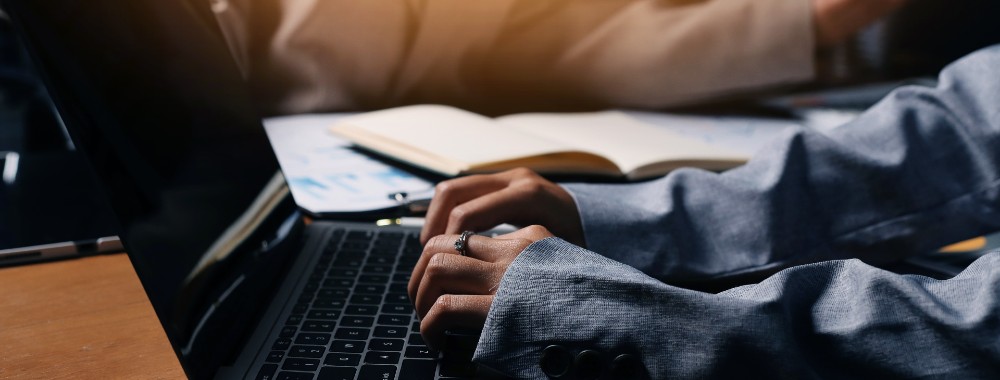In this article you will find the following:
Which application files are using storage on Mac?
Hidden app-related data, like caches, logs, and temporary files, consumes a lot of of storage on your Mac. To detect the apps using too much space, go to System Settings (System Preferences for older macOS) > find General Storage > choose Manage for a breakdown of storage by category, including applications. Another way is to use Finder to get to your Applications folder > select Calculate all sizes in View Options > review the list of apps to find the largest ones.
1. Application caches and logs
Are you wondering why your Mac is running low in storage, though you haven’t installed new apps lately? I know your pain perfectly well, as this notification has driven me crazy. Let’s start diving into how to find what is taking up space on Mac issue with Application caches and Logs. These files pile up when you use apps, taking up disk space.
Application caches are temporary files created by apps to speed up their performance. I can give you a vivid example of how it works. Web browsers store scripts from websites to load their pages instantly during your next visit. As you can understand, these files aren’t important forever. However, apps usually don’t clear them properly, so they’re storing over time, taking up gigabytes of storage space.
Logs are reports of what apps do while running. These files are useful for developers during troubleshooting, but not for ordinary MacBook users, especially old logs, which serve no purpose except to consume storage space.
2. Configuration files, temporary data, and user documents
According to my experience, if my Apple laptop is running low on storage, I used to blame apps taking too much space on MacBook that’s why the first solution that comes to my mind is how to uninstall programs on Mac. But believe me, the real problem isn’t on the surface. As a rule, configuration files, temporary data, and user documents silently accumulate with time, taking up space.
Configuration files keep settings for software and new apps. These files explain your system how to run apps and manage permissions. A tricky thing is that configuration files remain even after the app is removed, taking up storage space.
Temporary data includes incomplete downloads, update leftovers, and browser session information. These files are created for some short-term tasks by macOS or apps, but can’t be deleted automatically.
User documents usually don’t hide from your attention. To this category we refer docs, PDFs, screenshots, downloads, and other files you don’t need anymore. All these files are of no avail, but they also eat up storage, so you’d remember how to clear disk space on Mac.
3. Local snapshots and Time Machine backups
These files are meant to protect your information, but they also take up your disk space, preventing your Mac from performing smoothly. Local Snapshots are backups of your system stored by macOS on the internal drive. Time Machine is a backup of your system on the external drive. Due to Local Snapshots and Time Machine backups, you can be calm about your data safety, but still don’t forget how to clear system data on Mac to eliminate old backups in time.
A note from our experts:
As I explained in the above sections, deleting apps can’t guarantee the revival of storage space on your Mac, as they leave caches, logs, and other hidden temporary files that continue to consume your disk space. I know the perfect solution for such a complicated issue. Use MacKeeper’s Smart Uninstaller to get rid of redundant apps and their associated files on your Mac. This tool keeps your system organized, clean, and efficient.
How to see what apps take up most space on Mac?
You can find the apps that consume too much space on your Mac in the Apple Menu > then open System Settings > General Storage to see the detailed information on the storage space each app takes. As an alternative, you can go to Finder > open your Applications folder > enable the Size option to find out the biggest apps on your laptop.
1. Built‑in utilities
I’m happy you’re truly interested in solving the problem, so I’m going to share all possible ways to detect the applications taking up space on Mac. Let’s start with the easiest option - built-in tools that help to understand what’s taking up space on your device.
Do the following to identify the biggest apps on your Mac using built-in features:
- Open Finder ➙ choose the Go menu ➙ select Computer.
- Double-click on your Mac’s boot disk (called Macintosh HD if you haven’t changed the name) ➙ type Command Shift Period to review invisible files.
- When the list of files appears, select the Size option at the top of the list, and you’ll see how many gigabytes every app takes up.
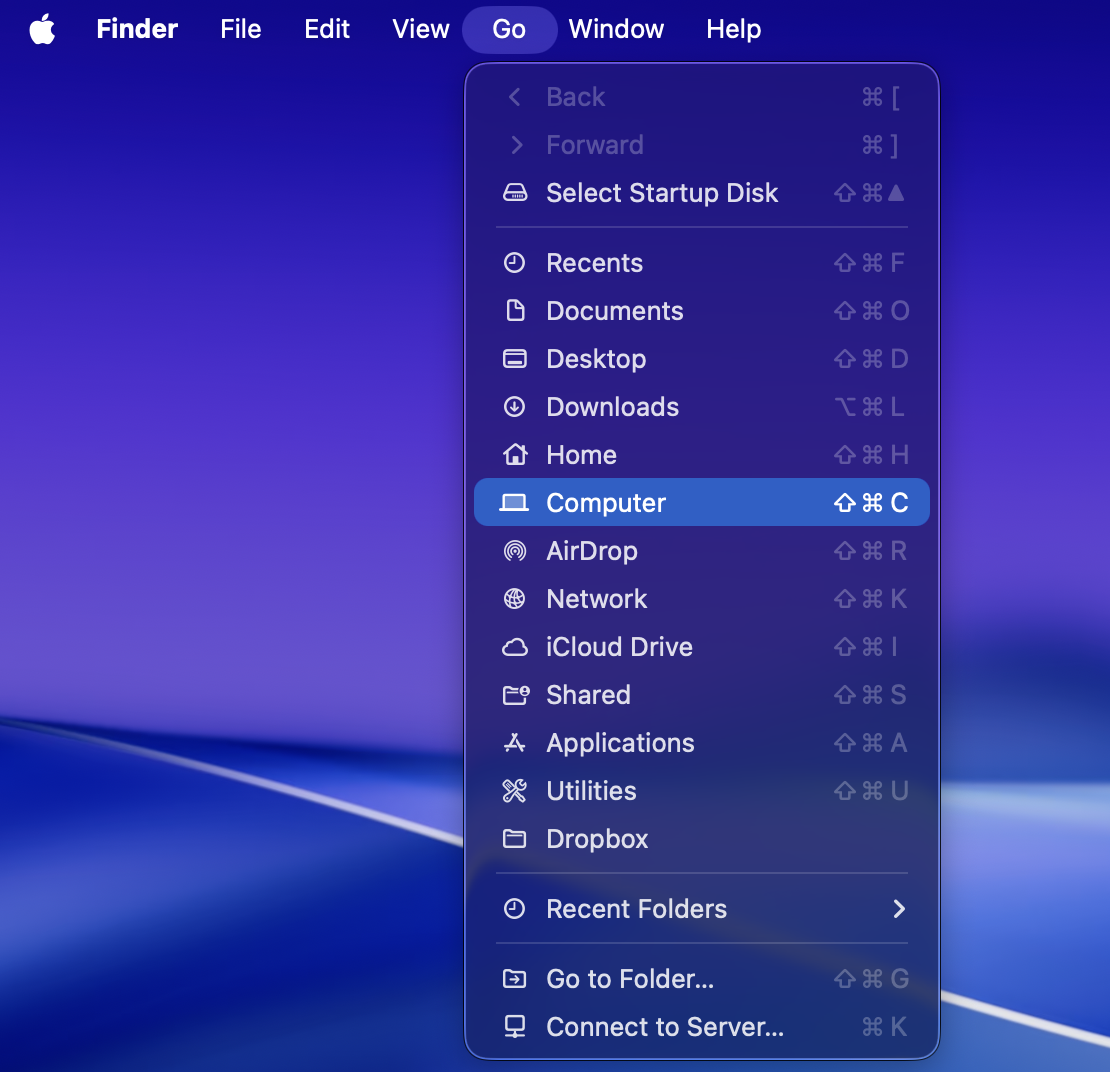
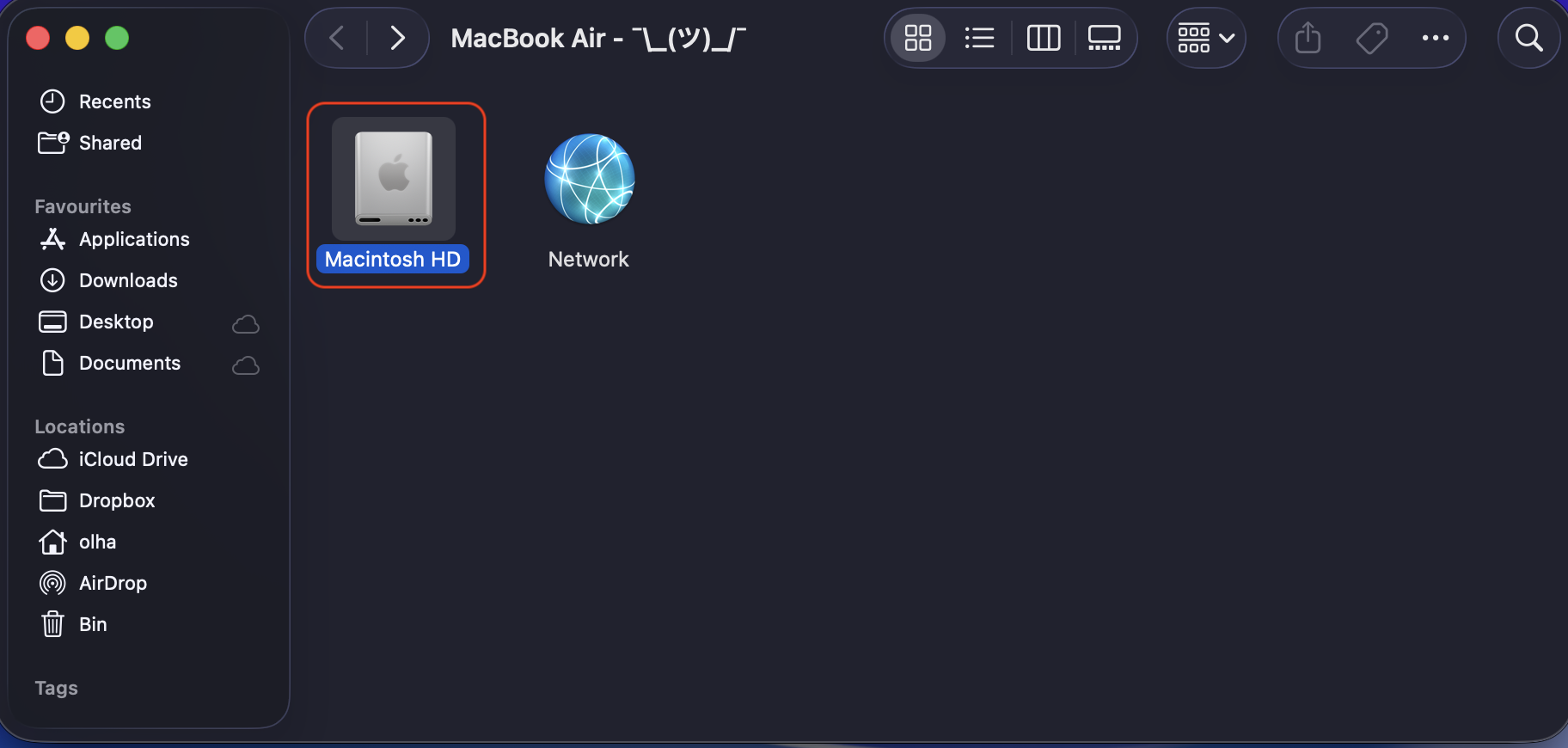
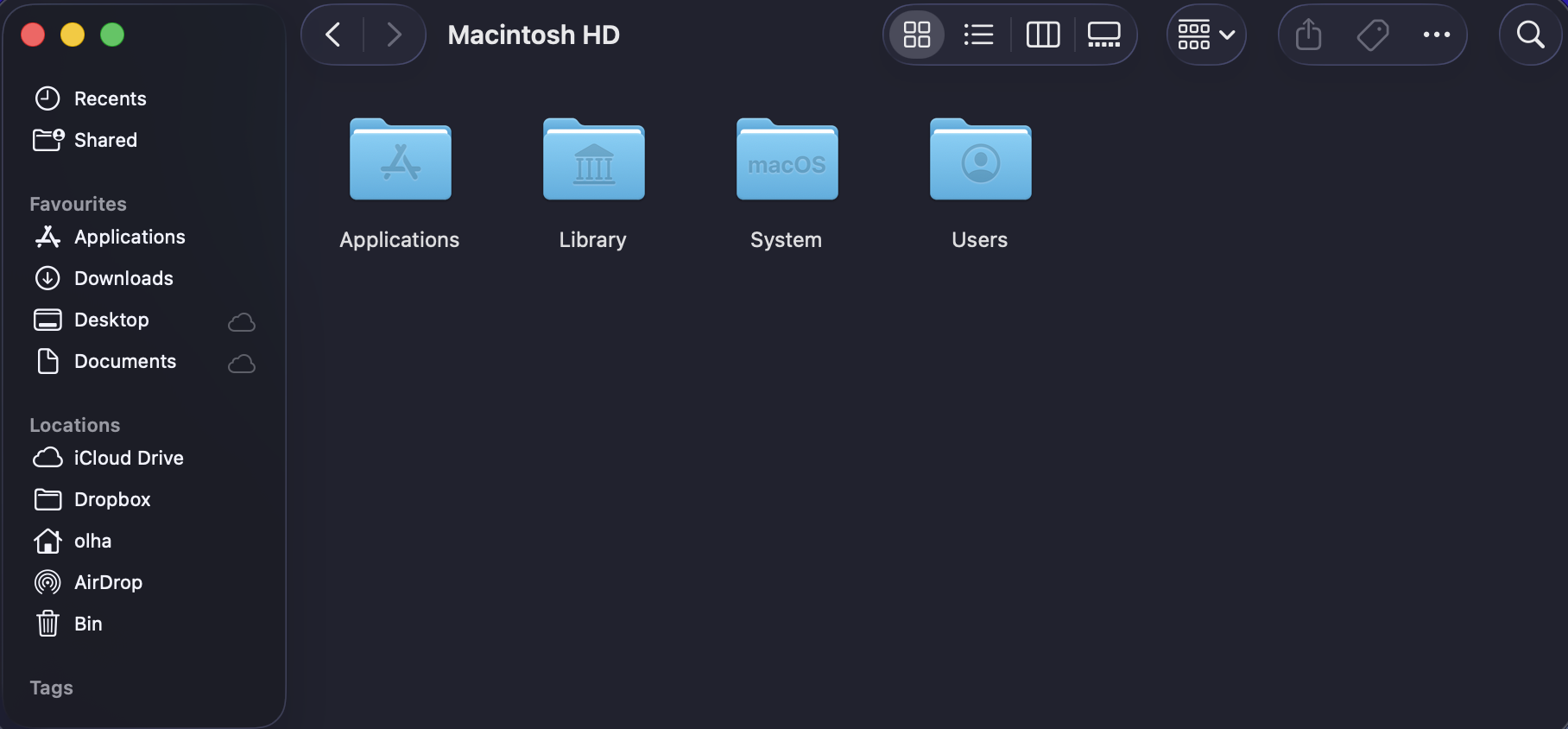
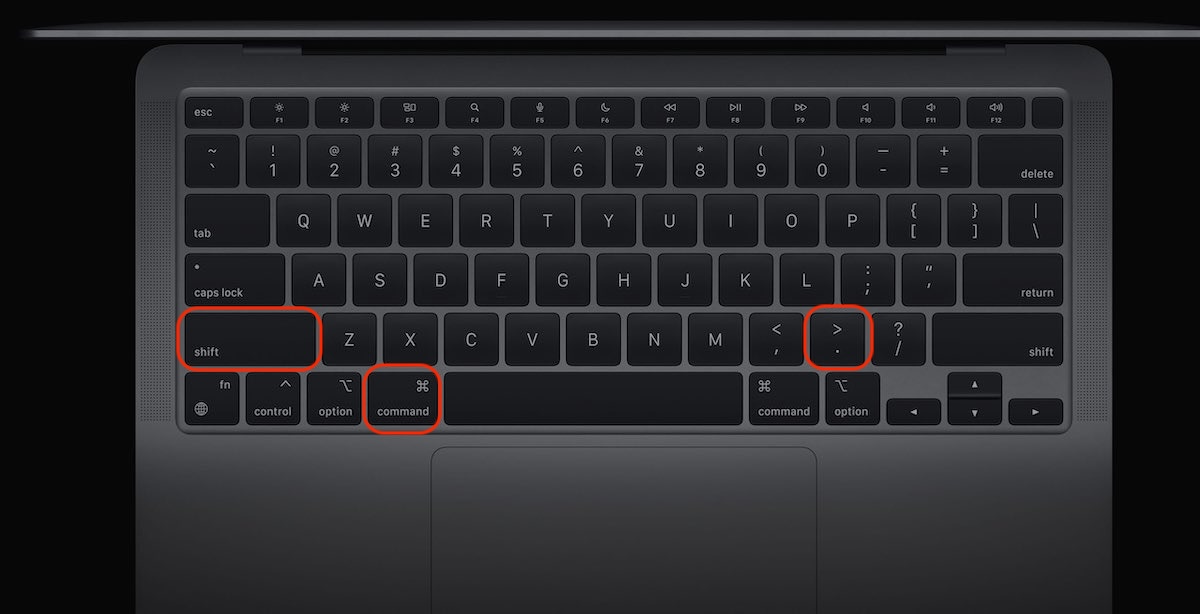
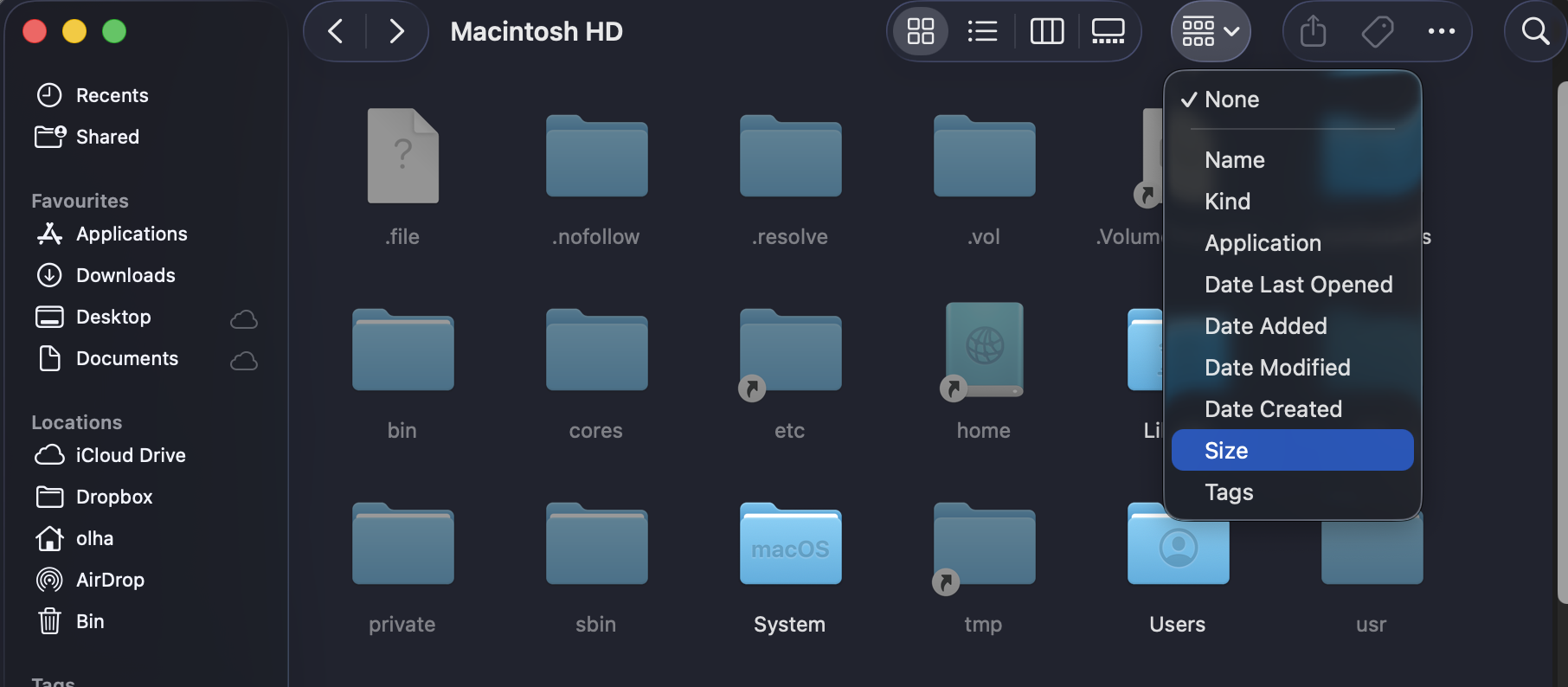
2. Third‑party disk analyzers
I want you to know that built-in utilities are really accessible, as they don’t need any additional data to figure out apps that consume a lot of storage space, but these features can’t reveal and cope with all the hidden pitfalls. Here, MacKeeper’s Smart Uninstaller comes to play. This tool scans your Mac for not only apps you haven’t used for a while, but also their associated files, and removes them.
Here’s a detailed instruction on how to remove space-consuming apps and leftovers with MacKeeper’s Smart Uninstaller:
- Download the MacKeeper app from our official site and launch it.
- Choose the MacKeeper’s Smart Uninstaller feature from the left sidebar.
- Click the Start Scan button and wait for the results.
- When the scan is completed, select the files you want to delete ➙ click Remove Selected.
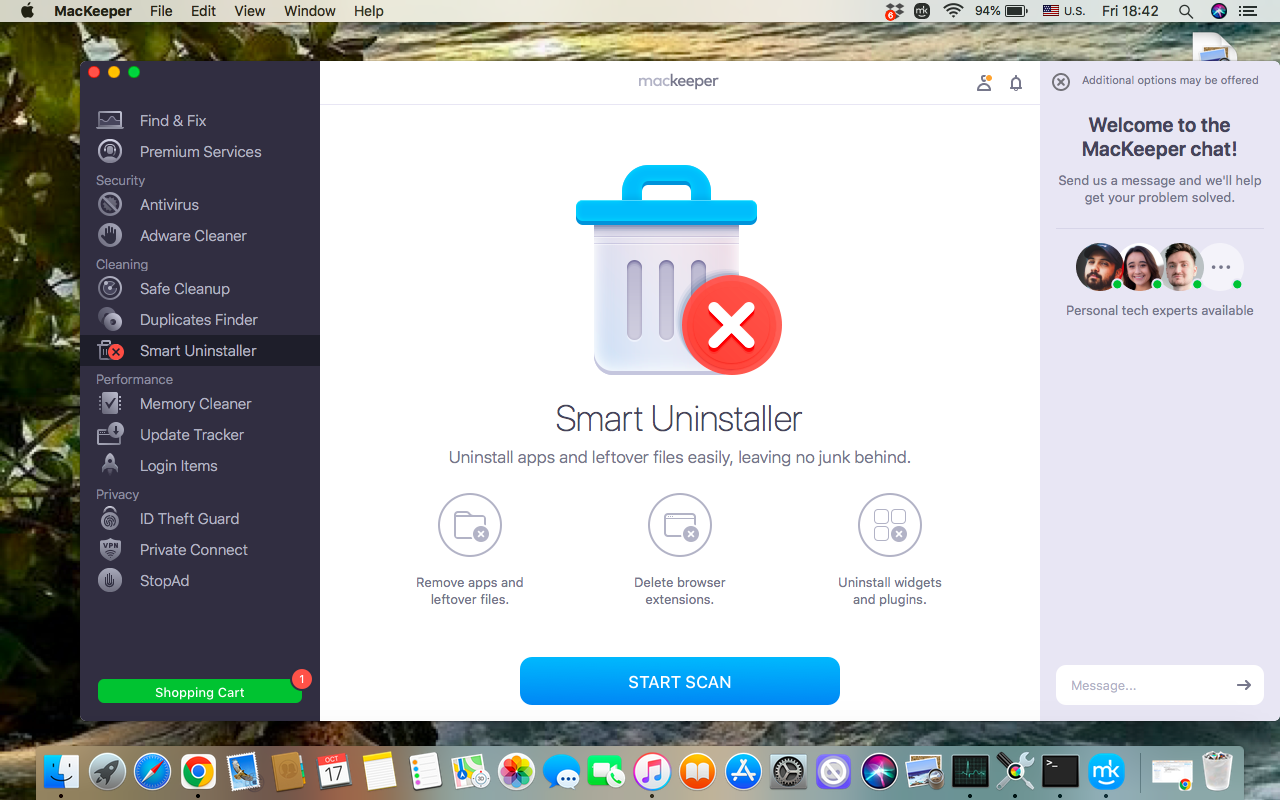
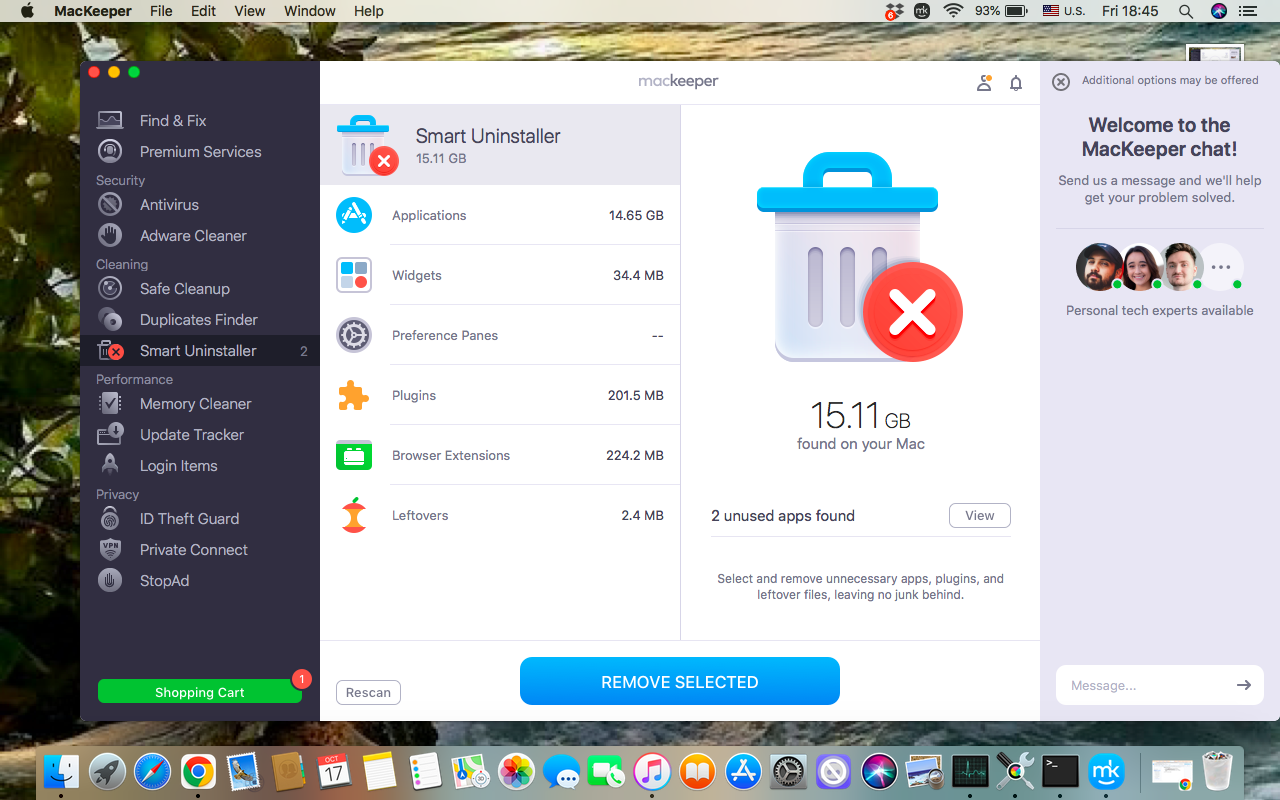
How to free up application‑related space on Mac?
Free up app-related space on your Mac by uninstalling unused apps in your Applications folder, deleting unnecessary downloads, and cache files. An alternative is to manage your storage in the About this Mac menu by selecting large files and moving them to an external drive or cloud storage.
I’d like to show you vividly how to manage your storage in the About this Mac menu:
- Open the Apple menu ➙ choose About this Mac section.
- Choose the Storage feature in the upper menu ➙ click the Manage option.
- Find the Applications folder from the left menu ➙ select the app you want to delete to free up space ➙ click Remove.
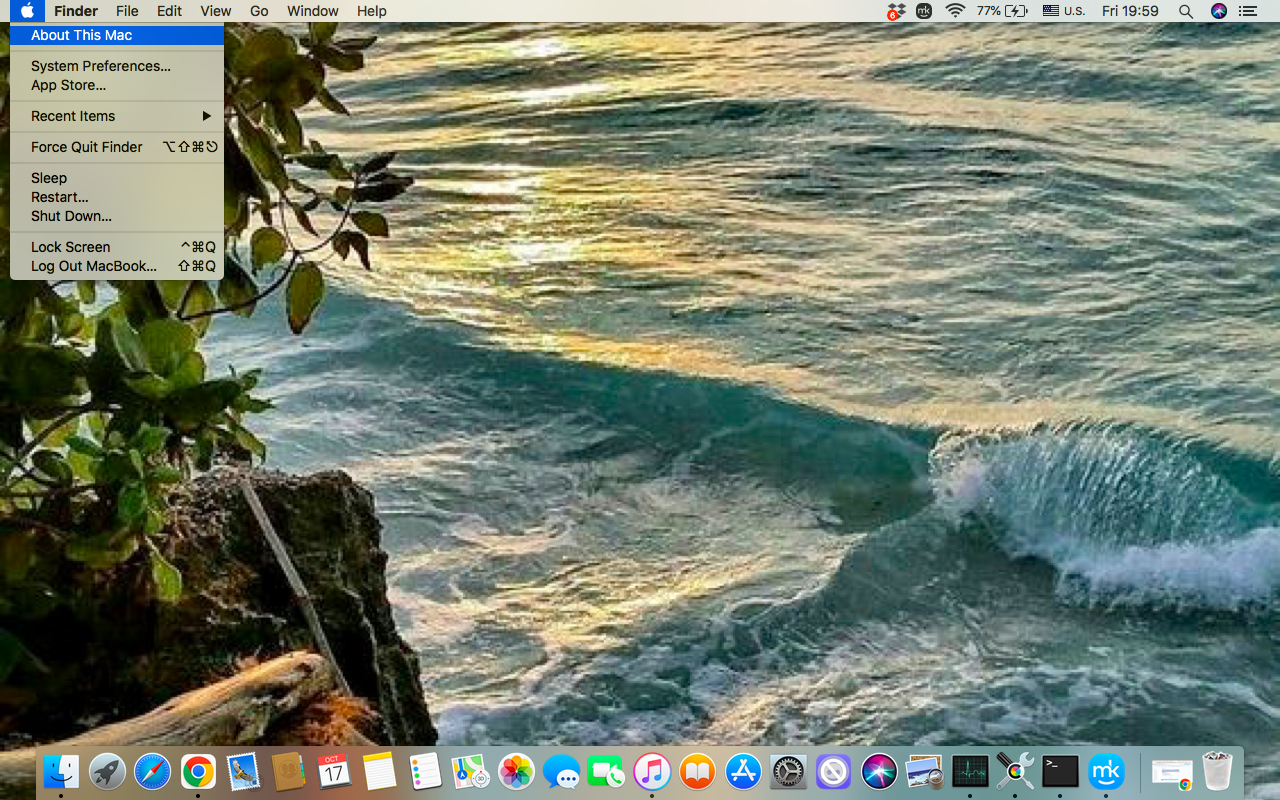
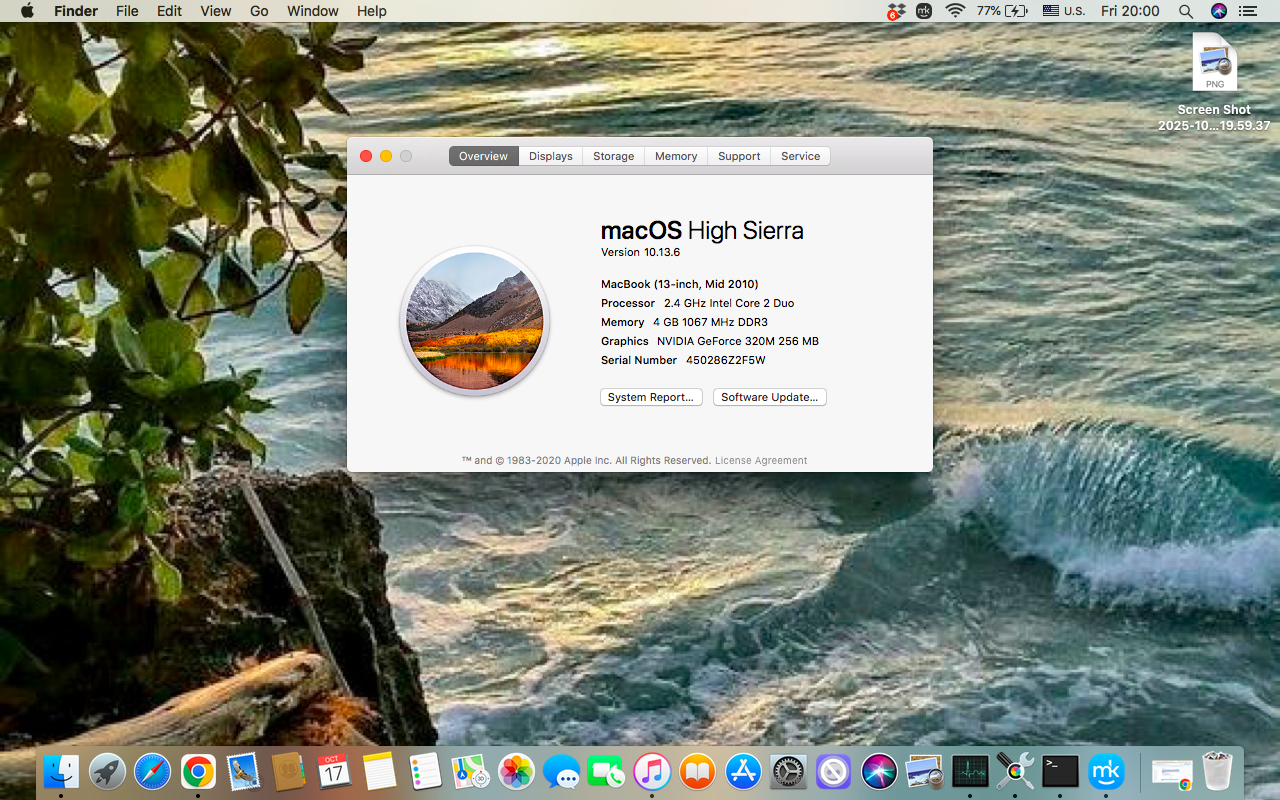
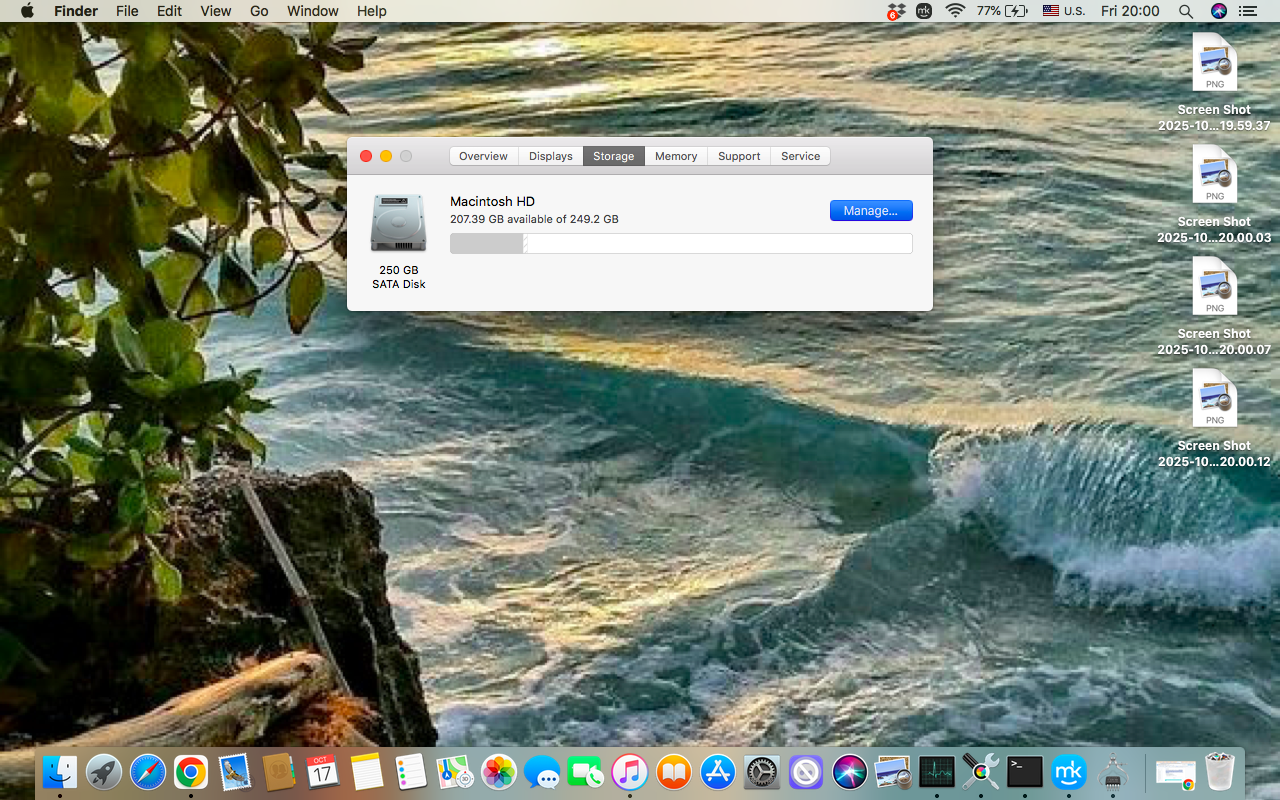
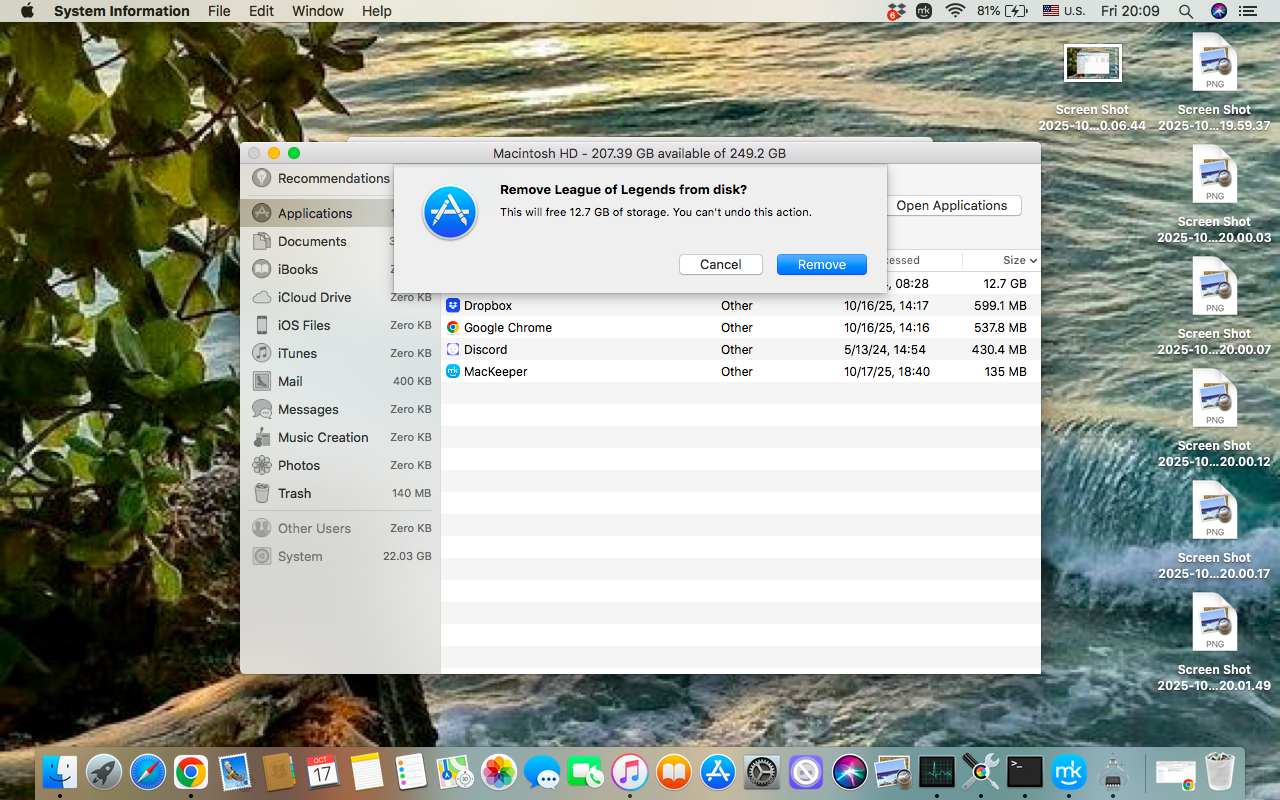
Conclusion
As apps used to pile up on your Mac over time, they can take up lots of storage space and slow down your laptop’s performance. That’s why it’s quite useful to remove the ones you don’t need anymore.
Optimize this process with MacKeeper’s Smart Uninstaller, the macOS utility software to detect and remove unnecessary apps and their leftovers, freeing up your disk space and helping your Mac to run smoothly.