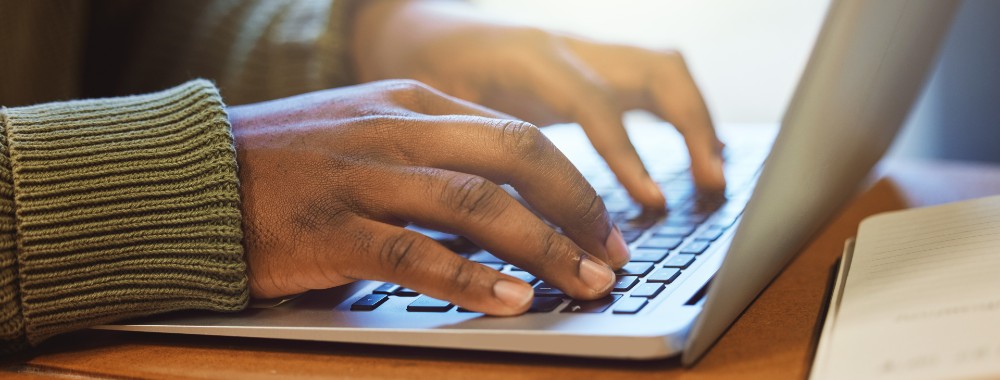Although Macs aren’t as vulnerable to malware as other systems, they can still be affected by viruses, ransomware, and other malicious software. In today’s increasingly online world, it’s vital that Mac users invest in a cybersecurity app to remove viruses and reduce the risk of future infections.
That’s what ESET antivirus promises to do, combining real-time antivirus with additional security features—outdoing Apple’s built-in XProtect feature. Read our ESET for Mac review and see whether it’s the right solution for you.
| License options | Essential, Premium, and Ultimate |
| Real-time protection | Yes |
| Safe banking and browsing | Yes |
| Mobile device protection | Yes |
| Firewall and network shield | Yes |
| Password manager | Yes, with Premium |
| File encryption | Yes, with Premium |
| VPN | Yes, with Ultimate |
| Identify protection | Yes, with Ultimate |
| Starting price | $49.99 |
| Operating system | Windows, macOS, Android, iOS |
| Free trial | 30 days |
A note from our experts:
Running an antivieus scan with MacKeeper is easy:
- Download and install MacKeeper.
- Run the app and select Antivirus from the sidebar.
- Click Start Scan and wait.
- When the scan is done, select what to remove and click Delete.
With MacKeeper, there are no confusing licensing options. Pay for how many Macs you want to cover and for how long—and that’s it. Whichever license you choose, you get everything the MacKeeper app has to offer.
In this article you will find the following:
What is ESET Antivirus?
ESET Antivirus is a popular suite of security tools, including antivirus and web browser protection. There are several different versions, but we’re looking at ESET Home Security here. This solution is aimed at home users, and it offers a variety of licensing levels, letting you pay extra for features like file encryption, identity protection, and password management. The cheapest subscription is $39.99 for one device per year, but you can add more devices for a low fee.
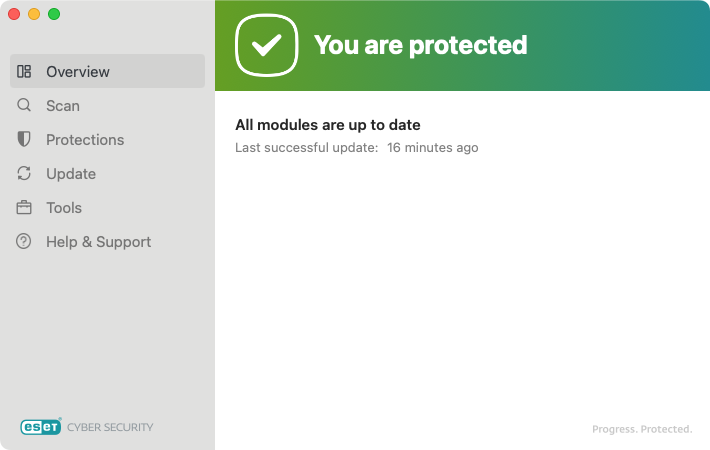
A note from our experts:
One question we often hear is do Macs need antivirus, and the answer is yes. Although macOS contains some security features, they’re not as advanced as dedicated security apps.
Is ESET Antivirus available for Macs?
ESET Home Security supports macOS, Windows, Android, and iOS. However, the ESET app you get differs depending on what platform you use. Mac users get an app called ESET Cyber Security, which offers some but not all the features of1 the Windows version. There is no antivirus app for iOS.
ESET Cyber Security compatibility with macOS versions
The latest edition of ESET Cyber Security supports these versions of macOS:
- macOS 15 (Sequoia)
- macOS 14 (Sonoma)
- macOS 13 (Ventura)
- macOS 12 (Monterey)
- macOS 11 (Big Sur)
The app will work with either Intel or Apple Silicon processors.
Currently, you can also download ESET Cyber Security for older versions of macOS, but it’s now end-of-life and is set to be discontinued. If you have an older system, we recommend finding a different solution or upgrading your Mac.
Features of ESET Antivirus for MacBook
Whether you choose the Essential, Premium, or Ultimate license, you’ll get malware protection, web and email scanning, and a firewall. Premium costs a bit more but will unlock password management. Then there’s a huge leap in cost to buy ESET Home Security Ultimate, which adds a VPN and identity protection, because it also covers a minimum of five devices.
To help you make an informed decision, we’ve looked at all the key features in Ultimate, which are:
- Malware protection
- Web and email scanning
- Password manager
- Firewall
- Multi-platform protection
- Identity protection
- VPN
1. Malware protection
The most important feature in any cybersecurity app has to be malware protection. ESET antivirus has a good reputation, but does the Mac version live up to it? Let’s look at how to get rid of malware on Mac with ESET.
We started off by testing the app’s on-demand scanning function. We downloaded the EICAR Anti-Virus Test File—a fake virus developed by the European Institute for Computer Antivirus Research (EICAR) and the Computer Antivirus Research Organization (CARO). Then we ran a full system scan with ESET Cyber Security.
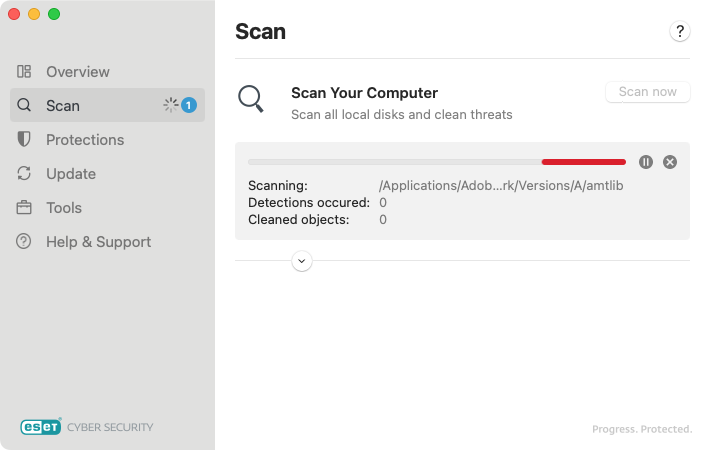
This took one hour and eight minutes for us, which was much slower than we were expecting. However, we did have 175GB of data on our Mac’s SSD at the time, and ESET may have been doing a deep scan of it all.
Worryingly, ESET antivirus failed to find any of our EICAR files. The only things it detected were false positives—installation files from a different antivirus app. We thought maybe the scan had overlooked our Download folder, where the test files were stored, so we tried a custom scan, pointing ESET directly to that folder. It still failed to find the EICAR files.
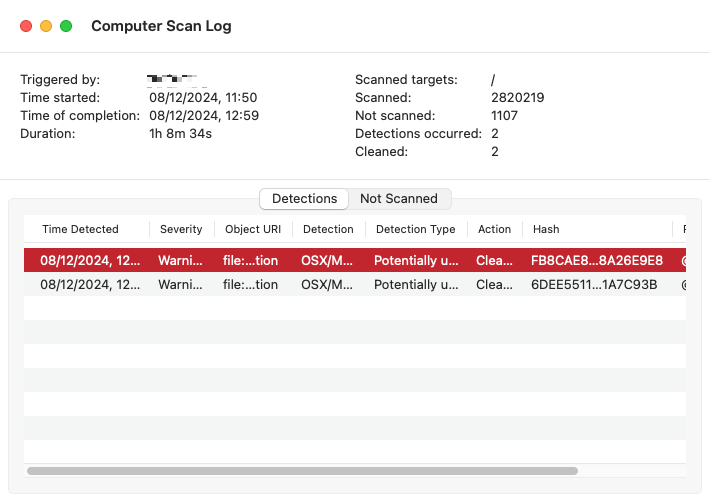
Next, we looked at ESET’s real-time protection. We did this using the AMTSO Security Features Check (SFC) tools, which include downloading the EICAR test files. Here, ESET performed better. It immediately detected and quarantined the test file when we downloaded it—the very same file it couldn’t detect in an on-demand scan.
The real-time protection also worked well with the other AMTSO tests, which simulate downloads of potential unwanted applications (PUAs), compressed malware, and drive-by downloads. In each case, ESET’s antivirus immediately kicked in and quarantined the offending files.
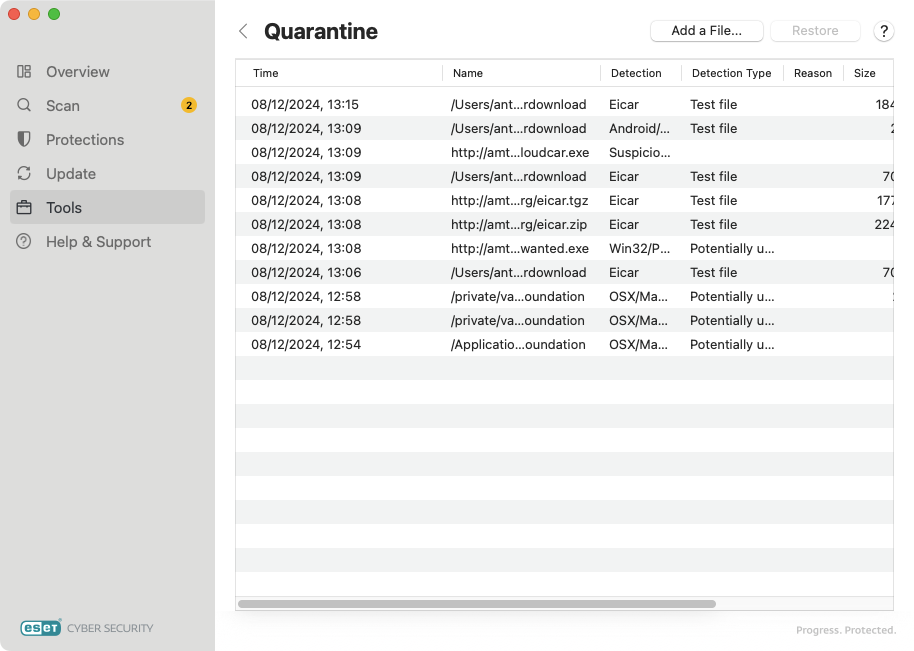
Digging into the ESET antivirus settings, we discovered a handy scheduling tool. This lets you schedule an in-depth scan, smart scan, or context menu scan for a time of your choice. You can scan local drives, network drives, removable media, and absolute paths. And you can set ESET to scan with cleaning. Of course, your Mac has to be turned on when these scheduled scans happen, but it’s a useful feature if you want to run regular checks for malware.
Although ESET is a well-known name in the cybersecurity sector, its Mac apps haven’t been independently certified for several years. ESET Cyber Security Pro was certified by AV Test in 2018 and was certified by AV Comparatives in 2017. This is in stark contrast to the Windows versions, which are regularly certified, getting top marks in tests.
2. Web and email protection
This feature is designed to protect you from accessing infected web pages and emails. There are three strands to it:
- Web protection: Allows you to prevent access to particular websites that you define.
- Anti-phishing protection: Blocks phishing from the web.
- Email protection: Protects your POP3 and IMAP email.
We weren’t able to test the email protection, but we did explore ESET’s web protection and anti-phishing measures.
ESET’s web access protection was turned on by default, but we needed to set it up to make it work. This involves opening the ESET Cyber Security preferences. From there, you can set allowed, blocked, and excluded addresses. After adding a URL, www.bbc.co.uk, to the blocked list, we found we could still access it, so the blocking feature wasn’t working.
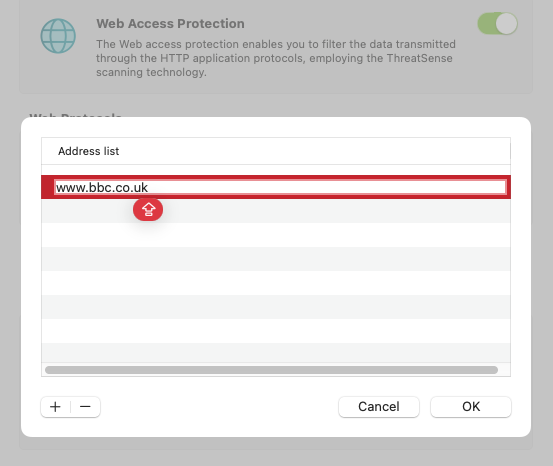
Following advice on the ESET forum, we added 443 to ESET’s settings for Ports used by the HTTP protocol. The feature worked after that, blocking access to the BBC website in all our web browsers.
To test the anti-phishing protection, we used the AMTSO phishing page test. We also used a list of web pages known to host phishing scams. In all cases, the pages loaded, with no intervention from ESET. We tried this in several browsers, but this feature didn’t seem to work.
3. Password manager
Our team comprises big fans of password managers. By letting these apps remember all your passwords for you, you can set long, unique passwords for every site and service you use—massively increasing your security. ESET’s password manager comes in the form of a browser extension for Chrome, Firefox, Safari, and Edge. You can also get it for Android and iOS.
You need an active subscription to use this feature, so it won’t work with ESET’s free trial. Once you install the extension for your Mac’s web browser, it will automatically capture passwords and usernames as you enter them in online forms. ESET can also remember other information, such as credit card numbers, identities, and notes. After you’ve stored login details in the ESET password manager, it will automatically fill in online forms for you.
Although this password manager is useful, it doesn’t do anything special. Even free options like Bitwarden are better. Apple’s and Google’s password managers are also capable alternatives.
4. Firewall
macOS already comes with its own firewall, which you can configure through System Settings. So why do you need a third-party firewall like the one in ESET Cyber Security? The biggest difference is that you can block outgoing and incoming connections with ESET, while the macOS firewall only lets you block incoming connections.
This is a major advantage if you’re keen to protect your privacy. Many apps will collect information about you, your Mac, and your activity, which they’ll send back to their creators. There are often legitimate reasons for this, but you may want to block such activity anyway. In such cases, ESET makes it easy.
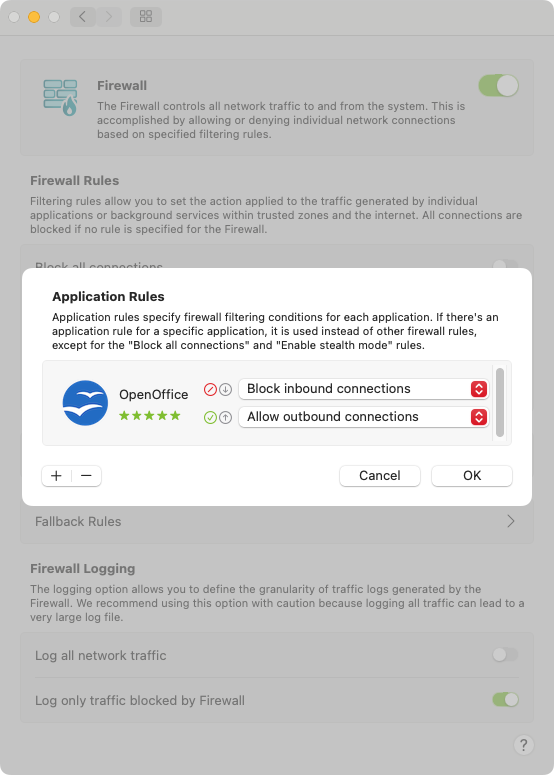
In the app’s firewall preferences, you can create application rules, which let you choose whether apps are allowed to make incoming or outgoing connections. You don’t get quite as much control over connections as you do with dedicated apps like LuLu and Little Snitch, but we think this is a handy feature to have anyway.
The firewall also lets you block all connections at once, apply fallback rules, and enable stealth mode to make your Mac less visible to potential attackers.
5. Multi-platform protection
As we explained earlier, ESET Home Security works on Windows, Android, and iOS, as well as macOS. The best version, by far, is the Windows one. The Mac edition has several key features stripped out of it, which isn’t immediately clear on the ESET website. For that reason, we recommend downloading the trial before you buy a subscription.
The Android version has a good selection of features too, including antivirus and adware detection. Currently, there’s no ESET antivirus app for iOS, but you can get the password manager, identity protection, and unlimited VPN. This is better than nothing, but there are better alternatives available.
Of course, you’ll need licenses for all your devices, so you’ll need to factor that into the cost. Thankfully, each extra device only costs an additional $5 a year.
6. Identity protection
Hackers go to great lengths to steal personal data. Often, lists of stolen emails, credit card numbers, and logins are sold online on the dark web. Criminals will buy those lists so they can target people with spam, steal accounts, or commit financial fraud.
ESET’s identity protection feature aims to protect you from such dangers. Available with Home Security Ultimate, this online service lets you enter personal information that you want to protect. ESET will monitor that data to see if it turns up on the dark web. If it does, you’ll be alerted and will receive support to deal with the situation.
Although this is a good feature, we don’t like that it’s locked behind the most expensive subscription, which costs at least $143.99 a year.
7. VPN
Like identity protection, the VPN feature only comes with ESET Home Security Ultimate. It offers access to VPN servers in around 70 countries, protecting your privacy and letting you access region-locked content, such as Netflix. You also get unlimited bandwidth, so you don’t have to worry about sticking to an allowance when you’re watching your favorite shows.
ESET’s VPN supports the following protocols:
- WireGuard
- IKEv2 (IPsec)
- UDP (OpenVPN)
- TCP (OpenVPN)
- Stealth
- Wstunnel
ESET claims to have a strict no-logs policy too, which should mean your privacy is respected, but this hasn’t been independently verified. The app comes with DNS leak protection and MAC spoofing security.
All in all, it’s a decent VPN, even if it’s not as feature-rich as dedicated services. We just wish it wasn’t limited to the Ultimate version of ESET.
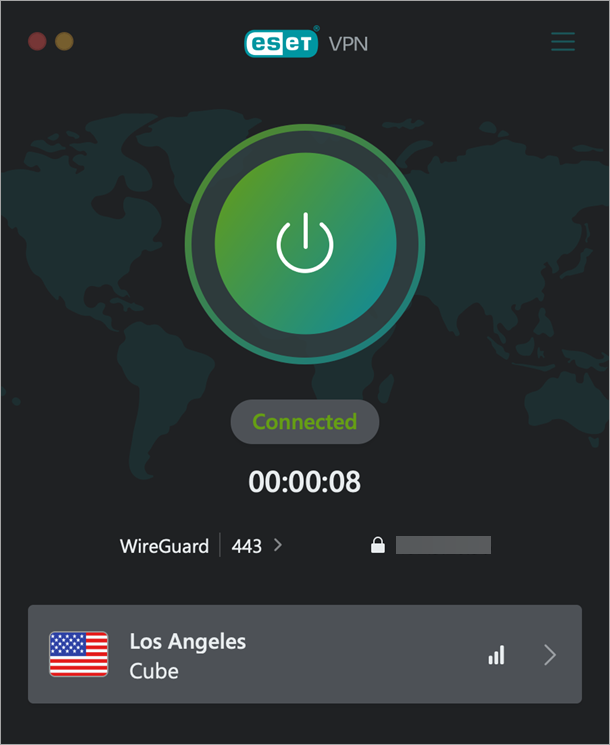
Impact of ESET Antivirus on Mac performance
The Mac version of ESET antivirus isn’t as feature-packed as the Windows edition, and the installer for the free trial is around 184MB, which isn’t huge. Once it’s installed, the ESET Cyber Security app loads quickly on our machine, an M1 Mac mini.
After installing ESET antivirus, we didn’t notice any significant slowdown, other than some web browsing sluggishness, which resolved itself after a reboot.
Looking in Activity Monitor, we found several programs and background processes associated with ESET Cyber Security. None of them used a lot of CPU cycles, RAM, or disk access while ESET was idle.

Only when we started a full system scan did we notice anything significant. The scand process immediately increased its CPU usage to over 100. Thankfully, this didn’t have any noticeable effect on our Mac, and we were able to continue using our computer as normal.
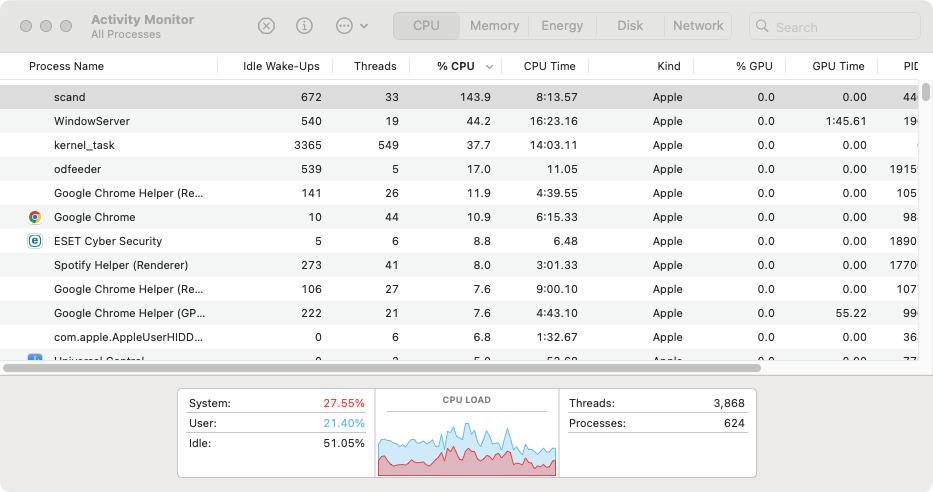
To get a clearer idea of ESET’s performance impact, we used Geekbench to benchmark our Mac while ESET was idle and while it was performing a full scan. During this scan, our Mac’s single-core performance dropped by around 12%. Our multi-score score actually increased, so presumably the scanning tool relies on a single core.
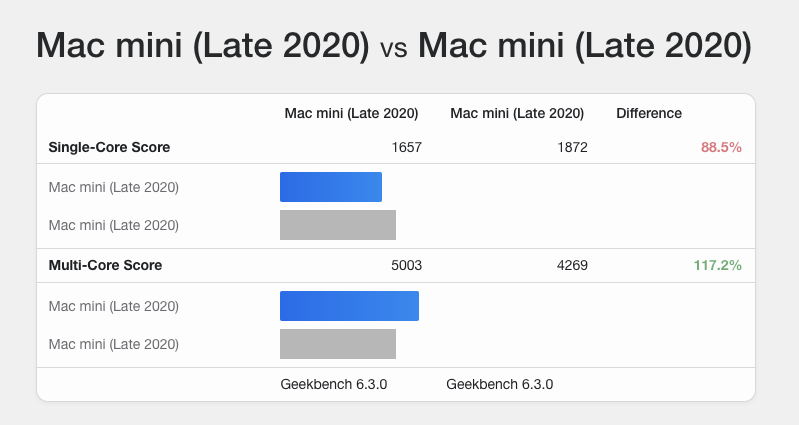
In our case, none of this translated into a big real-world performance hit. However, some users have reported slower boot times after installing ESET Cyber Security, so again, we recommend downloading the trial version before paying for a subscription.
ESET Antivirus for Mac pricing and plans
ESET offers a wide range of different pricing plans: Essential, Premium, and Ultimate. You can also choose how many devices you want to protect and for how long.
ESET Home Security Essential pricing
| One year | Two years | Three years | |
| One device | $39.99 | $74.99 | $104.98 |
| Two devices | $43.99 | $82.49 | $115.48 |
| Three devices | $47.99 | $89.99 | $125.98 |
| Four devices | $51.99 | $97.48 | $136.48 |
| Five devices | $55.99 | $104.98 | $146.98 |
ESET Home Security Premium pricing
| One year | Two years | Three years | |
| One device | $47.99 | $89.99 | $125.98 |
| Two devices | $51.99 | $97.48 | $136.48 |
| Three devices | $55.99 | $104.98 | $146.98 |
| Four devices | $59.99 | $112.48 | $157.48 |
| Five devices | $63.99 | $119.98 | $167.98 |
ESET Home Security Ultimate pricing
| One year | Two years | Three years | |
| Five devices | $143.99 | $269.99 | $377.98 |
ESET Antivirus customer support
Unlike some companies, ESET makes its customer support options clear and easy to find—in ESET Cyber Security, there’s a separate section for Help & Support. This contains links to the app’s help page, the ESET knowledgebase, and technical support.
The help page and knowledge base provide essential information about how the ESET antivirus works and how to deal with specific issues. There’s an impressive amount of documentation here, and you can either browse through it or save time by using the search function. Either way, you should be able to find the solutions you’re looking for.
If you choose customer support, you have two options—create a support ticket or chat with ESET’s AI advisor. We tried this chatbot out, and we’re confident it can deal with many common issues, but where it can’t, you can submit a ticket and get support from a real person.
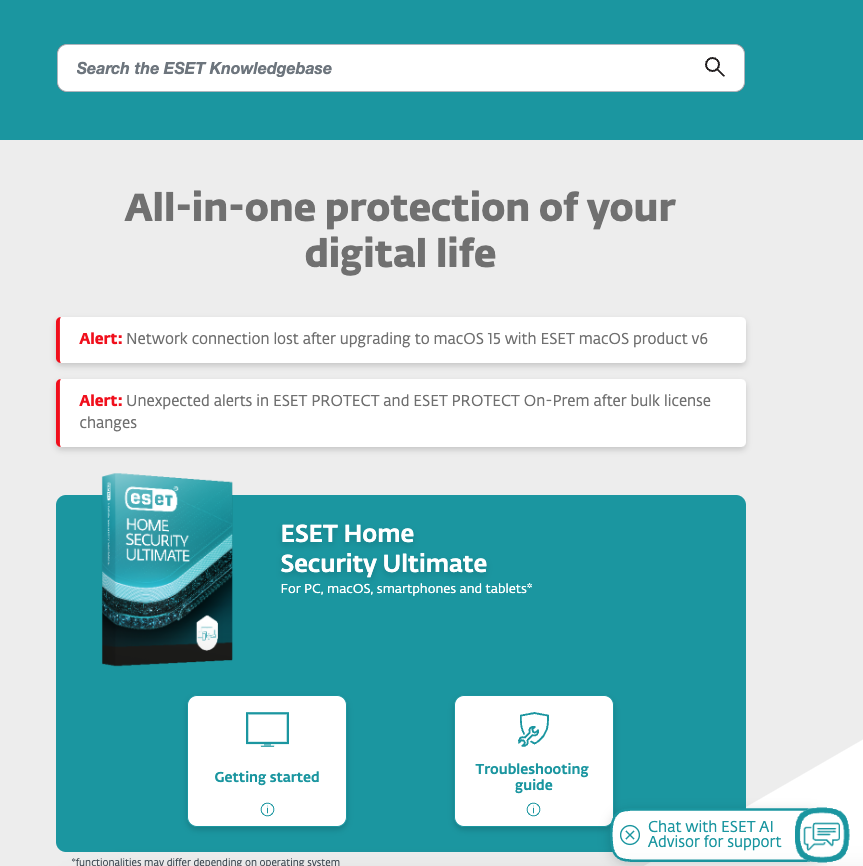
ESET Antivirus for Mac pros and cons
Let’s weigh up some of the plus points and drawbacks of the ESET antivirus tool for Mac.
| Pros | Cons |
| Doesn’t have a big impact on performance | Full scan takes a very long time |
| Offers lots of license options, including multi-year terms | VPN and identity protection only available in the expensive Ultimate version |
| Works on a wide range of platforms, including mobile | Lack of features in the Mac version |
| Real-time security works well | On-demand scan missed our test files |
| Good customer support and documentation | Web and email filtering didn’t seem to work well |
| Handy scheduling tool | No app for iPhone |
| Firewall lets you control outbound connections | Expensive overall, especially if you’re a Mac user |
Is ESET Antivirus good for Mac?
Now that we’ve finished our ESET antivirus for Mac review, would we recommend this app? Maybe, depending on what devices you own and how you intend to use the software. It’s not the best antivirus for Mac, but if you plan to secure several different platforms, ESET has got you covered. However, it doesn’t offer an iOS version, and the macOS app, ESET Cyber Security, lacks many of the features of the Windows edition.
The Essential version offers decent basic protection, but you have to pay extra for features like the password manager and VPN. The starting price of ESET Home Security Ultimate is particularly high, and you can’t choose to cover anything other than five devices. So if you want a security app with VPN and identity protection for one Mac, you’ll be stuck paying at least $143.99.
More worrying was ESET’s antivirus’s inability to find our test virus files during on-demand scans. However, they were detected by the app’s real-time protection, so perhaps this was just a bug?
On the plus side, ESET Cyber Security had very little effect on our Mac’s performance, even when running a full scan. We also like the fact it includes a scheduler, so we can automate scans when they’re most convenient.
The firewall is useful too, allowing you to prevent apps from ‘phoning home’—something you can’t do with the firewall built into macOS. You can achieve the same thing with free tools like LuLu, but that means installing and managing a separate app.
ESET Antivirus vs MacKeeper’s Antivirus
Like ESET antivirus, MacKeeper’s Antivirus tool offers real-time and on-demand protection. However, MacKeeper is focused only on Macs, and it was last AV Test certified in March 2025, detecting 100% of malware.
In our tests, MacKeeper detected every one of our test virus scans, showing it’s a good option if you want to keep your Mac safe.
Here’s how to run a full system with MacKeeper’s Antivirus:
- Open MacKeeper, and select Antivirus. Click Start Scan.
- As MacKeeper scans your Mac, it will tell you if it’s found any threats.
- When Antivirus has finished, look through the results. Select what you want to remove and click Delete.
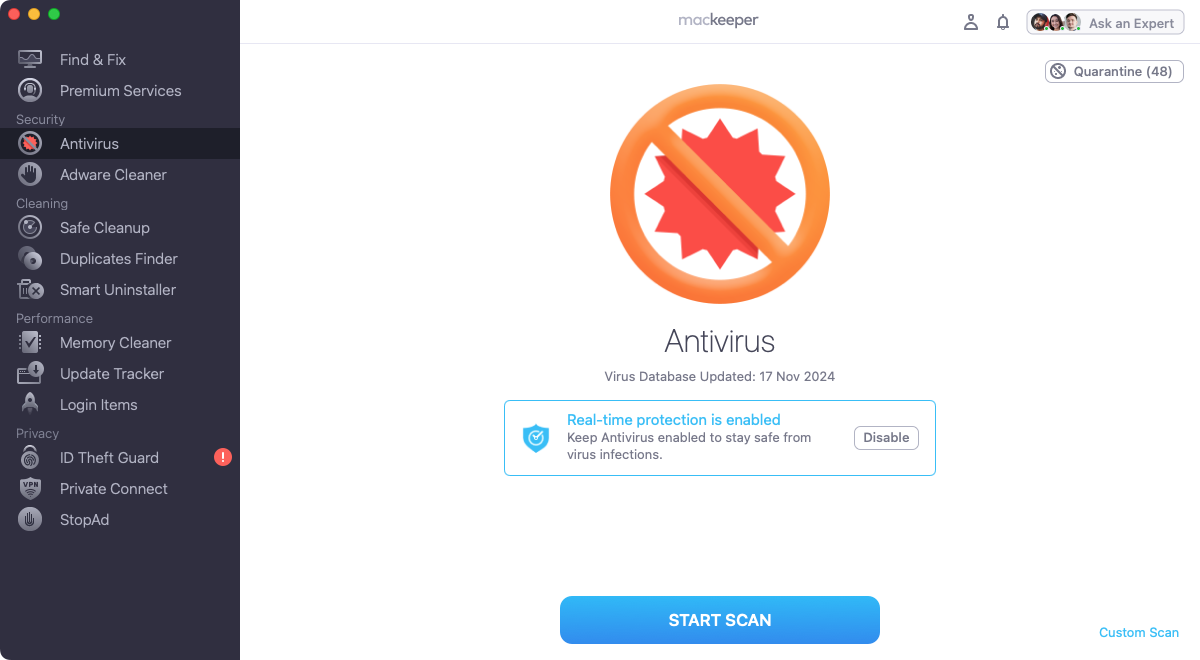
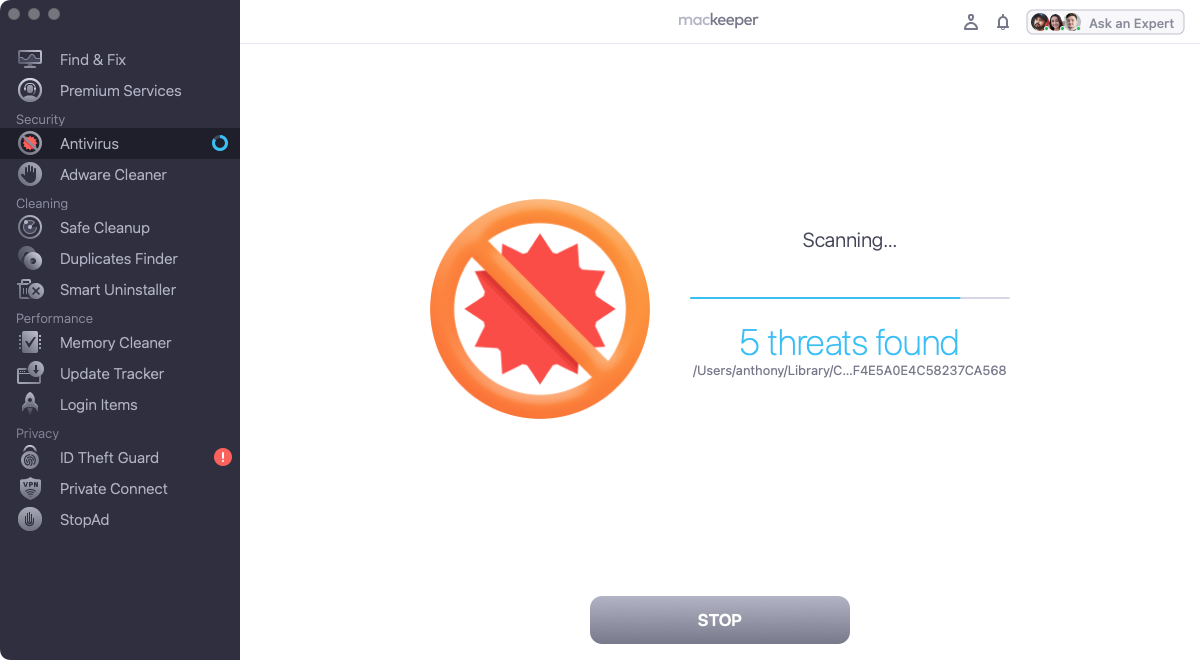
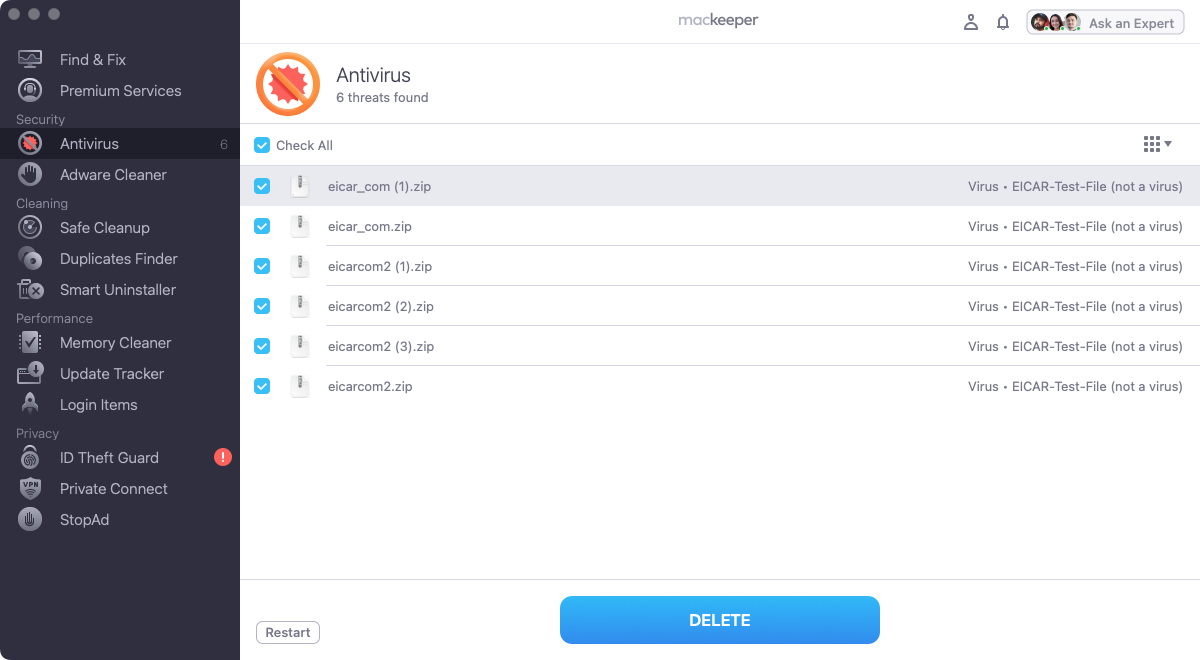
As well as antivirus, MacKeeper also comes with VPN and privacy protection at no extra cost—and several other features to clean, optimize, and protect your Mac. Download it today and give it a try.