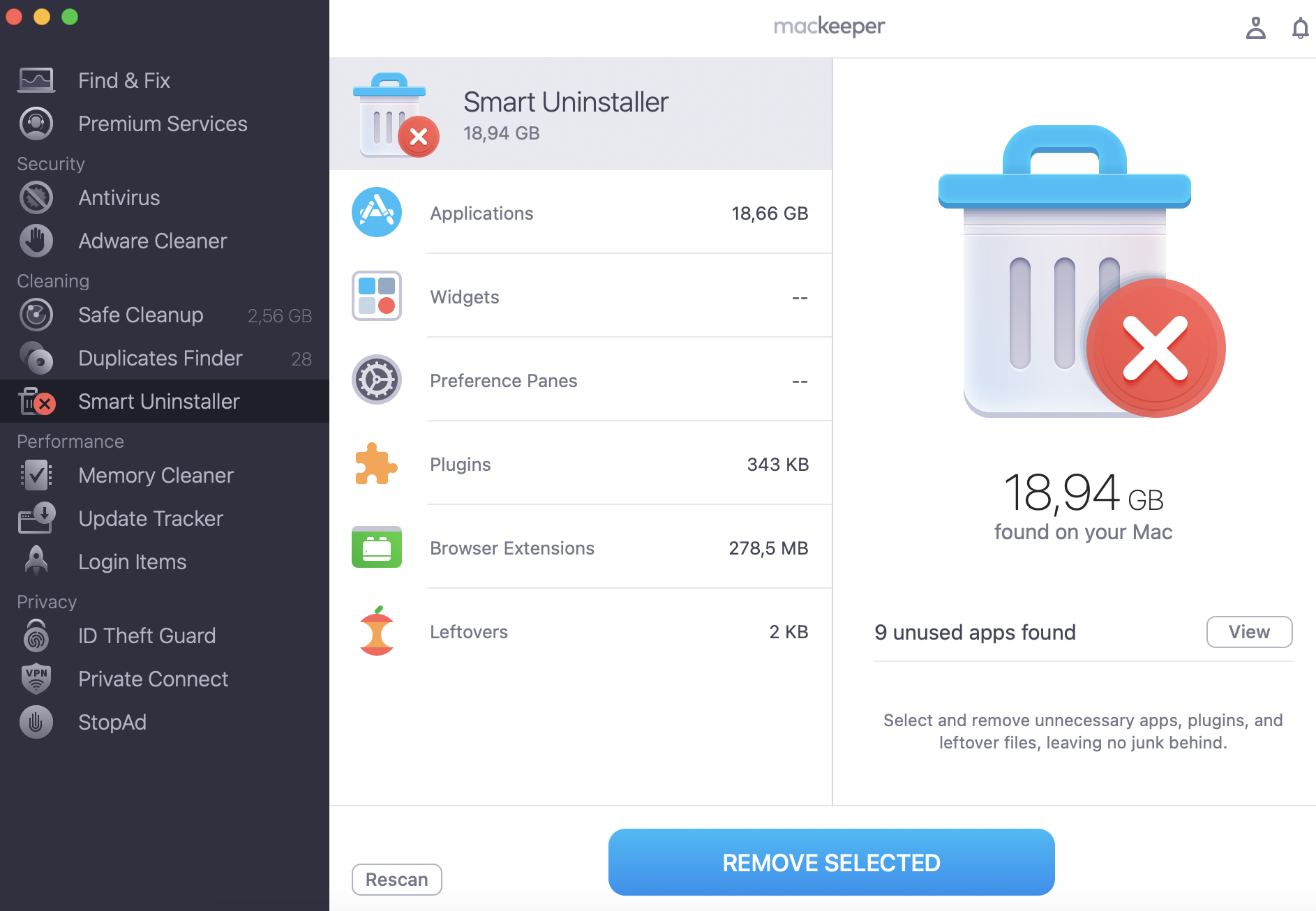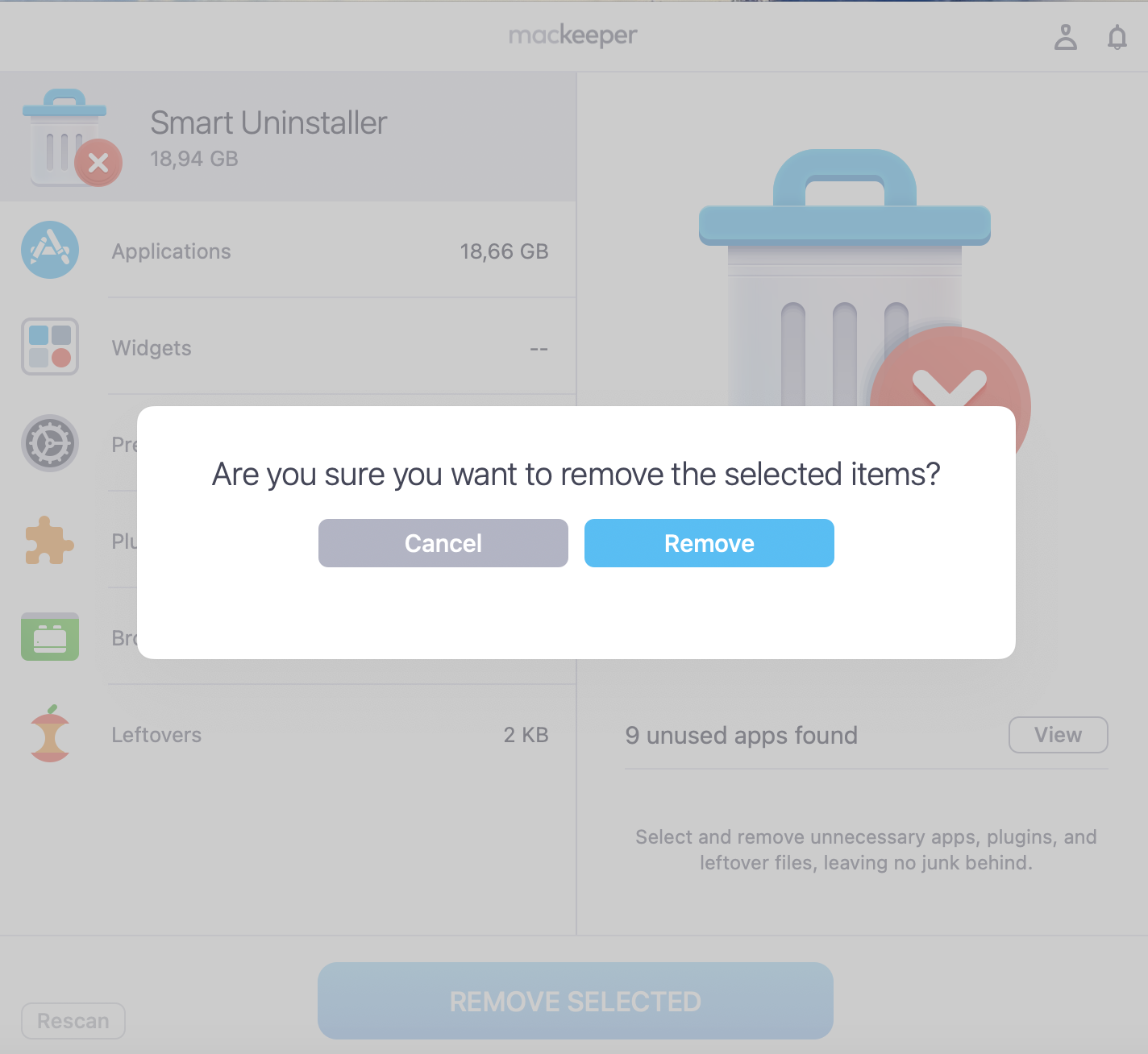Launched in early 2023, Hogwarts Legacy transports you right into J. K. Rowling’s wonderful world of wizardry. This open-world game was an instant hit when it was released, selling 12 million copies in just two weeks, but unfortunately, Mac gamers weren’t invited to the party—there was no macOS release.
So what are your options for playing Hogwarts Legacy on Mac? And how do you make sure your computer has enough space to install such a big game? Keep reading, and we’ll share the tricks with you.
Before we start:
You’ll need at least 85GB of free storage to install Hogwarts Legacy, so you might need to clear some of your Mac’s disk space. MacKeeper’s Smart Uninstaller makes removing unneeded files easy. In just a few clicks, it’ll find and delete unwanted apps, extensions, and more.
Here’s how our tool works:
- Download MacKeeper. Run it and select Smart Uninstaller.
- Click Start Scan.
- Choose what to remove, and click Remove Selected.
- Click Remove to confirm.
In this article you will find the following:
It’s really as simple as that. Give MacKeeper a try, and see how it can help you manage your Apple machine.
What is Hogwarts Legacy?
Hogwarts Legacy is an open-world, role-playing game, which takes place a century before the events of the Harry Potter books. You control a student at the Hogwarts School of Witchcraft and Wizardry, developing your powers of sorcery and uncovering hidden truths as your journey unfolds.
Can you play Hogwarts Legacy on Mac?
Although there was no official macOS release, it’s possible to make Hogwarts Legacy run on your Mac. In our opinion, the most reliable method to get the game is cloud gaming, but you can also install the game locally on your Mac. However, it may run too poorly to be playable.
How to download and play Hogwarts Legacy on Mac
You have a few options if you want to get Hogwart Legacy on Mac:
- Install the game through Boot Camp, if you have an Intel Mac
- Use a cloud streaming service like Boosteroid or Shadow
- Stream the game over your local network from an Xbox
- Run the game locally using Crossover
A safety tip from us:
Many video games are resource-intensive, which can lead to excess heat. Read our guide on how to prevent your MacBook from overheating to stop that happening.
1. Install Hogwarts Legacy with Boot Camp
From our test, Boot Camp makes it easy to install Hogwarts Legacy on Mac, but it only runs on Intel Macs. And while it may help avoid compatibility issues, you’ll need a powerful Mac with a good graphics card to run the game properly.
- Download the Windows 10 ISO file from Microsoft.
- Find Boot Camp Assistant in Applications > Utilities, and run it. Run through the assistant’s steps, using the Windows ISO you downloaded.
- Boot into the Windows installer to finish the process.
- Run Windows and install Hogwarts Legacy on your Mac.
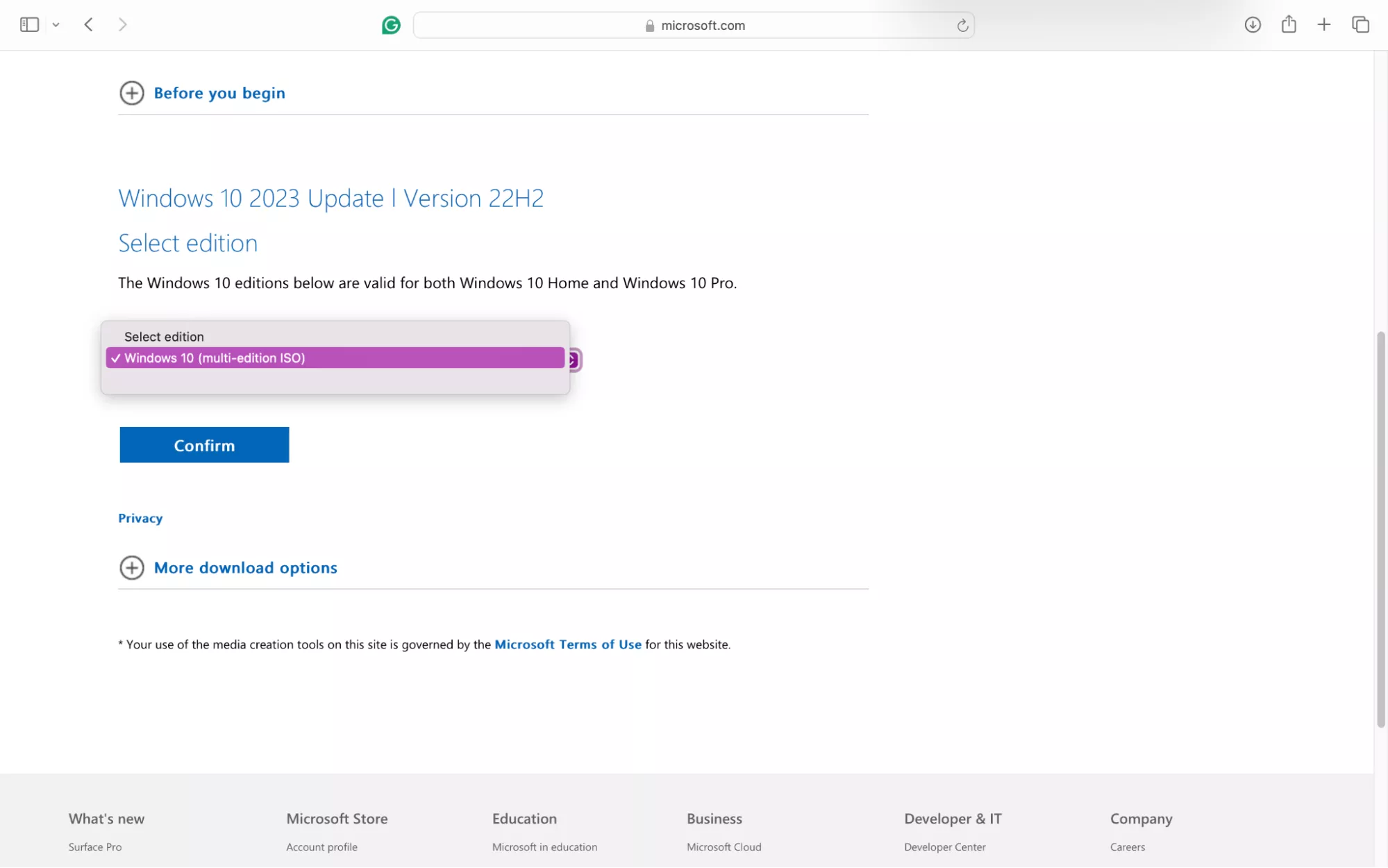
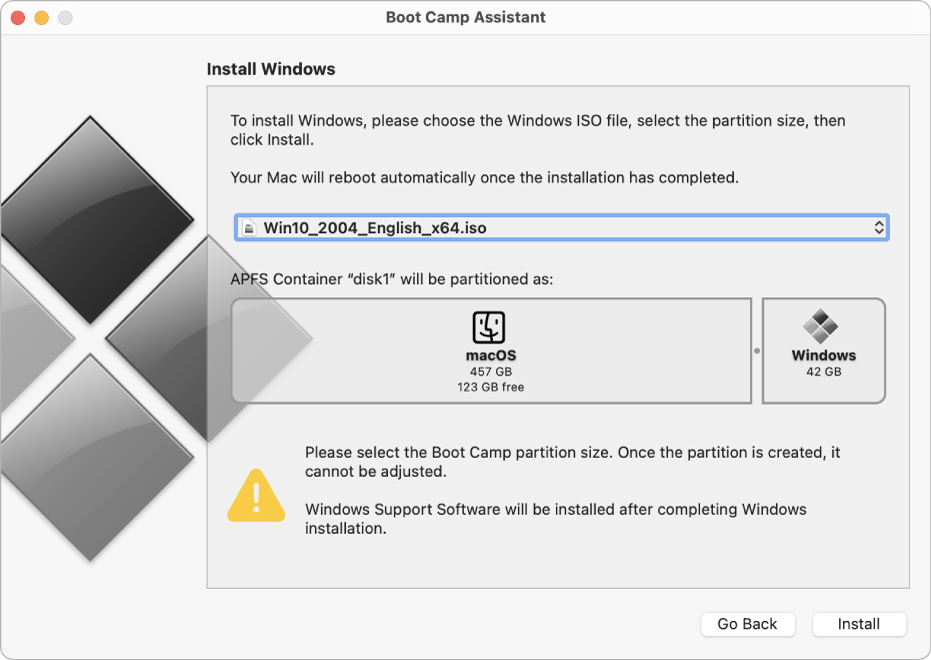
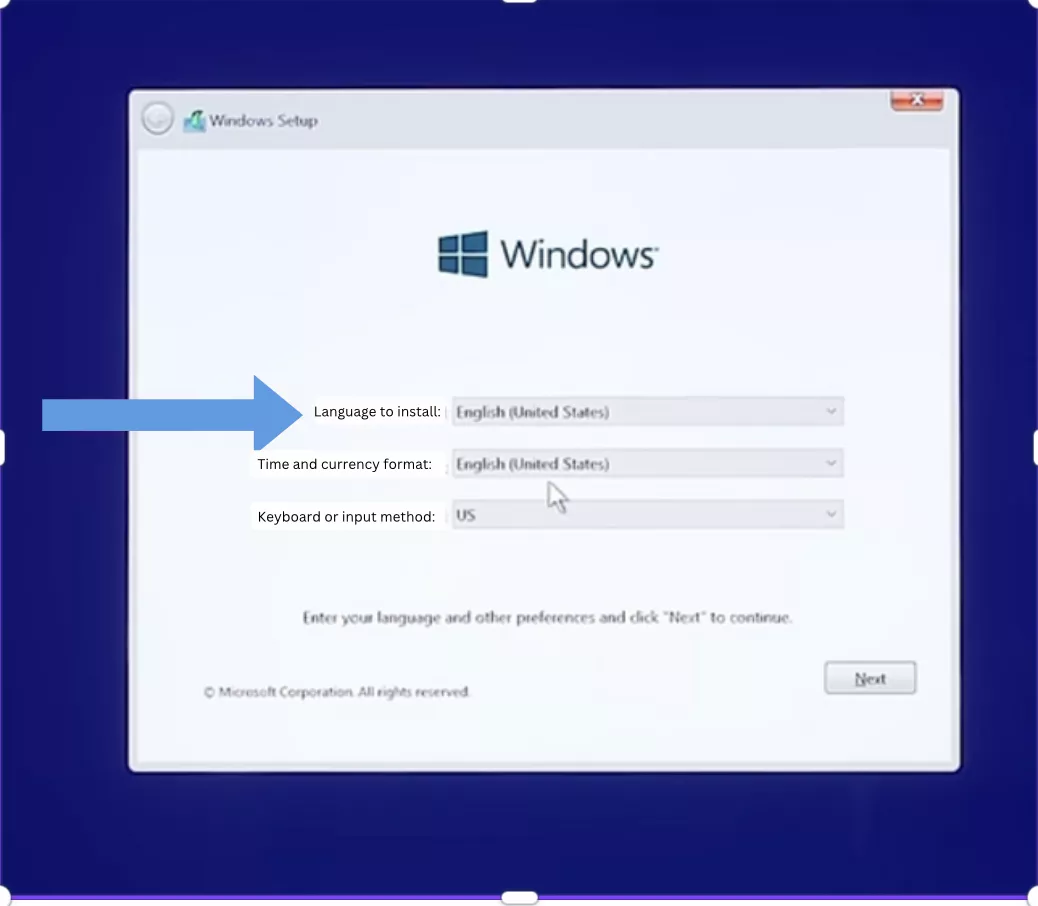
Important:
Do you need help running Windows on your Mac? Read our guide on installing Windows on Mac for full instructions on using Boot Camp.
2. Get Hogwarts Legacy via cloud gaming services
Cloud gaming services are a great option for Mac gamers, but we must note that your options are limited when it comes to Hogwarts Legacy. It’s not available for Microsoft’s Game Pass, Amazon Luna, or Nvidia Geforce Now—some of the biggest cloud gaming platforms around.
Thankfully, some streaming services do let you play Hogwarts Legacy—they include:
- Boosteroid: Rather than install Steam on your MacBook, you can buy games through Epic or Steam and play them in the cloud.
- Shadow: Stream a powerful gaming PC with this popular service. It lets you install whatever you like.
- Airgpu: This subscription-free streaming service gives you access to a full gaming PC. You pay per hour of play.
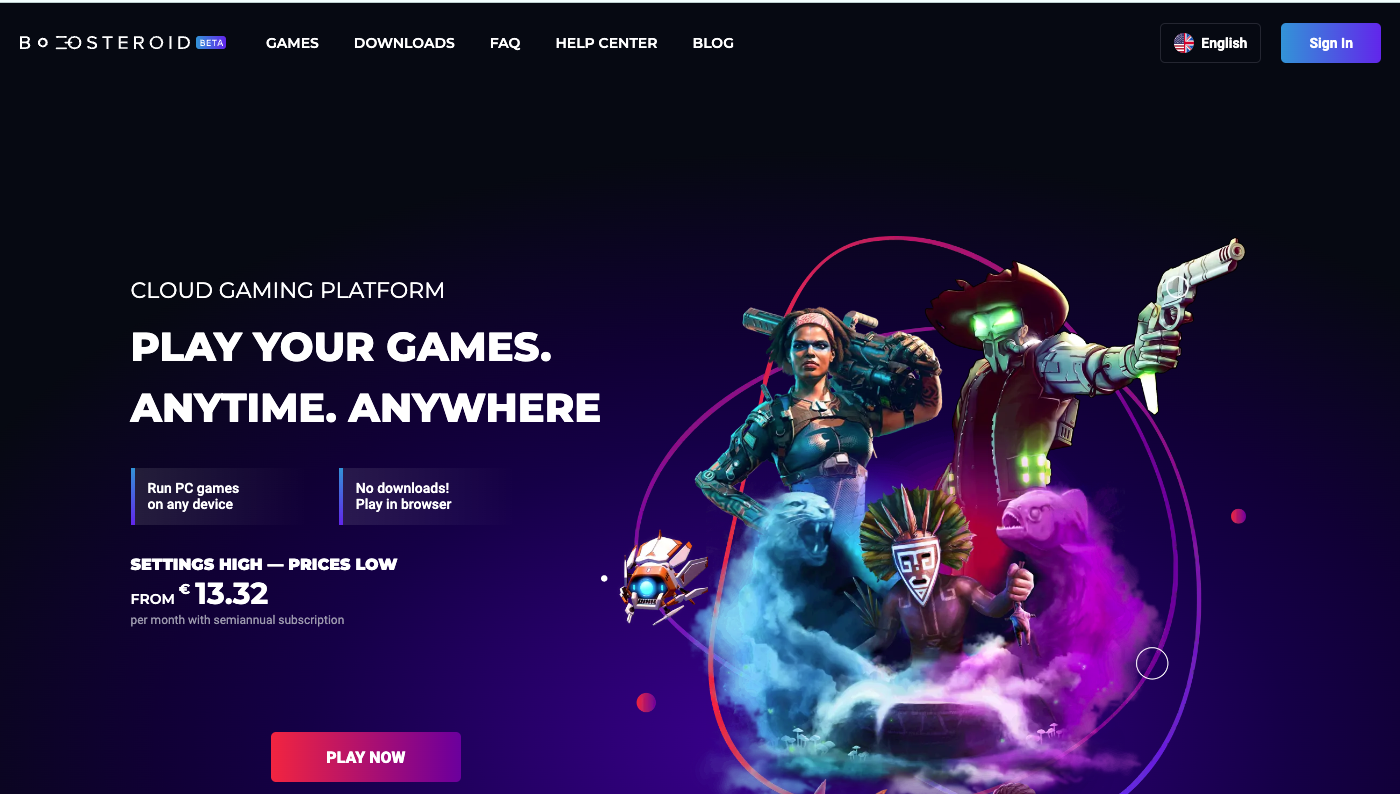
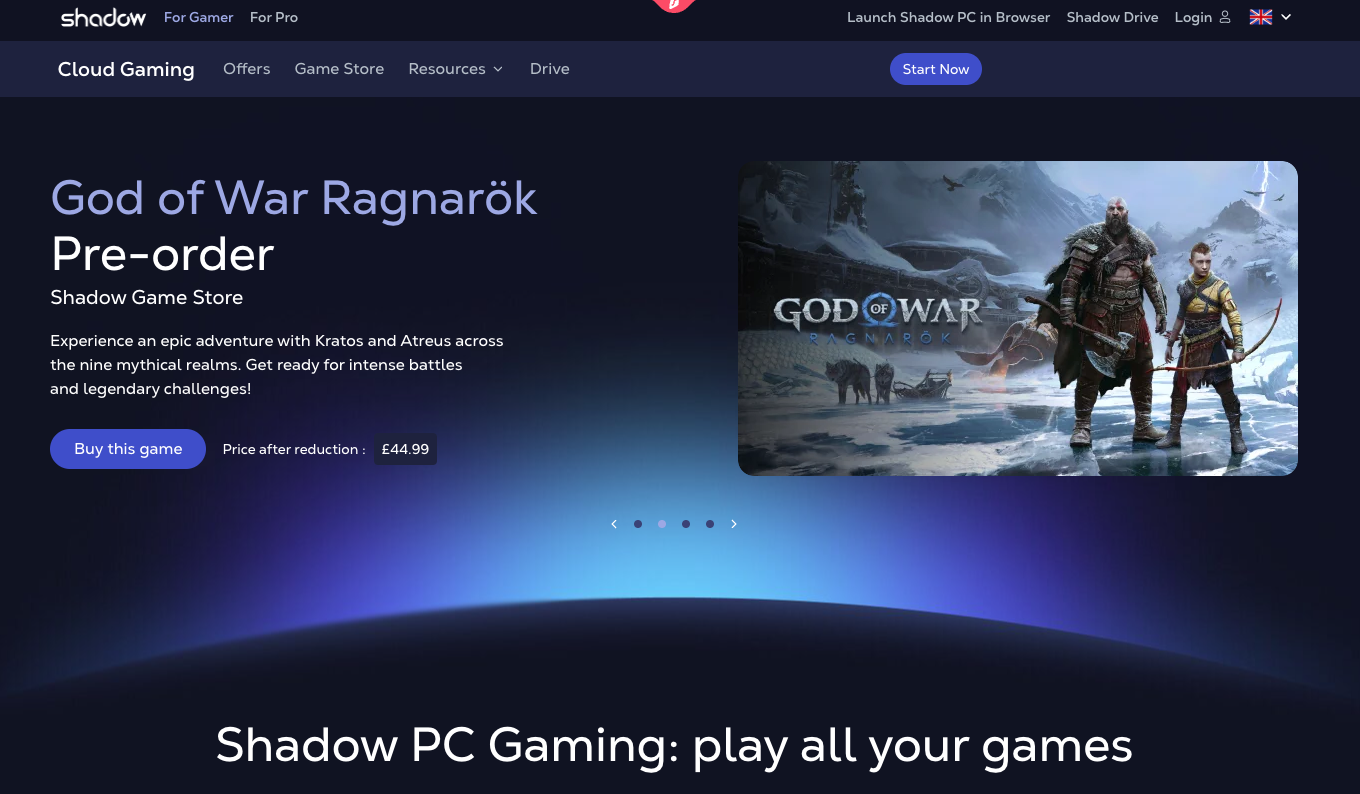
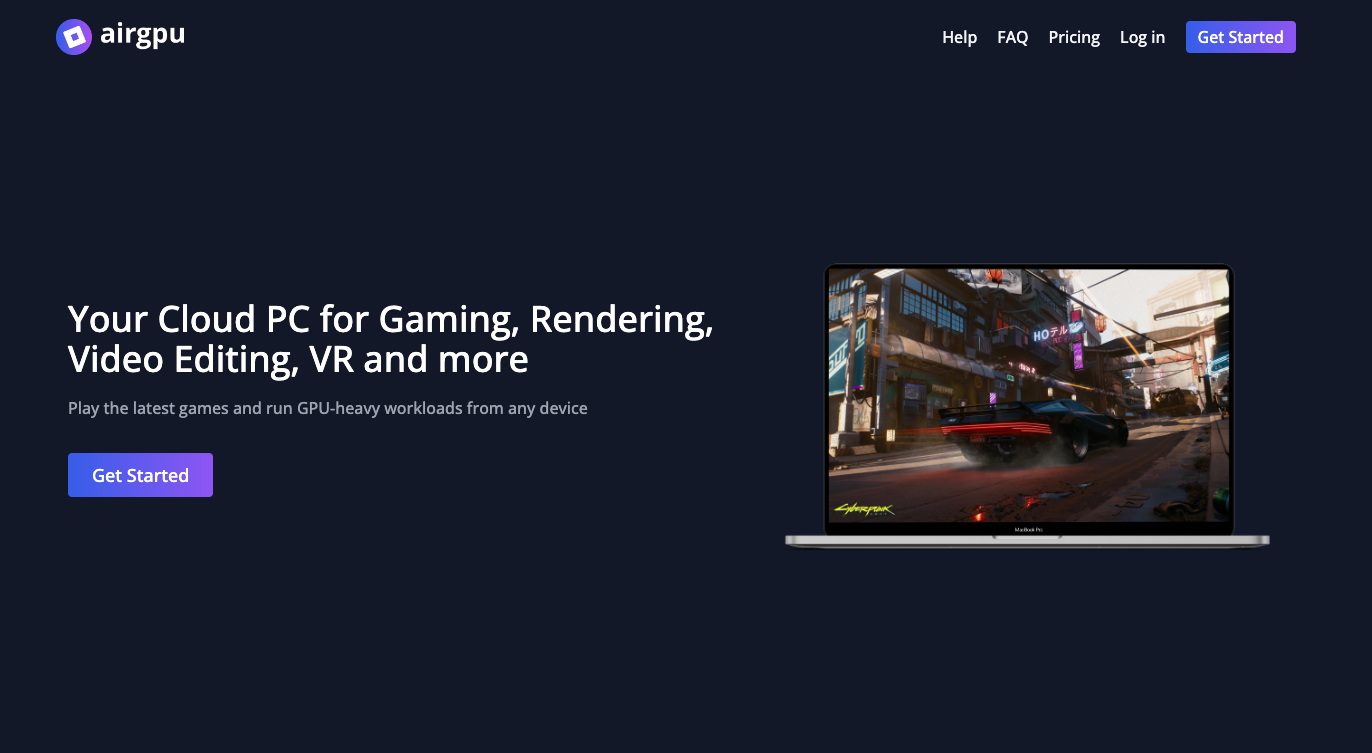
A hint from our team:
Streaming games shouldn’t stress your computer’s processor much. If your Mac fan is running loud while streaming, you might have another issue that needs fixing.
3. Play Hogwarts Legacy via streaming from Xbox
You can also stream the Hogwarts Legacy from an Xbox to your Mac using an app called OneCast—although it only works over your local network. Here’s how:
- Install OneCast on your Mac. We recommend getting the trial copy first.
- Turn on your Xbox and make sure it’s on the same network as your Mac. The OneCast app should automatically find the console, but you can add it manually, too.
- Add an Xbox controller to your Mac. Put the controller into pairing mode, then add it to your Mac through the macOS Bluetooth settings.
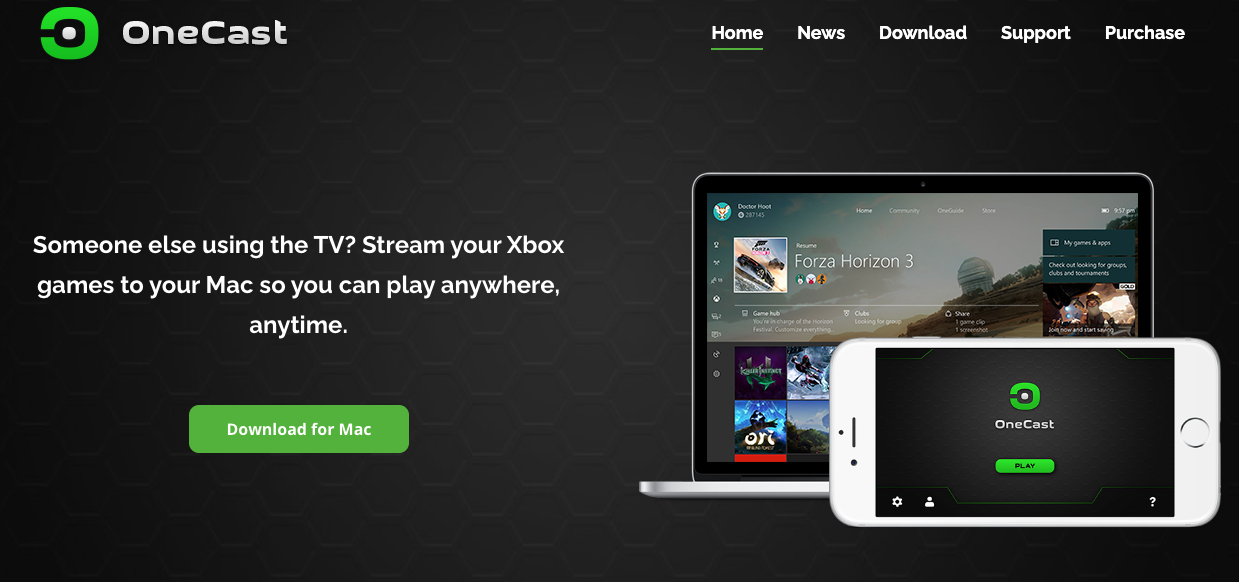
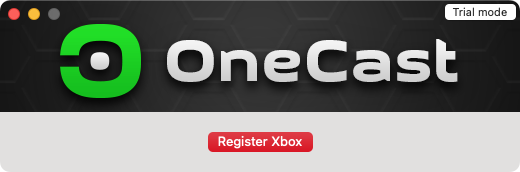
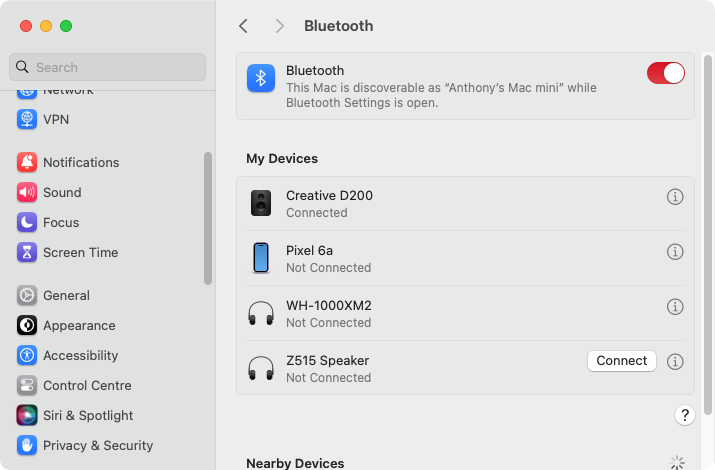
Our pro tip:
Is your Mac good for gaming? Maybe, but it depends on many factors, including how much RAM you have, how good the processor is, and also what kind of games you want to play. We suggest you checking online forums and YouTube before investing in a game that may not run well.
4. Download Hogwarts Legacy via local gaming platform
If you own an Apple Silicon Mac (M1, M2, M3 and so on), you can’t run Boot Camp. So, apart from streaming services, how do you make Hogwarts Legacy work on Mac?
Unfortunately, you can’t use the popular Parallels Desktop tool as it doesn’t support DirectX 12 or the digital rights management (DRM) program Denuvo, which are both necessary to run Hogwarts Legacy.
One app that has been reported to work with Hogwarts Legacy is CrossOver. Follow these steps to download Hogwarts Legacy on your Mac:
- Download and install CrossOver.
- Run CrossOver and click the Install button.
- Search for Hogwarts Legacy. Select the game and click Install. This will create a ‘bottle’ for the game.
- Install and run Steam through CrossOver. Download Hogwarts Legacy, install it, and run the game.
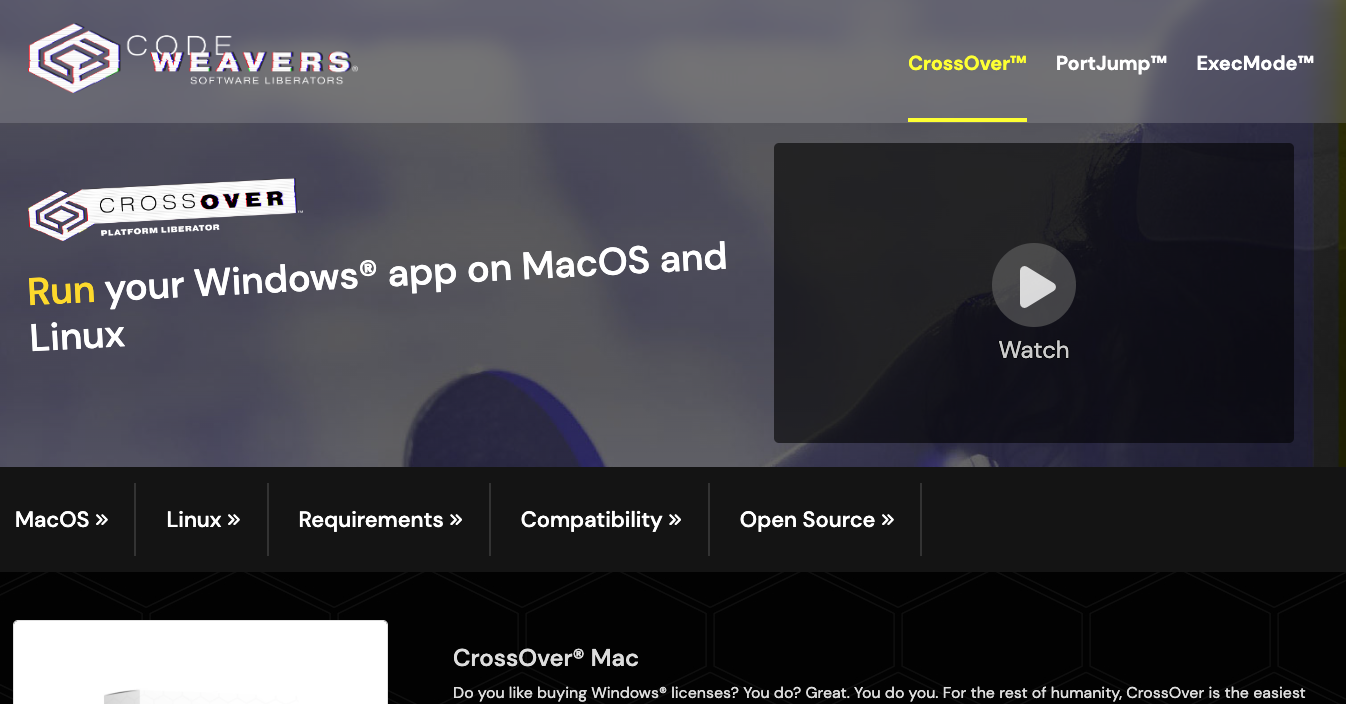
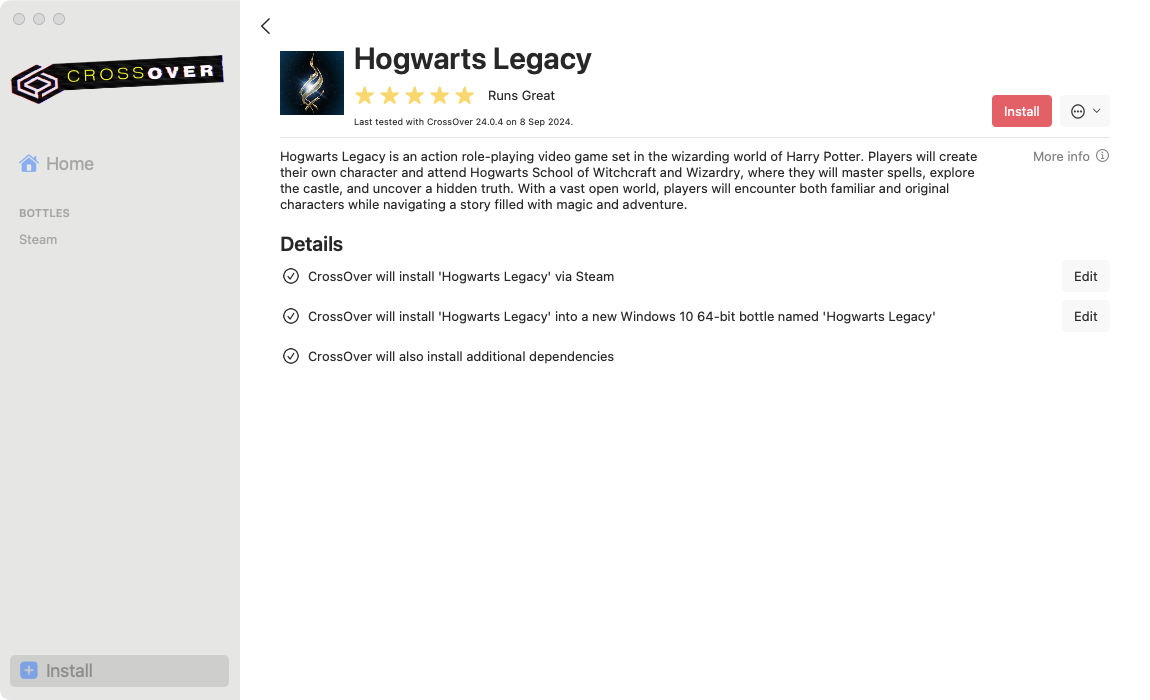
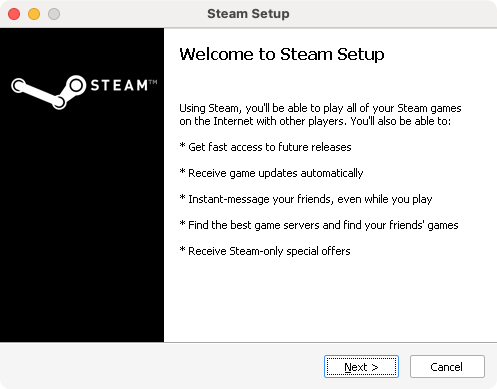
A note from our experts:
Although CrossOver is easy to use, Hogwarts Legacy requires a powerful computer like an M3 Pro or M3 Max. Lower-powered machines like the M1 MacBook Air and Mac mini will likely struggle. If you need a performance bump, our guide on how to speed up your Mac may help.
Will Hogwarts Legacy be available on Mac?
There are currently no signs that Hogwarts Legacy will be released on Mac. However, neither the game’s developer nor publisher has ruled out the possibility either. You probably should hold your breath, but—fingers crossed—it could still come to macOS. Until then, we consider that streaming services, Boot Camp, and CrossOver are the best options to run the game on Apple laptops.
Bring some magic to your Mac
Although Hogwarts Legacy has never been released for Mac, you can still join the wizarding fun. Streaming the game over the internet or your local network is easy, but you’re not actually installing the game on your Mac.
If you do want to install Hogwarts Legacy on your Mac, we recommend you to use Boot Camp or Crossover. Meanwhile, before you even get started, though, you need to make sure you’ve got enough disk space, otherwise you won’t be able to download and install the game.
In that case, MacKeeper’s Smart Uninstaller is what you need. It lets you manage installed apps, add-ons, and more—giving you plenty of space for games like Hogwarts Legacy.