In this article you will find the following:
To delete the Cricut Design Space from your Mac laptop, open the Applications folder in Finder. Look for the Cricut Design Space app and drag it to the Trash can in the Dock. Empty the Trash to ensure the app is permanently deleted.
What is Cricut Design Space on Mac?
Design Space is a free, third-party software for Cricut smart cutting machines. It optimizes your printing projects by helping you prepare, design, and customize them to your needs and preferences before printing them on your Cricut machine. You can even upload your own designs and save time by printing pre-designed projects, which is particularly helpful for repeat orders, such as popular T-shirt designs. Cricut Design Space is available for Mac, Windows, iOS, and Android devices.
Why you might want to delete Cricut Design Space on Mac
You may want to uninstall Cricut Design Space from your Mac if you no longer use it, want to switch to a different software, or if it causes your Mac to perform poorly, like freezing, lagging, or slowing down its performance. Deleting the app will free up storage space and keep your computer running optimally.
A note from our experts:
When you want to delete an app from your Mac, your first thought might be to drag it to the Trash can in the Dock. And while that’s a quick way to get rid of unwanted apps, it’s not the most reliable solution. MacKeeper’s Smart Uninstaller not only safely removes apps but also improves your Mac’s performance by removing all the junk files you usually miss when manually deleting apps and files, like leftovers, browser extensions, preference panes, and plugins, leaving nothing behind.
How to uninstall Cricut Design Space on Mac
The most straightforward method to uninstall Cricut Design Space on Mac is to use Finder and remove its cache files in the Applications folder. You can use Terminal if you’re comfortable with it. Otherwise, use a third-party uninstaller to delete Cricut Design Space on Mac.
1. Uninstall Cricut Design Space on Mac using Finder
We found dragging Cricut Design Space to the Trash folder from Finder to be the quickest way to get rid of it. Emptying the Trash afterward ensured the app remained gone forever.
Here’s how to remove Cricut Design Space in Finder:
- Open Finder > Applications on your Mac.
- Drag Cricut Design Space to the Trash can in the Dock.
- Right-click on the Trash can in the Dock and choose the Empty Trash option.
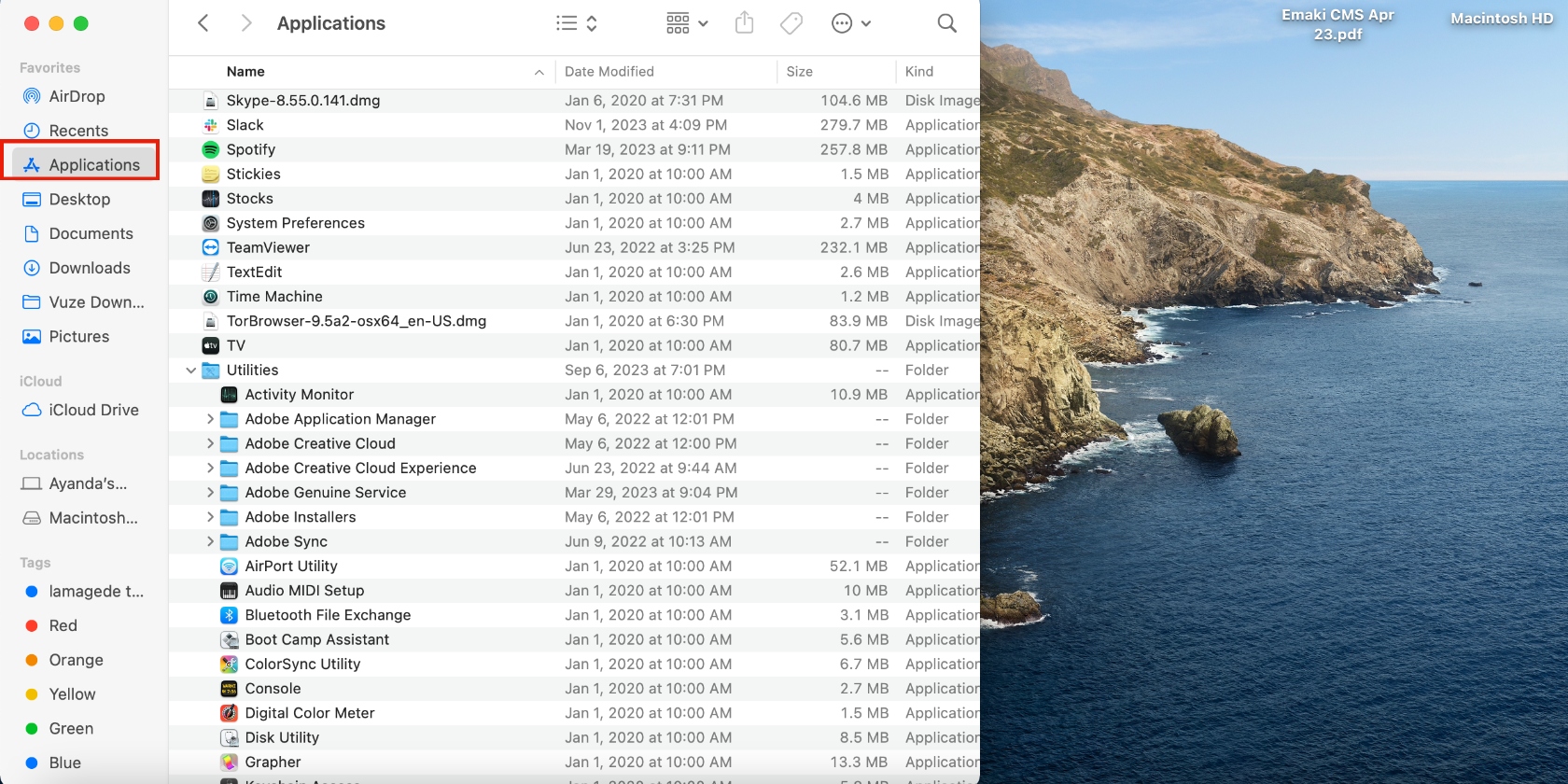
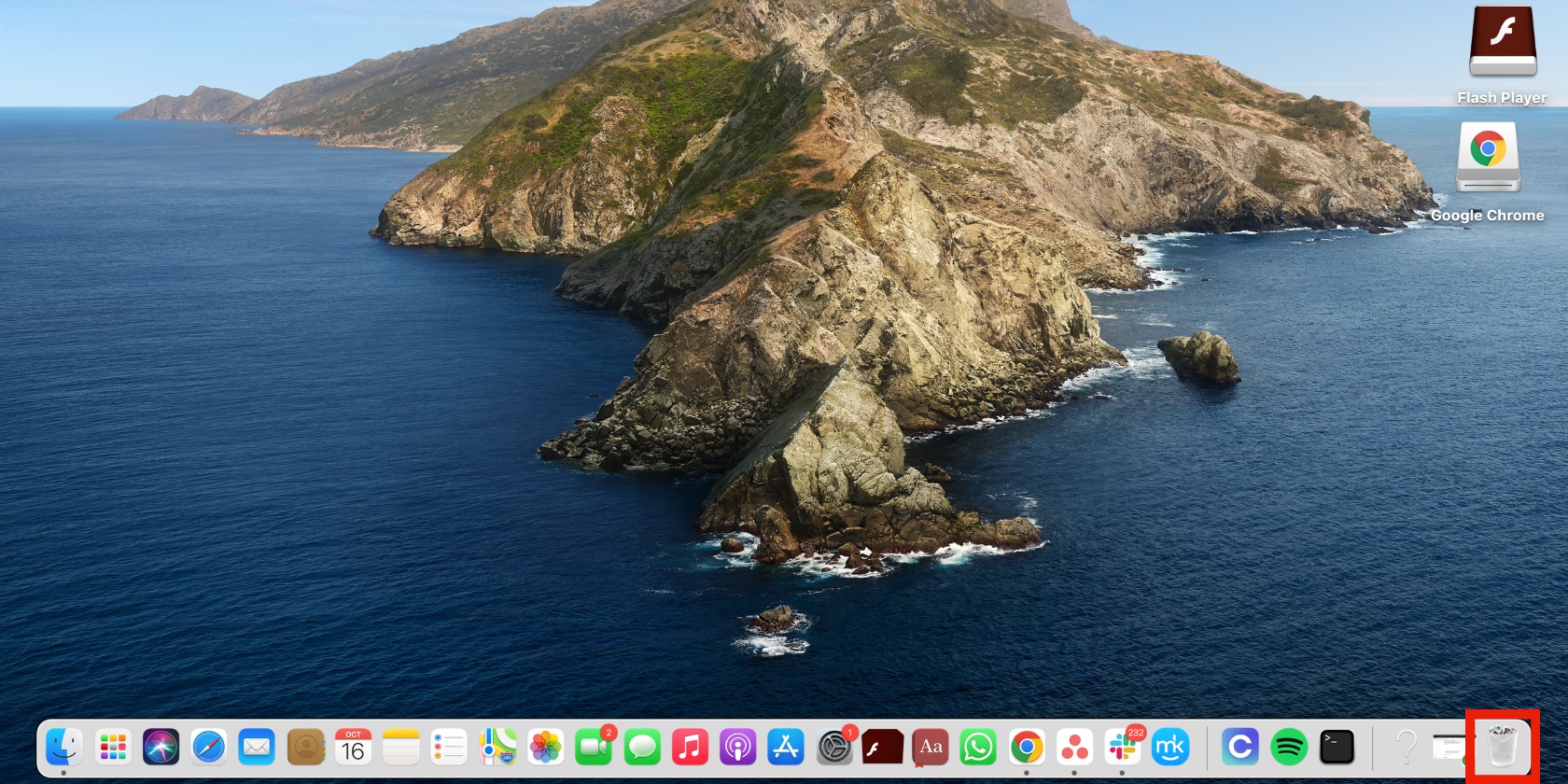
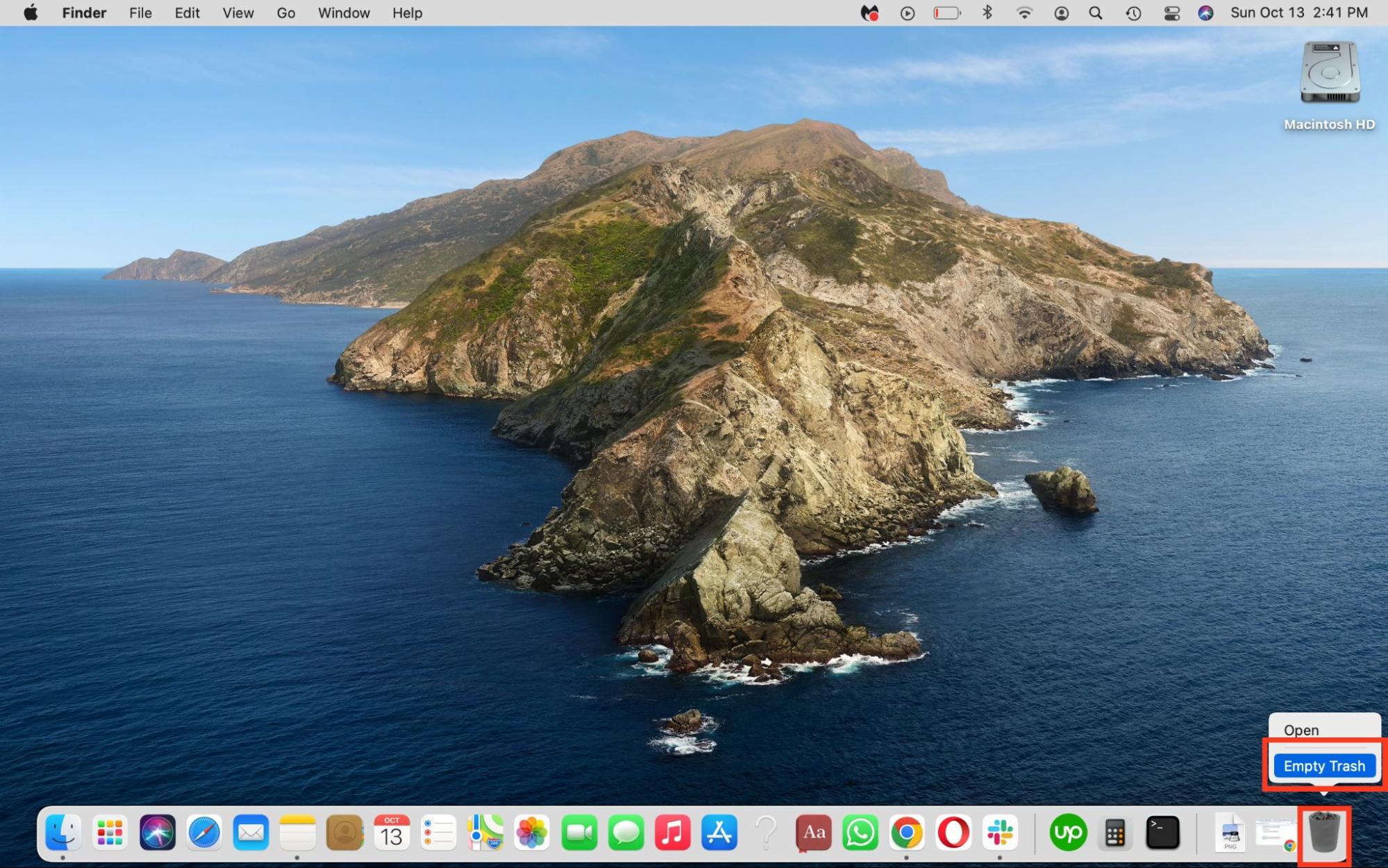
2. Remove Cricut Design Space on Mac via the Applications folder
To make sure nothing gets left behind when deleting the Cricut Design Space app, we like to manually remove all files associated with it in the Applications folder.
Follow the steps below to manually delete the junk files associated with the Cricut Design Space app:
- After dragging the Cricut Design Space app to the Trash, click on Finder in the Dock, followed by Go > Go to Folder in the menu bar.
- Copy and paste each of the file paths below in the Go to Folder text box, press Go, drag any files with Cricut in their name to the Trash, and empty it:
- ~/Library/Logs/
- ~/Library/Caches/
- ~/Library/Cookies/
- ~/Library/Containers/
- ~/Library/Preferences/
- ~/Library/LaunchAgents/
- ~/Library/Application Support/
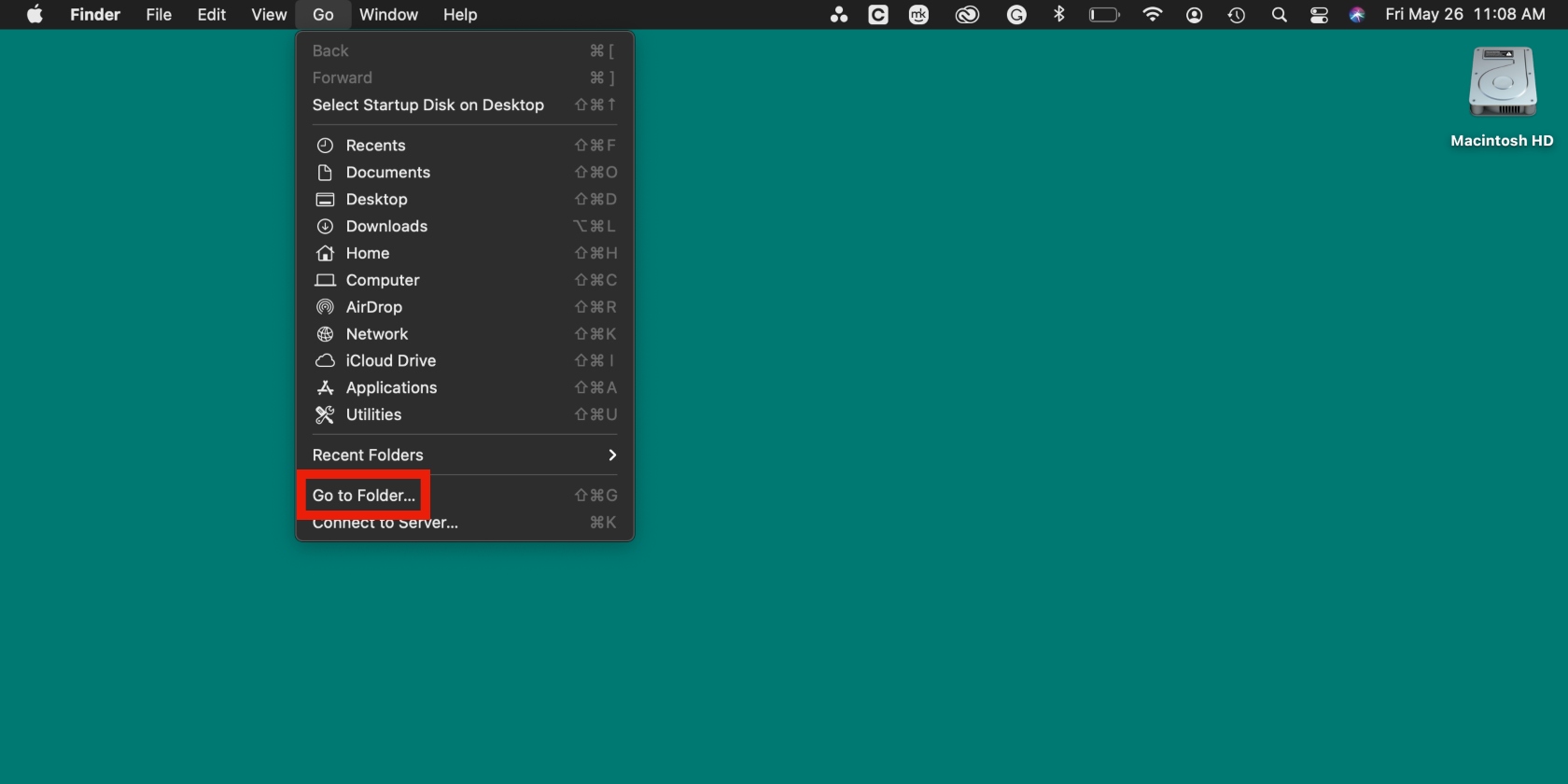
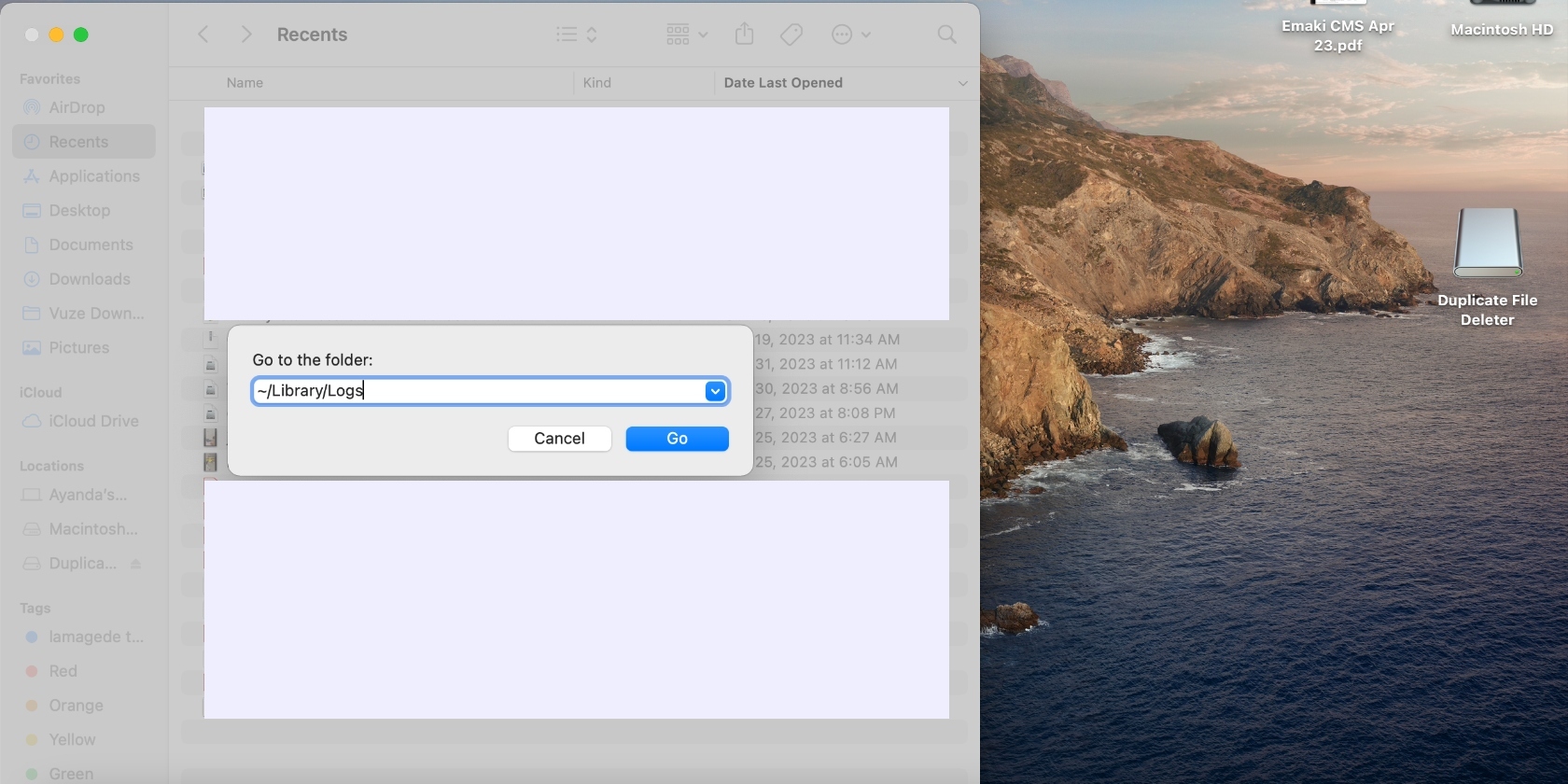
3. Use Terminal to Uninstall Cricut Design Space on Mac
Because we’re advanced Mac users, we sometimes remove apps and their associated files in the Terminal app, especially when other methods fail, like force deleting a file on Mac.
Here’s how to remove Cricut Design Space using Terminal commands:
- Open the Terminal app.
- Enter the command sudo rm -rf "Cricut Design Space.app" and press Enter. You may have to enter your password.
- Enter the command cd ~ and press Enter.
- Enter the command rm -rf .cricut-design-space/LocalData to delete the LocalData folder in the .cricut-design-space folder and empty the Trash.
4. Use a third-party uninstaller to delete Cricut Design Space on Mac
Unlike manual methods, third-party tools can automatically detect and remove both app files and residual data, leaving no unwanted files behind to clog up your Mac’s disk. We suggest using MacKeeper’s Smart Uninstaller to quickly and safely remove hidden files on Mac, including leftover files, for the best results.
Follow these steps to delete Cricut Design Space using MacKeeper’s Uninstaller:
- Download and install MacKeeper on your MacBook Pro or Air device.
- Choose the Smart Uninstaller option from the sidebar and hit the Start Scan button.
- Click the Remove Selected button when the scan is complete.
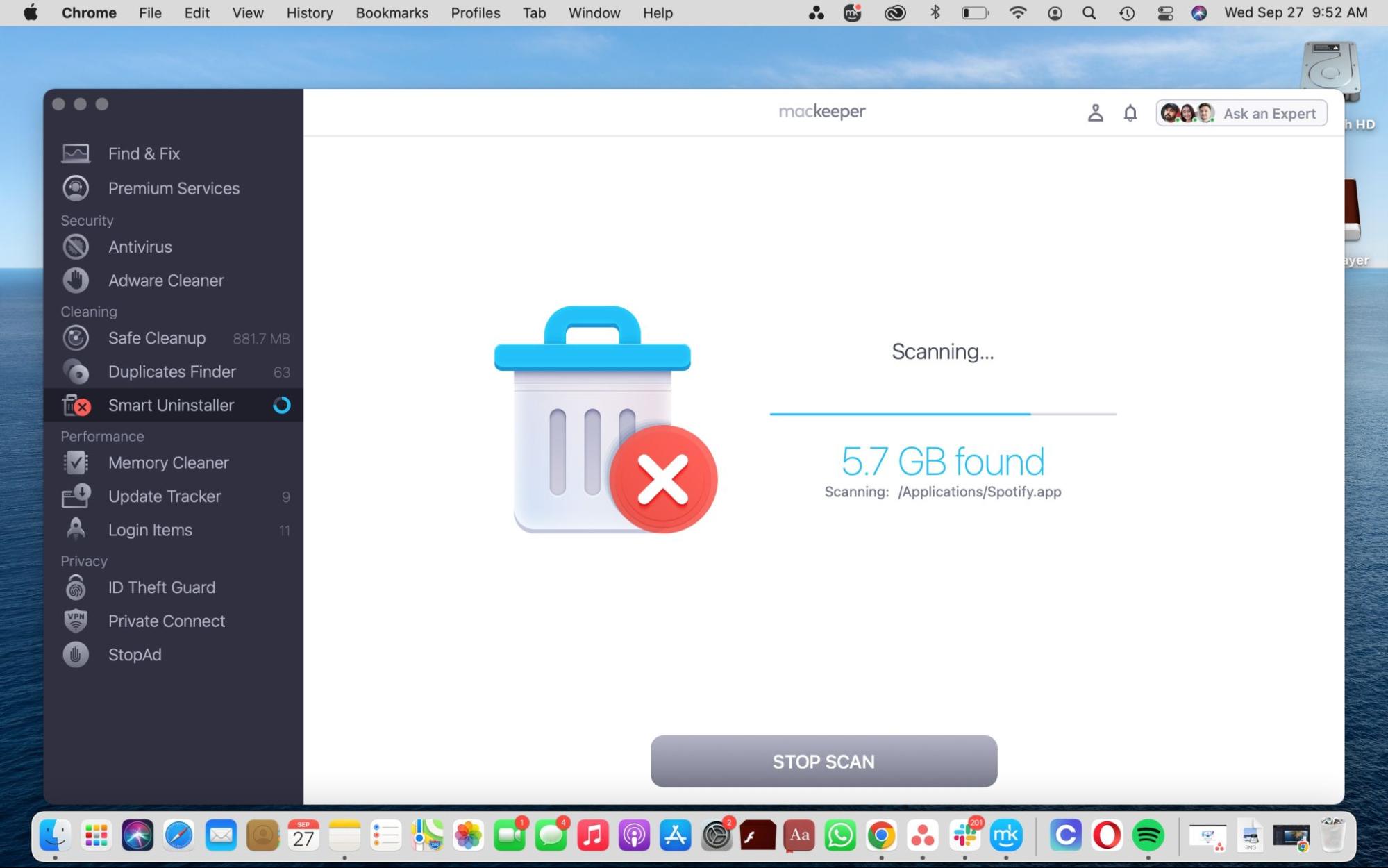
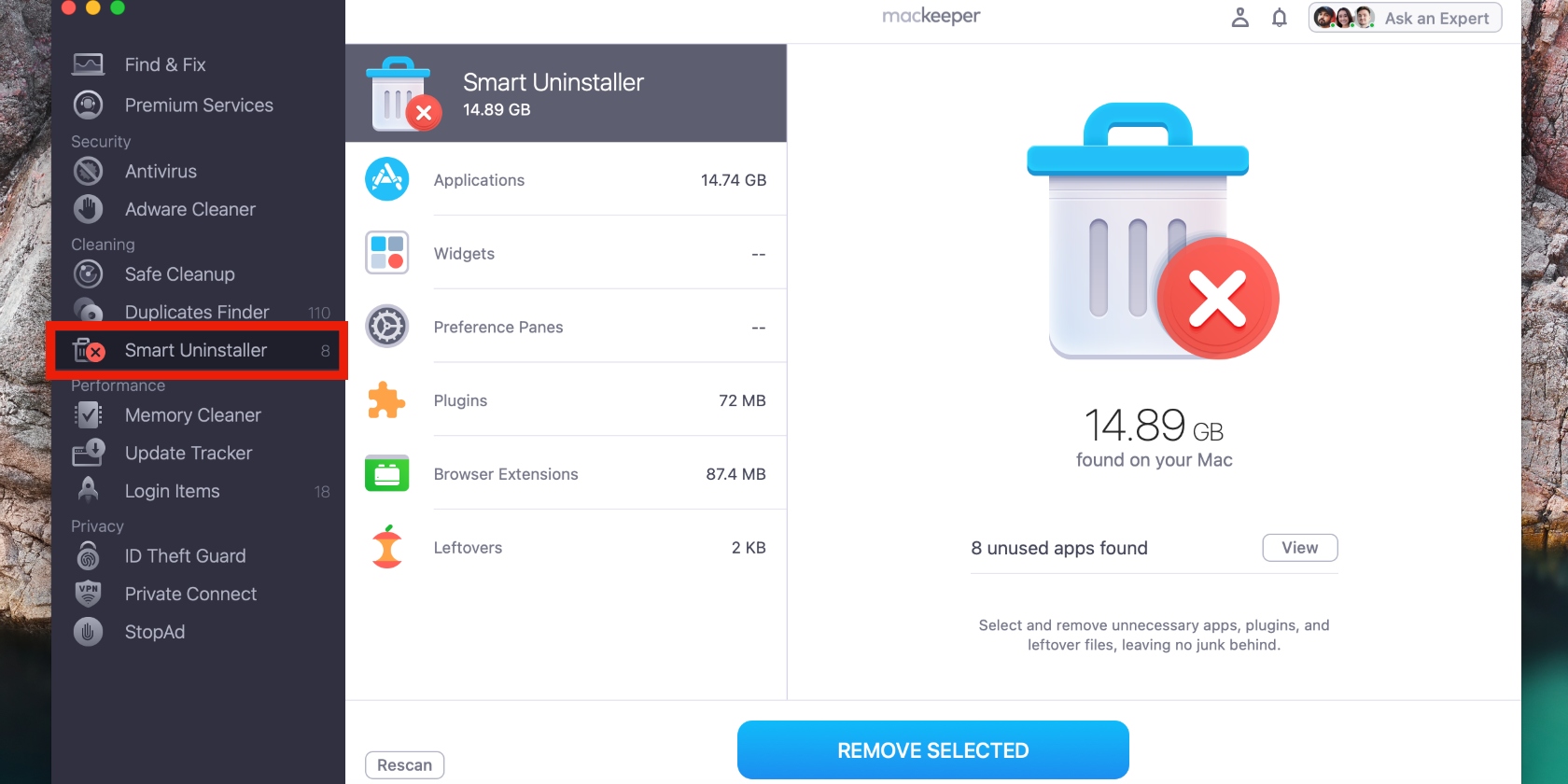
An extra tip from MacKeeper:
Are temporary files clogging up your Mac disk? Explore more methods you can use to delete temp files on Mac.
Safely delete Cricut Design Space from your Mac
Whether you’re switching to another third-party app or simply want to get rid of Cricut Design Space, there are several ways to do it. Delete it in Finder and remove its cache files in the Applications folder. You can use Terminal if you’re an advanced Mac user. If not, use a third-party uninstaller to remove Cricut Design Space on Mac.
MacKeeper’s Smart Uninstaller automates this process by quickly finding Cricut Design Space and other unwanted apps, so you can delete them with the click of a button. This tool also keeps your Mac optimized by safely removing junk files you may otherwise miss when manually deleting apps and files.








