In this article you will find the following:
Follow these steps to delete Parallels Toolbox from your Mac:
- Close the Parallels Toolbox app on your Mac or MacBook.
- Open Finder and go to the Applications section.
- Choose the Parallels Toolbox app when you see it on your screen.
- Move your file to the Trash/Bin (depending on Mac language).
- Go to your Trash and hit the Empty button in the top right-hand corner.
Parallels Toolbox is an excellent tool to enhance productivity on your Mac, and you can achieve it with several helpful features. For example, you can easily enable Airplane Mode if you want to work offline without distractions. Or you can set alarms to signal the end of work windows if you use the Pomodoro technique. But considering that you can find some of the features built-in on your computer, such as muting your microphone and resizing images, you may decide to uninstall Parallels Toolbox from your Mac.
Knowing how to remove separate apps is sometimes daunting, which is why it’s worth reading how to delete Parallels Toolbox. Today, I’ll show you the precise steps to follow. And if you can’t delete the app for some reason, I’ll also reveal how you can fix this issue.
Before we start
Whether you want to remove Parallels Toolbox or another app from your Mac, you can use a third-party tool to speed up the process. MacKeeper’s Smart Uninstaller will let you delete Parallels Toolbox with ease, and it’s especially useful because the Parallels Toolbox’s Uninstall Apps feature doesn’t work for this particular reason.
To uninstall Parallels Toolbox with MacKeeper’s Smart Uninstaller:
- Download MacKeeper.
- Navigate to Cleaning > Smart Uninstaller in the left-hand toolbar.
- Select Start Scan.
- When the results are returned, go to Applications, and select Parallels Toolbox.
- Click on Remove Selected.
What is Parallels Toolbox
Parallels Toolbox is a toolkit available on Windows and macOS devices. You can use it to access several helpful features, such as video & audio converting, barcode generating, CPU temperature monitoring, or screen recording. The app costs $19.99 (plus VAT) per year.
How to remove Parallels Toolbox from Mac
Here’s how to delete the Parallels Toolbox app from your Mac:
- Go to Finder > Applications.
- Move the Parallels Toolbox app to your Trash folder.
- Navigate to the Trash app.
- Select Empty in the top right-hand corner to fully delete Parallels Toolbox.
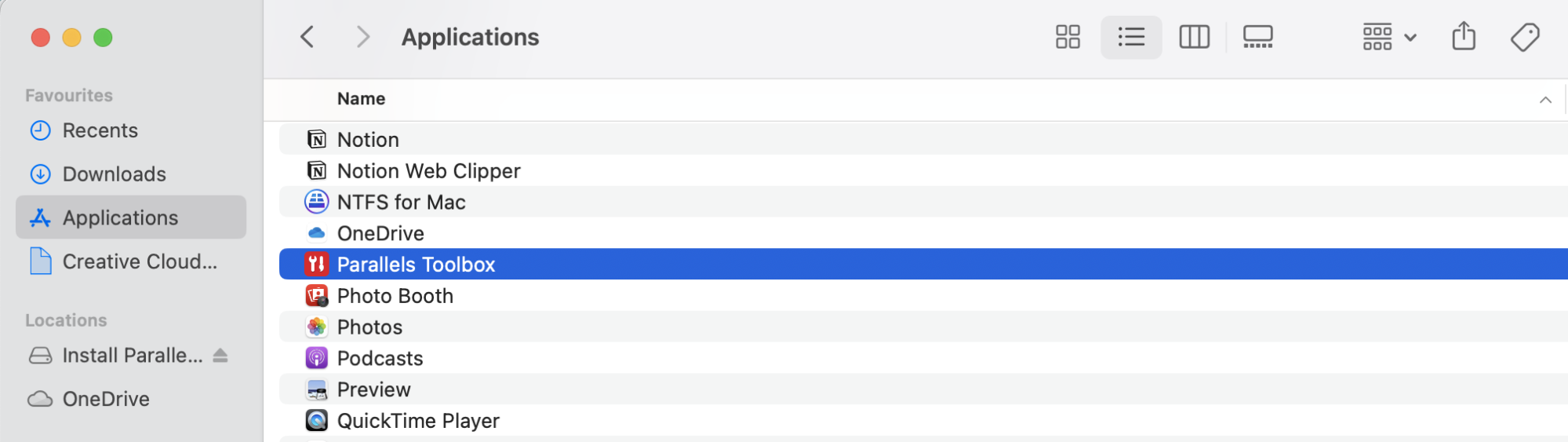
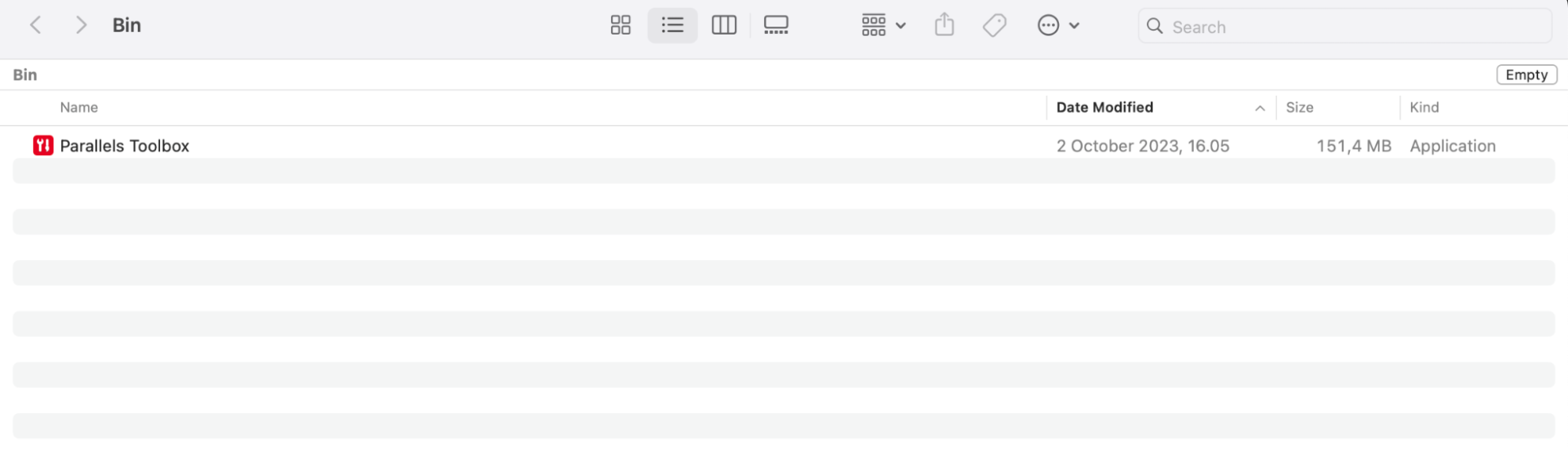
1. Stop Parallels Toolbox running in the background
You can also stop Parallels Toolbox running in the background on your Mac by following these steps:
- Open System Settings on Your Mac.
- Navigate to Login Items (you can type this in the search bar for easier access).
- Select Parallels Toolbox.
- Press the - icon.
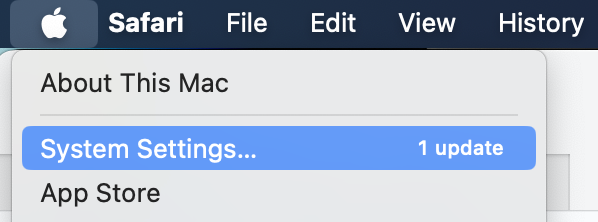
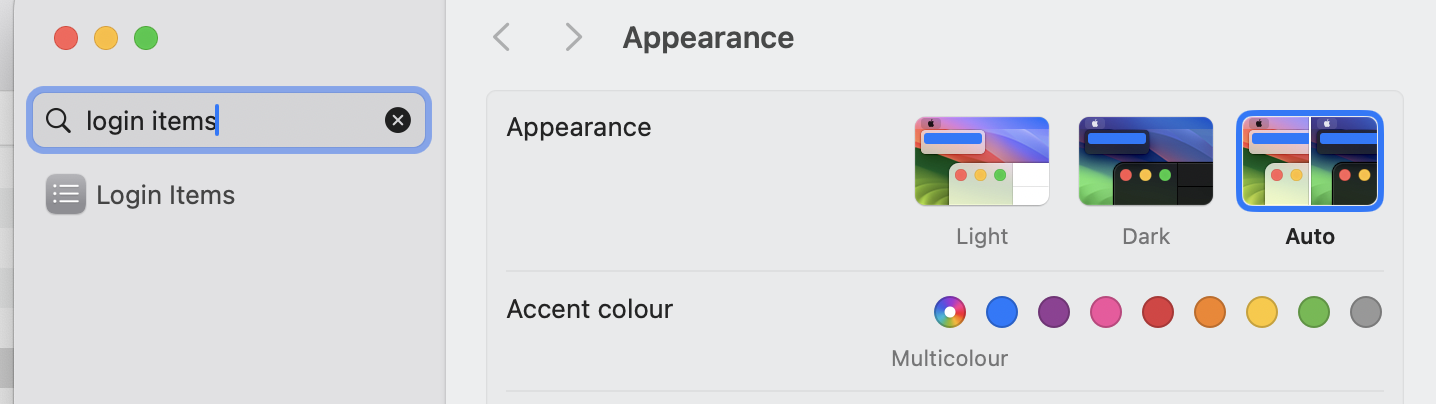
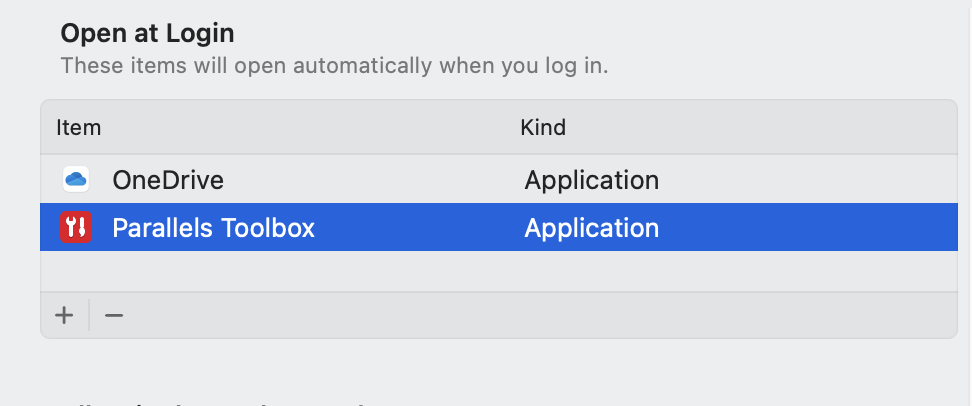
2. Uninstall Parallels Toolbox from Mac manually
You can partially use just the Finder app to remove Parallels Toolbox from Mac, but you’ll still need to empty your Trash folder for the final steps.
- Navigate to Finder and select Applications > Parallels Toolbox.
- Press control + trackpad on your keyboard at the same time.
- Select Move to Trash (if you have a laptop in UK English, it’ll say Move to Bin instead).
- Go to the Trash folder and select Empty.
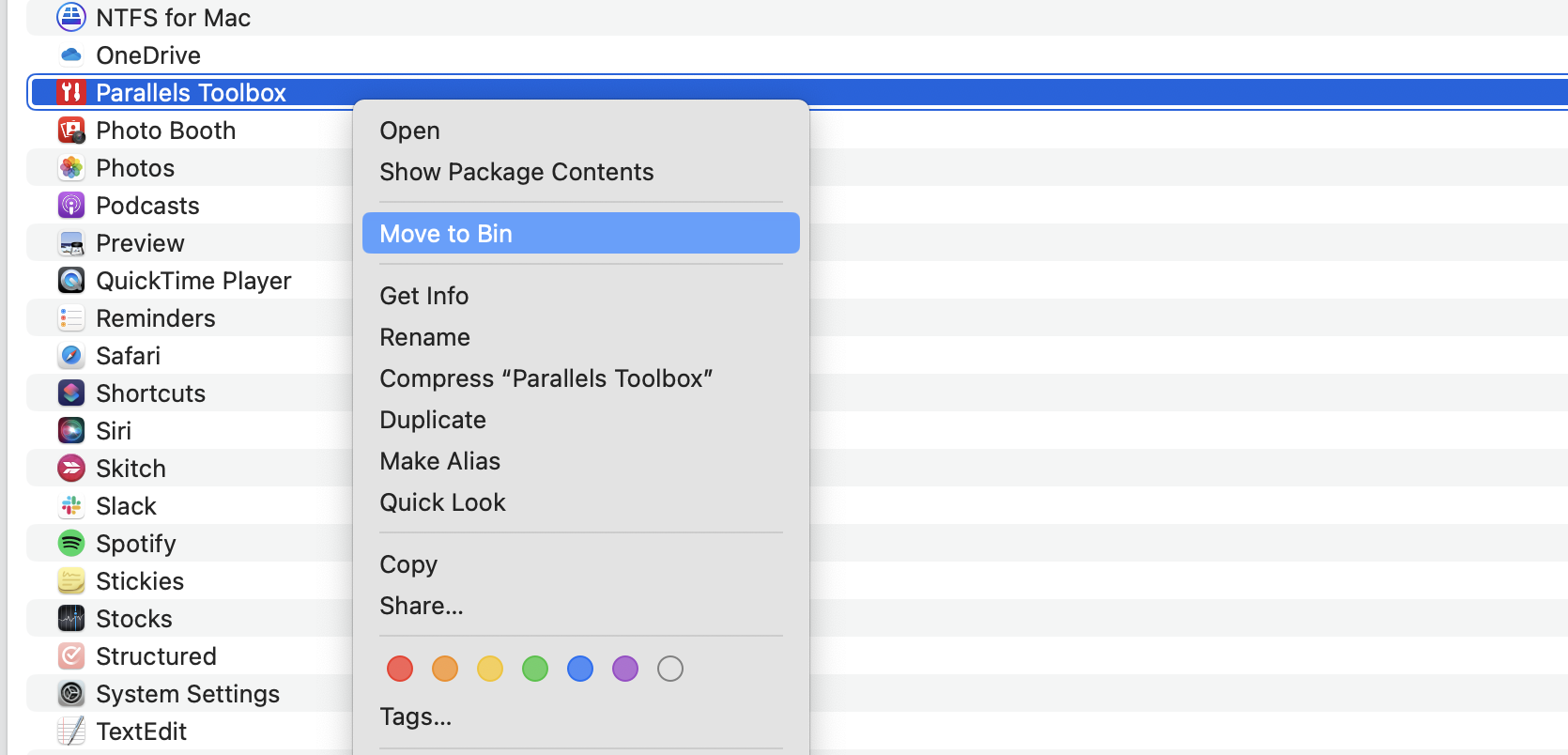
3. Scan your system for viruses to remove infected Parallels Toolbox
Although it’s rare, Parallels Toolbox may sometimes get infected by malware. If that happens, use MacKeeper’s Antivirus solution to look for nasty software on your computer:
- Open MacKeeper and go to Security > Antivirus.
- Select Start Scan and wait for the program to detect potential viruses on your Mac.
- If your Mac found a virus, tick the box next to the malware and select Remove to Quarantine.
- Open Antivirus again by pressing Restart.
- Tick all virus boxes in Quarantine and press Delete.
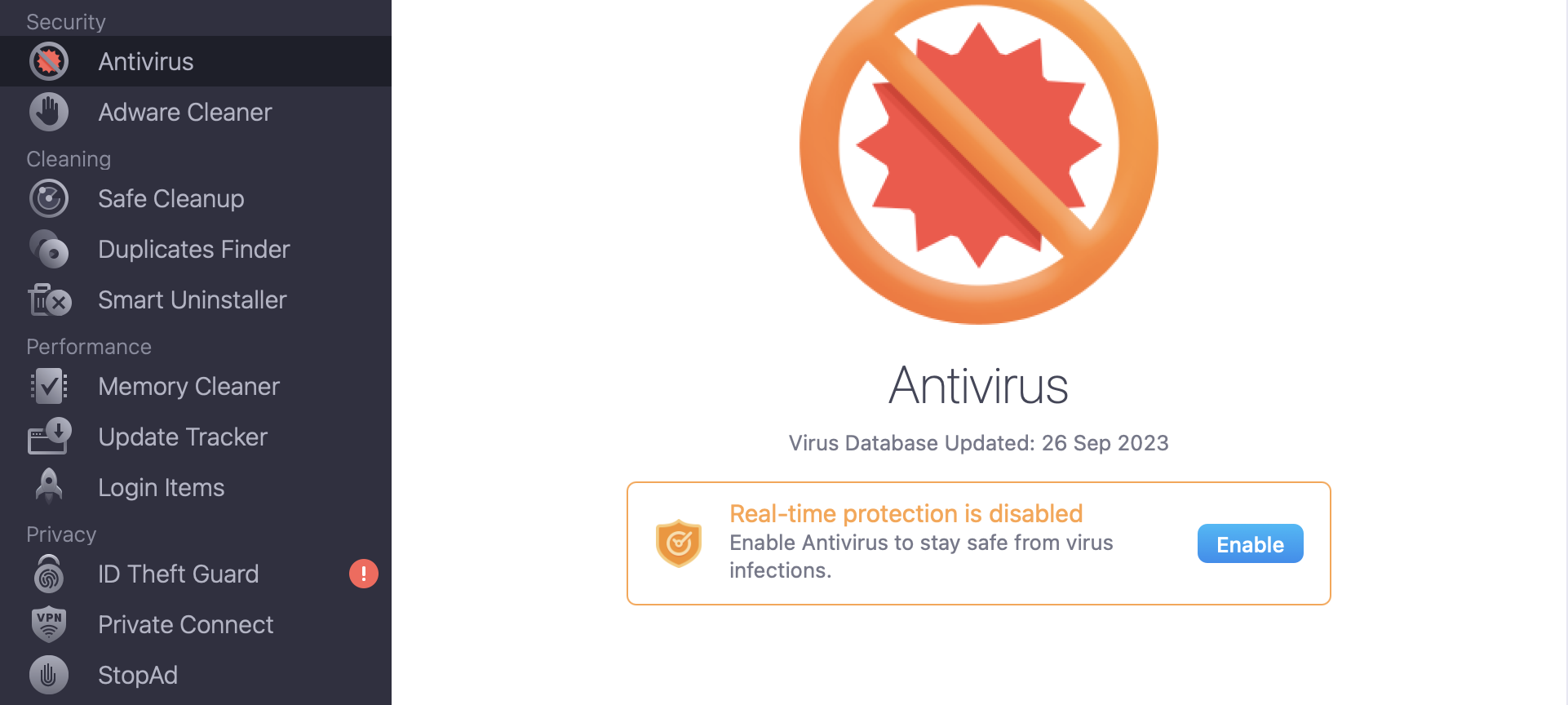
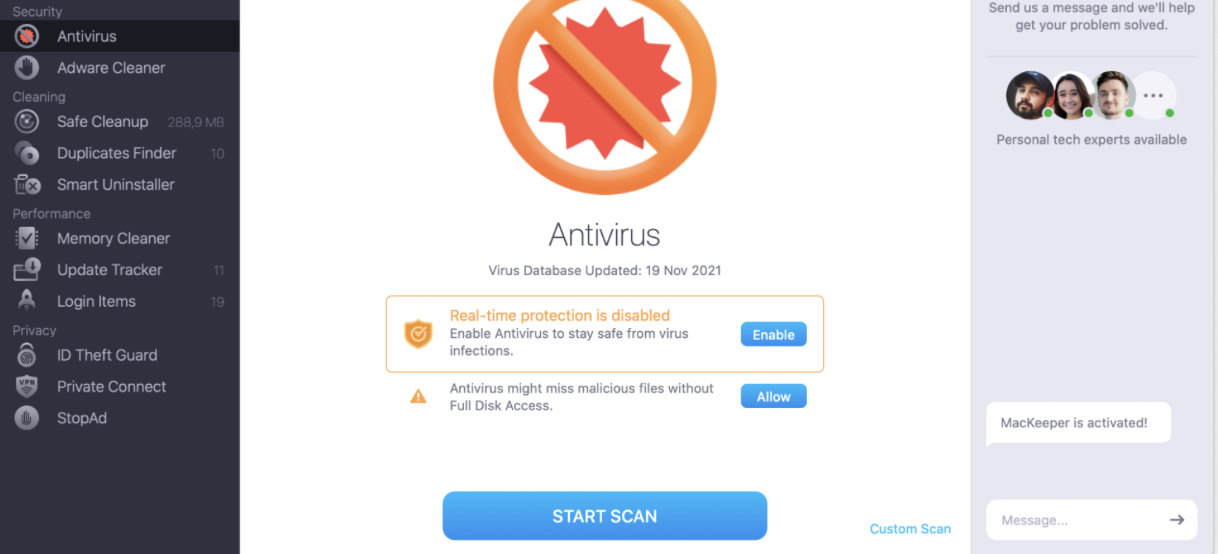
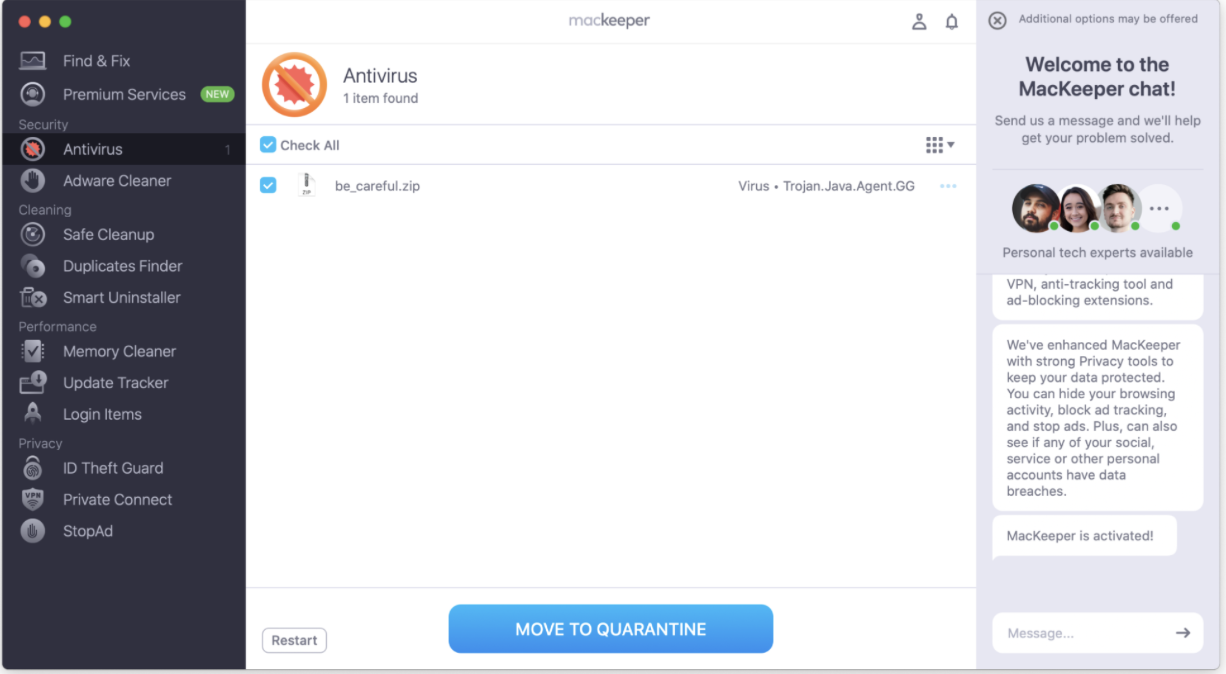
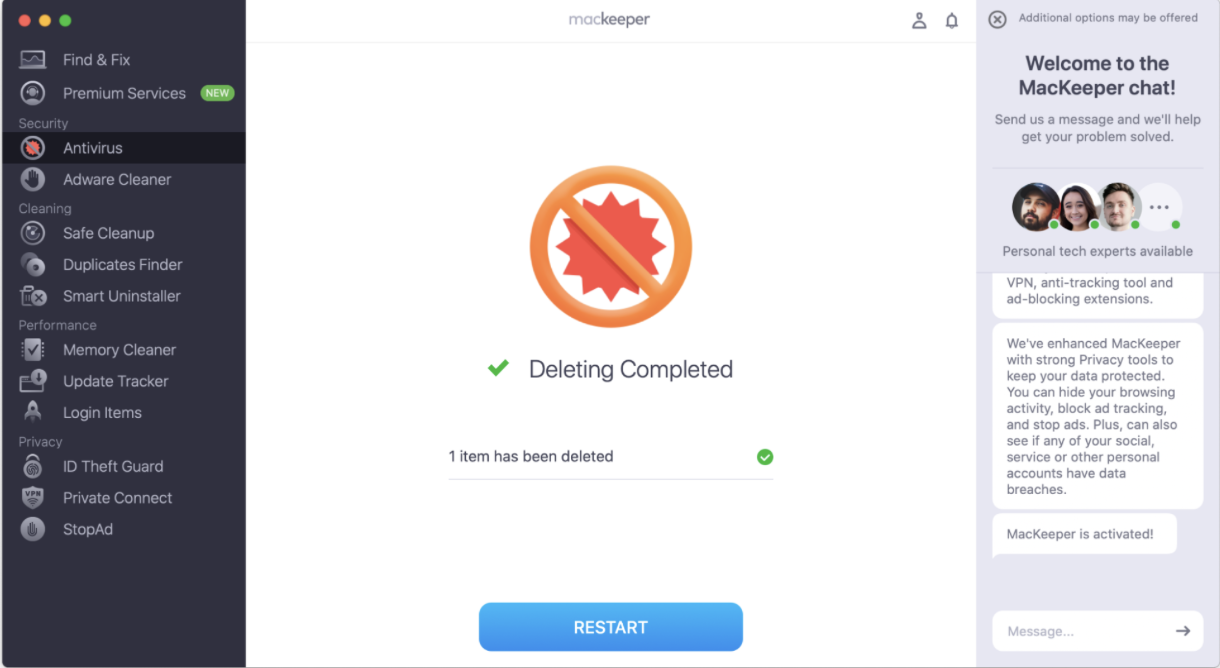
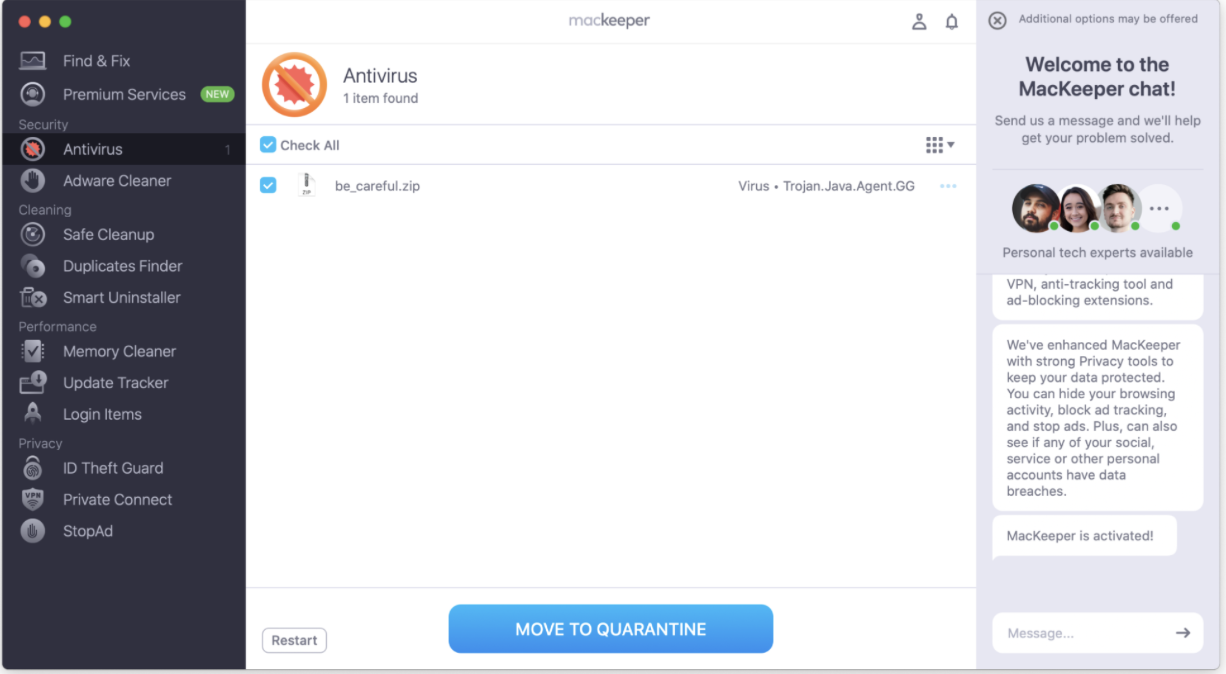
What to do if you can't remove Parallels Toolbox
It’s possible that you might not be able to naturally remove Parallels Toolbox. In those situations, you can try following the normal uninstall processes again. It’s also worth restarting your Mac, while updating your macOS software is another potential solution.
1. Fix unsuccessful deleting of Parallels Toolbox
One common message that you’ll see when trying to delete Parallels Toolbox is:
The item “Parallels Toolbox” can’t be moved to the Trash because it’s open.
This is usually very easy to fix. You’ll need to close the app before trying again:
- Tap OK when you see the message appear in the box.
- Click on the Parallels Toolbox logo.
- Tap the settings icon and select Quit Parallels Toolbox.
- Drag and drop the app from Finder > Applications to your Trash.
- Empty your Trash folder to fully remove the app.
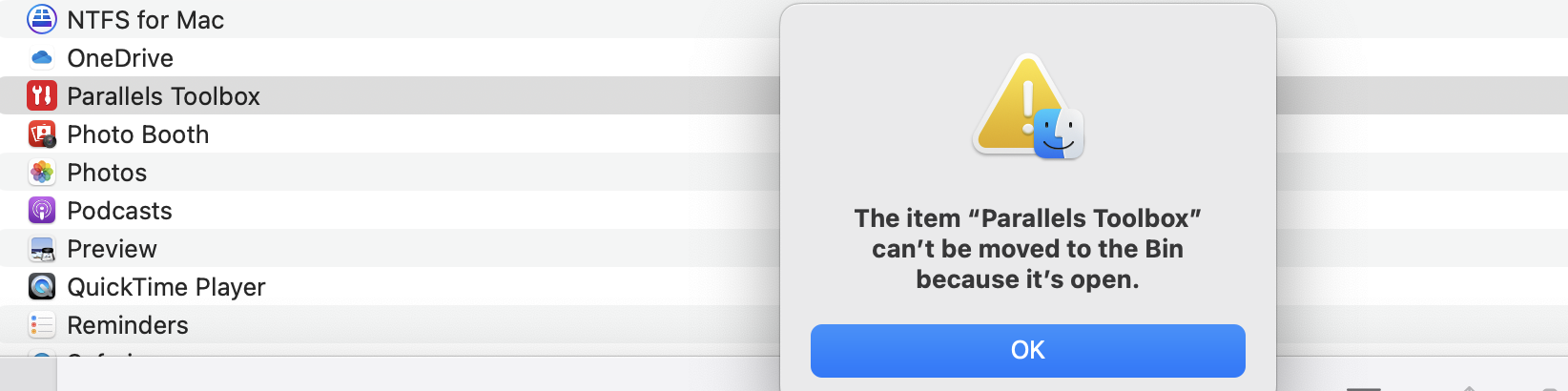
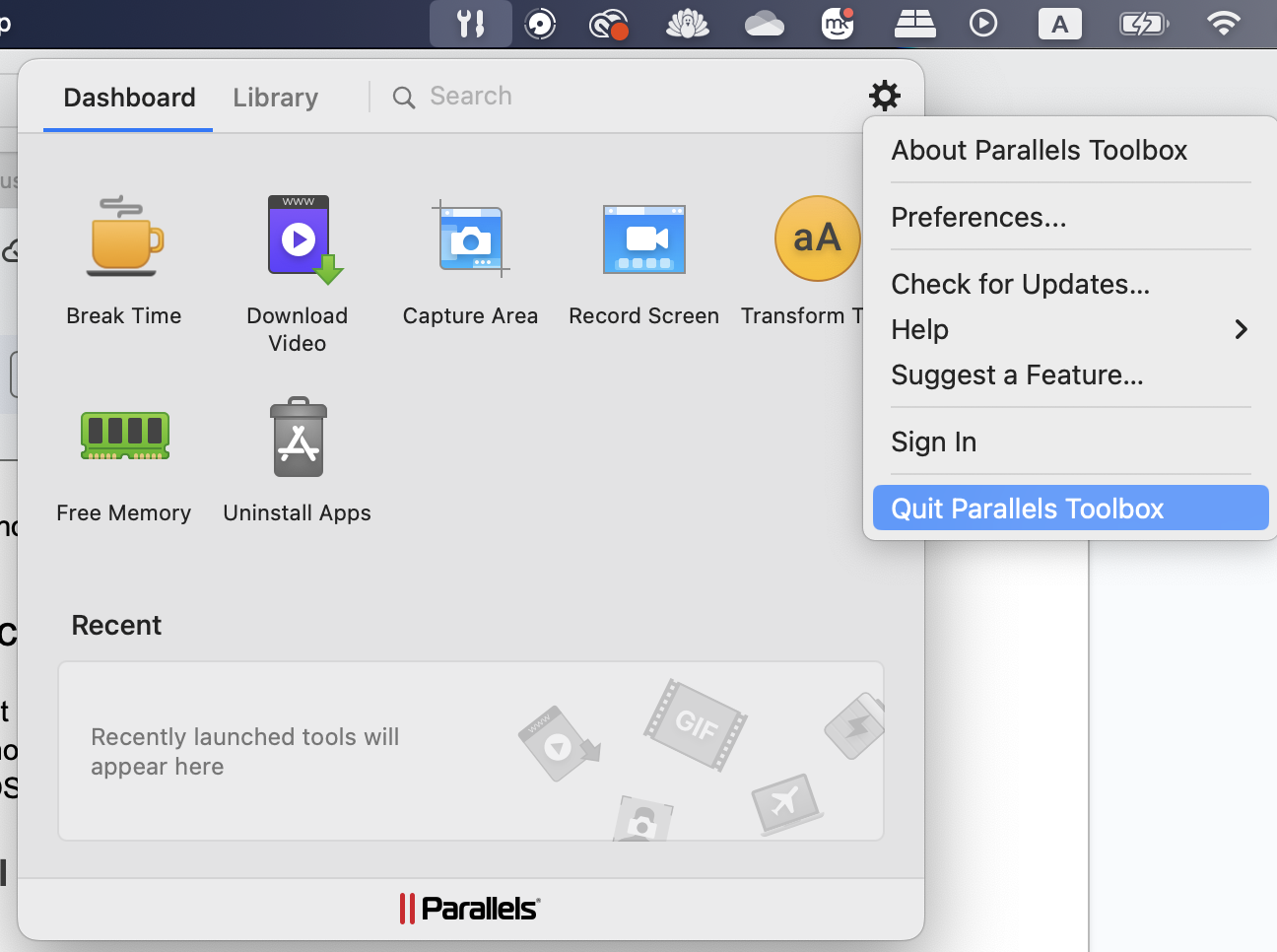
Note from our experts:
Sometimes, you might not want to fully delete apps like Parallels Toolbox. Instead, you may simply want to kill background processes. Read this full kill a process on Mac guide for more information in that respect.
2. Solutions to incomplete uninstalling of Parallels Toolbox
Sometimes, your Mac will fail to successfully uninstall the Parallels Toolbox app. Try these solutions when that occurs.
Add Parallels Toolbox back to Finder and try again
If you’ve already moved Parallels Toolbox to the Trash, but it’s not deleting, you can try restarting the process:
- Go to your Trash folder and select Parallels Toolbox.
- Press command + trackpad on your device.
- When the dropdown menu appears, choose Put Back.
- Go back to Finder > Applications and find Parallels Toolbox.
- Move the file to the Trash again, before attempting to delete it by either hitting empty or Delete Immediately.
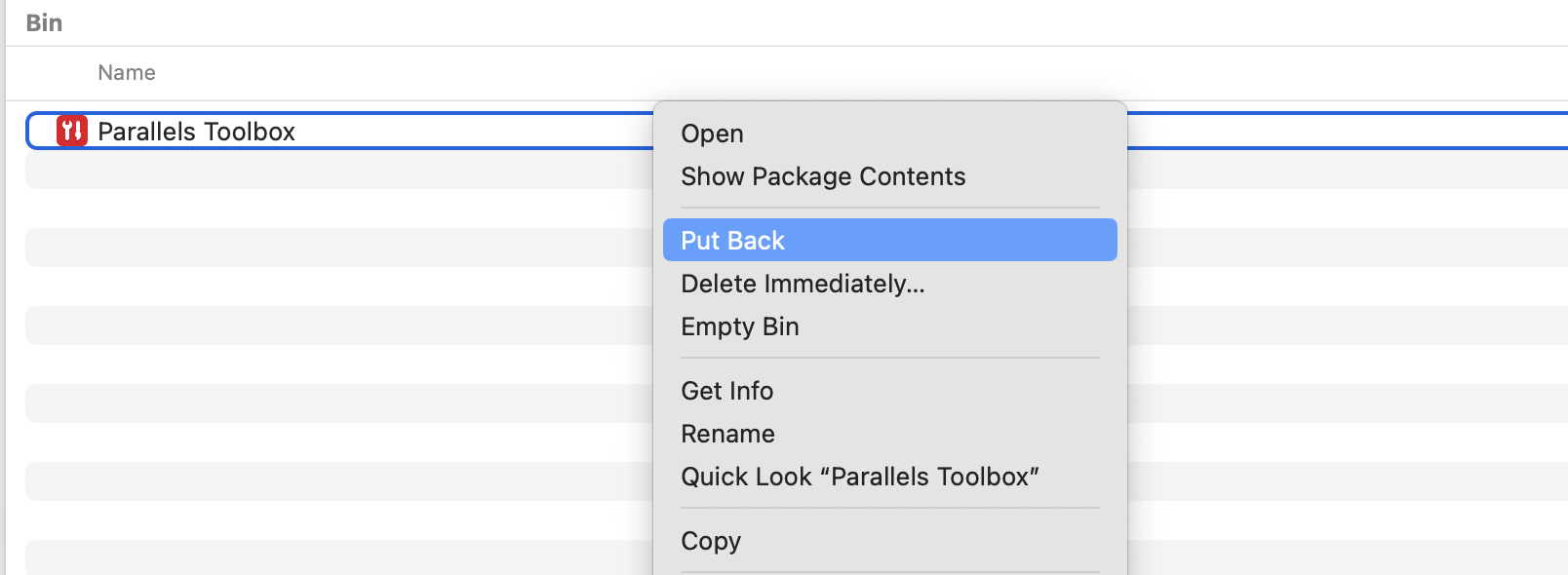
Restart your Mac
Software glitches can also potentially stop you from successfully uninstalling Parallels Toolbox. The best way to tackle these kinds of problems is by restarting your Mac.
- Go to Apple logo > Restart.
- Tap Restart when the pop-up window appears.
- Wait for your Mac to turn off and on again.
- When you’re back on the sign-in screen, enter your login credentials and try deleting Parallels Toolbox again.
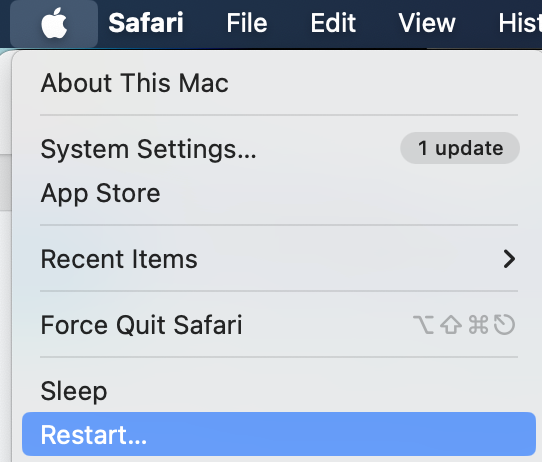
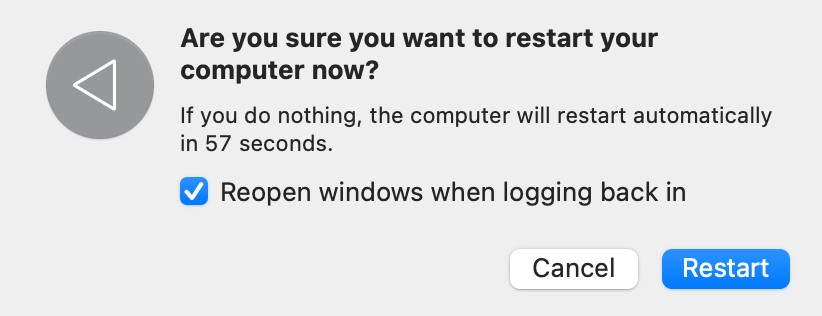
Update macOS software
Sometimes, you may also encounter problems with deleting apps—including Parallels Toolbox—because your software is outdated. Upgrading your macOS software is free and easy to do:
- Go to System Settings > General > Software Update.
- Wait for your Mac to search for a software update.
- If you find one, select Update Now.
- Agree to Apple’s licensing agreement and wait for your macOS software to update.
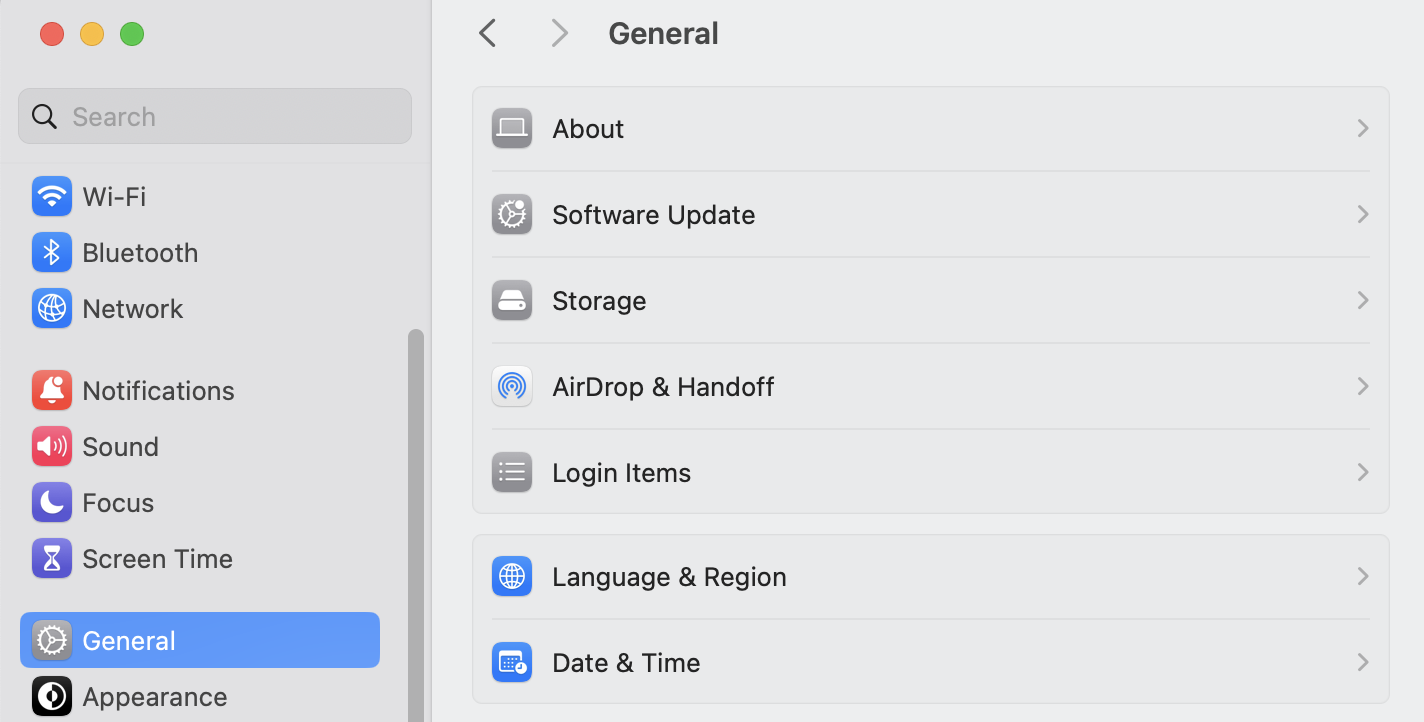
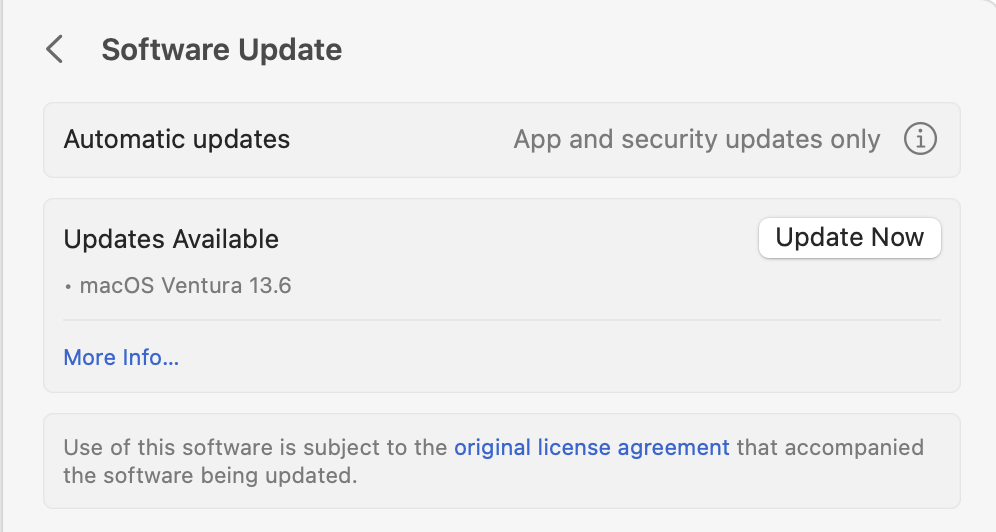
If you don’t see an available software update, you may already have the latest version installed. Alternatively, you might be using an older Mac that’s no longer compatible with the latest software updates. But there’s a better method—use MacKeeper’s Update Tracker to automatically update apps and know which ones are really essential.
Uninstall Parallels Toolbox safely and efficiently with our tips
When learning how to uninstall Parallels Toolbox on your Mac, the good news is that it’s quite easy compared to many other programs. Most of the time, you only need to drag and drop the app from Finder to your Trash—before emptying your Trash.
But sometimes, you may encounter challenges removing the app. In these situations, you usually don’t need to try too hard to fix it. And if you want an easy way to delete Parallels Toolbox, you’ve always got the option to use MacKeeper’s Smart Uninstaller instead.







