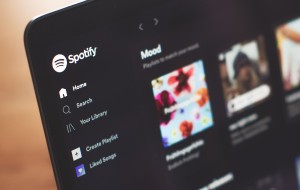October 17, 2024
Danny is a freelance writer who talks about Apple products, along with productivity and other tech matters.
Copenhagen, Denmark
Education
Sports Journalism — Solent University, Southampton
Expertise
Danny has been writing for over a decade. Before becoming a freelancer in 2019, he worked in-house for companies in the UK’s financial sector and studied Sports Journalism at University.
He has been a member of MacKeeper’s team since 2021 and enjoys the challenge of making technical topics easier to understand. During this period, he paved the way from a guest posting writer to a regular contributor writer, becoming proficient at absorbing the company’s tone of voice and content creation quality standards.
Danny specializes in writing about iPhones, Macs, and iPads—along with discussing productivity apps and systems. Elsewhere, he has written for several major tech publications—including MUO, AppleToolBox, and Make Tech Easier.
As for his spare time, Danny regularly travels, is also a keen photographer, watches football and regularly participates in sports himself—CrossFit 4 x times per week and boxing one night per week. Besides this, he runs his own podcasts on Spotify and enjoys trying out different restaurants in the city. Plus, another interesting fact about Danny is that he taught himself Norwegian, Swedish, and Danish, and now he’s learning Italian.
Having enjoyed a prosperous career to date, Danny aims to continue helping users to get more from their tech gadgets in the future. He also hopes one day to aid creatives achieve their big dreams.
LinkedIn account: https://www.linkedin.com/in/danny-maiorca/
October 17, 2024
September 25, 2024
September 19, 2024
August 21, 2024
August 12, 2024
July 08, 2024
June 14, 2024
June 07, 2024
May 02, 2024
February 14, 2024
February 06, 2024
February 02, 2024
Download MacKeeper when you're back at your Mac
or
Please enter your email so we can send you a download link
Check your email on your Mac
Install MacKeeper on your Mac computer to rediscover its true power.
Run Application
Click Continue
Click Install
Your macOS version is lower than OS 10.11. We’d like to offer you MacKeeper 4 to solve the cleaning, privacy, and security issues of your macOS.