In this article you will find the following:
What is VMWare Fusion and why is it used on Mac?
VMware Fusion is a type of software application that allows you to run other operating systems, like Windows or Linux, directly on macOS without needing a separate computer or restarting your system. You can think of it like a virtual environment, enabling multiple systems to run simultaneously on one Apple device. It’s commonly used by developers, IT professionals, and Mac users who rely on Windows software and need to manage multiple systems simultaneously.
If you’re not sure which is the best virtual machine for Mac, we can help with a full breakdown of VMWare Fusion and UTM’s features and limitations. Our attached comparison guide is good for finding the right virtual machine for your device and needs, as some may work better than others based on your intended use.
A note from our experts:
If you’ve ever tried to delete VMWare Fusion from your Mac, you’ll know that it’s a painstaking process. You need to remove all associated app files, and they’re often hidden somewhere. That’s where we come in with our solution—MacKeeper’s Smart Uninstaller can remove apps and all their files within seconds. No more data hunting—ust an optimized Mac with fewer unnecessary applications taking up vital space.
How to remove VMWare Fusion from Mac?
If you want to remove WMWare Fusion from Mac, first you need to Quit the app. Then, you should drag it from your Applications folder to your Bin. To ensure all remnants are deleted, head to Finder and go through your Library folders to manually search for cache files or leftover folders labelled as VMWare.
Now, we’ll walk you through the ways we recommend for removing VMWare Fusion from your Mac:
- Delete VMWare Fusion manually.
- Remove VMWare Fusion with the app uninstaller.
Our advice before proceeding:
In case you’re unsure how to uninstall programs on Mac safely, we’d recommend utilizing a third-party uninstaller over manual deletion to avoid any accidental data loss or system glitches.
1. Delete VMWare Fusion manually
If you prefer to handle things yourself, you can manually uninstall VMWare Fusion on Mac.
This method works best if you want full control over what is being removed, but we do want to warn you to proceed with extreme caution. It can be easy for files to go missing or be accidentally deleted, or even more important data that can be hard to relocate or retrieve. Not only that, not removing apps or programs properly can leave behind unwanted digital clutter, taking up all your storage space.
Then, you can follow our steps below to delete VMWare Fusion from your Mac:
- Quit VMWare Fusion if it’s running.
- Open Finder.
- Go to your Applications, locate VMWare Fusion, and drag it to your Bin.
- Then head back into Finder, click on Go > Go to Folder.
- Type in ~/Library/Logs to open your entire Mac Library.
- Search for any files or folders labelled as VMWare Fusion and Move to Bin.
- Empty Bin.
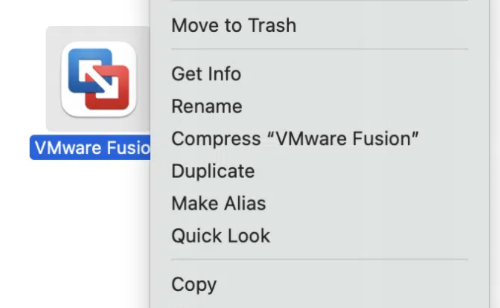
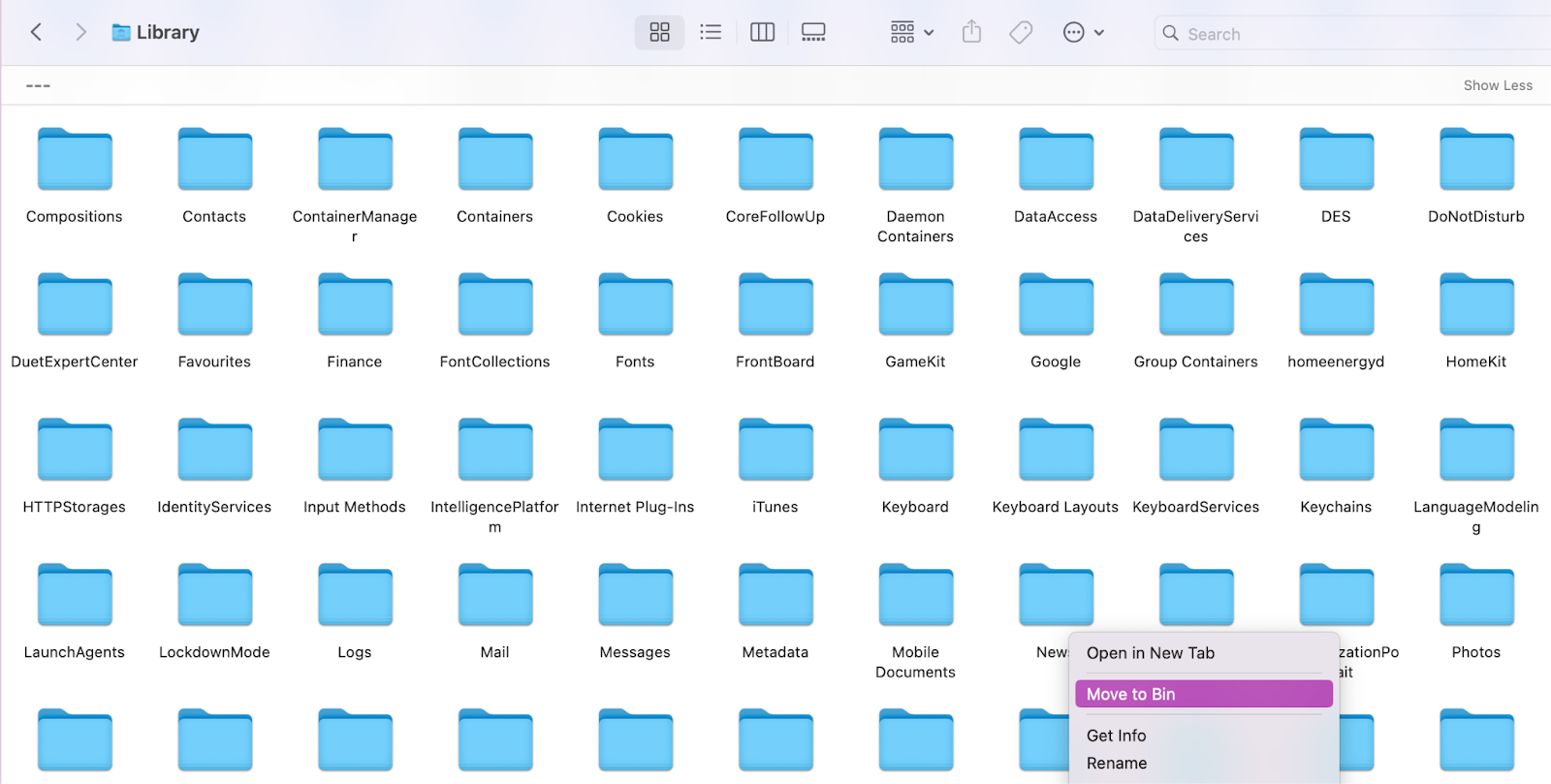
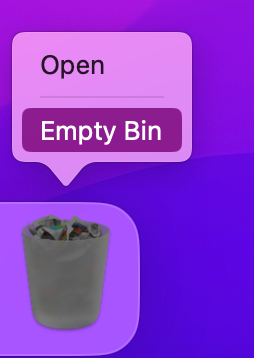
A hint from us:
To explore other virtualization tools, read the other relevant article from MacKeeper team and find out if Parallels is safe for Mac. This way, we can help you decide if VMWare Fusion or alternative virtual machine software is best for your needs.
2. Remove VMWare Fusion with the app uninstaller
If you’re not confident in removing VMWare Fusion from Mac yourself, then we recommend utilizing a third-party uninstaller like MacKeeper’s Smart Uninstaller. It makes deleting apps and all their files a breeze. Our uninstaller can search deep for hidden app leftovers, free up storage, and improve your Mac’s performance in just a few clicks.
Here’s how to use our Smart Uninstaller:
- Download MacKeeper, launch it, and go to Smart Uninstaller.
- Press Start Scan.
- Look through your Applications, Plugins, Browser Extensions, and Leftovers.
- Tick everything you want to remove and press Remove Selected.
- Confirm choice by pressing Remove.
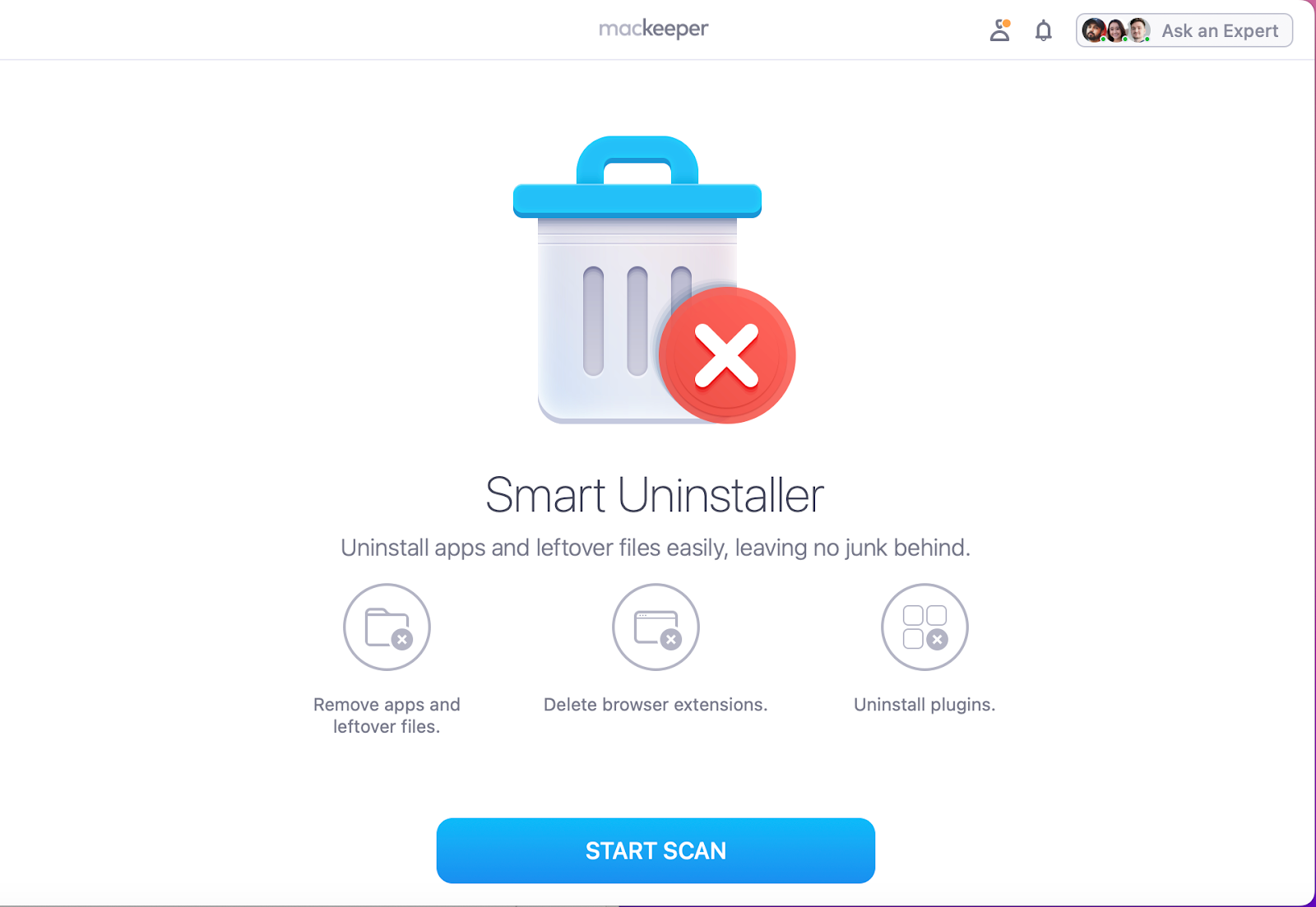
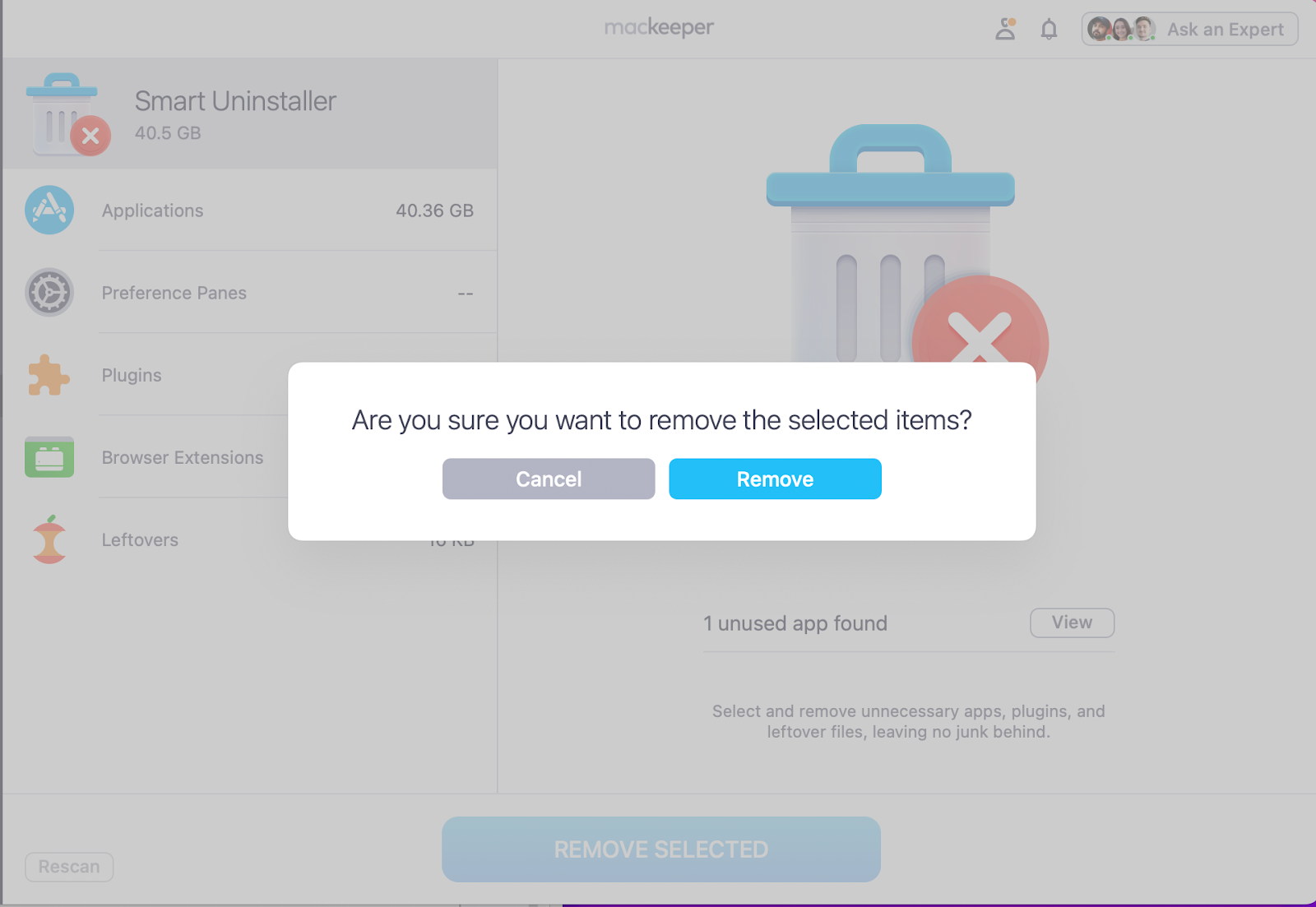
Extra advice:
If you would rather run Linux on your Mac instead, our supporting blog article can walk you through the installation process. Open and enjoy!
Safely uninstall VMware Fusion on Mac
Uninstalling VMware Fusion on Mac can be done in a couple of ways. You can delete it manually, or you can use an app uninstaller to automate the process for you. While both removal methods work, we’ve noticed many issues with manual removal. That’s why our ClarioTech experts advise you to proceed with caution, as you don’t want to remove critical software files or personal data that can be unretrievable.
For the easiest and most thorough removal, we still recommend using an Apple-notarized app like MacKeeper’s Smart Uninstaller. Millions of users have noted its capabilities of safely locating unwanted files, clearing their unnecessary clutter, and helping keep their Mac running smoothly. That way, you can spend less time purging your Mac of digital junk and spend more time on projects and work that matter most.








