In this article you will find the following:
Now that your Mac is ready and optimized to carry out any task, let’s dive into keyboard mapping to reassign Mac shortcuts and improve your MacBook experience.
What is keyboard mapping?
Keyboard mapping is the process of customizing keyboard commands and functions with specific keys and combinations. The idea behind it is to enhance your efficiency and productivity. In addition to this, keyboard mapping can improve your MacBook experience by creating combinations you’re more comfortable with. Naturally, given that your keyboard is central to creating shortcuts, this won’t work if your MacBook keyboard isn’t working.
A note from our experts:
Our cleaning tool automates the Mac cleanup process, saving you time and requiring minimal effort. Setting it up is all that’s required, and MacKeeper takes care of the rest, performing thorough cleanups regularly so you don’t have to.
Follow our easy steps to delete junk files with MacKeeper:
- Download and install MacKeeper on your MacBook Pro, Air, or other Apple devices, and click Safe Cleanup in the sidebar.
- Click on Start Scan to initiate the cleanup process.
- When the scan is done, select the Clean Junk Files option.
Can you remap the keys on your Mac?
Yes, you can remap keys on a Mac. The way to do it lays through your MacBook device’s keyboard settings. Remapping keys on your Mac computer creates custom shortcuts to help you navigate your laptop more easily. Note, however, that you can’t completely reassign keyboard keys like numbers and letters.
A tip from the MacKeeper team:
While your Mac’s keyboard light consumes minimal battery power, it can eventually drain your Mac’s battery. Turn off the MacBook keyboard light after a period of inactivity to help your battery run longer.
Is it possible to change keyboard mapping on an external Mac keyboard?
Yes, you can change the keyboard layout on an external Mac keyboard, just like on your Mac’s keyboard. Just ensure you connect the keyboard to your Mac first.
How to change keyboard mapping on Mac
You can customize your Mac keyboard in System Preferences. Please note that we used a MacBook Pro computer in our test, so the steps and buttons may differ slightly depending on your Mac device.
Follow our recommendations below to change the keyboard mapping on your MacBook laptop.
- Open the Apple menu and click on System Settings/Preferences.
- Now click on Keyboard > Shortcuts.
- Review the various shortcut categories you can customize in the sidebar.
- Select the current key combination for the shortcut you want to customize and press your desired key combination. Note that None means there’s no active shortcut available for that command.
- That’s it. Now repeat these steps to change more shortcuts.
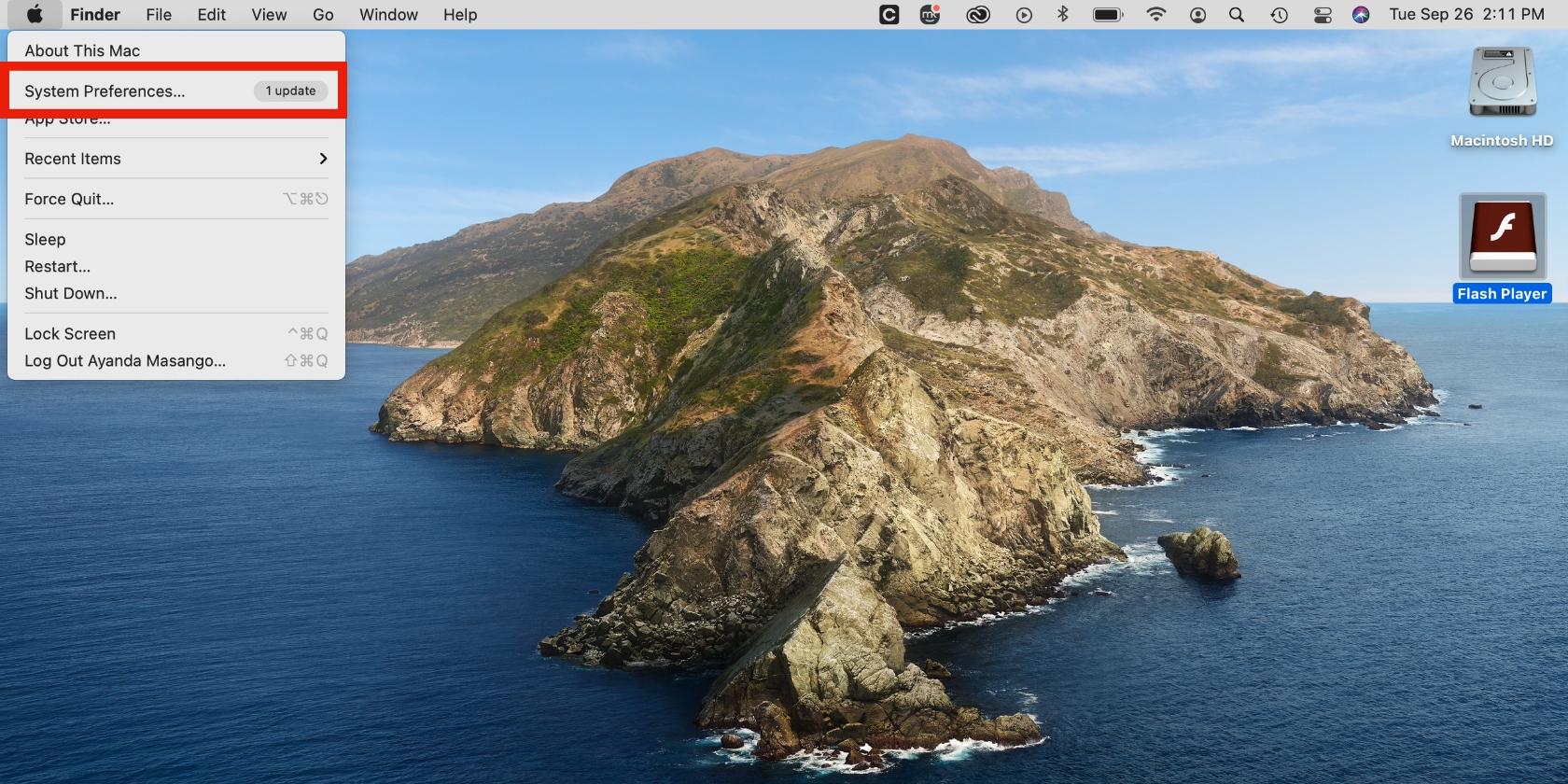
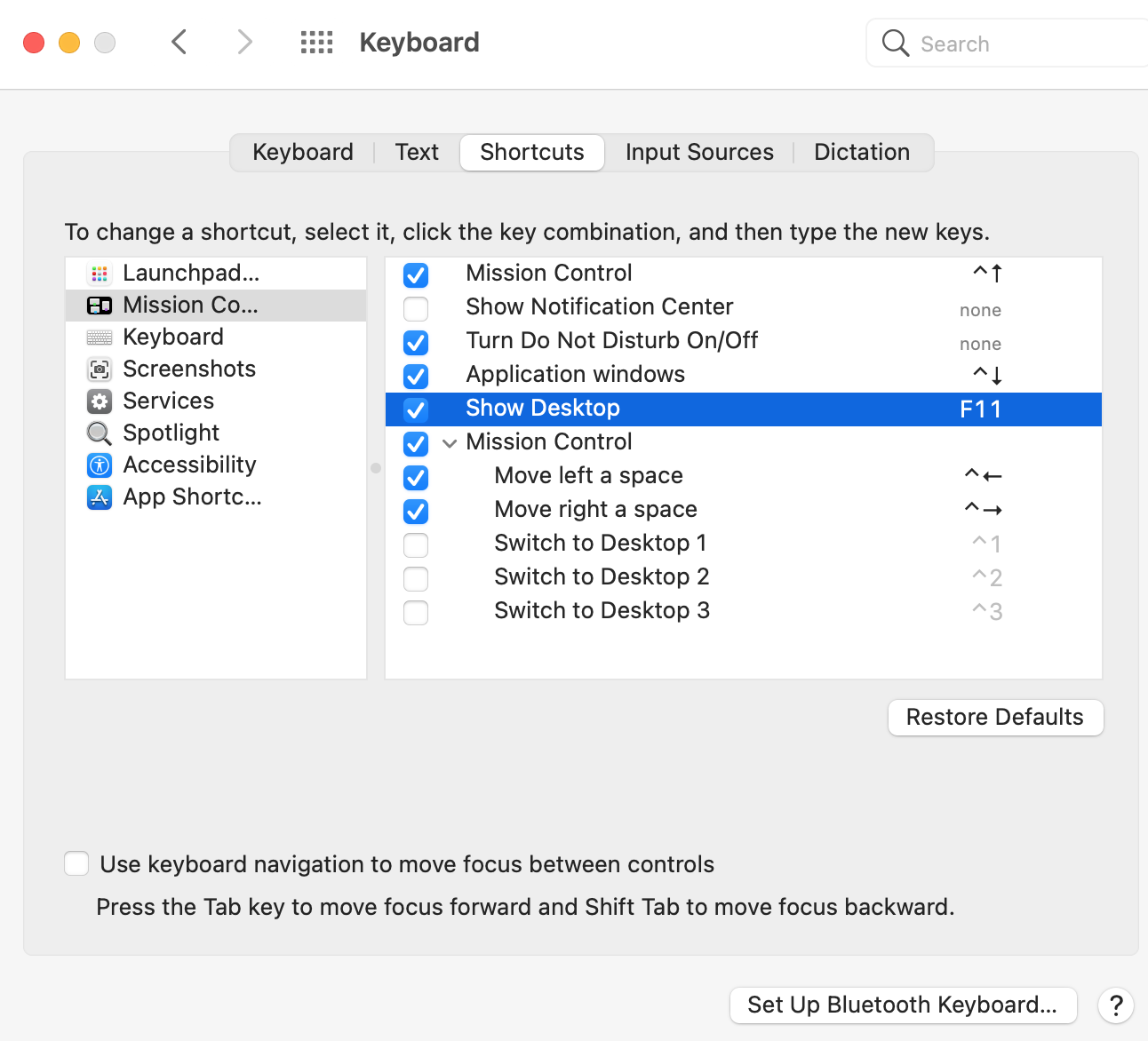
How to remap a Windows keyboard for Mac
If you’re an avid Windows user migrating to Mac, prefer the Windows keyboard layout, or the Mac keyboard is physically strenuous, you can use a Windows keyboard on your Mac. The only issue is that the modifier keys are positioned differently on a Windows keyboard. In this case, you can remap the external keyboard keys on your Mac.
Follow this approach to remap the modifier keys on your macOS device:
- Open System Preferences > Keyboard > Modifier Keys in the lower-right corner of the window.
- Head to Select keyboard and choose your Windows keyboard.
- Click on the pop-up menu for the Option Key setting and pick Command.
- Likewise, click on the pop-up menu next to the Command Key setting, select Option, and click OK in the lower-right corner of the window.
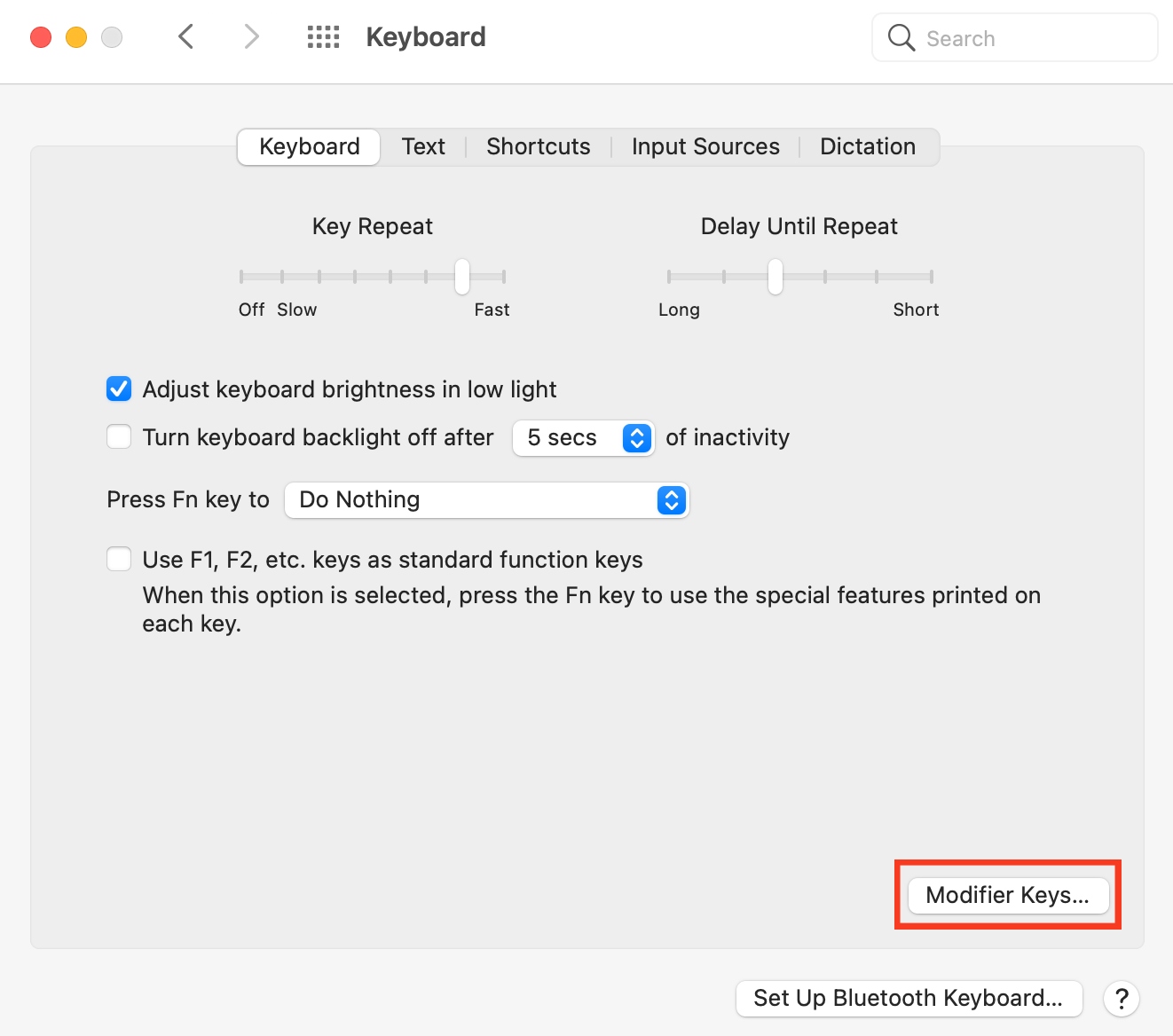
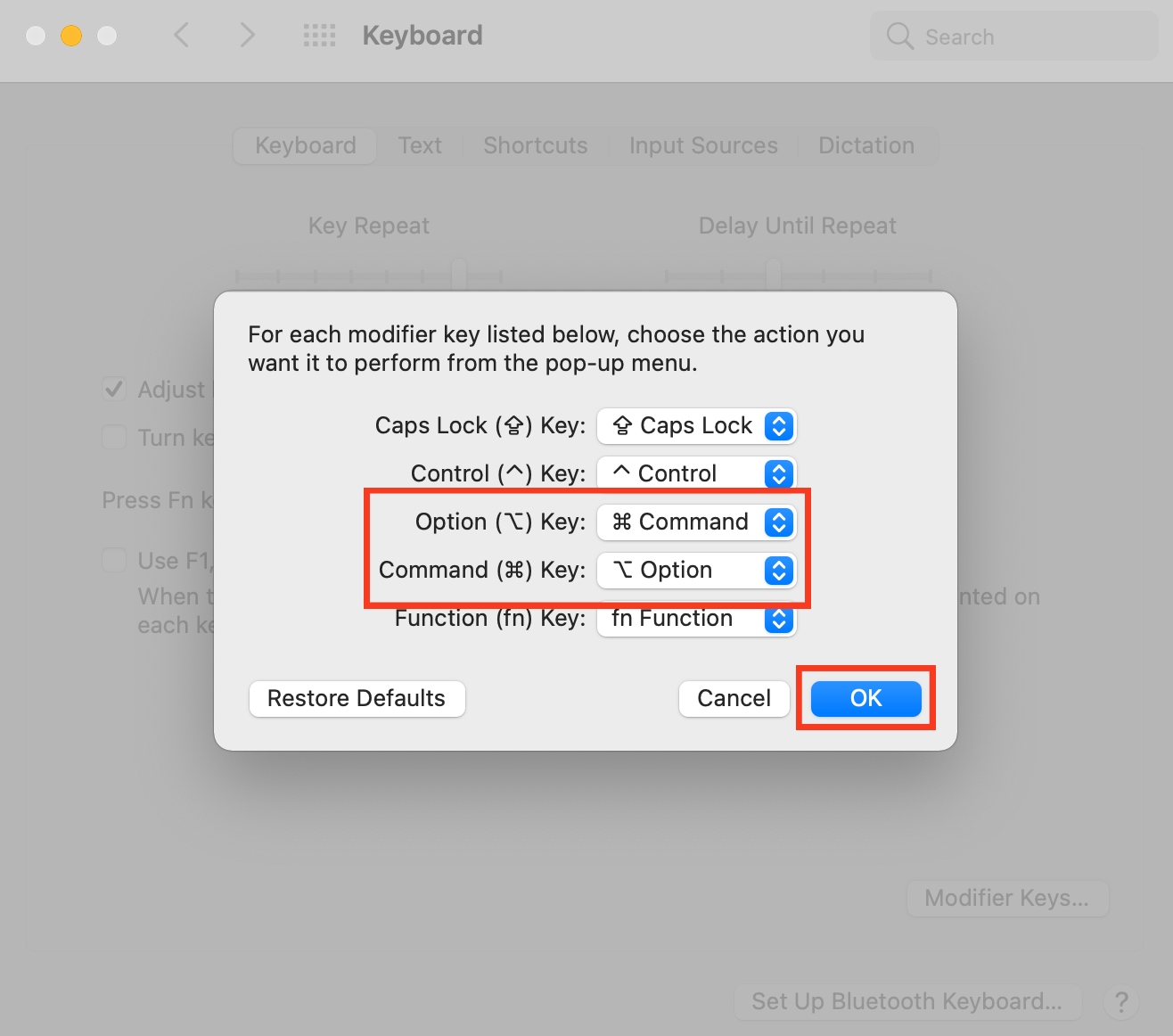
Clear junk files with MacKeeper’s trusted utility
Keyboard mapping on Mac is a nifty feature that enables you to personalize your Mac shortcuts to your preferences. Not only that, but you can also remap the modifier keys when using an external Windows keyboard. Whatever your reasons for remapping your keyboard, use the helpful tips and guides in this article to customize your Mac keys and shortcuts, enhance your productivity, and work comfortably.
Before you remap your keyboard, we recommend that you prioritize cleaning your Mac to help optimize it and ensure it continues to perform smoothly. In this regard, we advise you to use MacKeeper’s Safe Cleanup utility to achieve this. It removes junk files that weigh down your Mac’s system over time in a fraction of the time it would take you, leaving you with a clean and efficient device. Additionally, it ensures nothing gets left behind and eliminates human error.
Here’s a reminder of how to use MacKeeper’s Safe Cleanup tool:
- Download and install MacKeeper on your MacBook.
- Hit Safe Cleanup and select Start Scan at the bottom of the window.
- Wait for the scan to finish, review the scan’s results, and then click the Clean Junk Files button to complete the process.
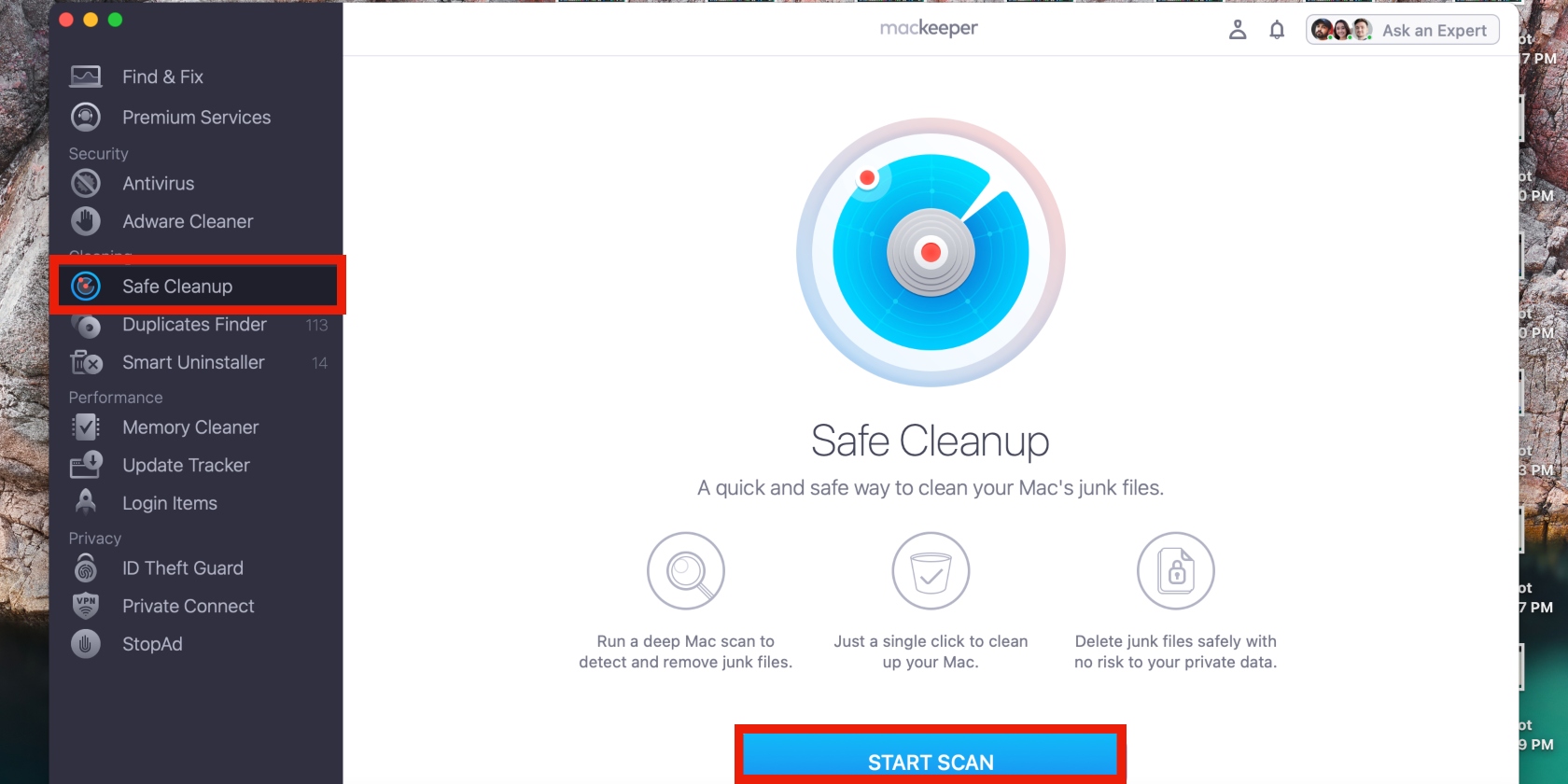
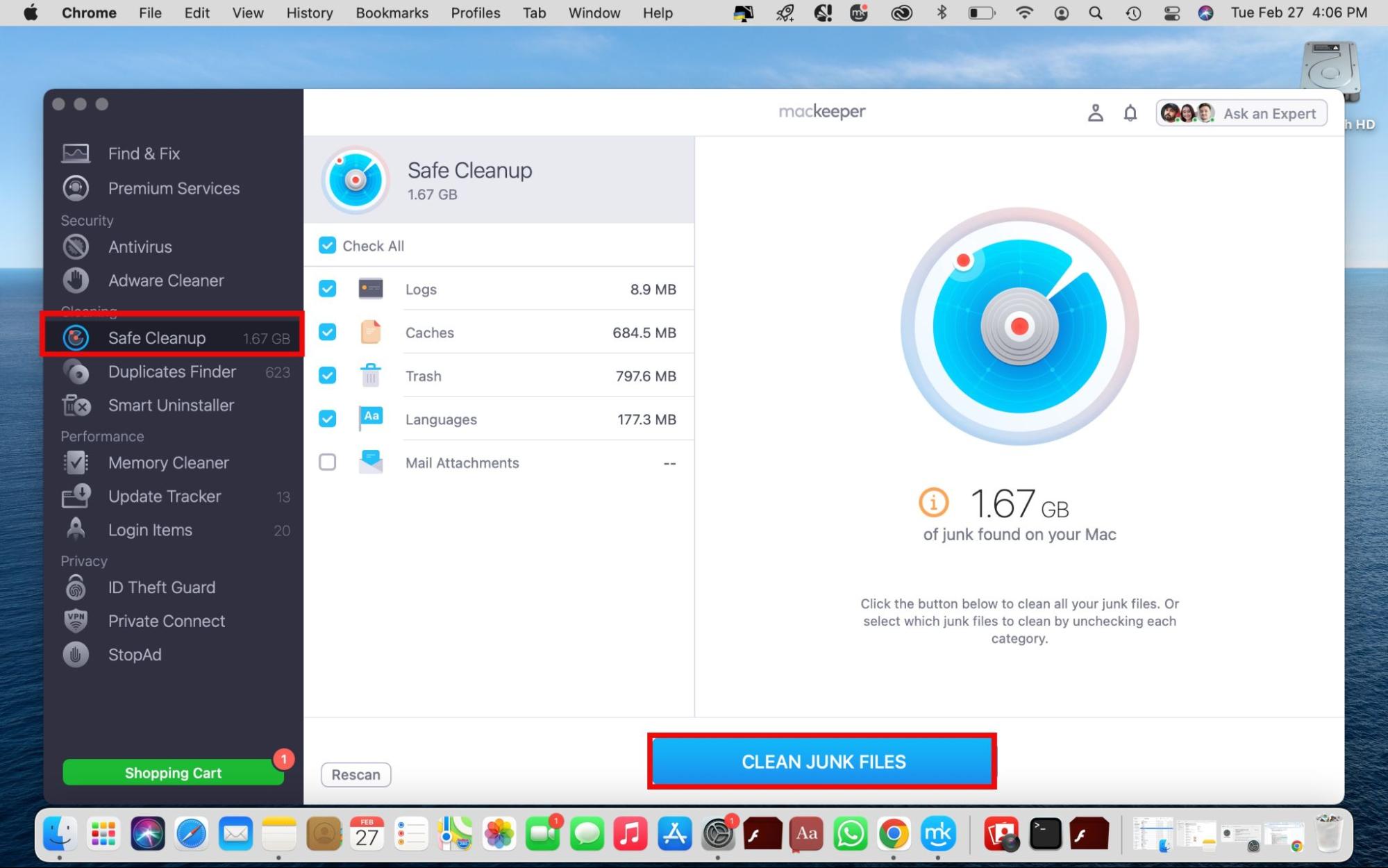
Thanks to MacKeeper’s Safe Cleanup feature, you can regularly clean your Mac without sacrificing hours from your day. Enjoy!








