In this article you will find the following:
IObit MacBooster is a multi-function app that aims to give you a faster, more secure Mac. Besides a selection of junk-cleaning tools, MacBooster offers antivirus and various ways to boost your Mac’s performance.
If you’re looking for an app that can take care of cleaning, security, and optimization of your Mac, then MacBooster is likely to be one of your options. But is it actually any good? That’s exactly what you’ll find out in our MacBooster for Mac review.
MacBooster summary
| Developer | IObit |
| Price | From $39.95 per year |
| Website | https://www.macbooster.net/ |
| Summary | MacBooster offers a decent selection of tools at a reasonable price. If you want VPN, though, it’s separate, and the free license is very limited. |
Before we start
Removing junk data from your Mac is easy with MacKeeper. Its Safe Cleanup feature will scour your machine for even more types of unnecessary data than MacBooster, letting you erase it in no time at all.
Here’s how to benefit from MacKeeper’s Safe Cleanup:
- Open MacKeeper, then select Safe Cleanup.
- Click Start Scan.
- When the scan is done, select what you remove, and click Clean Junk Files.
- Choose to empty or skip your trash.
MacKeeper will do its thing, and you’ll instantly free up some space on your Mac. Not bad, right? Why not try MacKeeper today, and discover just what it can do.
MacBooster's features
Fire up MacBooster, and you’ll find an array of handy tools. Here’s what you get:
- System Status: Provides a summary of any issues
- System Junk: Finds and removes unneeded data on your Mac
- Virus & Malware Scan: Searches for and removes viruses
- Turbo Boost: Optimizes the way files are written to and stored on your Mac
- Memory Clean: Clears background processes
- Privacy Protection: Deletes browser cookies, and clears the history of apps
- Uninstaller: Removes installed apps safely
- Startup Optimization: Edits which apps start up with macOS
- Large & Old Files: Helps you find old and large files that you can delete
- Duplicate Finder: Finds exact copies of files
- Photo Sweeper: Finds and removes duplicate and similar photos.
- Lightning Booster: Uses a portion of your RAM for storage.
1. System Status
System Status summarizes the results of three core tools: System Junk, Virus & Malware Scan, and Turbo Boost. Using this function, you can fix several issues at once, saving disk space, boosting your security, and securing your Mac.
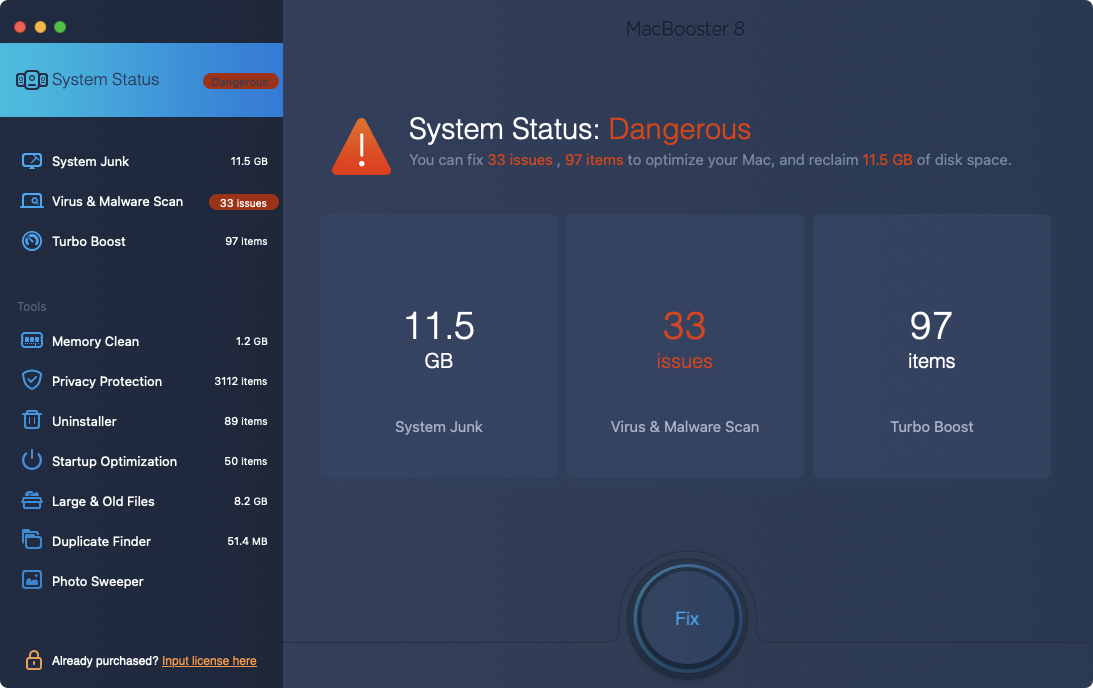
2. System Junk
MacBooster’s System Junk tool finds all kinds of unnecessary data that can safely be removed from your Mac. In just a few clicks, you can give your computer a storage and performance boost.
After a scan, System Junk gives you a nice, clear summary of its findings. This puts junk data in categories like iOS software updates, application cache files, and system cache files.
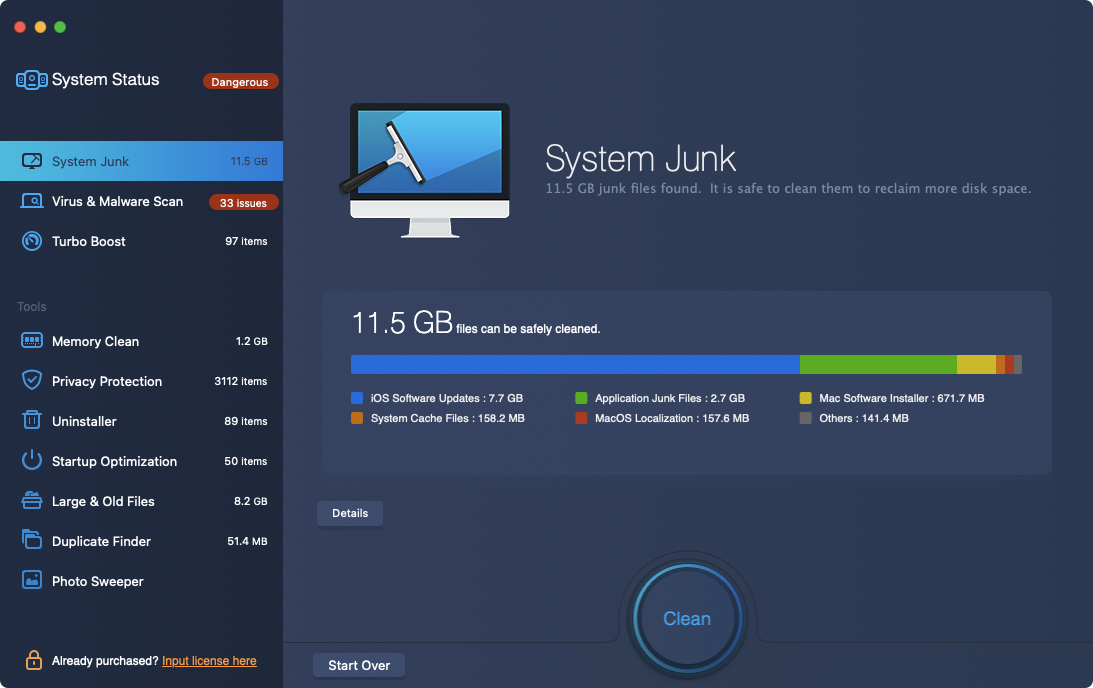
If you click the Details button, you can dig down further into the results. Here, you’ll see exactly what MacBooster is offering to clean and where it’s stored on your Mac. Then it’s just a case of selecting what you want to remove and clicking Clean.
3. Virus & Malware Scan
Although Apple systems are generally much safer than Windows computers, Macs can get viruses. It’s recommended, therefore, to have an antivirus app installed. With MacBooster, you get the Virus & Malware Scan tool, which promises to find and remove malware and malicious cookies.
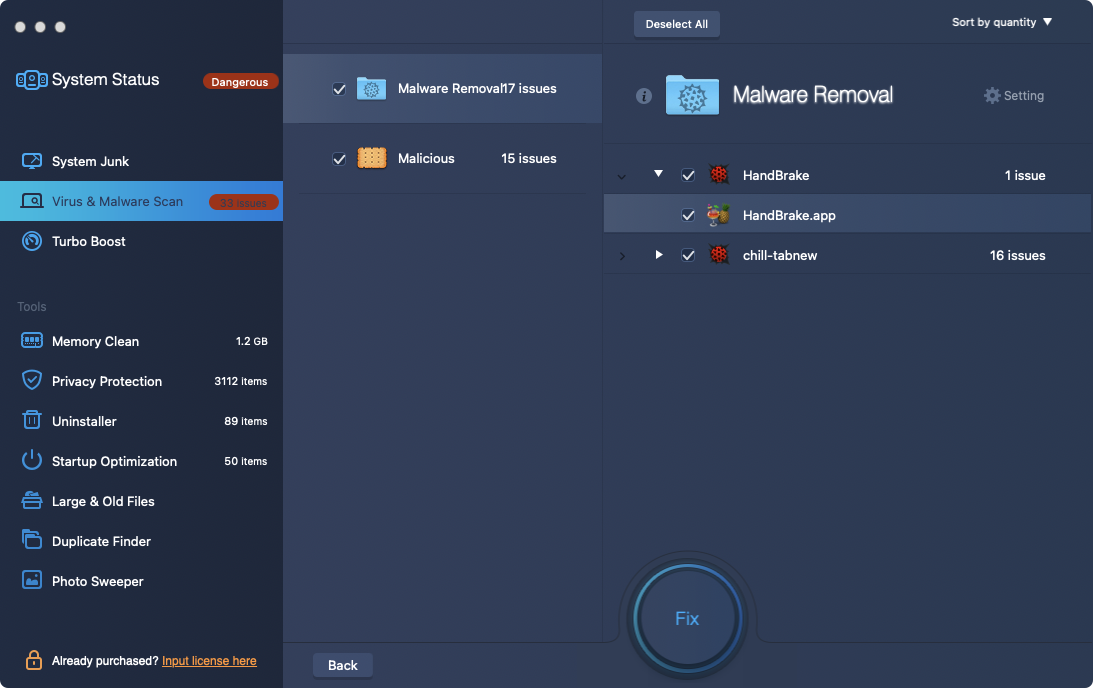
This feature could do with some improvement. Virus & Malware Scan only offers on-demand scans, rather than real-time protection. Also, when we tested the scanner, it didn’t pick up our test virus, and it told us that the Handbrake video encoding tool was malware. This was enough for MacBooster to tell us we had a Dangerous malware problem.
4. Turbo Boost
Turbo Boost is a set of three features that aim to optimize your Mac’s hard disk (or SSD), disk permission, and disk storage. Click Scan, and MacBooster will come up with a bunch of recommendations for giving your Mac’s performance a bump. When it’s done, just review the results, and click Boost.
The three parts of this tool are:
- Disk Optimization: Clears ‘non-compliant’ cache files and erases index files
- Disk Permission Optimization: Fixes disk permission issues caused by non-compliant third-party apps
- Storage Optimization: Optimizes media cache settings to prevent high disk usage.
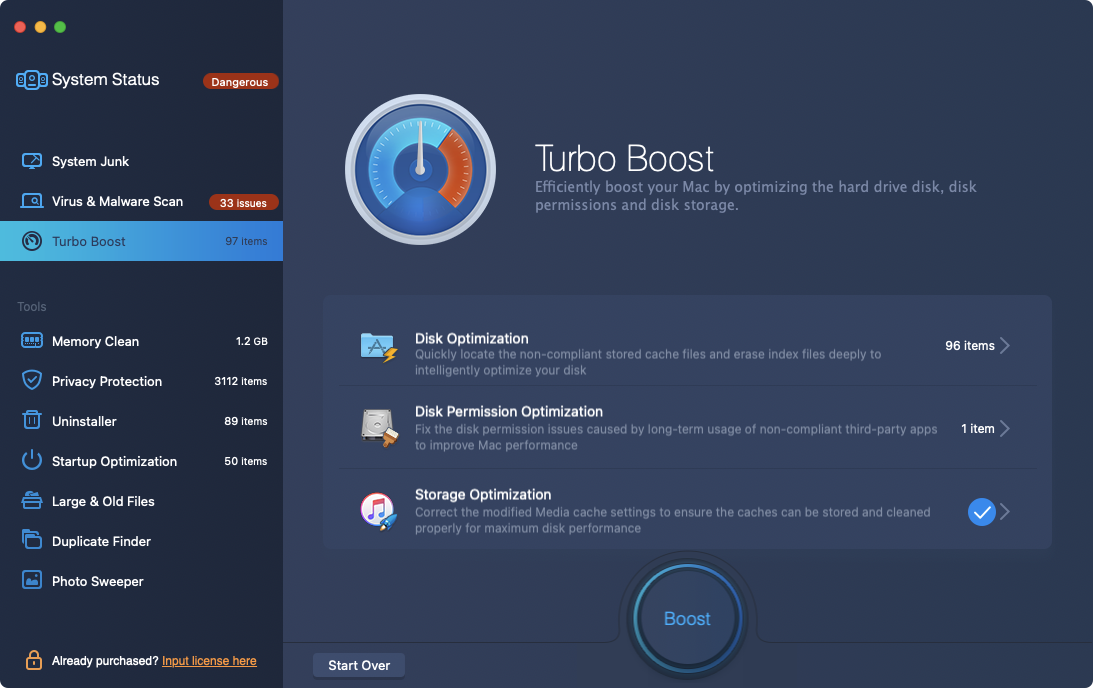
While this sounds good, don’t expect miracles. Modern Macs are so fast, you may not notice much difference from using these optimization tools.
5. Memory Clean
Memory Clean shows you how much RAM your Mac is using and how much is free. Simply click Clean, and MacBooster will safely shut down unnecessary background apps, giving you back some free memory. If your Mac is struggling, this can be a quick way to give it a boost.
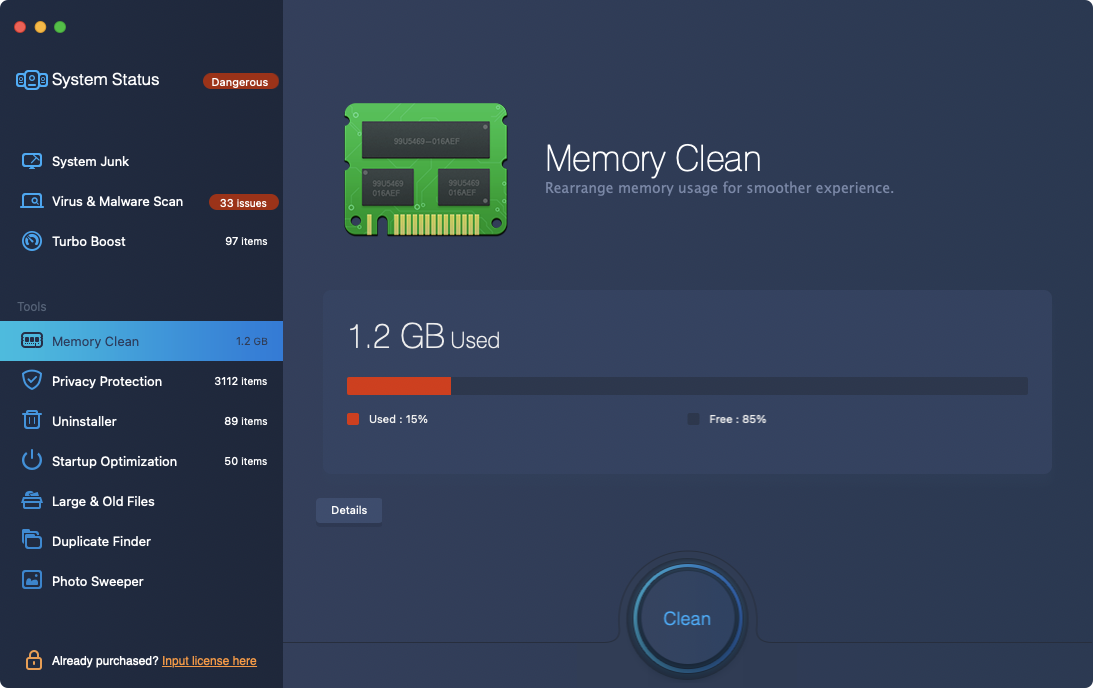
6. Privacy Protection
The Privacy Protection tool lets you clear your browser history and cookies. It also clears Finder’s Recent Items list and your activity in some third-party apps.
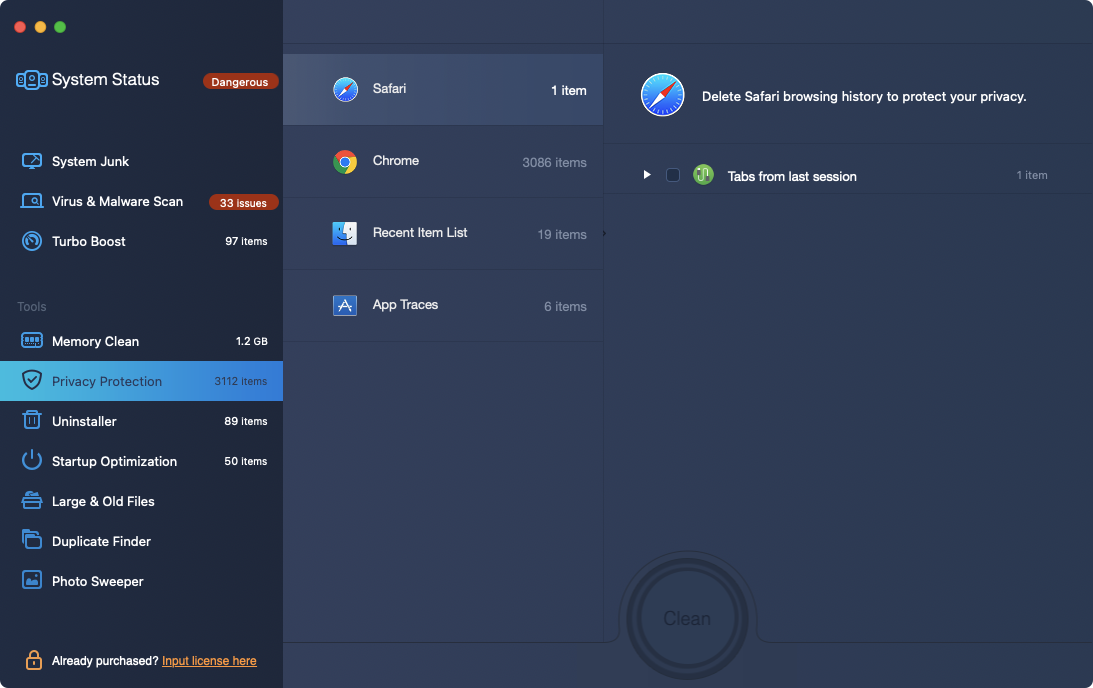
All of this can be achieved in other ways, though. For example, you can fairly easily delete your browser history in both Chrome and Safari. So why bother with this tool? Convenience—MacBooster lets you delete your history across several apps in just a couple of clicks.
7. Uninstaller
When you delete apps by dragging them to trash, they often leave files and folders behind. MacBooster’s Uninstaller tool aims to fix that problem. Use it to scan your Mac, and it will show you all the apps you can delete from your Mac. Click on an app in that list, and you’ll see more information, including associated data that’s also stored on your Mac.
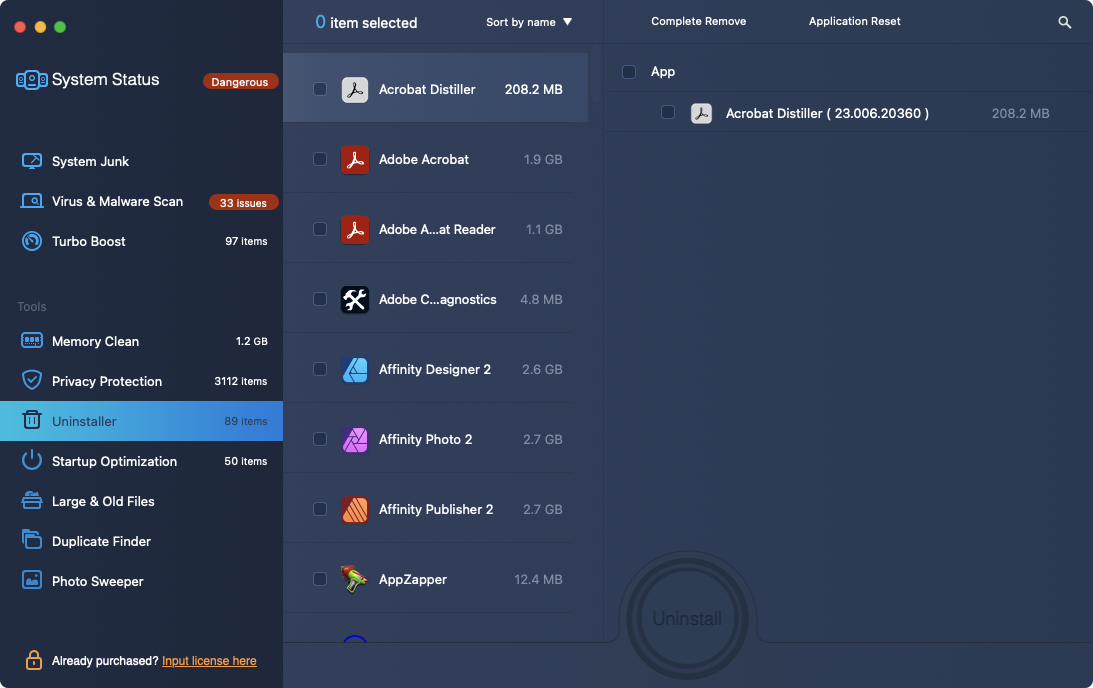
As well as letting you easily and fully delete apps, Uninstaller lets you reset them too. This could be useful if you’re having problems getting an app to launch or behave properly.
8. Startup Optimization
MacBooster’s Startup Optimization tool lets you choose which apps and processes start up with macOS. Although you can already do this in System Settings, MacBooster’s tool is more detailed, letting you disable more processes.
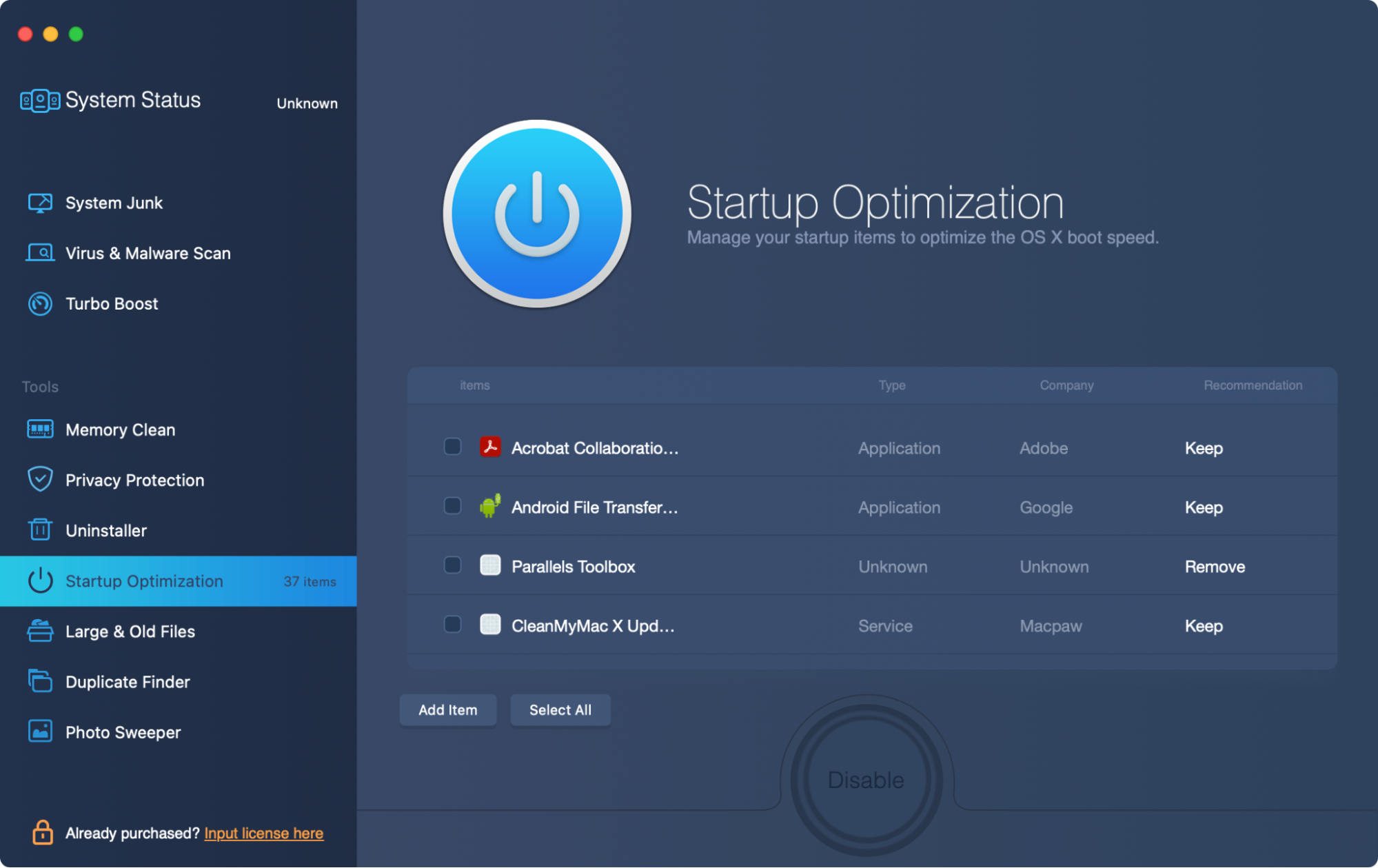
You can also easily add start-up items or disable them in bulk.
9. Large and Old Files
Not sure what’s using up all your Mac’s disk space? MacBooster’s Large & Old Files tool can help. It lets you see, at a glance, big files and files that you haven’t used for a long time. In many cases, you’ll find these are the same thing—particularly large app installers.
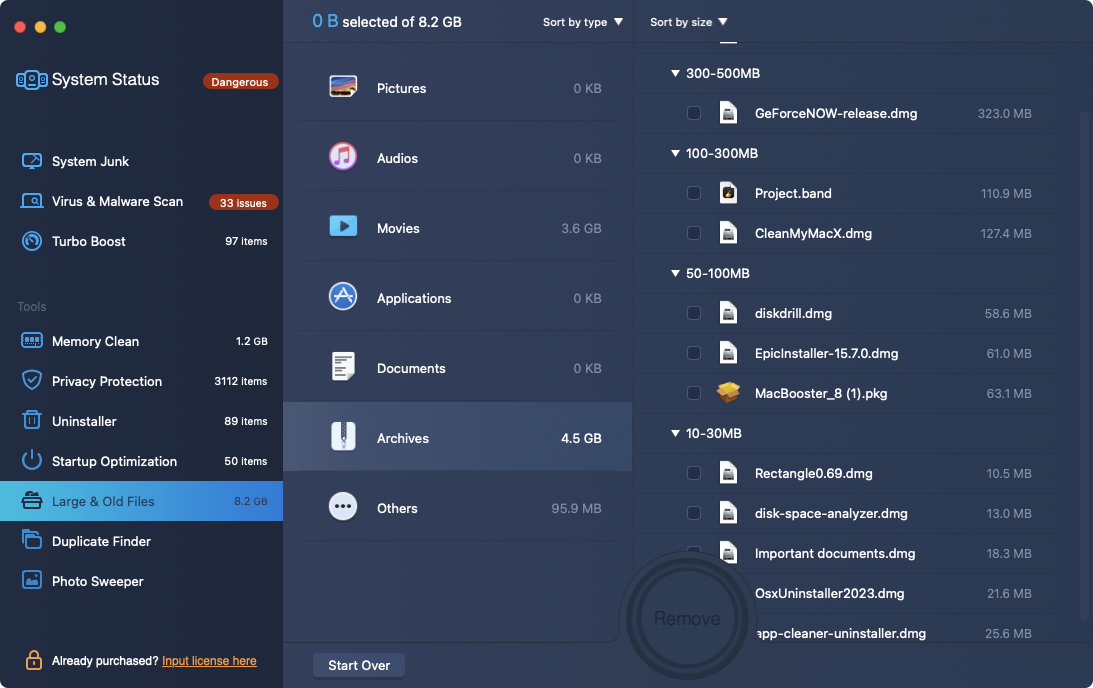
Just run a scan, select what you want to delete, and click Remove. It’s worth noting, however, that macOS itself features a tool like this.
10. Duplicate Finder
Although sometimes you may want multiple copies of a file, usually duplicates are created accidentally and simply take up valuable space. With MacBooster’s Duplicate Finder, you can quickly and easily scan your Mac for duplicates, and then delete them.
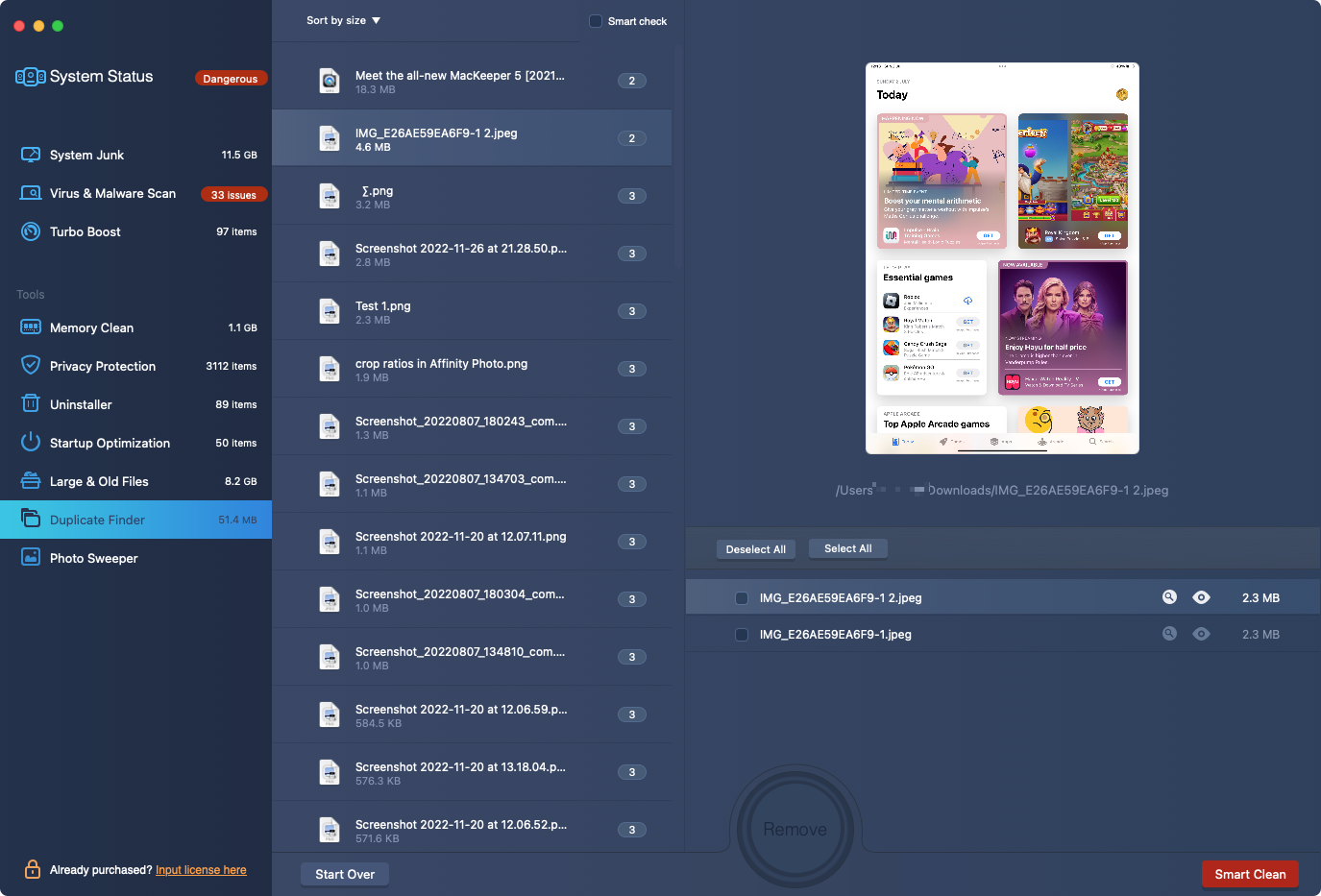
Handily, the Duplicate Finder displays a number, telling you exactly how many copies of each file it found. Click on a file on the list to see a preview and a file path.
Still, looking to get back some storage? Check out our guide on how to free up disk space on Mac.
11. Photo Sweeper
Photo Sweeper finds not only duplicate photos but also photos that are similar to each other. Using this tool, you can trim down your photo collection, getting rid of shots you don’t need.
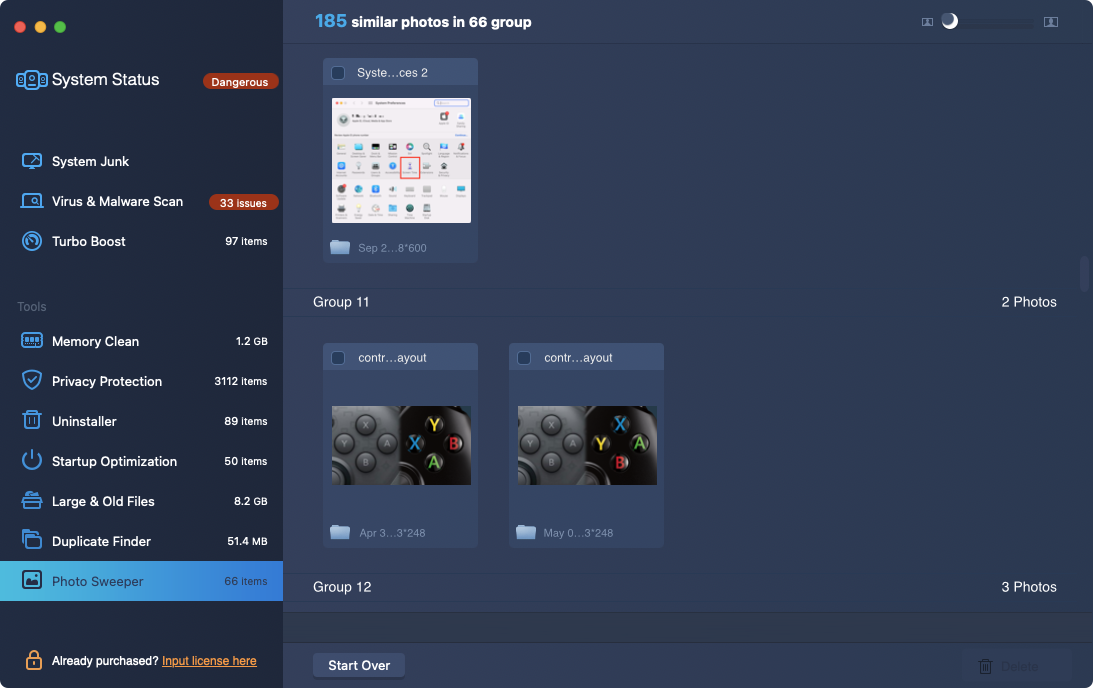
Although this tool works fine, it’s a little strange that it’s not just part of the Duplicate Finder. In fact, the latter will find some of the very same files that Photo Sweeper picks up. Nevertheless, it’s useful being able to quickly contrast and compare similar and duplicate photos, before deleting them in just a couple of clicks.
12. Lightning Booster
Available only from MacBooster’s menu bar icon, Lightning Booster lets you use a portion of your Mac’s system memory as storage on your desktop. This is faster than even your Mac’s solid-state drive, and it’s designed to protect your machine’s main drive.
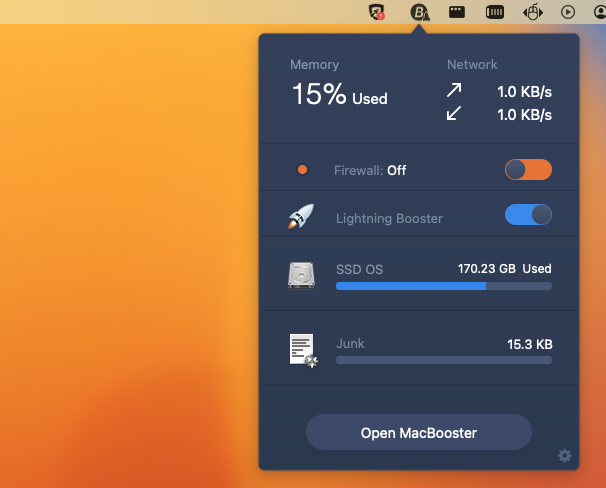
Turning this on and off is done through a simple toggle. In our test, however, Lightning Booster didn’t seem to work, so we’re unable to say how effective it is.
MacBooster pros and cons
Pros | Cons |
| A reasonable selection of tools at a good price | No real-time antivirus protection |
| Includes an antivirus tool | IObit’s iTop VPN is separate and costs extra if you want more than 700MB a day |
| The Duplicate Finder and Photo Sweeper tools are a great way to remove junk | Limited uninstaller compared to similar tools like MacKeeper |
| False positives in Virus & Malware Scan |
Is MacBooster safe?
Like MacKeeper, MacBooster is notarized by Apple. That means it’s been deemed safe to download and install on your Mac. Make sure to download it from the official website, though, and not a third-party site. MacBooster is also safe to use. It won’t delete anything that isn’t safe to delete, but you should always review its scan results anyway.
What makes MacBooster unique?
Although many of MacBooster’s features are similar to those of other apps, MacBooster put them together in an easy-to-use package. It offers decent value too, with a range of licensing options available for multiple Macs.
1. Depth
MacBooster’s System Junk cleaner lets you drill down into the results. The section on the left sorts results into categories, while the right side gives you the detail.
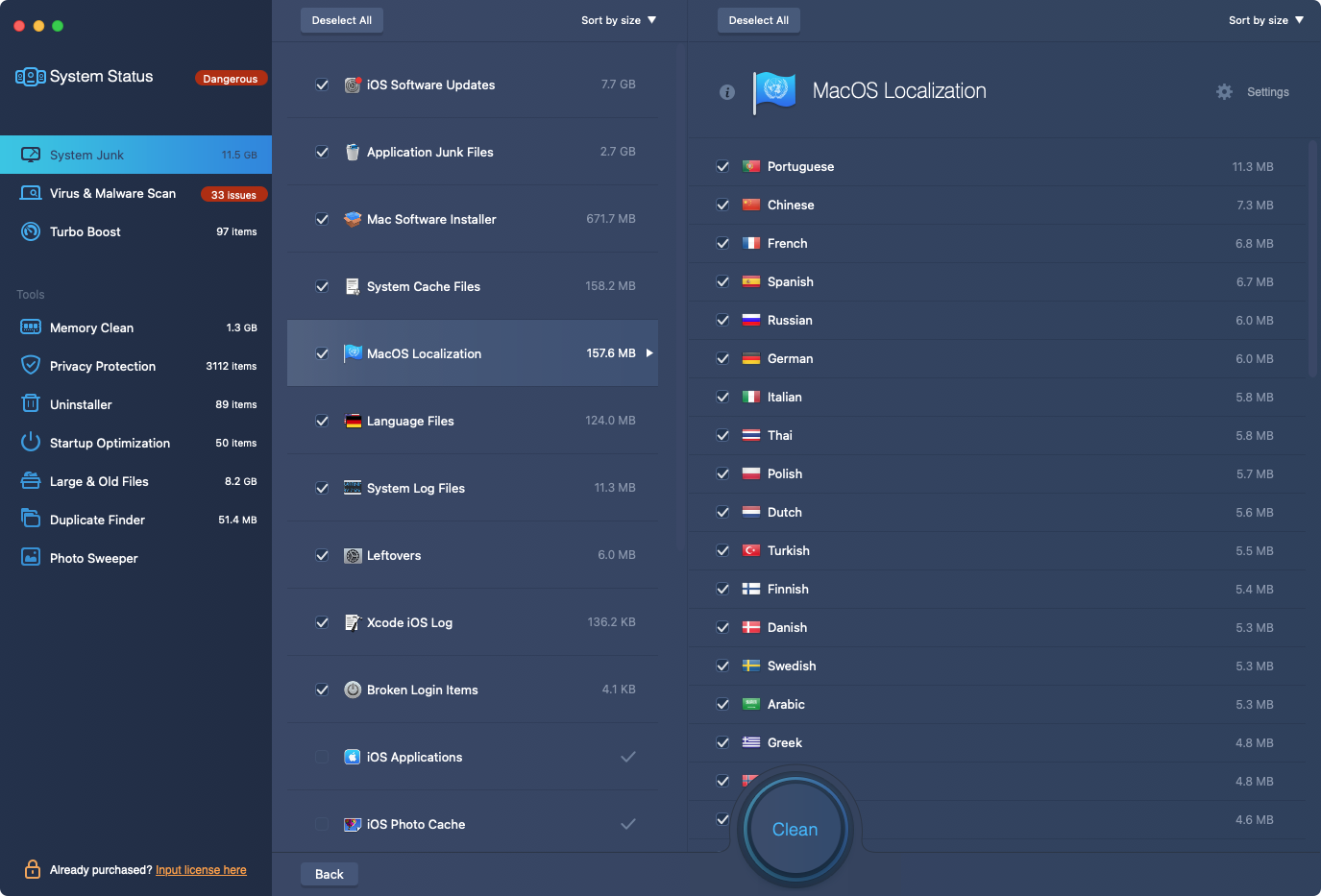
2. Speed
With MacBooster, it doesn’t take more than a few seconds to scan your Mac for multiple issues. Of course, the more it has to search through, the longer it will take.
3. Appearance
MacBooster is a highly polished and intuitive app. Using its various tools is straightforward, and you shouldn’t require any assistance.
MacBooster’s pricing
IObit offers a range of different pricing options for MacBooster:
Licence | Price | Macs covered | Details |
| Standard | $39.95 per year | 1 | Includes 24/7 support |
| Premium | $59.95 per year | 3 | Includes priority support and 24/7 support |
| Lite | $99.95 per year | 5 | Doesn’t include priority or 24/7 support |
Comparison: MacBooster vs. MacKeeper
How does MacBooster compare to MacKeeper? Take a look at our table to find out.
MacBooster | MacKeeper | |
| Free trial | ✅ | ✅ |
| Junk removal | ✅ | ✅ |
| On-demand antivirus | ✅ | ✅ |
| Real-time antivirus | ❌ | ✅ |
| Disk optimization | ✅ | ❌ |
| Uninstall apps | ✅ | ❌ |
| Remove widgets and extensions | ❌ | ✅ |
| Edit login items | ✅ | ✅ |
| Duplicate finder | ✅ | ✅ |
| Similar photo finder | ✅ | ✅ |
| ID protection | ❌ | ✅ |
| VPN | ❌ | ✅ |
| Ad blocking | ❌ | ✅ |
| Memory cleaner | ✅ | ✅ |
| Adware protection | ❌ | ✅ |
| Update tracking | ❌ | ✅ |
Is MacBooster right for you?
So should you consider MacBooster? It’s a decent multi-function tool, and it’s priced well. However, it lacks some features that you get with other apps like MacKeeper.
While MacBooster is a capable Mac clean-up, security, and optimization tool, MacKeeper offers even more—including built-in VPN, real-time protection, and what we think is the best Mac cleaner app you’re likely to find. Its Safe Cleanup tool lets you remove all kinds of junk from your Mac, including unneeded language files, mail attachments, caches, and other redundancy.







