In this article you will find the following:
The ZipCloud virus is a form of adware that deceitfully appears as a cloud storage service. Once installed on your Apple computer, the virus promises to find the best cloud storage deals, discounts, and offers. However, this is all a ploy to trap you into clicking on malicious ads to steal sensitive information and help advertisers make money.
Since installing ZipCloud, you’ve been bombarded with tons of annoying ads that you can’t seem to escape. It’s not a coincidence. The ZipCloud virus on a Mac shares your personal information—such as your browser search queries and IP address—with scammers.
Unfortunately, this can have serious consequences, so it’s best to avoid malicious software like ZipCloud. In this handy guide, we’ll demonstrate how to remove it from your MacBook, just as you’d get rid of the Mac virus alert pop-up, to protect your personal information.
What Is ZipCloud on Mac
ZipCloud is marketed as a cloud storage software. However, it’s considered a virus or potentially unwanted program (PUP) due to its performance issues and privacy concerns. As a form of adware, the ZipCloud virus consumes a huge amount of macOS system resources, collects users’ information, and displays unwanted ads, posing security risks and negatively impacting a Mac’s performance.
A note from our experts:
Follow this guide to protect your MacBook device with MacKeeper’s Antivirus tool:
- Download and install MacKeeper on macOS.
- Open MacKeeper and select Antivirus from the left of the screen.
- Enable real-time protection.
- Hit the Start Scan button.
- Wait for the scan to finish and follow the recommendations presented to remove any threats MacKeeper finds.
How you can get ZipCloud virus on Mac
There are various ways to get the ZipCloud virus on your Mac. The most common method of infection is software bundling, which occurs when you unknowingly download and install more apps than what you bargained for as part of a software bundle. Often, these additional apps are a form of malware, which poses huge privacy and security risks.
Based on our research, there are three most common ways that Mas can be infected with the ZipCloud virus:
- Suspicious or spam emails
- Through outsider installers
- Social clickjacking
1. Suspicious or spam emails
Phishing emails are one of the leading malware infection methods for spreading PUPs like ZipCloud on MacBook devices. This happens when recipients aimlessly or curiously click on links or download attachments included in the phishing emails, causing the virus to compromise their Macs or show them unwanted pop-ups.
2. Through outsider installers
Malware threats such as the ZipCloud virus often come pre-packaged with free software applications, resulting in users unknowingly installing them and compromising their computers.
3. Social clickjacking
Social clickjacking occurs when malicious actors use deceptive social media ads to spread malware. Clicking on such ads can lead to software infections, including the ZipCloud virus.
How to manually remove ZipCloud virus on Mac
Here’s how to get rid of the ZipCloud virus on a MacBook:
- Get rid of the ZipCloud app from your Mac, as well as the leftover files after uninstalling the suspicious program on your Mac
- Remove the ZipCloud virus from all your Mac browsers
Now that you’re aware of how ZipCloud can find its way onto your computer, let’s move on to how to get rid of the virus on your MacBook. Follow our instructions listed below to clear your Mac of the ZipCloud virus.
1. Get rid of the download program and the ZipCloud leftovers
Removing leftover files after uninstalling an app on Mac is crucial to completely avert the risk associated with it. In this section, we’ll focus on getting rid of the ZipCloud virus and its leftovers.
Here’s how to do it:
- Uninstall the app you downloaded, which may have bundled ZipCloud.
- Open Finder and click on Go > Go to Folder in the menu bar.
- Copy and paste the folders below into the Go to Folder text box and send all files contained in them to the Trash:
- ~/Library/Caches/
- ~/Library/Application Support/
- ~/Library/Logs/
- ~/Library/LaunchAgents/
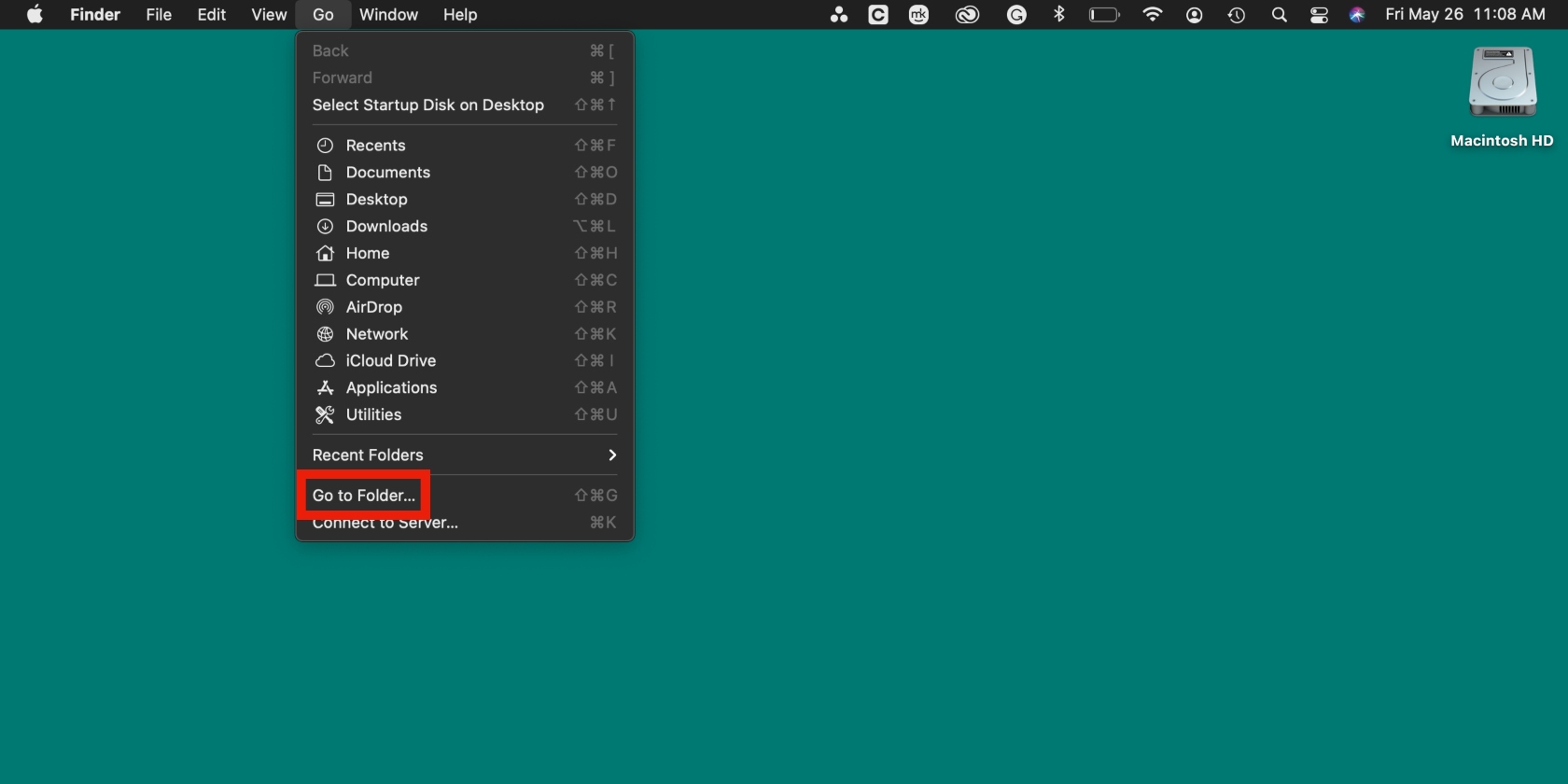
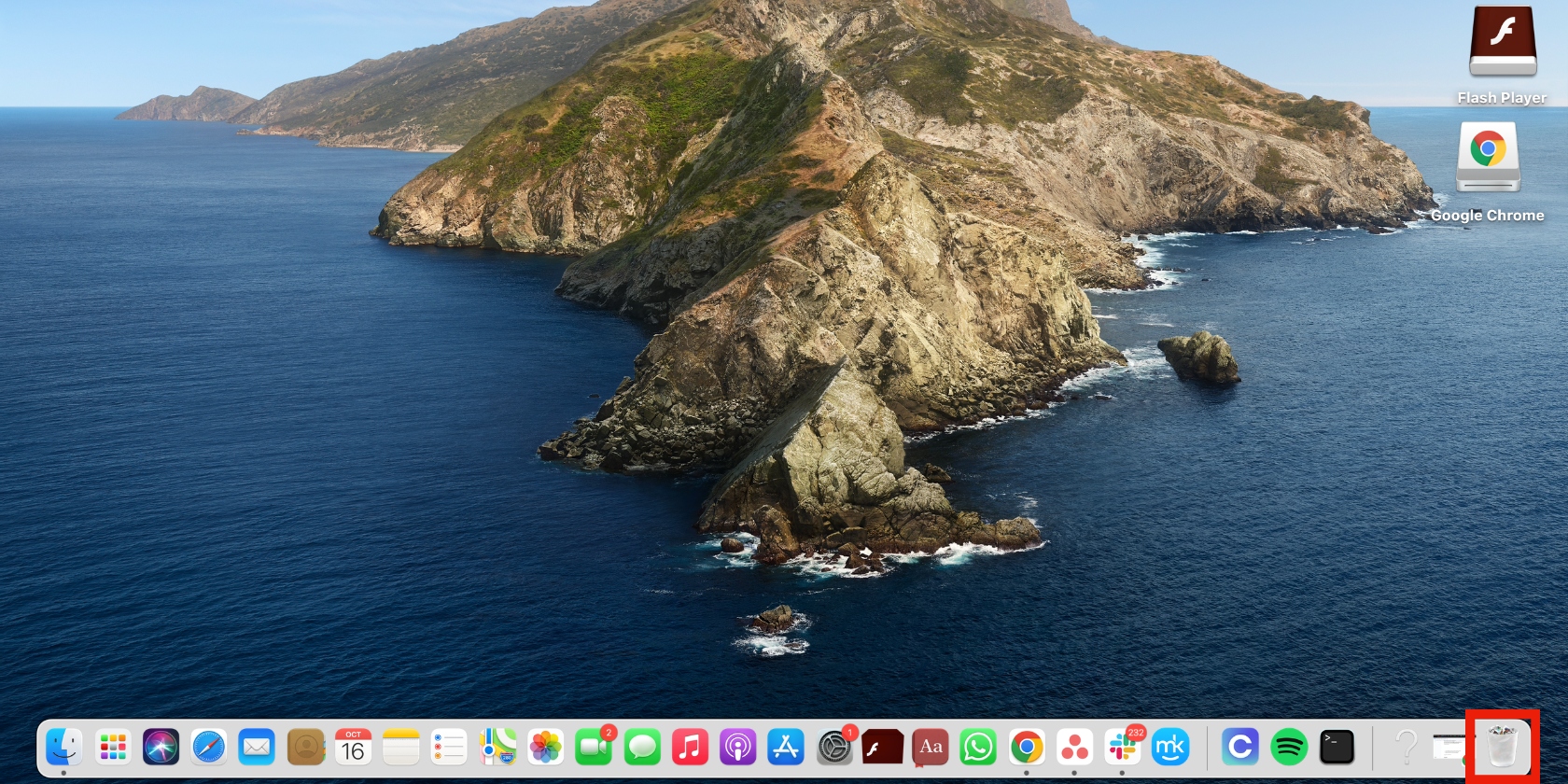
2. Remove ZipCloud virus from Mac browsers
Getting rid of browser extensions associated with the ZipCloud virus is crucial for reducing pop-up ads. Heren, we’ll focus on getting rid of ZipCloud in the three major browsers—Safari, Google Chrome, and Firefox.
2.1 Get rid of ZipCloud virus on Safari
Here’s how to clear ZipCloud extensions in Safari:
- In Safari, select Safari from the menu bar options and choose Preferences.
- Choose the Extensions tab and remove any extensions you don’t recognize or are suspicious of by selecting Uninstall.
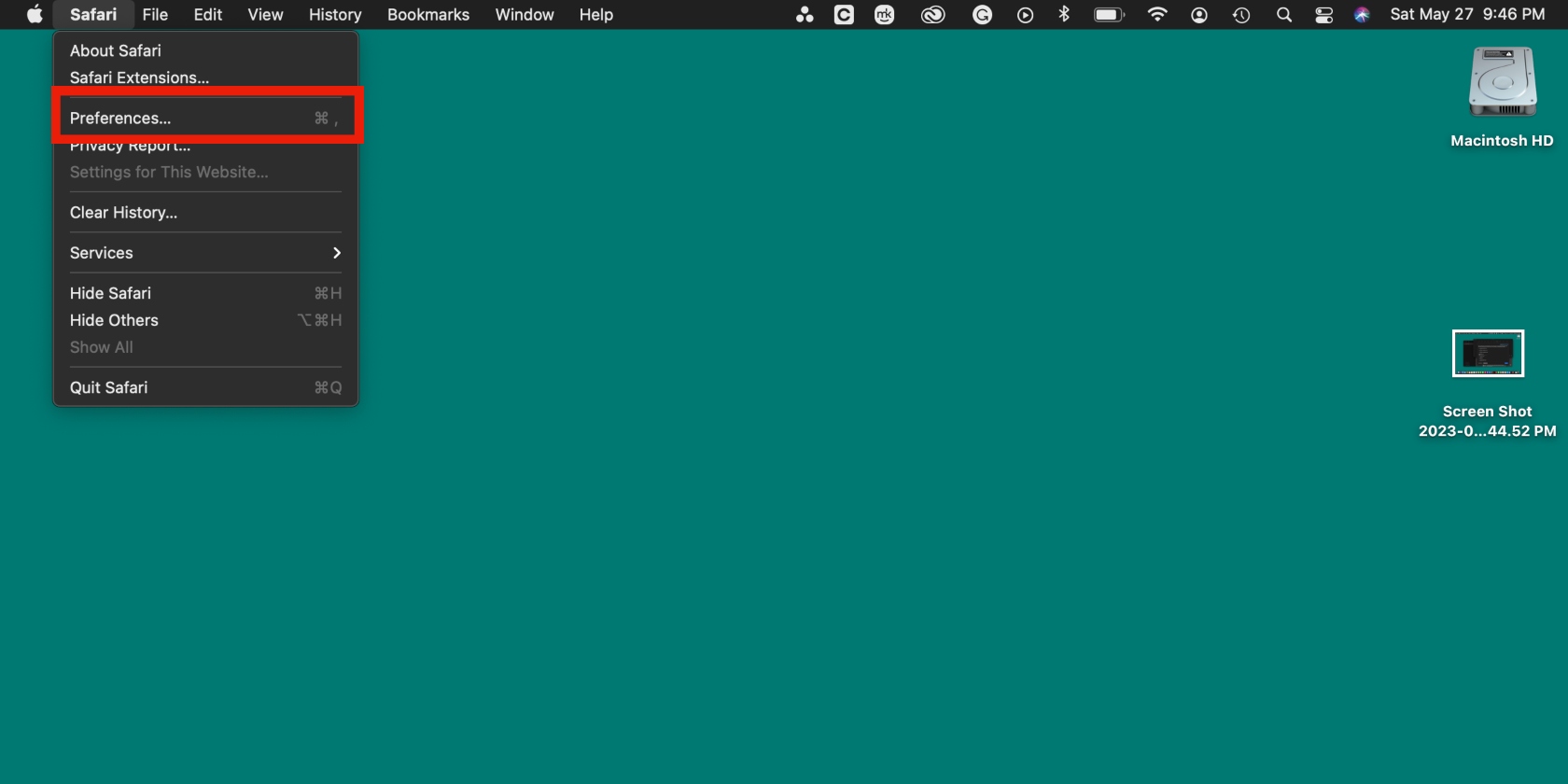
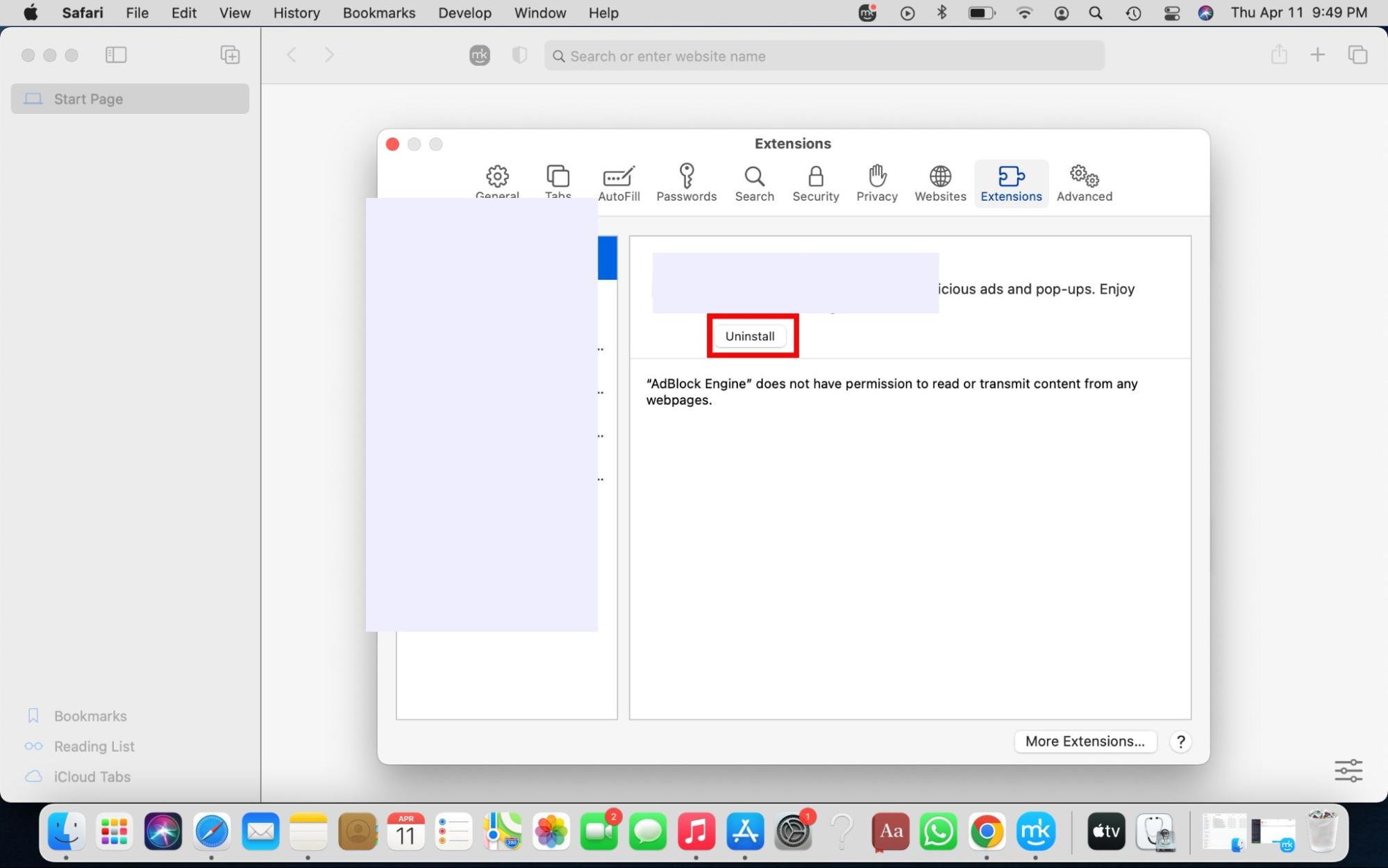
2.2 Delete ZipCloud on Chrome
Follow these steps to remove ZipCloud from Chrome:
- In Chrome, click on the settings icon in the top-right corner and choose Extensions > Manage Extensions.
- Find suspicious extensions and click Remove to get rid of them.
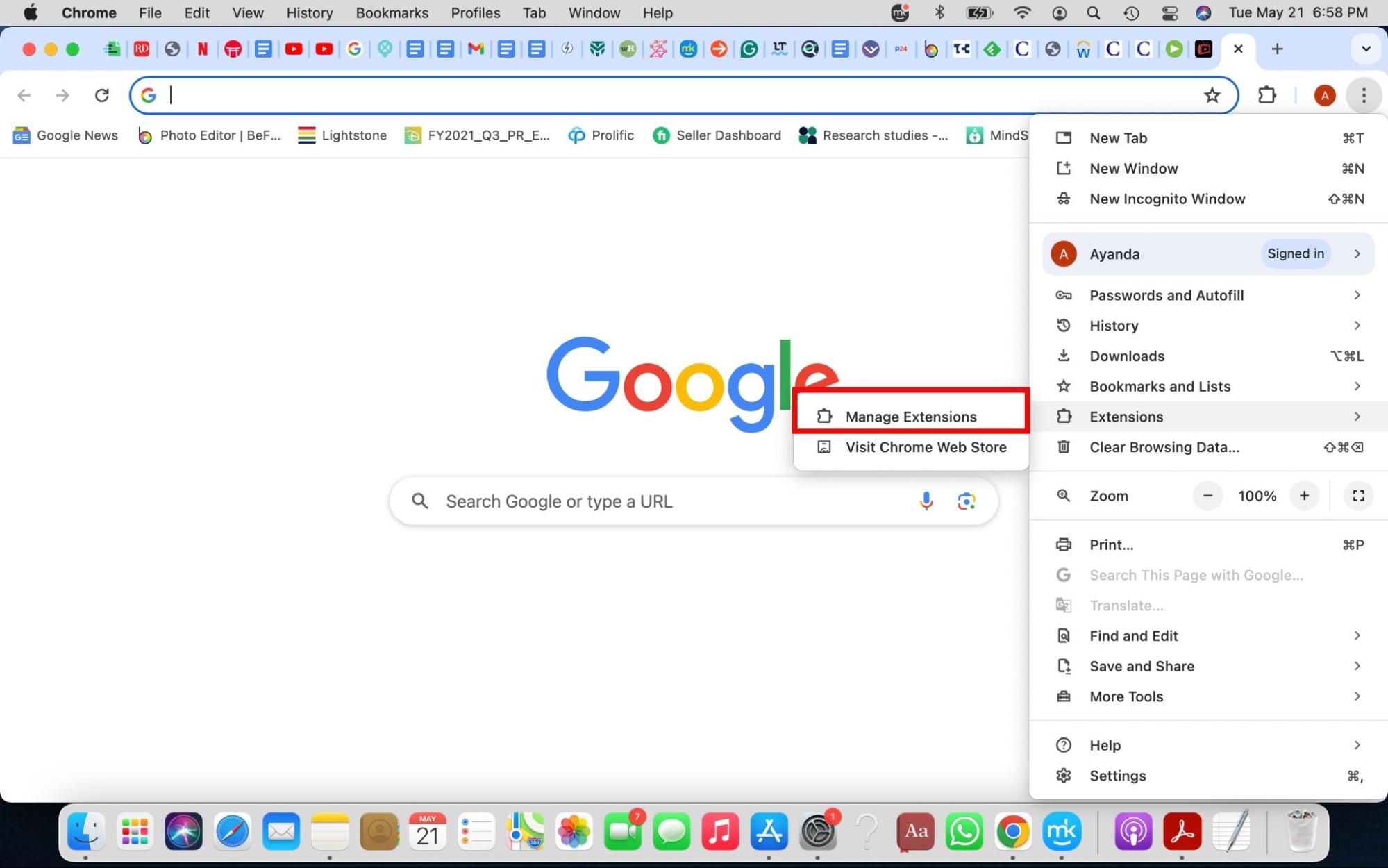
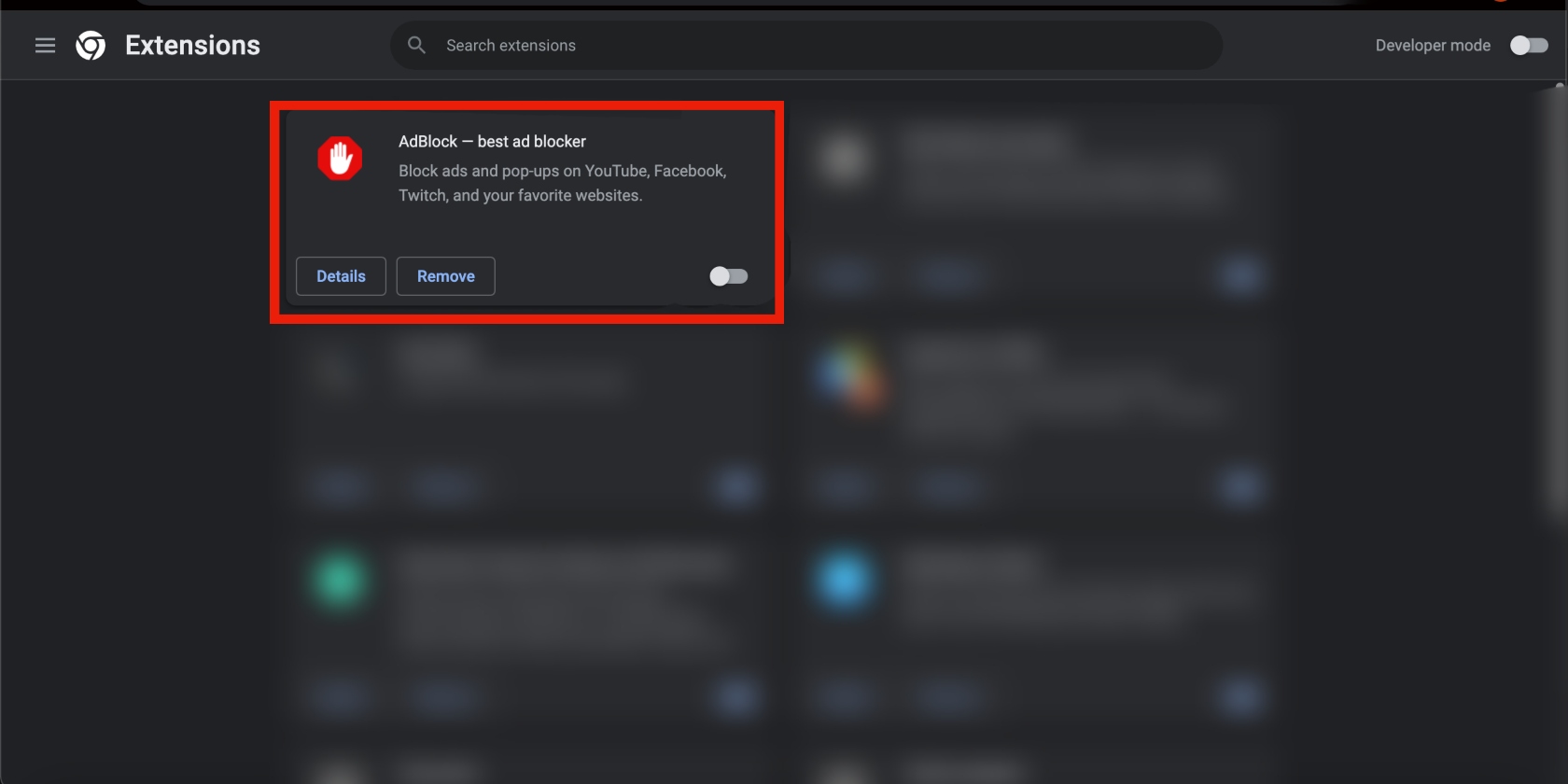
2.3 Remove ZipCloud virus on Firefox
Use this approach to delete ZipCloud from Firefox:
- In Firefox, select the settings icon to the right of the search bar and click on Add-ons and themes > Extensions.
- Remove unknown extensions.
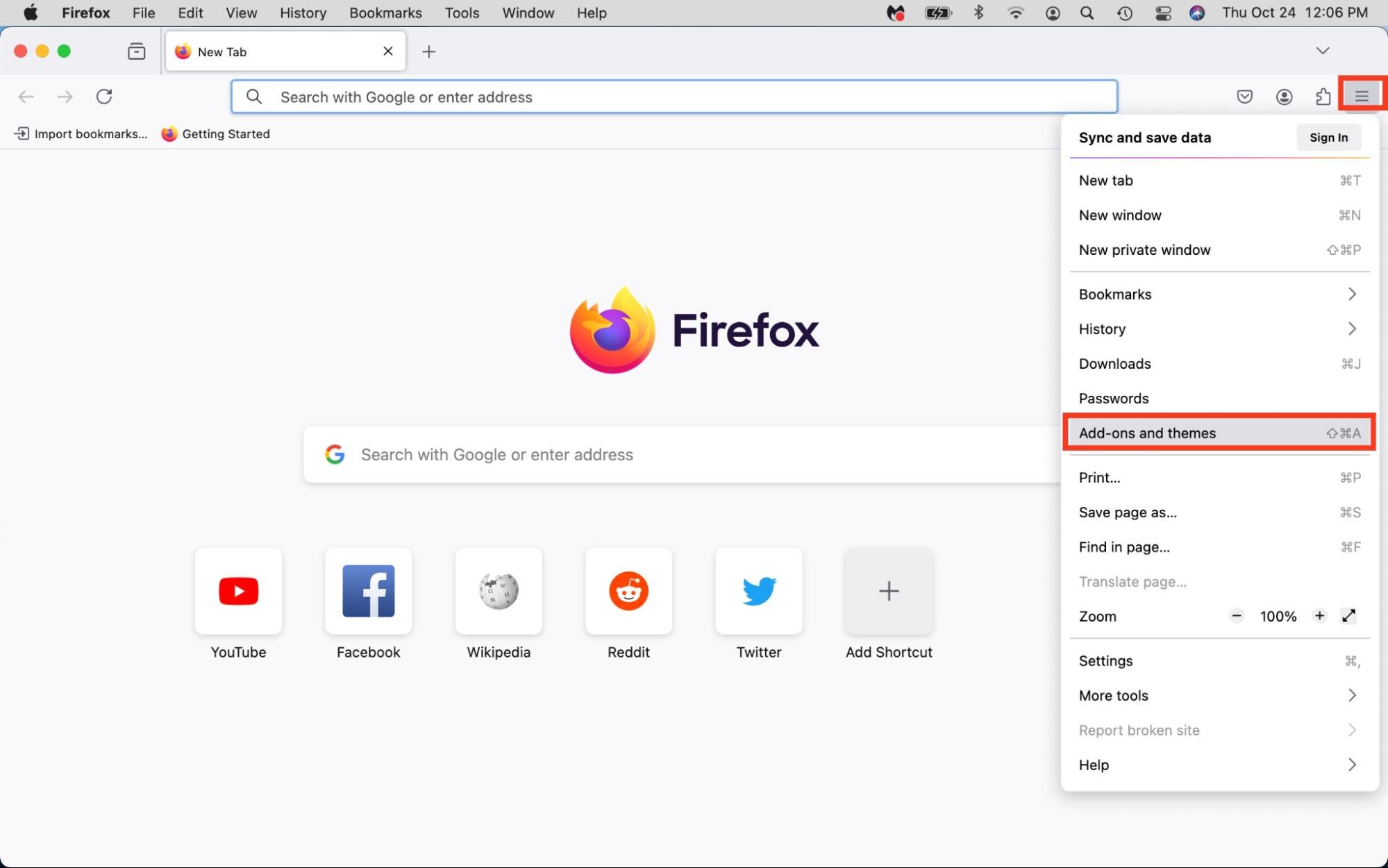
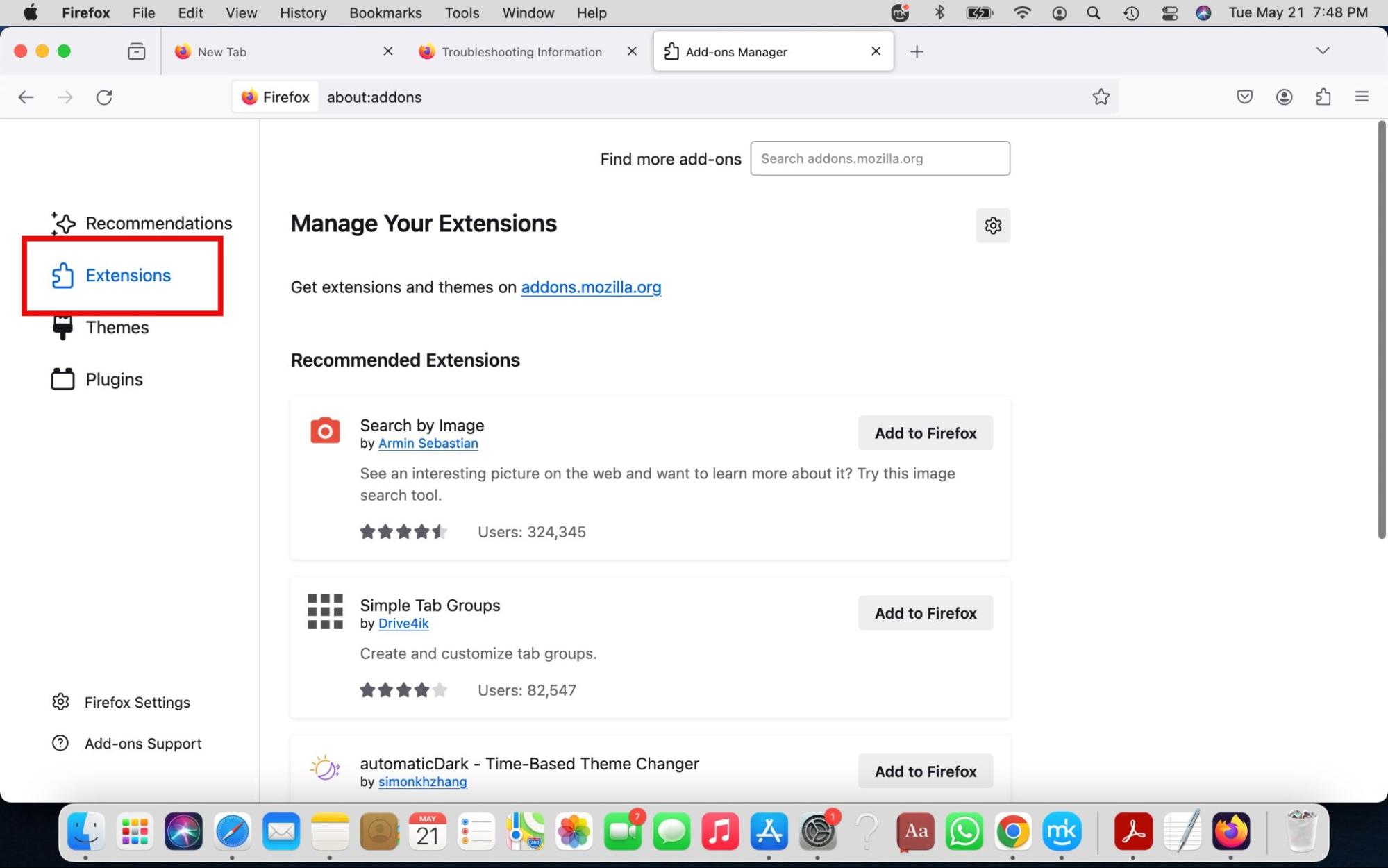
How to get rid of ZipCloud virus from Mac using antivirus
As you can probably tell, getting rid of the ZipCloud virus manually is a tedious process. Fortunately, MacKeeper’s Antivirus tool simplifies the process for your convenience and peace of mind. It clears your Apple computer of viruses and malware that can damage your files and steal your information, making it the ideal solution for keeping threats at bay.
To remove ZipCloud with MacKeeper’s Antivirus software, do this:
- Download and install MacKeeper and choose Antivirus from the left side of the screen.
- Enable real-time protection and click on the Start Scan button.
- Once the scan is finished, remove any threats MacKeeper finds by following the prompts.
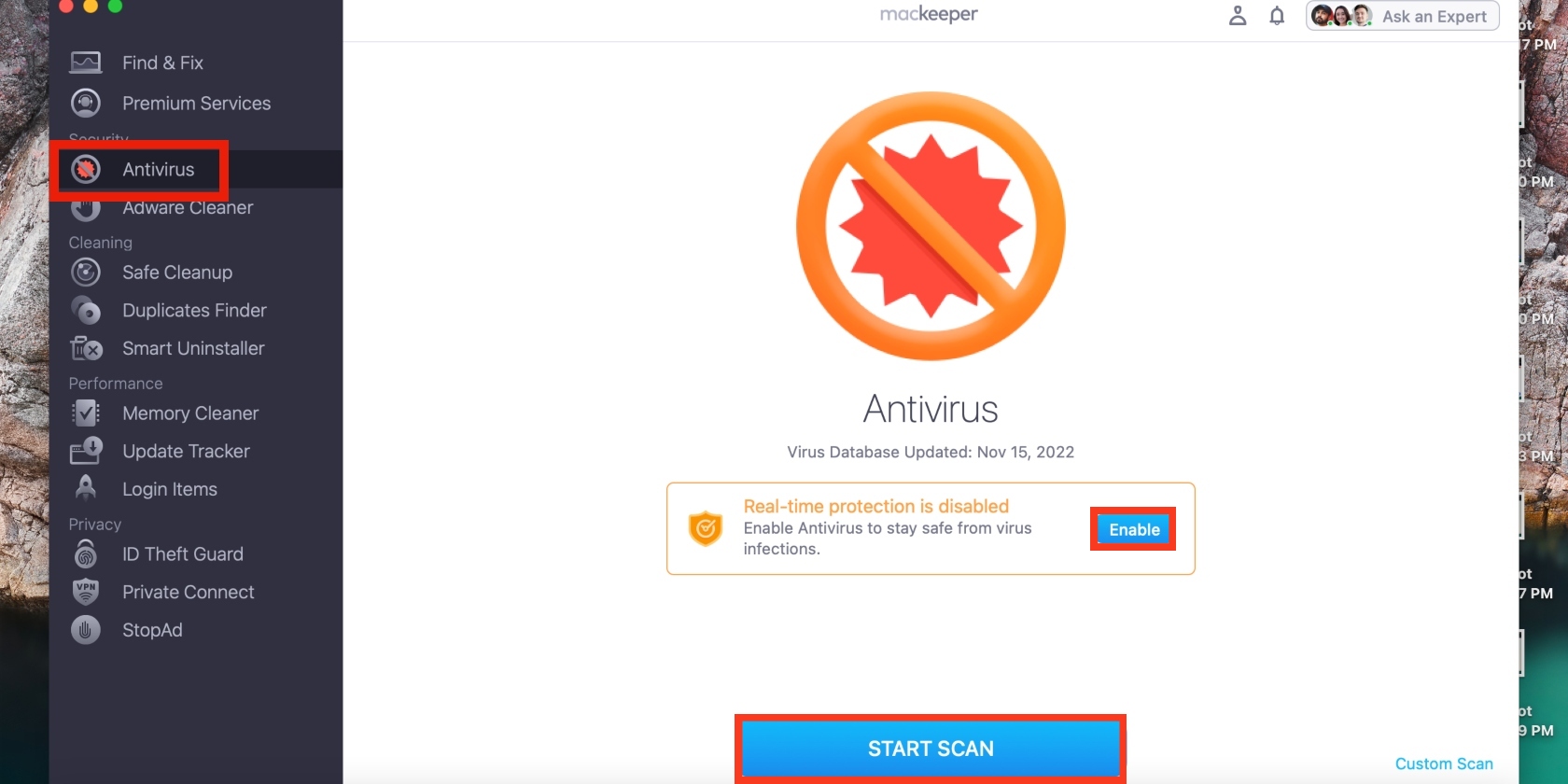
How to prevent ZipCloud virus from infecting your MacBook
Don’t fall victim to the ZipCloud virus. Prevent infecting your Apple device with our tips:
- Download apps from the App Store and trusted websites, avoiding those from unknown developers
- Always use antivirus software
- Scrutinize and research free software programs before installing them
Keep your Mac safe with MacKeeper
While ZipCloud may appear legitimate, it’s an intrusive, dangerous program that can bombard you with annoying ads and worse—steal your personal information. Protect yourself against the ZipCloud virus by following the tips laid out in this guide. More importantly, use MacKeeper’s Antivirus software to quickly identify and prevent potential threats from settling into your Mac laptop.








