CoinMiner malware is a form of malware that uses your Mac’s hardware elements to mine cryptocurrencies. Your Mac starts working painfully slow, only to discover at a later stage that it’s because of CoinMiner malware. To make matters worse, you weren’t aware it was installed on your Mac.
In this article you will find the following:
Before we start:
You’re probably careful about what you download from the internet to avoid welcoming viruses to your Mac. Unfortunately, Mac viruses and malware can infect your device covertly when you install a software bundle.
That’s why you must use antivirus software for an added layer of protection. MacKeeper’s Antivirus tool scans your Mac for hidden viruses and malware, like CoinMiner, to prevent them from hampering your Mac’s performance for long periods of time. Don’t take chances; get the best protection against the CoinMiner malware with our solution.
Here’s how to use it:
- Download MacKeeper on your MacBook Pro or Air and select Antivirus in the sidebar.
- Click on Enable first to ensure your Mac is always protected, then hit Start Scan or Start Full Scan.
- MacKeeper will notify you if it finds any threats. If it does, go through the list of threats to locate CoinMiner malware, then click Delete and Delete again on the pop-up window to get rid of CoinMiner virus on your Mac.
In this article, we’ll share more information about CoinMiner malware, including how it works and how to delete malware on Mac. Let’s get started.
What is CoinMiner malware?
CoinMiner malware infects your Mac to mine for cryptocurrency like Monero. It works quietly in the background and can remain undetected for extended periods of time. Additionally, it’s a potentially unwanted application (PUA) because it enters your Mac without your permission through a practice known as software bundling.
How does CoinMiner malware work?
The goal of CoinMiner malware is to mine for cryptocurrency. It generates bitcoin blocks by compromising your Mac and exploiting its resources to mine crypto in the background. This is done without your knowledge until your system slows down significantly.
Important:
CoinMiner malware is controlled by cybercriminals who mine for cryptocurrencies like Litecoin. One of the telltale signs that your computer is infected with CoinMiner malware is that it uses up a significant amount of resources, including CPU and GPU. This can have dire consequences for your computer, including overheating, unless you remove malware from the browser.
How CoinMiner malware was installed on the computer
CoinMiner malware is typically installed via the bundling method, where it forms part of a third-party software bundle (usually free) without the user’s knowledge.
Can you get a virus from the website? Yes, if your web browser has vulnerabilities, hackers can use website hosting exploit kits to take advantage of them and install CoinMiner malware.
CoinMiner malware is a form of Trojan malware that is often hidden in the Custom/Advanced settings portion of the installation process. Many users rush through the software download and installation process, which is why they don’t notice they’re getting more than what they bargained for.
Is CoinMiner malware dangerous?
CoinMiners are dangerous because they drain your device’s CPU and GPU resources. Sometimes, the load on your computer makes it difficult to perform simple tasks like opening your web browser. Unfortunately, the load is controlled by hackers.
Another danger is the potential damage the CoinMiner malware does to your Mac’s GPU. While it affects various Mac models differently, some can lose more than 20% of their performance in a month.
Finally, CoinMiners pose a privacy risk, as they can sometimes collect your data, similar to how spyware works. After all, CoinMiner malware gets access to your Mac and your data is worth something on the dark web. The information cybercriminals can steal includes your:
- Location
- IP address
- Personal information
- Device configuration settings
How to detect CoinMiner malware
There are several ways to tell if your Mac is infected with CoinMiner malware:
- It overheats, and the heat vent whirls loudly.
- Your Mac’s speed slows down significantly, and performing straightforward tasks becomes difficult.
- Your Mac’s CPU and GPU consumption remain high, and rebooting your computer doesn’t improve the situation.
How to manually remove CoinMiner malware from Mac
Removing malware manually from your Mac is a complicated undertaking, and CoinMiner is no exception. This is because you must know the name of the malware you want to delete and where to find it on your Mac. To manually delete CoinMiner malware from your MacBook:
- Go to Finder > Applications > Utilities > Activity Monitor > CPU. Now, you see the list of apps according to CPU consumption in descending order.
- Find the CoinMiner process on the list (it’ll probably be higher up on the list due to high resource consumption), select it, hit the X at the top of the screen, and choose Force Quit.
- Restart your Mac by clicking on the Apple menu and choosing the Restart option.
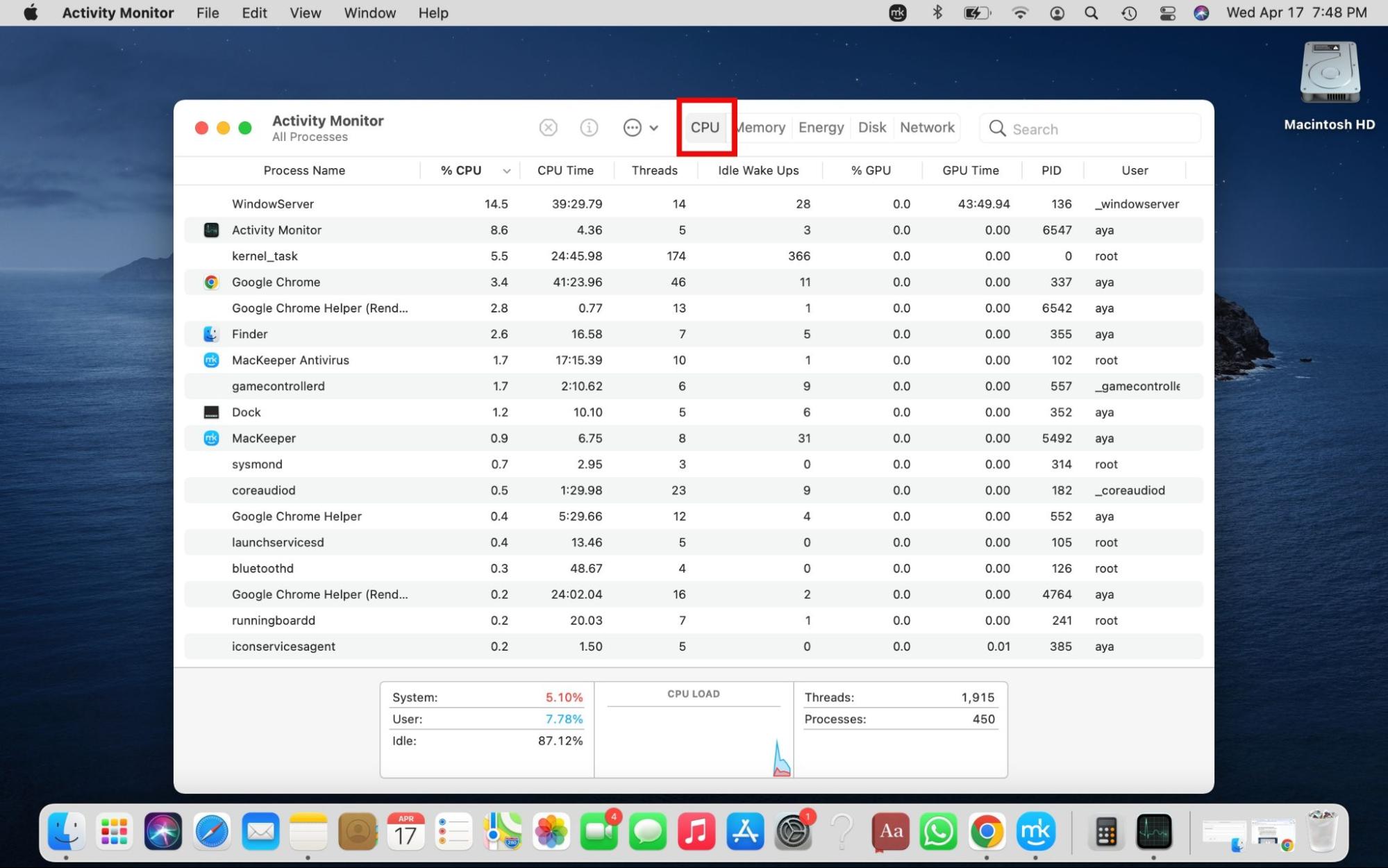
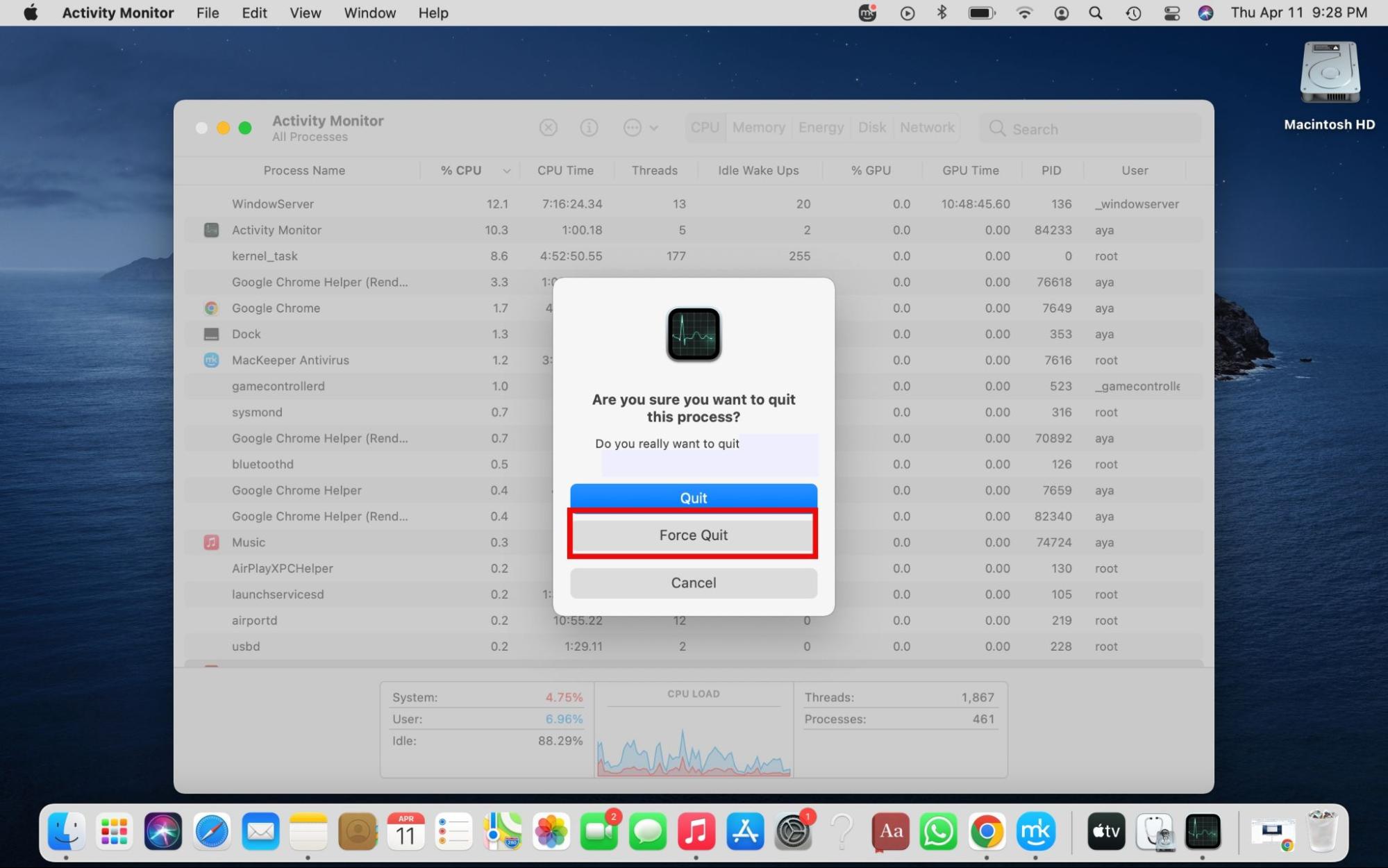
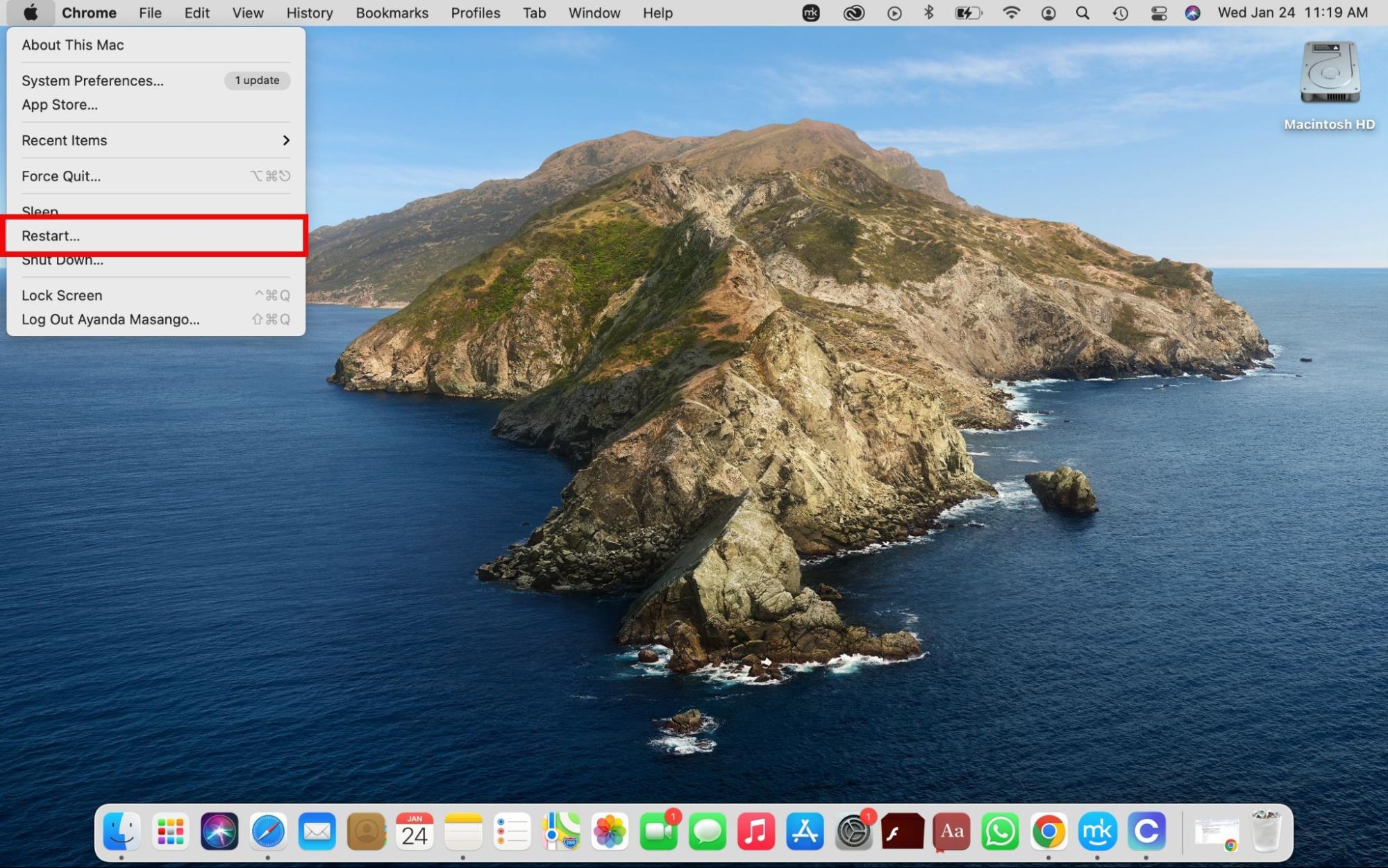
How to uninstall CoinMiner automatically
An easier solution to uninstalling CoinMiner malware is automating the process. We recommend using MacKeeper’s Antivirus tool to thoroughly scan your Mac for malware threats in places you wouldn’t think to look, and uninstall them at the click of a button. Here’s how to remove CoinMiner malware automatically:
- Open MacKeeper on your Mac, hit Antivirus, Enable real-time protection, and click on Start Scan.
- Follow the progress of the scan on the screen. If MacKeeper doesn’t find CoinMiner malware, congratulations, your Mac is safe for now. However, if it does, remove it by selecting Delete > Delete again in the pop-up window to confirm the action.
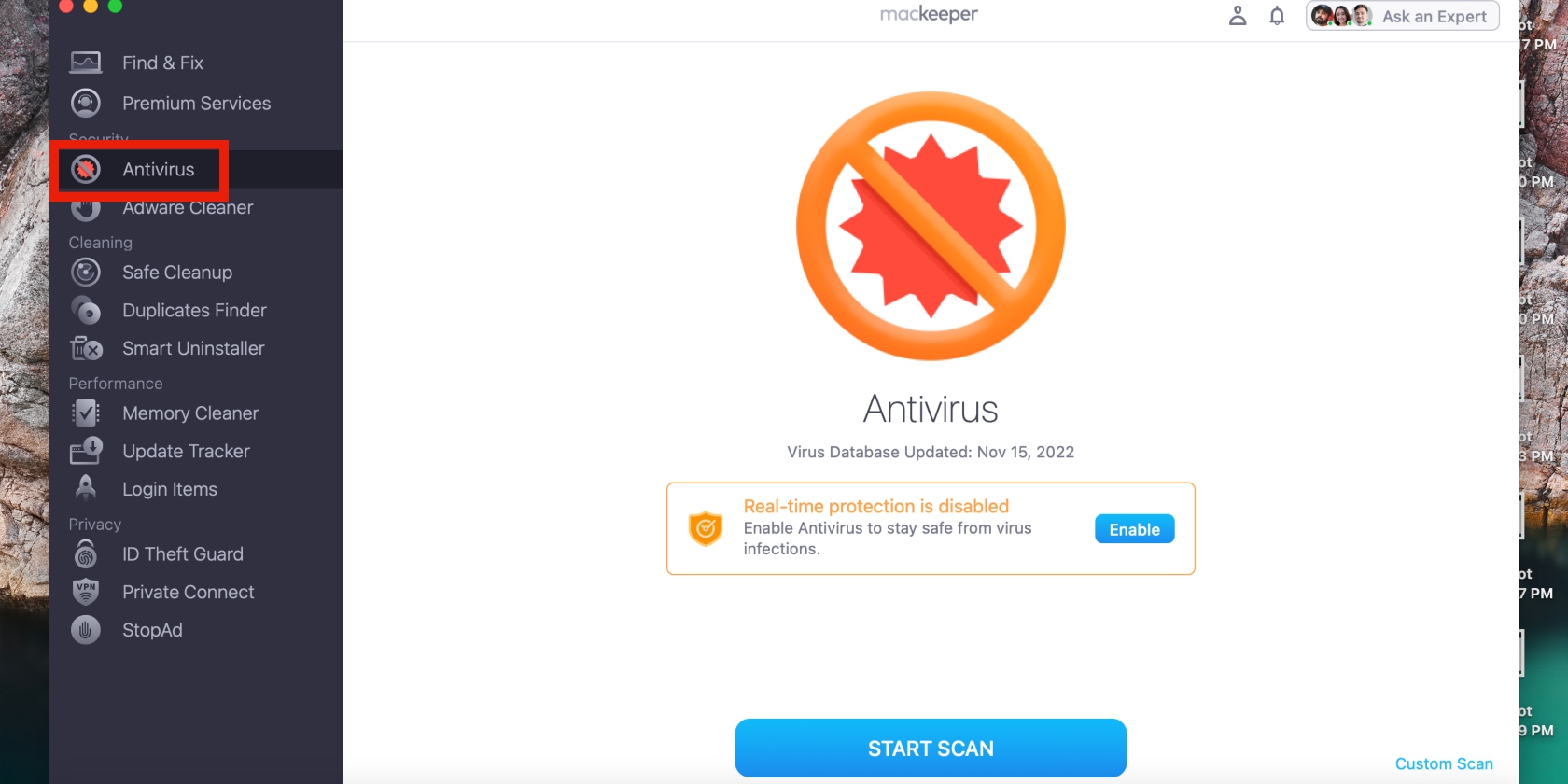
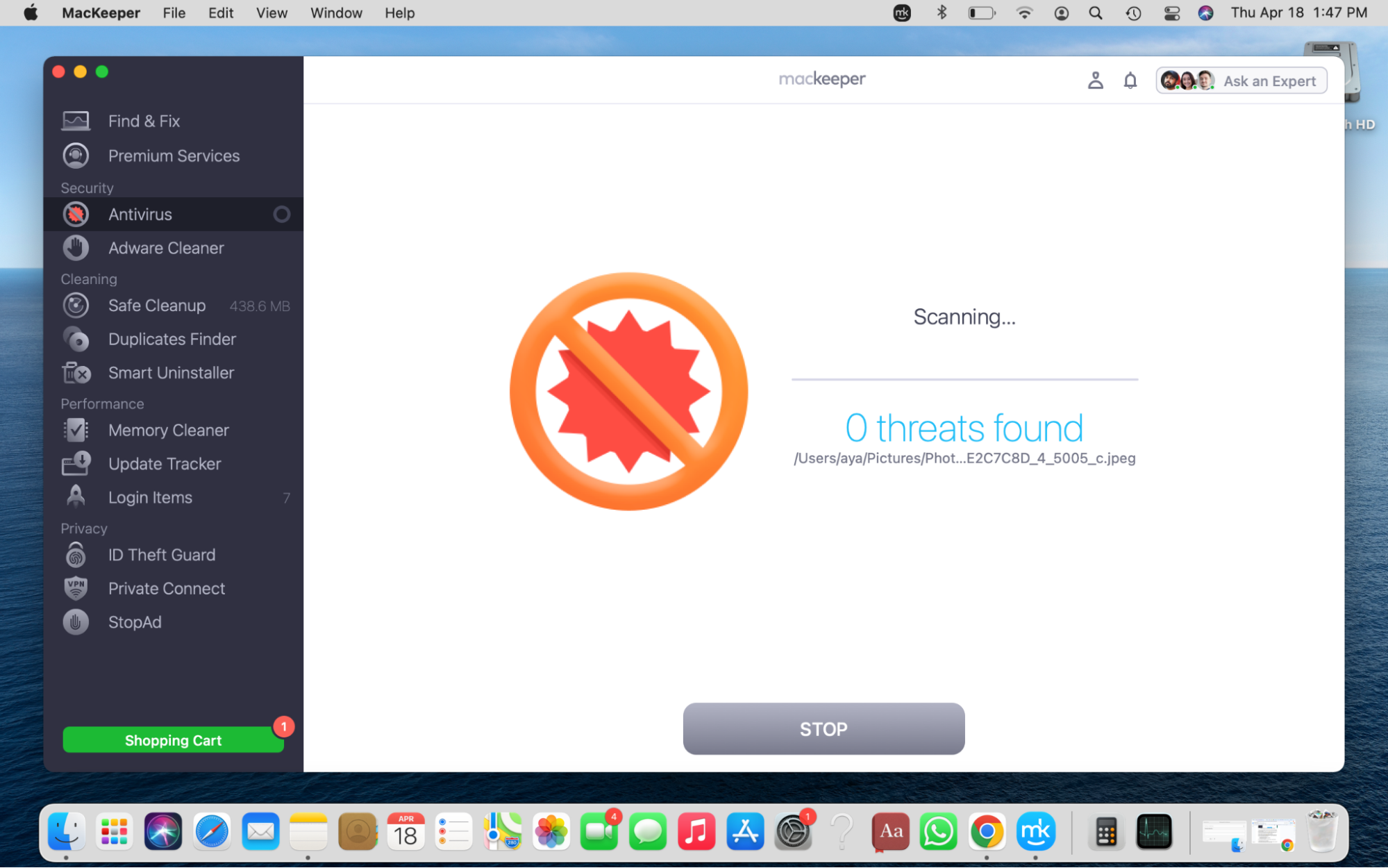
Note from our experts:
When you enable MacKeeper’s Antivirus real-time protection, our tool looks for viruses on your behalf in case you get caught up in your daily activities and forget to perform a scan. Try it yourself.
How to protect your Mac from CoinMiner malware
CoinMiner malware, like other malware software, doesn’t announce itself as malware. That’s why you must be intentional about protecting your Mac from it. These are a handful of things you can do to prevent CoinMiner malware infection:
- Avoid potential sources of malware
- Avoid sites that offer cracked versions of applications
- Use third-party antivirus software
Follow our guide below for detailed tips on protecting your Mac from CoinMiner malware.
1. Avoid potential sources of malware
The best preventative method is to avoid potential sources of malware. Of course, we won’t tell you to avoid using the internet altogether, but you must tread carefully. Here’s a list of common sources of malware and how to avoid them:
- Email attachments. Some emails can fall through the cracks, so don’t open those from suspicious or unknown senders, and don’t make the mistake of downloading the attachments. Instead, delete them immediately.
- Software downloads. With the amount of apps and other software available on the internet, it can sometimes be difficult to spot the real ones from the fake. The best course of action is to avoid downloading software from unknown or shady sites and read the privacy policy and terms & conditions.
- Unpatched software. Avoid using unpatched software by not using apps that are no longer being maintained or updated by the developers. We advise uninstalling old and outdated apps altogether and stay on top of security updates.
- Fake websites. Fake websites look similar to their authentic counterparts, but if you pay attention, you’ll notice the difference in the domain and logo. Avoid visiting fake websites, as they deliver malware.
- Torrents. As torrents can contain malware due to their decentralized nature, download them only from reputable sites you trust. Also, scan the files you download with an antivirus or anti-malware tool.
- Removable media. Storage devices like external hard drives and flash drives can distribute malware, which can be obtained from infected computers or loaded by hackers. Avoid borrowing removable media from people you aren’t too familiar with.
2. Avoid sites that offer cracked versions of applications
Using cracked software is dangerous. Hackers can add malicious code to it and execute it at the back end without you noticing it. Though it may be enticing, consider the risks: it allows hackers to gain entry into your Mac, use up its resources, and steal your data. Download software from well-known websites, preferably on the App Store, instead.
3. Use third-party antivirus software
When all is said and done, you must use trusted antivirus software to safeguard your Mac against viruses and malware like CoinMiner malware. Use MacKeeper’s Antivirus tool, a reliable and safe solution, to help fend off malware. It protects your Mac around the clock to reduce the possibility of it getting infected and helps you quarantine any threats it finds for your safety and security.
Protect your Mac from CoinMiner malware
CoinMiner malware can creep into your system and hide there without your knowledge. Unfortunately, with the growing interest in cryptocurrencies, it might be here to stay—at least in the foreseeable future. While you can take steps to protect your Mac from malware, like practicing safe browsing habits and being mindful about what you download, you can only do so much on your own. Why not get a good antivirus solution to do the job for you?
MacKeeper’s Antivirus tool is the software you need to fend off malware threats like CoinMiner malware. It automates the process of protecting your Mac from viruses and malware, saving you time and effort. With just a few clicks, you can check your Mac for threats and delete them in minutes for your peace of mind. Additionally, you get access to more of MacKeeper’s tools, like Safe Cleanup, Adware Cleaner, and VPN Private Connect.
FAQ
1. What is the purpose of CoinMiner malware?
The purpose of CoinMiner malware, like most other mining malware attacks, is to make money or generate bitcoin by abusing your Mac’s system resources. In addition to this, sometimes hackers are motivated by the thrill of compromising people’s computer systems without getting caught.
2. How to find out if your Mac is being used for cryptocurrency mining?
A common sign of malware infection is performance-related issues, which are caused by malware using up a significant amount of your computer’s CPU. Check for malware on Mac by looking for suspicious programs in the Activity Monitor.
If your Mac is infected with cryptocurrency mining malware, the name will likely look suspicious or similar to an existing system process. CoinMiner malware also opens at startup, which explains why your Mac’s CPU resource usage immediately shoots up when you start your device.
3. What are the biggest problems CoinMiner malware can cause?
A major consequence of CoinMiner malware infection is having your data stolen and possibly leaked on the dark web. If the goal of CoinMiner malware is to make money, hackers will maximize their access to your Mac to achieve that goal.
Apart from the privacy risk, CoinMiner malware can cause a host of performance issues, which can make using your Mac a nightmare. If your device becomes sluggish, it may freeze, and you may not be able to use your web browser in some cases.







