In this article you will find the following:
Browser hijackers disrupt your browsing experience by diverting your searches without notice, causing frustration and panic. Among them, Tipz.io stands out as a particularly annoying browser hijacker. When Tipz.io starts redirecting your browser searches, it's a clear sign that a malicious program or unwanted browser extension has been installed on your device.
The Tipz.io hijacker's ability to modify your browser’s search engine and homepage without consent, coupled with its potential to hijack personal information, marks it as a significant risk to your privacy. This emphasizes the importance of promptly removing it from your device. In this guide, we provide detailed instructions on removing the Tipz.io hijacker and safeguarding your browsing experience and personal information.
What is Tipz.io hijacker?
Tipz.io hijacker is a search engine that actively hijacks your searches in your browser, redirecting them through Tipz.io. In essence, it operates as a counterfeit search engine. Much like a Mac pop-up virus, individuals usually install the Tipz.io hijacker on their Macs after engaging with malicious browser extensions, clicking on malicious ads or adware during phishing attacks, or installing potentially unwanted programs (PUPs).
However, there's no need to worry if your Mac becomes infected with a phishing virus, as there are ways to get rid of phishing viruses if your Mac is infected.
Note from the MacKeeper team:
The question, “Can you get viruses on a Mac?” has sparked considerable confusion and debate among MacBook owners. Yet, the focus for Mac owners should shift towards preventing and removing viruses, acknowledging that MacBook devices can indeed be infected with viruses like the Tipz.io hijacker.
It's crucial to understand that the Tipz.io hijacker doesn't just redirect search queries but also poses significant privacy and security risks. By manipulating search results, it can lead users to potentially harmful websites, exposing them to further malware or scams. The way it integrates into browsers makes it annoying and difficult to remove without proper guidance.
This kind of software often enters systems through the guise of legitimate applications, sometimes bundled with other software, making it important for users to pay close attention during the installation processes of new programs.
Is Tipz.io hijacker dangerous?
Yes, the Tipz.io hijacker represents a significant threat to users. It threatens your privacy by actively stealing personal information. Hackers, upon acquiring this information, can funnel it into a myriad of illicit channels.
The dark web serves as a bustling marketplace for such stolen data, attracting criminals who may exploit it for various nefarious purposes. These activities range from draining victims' bank accounts, engaging in credit card fraud, and filing false insurance claims to orchestrating sophisticated phishing schemes and scams. Beyond personal data theft, Tipz.io also compromises your system's security, making it vulnerable to additional hacking attempts and leading to potential file corruption.
What Tipz.io hijackers do
Tipz.io hijackers aggressively hunt for personal information, employing deceptive techniques to ensnare users. They set up lures using pop-up ads, banners, and push notifications, deceiving users into visiting fraudulent websites to hijack their data. Once they capture your information, controlling its spread becomes virtually impossible, as it can quickly find its way onto the dark web or into the hands of other cybercriminals.
How a Tipz.io hijacker can infect macOS
The Tipz.io hijacker employs a series of cunning strategies to infect macOS through user actions, taking advantage of these interactions in a calculated manner. The approach involves:
- Launching intrusive and deceptive notifications, banners, pop-up ads, and email links that often appear trustworthy. The aim is to trick users into clicking on them, capitalizing on their annoyance or frustration, or exploiting their trust.
- Directing users towards compromised websites that serve as traps. These sites deploy aggressive measures such as forced ads, banners, and push notifications, deceiving users into undertaking actions that compromise their security.
- Spreading adware through bothersome pop-ups disrupts the user experience and lay the foundation for more severe threats like the Tipz.io hijacker. This software can alter search engine preferences without permission or add unnecessary toolbars and apps.
- Deceiving users into downloading and installing malicious applications, often hidden within software bundles, thereby unwittingly allowing the Tipz.io hijacker access to macOS devices. Although these applications might appear legitimate, they harbor risks that are misleadingly described.
The strategies exploit natural user interactions with their devices, leveraging moments of trust, curiosity, or frustration to seed an infection. The Tipz.io hijacker excels by seamlessly integrating into the digital landscape, thus complicating its detection and removal. Its tactics aim to disrupt the user experience and compromise device security for various malicious ends, such as data theft or further malware infections.
By cleverly manipulating user behavior and digital habits, the Tipz.io hijacker crafts an environment where its malicious activities can thrive. This intrusion highlights the need for vigilant digital hygiene practices. Awareness and caution are essential defenses against such threats, emphasizing the importance of scrutinizing downloads, checking website authenticity, and carefully reading the permissions granted to applications.
How to find out that Tipz.io has infected Mac
Identifying a Tipz.io infection on Mac:
- Suspicious browser extensions that alter your browser settings
- Redirected browser search queries through Tipz.io
- Unfamiliar apps
To find out if Tipz.io has infected your Mac, you should look for several telltale signs. These signs can manifest in various ways, making it crucial for you to stay vigilant about the changes in your system's behavior and your online experience. Thus, recognizing these symptoms early can help mitigate the risks associated with this type of malware.
- Suspicious browser extensions that alter your browser settings. These extensions may alter your browser settings without your permission, leading to a compromised browsing experience.
- Redirected browser search queries through Tipz.io. This redirection not only infringes on your privacy but can also expose you to further security risks by leading you to malicious websites or phishing attempts.
- Unfamiliar apps. This situation often arises from downloading software from unreliable sources, which may bundle the Tipz.io hijacker with legitimate applications and inadvertently introduce it to your system.
A note from our experts:
Follow these steps to eradicate Tipz.io using MacKeeper's Antivirus:
- Download MacKeeper and navigate to the Antivirus option in the sidebar.
- Press the Enable button to activate continuous protection for your Mac, then initiate a scan by clicking Start Scan.
- After completing the scan, choose Delete to eliminate any detected threats.
How to get rid of Tipz.io hijacker from Mac
Follow these steps to remove Tipz.io hijacker from Mac:
- Delete unwanted apps
- Remove malicious profiles
- Clear suspicious files
- Remove Tipz.io hijacker from your browser
- Use an antivirus tool
In the event that a MacBook is infected, removing the Tipz.io hijacker and similar malware typically involves a mix of manual steps and the use of dedicated removal tools. Following thorough removal, changing passwords, and monitoring for any unusual activity in online accounts is also advisable, as hijackers can also aim to steal personal information. The malware removal guide below will help you remove the Tipz.io hijacker from your Mac.
1. Delete unwanted apps
Suspicious and unused apps are a threat to your privacy. Tipz.io hijacker likely infected your MacBook through one of those apps. Remove unwanted apps immediately to reduce your vulnerability:
- Go to Finder > Applications.
- Look for unknown or unused apps and drag them to the Trash.
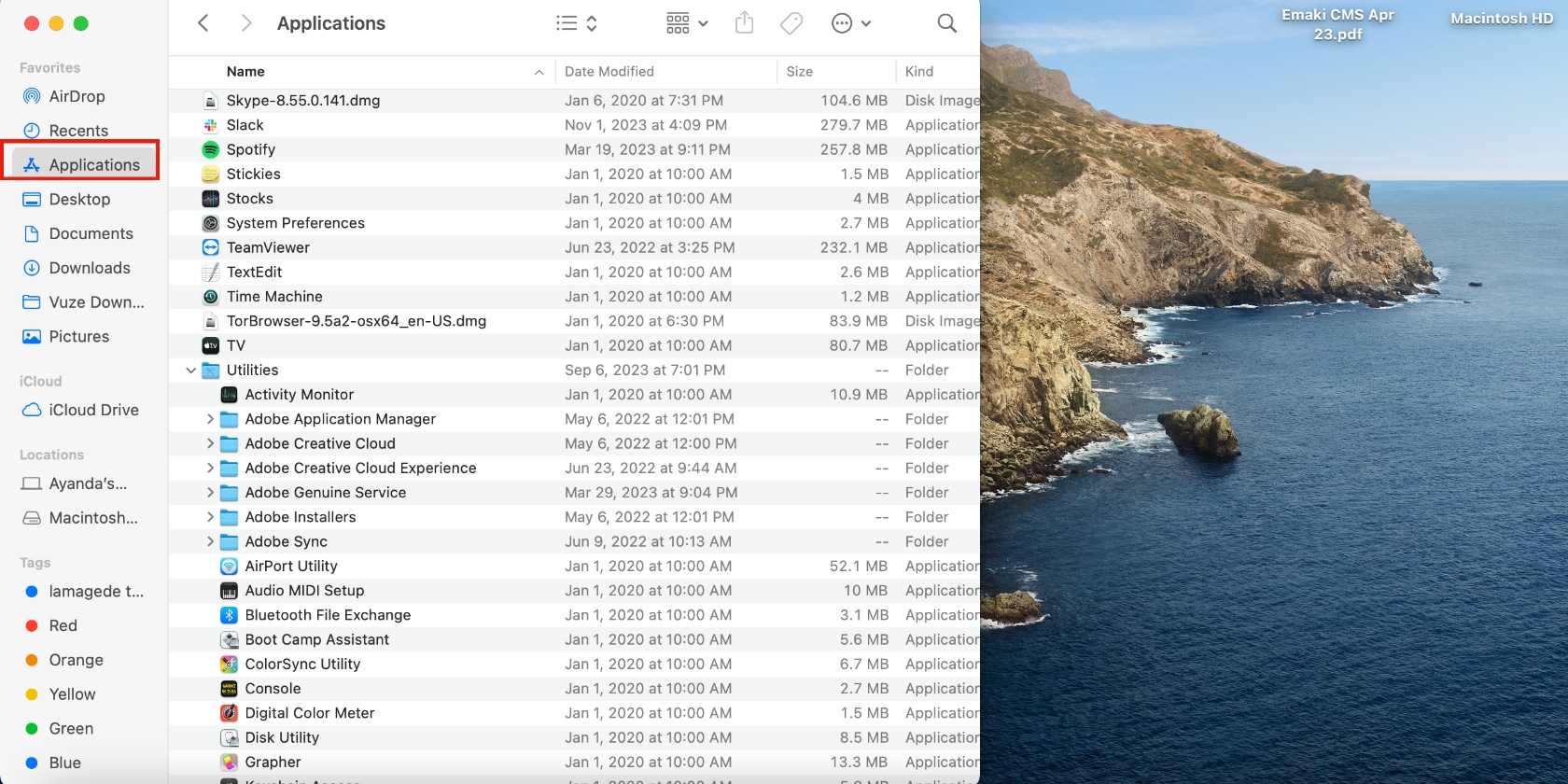
2. Remove malicious profiles
Malicious profiles are sometimes responsible for viruses and malware on your Mac. Delete malicious profiles to remove their associated data and the Tipz.io hijacker threat:
- Open System Preferences > Users & Groups and select the profile you want to remove from the sidebar.
- Hit the minus (-) icon at the bottom of the window, select the appropriate option, and click on Delete User.
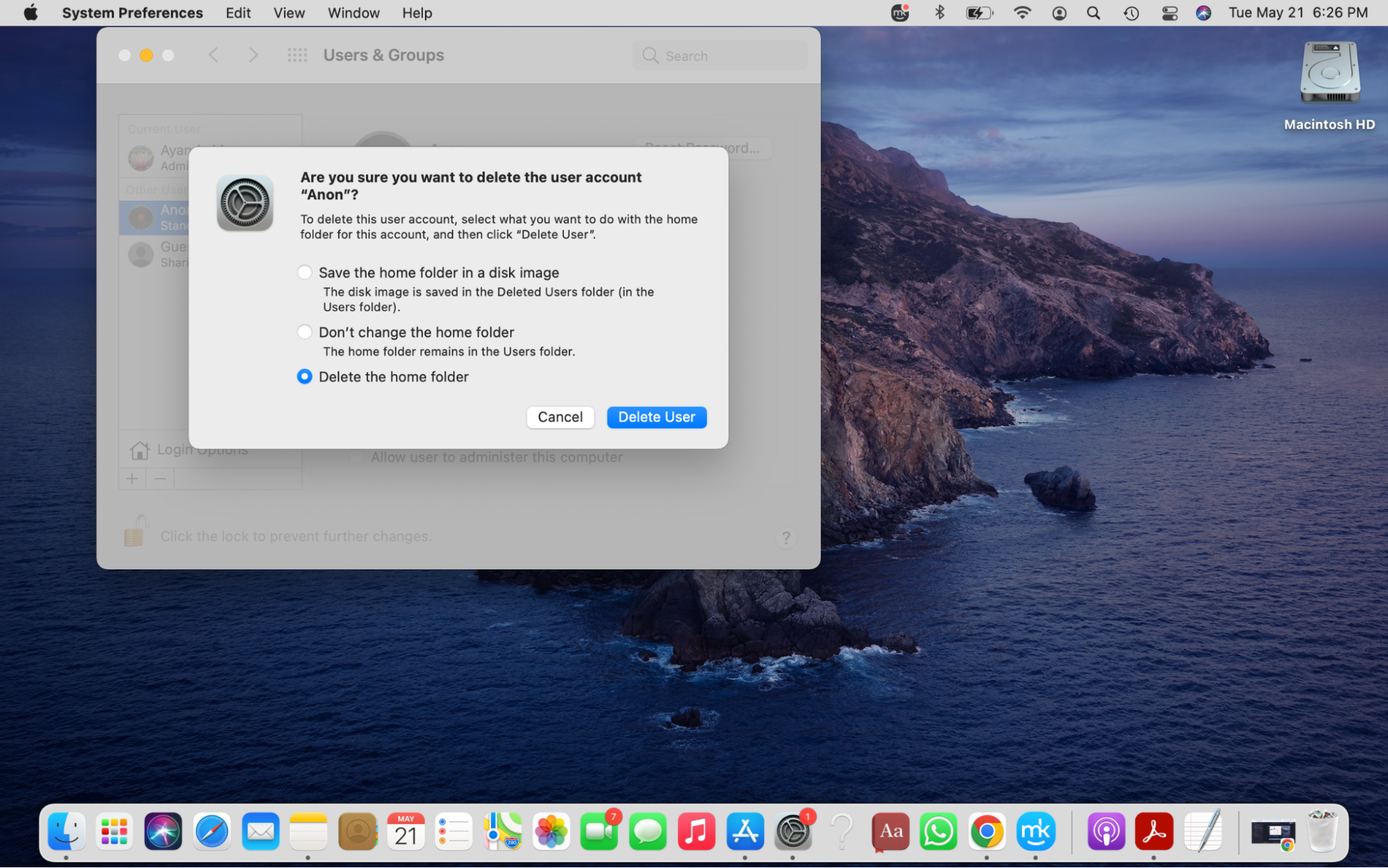
3. Get rid of suspicious files
Malicious files can hide viruses and malware. Deleting them can support the removal of the Tipz.io hijacker from your Mac. Here is how to delete malicious files from your Mac:
- Open Finder and select the Documents folder.
- Go through the list and send suspicious files to the Trash.
- Repeat the process in the Downloads folder.
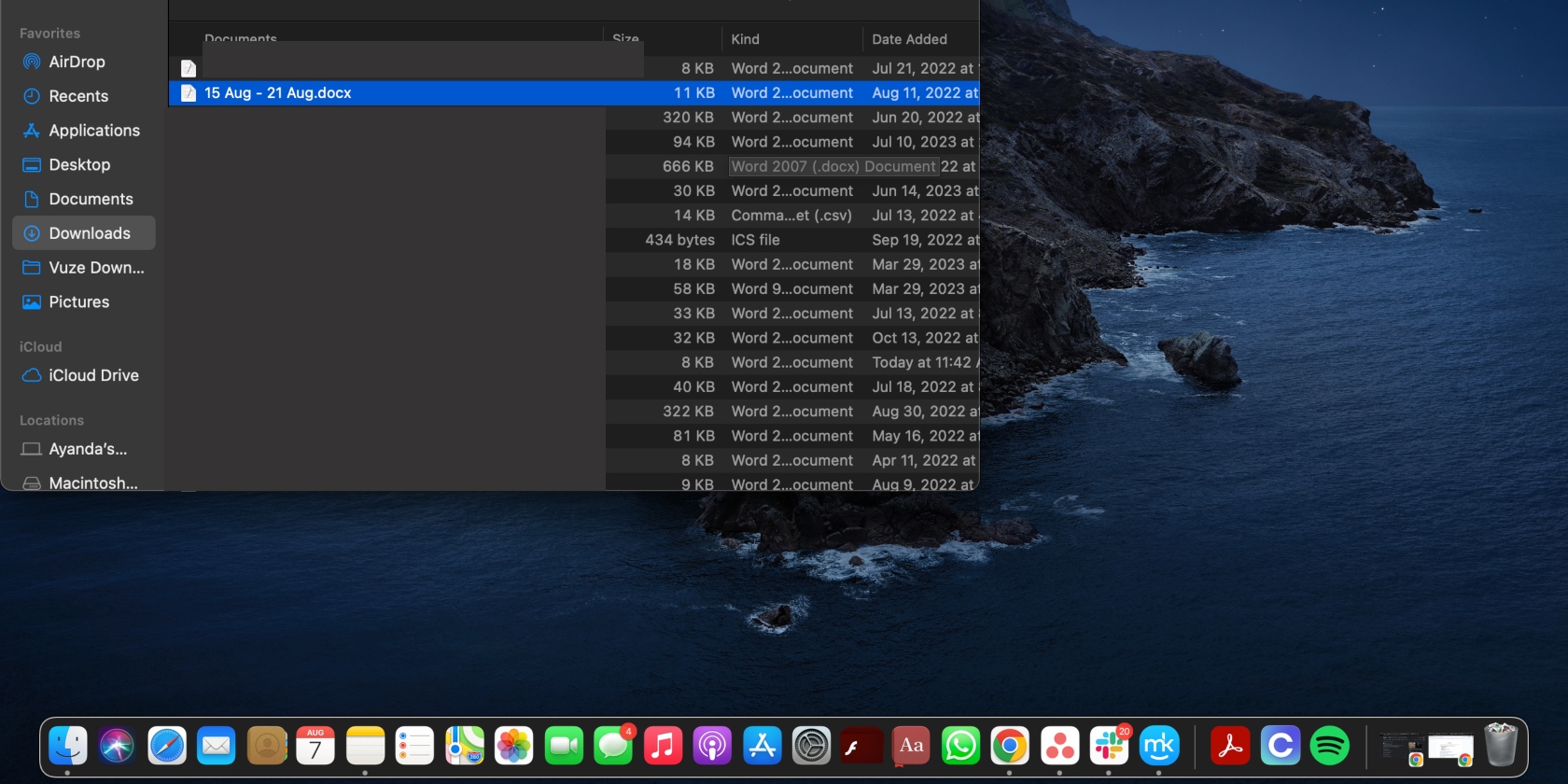
4. Remove Tipz.io hijacker from your browser
It’s important to act fast and remove malware from a browser on a Mac. If you suspect the Tipz.io hijacker has compromised your Mac, follow the guide below to remove it from your relevant browser. You’ll remove suspicious extensions for each browser and reset it to its default settings.
4.1. Delete malicious extensions and reset Chrome
Here’s how to remove malicious extensions in Chrome:
- Open Google Chrome and click the three-dot menu in the top right corner of the browser window, followed by Extensions > Manage extensions. This will open Chrome’s extensions page.
- Check all extensions listed and delete unwanted extensions by clicking the Remove button.
- Now reset Chrome by opening the browser and clicking the three-dot menu in the top-right corner, followed by Settings > Reset settings > Restore settings to their original defaults > Reset settings. Please note that this action will delete your browser history and cookies.
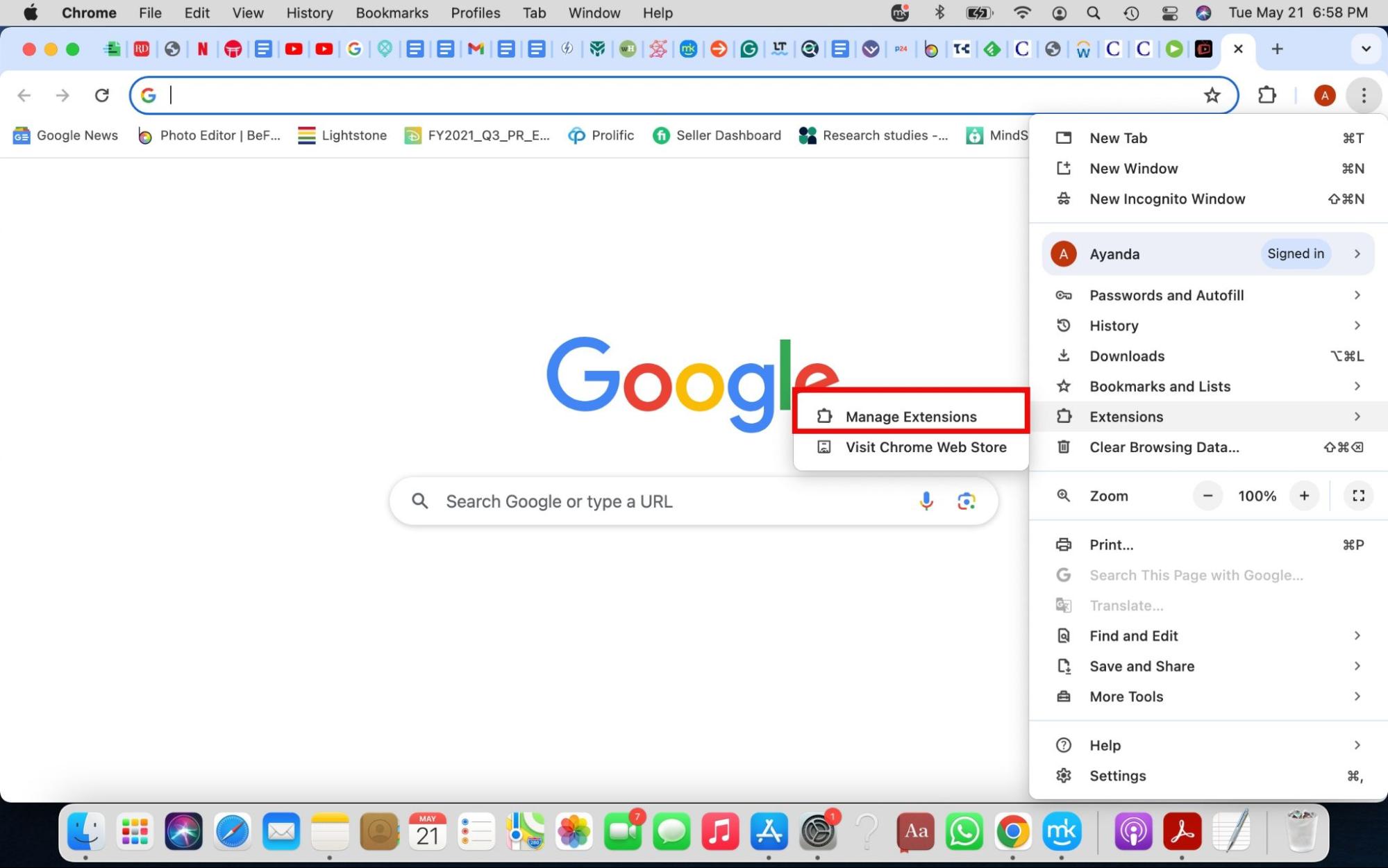
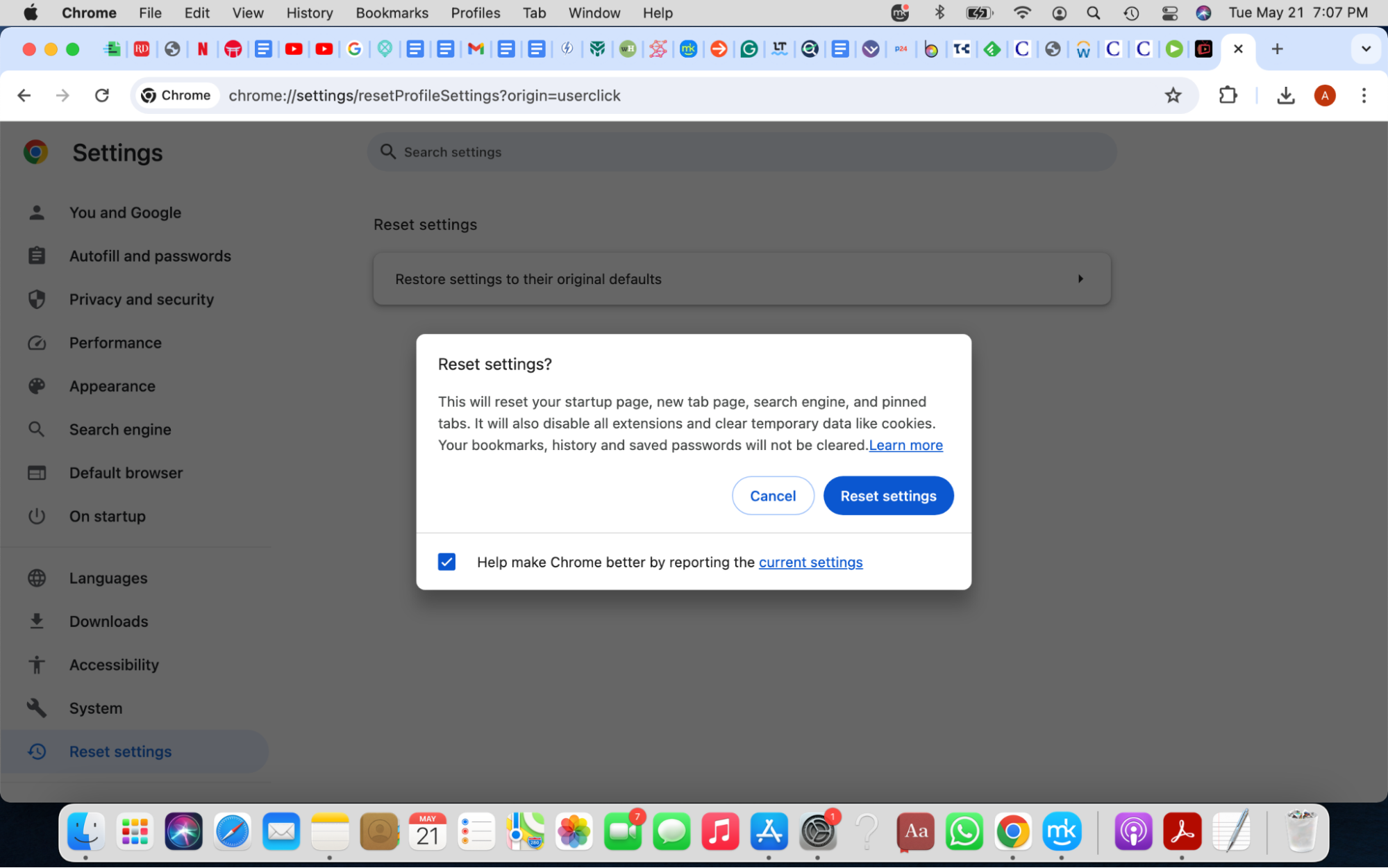
4.2. Get rid of harmful extensions and reset Safari settings
To remove harmful extensions in Safari, do this:
- Open Safari, click on Preferences > Extensions tab, find and select suspicious extensions in the sidebar, and hit the Uninstall button.
- Now, click on the General tab and check the default homepage to ensure it’s a webpage you’re comfortable with. This is important because some browser hijackers change your default homepage to a malicious one without your knowledge.
- Next, remove spam notification ads by clicking the Websites tab > Notifications and disabling the Allow websites to ask for permission to send push notifications option.
- Clear the data stored by websites (it can be used to track your activity). Click on the Privacy tab > Manage Website Data > Remove All > Remove Now.
- Empty Safari cache by clicking on the Advanced tab, enabling the Show Develop menu in the menu bar option, and then selecting Develop > Empty Caches.
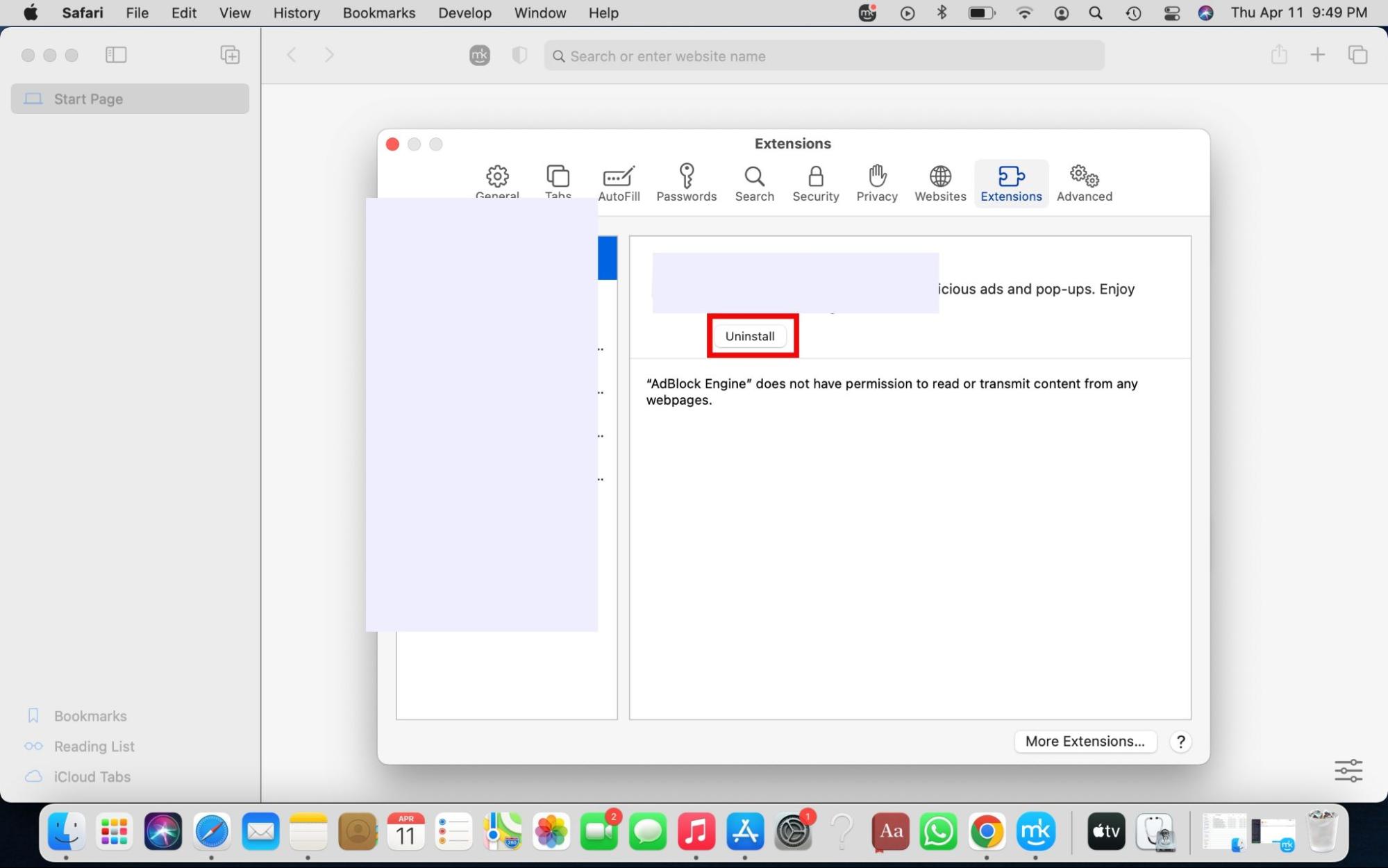
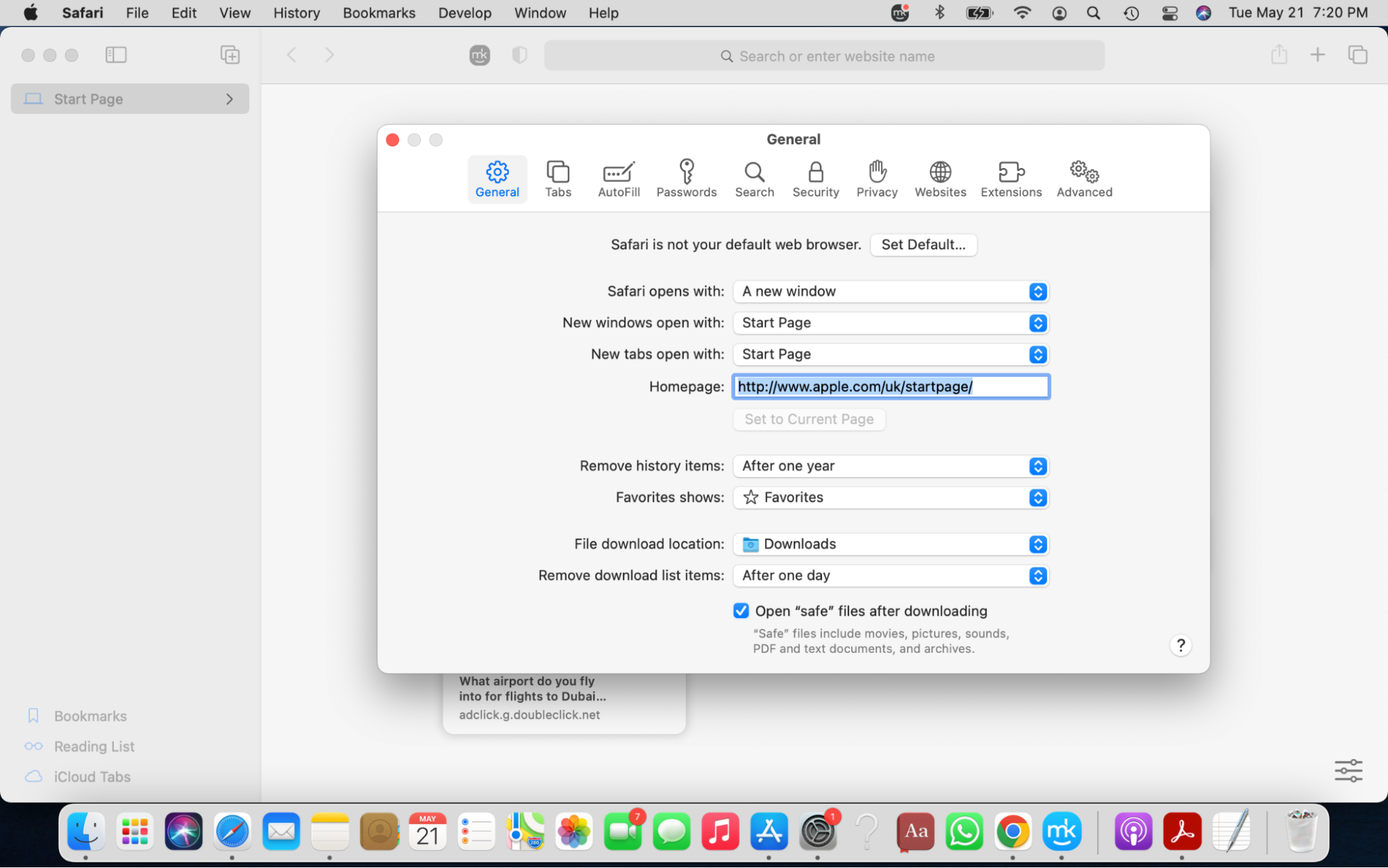
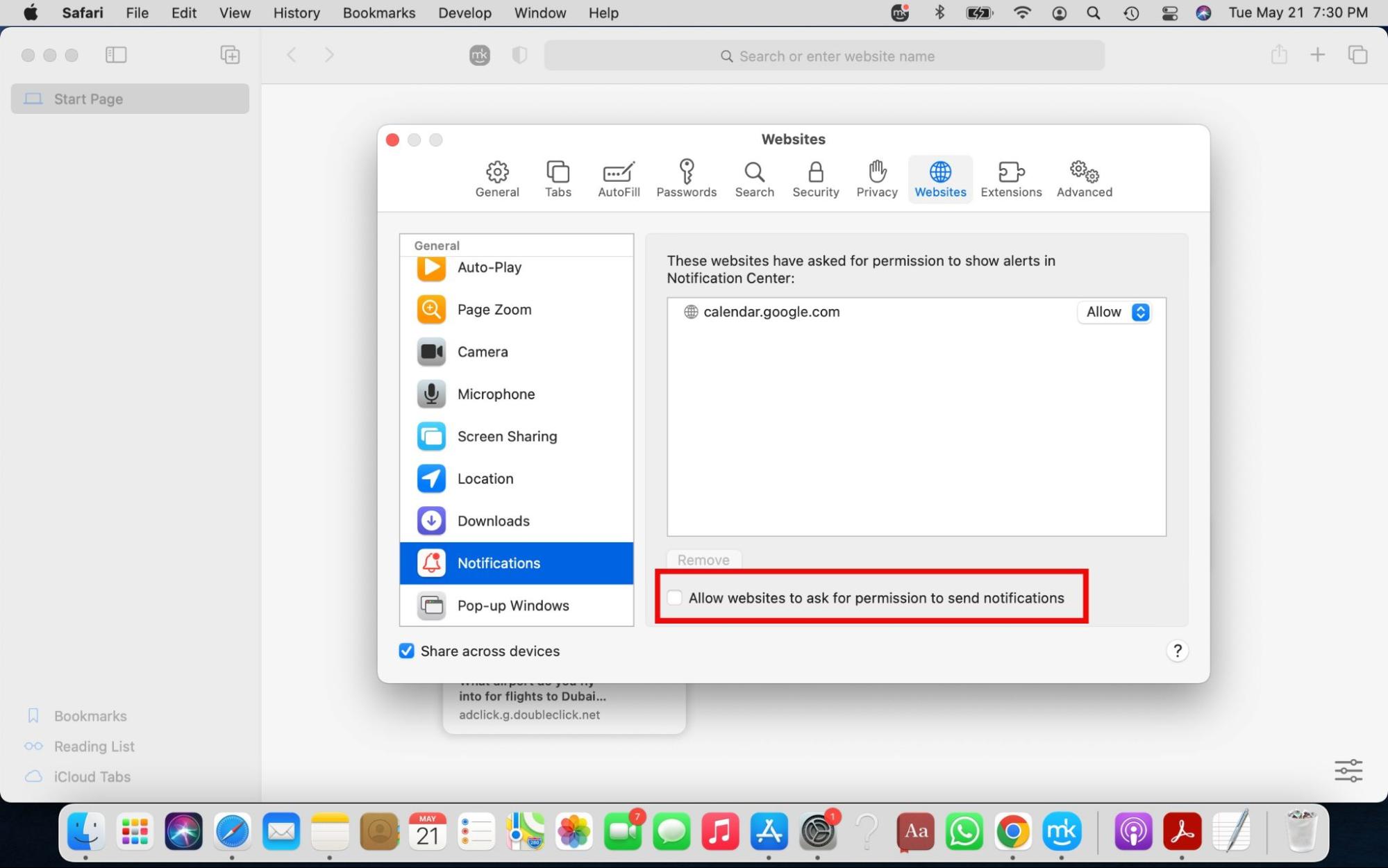
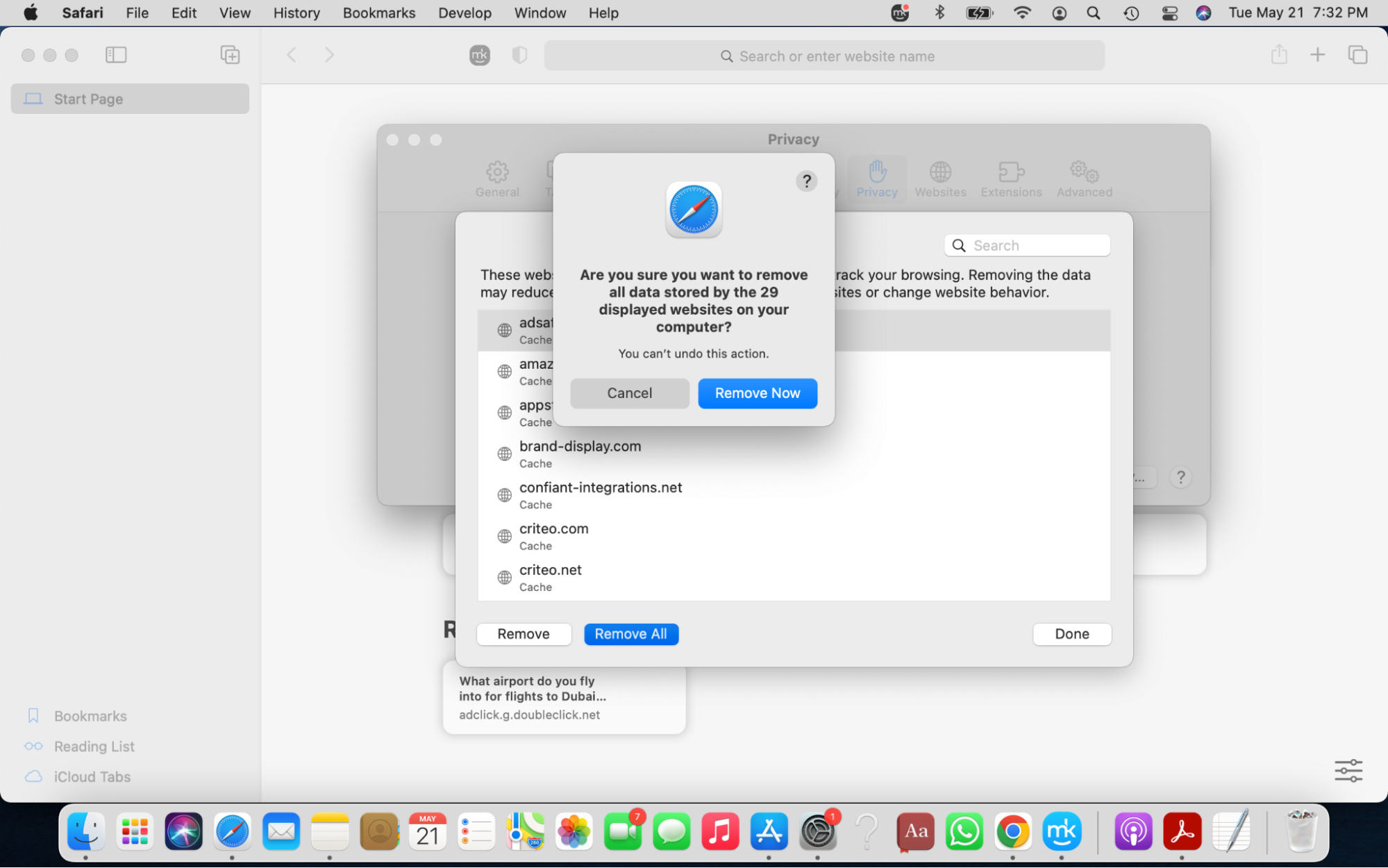
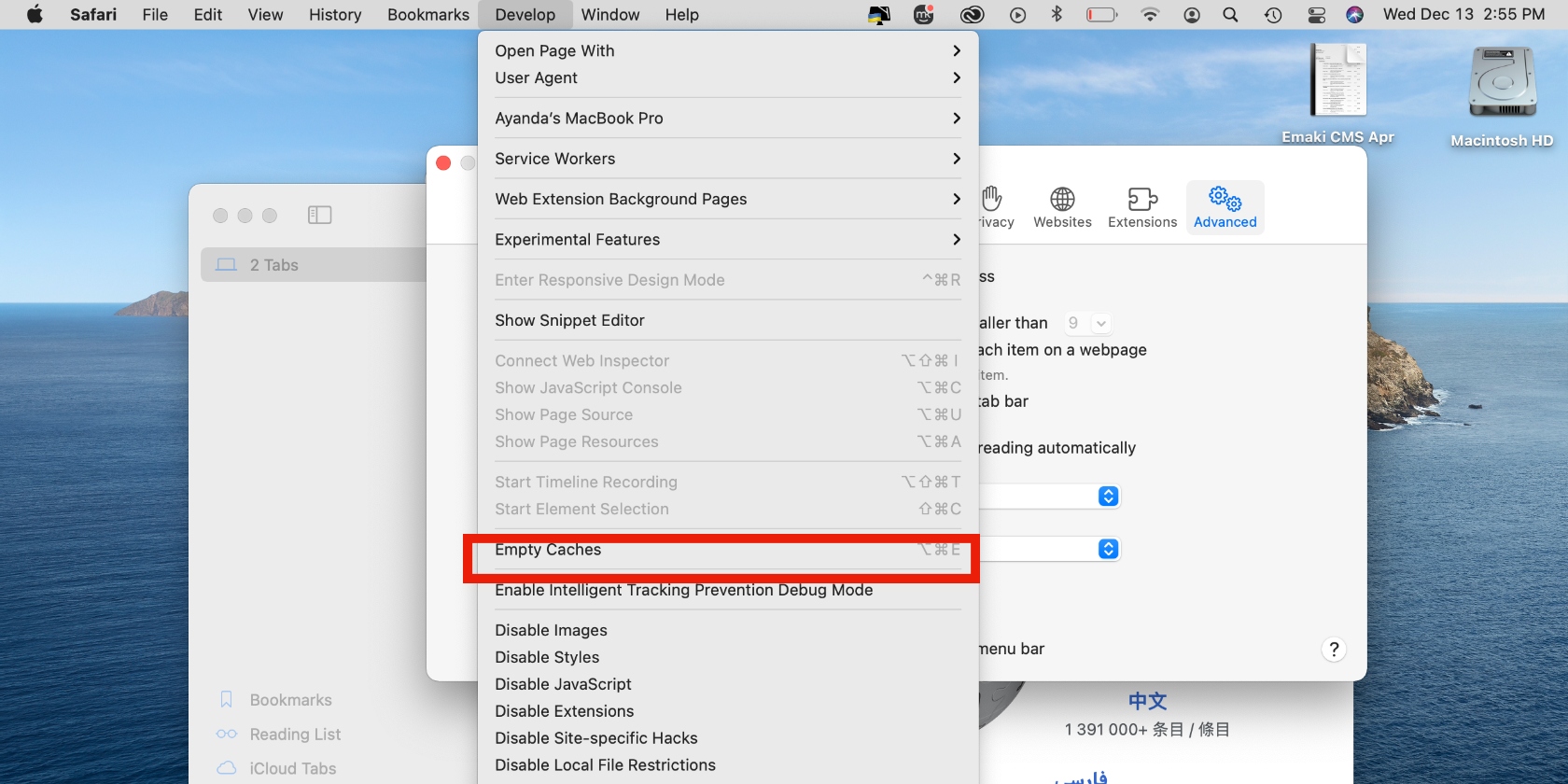
4.3. Remove Firefox’s malicious extensions and reset the browser
Follow the guide below to delete malicious Firefox extensions:
- Click on the hamburger menu in the top-right corner of the browser window, select Add-ons and themes > Extensions, and remove unwanted extensions.
- Select the hamburger menu again, then click Help > More troubleshooting information > Refresh Firefox… > Refresh Firefox again to confirm the action.
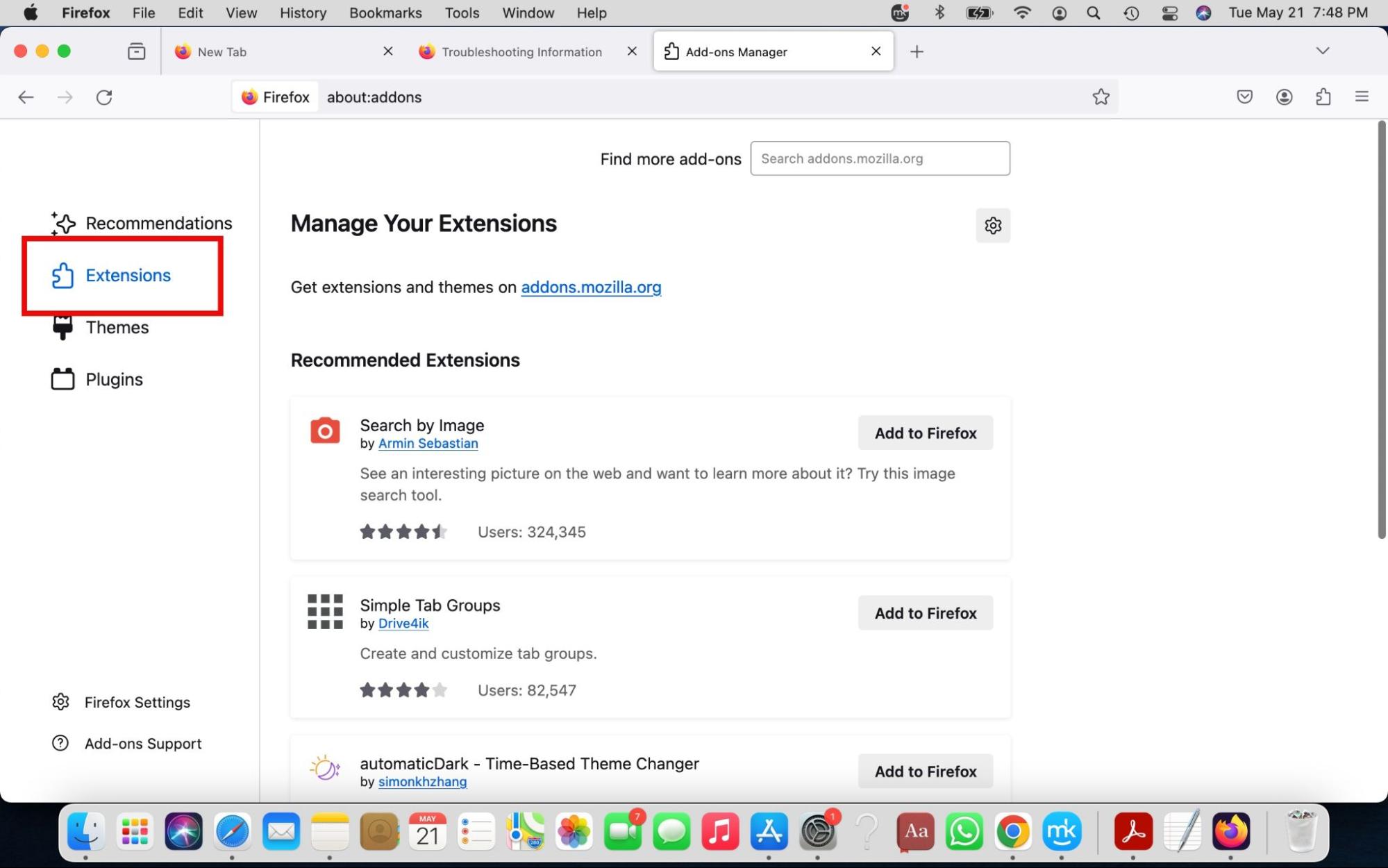
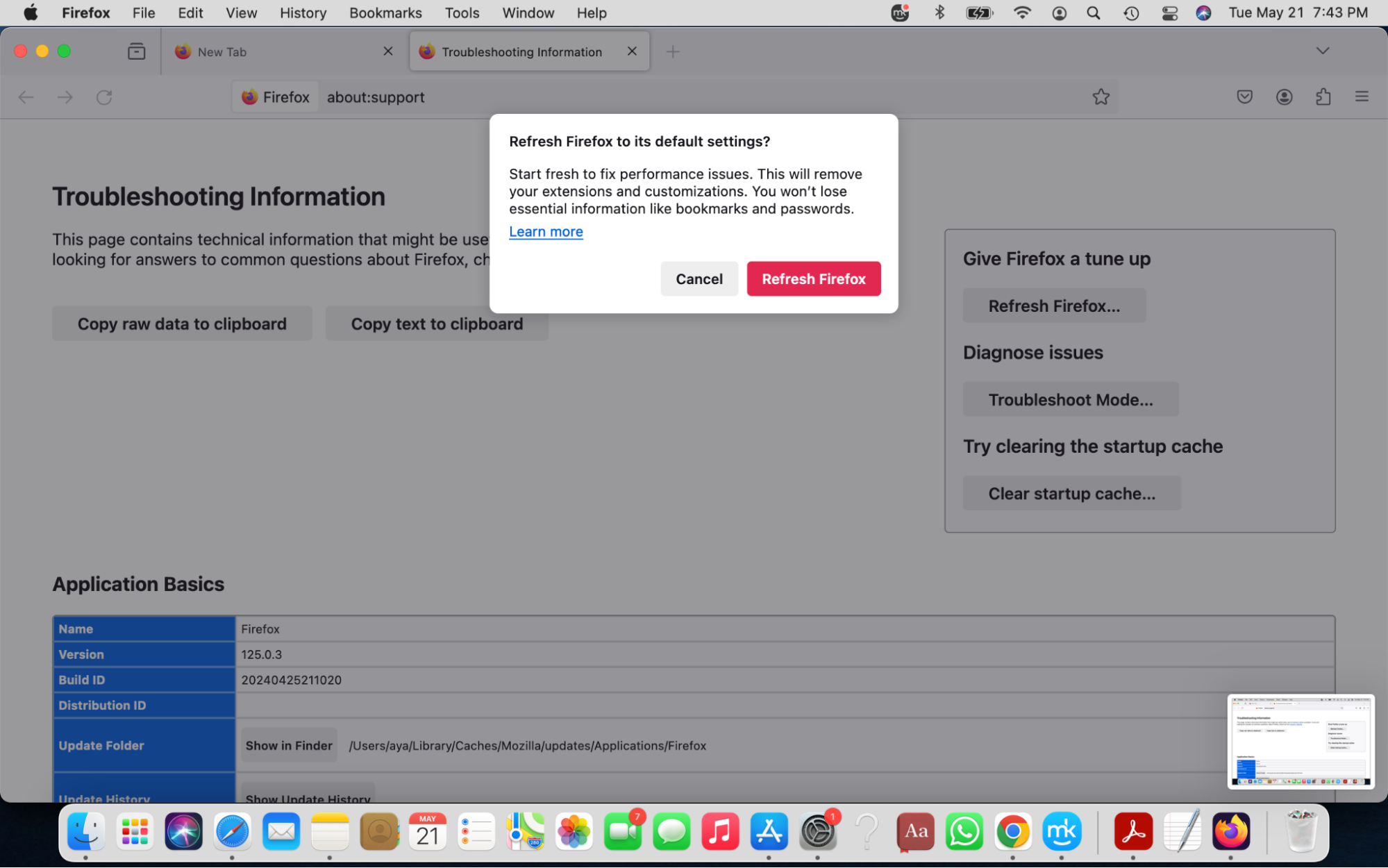
4.4. Delete harmful extensions and reset the Opera browser
Below are the steps to remove bad extensions in Opera:
- Open the Opera browser, head to the menu bar, select View > Show Extensions, then delete the extensions you want to get rid of.
- Select the hamburger menu > Go to full browser settings > Browser > Restore settings to their original defaults > Reset.
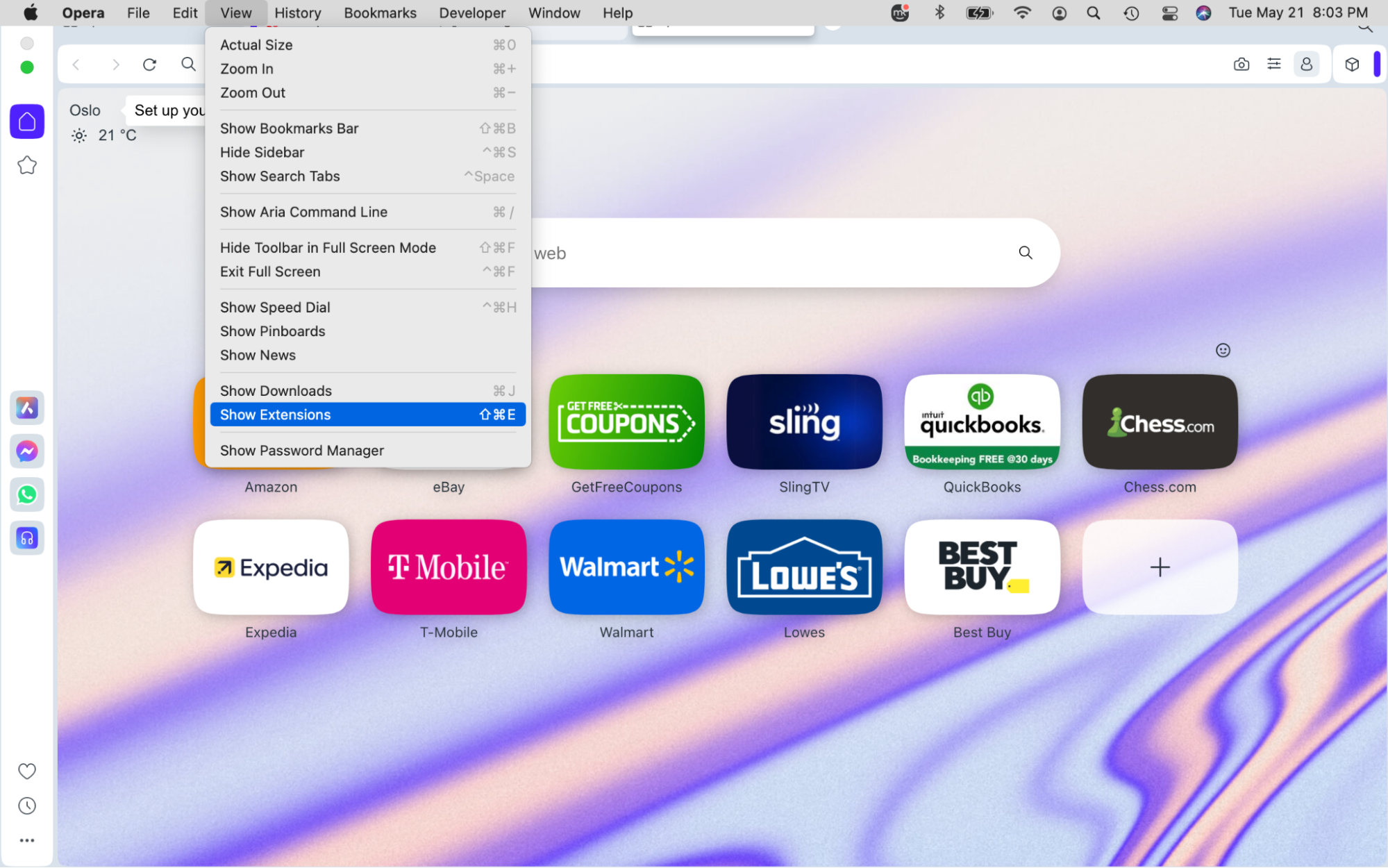
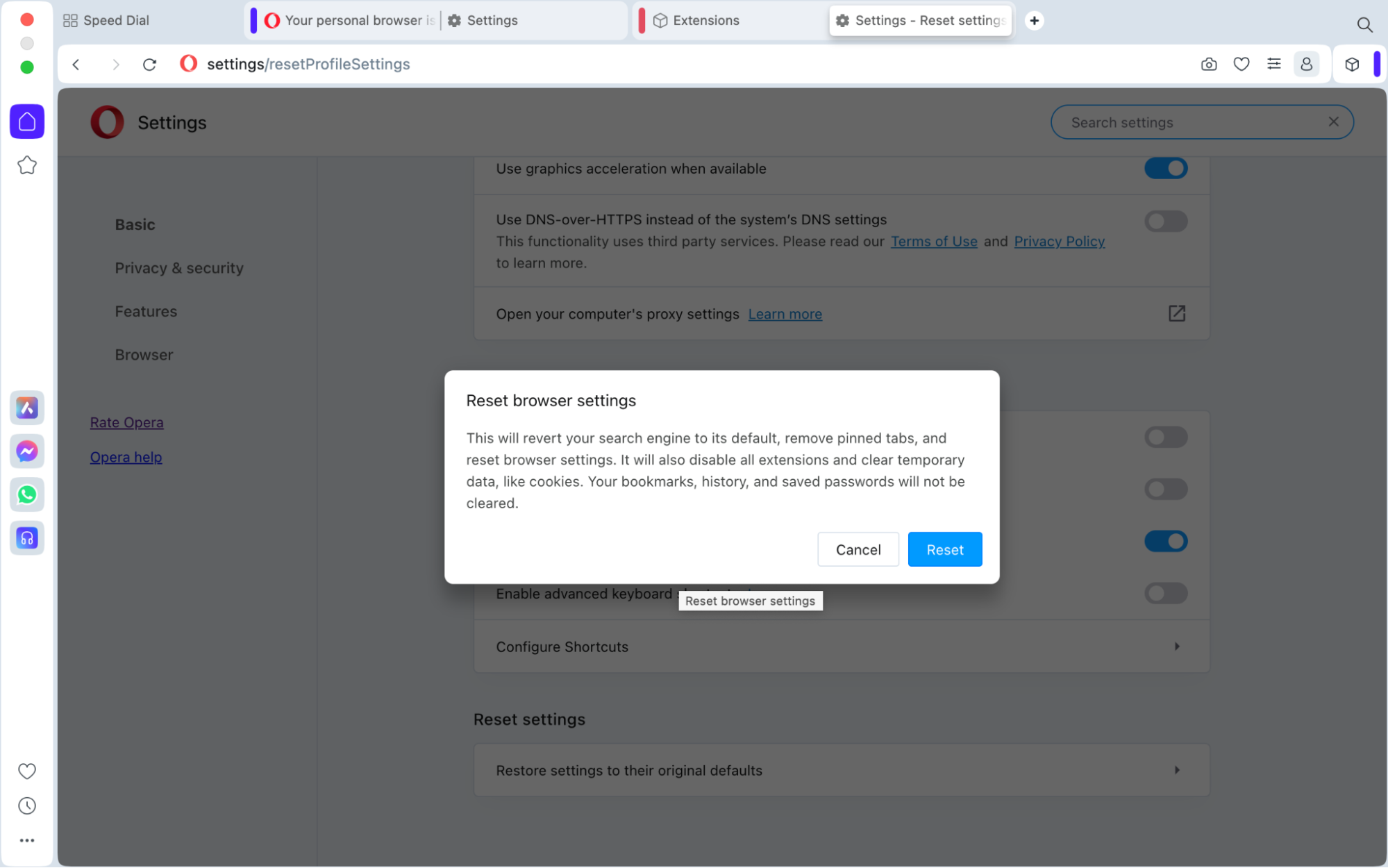
5. Use antivirus to remove Tipz.io hijacker from Mac
Manually removing viruses leaves room for error, especially since they can cleverly hide on your Mac and evade detection for a long time. Hence, the most effective method to eliminate unwanted viruses like the Tipz.io hijacker is by employing trusted antivirus software.
Mac owners have relied on MacKeeper’s Antivirus tool for years to eradicate virus threats and maintain the security of their Mac devices. Its efficiency shines as it scans your device for viruses in real time, enabling you to quickly identify and eliminate threats to safeguard your privacy. You can also enjoy peace of mind by using MacKeeper’s Antivirus tool.
Here’s how to get started:
- Launch MacKeeper and choose Antivirus from the sidebar.
- We recommend activating real-time protection first to receive timely alerts about threats and then pressing Start Scan to commence the scanning process.
- Click Delete to dispose of any threats MacKeeper identifies.
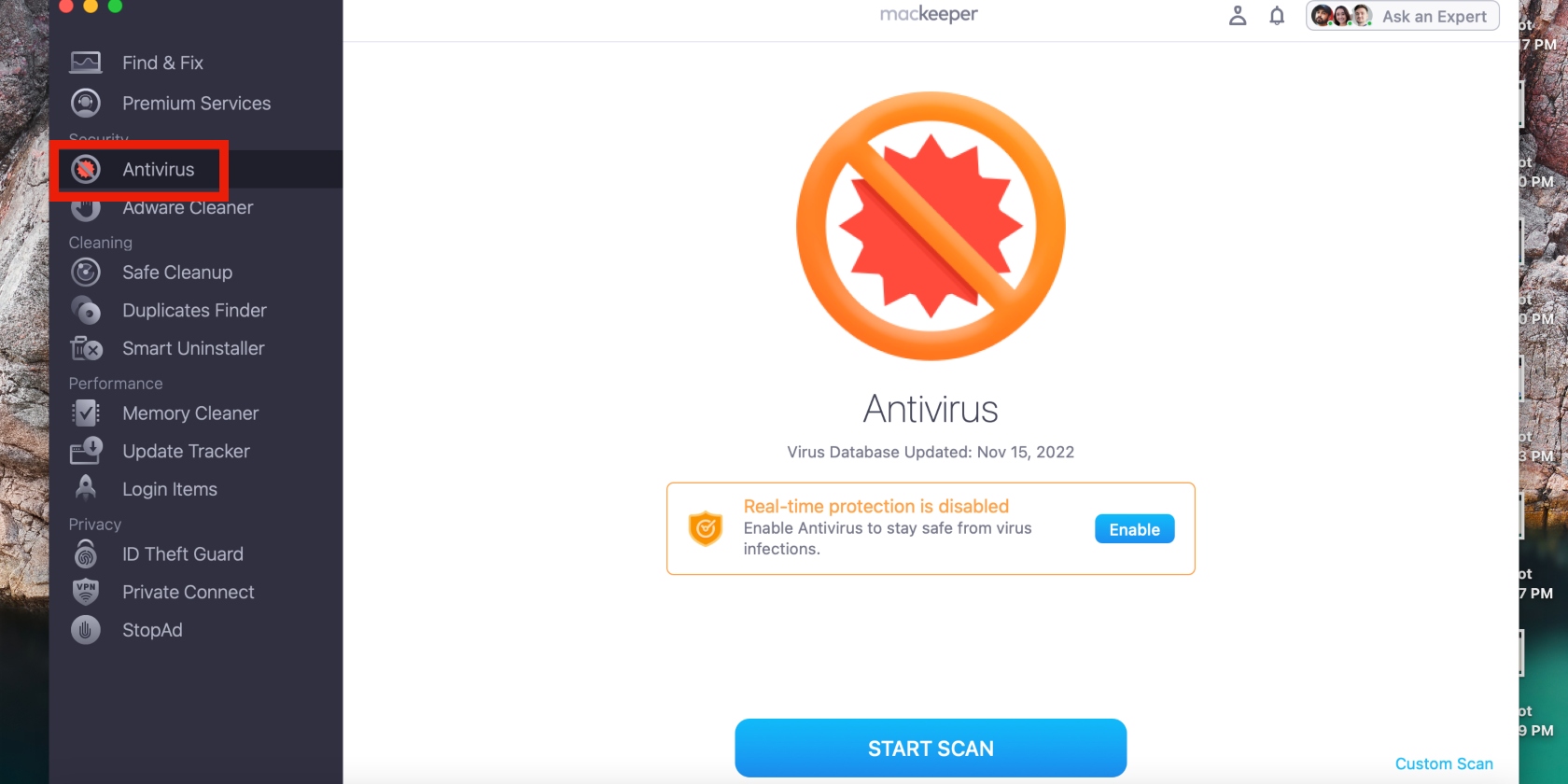
Remove Tipz.io efficiently with MacKeeper
Viruses such as the Tipz.io hijacker pose a significant risk to your privacy. If neglected, Tipz.io can persistently endanger your personal information. This highlights the necessity of promptly identifying and, more importantly, eliminating the Tipz.io hijacker from your Mac. Regain command over your Mac by expelling the Tipz.io hijacker with the guidance provided in our tutorial.
Eradicate unwanted apps that may have been inadvertently installed on your Mac. Eliminate malicious profiles and purge suspicious files. Afterward, remove the Tipz.io hijacker from your preferred browser, be it Chrome, Safari, Firefox, or Opera. Most critically, opt for an antivirus tool you trust to comprehensively cleanse your Mac of the Tipz.io hijacker and any other virus or malware. We advocate for using MacKeeper’s Antivirus tool, which fortifies your MacBook in real time and updates you about threats timeously. Additionally, it significantly diminishes the chances of threats invading your Mac and stops them from compromising your privacy.








