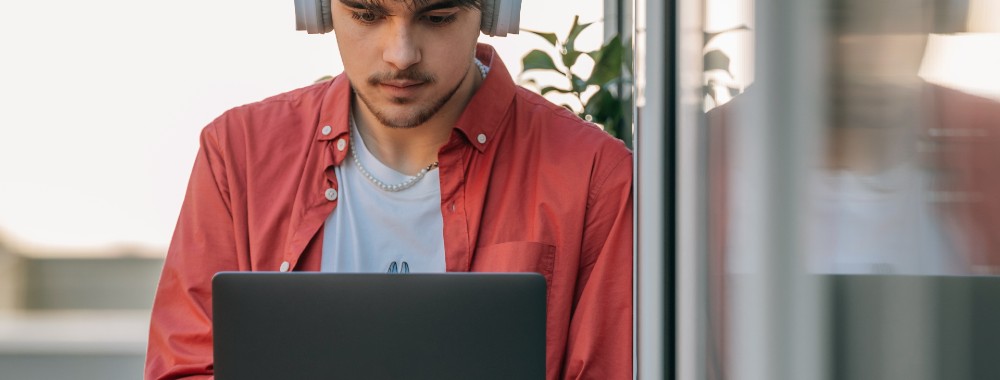In this article you will find the following:
Microsoft Teams can clutter your Mac and slow things down once you stop using it–we recommend uninstalling it. Quit the app, drag it to your Bin, then open your library folders and remove leftover Teams files to reclaim essential space.
Why might you want to delete Microsoft Teams?
If Microsoft Teams is not working on Mac, then our team of Apple experts agrees that deleting it makes the most sense–especially if it’s slowing down your device, cluttering your workspace, or duplicating other conferencing tools you use. Removing unwanted Teams files can also prevent integration issues, therefore supporting your device to run more smoothly and with fewer application-related interruptions.
A note from our experts:
Tired of apps cluttering your Mac and dragging down performance? Allow MacKeeper’s Smart Uninstaller to help fix this for you. Our macOS-supported tool can safely uninstall Microsoft Teams and other unwanted applications automatically. It’ll also remove leftover files, browser extensions, and unwanted plugins–freeing up space and boosting performance.
How to remove Microsoft Teams from Mac?
One way to remove Teams from your Mac is to quit the app and hunt for leftover Teams files in your Library. This method can be tedious, but don’t worry—we’ve alternative options that we’ll walk you through below:
- Uninstalling Teams manually
- Using Terminal to uninstall Teams
- Delete Teams with third-party tools
Attention:
Before you read on to find out how to uninstall Teams from your MacBook, we need to remind you how important it is to stop Microsoft AutoUpdate on your Mac first! Failure to stop AutoUpdate can halt your removal altogether, as the application must be completely closed before it can be uninstalled. We invite you to read our guide to show you how to disable AutoUpdates, in case you’re unsure how to access Microsoft's settings.
1. Uninstalling Teams manually
To uninstall Teams on Mac, you can, of course, remove it manually. It will take time as you’ll need to look for all associated files, but it does allow you to remain in control.
Our steps will help show you how to uninstall Teams thoroughly yourself:
- Quit the Microsoft Teams app.
- In Finder, go to your Applications Folder.
- Right-click on Teams and press Move to Bin.
- Click on Go > Go to Folder and type in the path: ~/Library/Application Support/Microsoft.
- Once you’ve found the Team Folder, right-click and Move to Bin.
- Head back to Go to Folder and type in the path: ~/Library/Containers.
- Look for com.microsoft.teams and Move to Bin.
- Empty Bin.
- Restart your Mac.
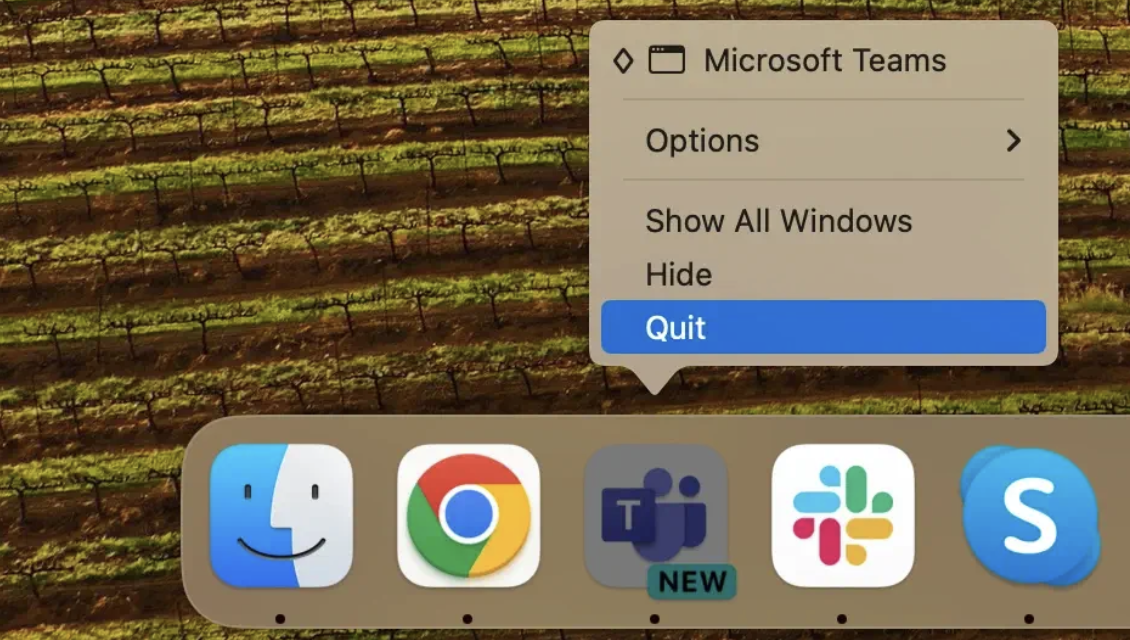
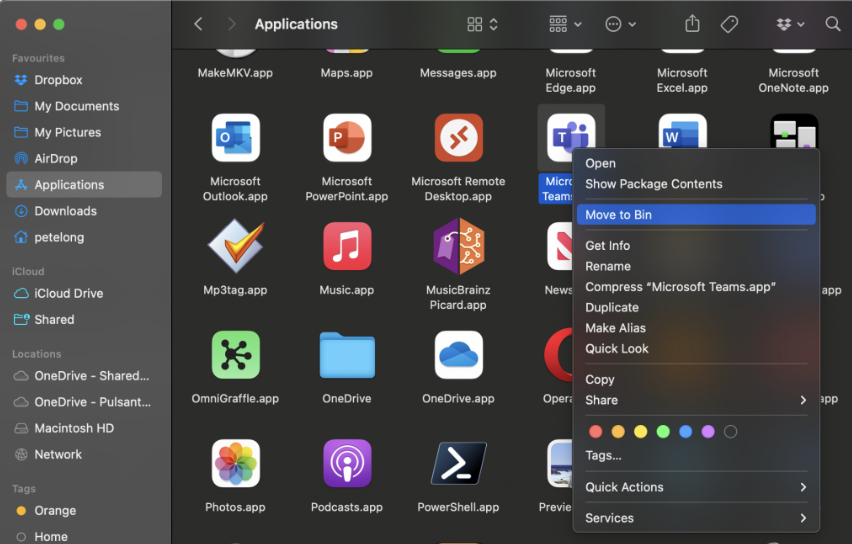
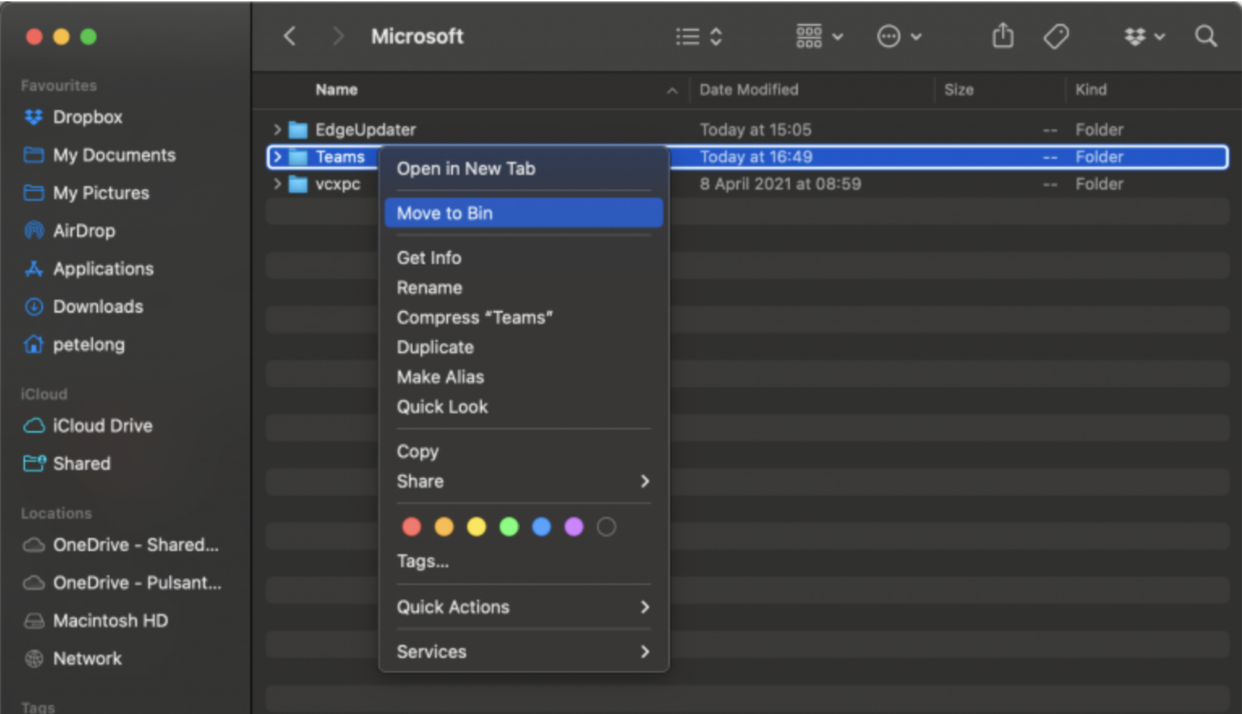
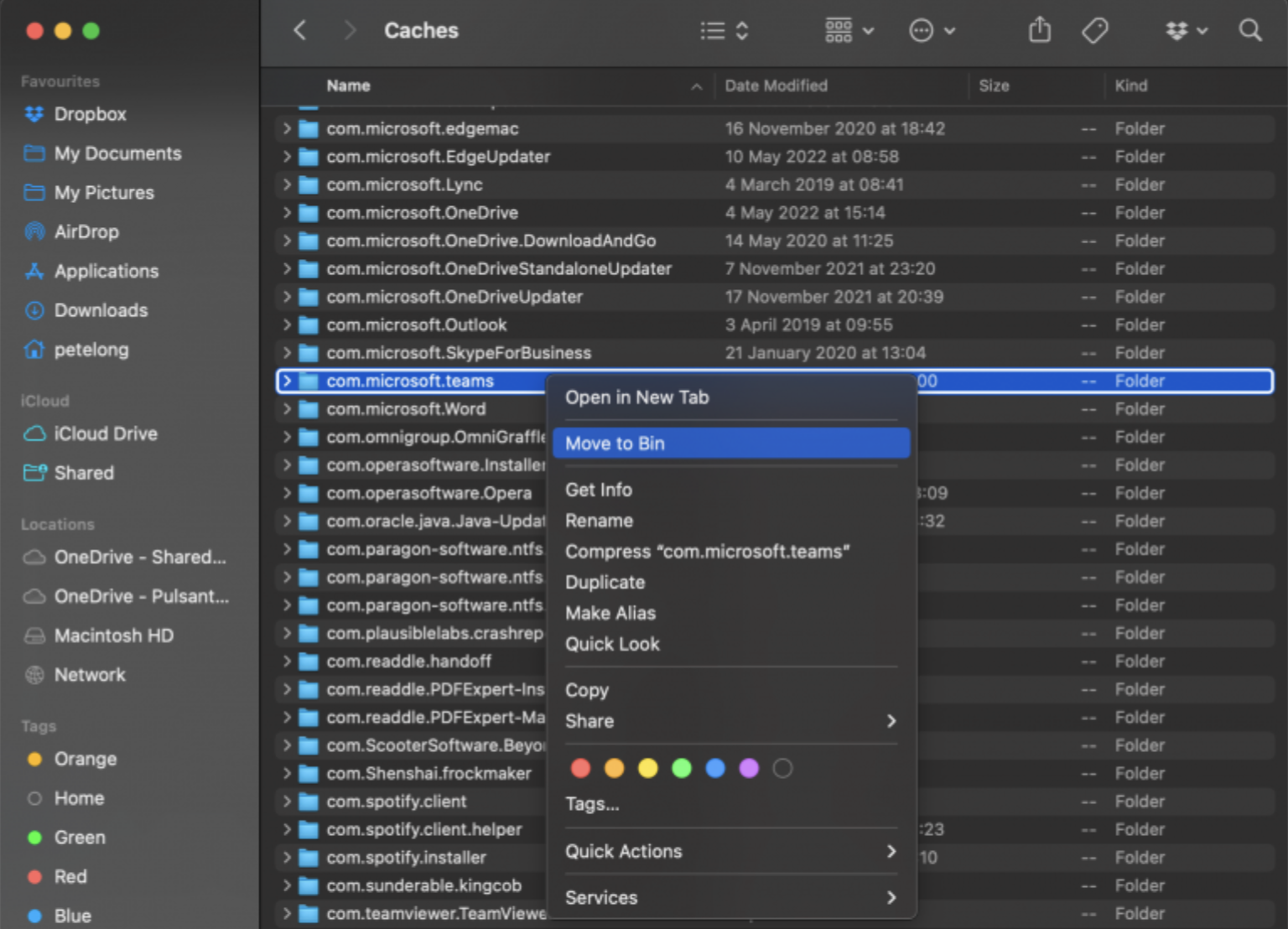
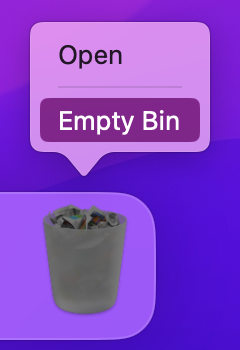
2. Using Terminal to uninstall Teams
For more advanced Mac users, you may wish to try your luck at Terminal, as there are commands that you can enter to remove any app and all its associated data files–this includes direct commands to help you uninstall Teams on Mac.
Here’s how to use Terminal to uninstall Microsoft Teams:
- Quit the Microsoft Teams app.
- In Finder, go to Applications > Utilities and open Terminal.
- To remove the Teams app from your Applications folder, put down sudo rm -rf /Applications/Microsoft\\ Teams\\ classic.app into the Terminal.
- Hit Enter.
- To remove Teams cache and other data, copy the rm -rf ~/Library/Application\\ Support/Microsoft/Teams command.
- Hit Enter.
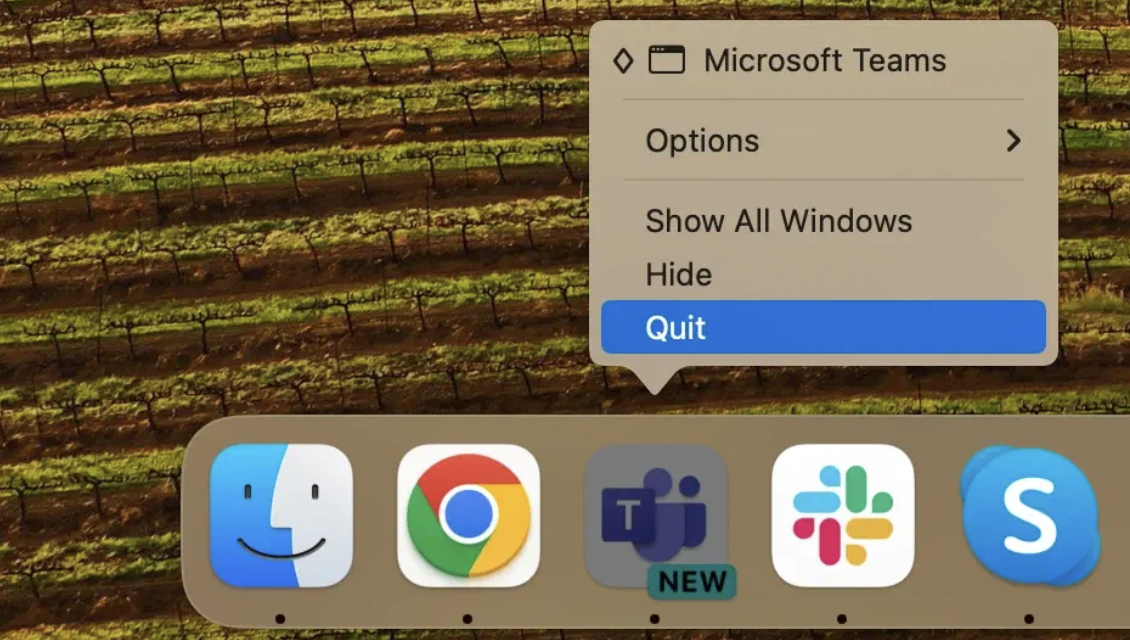
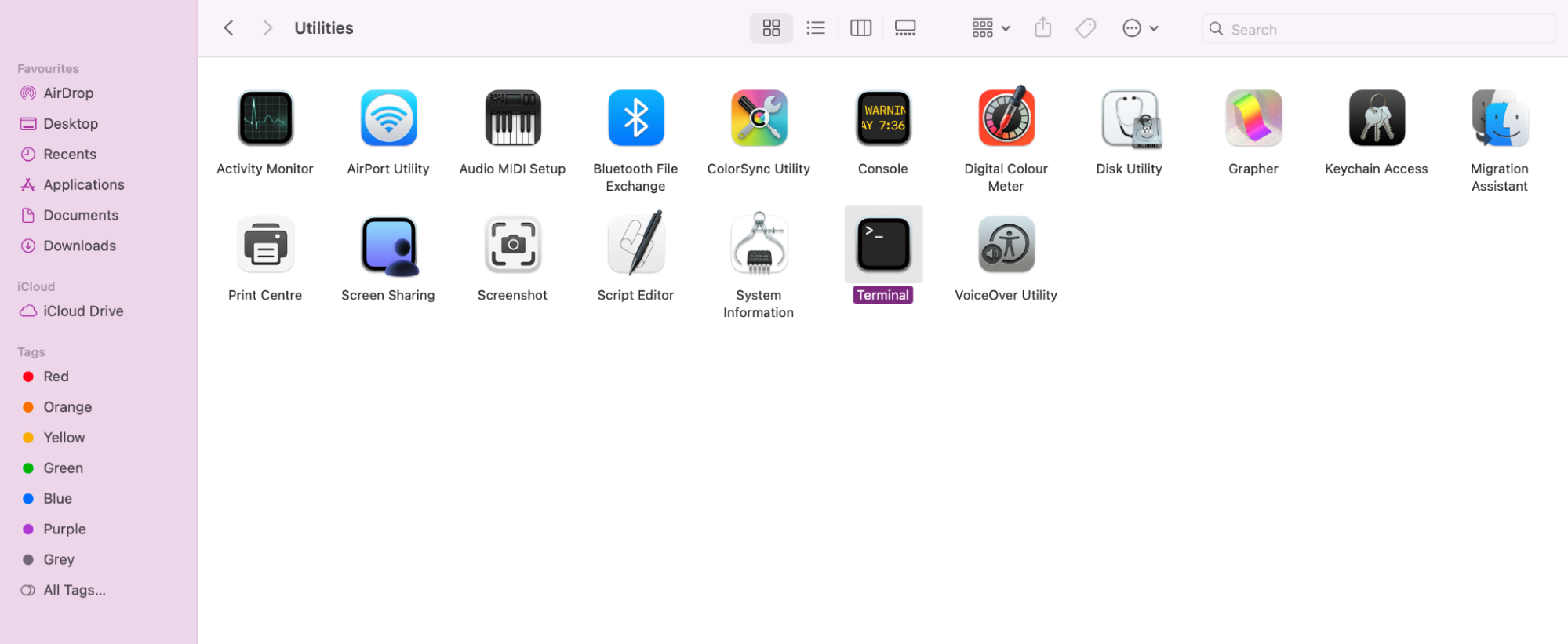


3. Delete Teams with third-party tools
Sometimes manually deleting an app doesn’t always work out, and Terminal can be tricky if you’ve never used it before. If you find yourself struggling to delete Teams or remove Office 365 completely from your Mac, then a third-party tool could be your saving grace. Our very own Smart Uninstaller can remove all traces of your unwanted apps in seconds.
Here’s how MacKeeper’s Smart Uninstaller can remove Teams from your device:
- Launch the MacKeeper app.
- Go to Smart Uninstaller.
- Press Start Scan.
- Look through your Applications, Plugins, Browser Extensions, and Leftovers.
- Tick Microsoft Teams and press Remove Selected.
- Confirm by pressing Remove.
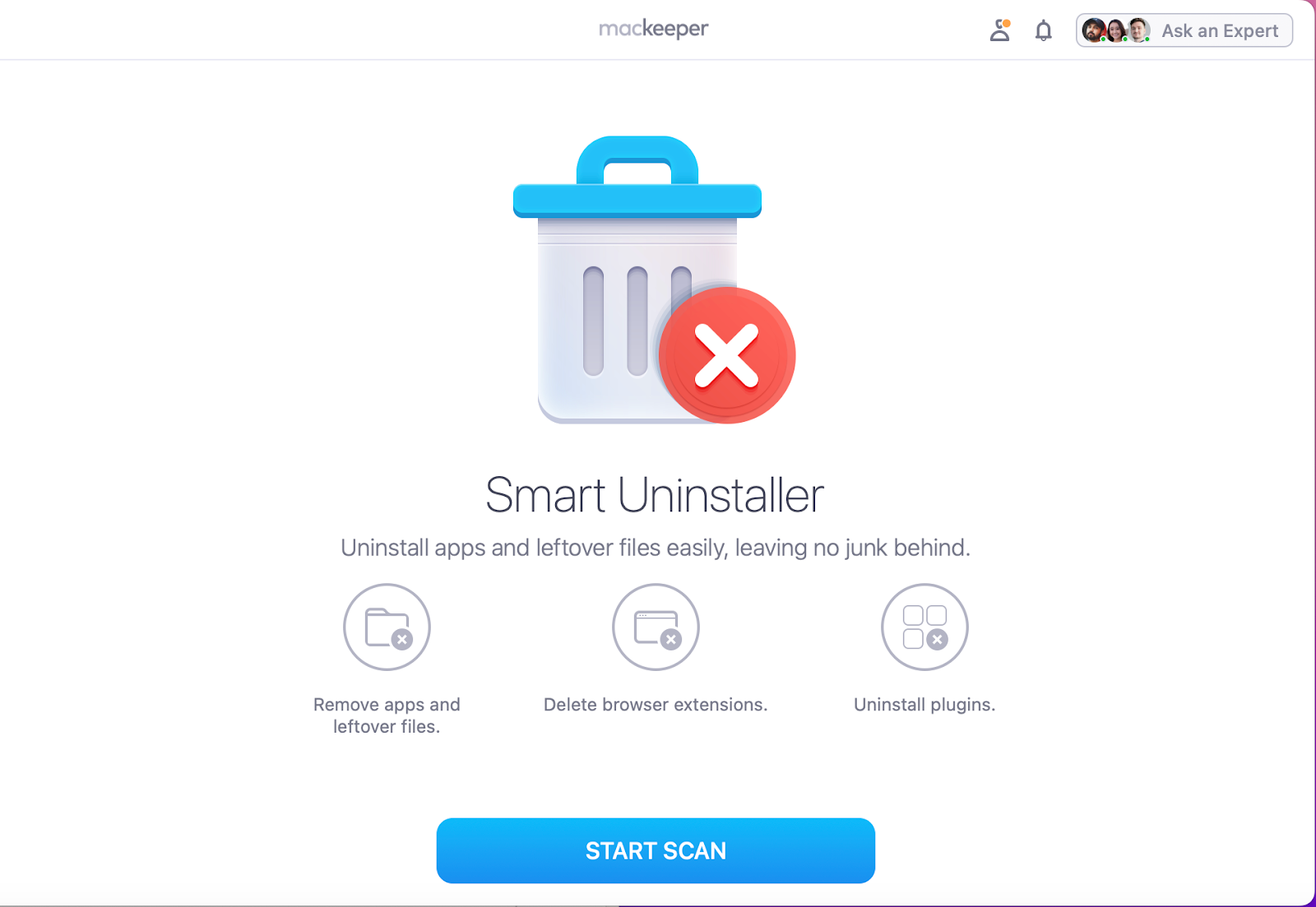
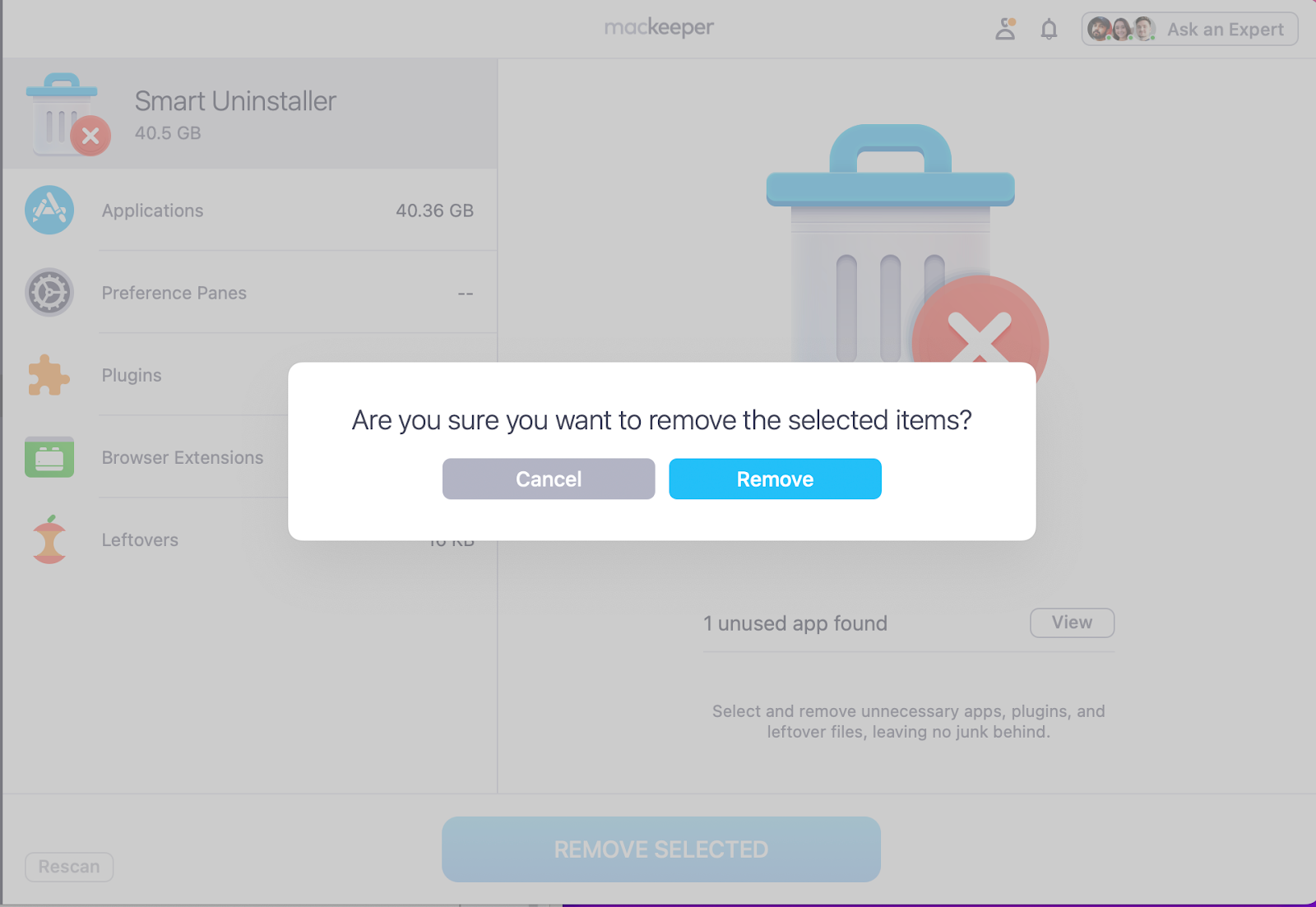
Uninstalling Microsoft Teams on Mac for good
Deleting Teams from your Mac can be done in several ways, as we’ve shown you. While manual deletion can work, it still requires hunting down leftover files. Advanced Apple users can use Terminal commands for a more technical approach, but either method can ensure Teams is removed from your system.
For a faster, safer solution, we suggest MacKeeper’s Smart Uninstaller. Developed by our Clario Tech team, it's designed to automatically delete your unwanted apps and their leftover files. You can also use the tool to say goodbye to unused browser extensions and pesky plugins. Just imagine how much space you’ll be freeing up–the perfect tool for anyone who wants a clean, interruption-free Mac experience.