In this article you will find the following:
You keep nearly everything in your iCloud account—from random, forgotten photos to your most intimate files and sensitive personal documents. Whether you use iCloud for work, business, or personal use, keeping it secure is of critical concern. But just how safe is iCloud?
Fortunately, there are ways to help protect the items in your iCloud account. Here’s how to keep your iCloud storage secure:
- Use a secure password that isn’t easy to guess
- Don’t share your password with anyone
- Always connect to secure networks
- Update your operating system
- Stay up-to-date with the latest security news
- Enable “Hide My Email”
- Use the sign out of all browsers option
- Enable “Find My” and “Send Last Location”
- Enable two-factor authentication for your Apple ID
- Use a good password manager.
Before we start
Your personal and professional documents contain sensitive information that you wouldn’t want to be made public. Social security numbers, banking information, and health records—these are some examples of data that are gold mines for cybercriminals. Hackers can sell them on the dark web, and cybercriminals and other bad actors can purchase them for their malicious acts, like stealing your identity to scam unsuspecting victims.
The solution is to protect your personal files and documents and prevent hackers from getting their hands on your sensitive data. To that end, we recommend using MacKeeper’s VPN Private Connect for your iCloud security. It’s a clever and easy-to-use method to improve the security of your iCloud items. Additionally, it helps safeguard your emails—which also contain sensitive information.
Get started using MacKeeper’s VPN Private Connect for your iCloud privacy:
- Download MacKeeper on your MacBook Pro or MacBook Air device
- Choose the Private Connect option in the side pane and hit the Turn On button
- MacKeeper will connect you to the best server at the time, but you can choose a different one from the list if you prefer.
That’s it; you can now use iCloud and the internet with the peace of mind that comes from knowing your files are safe from anyone who has no business accessing them. Dig deeper into the methods you can use to keep your iCloud safe from hackers.
How secure is Apple iCloud?
According to CNBC, iCloud had approximately 850 million users in 2018. As one of those users, you may have wondered, at some point, how safe the platform is. Apple iCloud’s security is fairly strong. Let’s take a look at its security features below:
Encrypted backups
Apple iCloud encrypts your backups on disk with end-to-end encryption, on the server, and while in transit. This helps protect your personal information from prying eyes. Encryption hides the contents of your data so that anyone trying to view it sees only letters and numbers.
Note from our experts:
All the data you’ve stored in your iCloud account is protected in this way while in transit. Additionally, it’s stored with encryption keys, which are kept on Apple’s servers. Encryption keys allow your data to be decrypted.
Two-factor authentication
Two-factor authentication (2FA) ensures that the rightful owner of an account is the one signing in to it. Apple’s 2FA kicks in when you sign in using a new Apple device or on iCloud.com. It generates an access code on your trusted device’s screen after you enter your login credentials. After you enter the right code, you’ll be allowed to access iCloud.
Secure tokens
Secure tokens are a security measure used by Apple to ensure that your iCloud password isn’t stored on your devices. All Apple applications are verified using secure tokens. This lessens the chances of your iCloud account being breached.
Who can access your iCloud?
You can’t have your iCloud protected data land in the wrong hands. Check it out who can access it:
Any synced Apple devices
As you know, you can access your iCloud data on all synced devices, including your Mac, iPhone, and iPad. That means anyone who can access your synced Apple devices can view the data in your iCloud if you’re signed in.
Anyone who has your Apple ID and password
Likewise, if anyone knows your Apple ID and password, they can use them to get into your iCloud and view your personal files. Many Apple users use their Apple email as their Apple ID, which makes it easy to guess. Ensure that hackers and intrusive friends can’t find your Apple ID password.
Can iCloud be hacked?
Is iCloud reliable when it comes to security? Yes, but that doesn’t mean iCloud can’t be breached. Here are some reasons someone might hack iCloud:
- To obtain intimate photos and videos for blackmail purposes or install ransomware
- To find sensitive information like your banking details
- To steal your contacts and sell them on the dark web.
Remember, deleting items from your iPhone doesn’t automatically delete them forever—they remain on iCloud.
How to improve your iCloud security
We’ve established that your iCloud can be breached. Fortunately, you can reduce the chances of that happening—increase your security with the following methods:
- Use a secure password
- Don’t share your password with anyone
- Always connect to secure networks
- Update your operating system
- Stay up-to-date with the latest security news
- Enable Hide My Email
- Use the sign out of all browsers option
- Enable “Find My” and “Send Last Location”
- Enable two-factor authentication for your Apple ID
- Subscribe to a good password manager.
Use a secure password
Hackers can guess common passwords like your date of birth or those consisting of your name, so that’s not an option. Use a strong, complex password to make it difficult for hackers to break into your iCloud.
Don’t share your password with anyone
Sometimes we get carried away and share our private information with the people we like or trust, but this is unwise, lest they use it to access your iCloud account behind your back. That includes friends, family members, and romantic partners.
Always connect to secure networks
Avoid using public Wi-Fi networks at all costs, as they’re typically unsecured. Public facilities like restaurants, internet cafés, and other public places offering Wi-Fi don’t always invest in the best cybersecurity to keep their Wi-Fi networks safe. As a result, you risk of being breached if you access your iCloud using those networks.
Update your operating system
Apple releases software updates to keep your devices working optimally and release new features. This enhances your experience with Apple products and improves the performance of a device that hasn’t been updated in a while. Update your macOS or iOS to close any security loopholes that may give hackers a way to enter your devices. Learn how to upgrade your Apple software.
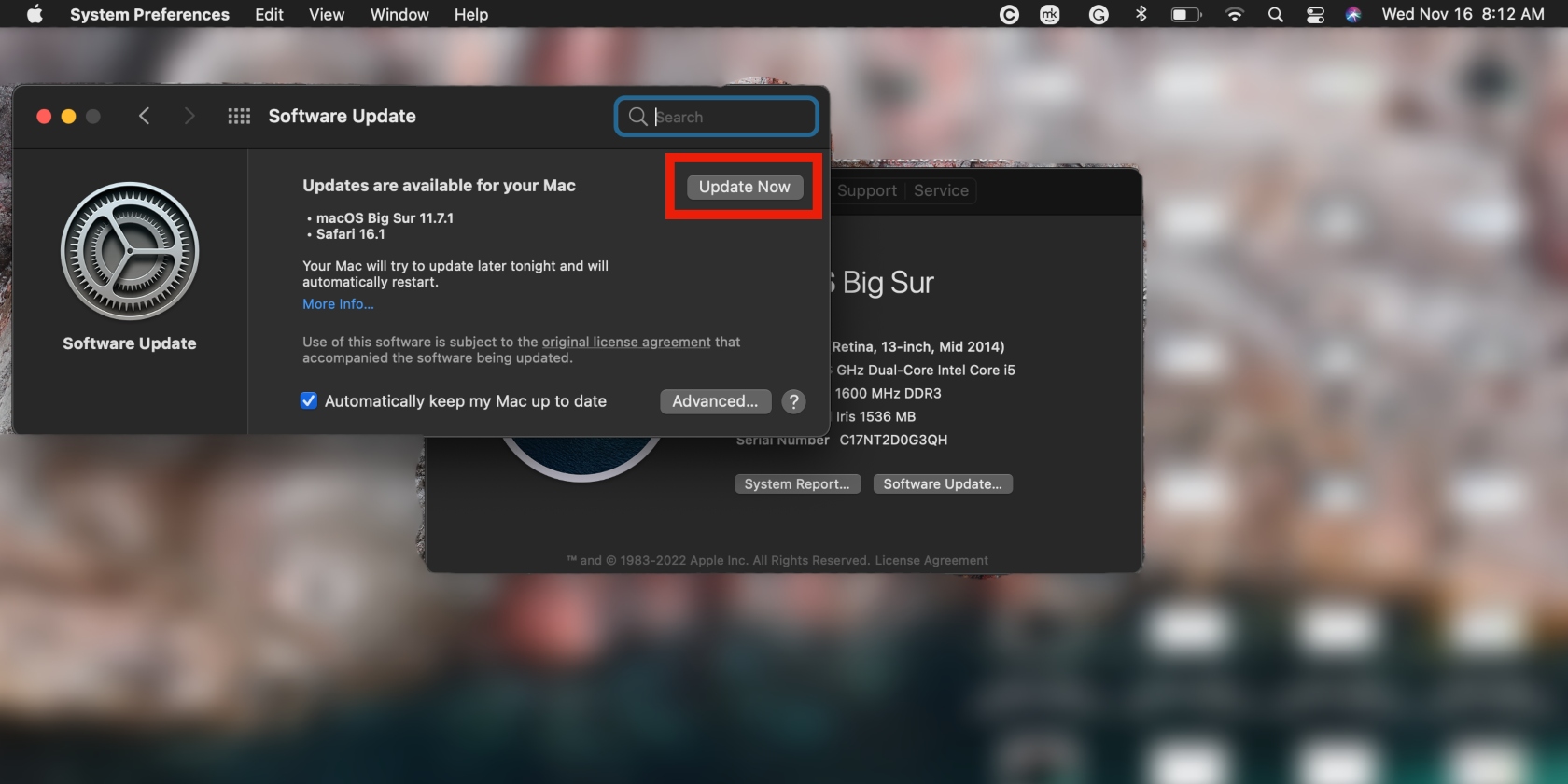
Stay up-to-date with the latest security news
As cybersecurity software improves, hackers find new ways to breach your accounts and devices. Keep abreast of security developments by following cybersecurity experts online and reading up on security news.
Enable Hide My Email
Hide My Email is an Apple feature that protects your email and your data when you sign up for third-party services. It’s only available with an iCloud+ subscription, and you must have macOS 12 (OS X Monterey or later).
Follow the steps below to enable Hide My Email on Mac:
- Open System Preferences via the Apple menu and click Apple ID
- Choose the iCloud option in the sidebar and select Options next to Hide My Email.
Here’s how to enable Hide My Email on an iPhone or iPad:
- Go to Settings, tap your name > iCloud > Hide My Email
- Select Create New Address and follow the on-screen prompts to complete the process.
Use the sign out of all browsers option
Staying signed in on multiple browsers can leave you at risk of being hacked. Log out of all browsers to stay safe. You’ll find this option in the iCloud Account Settings window on the web.
- Go to icloud.com on a Mac, iPhone, or iPad and sign in
- Click the profile icon > iCloud Settings > Sign Out of All Browsers > Sign Out.
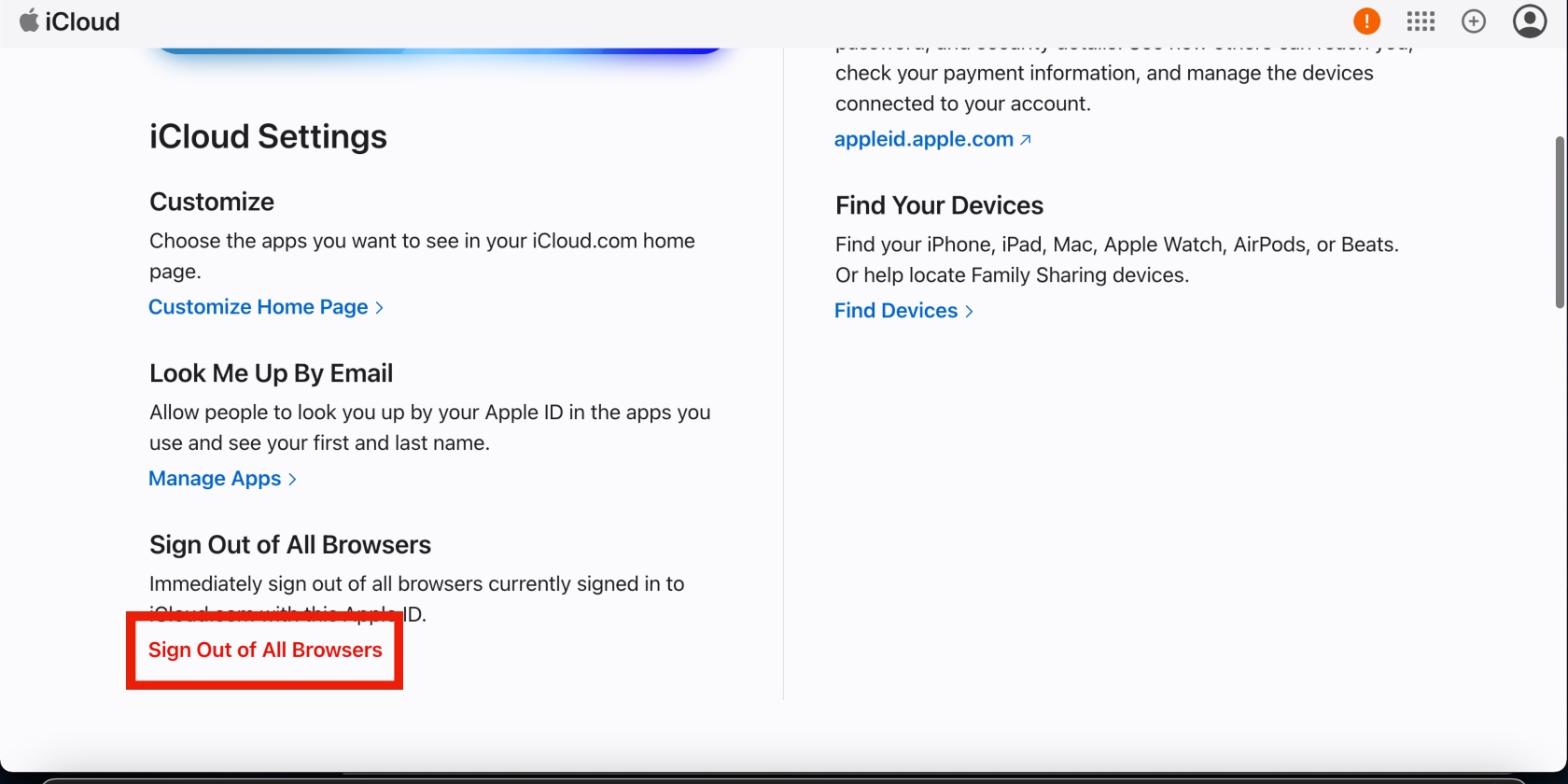
Having trouble connecting? Learn what to do when you can't connect to iСloud.
Enable “Find My” and “Send Last Location”
Apple’s Find My feature helps you locate lost Apple devices. Send Last Location works similarly—it enables you to send Apple your device’s location when the battery is low. Enable both features to protect your iCloud contents from landing in the wrong hands.
Enabling Find My and Send Last Location on a Mac requires the following:
- Click the Apple menu > System Settings/Preferences > your name/Apple ID > iCloud
- Scroll down the list of apps and select Find My Mac. Ensure that Find My Network is on, too. On earlier macOS versions, click Options > Turn On (Find My Mac) > Turn On (Find My Network) > Done. The latter ensures your Mac can be located even when it’s offline.
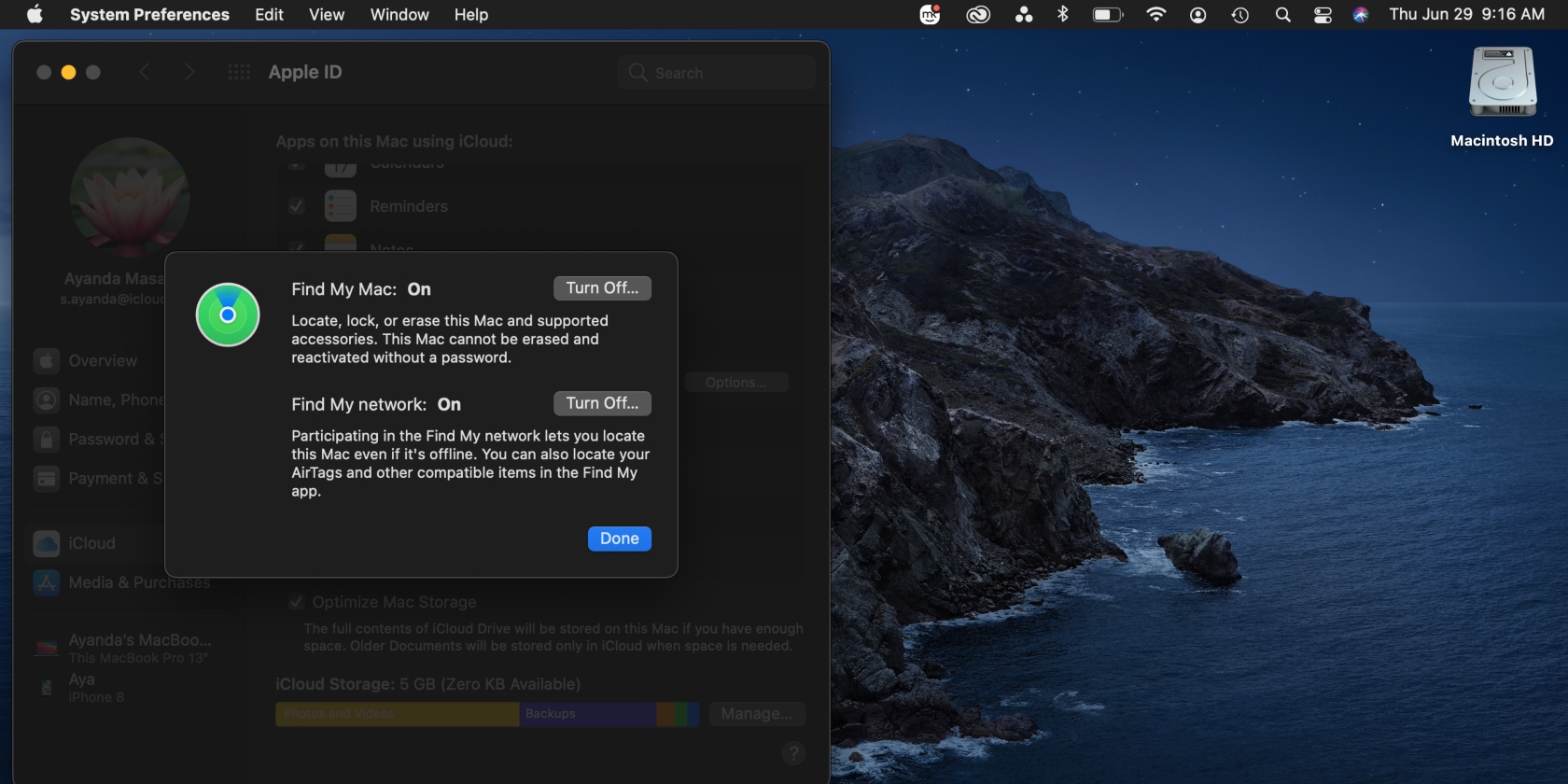
Enabling Find My and Send Last Location on an iPhone or iPad pressuposses these steps:
- Go to the Settings app, tap your name > Find My > Find My iPhone. On this page, toggle on all three options: Find My iPhone, Find My Network, and Send Last Location.
- Go back and toggle on Share My Location. This feature shares your location with friends and family.
- If you want to be able to find your lost device on a map, be sure to enable Apple’s Location Services feature. To do this, go to Settings > Privacy & Security > Location Services, and toggle on Location Services.
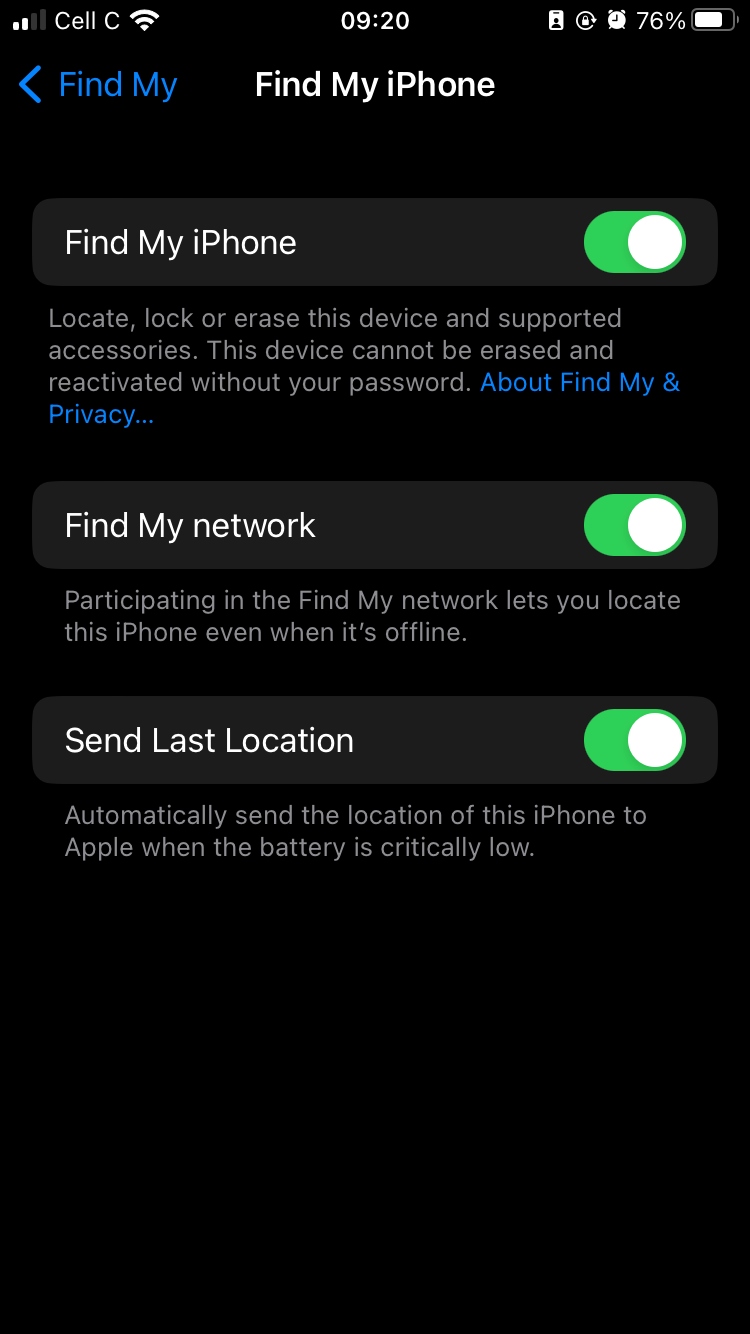
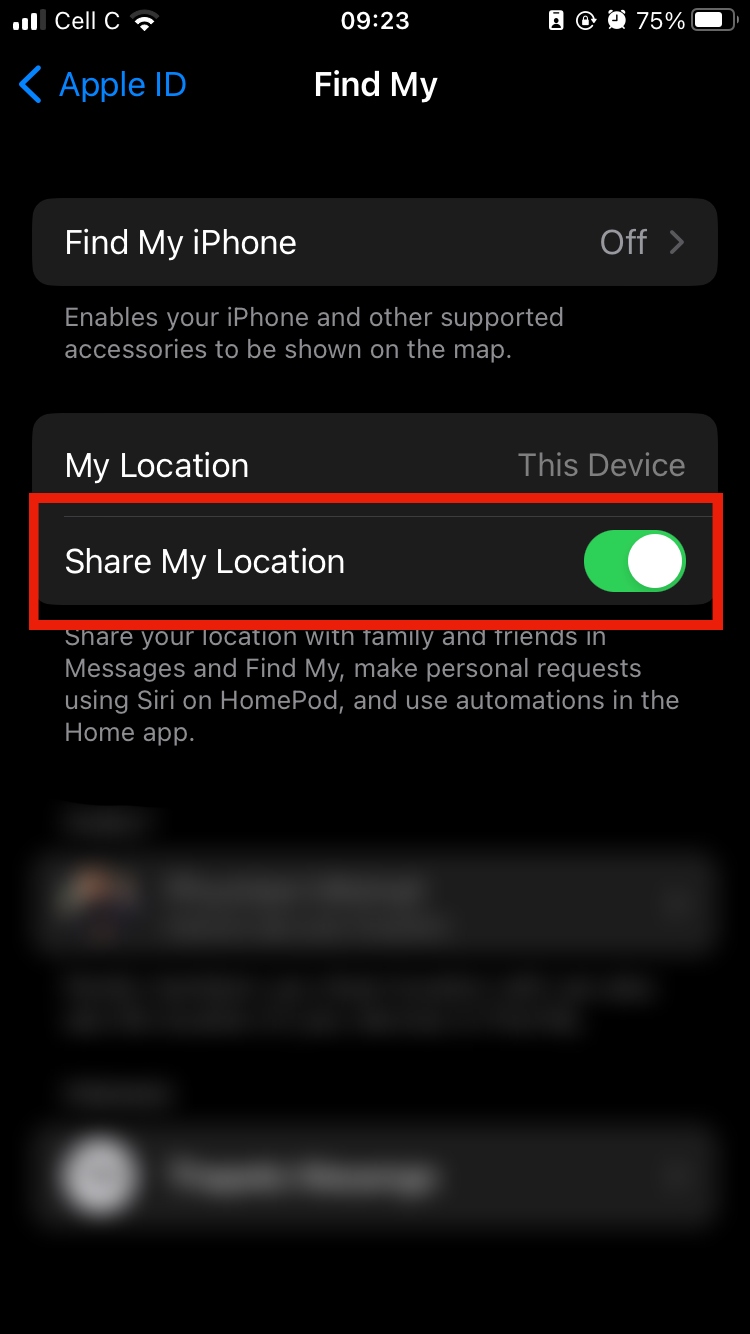
Enable two-factor authentication for your Apple ID
2FA is an added layer of protection for your Apple ID. Enable it to prevent unauthorized access.
On your Mac:
- Click the Apple menu > System Settings/Preferences > your name/Apple ID > Password & Security
- Go to Two-Factor Authentication, click Turn On, and follow the prompts.
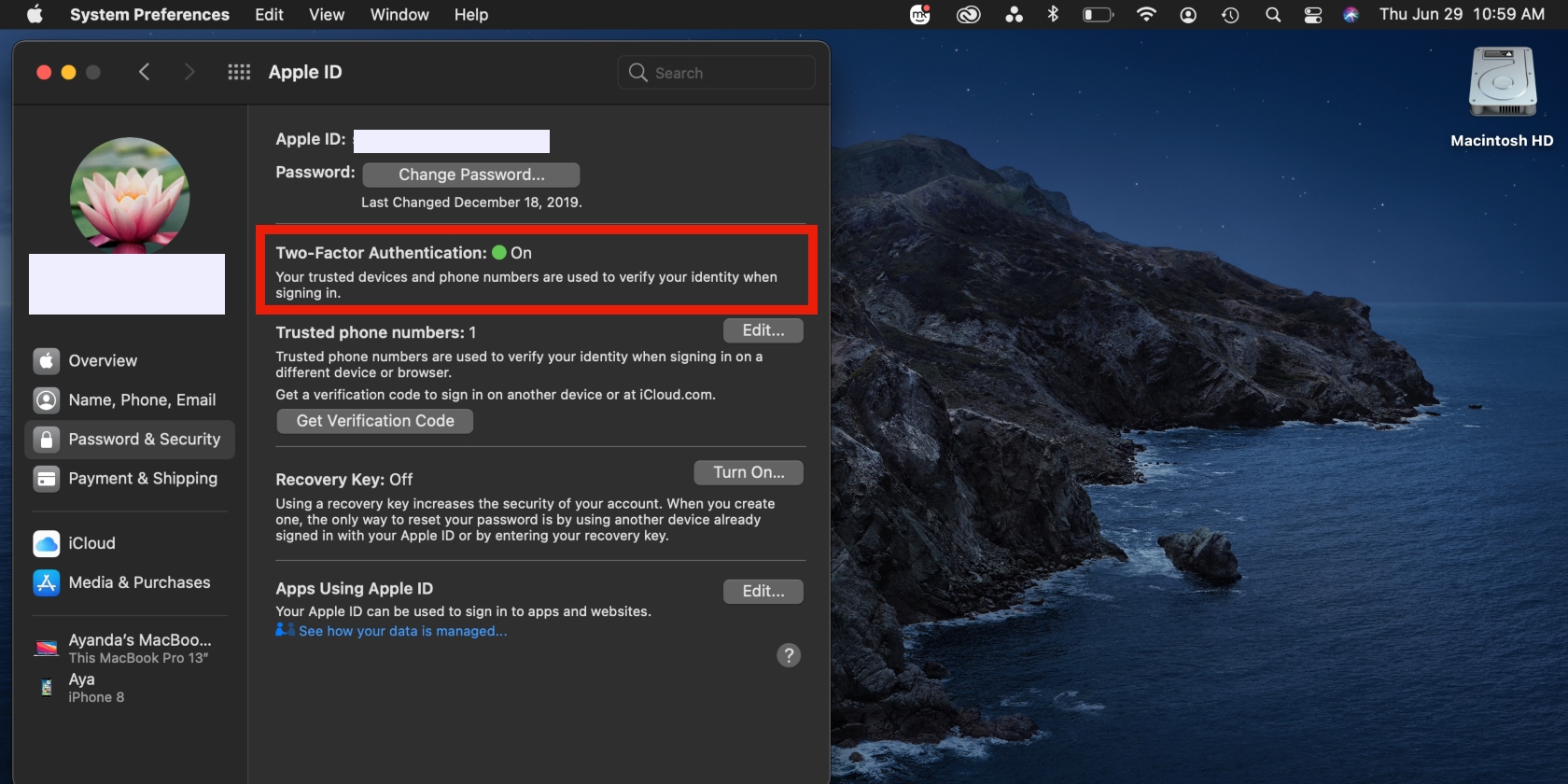
On your iPhone or iPad:
- Go to Settings > your name > Password & Security
- Tap Turn On Two-Factor Authentication > Continue and follow the prompts.
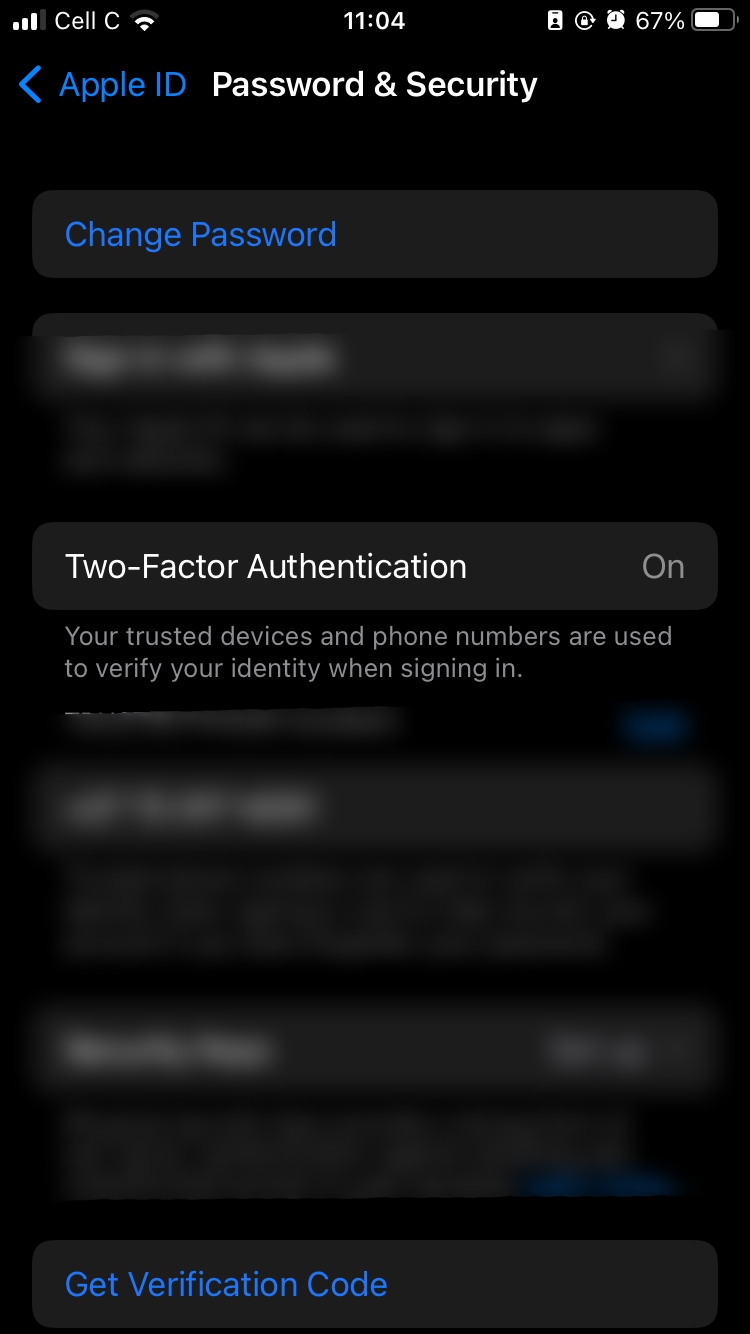
Subscribe to a good password manager
Password managers make the task of remembering and storing your passwords a little easier. Find a good password manager to keep your passwords and data safe.
iCloud privacy
What does Apple’s iCloud privacy policy say in a nutshell?
- When it comes to privacy, all Apple users globally are treated the same
- Apple reserves the right to reject a request to delete your Apple and iCloud data
- Apple can’t see what you share or upload through built-in apps like Photos
- Family Sharing keeps your personal data private as it allows you to share cloud space, while your family members can’t access your data.
How to request or delete your Apple and iCloud data
If you no longer want to use iCloud, you can delete your data.
- Go to privacy.apple.com in your browser and sign in to your account
- Scroll down and click Request to delete your account, select a reason from the drop-down menu, and hit the Continue button.
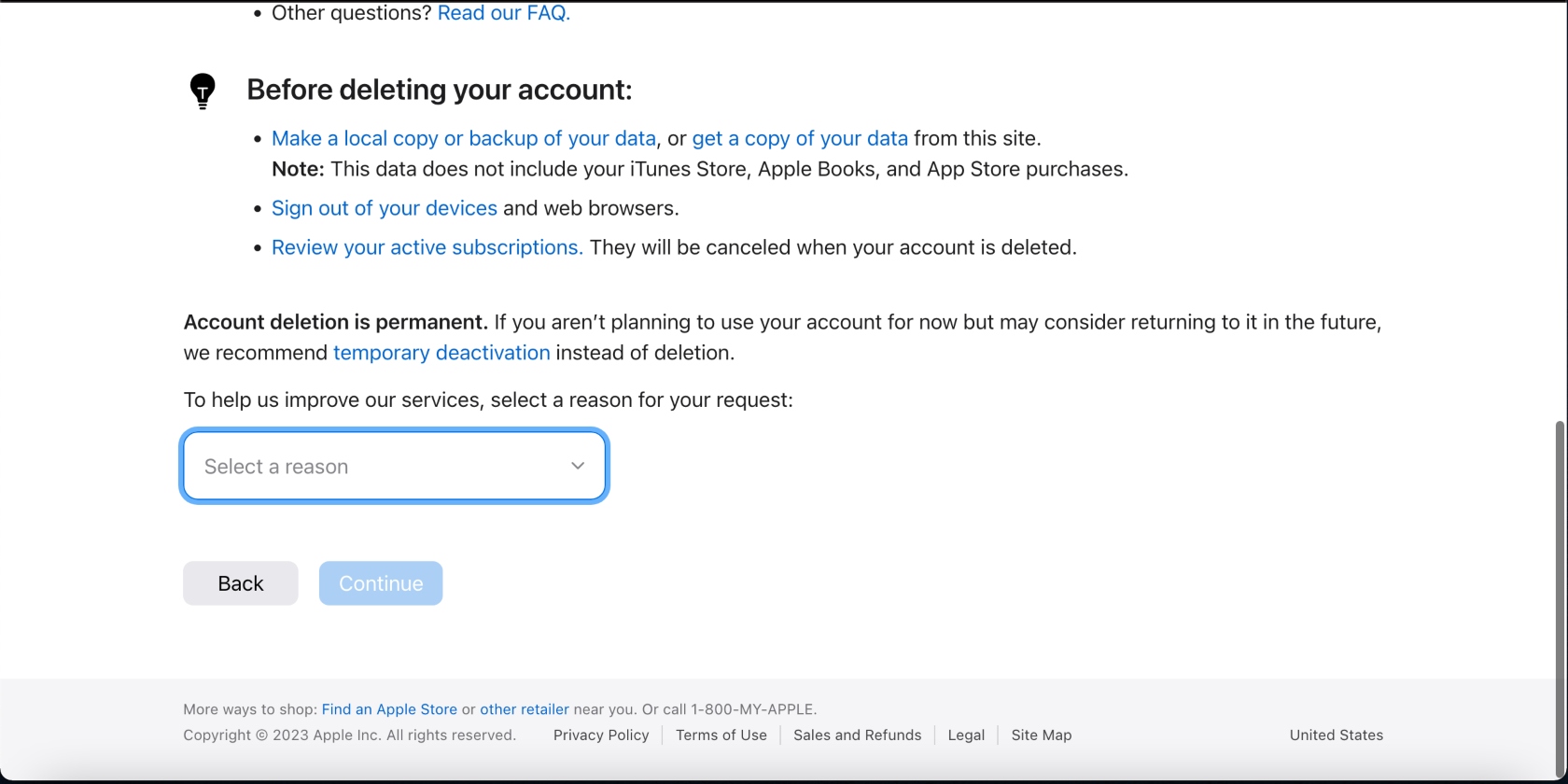
Removing your photos and videos from the iCloud
Do you want to keep your photos and videos elsewhere? You can easily delete your media from iCloud.
Here’s how to do it on a Mac:
- Open the Photos app
- Select the media you want to delete and hit the Delete from Mac button.
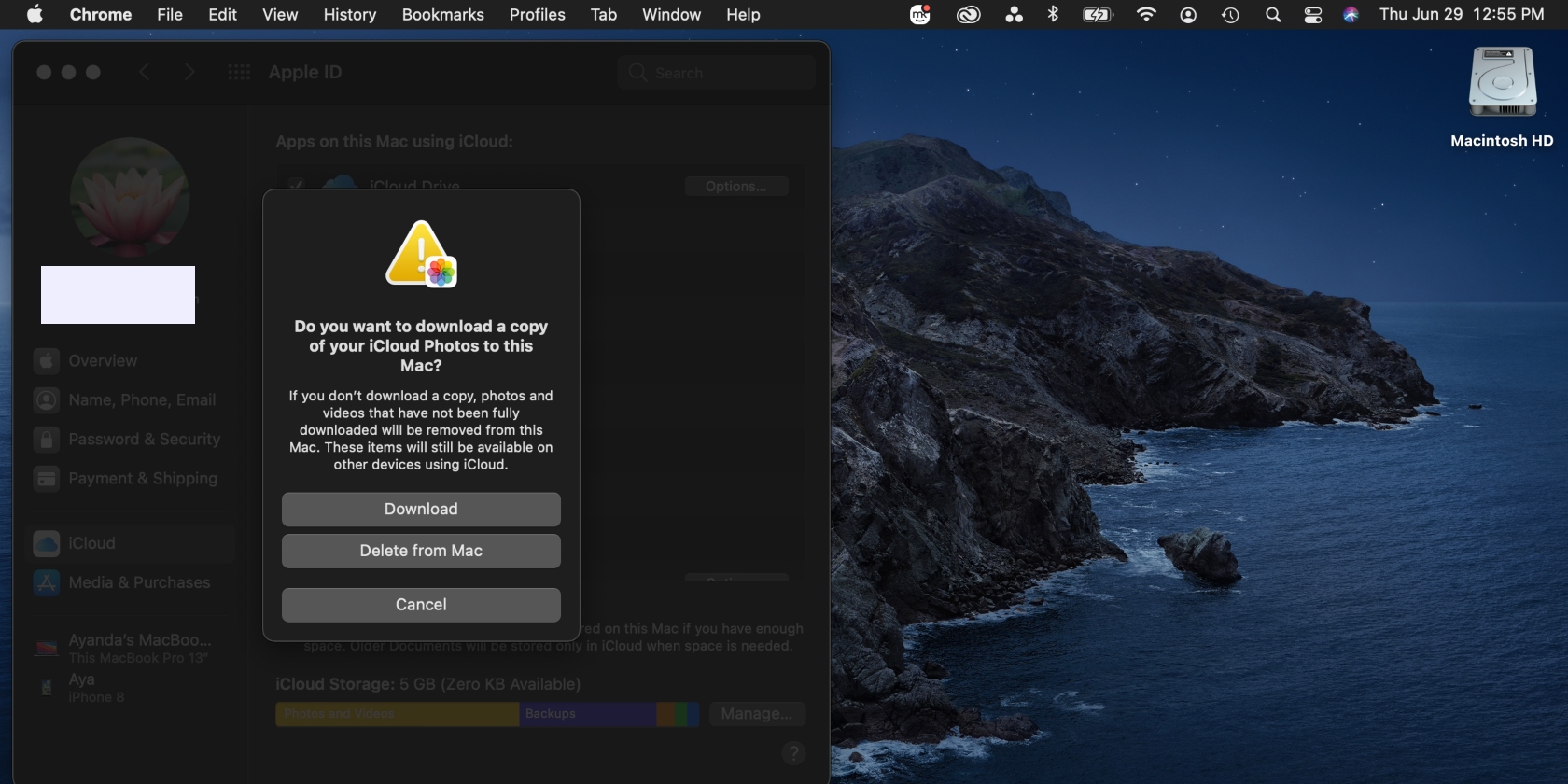
Follow the steps below to delete photos and videos from iCloud on your iPhone or iPad:
- Go to Settings and tap your name > iCloud > Photos
- Select Manage Account Storage/Manage Storage > Turn Off & Delete from iCloud.
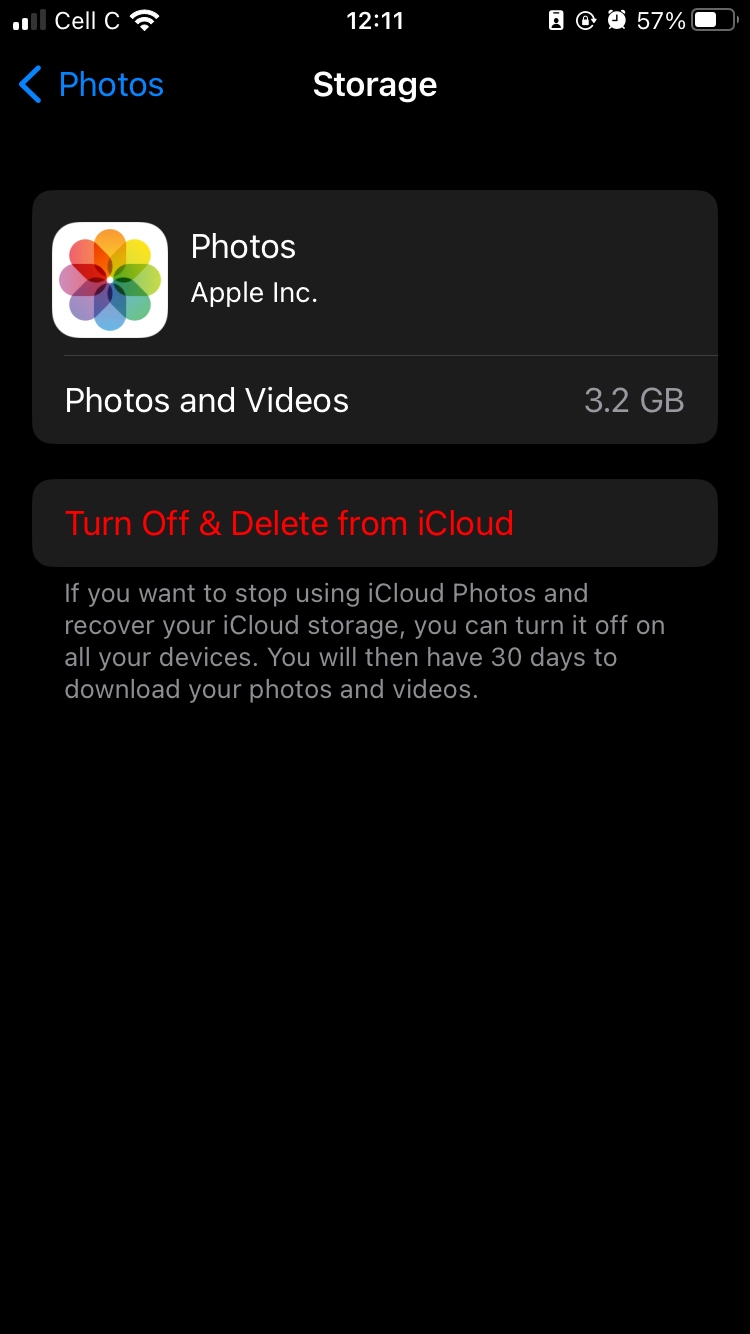
The fight for a backdoor into Apple iCloud
According to The Verge, following the San Bernardino shooting incident in 2015, the FBI couldn’t bypass the iPhone linked to the shooting, so it asked Apple to create a “backdoor.” Apple refused to comply and build the backdoor as requested, and a legal battle ensued. The FBI was able to get inside the shooter’s phone with the help of an Australian firm.
The incident reassured Apple users that Apple would always protect their privacy, even in the most dire situations. However, Apple has since announced plans to introduce a mechanism to protect child safety by flagging and reporting incidents of child pornography. Naturally, this news has been met with mixed reviews—privacy advocates are concerned, while child safety advocates have welcomed it.
While Apple has delayed the update, the development has again led to concerns and discussions about the Apple backdoor. Until the update is rolled out, there’s really no way of knowing how it’ll affect the privacy of Apple users.
The new iCloud+ security features
Apple has rolled out iCloud+ privacy features you should know about if you have a subscription or plan on getting one:
iCloud private relay
Your network provider and the websites you visit can see your identity (your IP address) and what websites you open. iCloud private relay protects your privacy by hiding that information.
Hide My Email
Hide My Email protects your privacy by masking your email. Instead of your personal email, you can create random emails with which to use websites and apps.
Is iCloud storage reliable?
iCloud is just as safe as any other internet platform, but it also depends on how you secure your account. If you’re proactive about protecting your account, you can keep your files safe. Use a strong password, enable two-factor authentication for your Apple ID, and use a good password manager.
Along with that, our team advises you to use MacKeeper’s VPN Private Connect. This tool masks your IP address, which hides the device you use to access your iCloud account on the internet, thereby preventing hackers from accessing it. It’s the effecient option to keep your sensitive information safe.







