Apple Macs have a well-deserved reputation for being secure, but no computer is ever 100% safe from malware. That’s why threats like the NBP Mac virus exist, and you need to be aware of them. This malicious app can hit your Mac in multiple ways. It can take control of your web browser and serve you intrusive ads. It may also be able to install other unwanted apps on your Mac, steal data, and more.
None of this is desirable, so if you suspect you have the NBP virus on your Mac, you should look for ways to remove it as soon as possible—before it can do any more damage. As you’re about to see, we can suggest several ways to get this malware off your machine. Some are easier than others, but by the end of our article, you should have everything you need to get your Mac back to its old self.
However, if you suspect you have other malware on your computer, check out how to get rid of a virus on Mac first.
In this article you will find the following:
Before we start:
Dealing malware and its related problems is never fun. You can save yourself time—and a lot of pain—by using MacKeeper instead. Run its on-demand scan, and you can quickly find and deal with threats before they get worse—here’s how:
- Download MacKeeper, and install it.
- Run MacKeeper, and select Antivirus from the sidebar. Click Start Scan.
- Let the scan run. Look through the results, and select anything that you want to delete. Click Delete.
- Click Delete again to confirm.
That’s all it takes to deal with everything from browser hijackers to ransomware. Plus, MacKeeper is packed with other handy features that ensure your Mac’s security and performance are in tip-top condition. Give it a try.
What is the NBP virus?
The NBP virus is a potentially unwanted program (PUP) that can invade your web browser and bombard you with unwanted ads.
Summary of the NBP virus
| Name | nbp.app |
| Malware type |
|
| Symptoms of infection |
|
| Distribution method |
|
| Additional info | Part of the Pirrit malware family |
| Removal | Some manual removal may be possible. Antivirus software is recommended for more complete removal. |
What does the NBP virus do?
The NBP virus, also known as nbp.app, is part of the Pirrit family of malware. It’s a form of adware and browser hijacker. If your Mac is infected with the NBP virus, you may experience a few different symptoms:
- Your web browser is automatically redirected to sites you didn’t choose.
- Your home page is wrong, and you can’t reset it to its default.
- You see a lot of particularly intrusive ads, including pop-ups.
- You find suspicious programs or browser extensions installed on your Mac.
As well as these more visible symptoms, nbp.app may be engaged in malicious activity in the background. This malware could possibly be gathering your personal, private information, including your browsing history, usernames, passwords, credit card numbers, contacts, and more—all of which can be sent to cybercriminals.
These hackers can then either use this information to target you for further attacks, or they may sell your data to other cybercriminals who perform those attacks instead. If they find anything embarrassing or financially sensitive, like unreleased corporate plans, they may blackmail you by threatening to share it publicly.
Another common motivation behind this malware is to serve you aggressive advertising. That may include scareware, a form of advertising that involves scaring you into downloading an app on your Mac. For example, you might see a pop-up that says you have a virus on your Mac, and that you need to install a particular app right now to get rid of it.
As you can see, whether it’s to steal your data or serve you ads, malware like the NBP virus is usually driven by money. In some cases, this malware may actually direct you to legitimate goods and services, because even then, the criminals will make money through affiliate advertising.
How does the NBP virus infect Mac?
Nbp.app is a form of adware that affects Macs. It can potentially take control of your web browser, targeting you with intrusive ads, stealing your valuable personal data, and automatically redirecting you to suspicious web pages. It may install other malware too.
What is the “NBP will damage your computer” notification?
If you see “NBP will damage your computer” on your Mac, it may be macOS warning you about this malware. Or it could be a fake message created by nbp.app.
How to manually delete the NBP virus from MacBook
The NBP Mac virus can be annoying, so you should deal with it quickly. If you choose to do it manually, you’ll need to take a few key steps:
- Quit any dangerous apps or processes
- Delete suspicious apps
- Remove unwanted login items
- Get rid of suspicious user profiles
- Delete any suspicious web browser extensions
1. Delete files and folders associated with NBP malware
Like a lot of malware, the NBP virus will often leave files and folders in typical places on your system. You can go through a manual process to delete these from macOS, and that may be enough to give you back control of your Mac.
1.1 Quit any dangerous apps or processes
Before removing anything from your Mac, you need to make sure there are no suspicious apps currently running. This may also include processes running in the background, which may be linked to the NBP virus on Mac. Follow these steps to use Activity Monitor to view and quit running processes:
- Press Cmd+Space to bring up Spotlight. Search for and open Activity Monitor.
- In the % CPU tab, look for anything that could be related to the NBP virus. It may be using a lot of CPU.
- To quit a process, double-click it, click the Quit button.
- Select Force Quit. Do the same with anything else suspicious that you find in Activity Monitor.
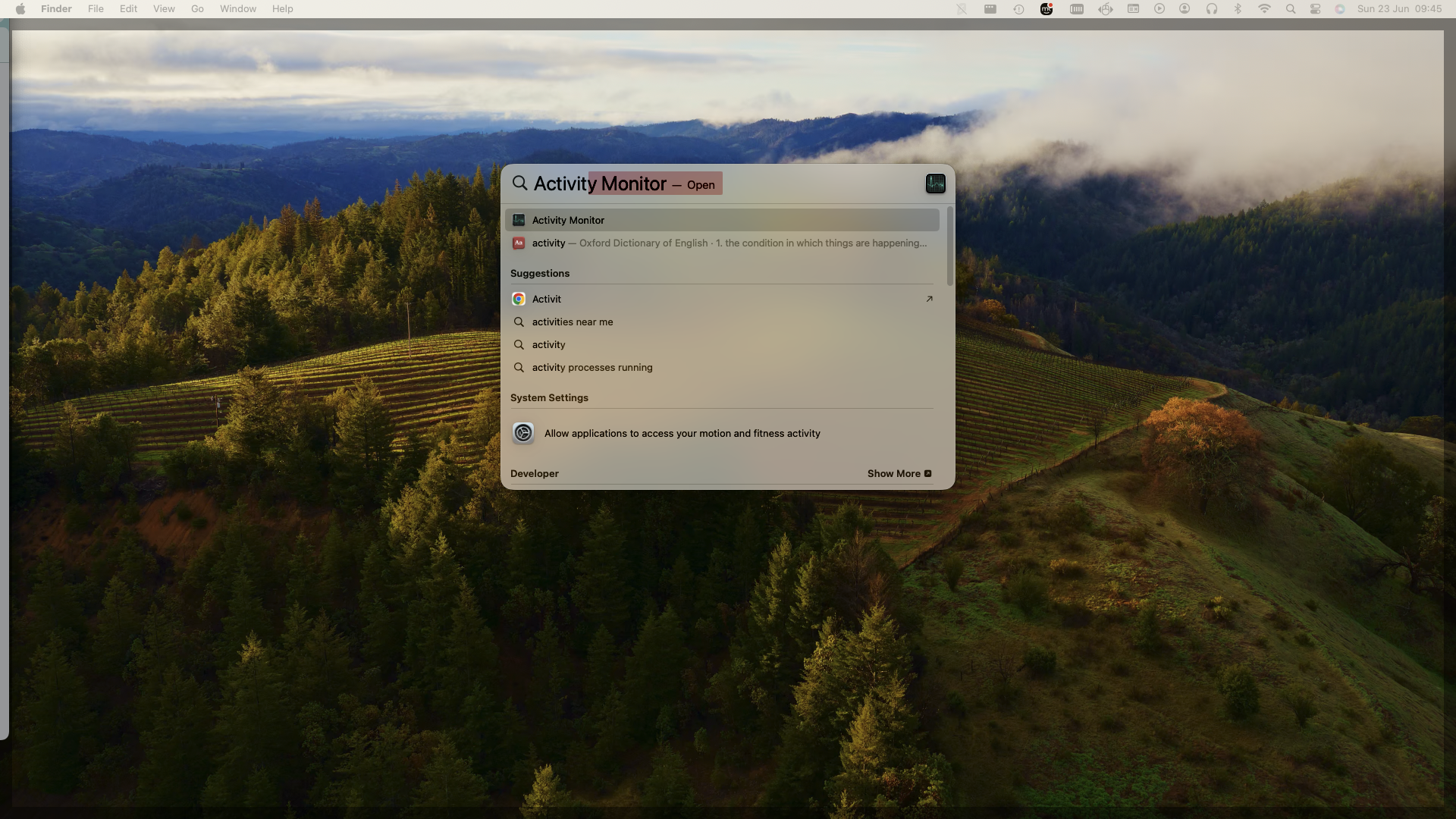
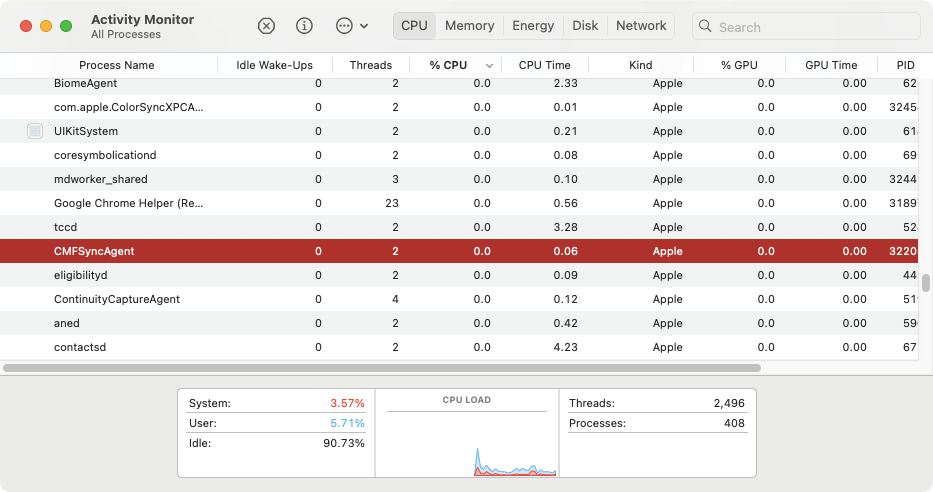
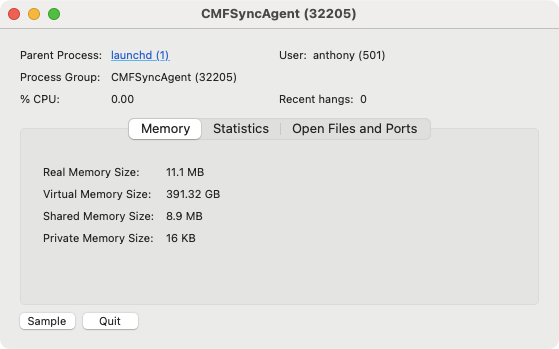
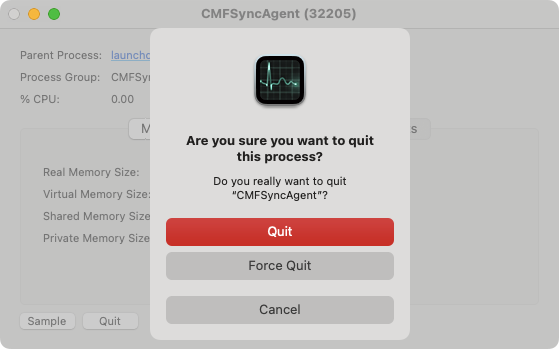
1.2 Delete suspicious apps
The NBP virus may come bundled with other programs you’ve installed. This scam is often used by unscrupulous app developers looking to make a quick buck. Certain free media players, for example, are known to do this. Here’s what to do:
- Check your Applications folder for any suspicious apps—things you didn’t knowingly install or may have added malware to your Mac.
- Drag the app or apps to your Trash and empty it.
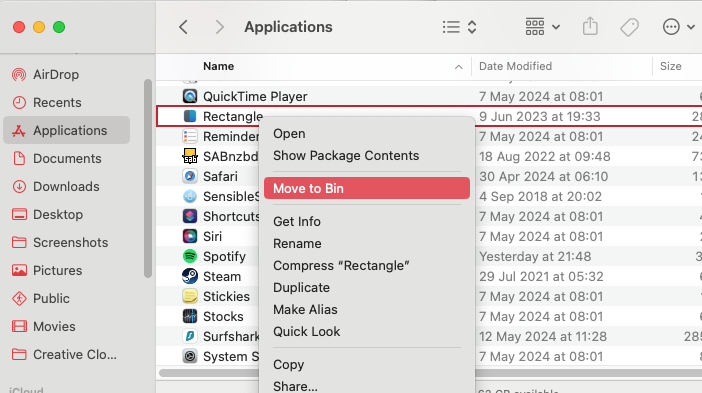
Tip from our experts:
You can avoid many issues by only downloading apps from the App Store or apps that are notarized by Apple. Notarization is a voluntary scheme that lets developers prove their programs are free of malware. Notarized apps, including MacKeeper, are scanned for malware before they ever get to you.
1.3 Remove unwanted login items
A lot of malware will add login items to your Mac. That allows the malware to load up as soon as you start macOS. You can put a stop to that like this:
- In Finder, select Go > Go to Folder from the menu bar.
- Type ~/Library/LaunchAgents, and hit Enter.
- Look for anything related to nbp.app or similar, and delete.
- Repeat step 3 with /Library/LaunchDaemons, /Library/LaunchAgents, and /Library/Application Support.
Important: It’s difficult to know what to look for, but users have reported seeing malicious files like myppes.download.plist, installmac.AppRemoval.plis, and com.myppes.net-preferences.plist. If you doubt, search the web for anything you’re unsure about. You’ll often find forums and other sites that discuss the files you’re searching for.
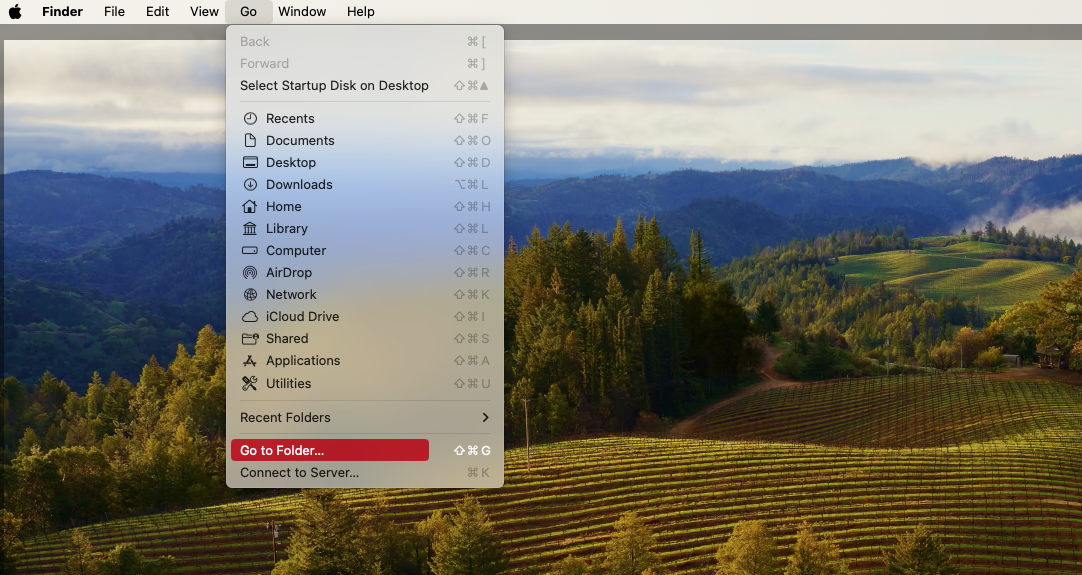

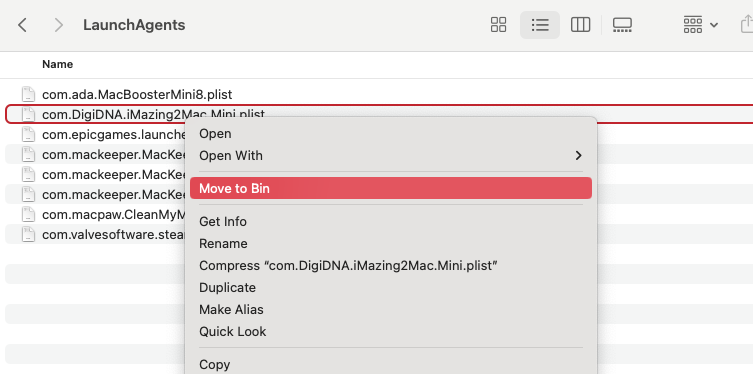
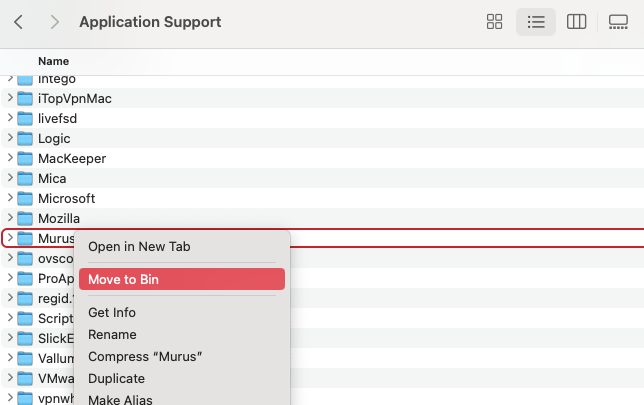
Tip from our team:
Rather than manually going through your login item folders, save time with MacKeeper’s Login Items tool. Not only does it find launch agents and launch daemons for you, but it’ll give you information like when the file was added to your Mac. This could be very useful when you’re trying to work out what’s linked to the NBP Mac virus.
1.4 Get rid of suspicious user profiles
In some cases, you may find malware has installed rogue configuration profiles on your Mac. You can remove unwanted profiles like this:
- Open System Settings, and select Privacy & Security from the sidebar on the left. Scroll down, and select Profiles under Others.
- You won’t normally see anything here, but if you do, it could be malicious. Select the profile and click the minus button.

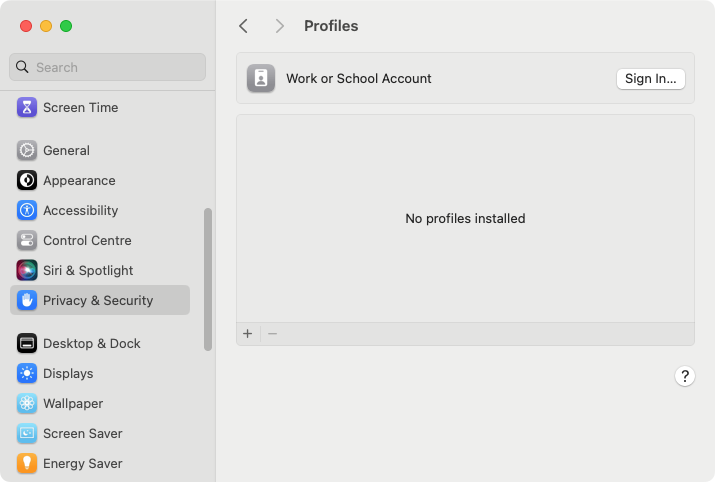
2. Remove NBP virus from Internet browsers
In addition to installing files and folders on your Mac, the NBP virus can invade your web browser, installing unwanted extensions that cause problems and compromise your privacy. It doesn’t matter which browser you use—they’re all potentially vulnerable to this malware. Keep reading, and we’ll show you how to deal with this issue.
2.1 Delete NBP virus from Safari
Let’s start with Apple’s very own Safari browser. Follow these steps to clear it of rogue extensions, which may be linked to the NBP virus on Mac:
- Open Safari, and select Safari > Settings from the menu bar at the top.
- Click Extensions to see a list of your currently installed extensions. Find an extension in the sidebar you want to remove, and select it. Click Uninstall.
- A new dialog will pop up. Click Show in Finder.
- Delete the extension by dragging it to your Trash or right-clicking it and selecting Move to Trash. Remember to empty Trash afterward.
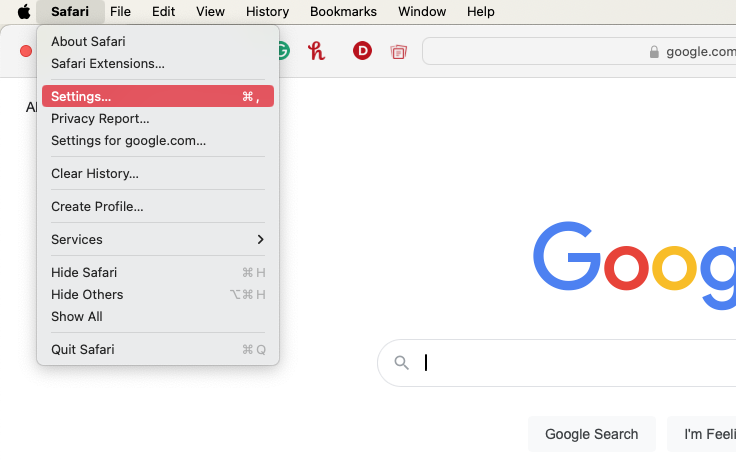
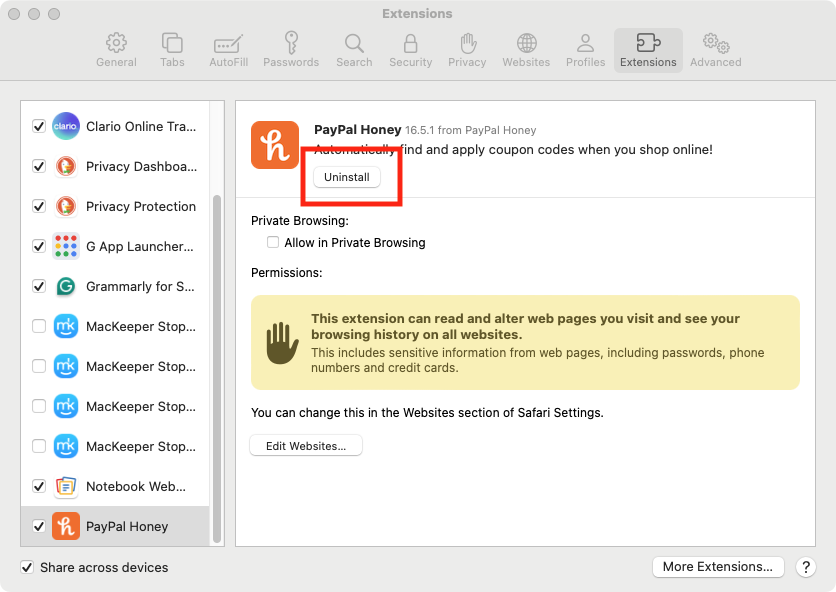
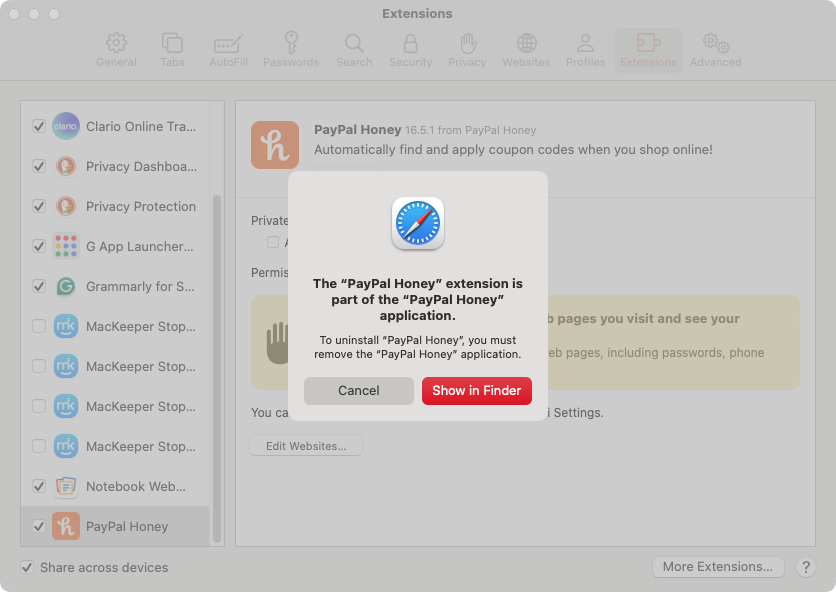
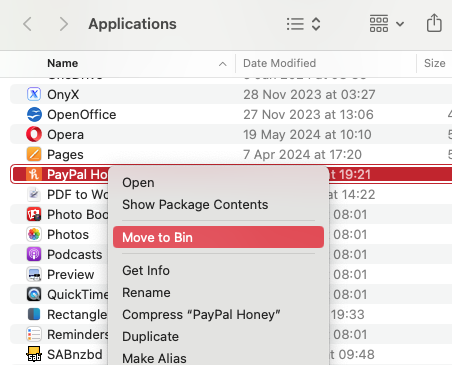
2.2 Remove NBP virus from Google Chrome
Next, let’s look at how to remove unwanted extensions from Google’s Chrome browser. If you see any extensions related to the NBP virus, use this process to remove them:
- Start up Chrome, then select Chrome > Settings from the menu bar at the top of your screen.
- Select Extensions from the side menu. This will open up a new tab in Chrome.
- If you see an extension you’d like to delete, click its Remove button.
- Click Remove to confirm.
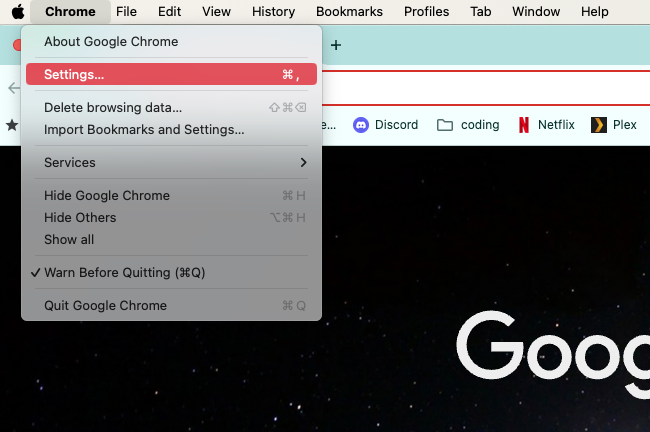
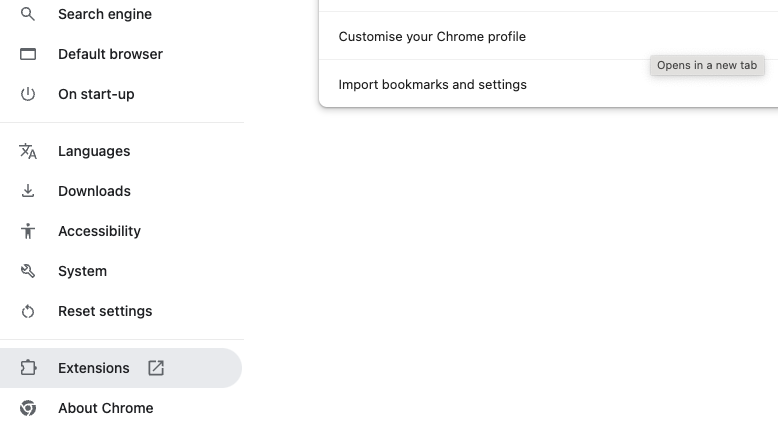
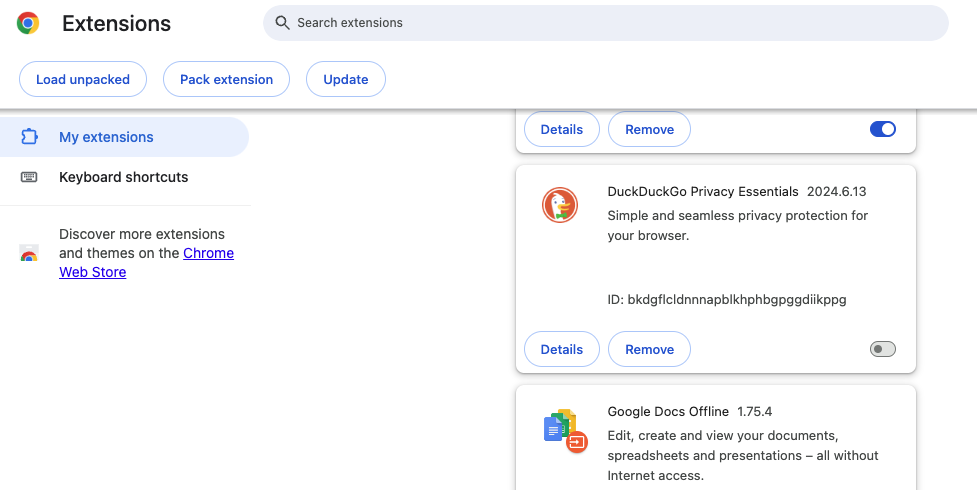
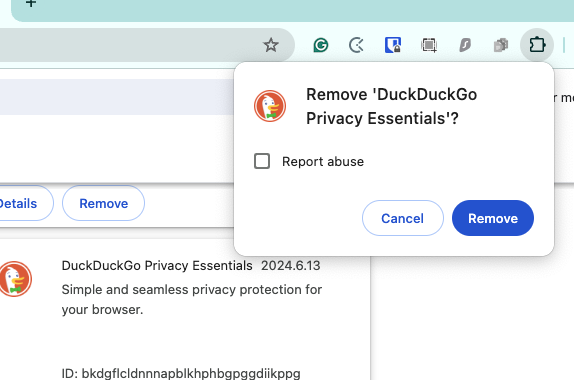
2.3 Get rid of NBP virus from Mozilla Firefox
Mozilla’s popular Firefox browser can also be affected by malware and dangerous extensions. Take the steps laid out here to remove them:
- Open your Firefox browser, and select Firefox > Settings from the menu bar.
- In the sidebar, select Extensions & Themes. This will open up the Add-ons Manager tab.
- Under Manage Your Extensions, find an extension that you want to remove. Click the three dots on its right-hand side to bring up a menu. Click Remove.
- In the window that pops up, click Remove to confirm.
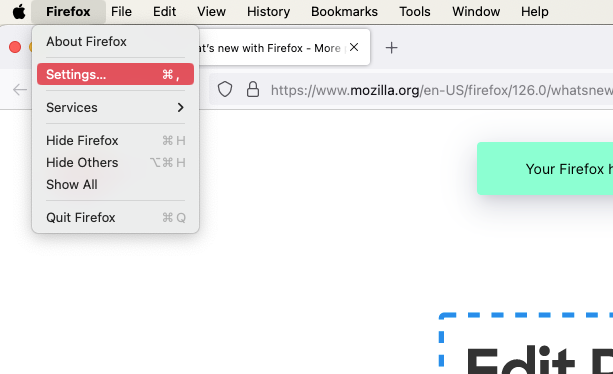
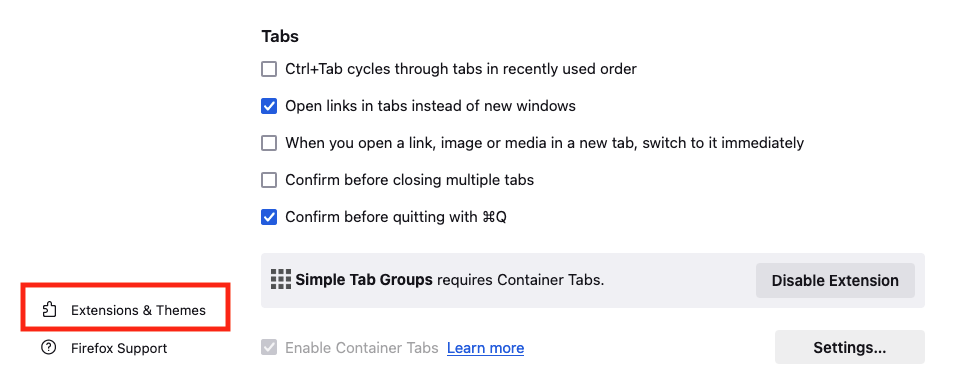
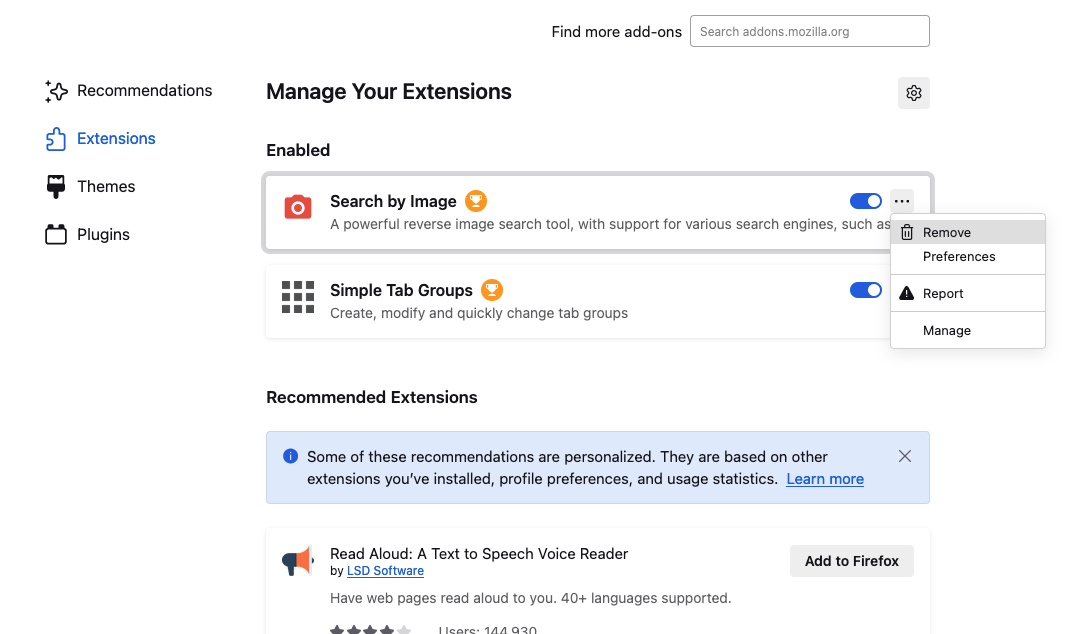
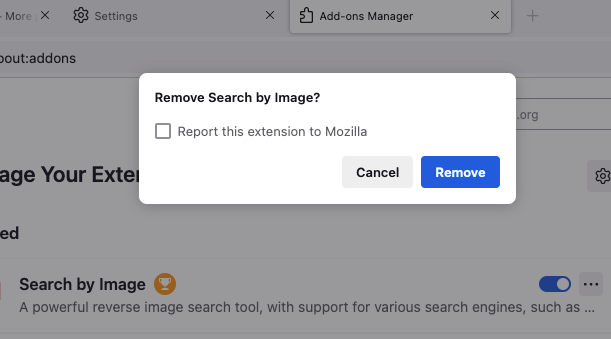
2.4 Delete NBP virus from Opera
Opera is another popular web browser among Mac users, so we’ll cover it here. If you think your Opera browser might be infected with a rogue extension, here’s how to remove it:
- Open Opera on your Mac, and type opera://extensions into the search bar, and hit Enter.
- Look for extensions that you’d like to delete. Click its Remove button.
- In the window that pops up, click Remove to confirm. Repeat this process with any other extensions you want to delete.
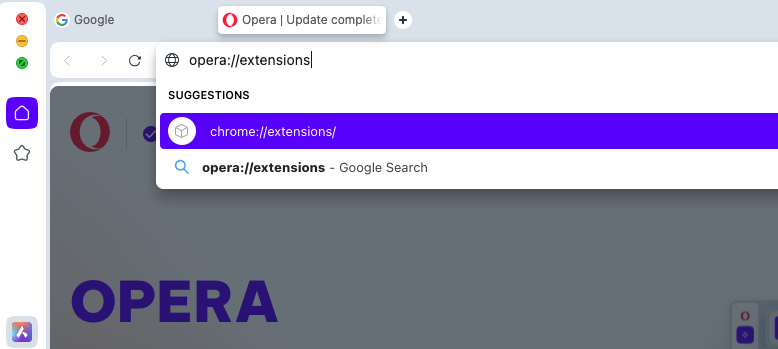
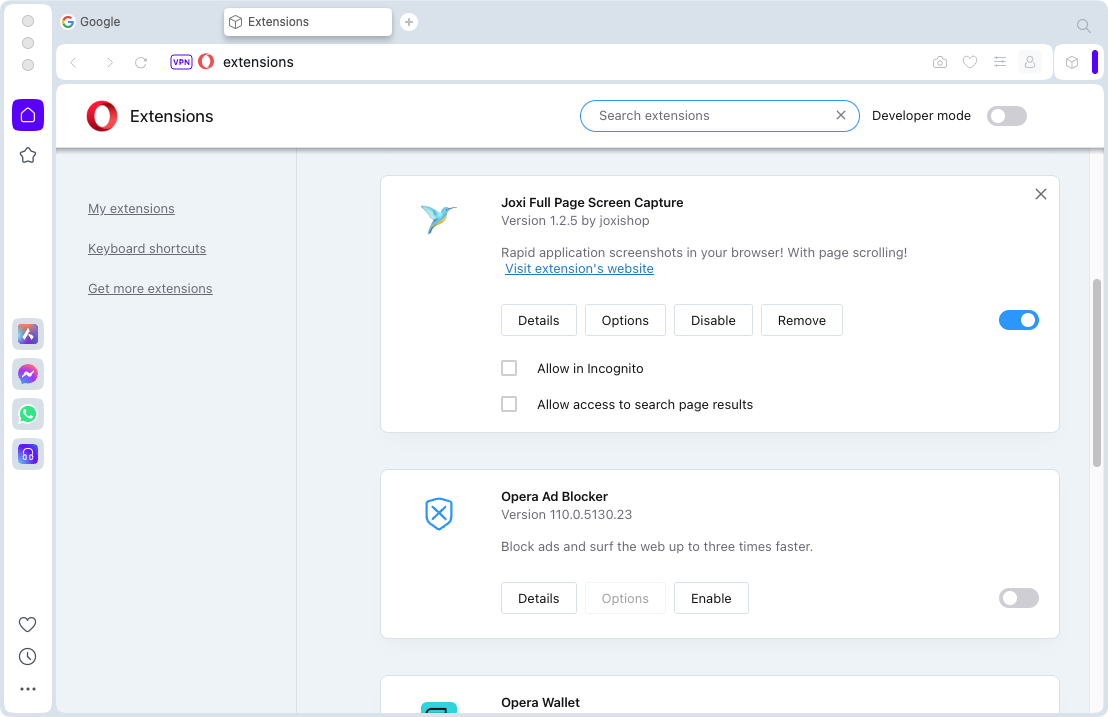
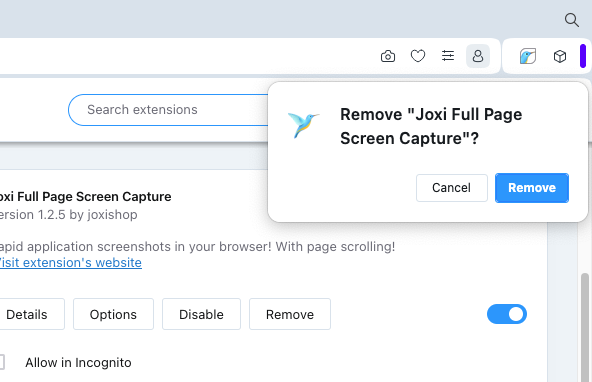
How to automatically remove NBP virus from your Mac
The easiest way to clear the NBP virus off your Mac is to use MacKeeper’s Antivirus tool. One quick scan, and you can completely delete this annoying malware.
Follow these steps to scan your Mac for viruses:
- Start MacKeeper, and select Antivirus from the sidebar. Click Start Scan.
- MacKeeper will scan your Mac, giving you a running update of anything it finds.
- When the scan is done, your Mac will either be given a clean bill of health or present you with a list of potential threats. Select anything you want to delete, and click Delete.
- A new pop-up dialog will open. Click Delete again to confirm removal of the malware.
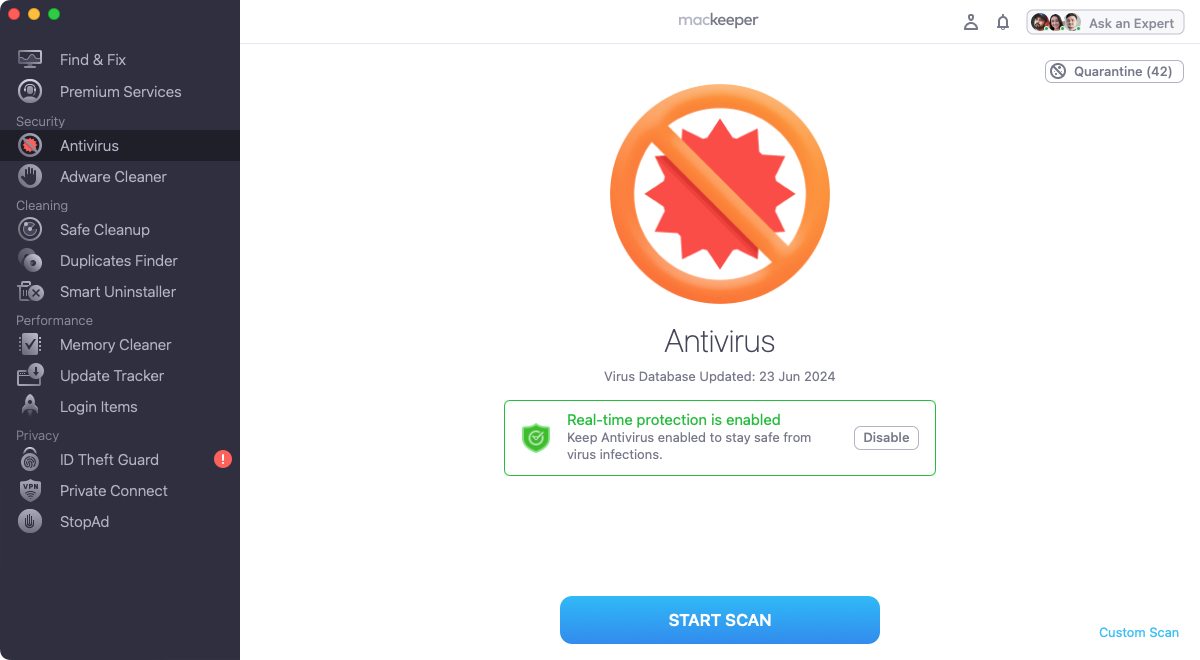
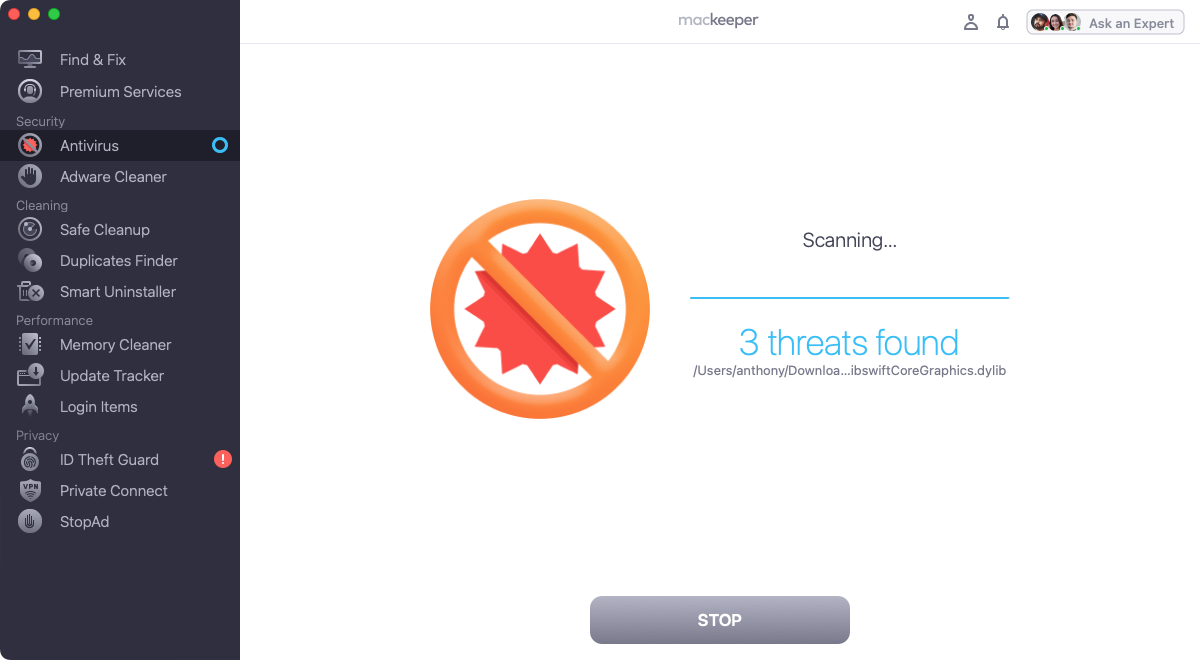
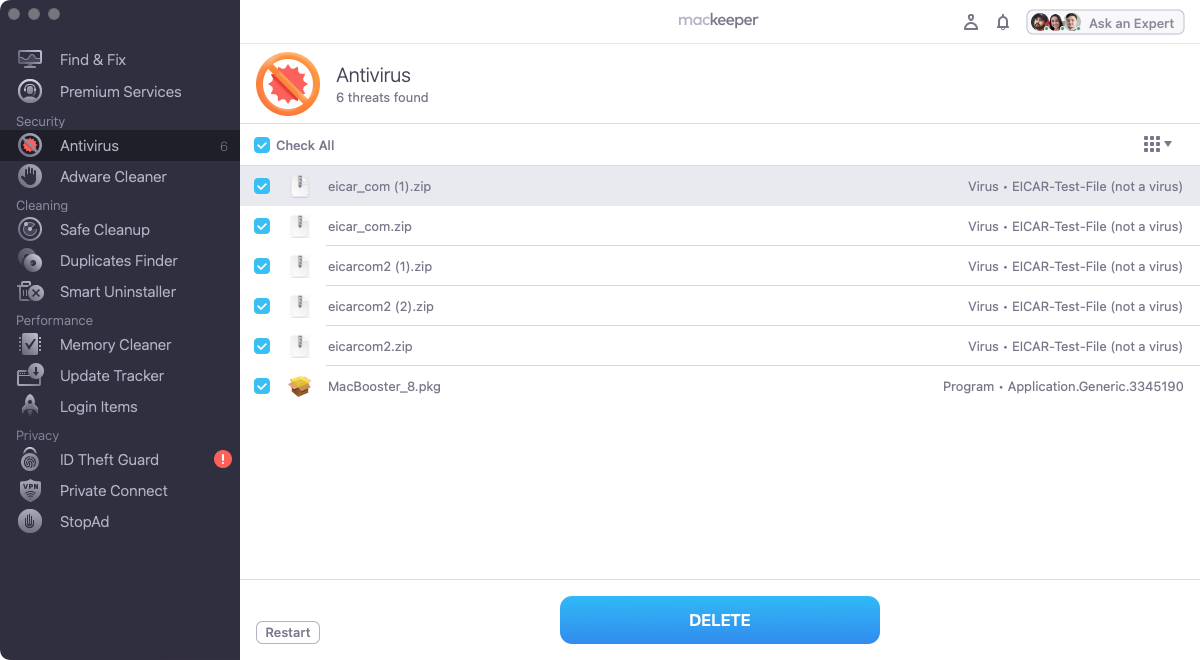
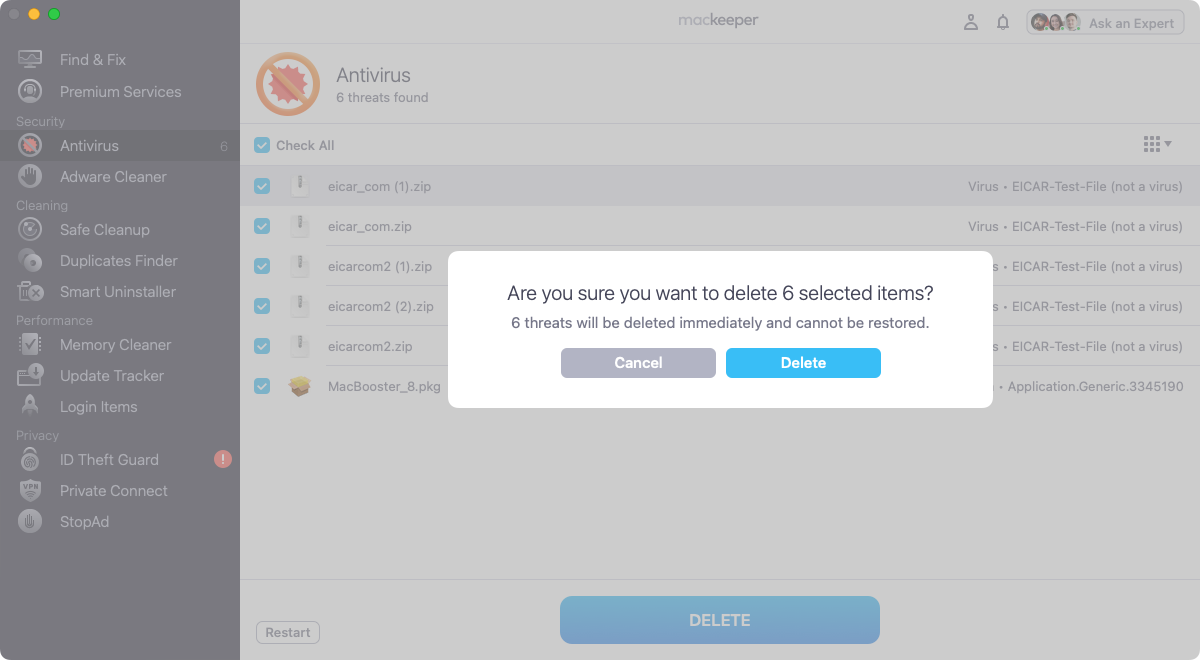
Note from us:
MacKeeper doesn’t just offer on-demand scans. It features real-time protection too. That means it’s constantly protecting your Mac, comparing files on your Mac against a known list of Mac viruses. If any malware does make it onto your system, MacKeeper’s Antivirus will immediately alert you and prevent that malware from making any unauthorized changes to your computer or data.
Keeping your Mac malware-free
Not long ago, it was common to hear people ask: can you get viruses on a Mac? Back then, it was a reasonable question to ask because Mac malware was unheard of. Macs were more of a niche product, with a relatively small audience, so hackers didn’t bother to target them. In contrast, many times more PCs were running Microsoft Windows, making it a bigger target.
However, Macs have grown in popularity, and that means cybercriminals no longer see them as a waste of time. The result: you end up with malware like the NBP virus. So don’t be complacent. Follow good cybersecurity practices to protect yourself and your Mac:
- Never open email attachments from people you don’t know.
- Avoid clicking on suspicious links on websites, in emails, in messages, or anywhere else.
- Always check the web address (URL) of the site you’re currently on, to make sure it’s not a fake version.
- Never click on pop-up ads on websites.
- Avoid piracy sites, adult sites, and other destinations that may harbor malware.
- Don’t install software from outside the App Store unless you can trust the developer.
- Don’t install browser extensions unless you really need them.
Finally, ensure you have a reliable antivirus solution installed on your Mac. While you may be able to manually remove parts of malware installed on your Mac, it’s extremely difficult to find and delete it all. You can save yourself a lot of hassle by using MacKeeper’s Antivirus tool. It’ll do all the hard work for you, tracking down and then deleting malware on your Mac—even if it’s in hidden and hard-to-find folders.







