In this article you will find the following:
Your browser acting weird is a sign that something is amiss. Noticing that your browser’s search queries are being redirected through Pipidae Search or that your browser’s search engine is Pipidae Search means your Mac is infected with Pipidae malware.
Similar to the Chillsearch.xyz virus and other malware infections, a Pipidae malware on Mac attack is more than a nuisance. Not only does it affect your web browsing, it can also compromise your privacy, put a dent in your finances, and so much more. Using an antivirus tool can help you steer clear of Pipidae and other dangerous malware.
Given all the online threats that exist out there, keeping up with viruses and learning how to detect malware on Mac can be overwhelming. In this guide, we’ll demystify Pipidae malware on Mac, providing information about what it is and how it works. Then, we’ll guide you through removing it from your Mac to secure your device.
What is Pipidae malware?
Pipidae is a form of adware and malicious program that hijacks your browser and shows you spam notifications, pop-ups, ads, banners, overlays, and more on the websites you visit. If you’ve ever asked yourself, “Do Macs get viruses?” the answer is yes, and Pipidae is one of them.
Knowing whether your Mac is infected with Pipidae malware is the first step to tackling the threat. Below are the signs your Mac is infected with Pipidae malware:
- The Pipidae browser extension suddenly appears on your Mac
- Your web browser’s default search engine is changing to Pipidae Search
- Your search queries are being mysteriously redirected through Pipidae Search
A Pipidae malware infection causes annoying pop-up alerts to take over your screen. While the primary goal of Pipidae malware is to run adware campaigns and promote malicious websites and programs, it can also affect your Mac’s overall performance and compromise your privacy, like Safari malware. This includes stealing your personal information and tracking your browsing habits.
How does the Pipidae virus work
As a browser hijacker, the Pipidae virus takes over your browser home page and search engine. It shows you third-party ads that promote certain software programs, counterfeit software updates, and other scams. It also redirects your searches through a fake search engine, such as Pipidae Search, dangerous sites, and fake malware scanners.
Pipidae adware can take over all browsers, including Chrome, Firefox, and Safari. It bombards users with pop-ups masked as useful software programs or solutions. By clicking on malicious ads or visiting malicious sites, users can end up downloading malware that can steal their data, further increasing the privacy and security risk.
Additionally, the Pipidae virus on Mac can modify your browser settings to launch adware in all the tabs you open and even open new tabs to continue pushing adware into the browser.
How did Pipidae get on your Mac
The Pipidae virus is typically unknowingly installed by users on their MacBook devices, as viruses like Pipidae are mostly a part of a bundle with other software programs. Unfortunately, these programs don’t openly disclose that they’ve hidden additional software along with the one you’ve purchased or installed.
Pipidae on Mac infections also happen when users rush through the installation process and don’t take the time to read what they’re agreeing to or installing on their devices. Chances are, the manufacturer mentioned the presence of the additional software somewhere in the fine print, but users missed it. This underscores the importance of reading the terms and conditions of the software you download and install on your Mac.
Finally, Pipidae malware on Mac infections can occur when users click on adware or malicious links, which may install the software on their Mac.
What is the “Pipidae will damage your computer” warning?
The “Pipidae will damage your computer. You should move it to the Trash. This file was downloaded on an unknown date” warning is a legitimate message from Apple about the Pipidae infection. You can either delete the threat or simply cancel the warning.
However, clicking the “Move to Trash” button doesn’t yield the desired results, as the warning can appear on your Mac at a later stage. This is part of the reason the Pipidae malware is so frustrating—it can be a pain to remove from your Mac. Nevertheless, you should take the Pipidae warning seriously, as it confirms that the malware can harm your Mac. Moreover, by following the right steps, you can still get rid of it effectively.
A note from our experts:
MacKeeper’s Antivirus tool is the trusted solution to help fend off malicious threats like Pipidae on Mac. It checks your MacBook device for viruses and malware and helps eliminate them at the click of a button, thereby securing your Mac and reducing any privacy risks.
Follow this approach to remove malware from your Mac with MacKeeper’s Antivirus software:
- Download MacKeeper and choose Antivirus from the sidebar.
- Enable real-time protection and click the Start Scan button to kick off the scan.
- Follow the guide to remove any threats MacKeeper finds, like the Pipidae virus on Mac.
How to remove Pipidae malware from Mac
Take a multi-layered approach to removing Pipidae malware from your Mac. Remove apps, files, and folders associated with the Pipidae malware. Delete it from your Mac browsers, including Chrome, Safari, Firefox, and Opera. Finally, scan your Mac using antivirus software.
Removing malware from a Mac can be a painstaking and time-consuming process, especially if you’re uncertain about what to do. Fortunately, it doesn’t have to be a guessing game. In the guide below, we’ll show you exactly how to remove Pipidae malware from your Mac computer.
Take the following four approaches to clearing your Mac of the Pipidae virus:
- Delete Pipidae from applications
- Remove Pipidae from your browsers
- Find and remove files and folders related to Pipidae malware
- Use antivirus software to scan your Mac
1. Delete Pipidae from applications
Remove all apps associated with Pipidae to rid your computer of the virus. It’s advisable to delete any other apps you don’t recall installing on your Mac in case they’re malicious.
Deleting Pipidae-related apps is simple. Here’s how to do it:
- Go to Finder, select Applications, and look for any suspicious apps on the list. Some examples include NicePlayer and MPlayerX.
- Drag the suspicious apps to the Trash.
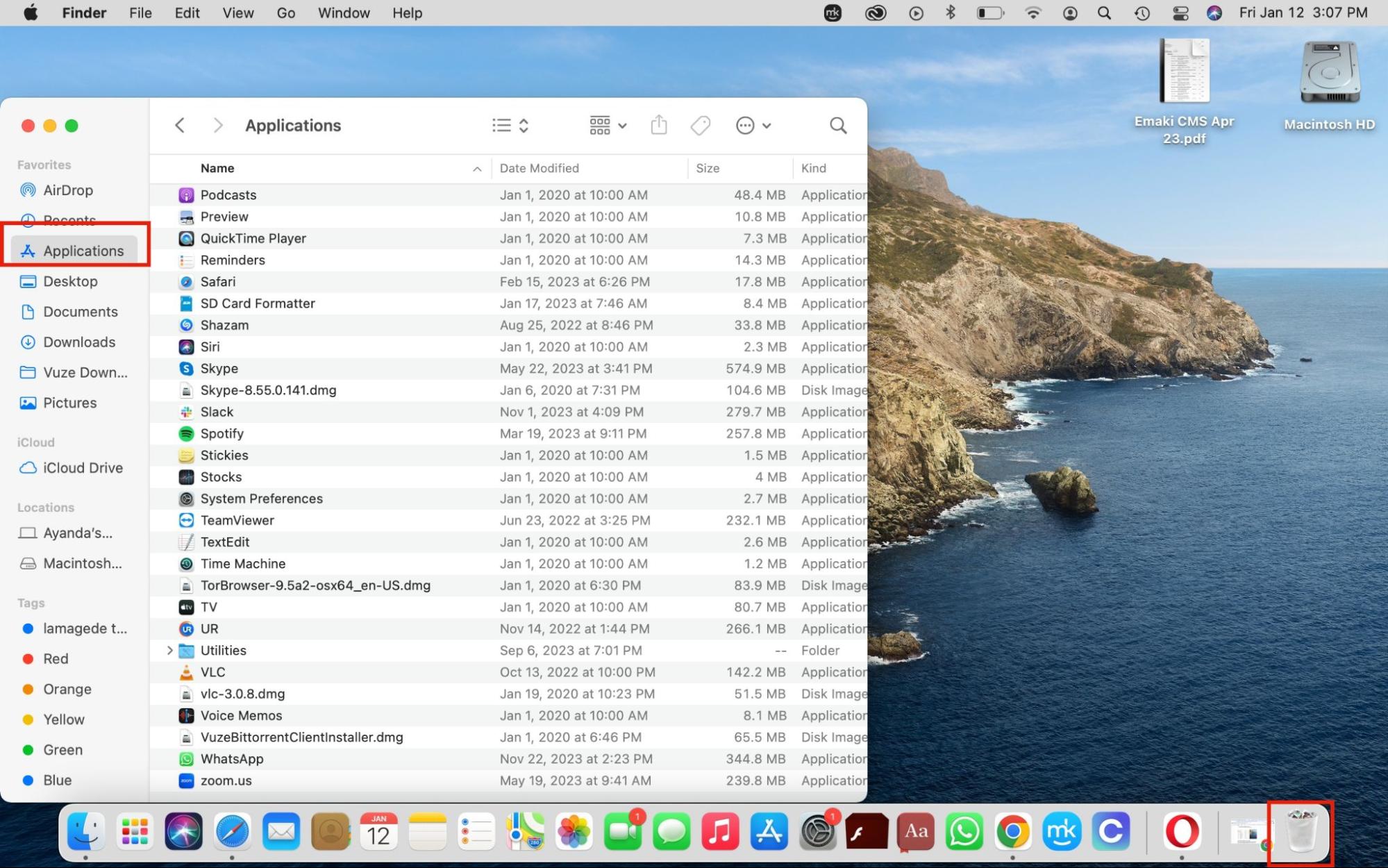
2. Remove Pipidae from your browsers
Given that Pipidae malware is a browser hijacker, it’s essential to remove it from all your Mac browsers. This will stop it from redirecting your search queries through fake browsers and showing you malicious pop-ups in your browsers, reducing the overall privacy risk. In the following sections, we’ll provide guides to remove the Pipidae virus from the Safari, Chrome, Firefox, and Opera browsers.
2.1 Delete Pipidae virus from Safari
Even though Safari is Mac’s default engine, it’s not immune to Pipidae virus infections. Deleting the Pipidae virus from Safari will improve your browser experience and secure your browser. Here’s how to do it:
- Open Safari and click on Safari in the menu bar, followed by Preferences > Extensions.
- Find the suspicious extensions and click the Uninstall button.
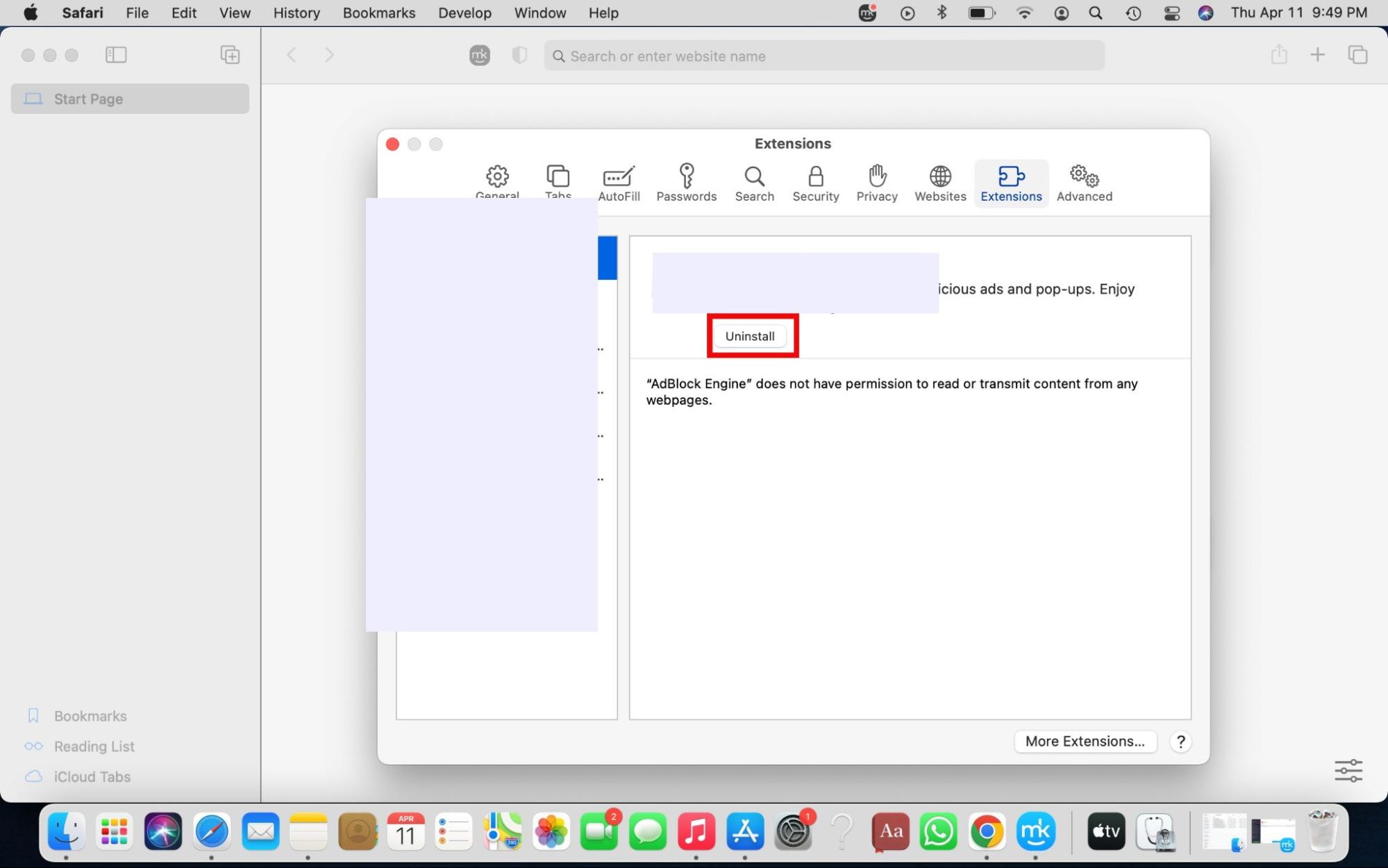
2.2 Remove the Pipidae browser hijacker from Google Chrome
Restoring the Chrome browser to its default settings will aid in removing the Pipidae browser malware from Google Chrome. It will also get rid of the annoying Pipidae pop-ups that dampen your browser experience.
Follow these instructions to clear your browser of the Pipidae hijacker:
- In the Chrome browser, click on the three-dot menu in the window's upper-right corner, and select Settings > Reset settings.
- Select Restore settings to their original defaults, then confirm your decision by clicking Reset Settings.
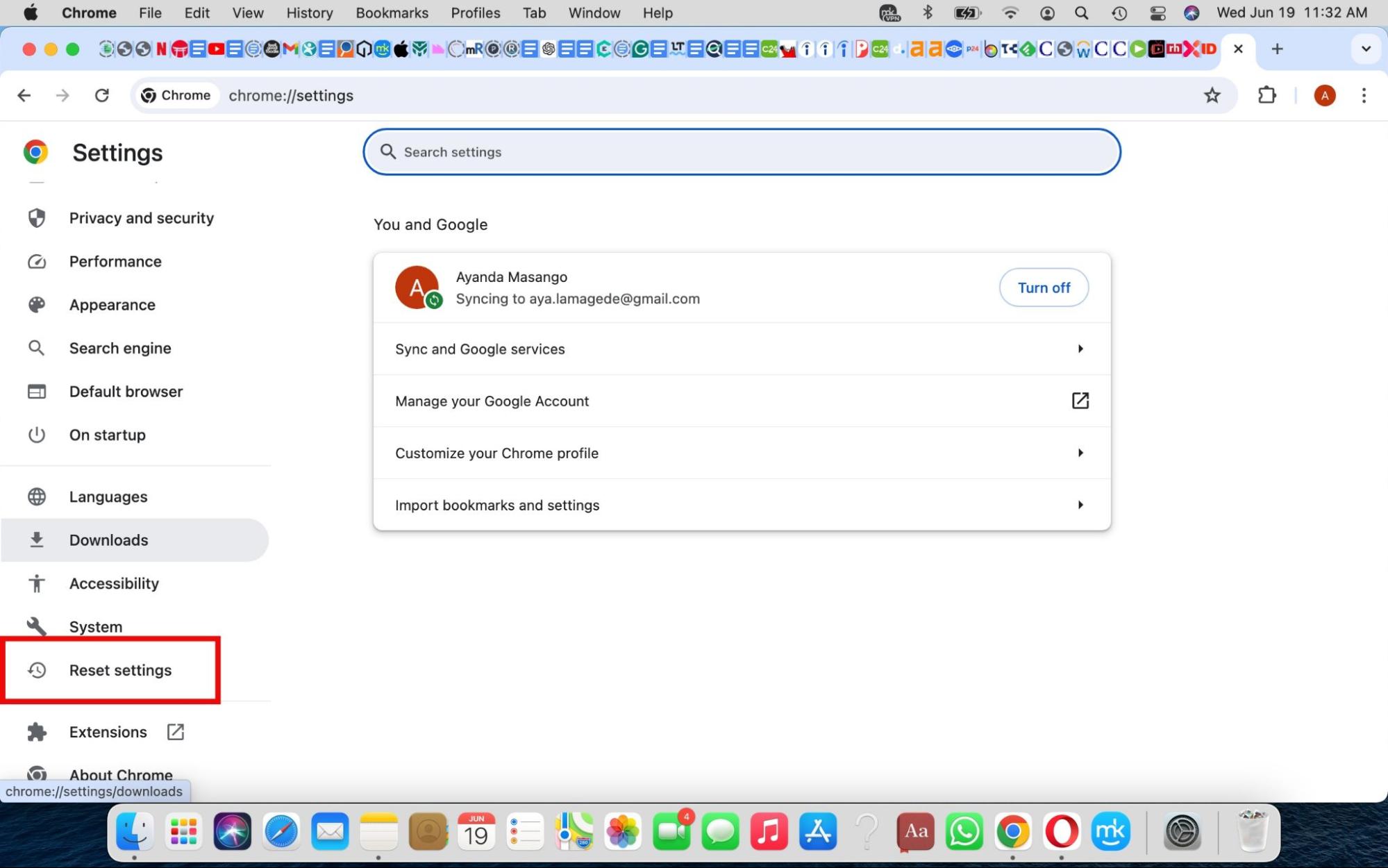
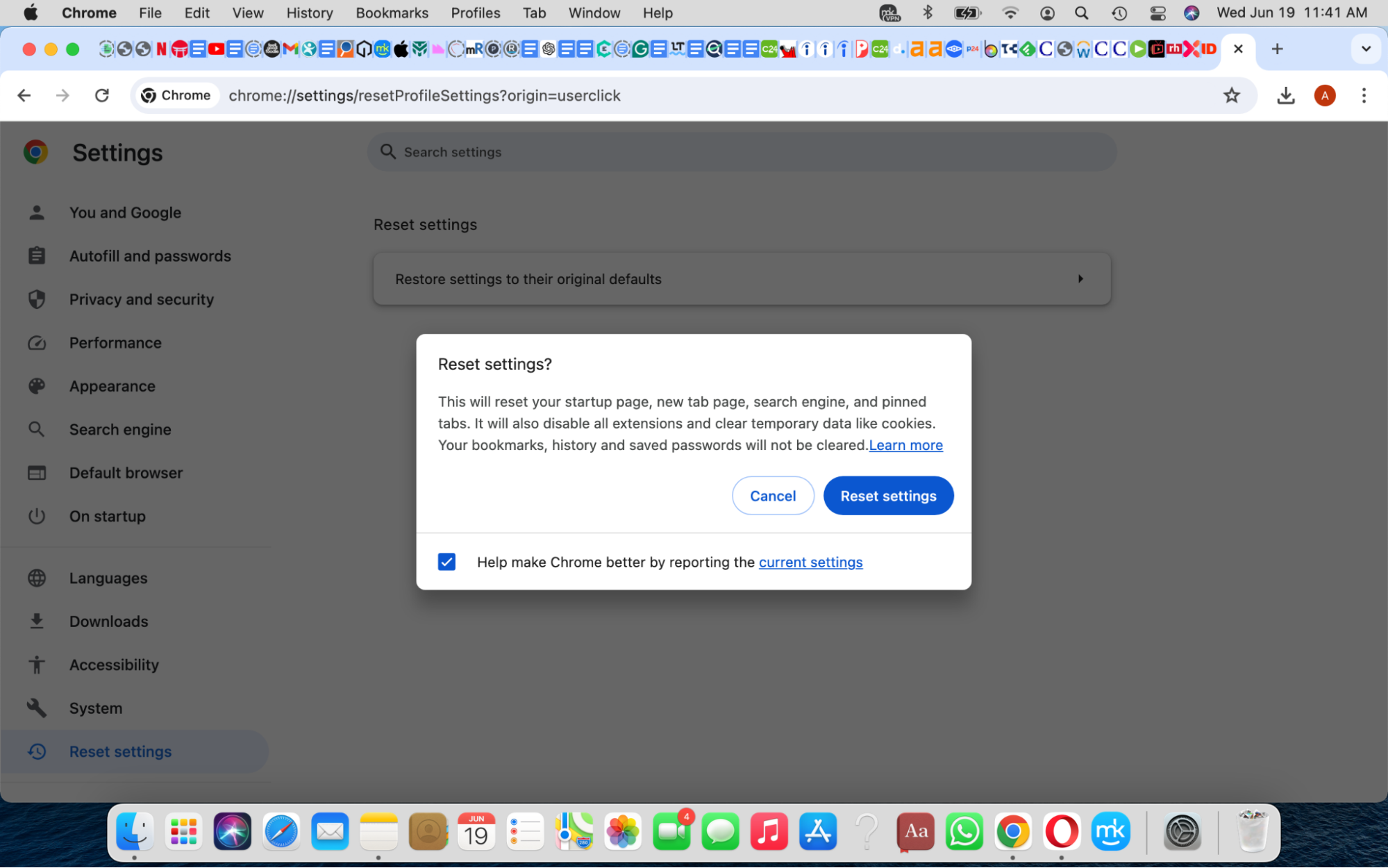
2.3 Get rid of Pipidae virus from Mozilla Firefox
Removing the Pipidae virus from Mozilla Firefox reduces the chances of infecting your Mac with more malware when you click on malicious ads and banners. Restoring Firefox to its default settings removes any add-ons and customizations—including those from the Pipidae virus—and makes your browsing experience safer and more secure.
To remove the Pipidae malware from Mozilla Firefox, do this:
- In Firefox, click on the three-bar menu > Add-ons and themes > Extensions, and delete unwanted extensions.
- Click on the three-bar menu in the top-right corner of the screen and select Help > More troubleshooting information > Refresh Firefox and confirm the reset. Firefox will automatically restart after refreshing.
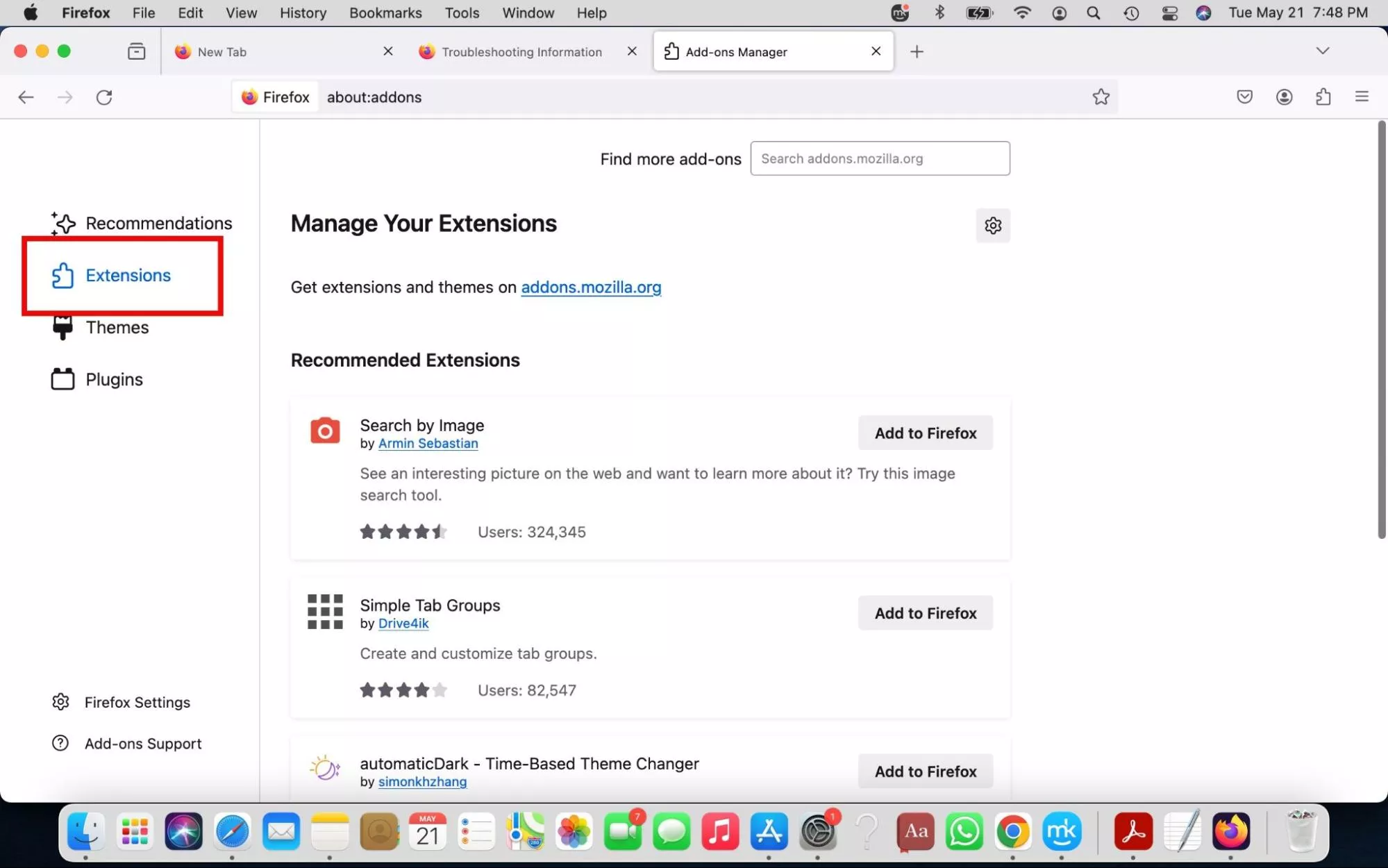
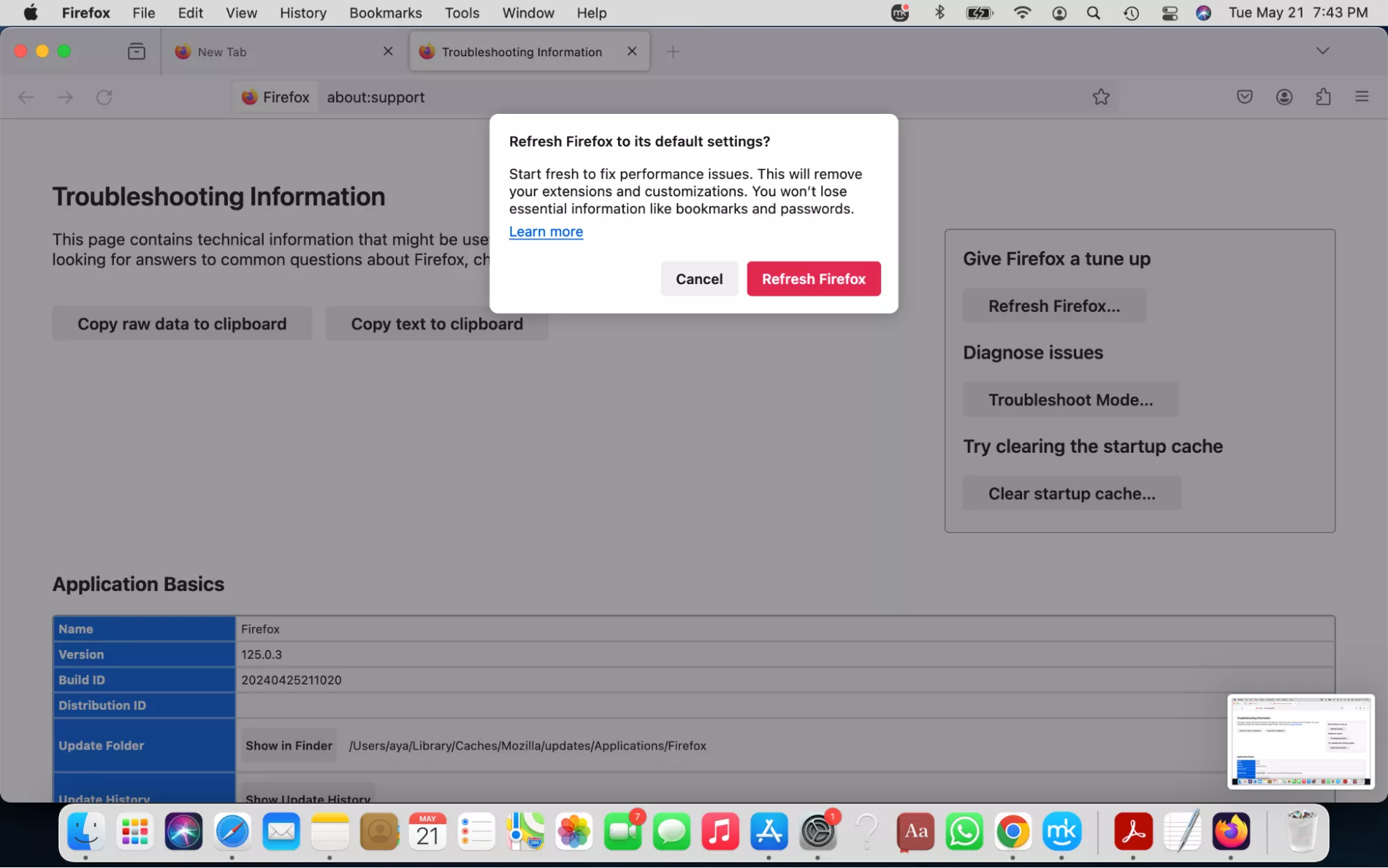
2.4 Delete Pipidae from Opera
Pipidae malware can also compromise the Opera browser. Removing it will reduce the pop-ups that dampen your browsing experience, redirect you to unsafe websites, and trick you into downloading unsafe programs.
Use this method to remove Pipidae from Opera:
- Launch the Opera browser, select View > Show Extensions in the menu bar, and remove all suspicious extensions.
- Click on the three-bar menu and choose Go to full browser settings > Browser > Restore settings to their original defaults > Reset.
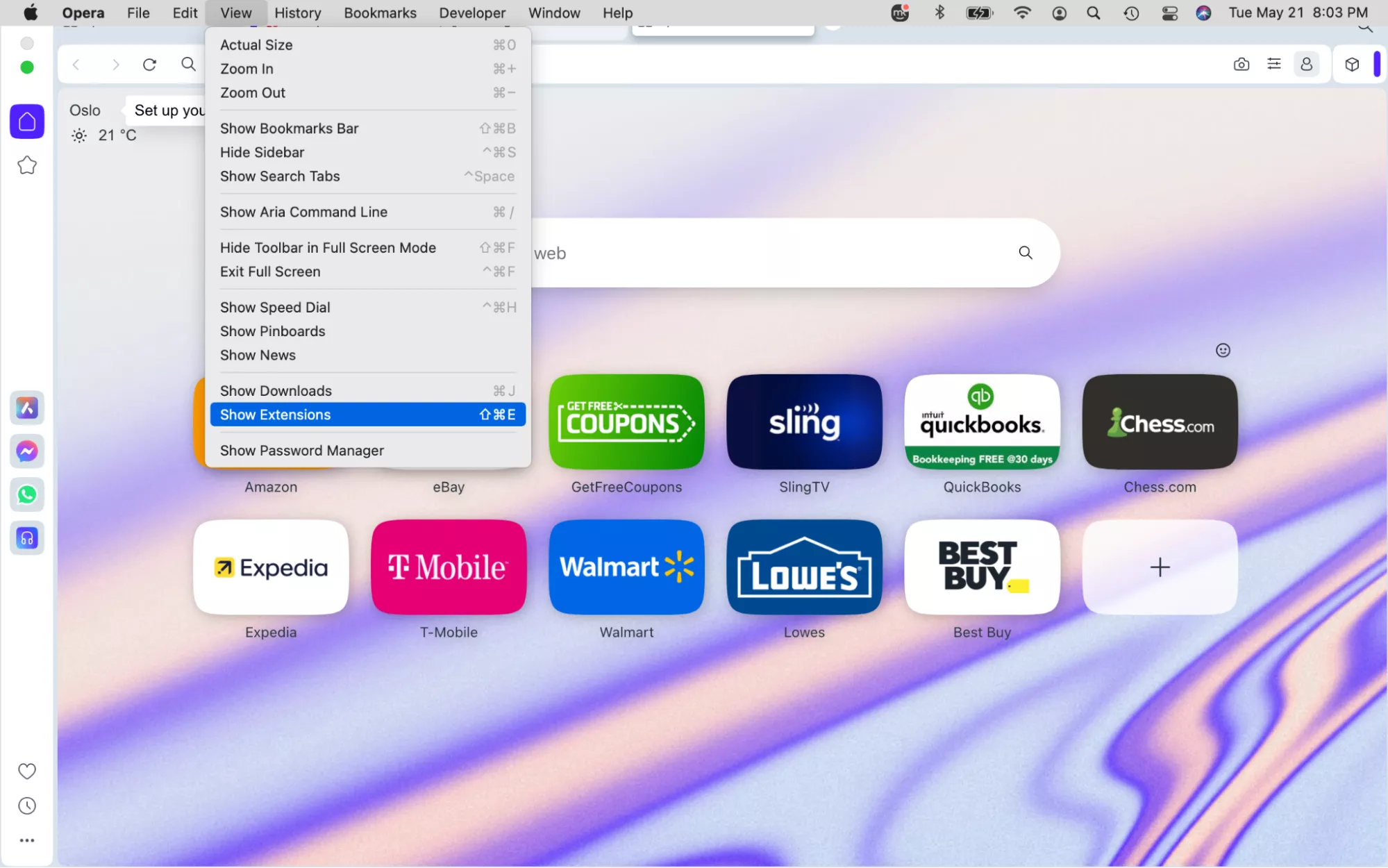
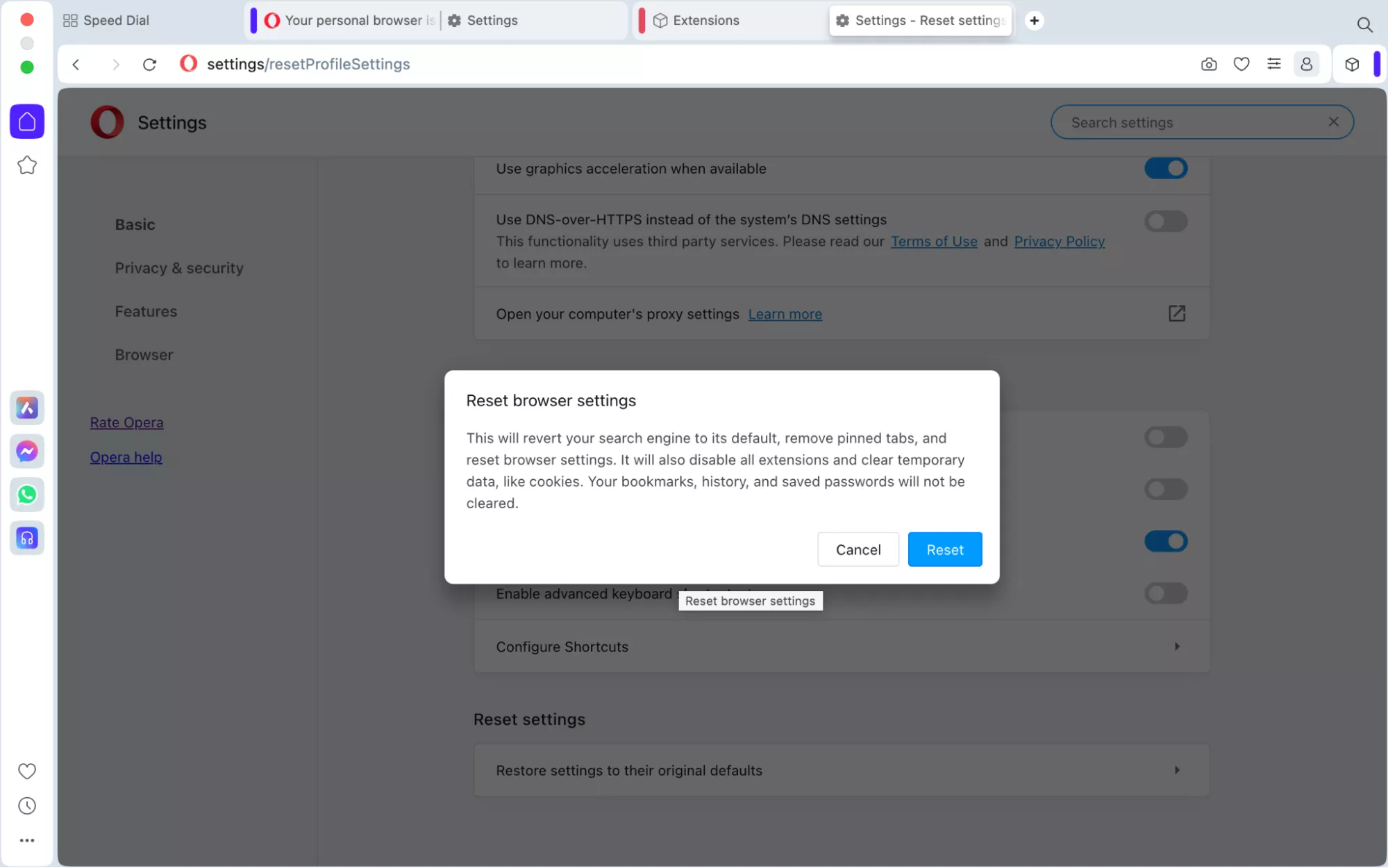
3. Find and remove files and folders related to Pipidae malware
Just as you removed Pipidae-related apps, you must get rid of any Pipidae adware-generated files and folders, too. This is another step that will remove the Pipidae virus from your MacBook.
Follow these steps to remove Pipidae-related files and folders from macOS:
- Launch Finder, select Go > Go to Folder, and type /Library/LaunchAgents/ in the text box. Look for suspicious files and send them to the Trash. Examples include files named kuklorest.update.plist, myppes.download.plist, installmac.AppRemoval.plist, and mykotlerino.ltvbit.plist.
- Go back to the Go to Folder text box and enter ~/Library/Application Support/. Browse this folder for suspicious files and move them to the Trash. Examples of suspicious file names to look out for include NicePlayer or MplayerX.
- Enter ~/Library/LaunchAgents/ in the Go to Folder text box and delete suspicious files, including those named kuklorest.update.plist, myppes.download.plist, installmac.AppRemoval.plist, and mykotlerino.ltvbit.plist.
- Type /Library/LaunchDaemons/ in the Go to Folder text box and remove suspicious files, including files named com.avickUpd.plist, com.aoudad.net-preferences.plist, com.kuklorest.net-preferences.plist, and com.myppes.net-preferences.plist.
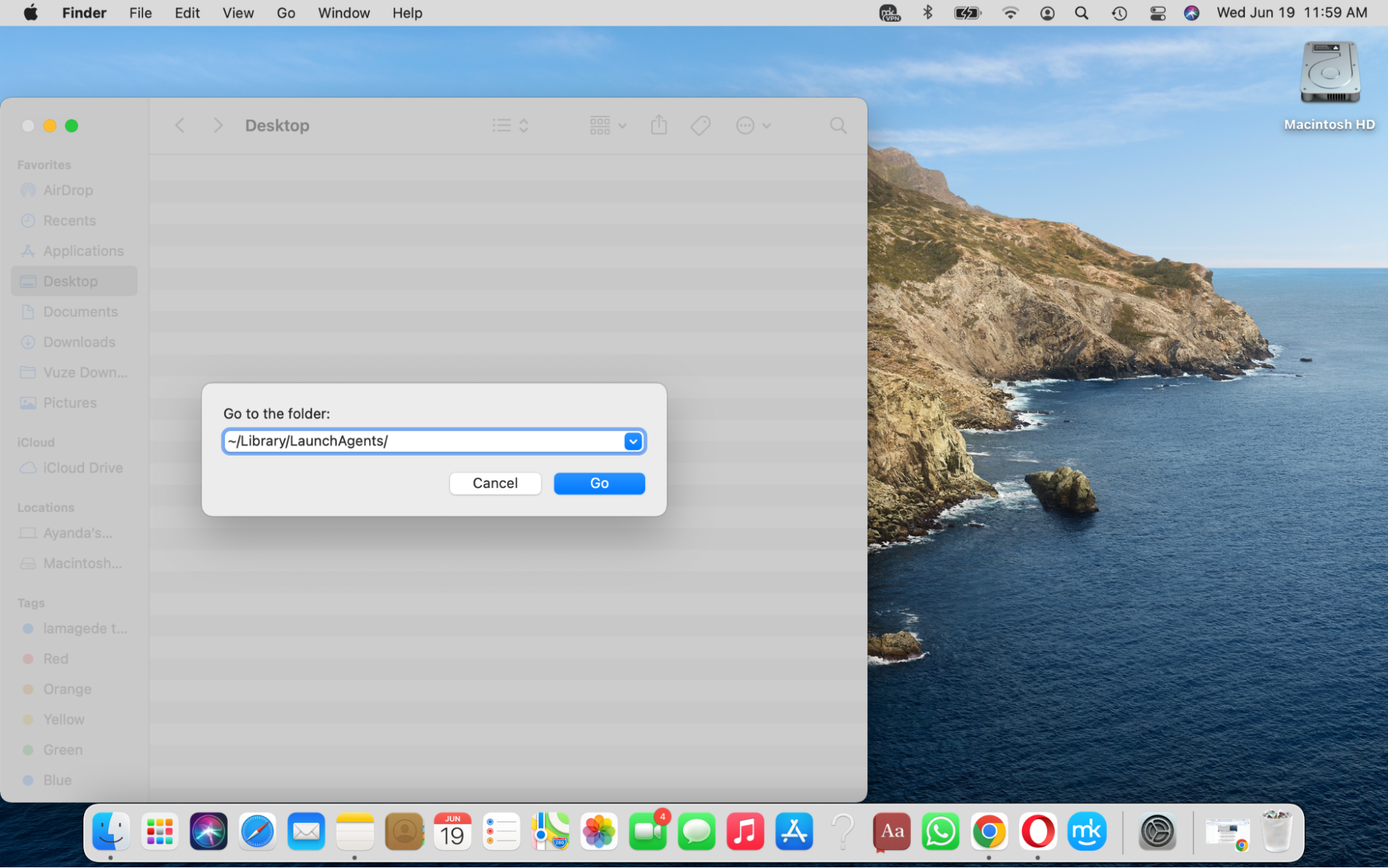
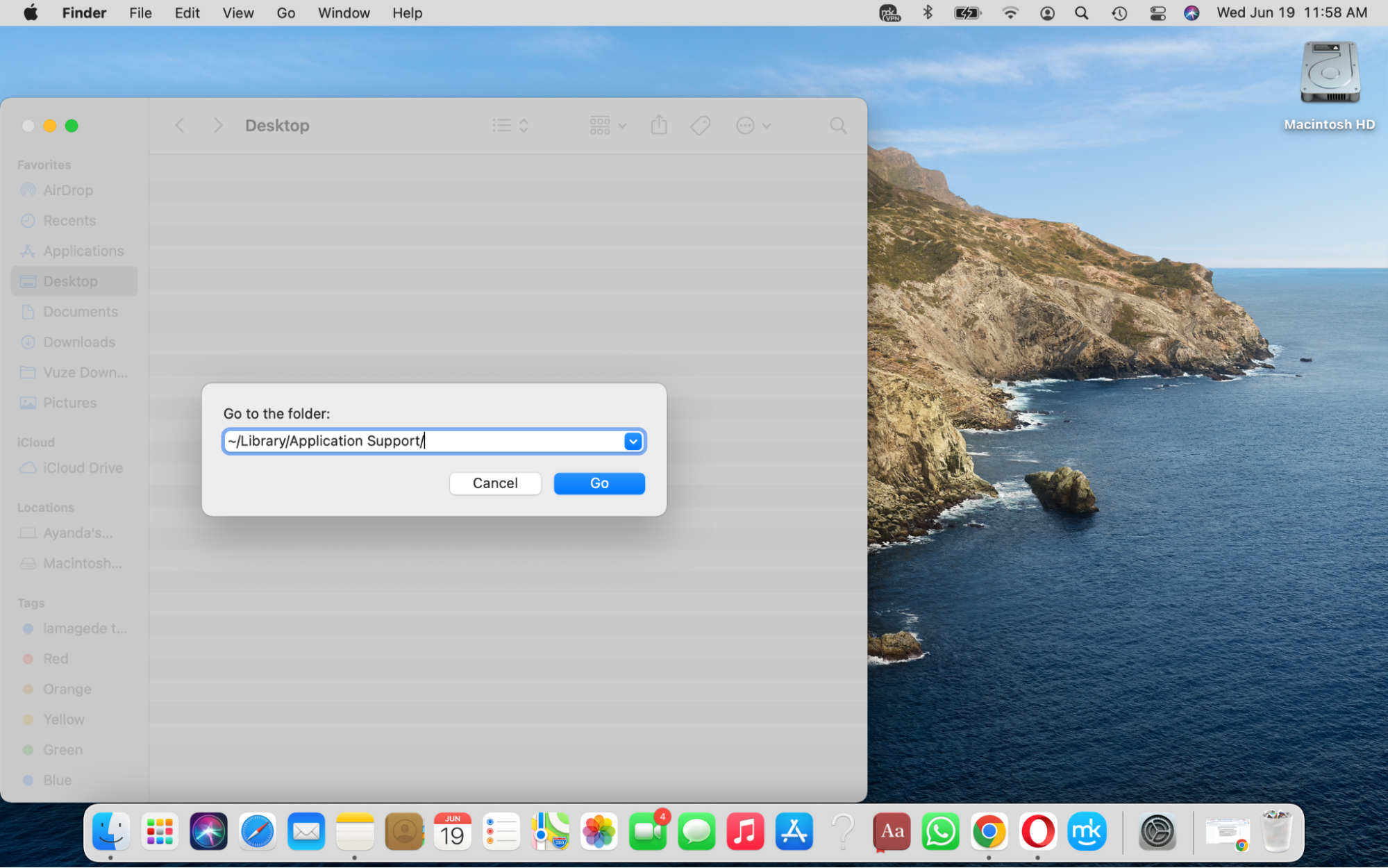
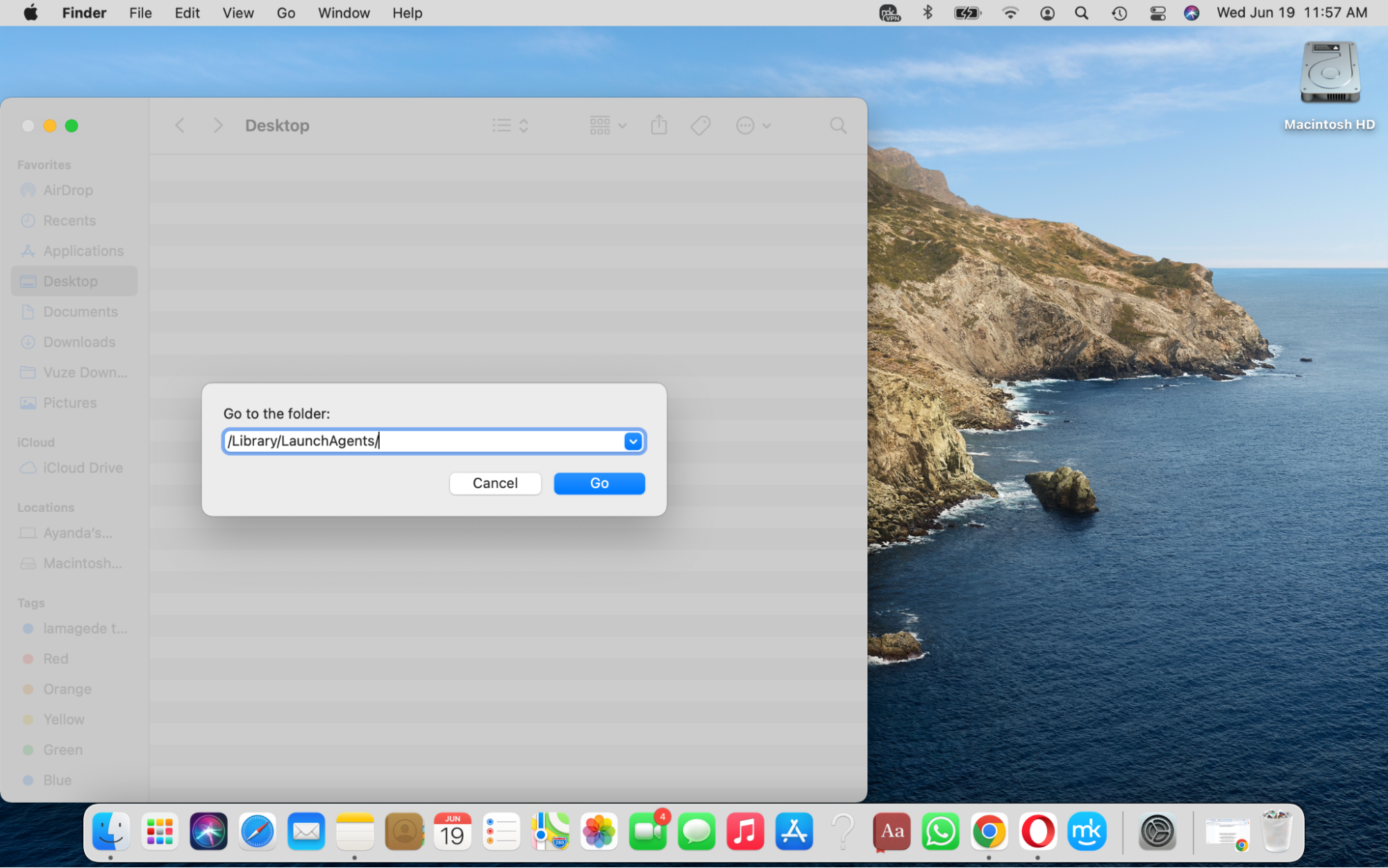
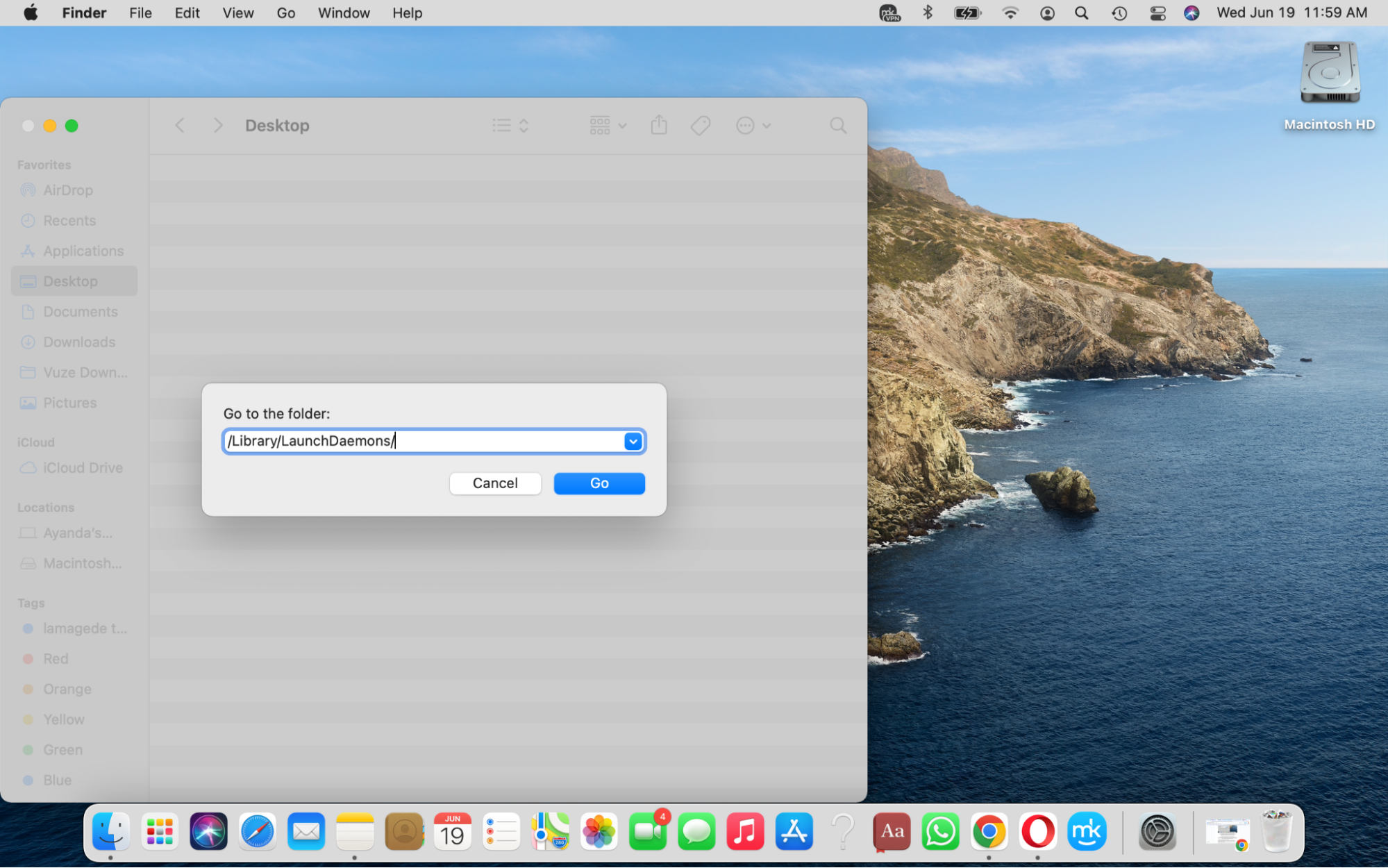
4. Use antivirus software to scan your Mac
Contrary to what some Mac owners may be led to believe, relying on Apple’s security alone is not enough to keep your Mac secure. You must complement it with an antivirus utility to get the best protection against Mac threats.
Additionally, manually removing viruses and malware leaves room for error. This is especially true in the case of Pipidae and similar malware, which can remain hidden on a Mac for extended periods. If you want peace of mind, we recommend using MacKeeper’s Antivirus tool to thoroughly remove the Pipidae virus from your MacBook. It scans your device to identify and get rid of the Pipidae virus, securing it and protecting your data.
Follow these steps to scan your Mac for Pipidae malware:
- Launch MacKeeper and select Antivirus from the sidebar.
- Enable real-time protection to receive alerts about threats around the clock, and then click the Start Scan button to let MacKeeper sweep your Mac.
- If MacKeeper identifies any threats, get rid of them by clicking Delete.
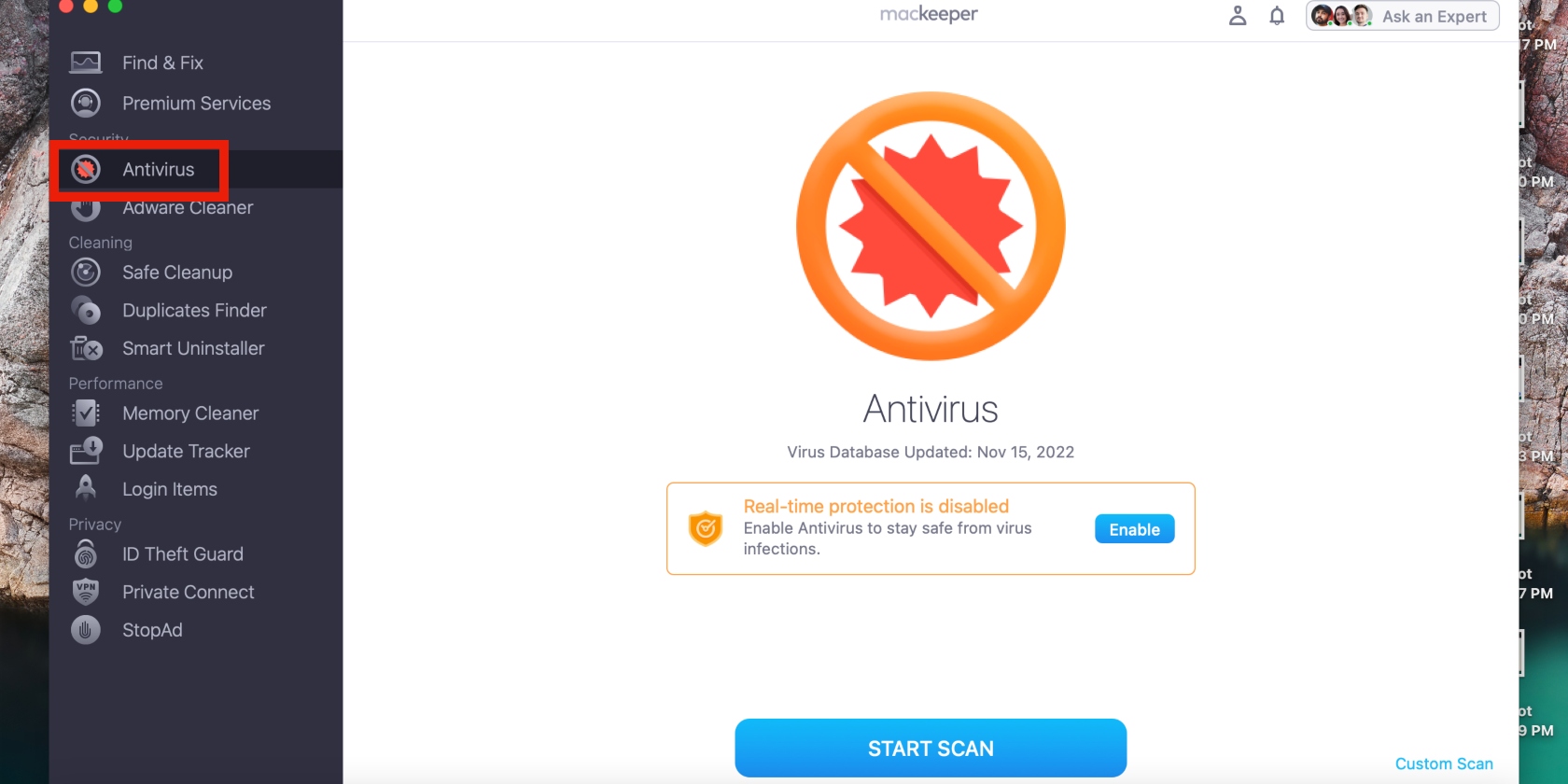
Conclusion
The Pipidae virus can be detrimental to your MacBook’s performance and your privacy. Therefore, removing it from your device should be your priority. In this guide, we’ve provided a focused approach to getting rid of Pipidae malware on your Mac.
While you can remove Pipidae manually, enlisting the help of expert software can save you a significant amount of time and help you avoid errors. Using MacKeeper’s Antivirus software enables you to achieve effective virus and malware detection and removal with the click of a button.








