In this article you will find the following:
Mac devices don’t come cheap. As such, you want to ensure you take good care of your Mac to make it last as long as possible and help it work optimally. Regular Mac maintenance keeps your computer light, clutter-free, and optimized. A cleaning tool like AppCleaner can help you achieve that.
Before we start
Cleaning a Mac isn’t as straightforward as it sounds; it’s more than just dragging files to the Trash can. That’s why apps like AppCleaner exist. AppCleaner, developed by FreeMacSoft, is a free, easy-to-use cleaning tool that gets the job done fast. However, it isn’t the only tool available on the market.
In contrast, MacKeeper’s Safe Cleanup tool is a trusted cleaning solution that gets rid of unwanted files and apps. When it comes to deleting apps, it removes unused, unsafe apps thoroughly, including their leftover files. The result is a fast, optimized Mac and more space to use for important files and apps that you actually care about.
Follow the steps below to use MacKeeper’s Safe Cleanup tool:
- Download MacKeeper on your Mac and choose Safe Cleanup in the sidebar.
- Click the Start Scan button and wait a few minutes while the feature scans your MacBook.
- MacKeeper will recommend files to delete. Ensure the relevant boxes are ticked, and hit the Clean Junk Files button.
MacKeeper’s Safe Cleanup tool is one of the many pieces of software used by Mac owners to maintain their MacBook devices properly. In this article, we’ll show you numerous options to consider.
What are AppCleaner features and tools?
AppCleaner & Uninstaller details:
- Lets you choose your preferred language
- Supports macOS devices
- Has a simple, user-friendly interface
- Is a small, lightweight application
- Provides web functionality that saves time and space
- New updates are released regularly
- The drag-and-drop functionality is convenient
- Removes leftover files instead of apps alone
- Is free for anyone to use
- Gives quick app uploads
- Deletes files safely
- Frees up storage space for important apps
What are the alternatives to AppCleaner?
Below is a list of 22 AppCleaner alternatives to consider:
- MacKeeper
- CCleaner
- Onyx
- Keka
- iTools
- BleachBit
- CleanMyMac X
- Gemini 2
- DaisyDisk
- OmniDiskSweeper
- MacClean
- Magican
- EasyFind
- Cleaner One Pro
- Parallels Toolbox
- Duplicate Photos Fixer Pro
- Memory Clean
- PowerMyMac
- MacCleaner Pro
- AppZapper
- smcFanControl
- MacBooster
AppCleaner is a free, user-friendly, widely available app. However, several apps can help you keep your Mac clean and junk-free. Read the detailed information about AppCleaner alternatives below, including their advantages and disadvantages, so that you can choose the best fit for your Mac.
1. MacKeeper
MacKeeper is a safe, reliable, and comprehensive app with various tools to help maintain your Mac. One of these tools is MacKeeper’s Safe Cleanup feature, which enables you to rid your Mac of unwanted files, including apps that may be clogging up your device.
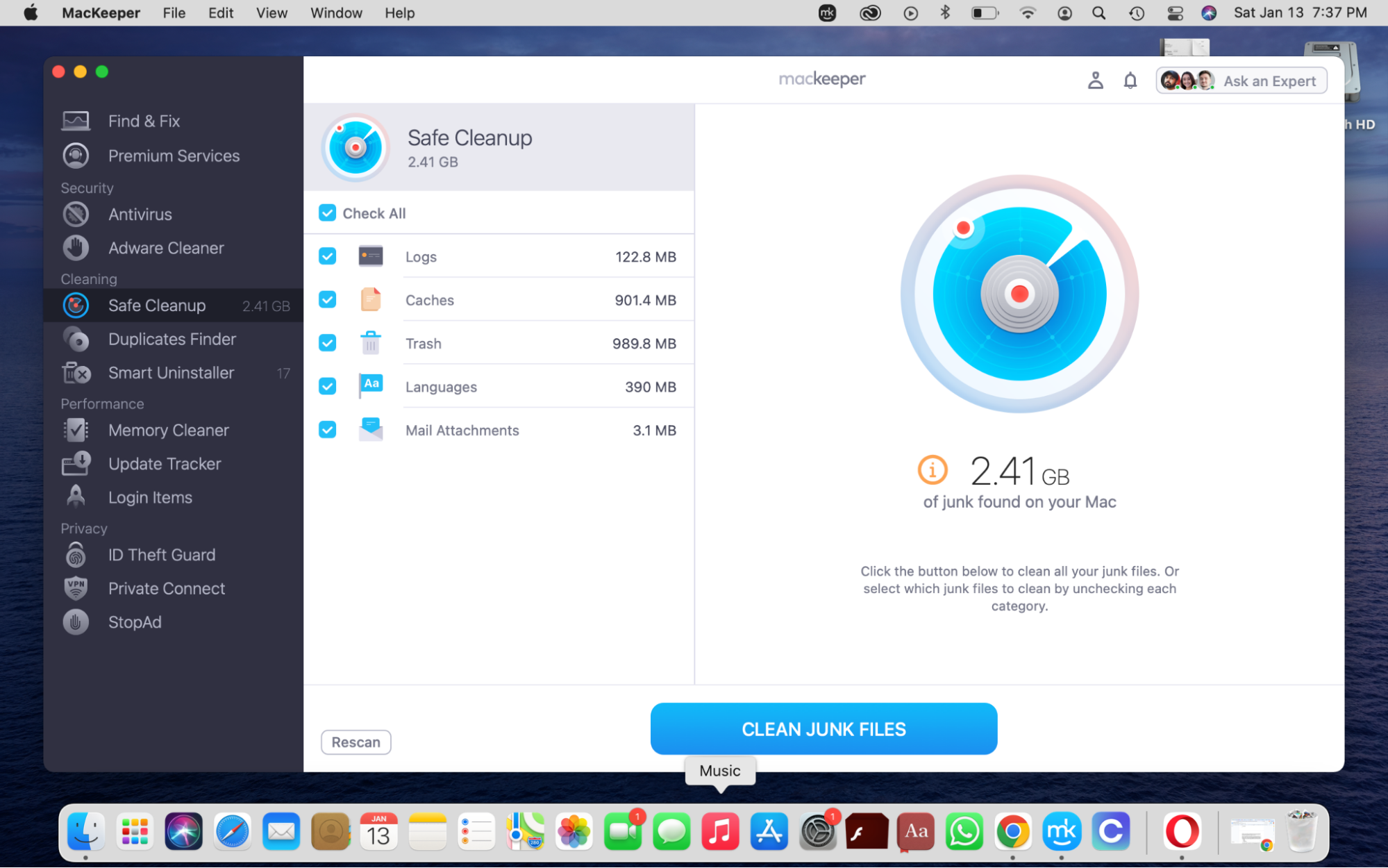
When you manually delete apps and other software on your computer, some pesky files can get left behind. These files take up much-needed space and can collectively affect your Mac’s performance over time.
That’s why using a solution like MacKeeper’s Safe Cleanup makes sense. It automates the process and ensures nothing gets left behind. MacKeeper’s Safe Cleanup tool performs a comprehensive scan of your Mac to identify junk files, including the following categories:
- Logs
- Caches
- Trash
- Languages
- Mail attachments
The tool displays the files it finds and lets you confirm which ones you want to delete. Once you’ve made your decision, all that’s left for you to do is hit the Start Scan button and let MacKeeper do the rest. You can then enjoy a clean MacBook in a fraction of the time it would’ve taken you to clean it yourself.
In 2020, MacKeeper received an AV-TEST certification and scored high in the Performance, Protection, and Usability categories. AV-TEST runs independent antivirus tests to prove that security and privacy apps perform as promised.
Below are more tools you can take advantage of in the MacKeeper app:
- Antivirus. It finds and removes threats like viruses and malware to help secure your device and protect sensitive information.
- Adware Cleaner. It safely removes malware that causes annoying pop-up ads in your browser.
- Duplicates Finder. It frees up space by identifying long-forgotten and unknown duplicate files—for example, attachments you downloaded multiple times and forgot about them.
- Smart Uninstaller. It safely removes unused and unwanted apps to free up storage space. It ensures that leftover files are removed simultaneously to prevent performance issues.
- Memory Cleaner. It fixes performance issues like freezing and lagging by cleaning up your Mac’s random access memory (RAM) and fixing RAM-related issues.
- Update Tracker. It automatically keeps track of Mac app updates, so you don’t have to. Helps you implement important updates to keep your Mac secure and running smoothly.
- Login Items. It helps you to quickly view and manage the apps that kick in at startup. Additionally, it allows you to remove unwanted items from the list when they affect your Mac’s performance or use up too many resources.
- ID Theft Guard. It helps you keep track of data breaches your email address was involved in. It allows you to take action and secure your email and online accounts quickly to avoid further damage.
- VPN Private Connect. This is a free VPN service that helps you use the internet safely without worrying about hackers and bad actors keeping tabs on you. It allows you to connect to any of the listed servers around the world to hide your real location and remain anonymous.
- StopAd. This is a browser extension that blocks annoying ads in Safari and Chrome. It reduces the chances of you clicking on malicious ads and compromising your privacy.
MacKeeper pros & cons
Pros | Cons |
| It provindes fast, efficient scanning and cleaning. | It lacks parental controls. |
| MacKeeper gives an ability to check the files found and recommended by the Safe Cleanup tool before deleting them to avoid making mistakes. | It doesn’t include a firewall (however, Macs have a firewall option in-built). |
| You can chat with a MacKeeper expert any time you run into issues using the app or need some help. | Premium services are costly. |
| The app features a simple, straightforward user interface. | Customer support allows a technician to access your device, which can be intrusive. |
2. CCleaner
CCleaner is a freeware cleaning tool that optimizes your Mac and protects your privacy. By cleaning unwanted files, CCleaner frees up space for important files and apps. Its Statistics tool shows you a snapshot of what you’ve achieved while using CCleaner, including the clutter you’ve cleared, the browsers you’ve cleaned, and how much space you’ve saved.
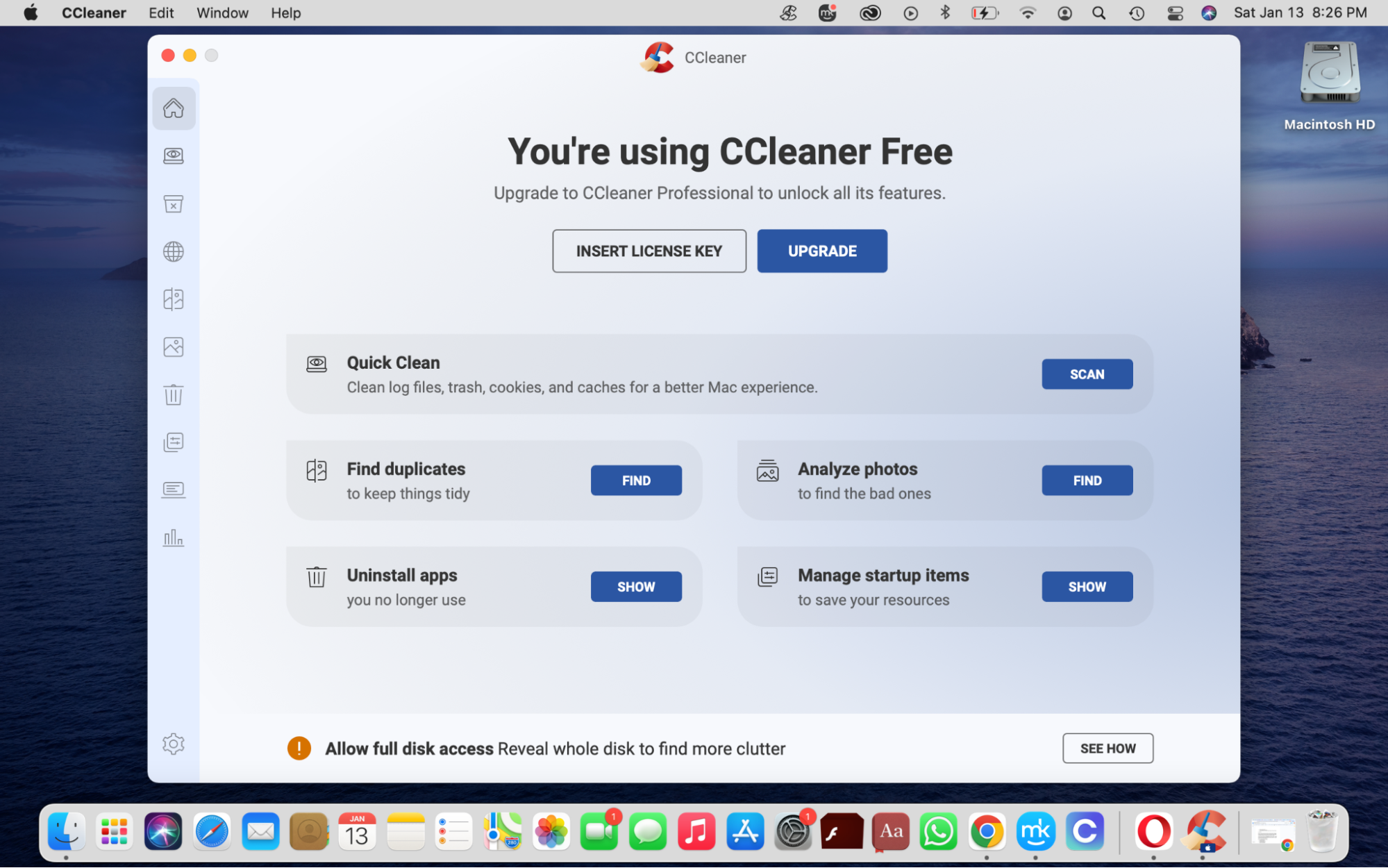
CCleaner for Mac also includes a helpful Quick Clean tool that comes in handy when you don’t know where to start. The Quick Clean function does what it says—quickly scans your Mac for junk files like cookies, caches, logs, and trash. It removes it on the spot and frees up space for the files you need.
Below is an overview of what you can achieve in CCleaner:
- Clean up unwanted clutter
- Find and remove duplicate files
- Uninstall unused apps
- Clean your browsers automatically
- Import browser bookmarks
- Empty the Trash folder automatically
- Analyze your photos
- Manage your Mac’s startup items
CCleaner pros & cons
Pros | Con |
| It allows you to scan and clean multiple browsers in one place. | You must upgrade to CCleaner Professional to unlock more features. |
| The installation is quick. | |
| CCleaner features a user-friendly interface. | |
| The Home page gives you quick access to useful tools. |
3. OnyX
OnyX offers cleaning, verifying, and rebuilding solutions. However, it doesn’t look like your typical utility app. Think of OnyX as an extension of your Mac — even the interface resembles a Mac. OnyX cuts through the fluff and compromises aesthetics to focus on functionality. This is evident in its lackluster interface, which leaves much to be desired.
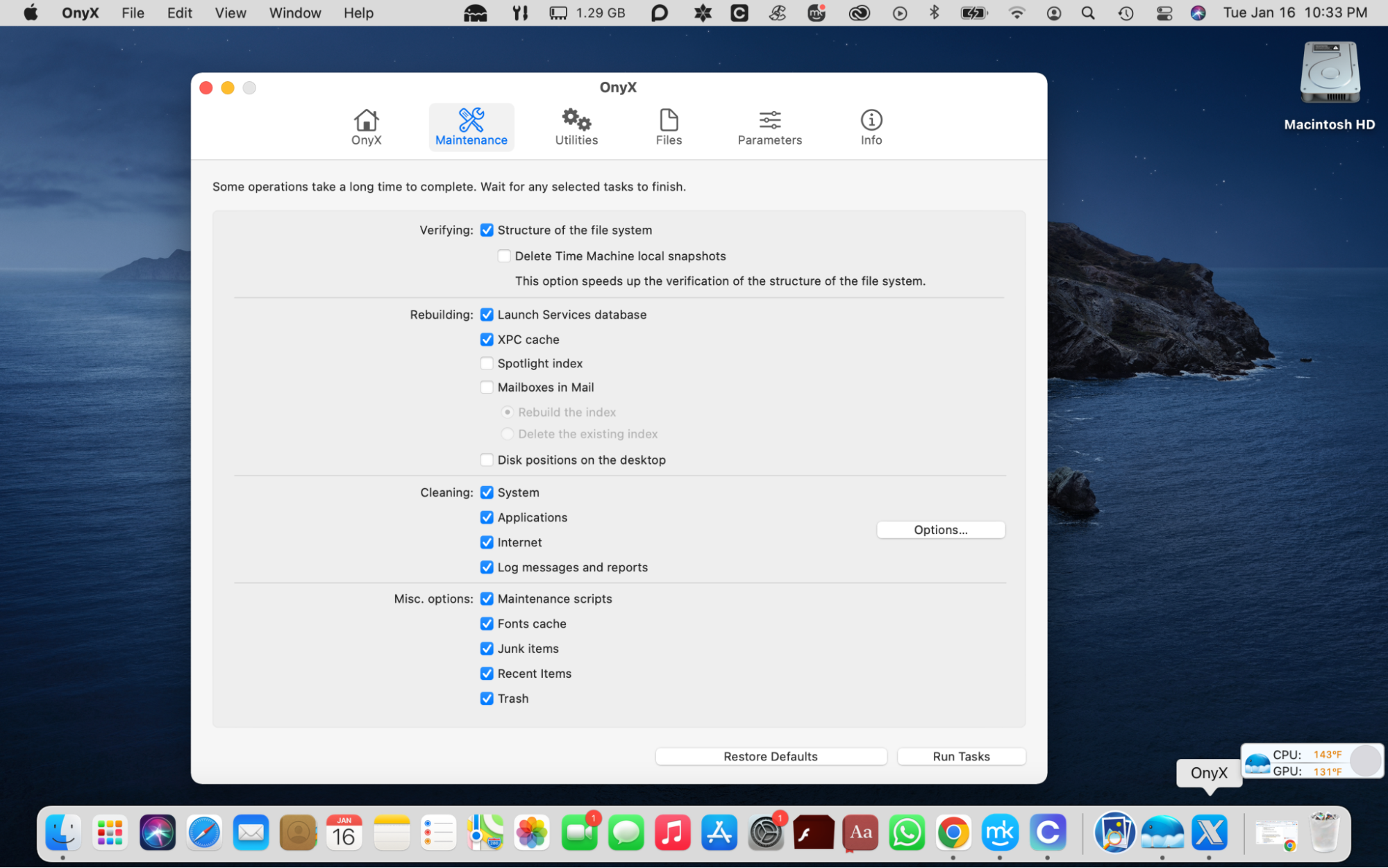
Here are some of OnyX’s functions:
- Verifies your Mac’s startup disk
- Deletes caches and redundant files and folders
- Runs cleaning and maintenance tasks
- Configures parameters in Finder, Safari, and more apps
- Rebuilds databases and indexes
- Clears disk space
If you’re not familiar with the ins and outs of a Mac device or are a new Mac owner, OnyX might not be suitable for you. It’s a complex tool that requires you to understand the technical aspects of a Mac system. If you aren’t confident about your Mac knowledge, it might be best to avoid using this app to limit the chances of getting frustrated, or, worse, damaging your device.
However, if you want to give it a shot, you can dedicate some time to understanding the app. It includes helpful explanations for some actions to guide you. The app’s Help Guide is also available should you need additional assistance.
OnyX pros & cons
Pros | Cons |
| It provides maintenance tools for database rebuilding and running system scripts manually. | It is not suitable for novice users. |
| OnyX features a comprehensive cleaning solution. | You must download a different version of the app each time you update macOS. |
| The app allows you to set up automated scripts for cleaning, maintenance, and rebuilding your device. | It can be challenging to figure out and use. |
| It logs all operations executed within the app. | The interface needs improvement. |
| No subscription is needed to access the app and it is free to download and use. | You must allow full disk access for the app to work properly. |
4. Keka
Keka is a file archiver for Mac devices. Unlike other apps on this list, it’s not a cleaner. Instead, it helps you free up space and tidy your device by compressing your files in various formats.
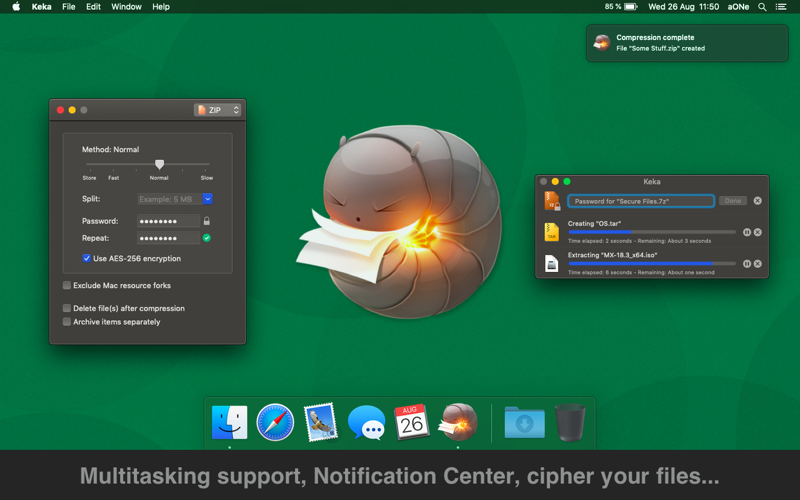
Compression formats supported:
- ZIP
- DMG
- GZIP
- LZIP
- TAR
- LRZIP
- XZ
- BZIP2
- ZSTD
- WIM
- AAR
- BROTLI
- ISO
- 7Z
For those who need it, Keka is also an extraction tool.
Extraction formats supported:
- ZIP
- 7Z
- TAR
- RAR
- GZIP
- PAX
- BZIP2
- CPGZ
- CPT
- XZ
- LZIP
- XIP
- LZMA
- EXE
- MSI
- APK
- APPX
- BROTLI
- XPI
- ZSTD
- LRZIP
- CPIO
- EXE
- WIM
- DMG
- IPA
- JAR
- CAB
- ISO
Keka helps you manage your files on the go. For instance, you don’t have to open the app to use it. You can simply drag and drop files on the app icon in the Dock, and the app will zip them up for storage or transfer at a later stage. You can also split a zipped file if it’s too large for your mail or server. The files will still expand to show the original files when you open them.
As for security, you can protect your files with a password. Moreover, Kika encrypts your files in the following ways:
- AES-256 encryption specs for 7z files
- Zip 2.0 legacy encryption specs for Zip files
Keka can be downloaded from the developer’s website and the App Store. You must have macOS 10.10 or later to use it. The app takes up 33.1 MB of disk space when you download it.
Heads-up from our experts: Keka is free on the website and $4.99 on the App Store. However, there are options to sponsor or donate to the developer on the official website if you’re inclined.
Keka pros & cons
Pros | Cons |
| A free download is available on the Keka website. | Users who don’t know about the free option can end up buying the app on the App Store. |
| The app prioritizes privacy with passwords and encryption. | As this is not a cleaning utility, it might not be suitable for those looking for that kind of app. |
| It is convenient and easy to use, thanks to its drag-and-drop feature. | This app is redundant for users who don’t have a lot of large files. |
| It saves you tons of space. |
5. iTools
iTools is free software for Mac developed by ThinkSky. It’s a comprehensive tool that helps you manage your iOS device. Think of it as an iTunes alternative (hence the name).
Note from our team: Since the software hasn’t been updated by the developer, your Mac will not be able to check it for malware, hence, won’t let you open it.
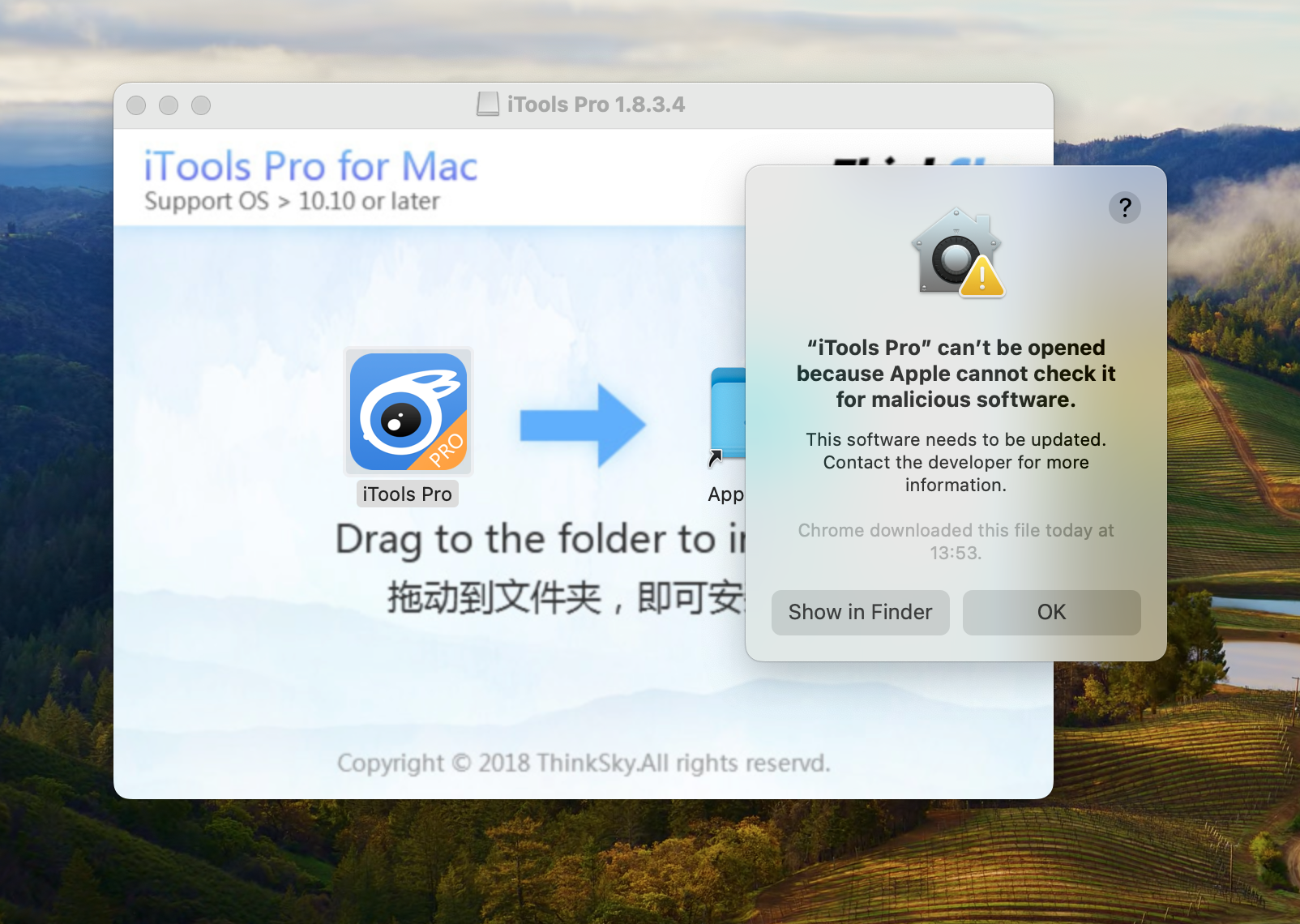
Below is a list of iTools 4 features and functionalities you can use on your Mac:
- File transfer. With iTools, you can easily transfer files like videos, photos, music, messages, contacts, and more between your iPhone and computer.
- Backup and restore. This feature helps you manage your files for the long term. The app allows you to back up your data and restore it in the future in case you lose it.
- App management. iTools allows you to easily and conveniently manage your apps in one place. You can install, remove, and backup your apps from within the app.
- Battery Master. The iTools Battery Master feature allows you to manage your device’s battery easily. With it, you can optimize your battery, monitor its status, and extend its battery life.
Additional features include:
- An Icon Arranger
- Featured AirPlayer
- Image Tool
- Data Migration Tool
- A Ringtone Maker
iTools is available in both free and paid versions. The free version comes with limited features and capabilities, while the paid version offers advanced features and goes for $39.95 a year.
At the time of writing, the latest version of iTools supports the following macOS versions:
- Leopard
- Lion
- Snow Leopard
- Mountain Lion
- El Capitan
- Mavericks
- Yosemite
- Sierra and High Sierra
The following requirements are also applicable if you want to use iTools 4:
- 256 MB of RAM
- 50 MB of storage space
- Core to duo Intel or AMD processor
iTools pros & cons
Pros | Cons |
| iTools is an easy-to-use utility. | The free version has limited features. |
| It is a cost-efficient solution. | Similar to Keka, iTools isn’t a cleaning app. This is a file management solution, so if you’re looking for a cleaning utility, this app isn’t for you. |
| It is also available on Windows. |
6. BleachBit
BleachBit is an open-source disk cleaning utility that helps you free up space by performing the following actions:
- Clearing cache
- Deleting cookies
- Clearing internet history
- Deleting logs
- Shredding temporary files to hide their contents and prevent data recovery
- Discard junk you didn't know was on your Mac
Below are more features offered by BleachBit:
- Delete your private files thoroughly to protect your sensitive information
- Overwrite available disk space to hide the files you’ve deleted
- Modify the platform
- Write your own cleaners using CleanerML
- A command-line interface for automation and scripting
An important note: BleachBit has been running on macOS Darwin in command-line mode since July 5, 2016. However, the BleachBit website recommends that you don’t use it unless you have some programming experience. This is because it has not been extensively tested, and the graphical interface may not work. The developer also noted that it hopes to bring the full BleachBit experience to Mac users in the future.
BleachBit pros & cons
Pros | Cons |
| The app is free; no subscription is needed. | It is not recommended for Mac users without sufficient programming experience. |
| It’s available on multiple platforms, including Linux and Windows. | It is not fully available on a Mac. |
| The developers implement software updates with new features frequently. | It is challenging to download it on a Mac, and the instructions on the website aren’t clear. |
| The app is safe and contains no malware, adware, backdoors, spyware, backdoors, browser toolbars, or additional software. | It might not be safe to download, given the complexity involved. |
| It is translated into 65 languages. |
7. CleanMyMac X
CleanMyMac is a name you’ve probably heard of or seen online. Developed by MacPaw, CleanMyMac X is a popular utility that helps optimize your Mac. It’s a simple cleaner that cuts out the fluff.
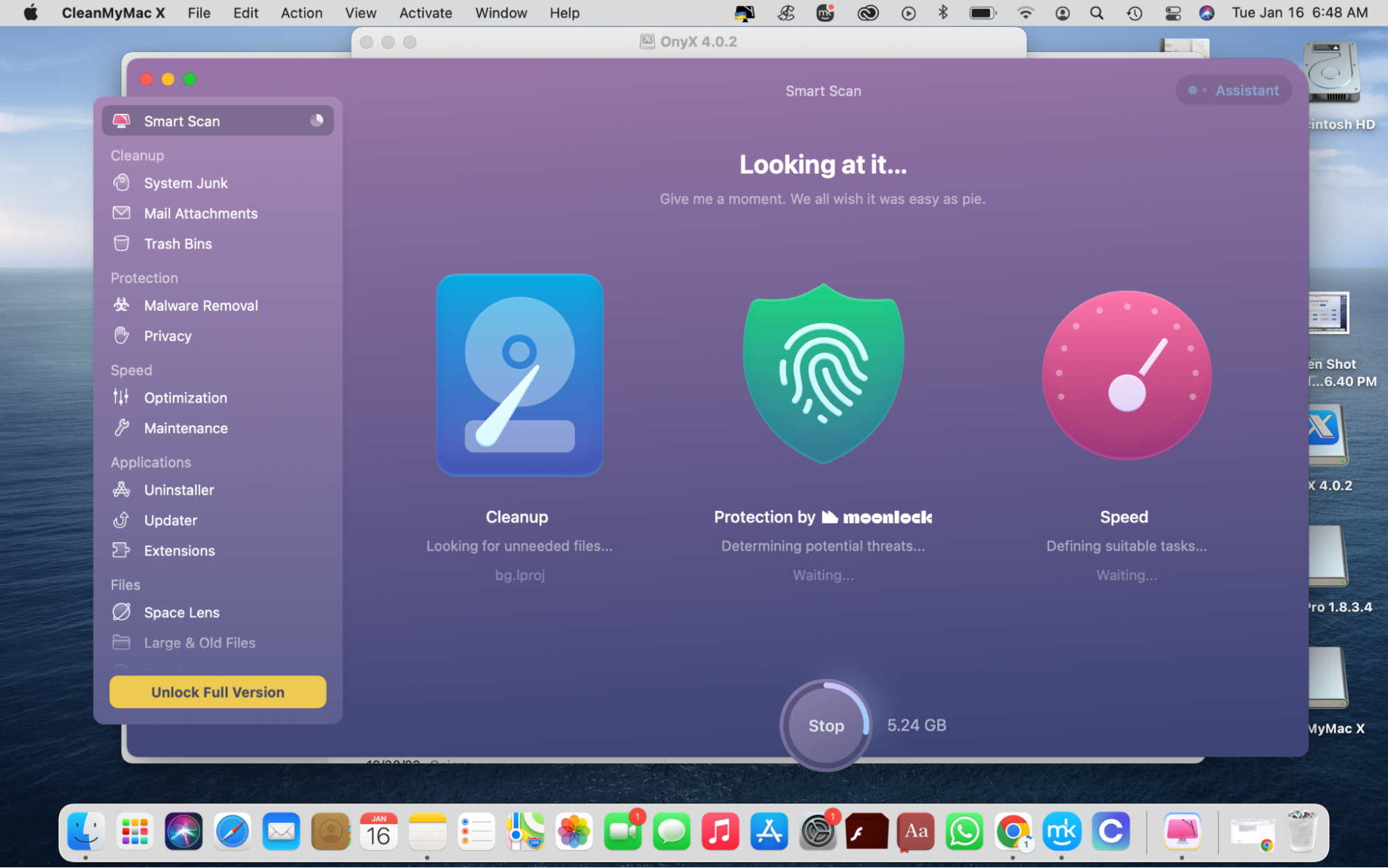
With CleanMyMac X, you can achieve basic Mac maintenance, including the following:
- Free up gigabytes of space. Removing unused apps and redundant files, especially using a utility like CleanMyMac as opposed to the manual way, spotlessly cleans your device. Naturally, this also depends on how many files you clean and how big they are.
- Speed up your Mac. When you hold onto many large files, especially files and apps you don’t need, your Mac starts to slow down, lag, and freeze. Junk files also accumulate and can negatively impact your Mac’s performance over time. Cleaning your Mac with a utility like CleanMyMac X can, therefore, improve its performance.
- Uninstall unwanted and unused apps. How often have you downloaded apps and stopped using them shortly after, or never even used them at all? It happens to the best of us. Unfortunately, apps take up a significant amount of space, so the more unused apps you hold onto, the less space you’ll have to go around. CleanMyMac can help you get rid of redundant apps easily without having to find and delete them manually, which can be time-consuming.
- Keep your online activity private. CleanMyMac X’s Privacy feature instantly clears your browsing history along with traces of your online and offline activity to protect your privacy. Traces of your browsing history include those autofill forms you fill out on websites, which can save your information and thereby compromise your privacy. This feature also clears your chat history from messaging sites like Skype for your protection.
- Steer clear of malware. The malware removal tool runs an in-depth check on your Mac to look for vulnerabilities that can compromise your privacy. It allows you to review and get rid of the threats it finds to secure your Mac.
- Scan your device. If you’re not sure where to begin, the Smart Scan feature is a good place to start. It performs a thorough scan of your Mac and shows you the state of your device. It also makes recommendations to optimize your Mac to keep it fast, clean, and protected based on what it finds, which you can review and act on.
- Get expert assistance. CleanMyMac X’s virtual Assistant shows you recommendations of actions you can take to optimize your device. With each recommendation, there are buttons you can click on to perform the recommended action.
CleanMyMac X offers a seven-day free trial of the plan you’re interested in. The free trial requires you to provide your credit card details. Alternatively, you can use the free version of the app without having to subscribe or provide your credit card details. However, the free version has limited features. If you want to get the full experience, you must get the full version of the app, which costs $35 per year for one Mac.
CleanMyMac X pros & cons
Pros | Cons |
| The app is easy to use. | CleanMyMac X constantly delivers annoying pop-up notifications. |
| It's a comprehensive solution that offers all the basics, including in the free version. | Some features in the free version of the app are locked. |
| CleanMyMac X keeps your Mac clean and protects it by checking for viruses and malware. It eliminates the need to have separate programs. | It’s not immediately clear which features are only available on the full, paid version of the app. |
| It doesn’t slow down your Mac like some cleaners do. | |
| It's safe and efficient for the price. |
8. Gemini 2
Also developed by MacPaw, Gemini 2 is a duplicate eraser. It’s a smart solution that looks for duplicate files, including those that are hidden and forgotten, and deletes them to free up space. You have the option of choosing the duplicate files you want to remove or letting Gemini 2’s Smart Select do all the work for you.
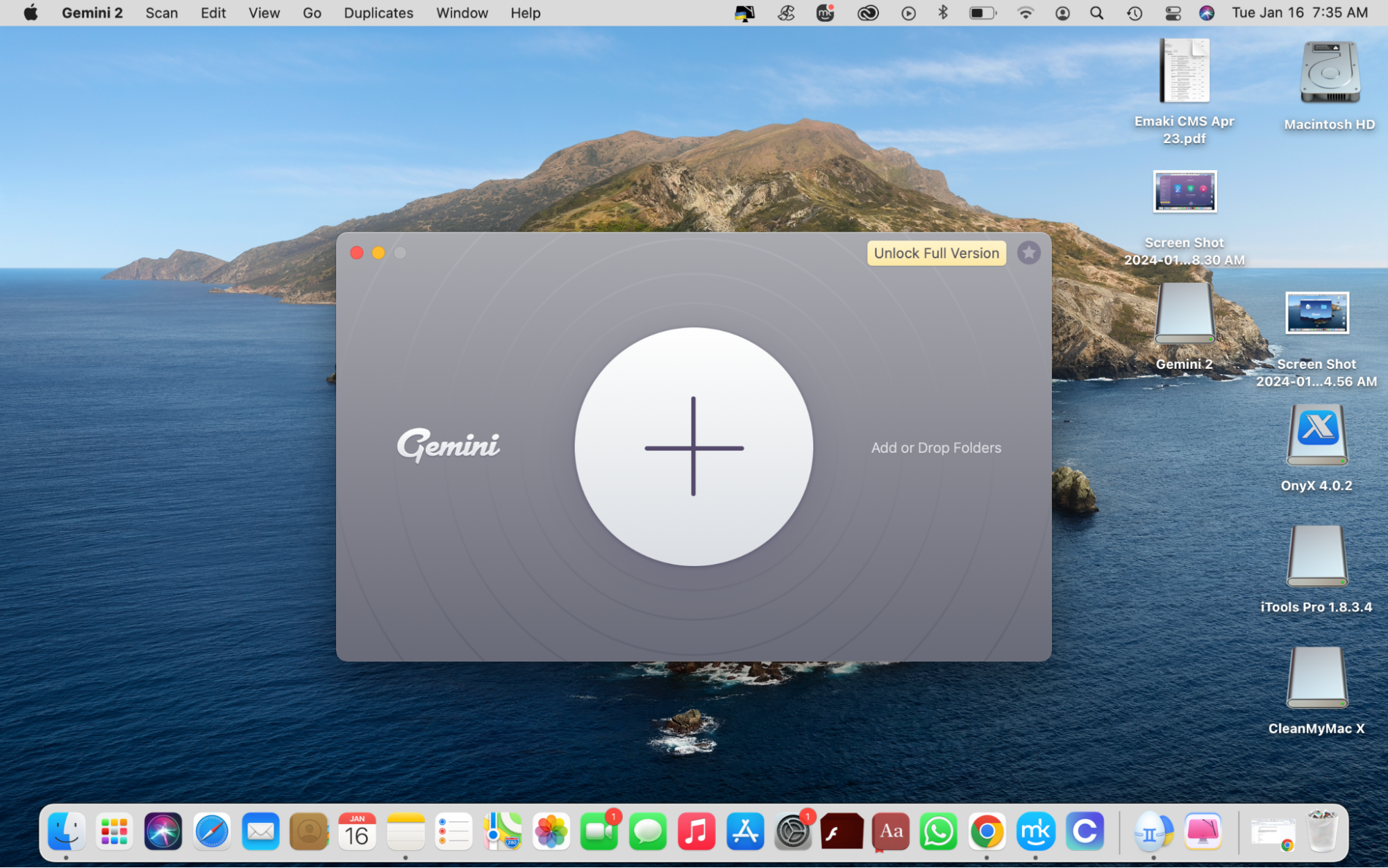
The tool is easy to use, with a drag-and-drop feature that’s quick and convenient. With this feature, you can simply drop folders onto the Gemini window and start the scan, although you can also upload folders directly from the window.
How does it work?
Gemini 2 sends your duplicates to the Trash, so you can bring them back if you change your mind. And if you want them gone forever, you can delete them permanently. It’s your call.
The free version of the app gets the job done. However, to unlock more features, you must get the full version. The prices are as follows:
One-year subscription
- Plan for one Mac: $19.95
- Plan for two Macs: $39.99
- Plan for five Macs: $99.75
One-time purchase
- Plan for one Mac: $44.95
- Plan for two Macs: $89.90
- Plan for five Macs: $224.75
All payment options come with a 30-day money-back guarantee, although it’s unclear what the terms and conditions are. The app is available in 11 languages. To download it, you must have macOS 10.10 and higher and 115 MB of storage.
Gemini 2 pros & cons
Pros | Con |
| The scans are quick. | The app can incorrectly detect similar pictures. For example, pictures taken of you on the same day, in the same place, wearing the same outfit, but posing differently. |
| The app is fairly easy to use. | |
| It saves time. | |
| It offers 24/7 technical and sales support. |
Discounts you might qualify for:
If you already own another MacPaw product, you qualify for a 30% discount. If you use a previous version of Gemini, you can upgrade to Gemini 2 and get a 50% discount. Finally, if you use another Mac cleaner or antivirus, you can get MacPaw’s CleanMyMac X for 40% off.
9. DaisyDisk
DaisyDisk helps you recover disk space. It scans your disk in as little as 15 seconds (up to three minutes on average) to give you instant results. DaisyDisk isn’t your typical disk utility. It stands out, thanks to its unique, minimal design.
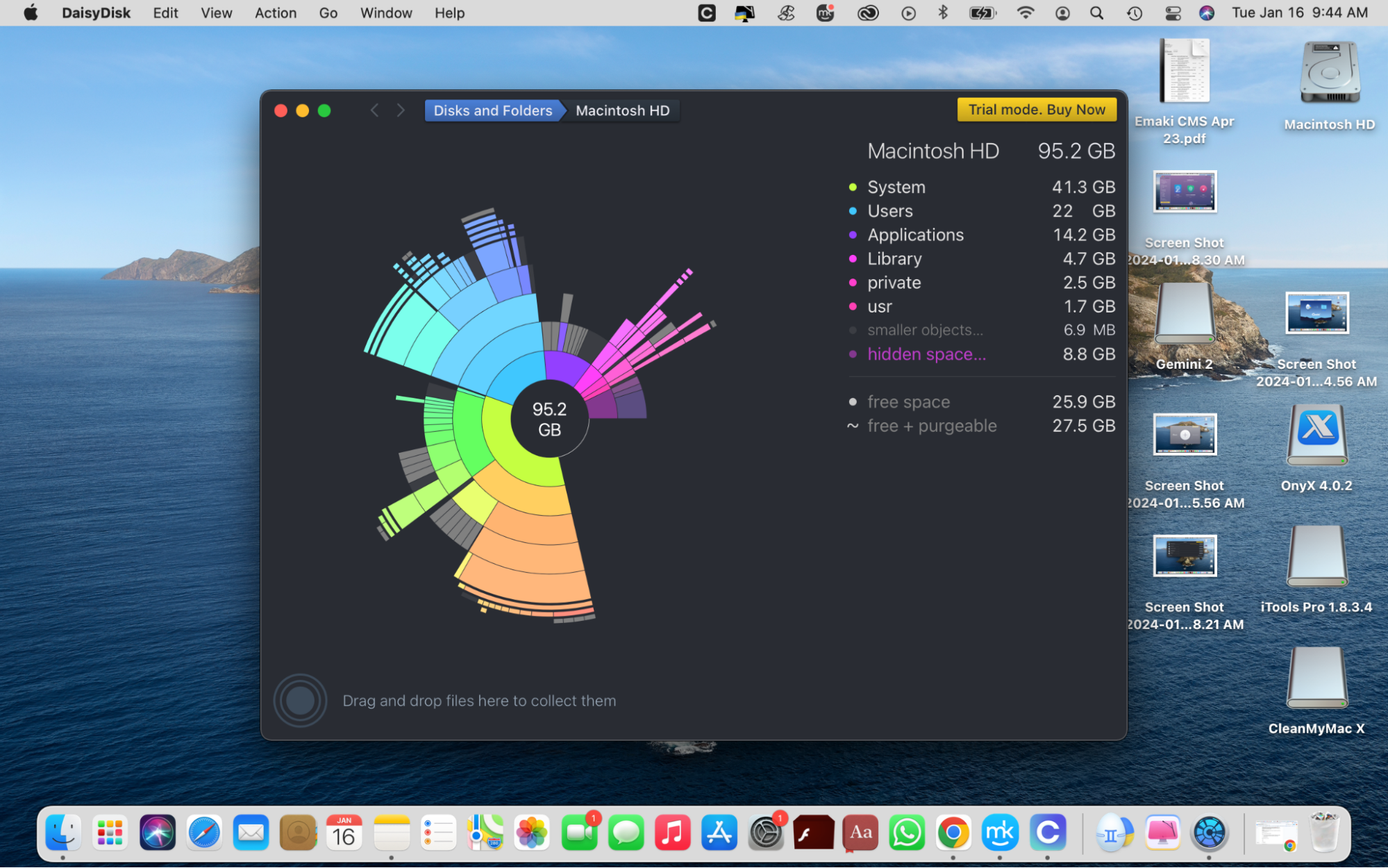
With this app, managing your disk space doesn’t have to be a chore. Its high-end design makes your Mac maintenance a fun experience you won’t dread, turning a boring task into a fulfilling one.
Here’s what you can scan on DaisyDisk:
- Apps
- Folders
- Macintosh HD
- Your cloud storage (with options to connect your Box, Dropbox, Google Drive, and OneDrive accounts)
When you first open the app, it looks unassuming with a minimal design. However, after the scan is completed, you’re met with bright, vibrant colors—a nice touch compared to other cleaning utilities. The report is interactive. Each category is assigned a bright color, which gets animated on the graphic report when you hover over the item on the list or the report itself.
Many people agree. DaisyDisk has been featured in more than 626 media reviews, including the following publications:
- The Verge
- Forbes
- Gizmodo
- 9To5Mac
- Macworld
- .dash
- MacStories
- LifeHacker
- TechRadar
- MacRumors
- Editors’ Choice
- Daring Fireball
Additionally, DaisyDisk received an Editors’ Choice badge from Apple’s App Store, which also features the app in various editorial articles and app collections from time to time. DaisyDisk has also won the Best of the Year App Store award three times. You can either use the free version or buy the paid version for $9.99 for a lifetime license.
Hint from our team: After downloading DaisyDisk, you’ll be asked to provide your email address to activate the trial key and use the app's free version.
DaisyDisk pros & cons
Pros | Cons |
| There is no automatic charge after the trial ends. | You must provide your email address to use the free trial. This raises privacy concerns, as there is no telling how your email will be used after the trial period is over. |
| The colorful, fun design makes the app enjoyable. | Files must be deleted manually, which can result in the removal of important files. |
| It features an interactive user interface. | Once your files are deleted, they’re gone forever, as they can’t be restored. |
| The app allows you to scan multiple disks, including external hard drives. | The free trial version has limited functionality. |
10. OmniDiskSweeper
OmniDiskSweeper shows you an overview of your drives, including the amount of free data, the amount of data used, and the total storage. You can then select a drive and clean or “sweep” it. Clicking on the folders allows you to see their contents. When you’re satisfied, you can delete items on the spot.
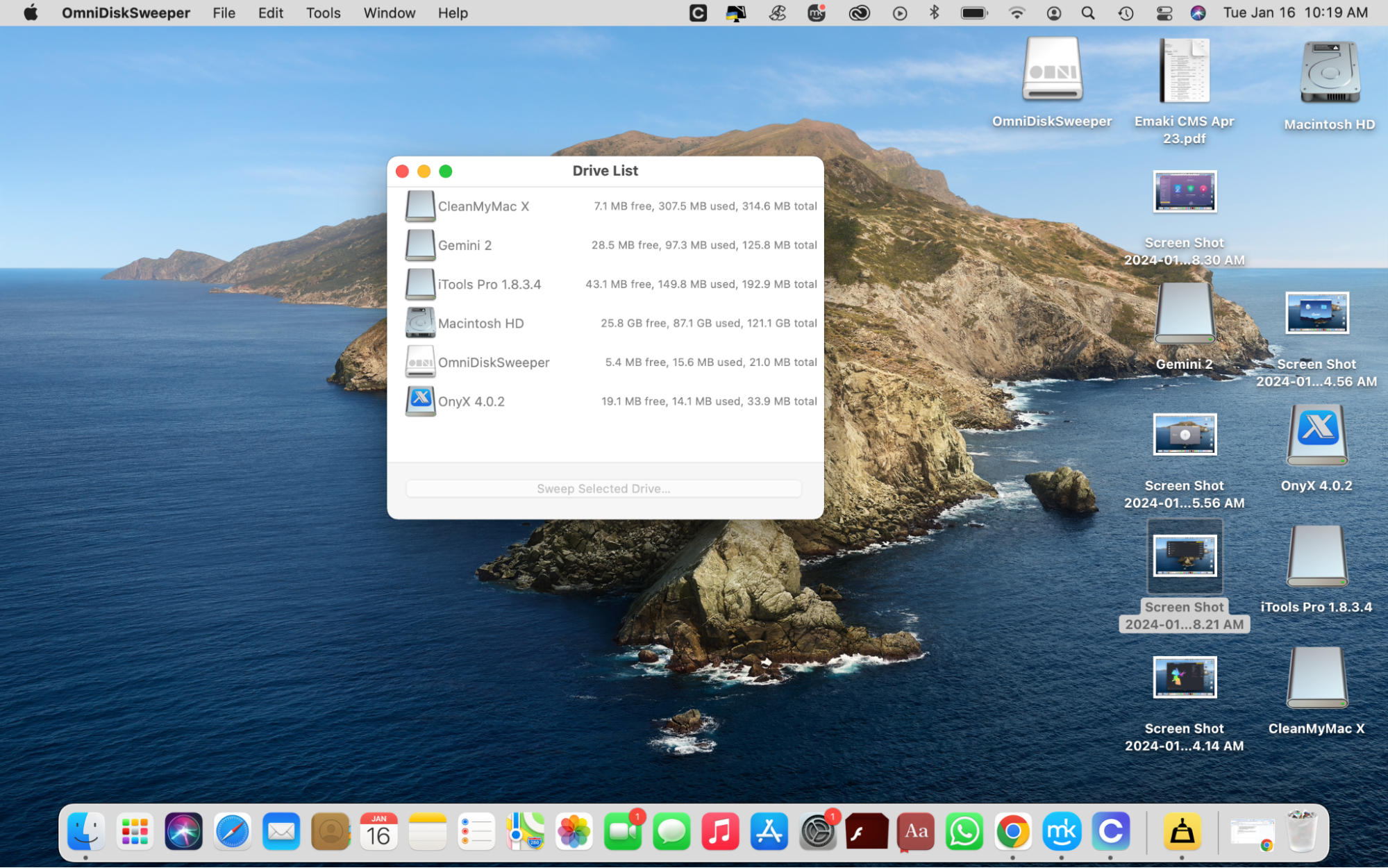
It helps that the app shows you your files in descending order, from the largest to the smallest, which makes it easier to isolate and delete large files. This comes in handy when you need to free up space for large applications and downloads on the spot. It’s better than combing through your Mac manually, which could take a while, not to mention that you wouldn’t know where to start.
OmniDiskSweeper pros & cons
Pros | Cons |
| The app automatically recalculates the free space available on the disk and reorders your folders as you delete files. This gives you a better, more precise picture of the state of your disk. | It doesn’t delete some files, as the Delete button is grayed out, which can be frustrating. |
| While you can find and delete apps and junk files in Finder, it’s significantly easier to do it in OmniDiskSweeper. This is because OmniDiskSweeper automatically organizes the directories and files by size, which allows you to hone in on the large files that are hogging up disk space. | The design leaves a lot to be desired and improved. |
OmniDiskSweeper is absolutely free and supports macOS 11.0 or later.
11. MacClean
MacClean is a Mac utility built to keep your Mac clean and free of malware. To start cleaning your Mac, choose a category in the sidebar and scan your device. From there, you can start the cleanup process. It’s worth noting that the scan is much slower than those of other cleaning apps, but it gets the job done.
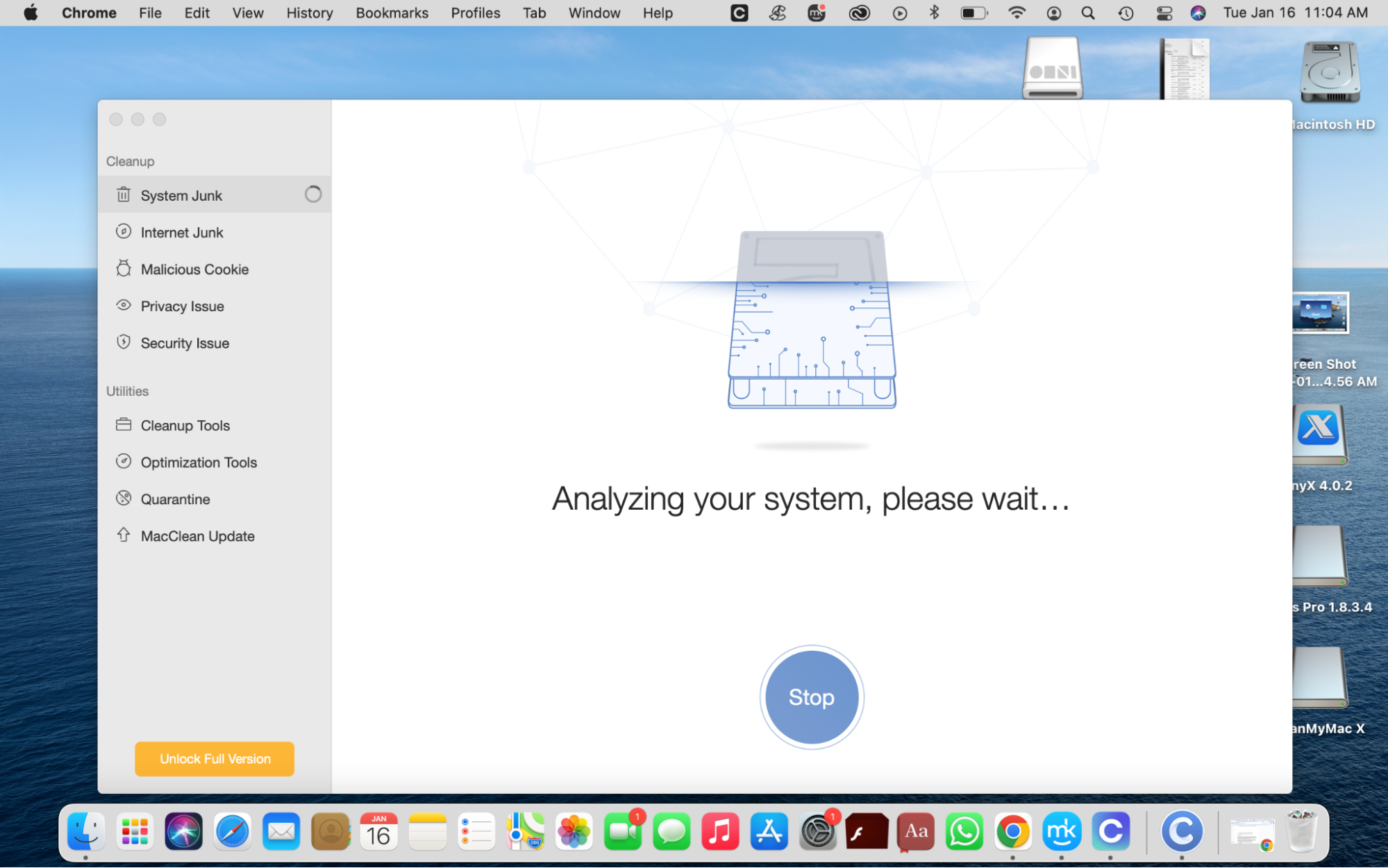
Apart from the basic functionalities that are common among other cleaning apps, MacClean scans browsers (Chrome, Safari, Firefox, and Opera) for malicious cookies. Another interesting functionality is checking for MacClean updates within the app.
Below are the categories you can select for cleaning in MacClean:
- System Junk
- Internet Junk
- Malicious cookie
- Privacy Issue
- Security Issue
MacClean has three pricing options. Note that all the prices listed below exclude tax, and the subscriptions offer a 60-day money-back guarantee.
One-year subscription: $19.99
- It comes with a license for one Mac.
- Your subscription auto-renews after a year.
- You can cancel your subscription anytime.
One-time purchase (lifetime): $29.99
- It gives a license for one Mac.
- The plan is valid for a lifetime.
- You receive free support for a lifetime.
Family license (lifetime): $39.99
- This comes with a license for five MacBook devices.
- The plan lasts a lifetime.
- You receive free, priority support for a lifetime.
MacClean is available on the OS X versions below and earlier versions:
- macOS Ventura
- macOS Monterey
- macOS Big Sur
- macOS Catalina
- macOS Mojave
MacClean is a freemium service. However, as indicated above, you can unlock the full version by buying a license.
MacClean pros & cons
Pros | Cons |
| It includes a built-in antivirus. | The Security Issue Cleanup tool requires an additional download after downloading the app. |
| The app has a free diagnosis tool. | The scans are painfully slow. |
| It features a streamlined, easy-to-use user interface. | Sometimes, the Stop button doesn’t work, so you’re forced to either wait or close the app. This is a problem because you can’t proceed or change your mind and move on to another category while the scan is underway. |
| The app offers a 60-day money-back guarantee if you’re unhappy with the app. | Customer service access is slow and hidden. |
| It is compatible with multiple browsers. | The free version has limitations. |
12. Magican
Magican is a monitor, cleaner, and optimizer for Mac. It monitors for viruses in real time to ensure you’re protected around the clock. With Magican, you can remove unwanted and redundant files to free up disk space, speed up your device, and improve its performance.
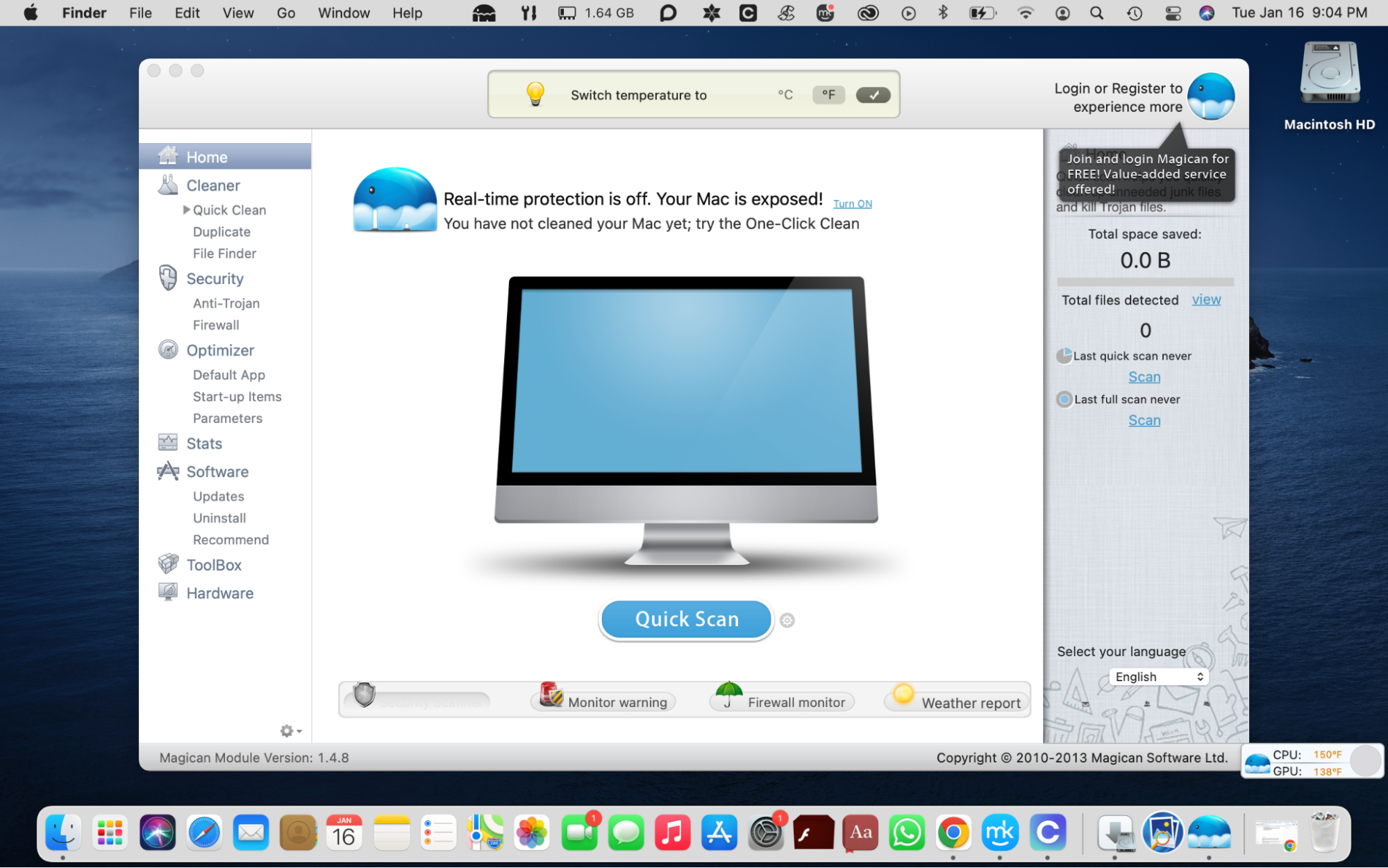
Magican also includes a Firewall and an Anti-Trojan tool to keep your Mac secure. The Quick Scan feature is useful to quickly get rid of junk files, including languages, logs, caches, browser caches, binaries, and app leftover files.
Verdict from our team: The app is no longer being maintained, which means it won’t be updated for security and improvement. It also looks outdated as a result.
Magican pros & cons
Pros | Cons |
| The app is ideal for basic cleaning. | The user interface is outdated. |
| It includes a firewall. | Developers are no longer maintaining the app, so it might not be safe to use. |
13. EasyFind
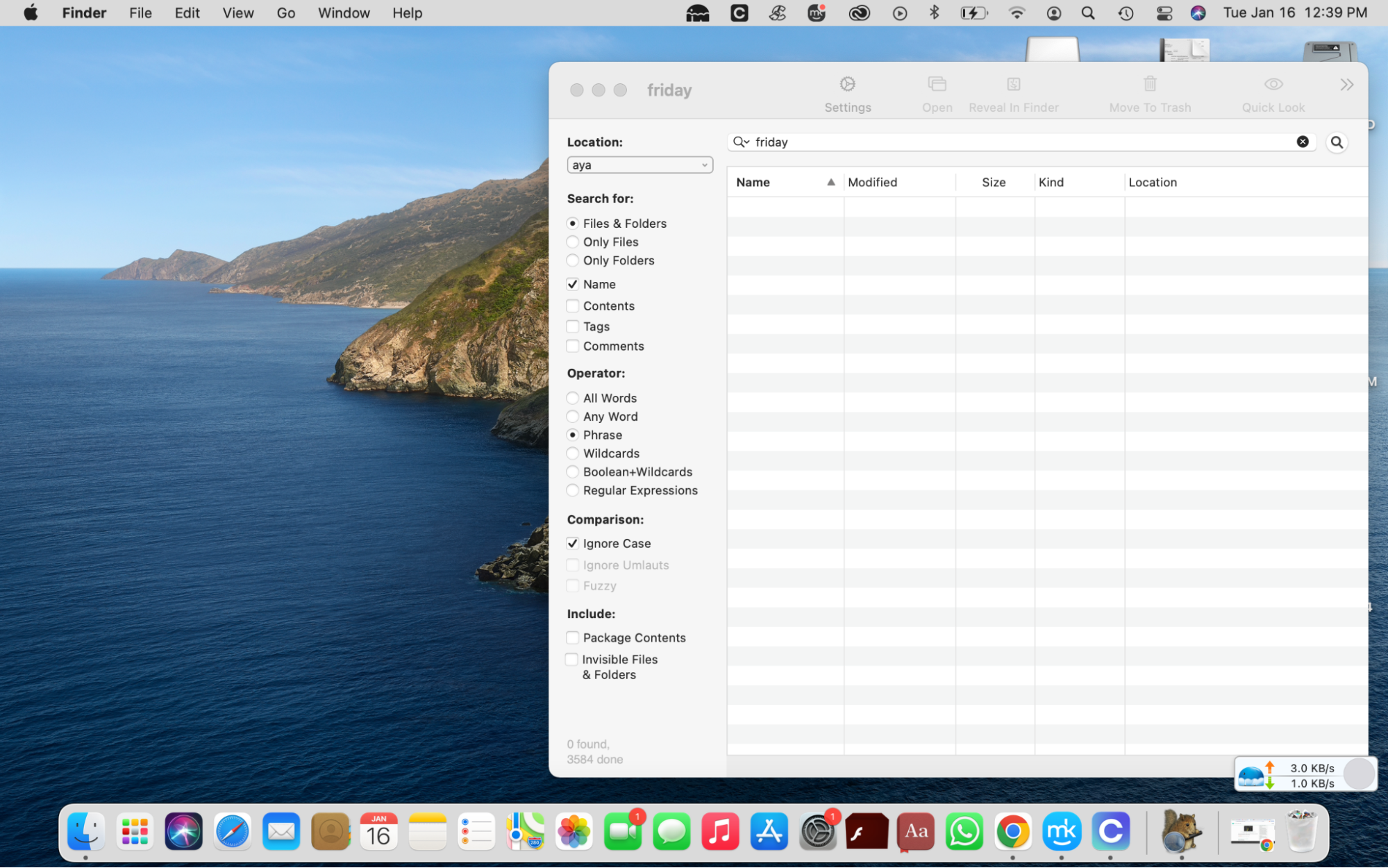
Mac’s Spotlight is a handy tool for finding apps quickly. However, sometimes, you need a more in-depth tool in Finder to help you find what you’re looking for. That’s what EasyFind is; it’s a specialized app that helps you locate files using various filters, including:
- Name
- Tags
- Content
- Comments
The search is extensive, allowing you to choose between having all words, any word, phrases, and more as an operator. Additionally, you can choose whether you want to see results for files or folders to make it easier to sort through your search results. Furthermore, you can preview files from within the app to see if they’re what you’re looking for. EasyFind is free and requires OS X 10.11 or later.
EasyFind pros & cons
Pros | Con |
| It offers multiple filtering options. | EasyFind’s interface hasn’t been updated in years. It can be improved to look more appealing and user-friendly. |
| The app allows you to preview files before opening them. | |
| EasyFind yields more accurate results than Spotlight. | |
| It can find files that were missed by app cleaners. | |
| The app runs quick searches without slowing your Mac down. |
14. Cleaner One Pro
This is another free disk cleaning utility to help maintain your Mac. Cleaner One Pro provides an overview of the items clogging up your computer and helps you clean up your Mac’s disk space and manage your apps in one place.
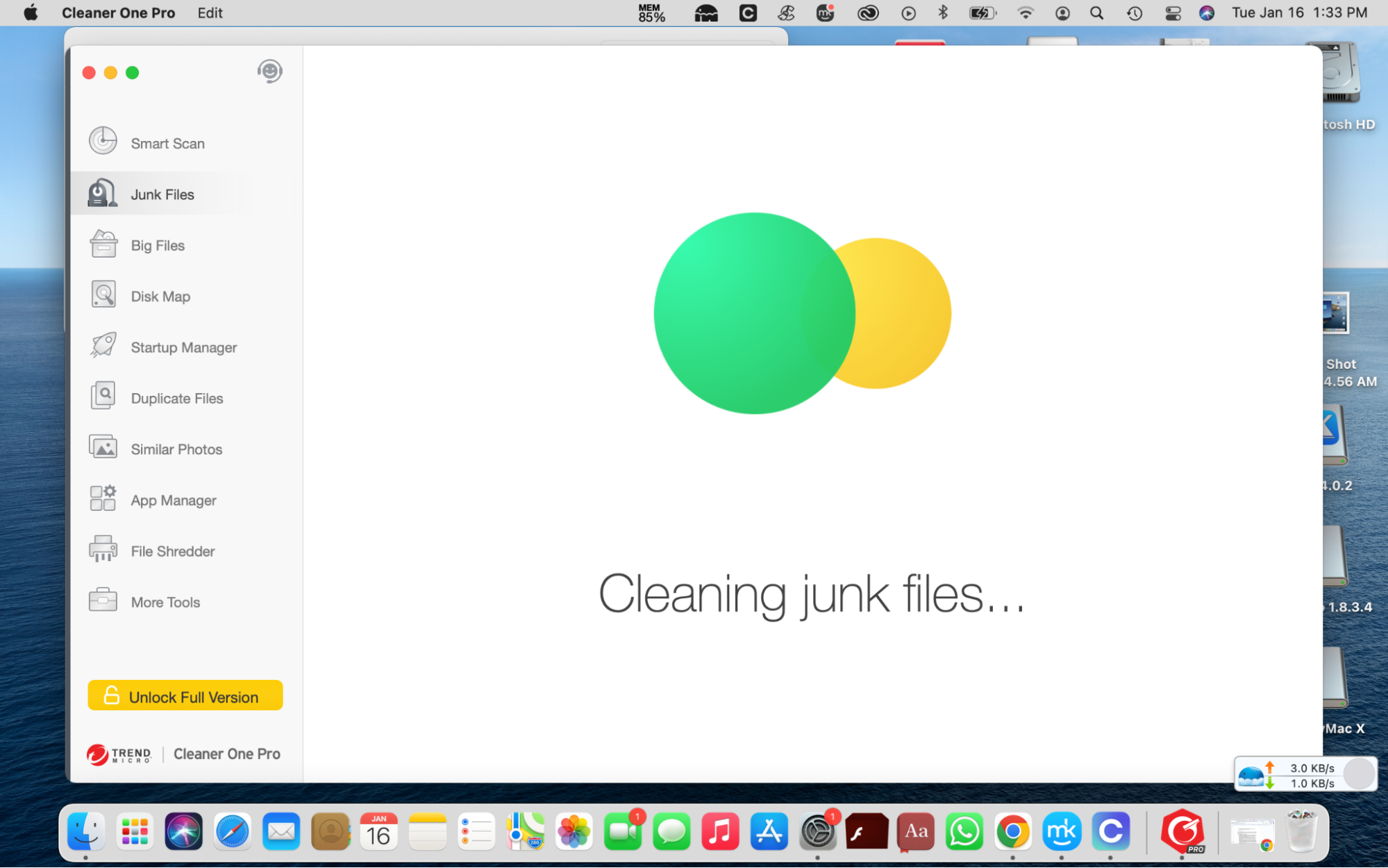
Below are Cleaner One Pro’s main features and functionalities:
- Smart Scan. This feature is similar to smart scan features you’ve come across on other apps. It gives you a quick snapshot of your storage, diagnostics, and applications. It allows you to check your system's health status and shows you redundant apps, so you can start cleaning your device to optimize it.
- Toolbar. The Cleaner One Pro Toolbar feature monitors your computer’s usage, including CPU usage, memory usage, and network usage. You can view this info as soon as you open the app, which is helpful. It also allows you to delete junk files at the click of a button.
- Cleaning. Junk files are common culprits for a full disk and limited space on a Mac. Reclaim your Mac’s storage by getting rid of junk files, temporary files, and leftover files that are out of reach. It helps you delete large files to make space for important files and documents. Additionally, it allows you to eliminate duplicate files and similar photos that are useless. Cleaner One Pro shows you an interactive Disk Map that helps you check all the files in your Mac’s storage.
- Application management. Your apps can slow down your Mac’s speed and hamper its performance for various reasons. Cleaner One Pro helps you get a handle on your apps to ensure your device stays optimized. The Startup Manager helps manage startup apps and services that can improve your Mac’s boot time. The App Manager, on the other hand, gives you an overview of your installed apps and helps you manage them using various filters, including date, size, and name. You can also batch-remove redundant apps to save time or select apps to delete within the app.
- Privacy protection. Your files sometimes contain sensitive information that others shouldn’t access. With Cleaner One Pro’s File Shredder, you can remove the hidden leftover files from deleted apps or the Trash folder. When you do this, the files can’t be recovered, and your privacy is protected, thanks to the Secure Erase Setting.
Cleaner One Pro has two pricing options:
- One-year subscription supporting one device: $24.99
- One-year subscription supporting five devices: $59.99
Cleaner One Pro pros & cons
Pros | Cons |
| This is a comprehensive solution that meets your cleaning, privacy, and optimization needs. | The app icon doesn’t appear in the Dock until you click System Optimizer. |
| It looks for system vulnerabilities and prompts you to install available updates to fix them. | You have to grant the app full disk access if you want it to perform a full health check. |
15. Parallels Toolbox
The Parallels Toolbox app includes more than 50 tools to help manage your Mac. Every tool works like a miniature app that is dedicated to a task. With tools like Clipboard History and Download Video, Parallels Toolbox is more than a cleaning app, which makes it one of the best cleaning utilities out there.
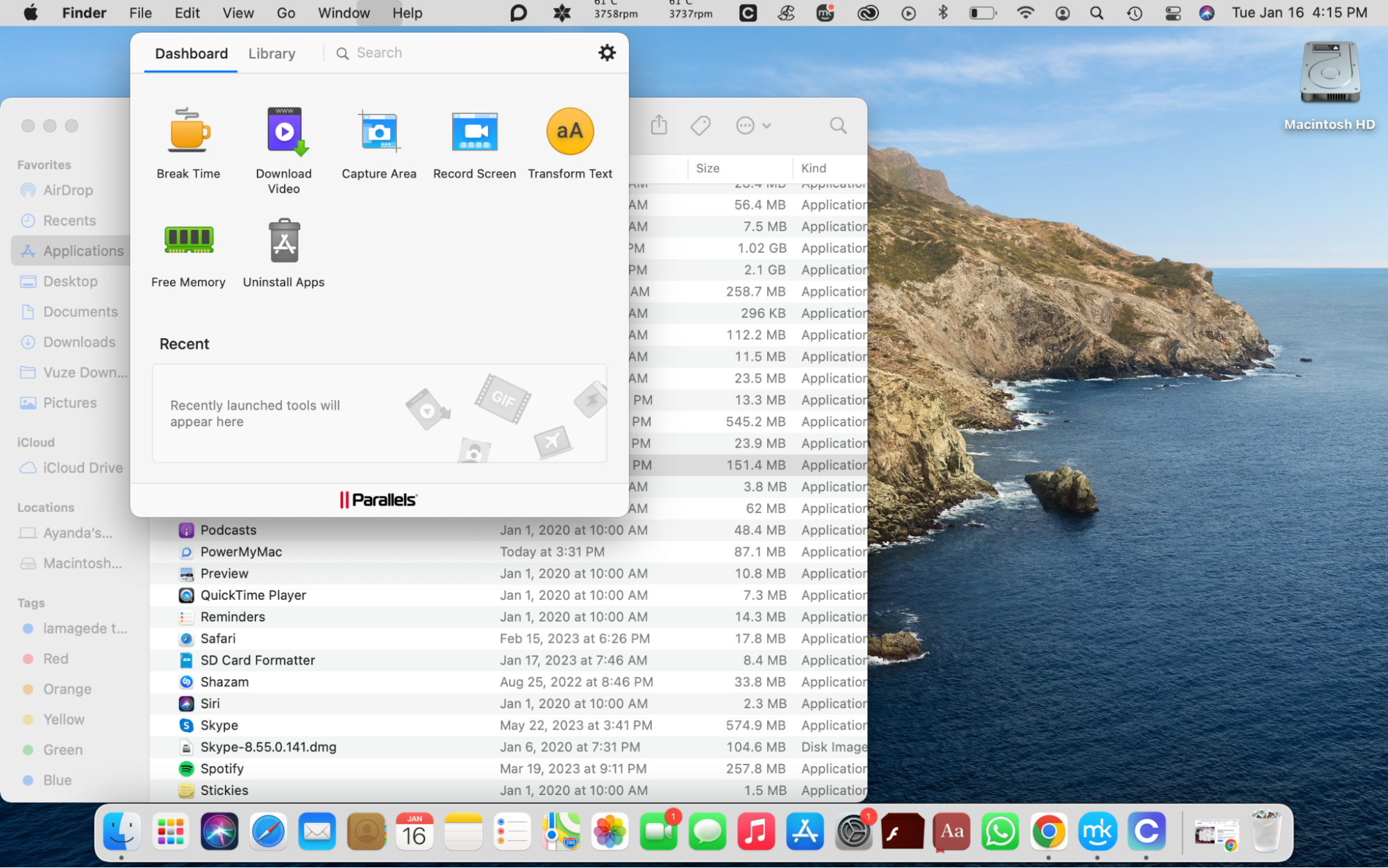
When it first launched, Parallels Toolbox offered limited tools. However, it has added more tools as it has grown over the years. The app spotlights the new tools it has added at the bottom of the Dashboard, so you can quickly find them and try them out.
The most popular Parallels Toolbox features on macOS include:
- Clean Drive. Scans your Mac for clutter, shows you what it finds, and lets you choose the files you want to delete.
- Clipboard History. Improves your productivity by automatically collecting all the items you copied, so you can quickly paste them where you need them.
- Uninstall Apps. Allows you to quickly identify and delete the apps you don’t use to rid your Mac of clutter and free up space.
- Download Video. Allows you to save the videos you want to watch later, including your favorite YouTube videos, which can’t be downloaded directly from YouTube to your Mac.
As a first-time user, it’s easy to get overwhelmed by all the tools included in the app. However, the Dashboard features a handful of tools to start with. You can access the full range of tools offered in the Library. From there, you can add all the tools you want to use more often to the Dashboard for quick access.
A Parallels Toolbox subscription costs $24.99 per year.
Parallels Toolbox pros & cons
Pros | Cons |
| The toolbox contains more than 50 tools and utilities to take advantage of. | Most of the tools are redundant for some users. |
| It includes a seven-day free trial. | An annual subscription is required (unless you get the app as part of Parallels Desktop). |
16. Duplicate Photos Fixer Pro
This app helps you free up space by removing duplicate photos. Duplicate Photos Fixer Pro scans your selected folders, identifies duplicate groups, and shows you how much space you’ll save by deleting the items.
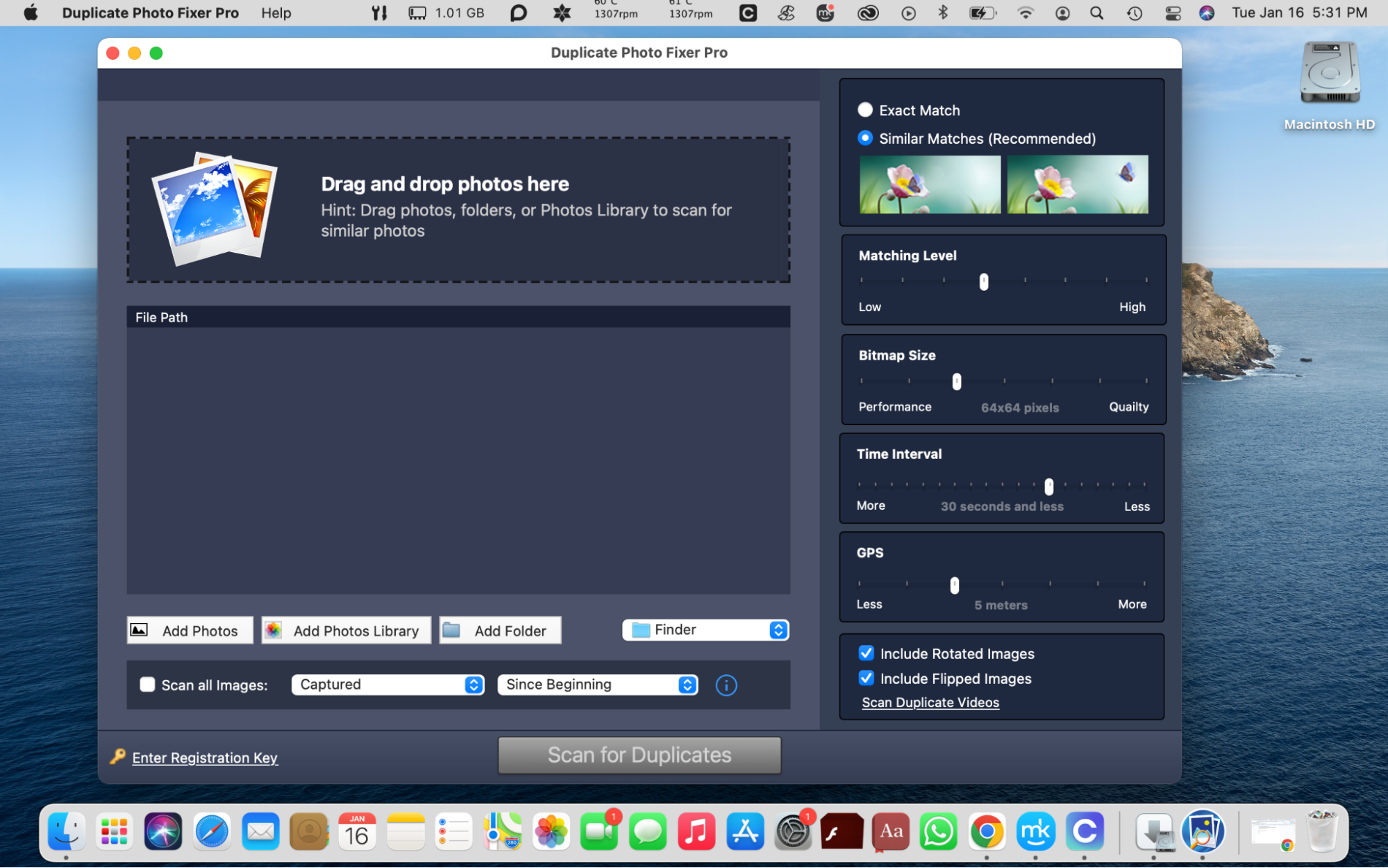
You can set your preferences on the side to help the app yield accurate results. For example, you can choose between finding exact matches and similar matches and also choose whether you want to include rotated and flipped images in your search.
After the scan is completed, you can view the metadata of the duplicate photo shown on the screen. You can then select the copies you want to get rid of and delete them at the click of a button. Duplicate Photos Fixer Pro also scans for duplicate videos, provided you select the Exact Match option.
Duplicate Photos Fixer Pro costs $38.99 for Mac devices.
Duplicate Photos Fixer Pro pros & cons
Pros | Cons |
| The app supports all file types. | The app is redundant if you already have one that finds and removes duplicate photos. |
| It performs a quick and easy removal of duplicates. | It is a waste of space and memory since other apps include duplicate finders. |
| Duplicate Photos Fixer Pro Finds and removes video duplicates. | It doesn’t scan Google Photos. |
| It allows you to customize the scan criteria. |
17. Memory Clean
This app helps you tackle your Mac’s memory to refresh your device. Memory Clean shows you how much memory you have available on your Mac and the file categories that are taking up the rest.
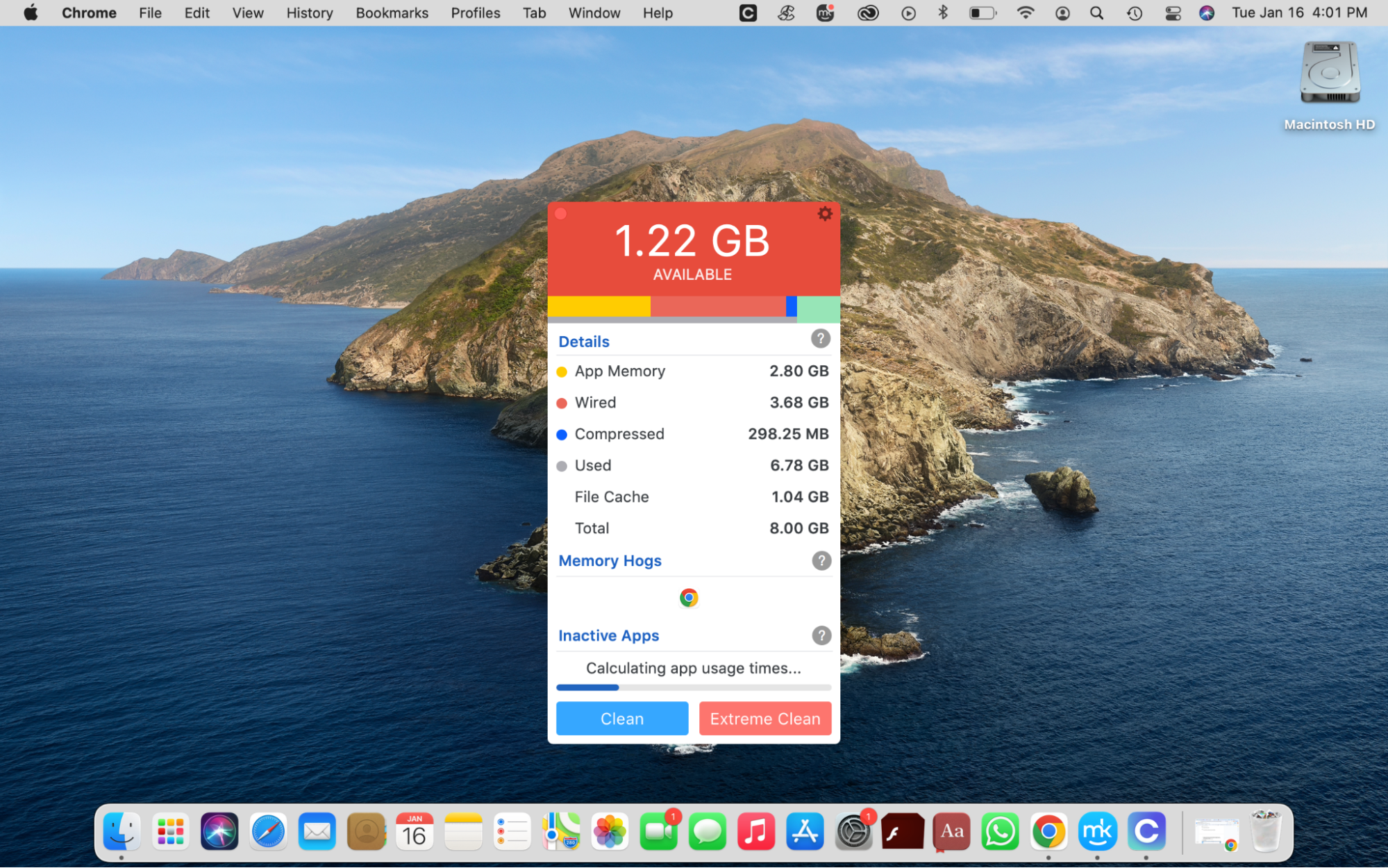
It frees up your inactive memory, making it ideal for when you’ve just closed a memory-hogging app. By doing so, you can make more memory available for the apps you want to use at the time.
Essentially, Memory Clean achieves results similar to what Mac’s Activity Monitor does in one place. Instead of managing memory-intensive apps in Activity Monitor, you can check and manage them all simultaneously in Memory Clean.
Memory Clean pros & cons
Pros | Cons |
| It includes a three-day free trial. | As soon as you open the app, you start getting promotions for other apps, and it isn’t immediately clear how to access Memory Clean. When you eventually continue to use the app, they ask you to buy a license. |
| You can choose between two cleaning options: Clean and Extreme Clean. | The user interface app looks dated and juvenile. |
| The inactive app scan takes a long time to complete. |
18. PowerMyMac
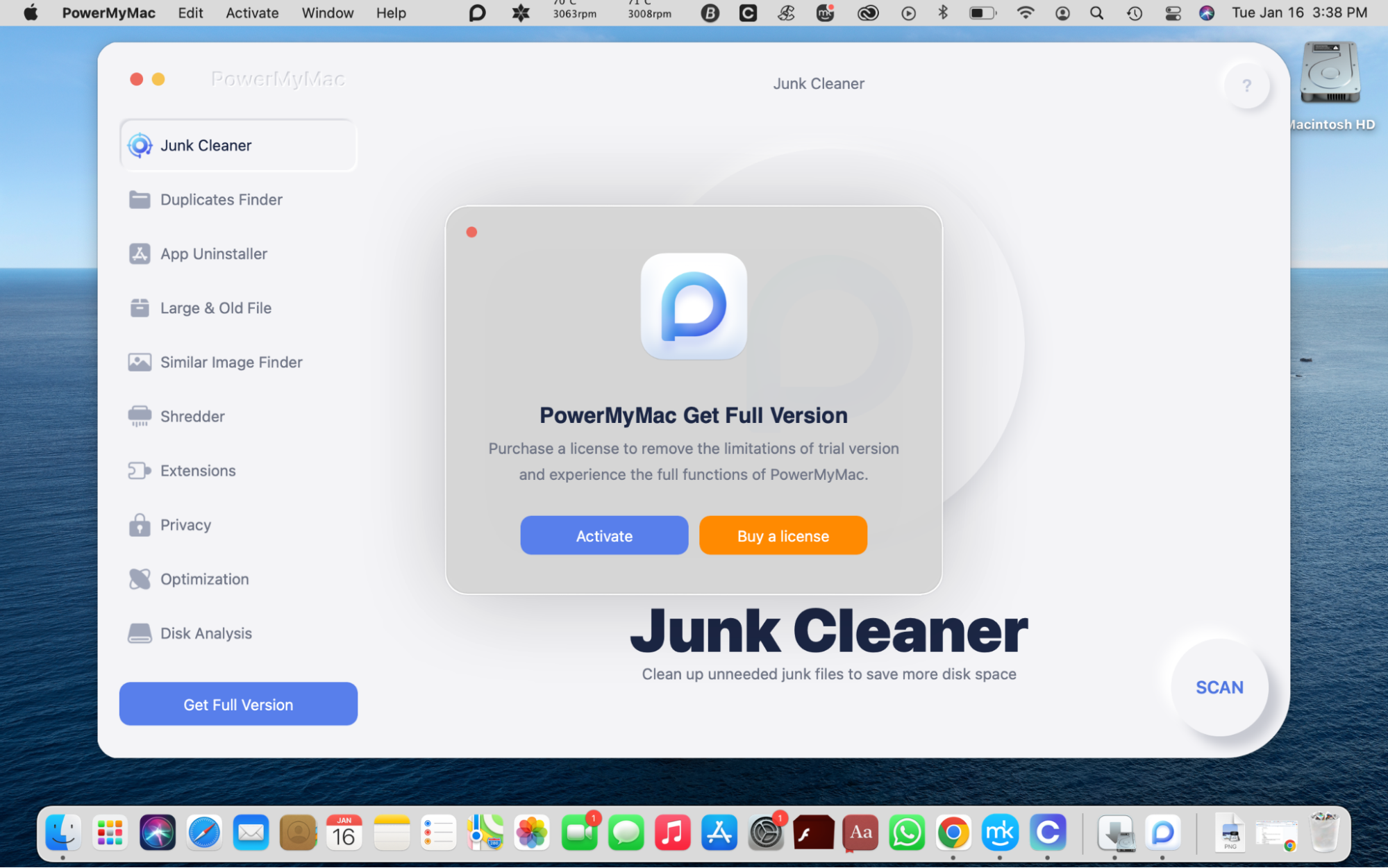
PowerMyMac is another free utility that helps optimize your Mac by deleting the usual suspects, including:
- Plugins
- Apps
- Junk files
- Similar photos
- Duplicate files
- Large and old files
It also includes features that are common among other cleaning utilities:
- Duplicates Finder
- App Uninstaller
- Similar Image Finder
- Large & Old Files
- Shredder
- Extensions
- Privacy
- Optimization
- Disk Analysis
Within minutes of opening the app, they prompt you to buy a license, which can be annoying if you’re just looking to use the basic features offered in the free version. Apart from that, the app is straightforward and features a clean, easy-to-use interface.
One-month license
- License for one Mac: $19.95
One-year license
- License for one Mac: $39.95
- License for two Macs: $59.90
- License for five Macs: $149.75
Lifetime license
- License for one Mac: $79.95
- License for two Macs: $139.95
- License for five Macs: $349.75
PowerMyMac pros & cons
Pros | Cons |
| It is a basic cleaner that gets the job done. | Annoying pop-ups prompt you to upgrade to a paid plan upon opening the app. |
| The app protects your privacy by clearing your browser history. | The app lacks malware and virus protection, which comes standard on other free cleaning apps. |
| It is trusted by industry publications. | The security protection offered is weak. |
| PowerMyMac is notarized by Apple. | |
| It offers a 30-day money-back guarantee. |
19. MacCleaner Pro
MacCleaner Pro is a standard cleaning utility that offers the basic features of the app's free version. With this app, you can clean your device, manage your disk space, and speed up your Mac.
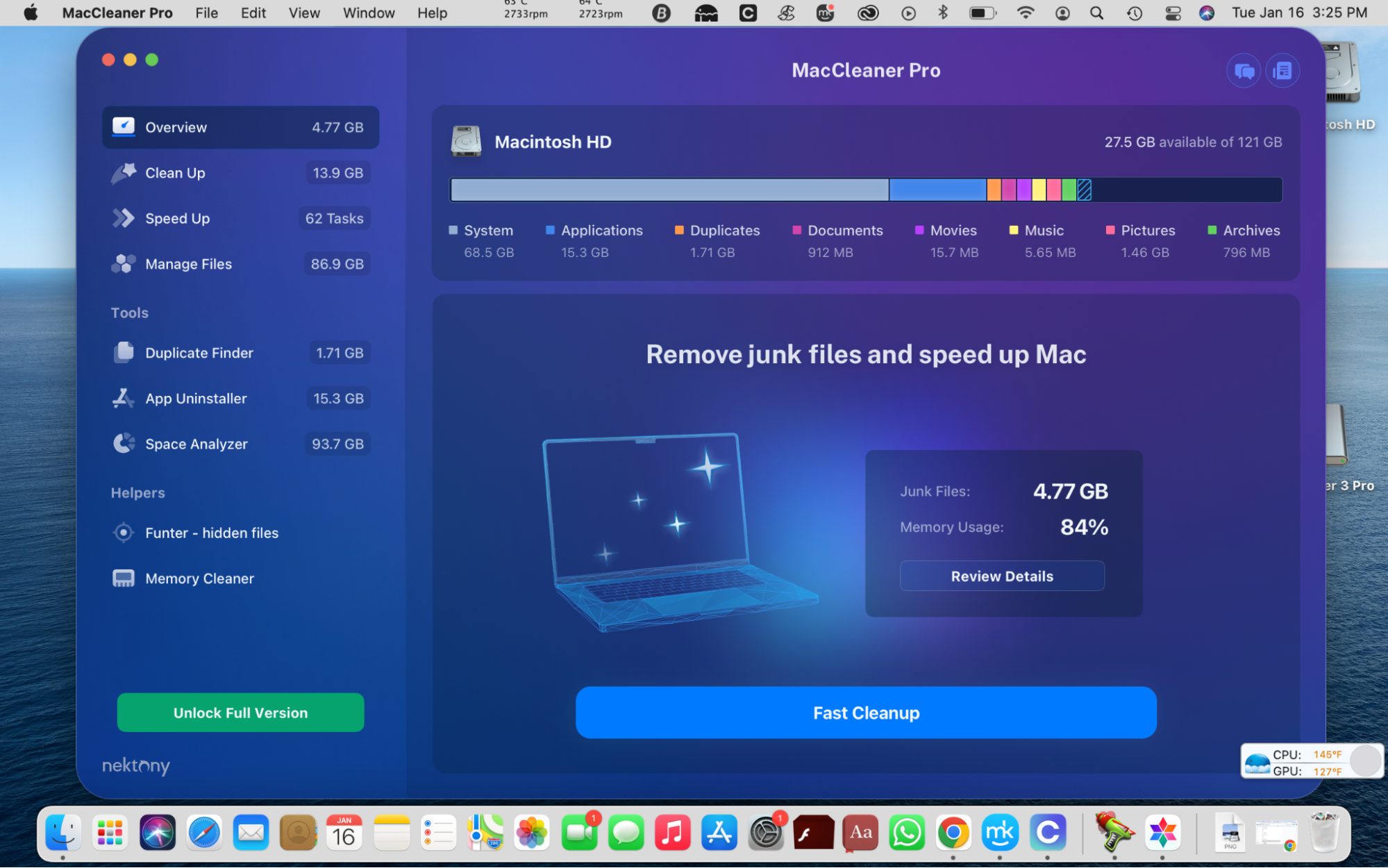
You can take control of your Mac’s storage by clearing the following files in MacCleaner Pro:
- Language files
- Downloads
- Mail attachments
- Screenshots
- Trash contents
- Archives
- Documents
- Duplicate files
- Movies and large videos
- Music
- Photos
- Apps
- System files
- Home folder
Other tools include a Duplicate Finder, an App Uninstaller, and a Space Analyzer to keep track of your Mac’s storage. You can access these tools within the app, but they also form part of the MacCleaner Pro bundle, so they’re downloaded along with the main app. Below is what you can expect to pay for a MacCleaner Pro license.
One-month subscription:
- License for one Mac: $14.95
- License for two Macs: $29.80
- License for five Macs: $74.75
One-year subscription:
- License for one Mac: $29.95
- License for two Macs: $59.90
- License for five Macs: $149.75
One-time subscription:
- License for one Mac: $74.95
- License for two Macs: $150.90
- License for five Macs: $374.75
MacCleaner Pro pros & cons
Pros | Con |
| MacCleaner Pro is a fast cleaner. | The app forms part of a bundle that includes apps you may not want or need. |
| The cleaner features a user-friendly interface. | |
| It is simple to use. | |
| It cleans thoroughly. | |
| The app is updated regularly. |
20. AppZapper
As easy as it is to drag and drop an app in the Trash can to delete, it’s not that simple when you have a lot of files. While you can delete an app from your Mac, it typically leaves leftover files that are easy to miss. AppZapper prevents this from happening and ensures your device is thoroughly cleared of app files. All you have to do is drop apps into AppZapper. The app will identify extra files, and you can get rid of them with just one click.
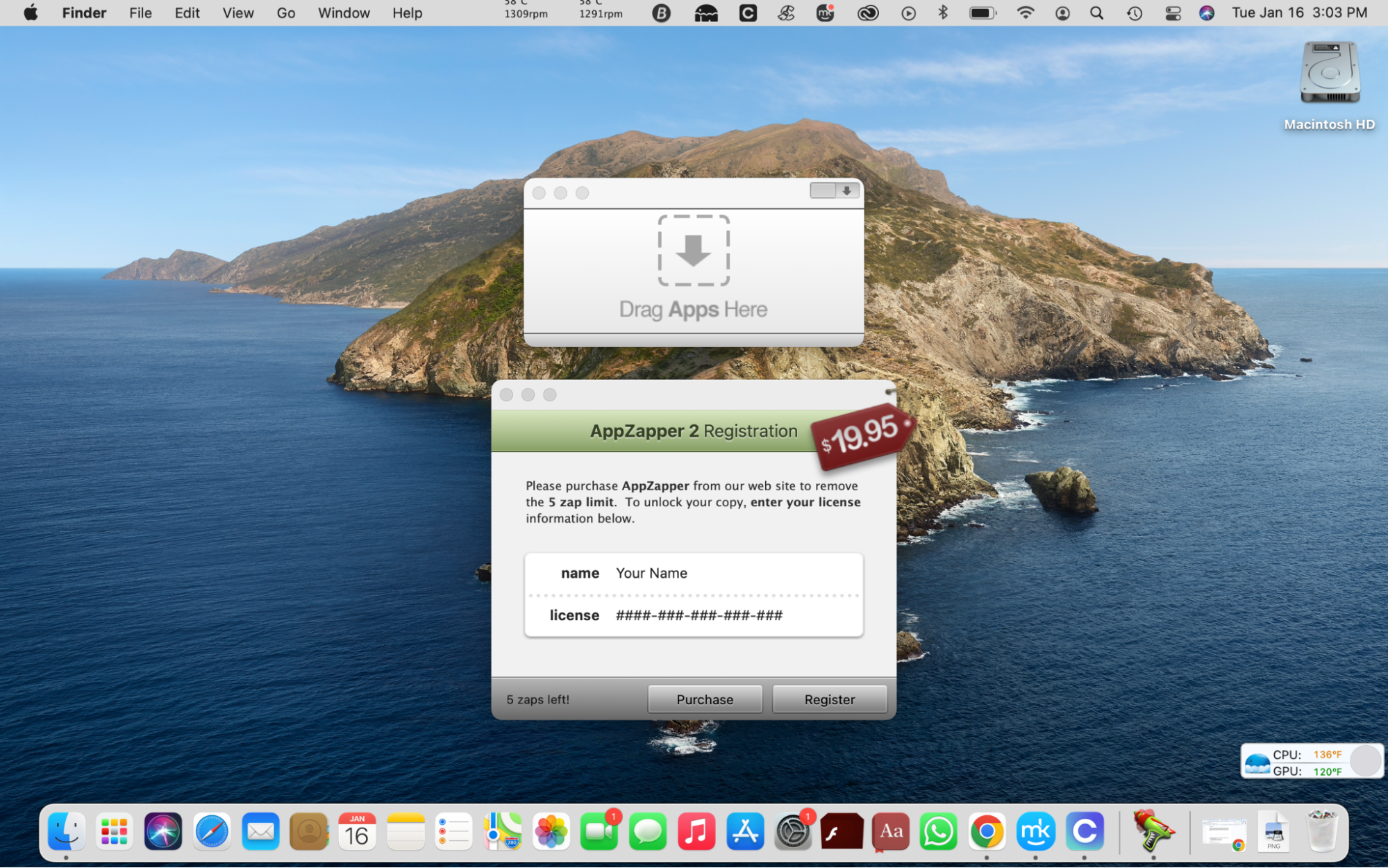
The free version of the app limits you to five zaps. If you want to continue using it, you must buy a plan. The options are listed below:
- AppZapper Single (license for one computer): $19.95
- AppZapper Family (license for three computers): $34.95
- AppZapper Agency (license for 10 computers): $97.00
AppZapper pros & cons
Pro | Con |
| It removes apps and leftover files thoroughly. | The free version supports limited zaps. |
21. smcFanControl
This app helps keep your computer cool by controlling your Mac’s fan. With smcFanControl, you can increase your fan’s minimum speed. However, the app limits you to Apple’s default to avoid damaging your device.
To use smcFanControl, you must have OS X 10.7 or higher.
Warning from MacKeeper: Please note that support for 32Bit machines has been deprecated. The developer hasn’t updated the app or the website since 2016.
smcFanControl pros & cons
Pro | Con |
| It prevents your Mac from overheating. | The app and website maintenance stopped in 2016, so they may be security risks. |
22. MacBooster
The clue is in the name: MacBooster boosts your Mac’s performance by eliminating system junk, old and large files, and duplicate files. It performs deep system cleaning and offers security protection from threats like viruses, spyware, malware, and adware.
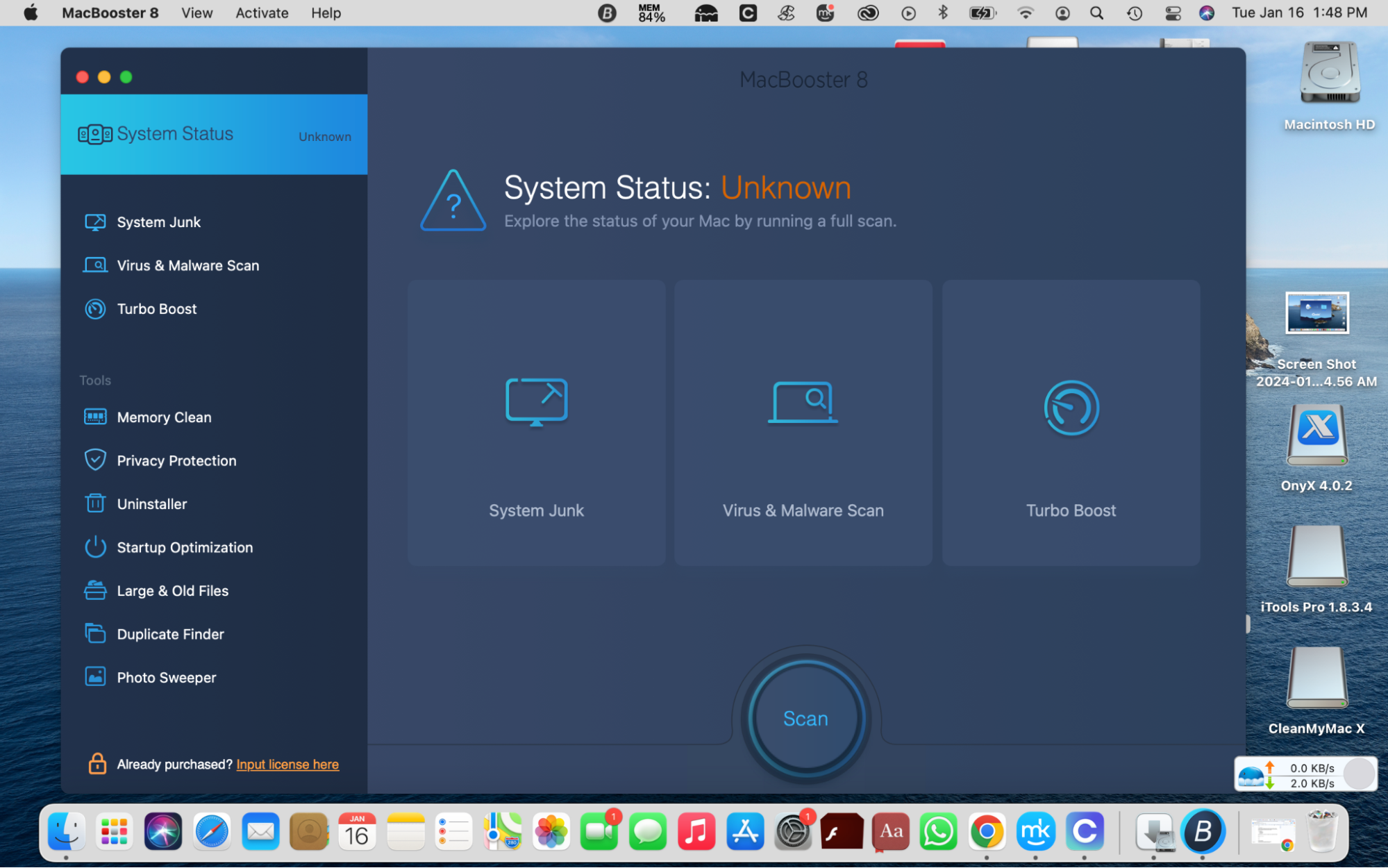
Here are the features you can use in the MacBooster app:
- Cleaning. Junk files accumulate on your Mac easily, and you typically don’t notice until your disk is full. MacBooster’s cleaning feature clears 20 types of junk files. It scans every corner of your Mac to find the junk files you’ve accumulated and deletes them safely.
- Large & Old Files Finder. Unlike junk files, large and old files are visible. However, you may not notice them if you don’t know where to look or don’t dedicate the time to find and delete them. Large files take up a lot of space, so they must be deleted to keep your Mac optimized. MacBooster can easily locate and delete them to free up space in a fraction of the time it would take you.
- App Management. Similar to large files, apps take up a significant amount of space. If you don’t check for unused apps regularly, you can quickly run out of storage. With MacBooster, you can manage the apps on your device in one place and conveniently delete those you no longer use. MacBooster not only permanently deletes apps, it also removes their leftover files, resulting in a thorough clean.
- Duplicate Finder. Duplicate files tend to go unnoticed, but they can add up quickly. Think about all the times you downloaded a file or attachment only to notice you already had it. Do you always go back and delete the copies? Probably rarely. Finding duplicates is a tedious process, but MacBooster’s Duplicate Finder can locate and remove them quickly.
- Photo Sweeper. You don’t need multiple copies of the same photo. Remove similar photos easily with Photo Sweeper and keep the ones you like the most.
In addition to these features, MacBooster cleans your memory, deletes your browsing history, and protects your Mac. To use MacBooster, you must have OS X 10.9 installed or later (it’s compatible with macOS Big Sur).
The app has a free version, but you can upgrade to unlock premium features. Below are the price options for MacBooster’s paid subscriptions:
- MacBooster Standard license (one Mac and 24/7 support): $39.95 a year
- MacBooster Premium license (three Macs and priority and 24/7 customer support): $59.95 a year
- MacBooster Lite license (three Macs with no priority or 24/7 customer support): $99.95 one-time fee
MacBooster pros & cons
Pros | Con |
| MacBooster offers virus and malware protection. | There’s no priority customer support for freemium, Standard, and Lite license users. |
| The app is safe to use. | |
| It offers a 60-day money-back guarantee. |
Final comparison
App name | Main functions or features | Pros | Cons |
| MacKeeper | The Safe Cleanup tool quickly finds junk files and removes them with one click. | Allows you to check the files found and recommended before deleting them to avoid making mistakes. | Lacks parental controls and a firewall. |
| CCleaner | The Quick Clean tool that comes in handy for those times when you don’t know where to start and clears junk files like cookies, caches, logs, and trash. | Allows you to scan multiple browsers in one place. | You must upgrade to CCleaner Professional to unlock more features. |
| Onyx | The app verifies your Mac’s startup disk. | Allows you to set up automated scripts for cleaning, maintenance, and rebuilding your device. | It is not suitable for novice users due to the complexities involved. |
| Keka | The file archiving and extraction tools free up space by compressing your files in various formats. | The app supports multiple file formats. | It is not suitable for users who are specifically looking for a cleaning utility. |
| iTools | The Backup and restore feature helps you manage your files for the long term. | The app is a good alternative to iTunes. | This is a file-management solution, not a cleaning app. |
| BleachBit | The app clears junk files like cache, logs, and cookies. | The developers update the app regularly. | The app is not recommended for Mac users without sufficient programming experience, and it is not fully available on a Mac. |
| CleanMyMac X | It frees up gigabytes of space by removing unused apps and redundant files. | It keeps your Mac clean and protects it by checking for viruses and malware. | Annoying pop-up ads dampen the user experience. |
| Gemini 2 | A duplicates finder that sends copies to the Trash. | The app performs quick scans that save you time. | The app can incorrectly detect similar pictures. |
| DaisyDisk | It helps you recover disk space by scanning your disk in as little as 15 seconds (up to three minutes on average) to give you instant results. | It allows you to scan multiple disks, including external hard drives. | You must provide your email address to use the free trial, which raises privacy concerns. |
| OmniDiskSweeper | The tool sweeps your disk by listing files in descending order from the largest to the smallest, so you can delete unwanted items. | It automatically organizes the directories and files by size, which allows you to hone in on the large files that are hogging up disk space. | It doesn’t delete some files, as the Delete button is grayed out, which can be frustrating. |
| MacClean | It cleans system junk files, internet junk files, and malicious cookies, and it protects your privacy and security with Privacy issue and Security issue. | Includes built-in antivirus protection, which eliminates the need to get a separate antivirus tool. | The Security Issue Cleanup tool requires an additional download after downloading the app. |
| Magican | The Quick Scan feature is useful to quickly get rid of junk files, including languages, logs, caches, browser caches, binaries, and app leftover files. | It includes a Firewall and an Anti-Trojan tool to keep your Mac secure. | The app is no longer being maintained by developers and looks outdated as a result. |
| EasyFind | The search tool helps you locate files using various filters, including name, tags, content, and comments. | It can find files that were missed by the app cleaning software. | The interface looks outdated and could use some improvements. |
| Cleaner One Pro | The Smart Scan feature shows you a quick snapshot of your storage, diagnostics, and applications and allows you to check your system's health status. | It is a comprehensive solution that meets your cleaning, privacy, and optimization needs. | You must grant the app full disk access if you want it to perform a full health check. |
| Parallels Toolbox | The Clean Drive feature scans your Mac for clutter, shows you what it finds, and lets you choose the files you want to delete. | The toolbox contains more than 50 tools and utilities to take advantage of. | Most of the tools are redundant for some users. |
| Duplicate Photos Fixer Pro | It allows you to scan your selected folders, identify duplicate groups, and view how much space you’ll save by deleting copies. | It supports all file types and videos. | The app is redundant if you already have an app that finds and removes duplicate photos. |
| Memory Clean | It shows you a snapshot of how much memory you have available on your Mac and the file categories that are taking up the rest. | It allows you to choose between a normal Clean and an Extreme Clean, depending on your needs. | You’re instantly bombarded with promotions for other apps and a prompt to buy a license upon opening the app. |
| PowerMyMac | It optimizes your Mac by deleting plugins, apps, Junk files, similar photos, duplicate files, and large and old files. | It protects your privacy by clearing your browser history. | It lacks malware and virus protection, which come standard on other apps. |
| MacCleaner Pro | It helps you get rid of unwanted files, including language, downloads, mail attachments, screenshots, trash, archives, system junk, duplicates, and media. | The app is updated by developers regularly. | The app forms part of a bundle that includes apps you may not want or need. |
| AppZapper | The app ensures your disk is spotless by removing apps and their leftover files. | It removes apps and leftover files thoroughly. | The free version supports limited zaps. |
| smcFanControl | It helps you control your fan’s minimum speed. | It prevents your Mac from overheating. | The app and website aren’t being maintained, so there may be security risks. |
| MacBooster | The cleaning feature clears 20 types of junk files by scanning every corner of your Mac. | Offers virus and malware protection. | There is no support for freemium and Standard license users. |
As you’ve seen, there are countless alternatives to AppCleaner. Most offer the same or similar features, so it’ll probably come down to your preferences and needs.
Having said that, MacKeeper offers one of the leading cleaning tools and the best Mac cleaner by far. Its Safe Cleanup tool scans your Mac for junk files, lets you review them, and safely removes them from your device. The result is an optimized Mac that is not overloaded with clutter.







