In this article you will find the following:
Every computer has a finite amount of storage space; no matter how much you get out of the box, you will eventually run out. If you let your free storage space get too low, your Mac will become slow, unresponsive, and unstable. That’s why there are applications like Disk Doctor designed to make clearing free space easy. But is it the right tool for you?
In this Disk Doctor for Mac review, we’ll examine the software's features, its effectiveness at keeping your Mac clean, and whether It is worth its price tag.
Before we start:
Remove hidden and unnecessary junk with MacKeeper’s Safe Cleanup to quickly free up space on your Mac. The tool scans your entire system for temporary caches and logs, unused language packs, and other files you don’t need to hold onto, then clears them all in just a few clicks.
Here’s how to use it:
- Download and install MacKeeper, then wait for it to open automatically.
- Select Safe Cleanup, then click Start Scan.
- After MacKeeper has finished scanning your Mac, select the files you want to delete.
- Click Clean Junk Files to remove all items.
What is Disk Doctor?
Disk Doctor for Mac is a relatively simple program that helps you free up space on your computer by removing unnecessary files and other unwanted data from your startup disk.
Developed by FIPLAB, Disk Doctor is focused exclusively on freeing up drive space, meaning its interface is clean and straightforward. After scanning your machine, the app separates your files into categories, making selecting and deleting anything you don’t want easier.
Disk Doctor software is available only on Mac—there’s no Windows version—and thanks to its simplicity, it’s an affordable tool. However, it should be noted that Disk Doctor misses out on a lot of the extra functionality you typically get with other, slightly more expensive Mac cleaning apps.
Features of Disk Doctor for Mac
Disk Doctor’s key features are its easy to use user interface, a system scanner that identifies how storage space on your Mac is being used, and a cleaner that removes unwanted data.
Let’s look at those features in more detail in our Disk Doctor review:
1. Interface
Disk Doctor makes things incredibly simple by giving you just one button to use when you first open the app—the Start Scan button. It also provides clear information about the current state of your Mac’s drive, including how much free space is available, how much is used, and total capacity.
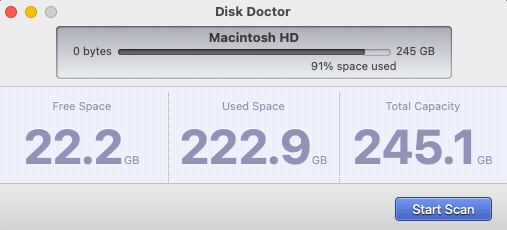
This approach makes Disk Doctor friendly to all Mac users—even novices who want to free up storage space without manually deleting files. But there are aspects of the Disk Doctor interface I don’t like, specifically the notifications for upgrade offers on Disk Doctor Pro.
You will also see a splash screen advertising other FIPLAB products when you open Disk Doctor for the very first time. Although I don’t mind this too much, Disk Doctor is not a free app, so I would rather not be bothered by ads and upgrade offers when I use it.
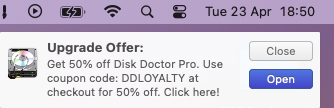
2. System Scanner
When you click the Start Scan button inside Disk Doctor, the app analyzes all the folders you’ve given access to and finds out what’s using up your storage space. To make this information easy to digest, it’s broken down into categories, like application caches, logs, browser data, trash files, and downloads.
A nice trick Disk Doctor has up its sleeve is the ability to target large files specifically. It shows you all the items on your system that are over 100MB in size, so if you need to free up space quickly, removing any of these things first is a great place to start. Disk Doctor also identifies old software updates that you don’t need to keep and lets you clear cache on MacBook drives.
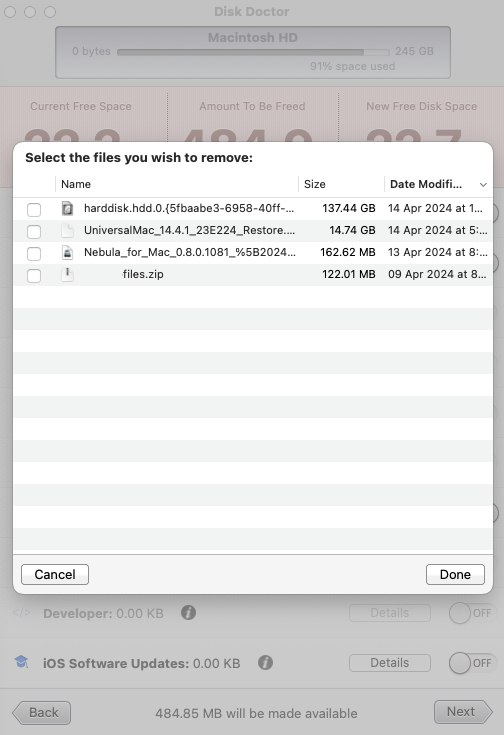
A system scan on my 256GB MacBook Air took less than 10 seconds, so Disk Doctor is surprisingly quick, but you should expect it to take longer if you have a larger storage drive.
3. Cleaner
After performing a system scan, you decide which files you want Disk Doctor to delete by toggling each data category. When toggling a category “on,” Disk Doctor shows you a list of files within it so you can check you’re not accidentally going to wipe things you actually want.
At the top of the screen, Disk Doctor shows you how much space will be freed up depending on which categories you select and how much free space you’ll have once the cleaning is complete. Once you’re happy, it only takes a couple of clicks to delete your unwanted data.
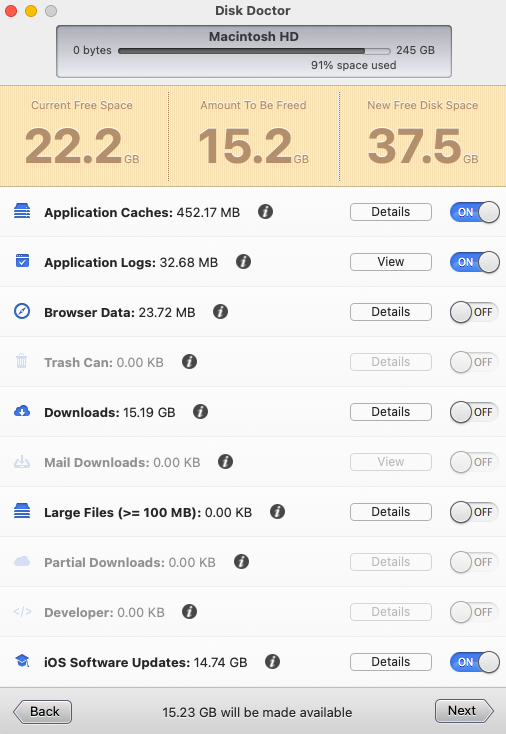
Cleaning is impressively fast, too. I removed a macOS update weighing in at almost 15GB, and the process was done in around three seconds. Again, it may take longer if you’re deleting more data, but if you want to know how to reduce system storage on Mac fast, Disk Doctor is one potential answer.
The only problem I had with Disk Doctor was that it appears to miss some unnecessary files that MacKeeper was able to find. For instance, one scan showed that I could remove 494MB of application cache files. However, MacKeeper’s Safe Cleanup found 48.55GB of app caches I could delete.
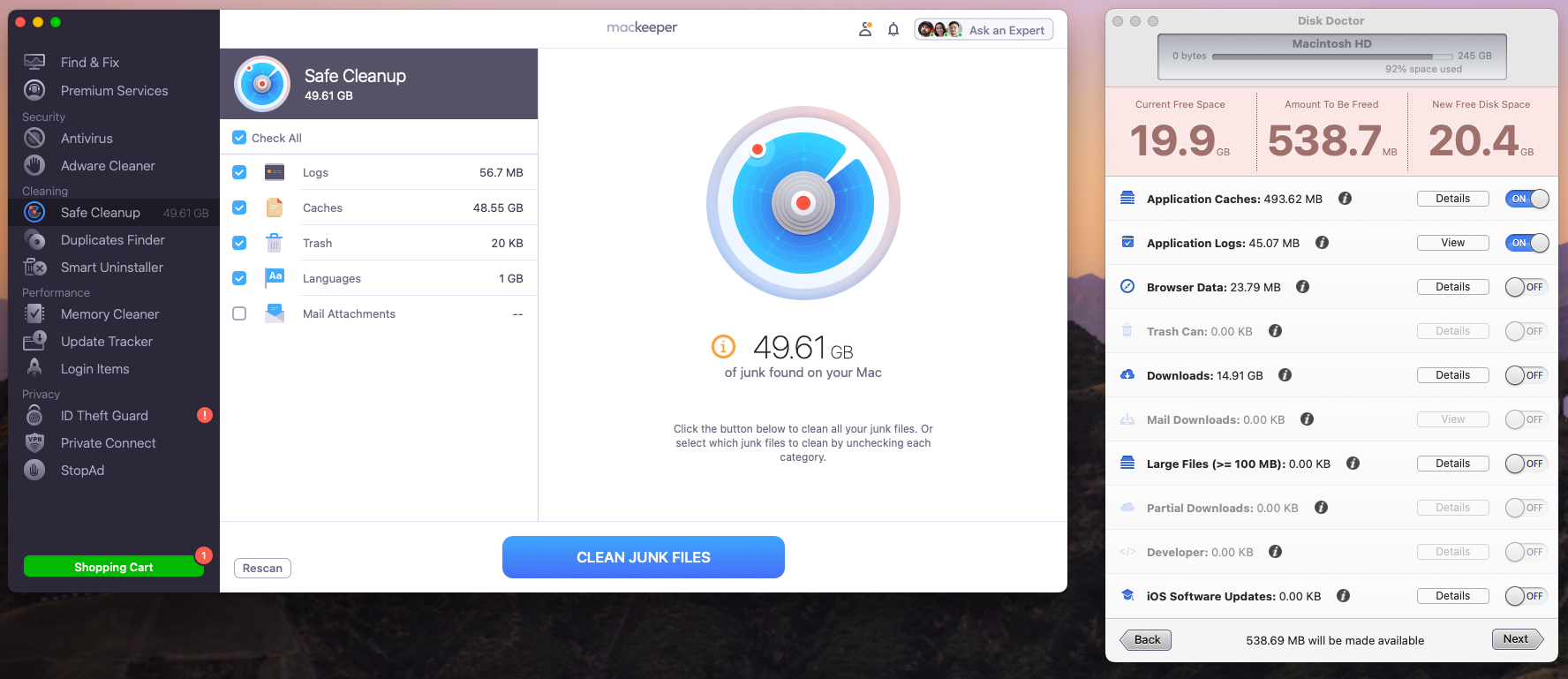
In almost all tests, MacKeeper was able to identify more hidden junk than Disk Doctor, which made it much more effective at freeing up space. You can try Safe Cleanup on your Mac like so:
- In MacKeeper, select Safe Cleanup in the sidebar.
- Click the Start Scan button.
- Select the files you want to remove from your machine, then click Clean Junk Files.
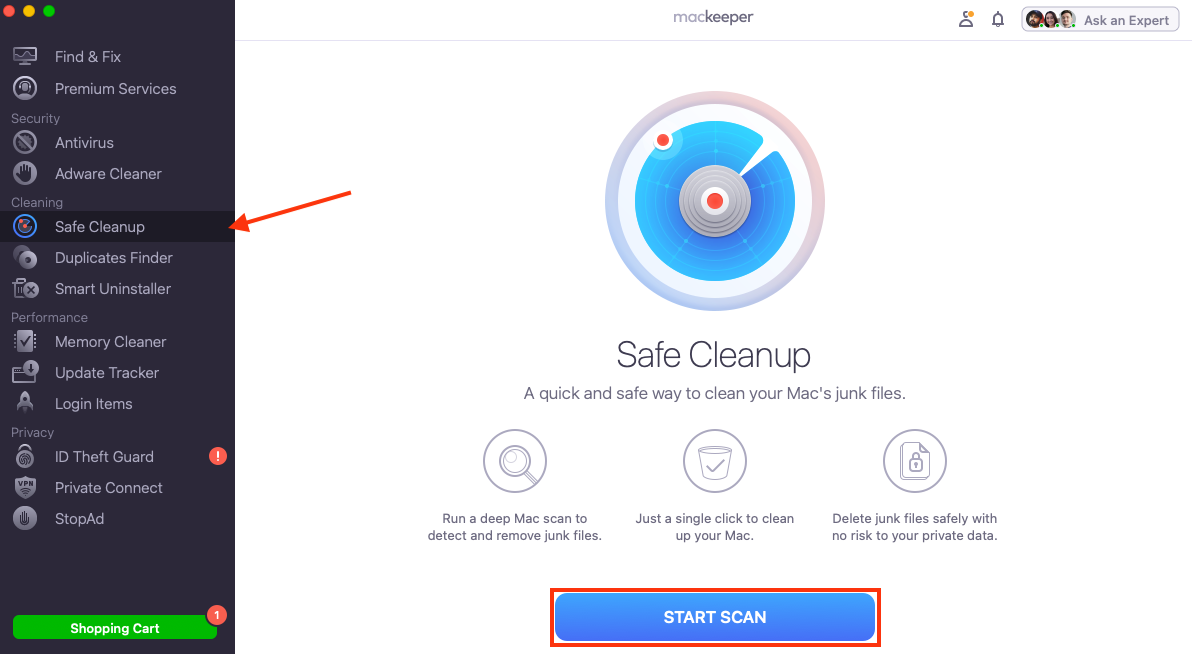
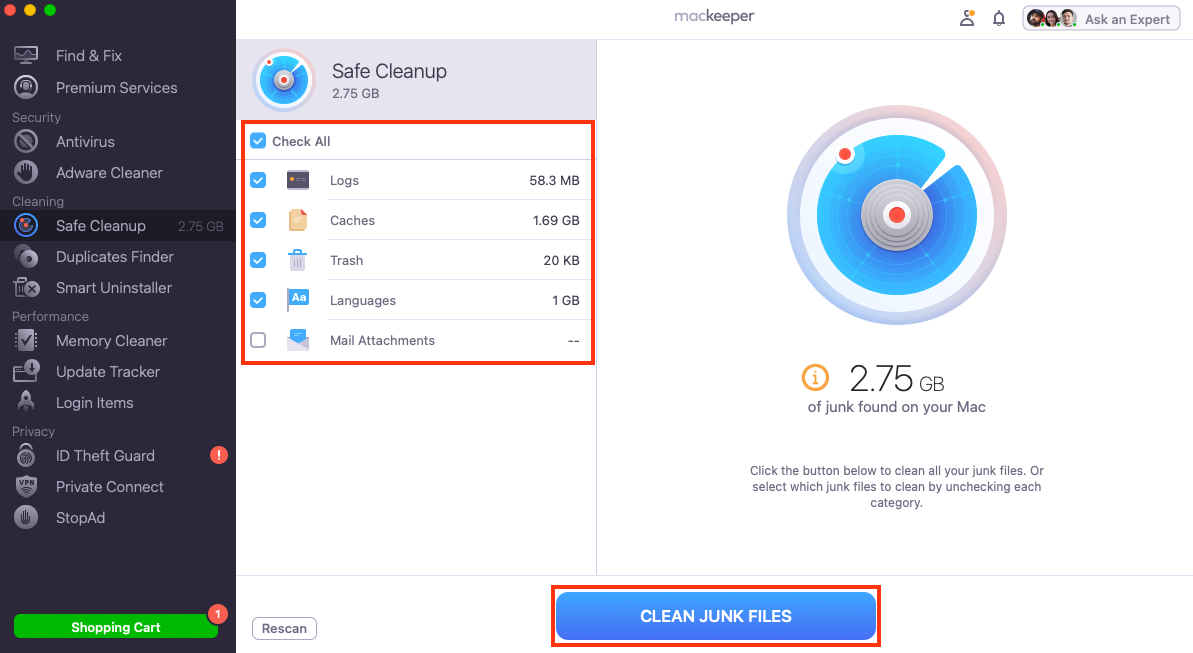
Disk Doctor price
You can download Disk Doctor from the Mac App Store for just $2.99. This makes the app significantly more affordable than more comprehensive cleaning and optimization solutions, but it’s worth noting there is no free trial, and other simple cleaning solutions can be obtained for free.
Disk Doctor pros and cons
Still not sure if Disk Doctor is the right solution for you? Here’s a breakdown of its pros and cons:
| Pros | Cons |
| Clean interface that’s easy to use | Lacks a lot of the features other cleaners offer |
| Fast | Can’t perform automatic system scans |
| Lets you target large files specifically | Can’t remove unwanted apps |
| Very affordable | No free trial |
| Effectively clears data as intended |
Conclusion
If you need an easy way to perform a Mac clean up, it doesn’t get much simpler than Disk Doctor. The app determines what’s using up your storage space and makes it easy to select and remove the things you don’t need. It’s also fast and affordable.
However, if you want to know how to make a Mac faster in addition to freeing up space, a more powerful system optimization and clearing tool like MacKeeper is a must-have. It has a Safe Cleanup tool that removes all the junk you don’t need, plus antivirus, a memory cleaner, an app uninstaller, and lots more.
FAQ about Disk Doctor for Mac
1. Is Disk Doctor for Mac safe?
Yes, Disk Doctor for Mac is a perfectly safe program that won’t cause your computer any harm to your computer.
2. Is Disk Doctor free?
No, Disk Doctor is a paid application with no free trial. You can download it from the Mac App Store for $2.99.
3. Who is the developer of Disk Doctor?
Disk Doctor was developed by FIPLAB, which produces a number of popular Mac utilities.







