In this article you will find the following:
As an online shopper, you may be tempted to use FlashMail to save money on your favorite items. However, the prospect of saving money shouldn’t come at the cost of your privacy and online security. If you’ve been receiving suspiciously annoying FlashMail ads in your browser, tread carefully, as your Mac could be infected with adware.
Before we start
As a computer owner, you’re always at risk of falling victim to viruses and malware. Sometimes, your Mac can get infected without your knowledge. While Apple computers have defenses built into them, you can’t solely rely on them to protect your Mac.
Protect it with MacKeeper’s Antivirus to ensure it’s getting the best protection against viruses and malware. It’s an antivirus scanner that works around the clock to find hidden viruses on your MacBook device and take care of them on the spot.
Here’s how to use it to remove malware and viruses on your Mac:
- Download MacKeeper on your Mac.
- Select Antivirus in the sidebar and click Enable in the real-time protection box.
- Click the Start Scan button to start checking for threats, and hit Delete to remove them when the scan is done.
In this article, I’ll tell you all you need to know about the FlashMail virus, including how to identify it, how to remove it, and how to protect your Mac from infection.
What is a FlashMail virus?
A FlashMail virus is a form of malware that shows you many Flashmail ads. The ads are fake offers that are designed to lure unsuspecting victims looking for online shopping deals and promotions. Some of the ads aren’t even related to the search queries, while others lead you to unsafe websites. Others appear as offers that seem too good to be true on e-commerce websites like Amazon. The developers of the virus cash in on pay-per-click views from the ads.
Note from our experts:
What about emails? Can you get a virus from an email on Mac? Yes. Learn how to remove a phishing virus from Mac.
Why does the FlashMail virus appear on your Mac?
The FlashMail virus ads appear online and on e-commerce websites. For example, you can find them on eBay, with cheaper prices for the products listed. The ads typically have the label “Brought to you by FlashMail” or “Ads by FlashMail.”
Signs of infection with FlashMail virus
Some Mac users aren’t aware that their Mac is infected with a FlashMail virus until it’s too late. This is because it usually comes as an add-on bundled with other software. The trick is to know what to look out for.
Below are the signs of a FlashMail virus infection on a Mac:
- You suddenly see an influx of ads in your browser.
- The prices for some of those ads on e-commerce websites are suspiciously low. (Remember: if it’s too good to be true, it probably is.)
- Your internet searches are redirected to other pages.
- Your browser home page suddenly looks different.
- Your Mac starts crashing.
- Your device performs slower than usual.
- Your internet speed is painfully slow.
How to remove FlashMail virus from your Mac
Your next step should be to remove the FlashMail virus to secure your device. But before that, ensure you back up your data before attempting to delete any viruses on Mac. After it’s done, follow the steps below:
- Click on Finder and select Go > Go to Folder, enter ~/Library/LaunchAgents in the text box, and hit Go.
- Look for the files listed below in the LaunchAgents folder, drag them to the Trash, then close the Finder window:
- com.crossrider
- com.extensions
- com.flashmall
- com.Installer.completer
- com.webhelper
- com.webtools
- Flashmall
- UpdateDownloader
- WebSocketServerApp.
- Restart your Mac by clicking on the Apple menu > Restart. This will stop the virus from operating, but there are more components you must clean up to completely rid your Mac of the threat.
- Repeat step 1 and enter ~/Library/Application Support in the text box. In the Application Support folder, move the following folders to the Trash:
- IM.Installer
- WebHelperApp
- WebTools
- Enter the text ~/Library/ScriptingAdditions in the Go to Folder text box and delete the file BrowserHelper.osax if it appears.
- Now go to the library folder by entering the text ~/Library in the Go to Folder text box and send the following files to the Trash. Don’t delete the subfolder named WebKit.
- Go to Applications in Finder and delete the following items:
- Flashmall
- mediaDownloader
- WebTools
- In Finder’s Go to Folder text box, type ~/Applications, send the flashmall file and any other files you can’t account for to the Trash, then empty it.
- Click on Safari, then head to the menu bar and select Safari > Preferences > Extensions.
- Uninstall all unnecessary extensions, including the one named GoldenBoy, if it's installed. If you have any doubts, we recommend you remove all extensions to be safe. Repeat this process for other browsers you use, like Firefox and Chrome.
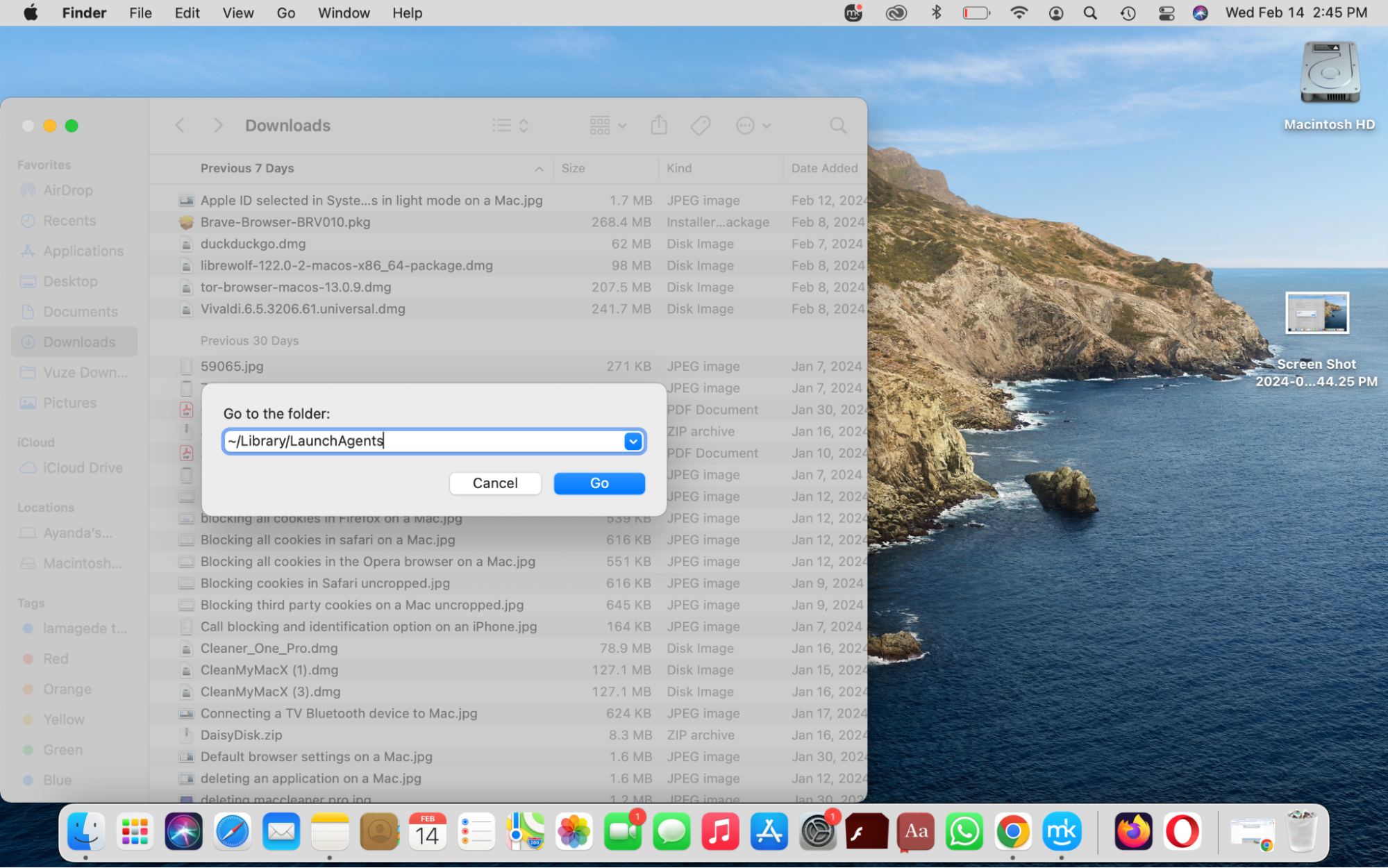
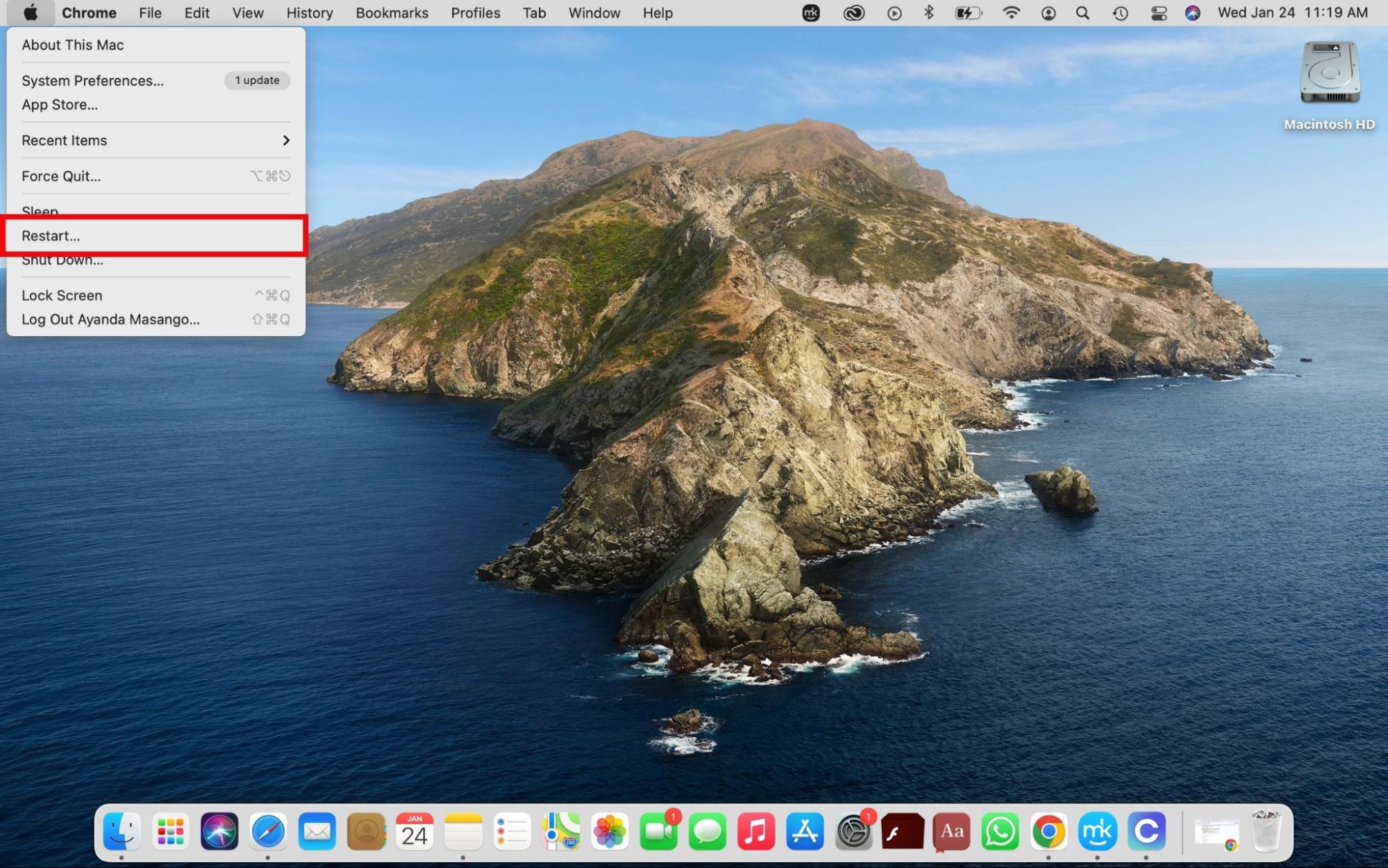
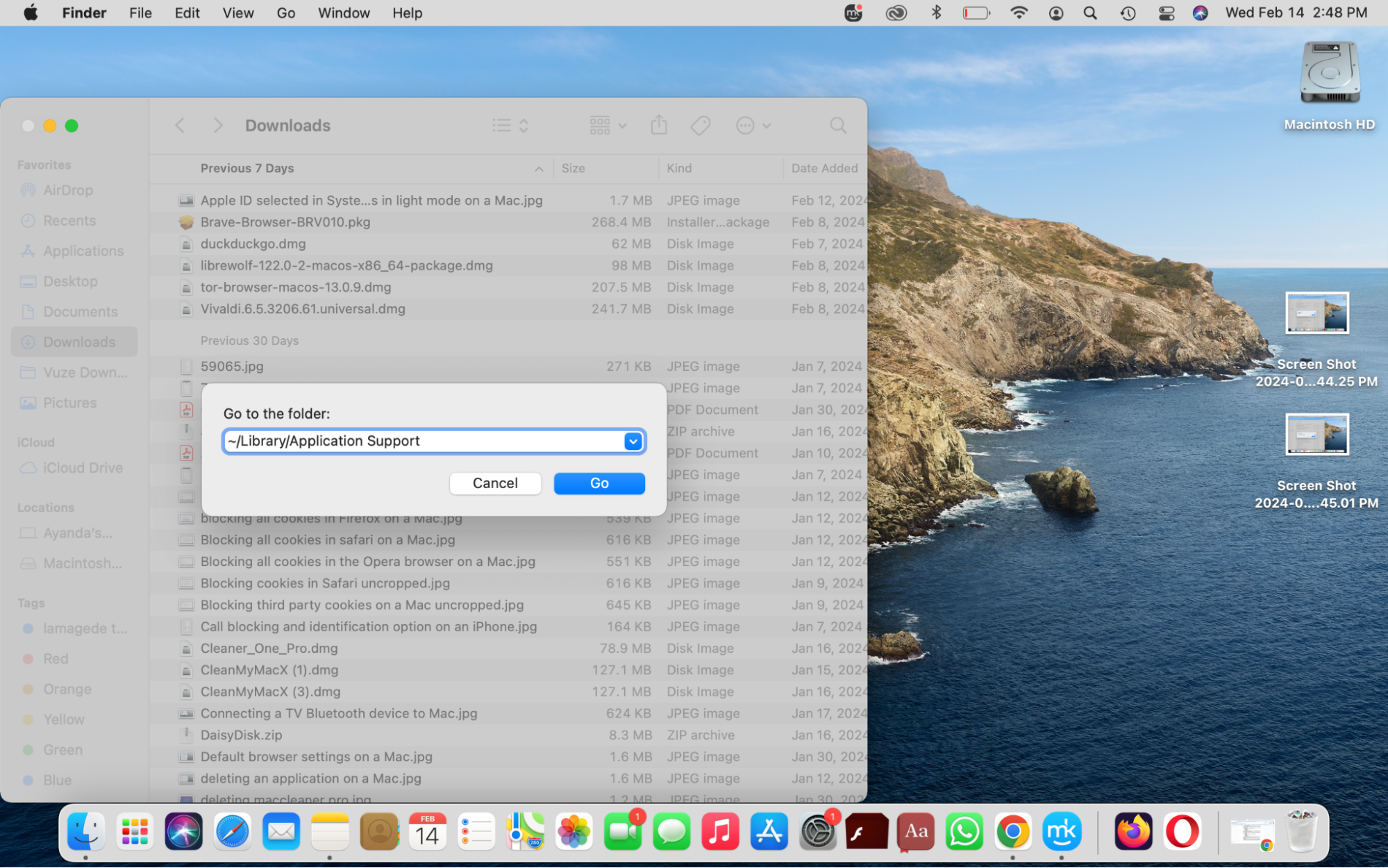
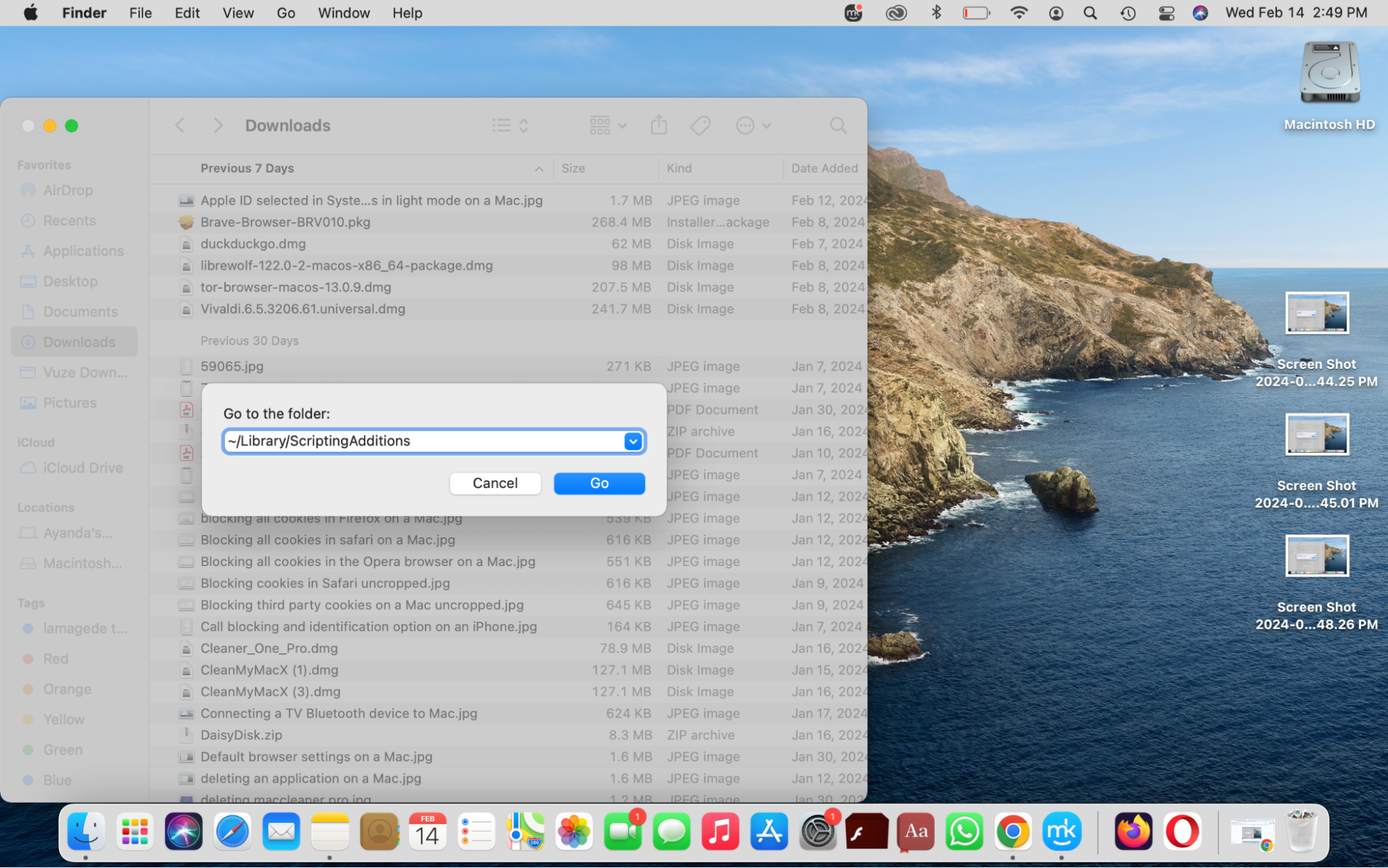
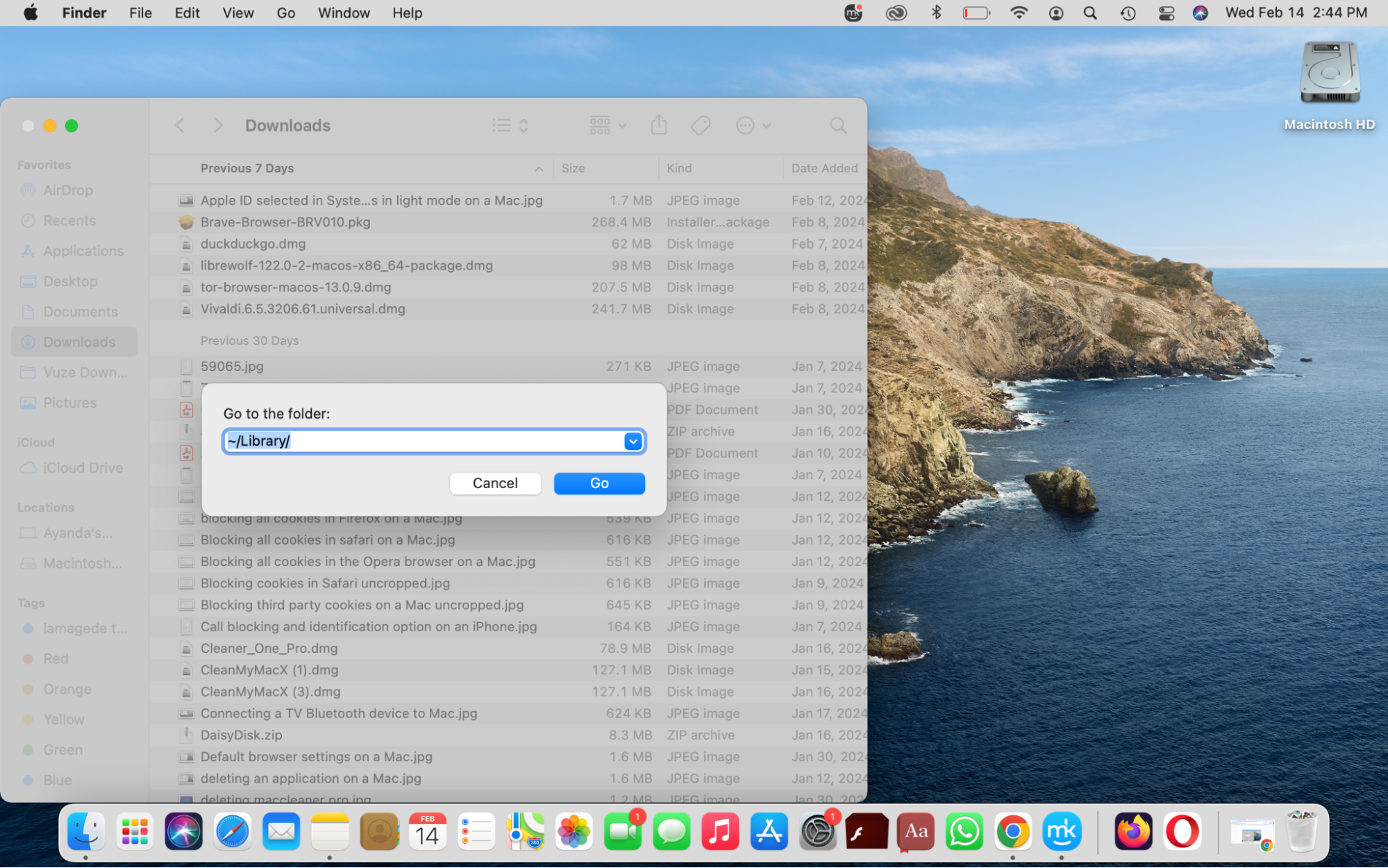
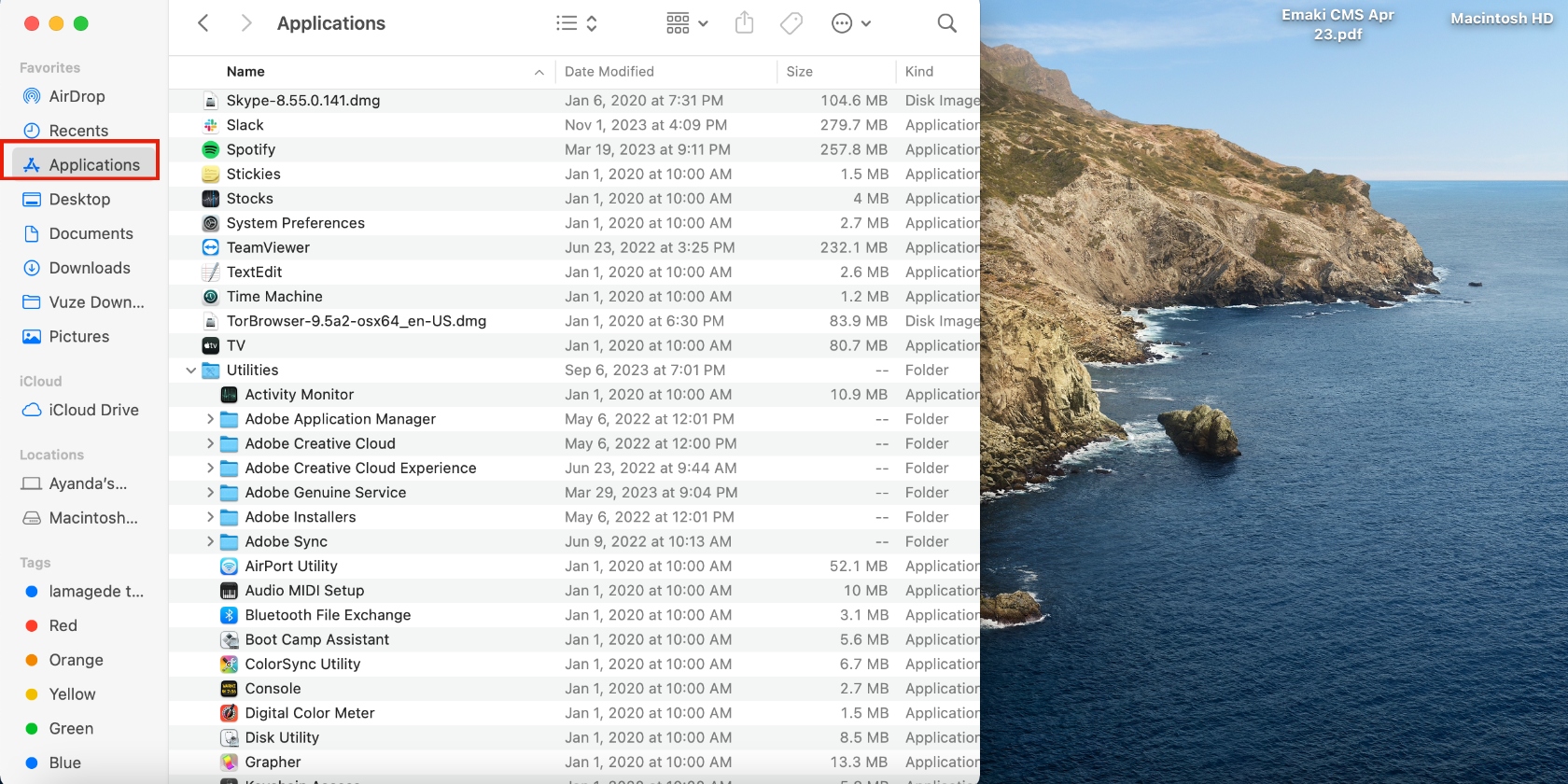
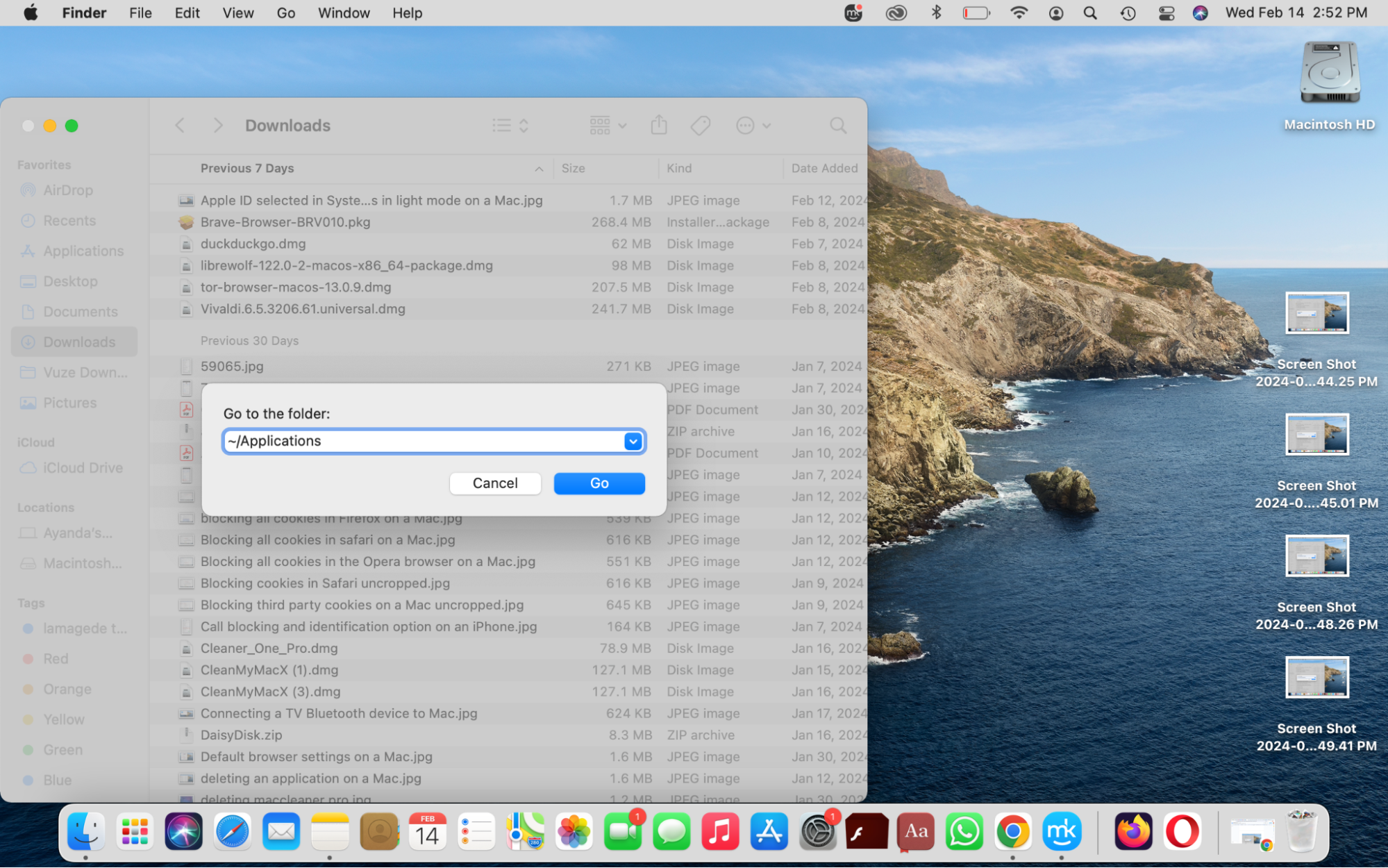
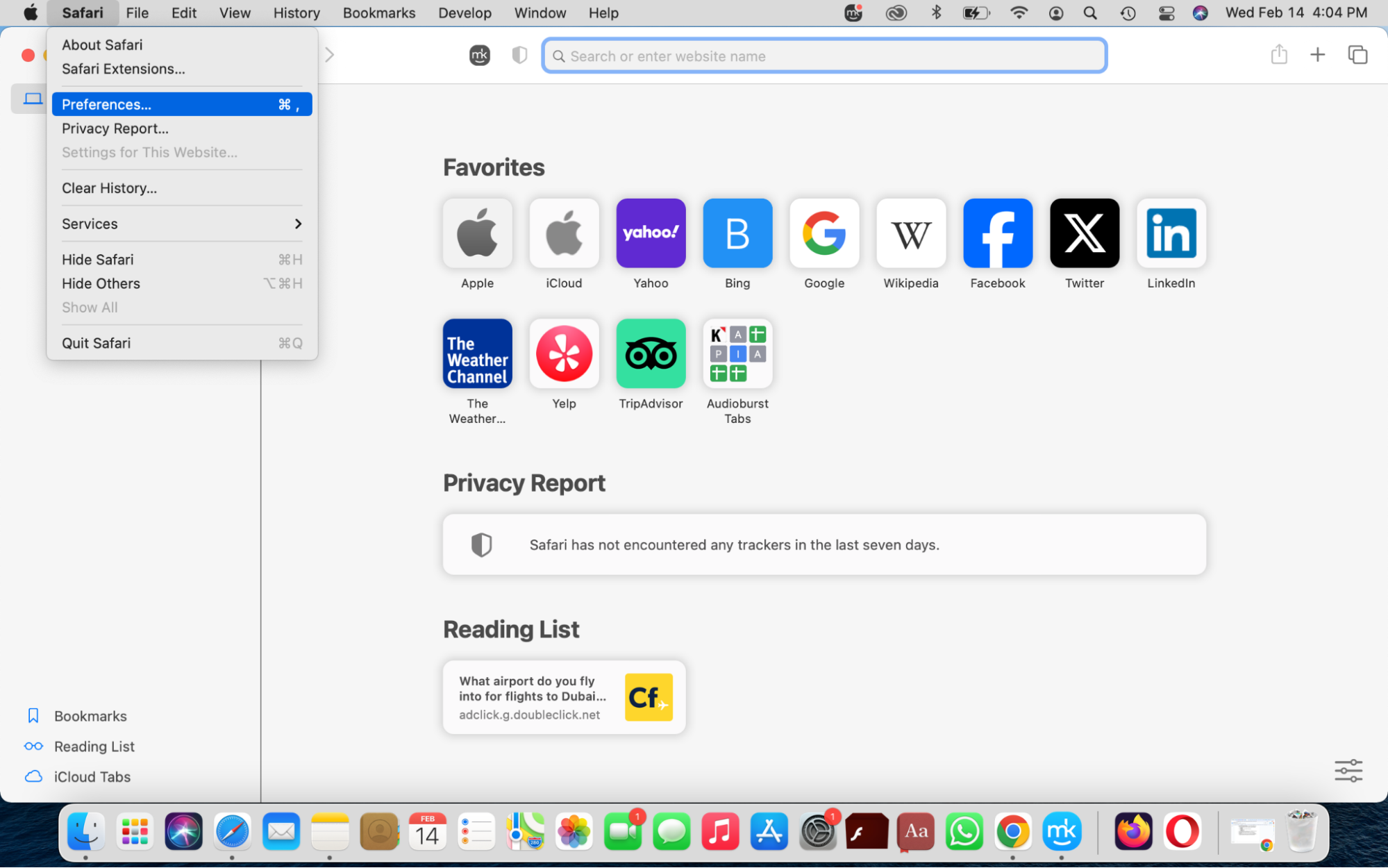
How to prevent FlashMail virus infection
The FlashMail virus can return to your Mac if it’s vulnerable unless you take certain measures to prevent it.
Here’s how to prevent a Flashmail virus infection:
- Don’t click on unknown links in your browser.
- Avoid clicking on ads on websites.
- Be mindful of the software you download and install on your Mac, especially the free ones.
- Implement software updates as soon as they’re released.
Rid your Mac of the FlashMail virus
The FlashMail virus often enters your Mac discreetly as part of a software bundle. Therefore, you’re likely to become aware of its existence much later. Fortunately, you can still remove it from your Mac using the tips in our guide.
Use MacKeeper’s Antivirus tool to automate the weeding out and eliminating viruses like the FlashMail virus.







