In this article you will find the following:
When it comes to software applications, not everything is straightforward. Some apps seem legitimate but may harm your computer. With Mac Clean Plus, this is exactly the case. Mac Clean Plus is a potentially unwanted program (PUP). Moreover, some people believe the cleaner is spyware.
Before we begin
It’s common to host unsafe programs on your Mac without being aware. Realistically, it’s impractical to manually check your device for viruses and threats daily or on the hour.
That’s where MacKeeper comes in. MacKeeper’s Antivirus tool facilitates the optimization of your Mac by removing suspicious apps and threats like viruses. It automates this process so you can focus on important tasks and rest assured that your Mac is being maintained regularly on your behalf.
Here’s how to protect your Mac with MacKeeper’s Antivirus tool:
- Download MacKeeper and select Antivirus in the sidebar.
- Click the Enable button to protect your Mac in real time and hit the Start Scan button below.
- Follow the prompts to remove any threats that are found.
In this article, we’ll unpack more about Mac Clean Plus and show you how to uninstall the software.
Is Mac Clean Plus safe?
Mac Clean Plus is marketed as a cleaning solution. However, it is anything but. Mac Clean Plus is counterproductive, as it consumes significant processing resources. For this reason, Mac Clean Plus is considered an unsafe program, even though it sounds legitimate.
How did Mac Clean Plus get installed on your Mac
Mac Clean Plus is seldom installed like other regular apps. Instead, it’s usually distributed through bundling, a common cross-promotion method. Bundling occurs when a user installs a program and unknowingly agrees to install another one offered as an extra.
This is typically the case when you download and install freeware. However, the problem is that it causes users to download malicious apps that can cause harm to their computers. Additionally, it’s rare to find Mac Clean Plus or the link to download it online, possibly because most platforms flag it as potentially malicious software.
What Mac Clean Plus does
Mac Clean Plus masquerades as a premium cleaning app. It sends you fake warnings to prompt you to clean your Mac’s system. Afterward, it pretends to look for files to clean. These include online privacy concerns, duplicate files, system logs, surplus application data, unused languages, etc. It then reports that it has found hundreds of issues on your Mac.
Note from our experts:
Do Macs get viruses? It's a known fact that macOS is one of the most secure systems on the market. MacBook devices have built-in security features to prevent threats. However, it’s a myth that they don’t get compromised. According to Statista, 7% of all malware targets Mac devices (compared to 91% for Windows computers).
MacBook computers are not exempt from viruses and malware. While they can fend off attacks and threats, some can fall through the cracks. According to AV-ATLAS, almost 938,756 known malware viruses targeting Apple devices were identified by malware researchers as of October 2023.
Here’s a list of Mac viruses (viruses and malware that can lead to Mac infections):
- Spyware. After spyware enters your Mac, it hides, silently collects your data, and sends it to a remote server. This could be anything from keystrokes to your phone call and text message data. Spyware can even monitor your social media chats. However, spyware apps are more prevalent on mobile phones.
- Adware. Adware is a type of virus that shows you a lot of annoying ads in your browser. Many of them send you fake warnings saying your computer has a virus. They prompt you to click on the ad to install antivirus software. However, doing so can invite threats like spyware on your Mac.
- Ransomware. This type of adware holds you at ransom. It sends you unwarranted messages and then demands payment to rectify an issue with your device, like removing a virus.
- Trojan Horses. This type of malware pretends to be something it is not by disguising itself as legitimate, popular apps to increase the chances of victims installing them. This is why you should always check an app’s official website to verify its authenticity.
Viruses and malware negatively impact your Mac’s performance. Fortunately, you can remove malware from your Mac. While you can attempt to do this manually, your best bet is to use software to speed up the process and do a thorough job. Look for apps that scan for malware automatically and work in the background to keep your device secure and your personal information safe.
How to uninstall Mac Clean Plus
To remove Mac Clean Plus from your Mac:
- Quit the process in Activity Monitor by going to Finder > Applications > Utilities > Activity Monitor.
- Go back to Applications, find Mac Clean Plus on the list, and send it to the Trash.
- Remove Mac Clean Plus from your Mac’s Login Items in System Preferences. To do this, go to the Apple Menu > System Preferences > Users & Groups > Login Items > Mac Clean Plus and hit the minus (-) icon below it.
Follow the detailed guide below to remove Mac Clean Plus from your Mac.
1. Quit process in Activity Monitor
To quit processes in Activity Monitor:
- Click on Finder, select Applications in the sidebar, and choose Utilities > Activity Monitor.
- Now browse the list of programs shown. When you find Mac Clean Plus, select it, hit the X icon at the top, and select Quit in the pop-up notification.
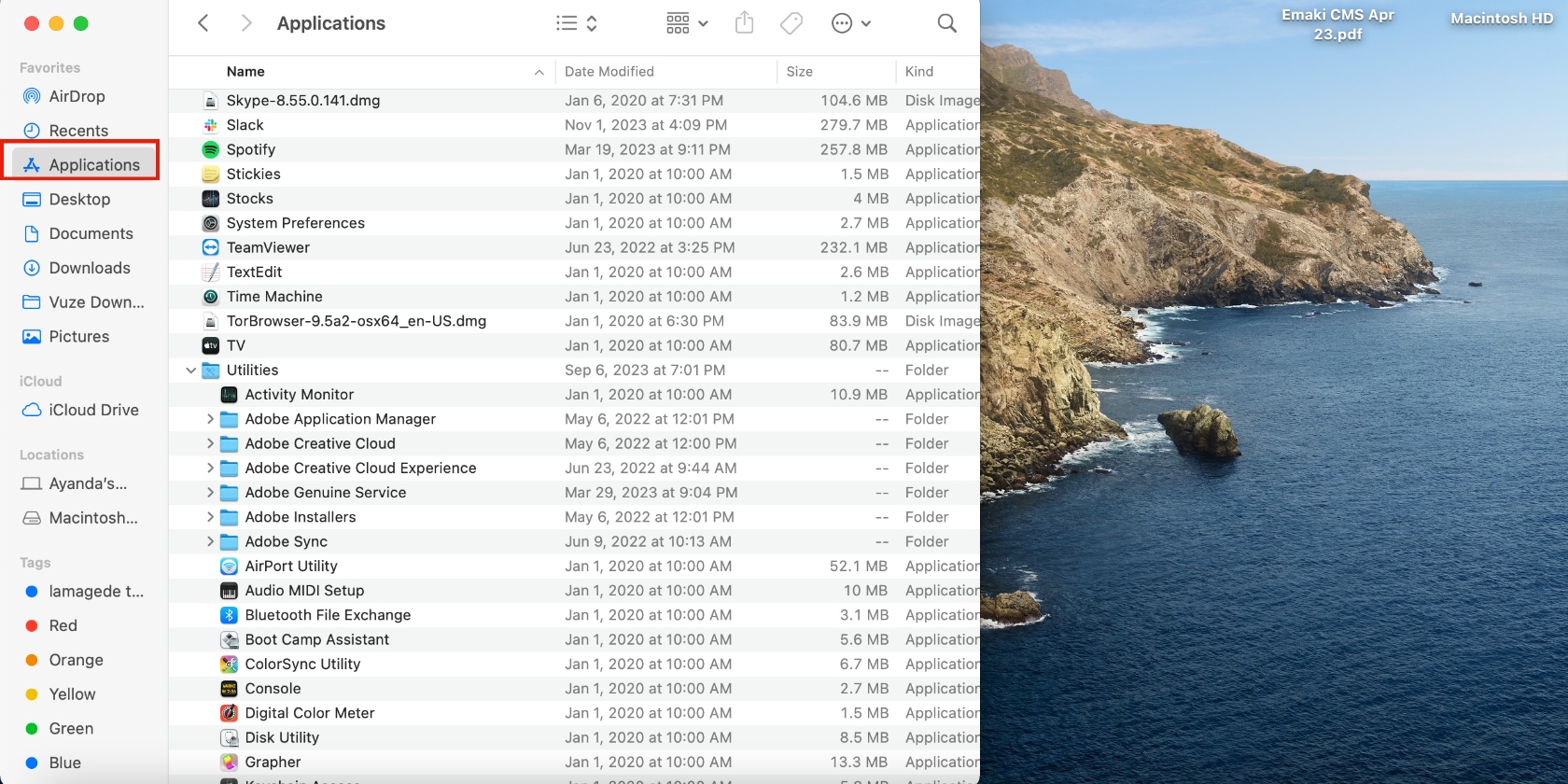
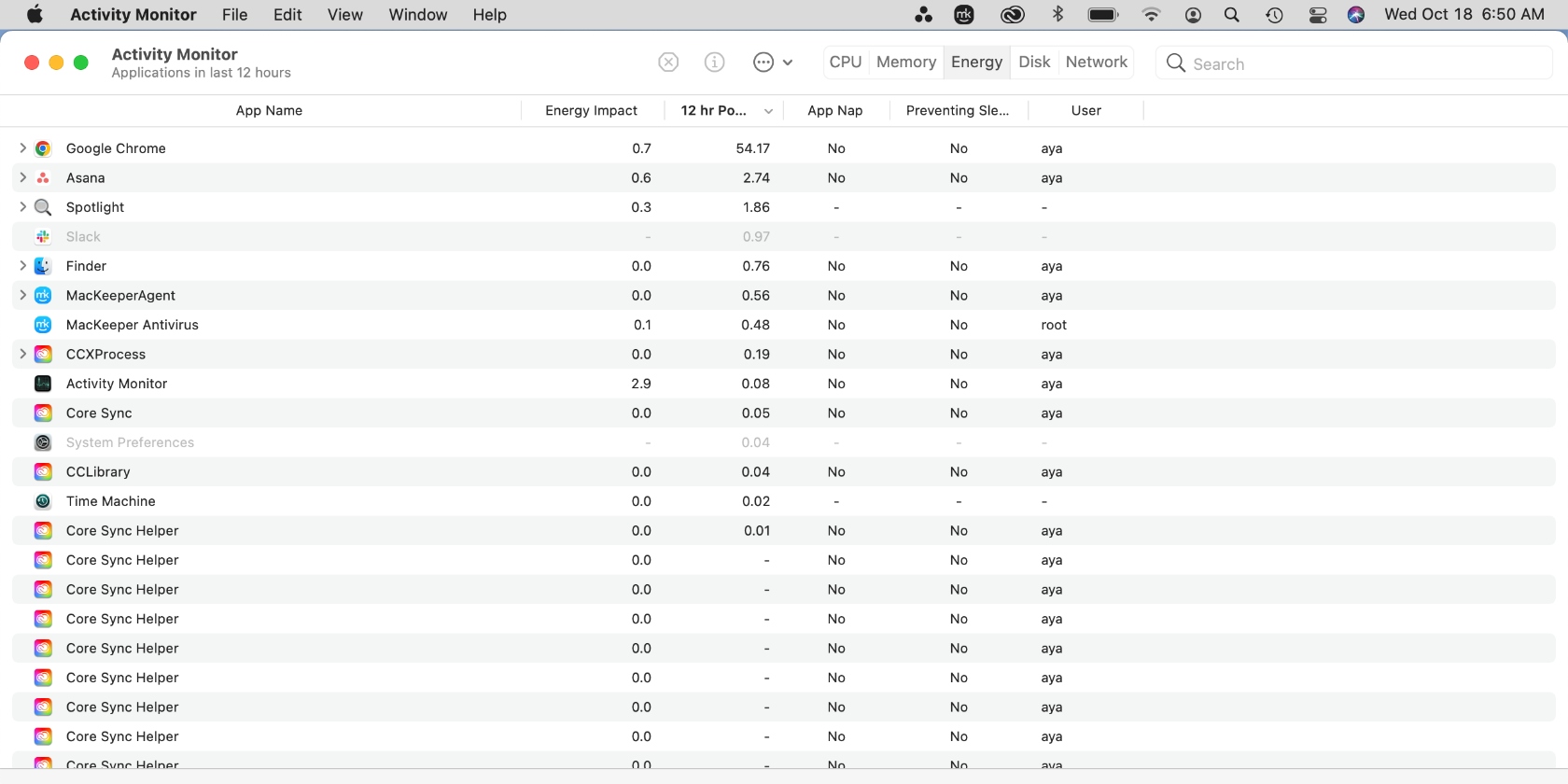
2. Find Mac Clean Plus in your applications list and get rid of it
Next, delete Mac Clean Plus from your Mac. Here’s how to do it:
- Open Finder in the Dock and click on Applications in the sidebar.
- Browse the list of applications that are installed on your Mac and drag Mac Clean Plus to the Trash can.
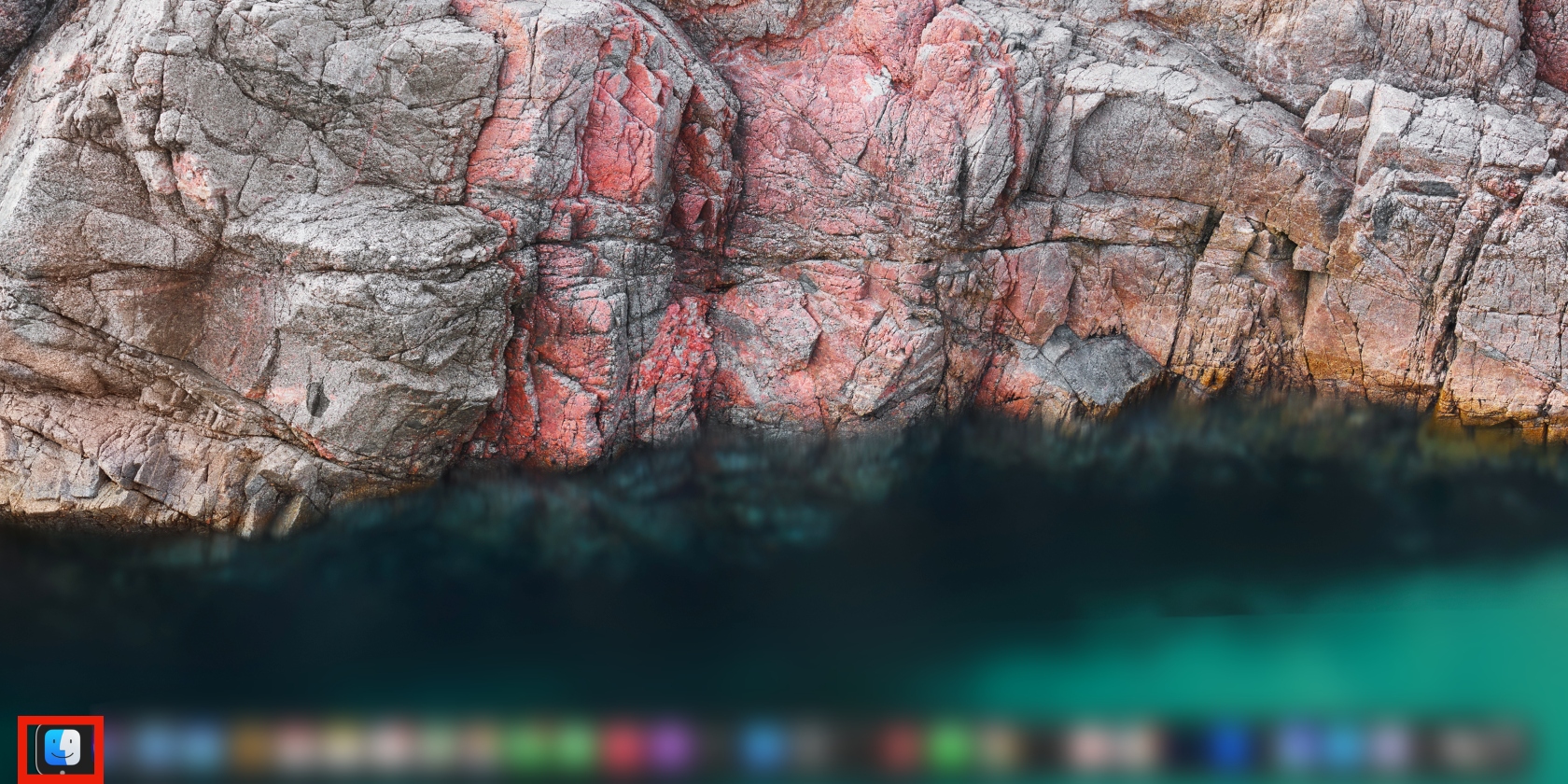
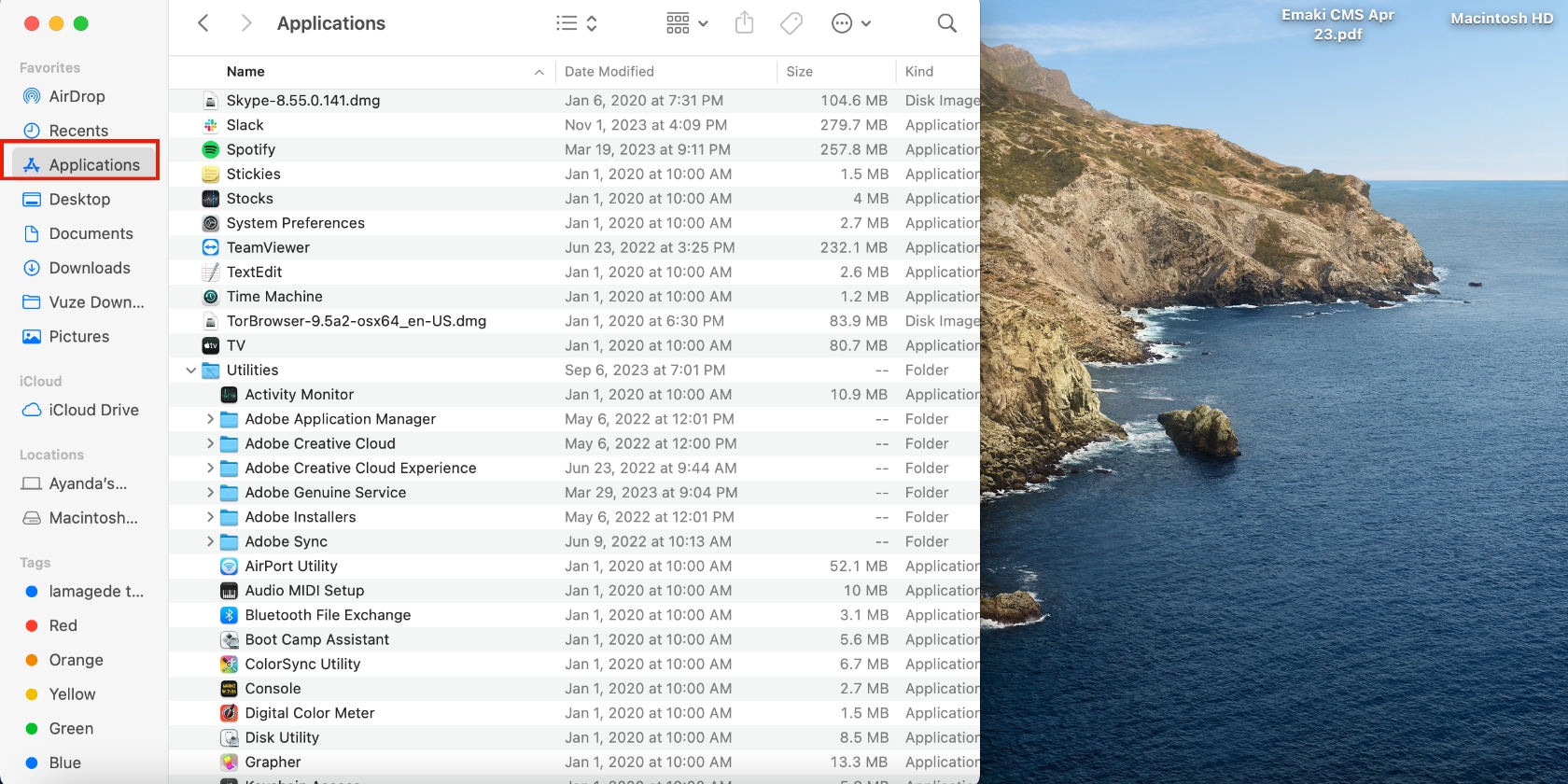
3. Remove Mac Clean Plus from the Login Items
To stop Mac Clean Plus from launching at startup:
- Go to the Apple Menu in the top-left corner of your Mac’s screen and click on the System Preferences option on the list.
- Select Users & Groups, click the Login Items tab, find Mac Clean Plus on the list, and hit the minus (-) icon below the window.
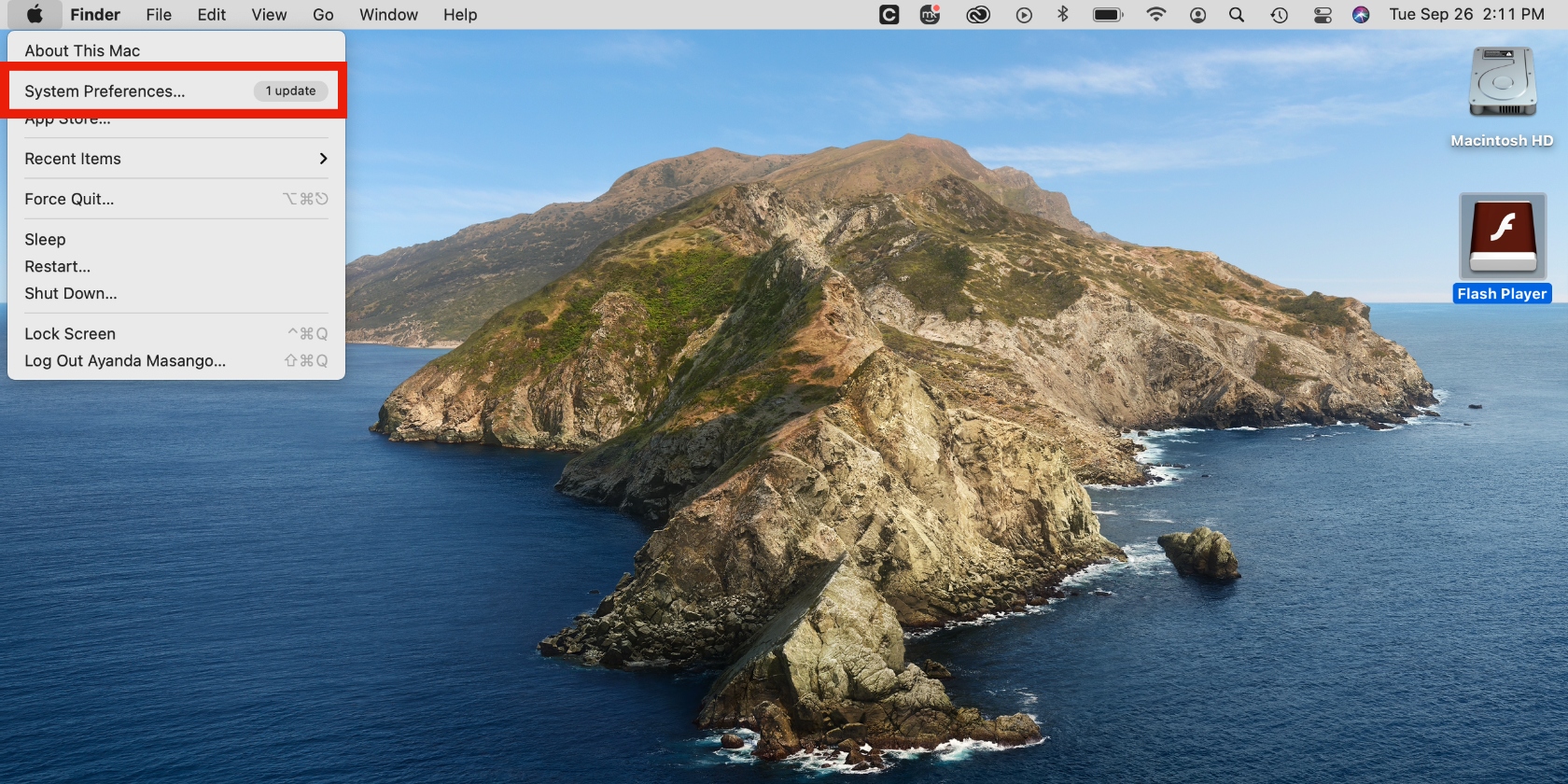
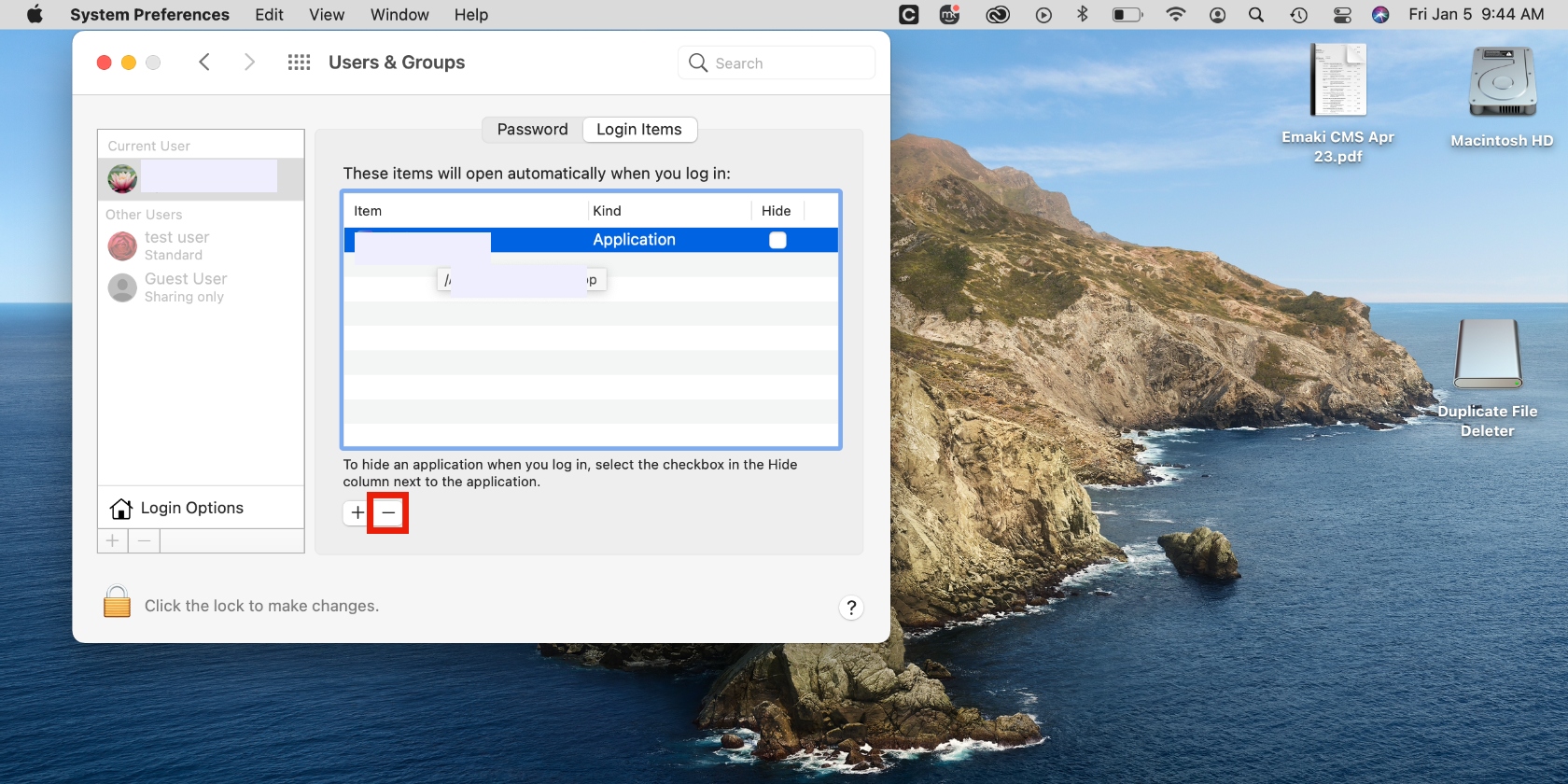
Use antivirus to remove Mac Clean Plus
Removing an app from your Mac manually leaves room for error. The best solution is to use antivirus software like MacKeeper’s Antivirus tool. Many Mac users trust this utility to eliminate threats like Mac Clean Plus and protect their systems.
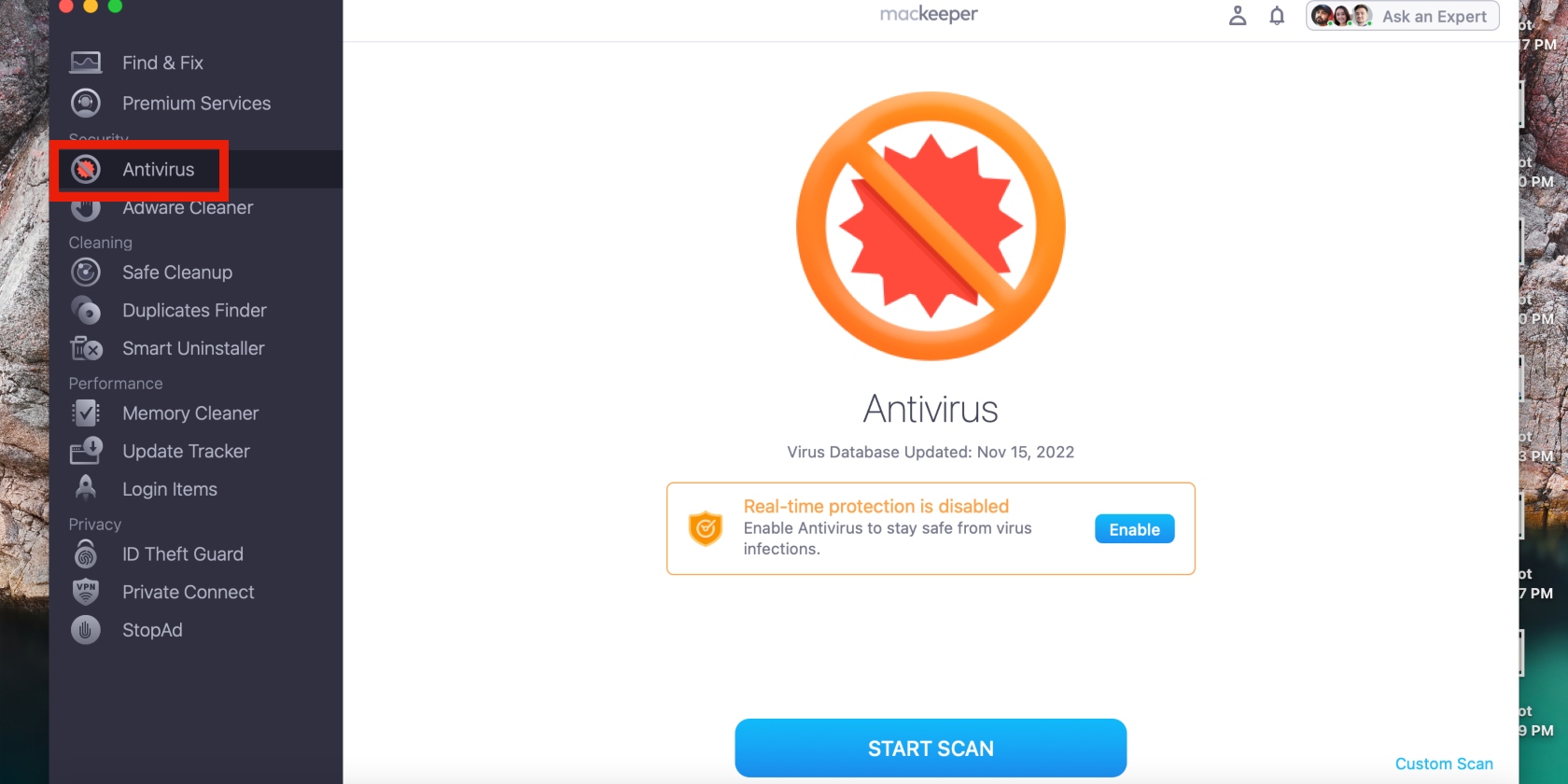
Remove the Mac Clean Plus threat from your Mac
There’s no doubt that Mac Clean Plus is a potentially harmful software. Unfortunately, it often enters your Mac without your knowledge. Regardless, you shouldn’t hesitate to delete it from your Mac to reduce the threat it carries.
Use the solutions in our guide to successfully remove Mac Clean Plus from your Mac. Using MacKeeper’s Antivirus tool is the most important step in the process. Not only will it remove threats you’re aware of, but other hidden ones, too.







