In this article you will find the following:
Koobface is a worm virus that uses social media to infect and spread to as many devices as possible. It harvests your sensitive information and attempts to spread itself using your social media contacts. Find out below how to perform a Koobface removal on Mac.
What is the Koobface virus
The Koobface virus has been on the scene for well over a decade now, and gained notoriety by spreading itself via Facebook—either by sending malicious links to you or your Facebook friends. Koobface is a textbook example of a worm virus, meaning that it attempts to replicate itself from a ‘host’ computer. Should your MacBook be infected with Koobface, your Mac will be operating as a ‘botnet’.
A botnet is an unknowingly infected device that is being used to spread the virus to other computers. Botnets receive and orchestrate scripts from hackers to spread and self-replicate, unbeknownst to the user whose device is infected. For this reason, most modern-day worm viruses circulate through social media platforms, such as Facebook, and send dodgy links to friends. This is an effective way to infect multiple devices, as people are much more likely to click on a suspicious link if it’s sent by a friend.
How the Koobface virus works
The Koobface virus attempts to steal personal data from an infected device, such as usernames, passwords, and credit card details. It’ll also harvest the email addresses and phone numbers from your contact list in an attempt to infect your family and friends’ devices.
Koobface typically disguises itself in messages or status updates on social media from friends, asking them to click on a video link, in which the target is alleged to be featured. This link then falsely tells a victim that their Flash player needs to be updated to view the video. As a result, you go to download an update to Flash, which includes malware allowing the virus to self-replicate.
However, not all viruses are worms like Koobface. Another common virus is the Trojan virus on Mac, which is a fake app disguising itself as a legitimate one.
Is Koobface dangerous for your Mac
Koobface is a particularly dangerous virus as it affects all devices: macOS, Windows, or Linux. As it’s a worm virus, it’s particularly menacing as it spreads itself through social media to harvest not only your sensitive information but your friends and family’s info too.
A note from our experts:
Find out how to get rid of malware on MacBook using MacKeeper’s Antivirus below:
- Download MacKeeper.
- Select Antivirus from the side menu.
- Enable real-time protection to detect threats automatically.
- Hit Start Scan to scan your entire system for viruses.
How to remove the Koobface virus from your Mac
If your Mac is infected with the Koobface virus, the safest way to protect yourself and your loved ones is to perform a factory reset of your device. Alternatively, you can use antivirus software or Time Machine to restore your Mac to a safe backup from before your device was infected.
Below, we’ll run through the best ways you can get rid of Koobface virus on Mac:
- Open Activity Monitor and find Koobface
- Use antivirus software to remove the Koobface virus
1. Open Activity Monitor and find Koobface
The virus is named Koobface, as this was the process name it initially appeared under in Activity Monitor. In fact, your Mac’s built-in Activity Monitor can be used to display a list of suspicious processes on Mac that are running in the background.
To find out if Koobface is running on your Mac, follow the guide below:
- Hit Command + Space to open Spotlight Search.
- Type in Activity Monitor and hit Enter.
- In the CPU tab, search for the following processes to see if your device is affected by Koobface:
- Bolivar28
- Websrvx
- Fbtre6
- Mstre6
- Captcha6
- Freddy35
- Ld12
- If you spot any of these, immediately restore your device or use an antivirus to detect and delete Koobface from your MacBook.
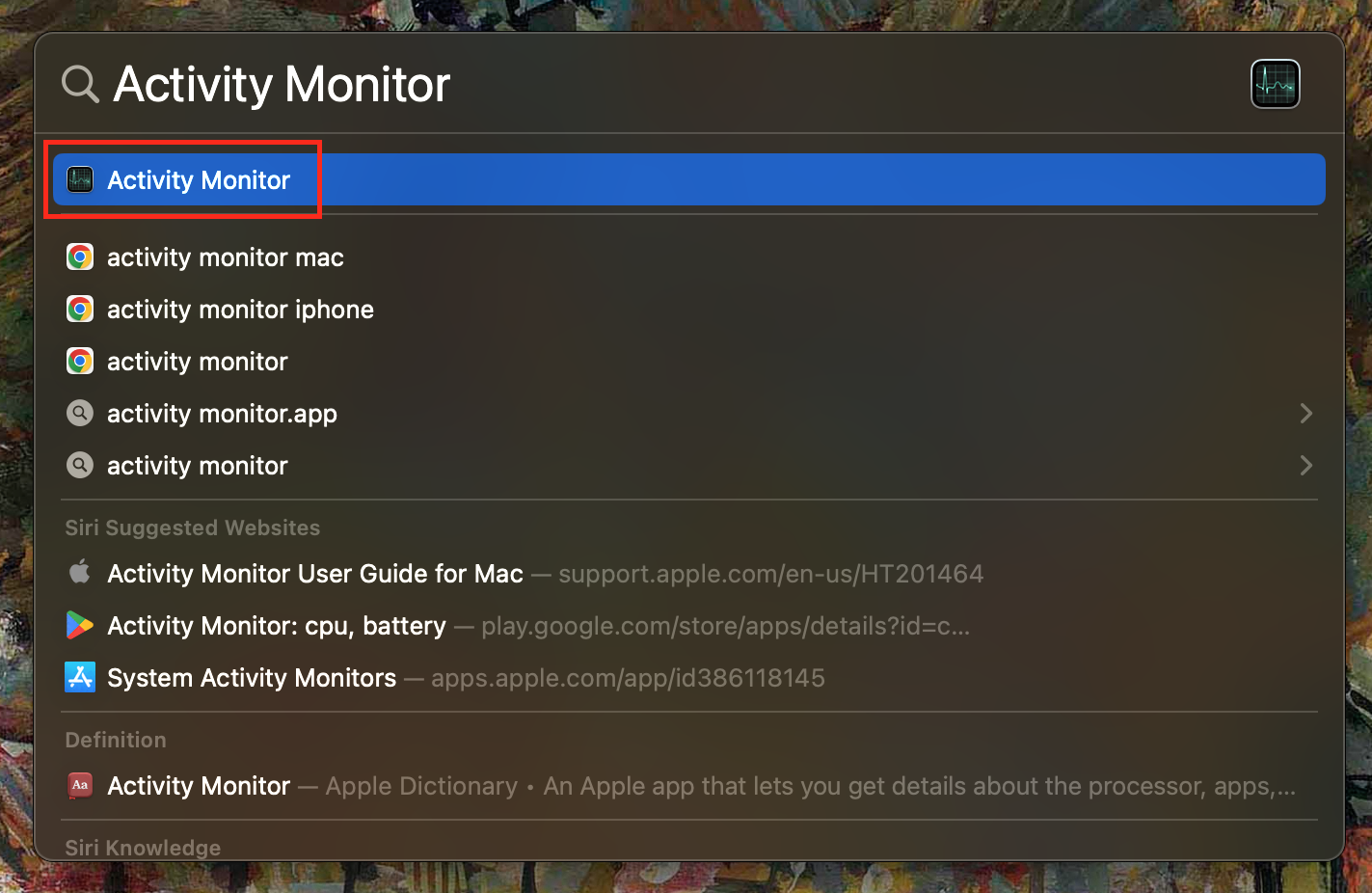
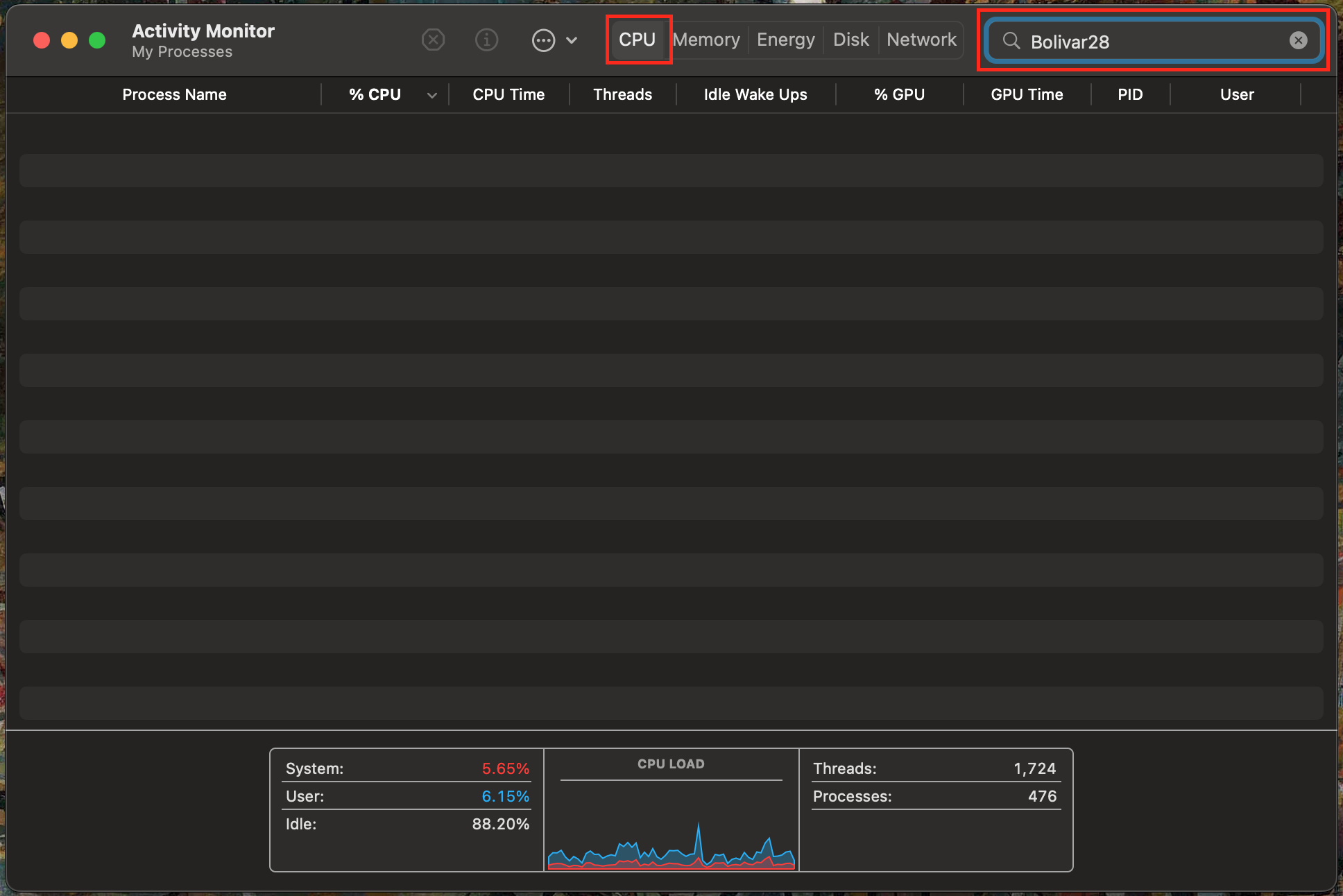
Hint from our experts:
Though Activity Monitor can be used to check if your Mac is infected, it’s by no means a foolproof method to uninstall a Koobface virus on Mac. This is because even if you manage to identify the virus in Activity Monitor, it’s incredibly difficult to locate and delete the virus manually. Furthermore, scammers constantly update viruses, and you may find that the Koobface process is operating under a new or different name than those listed above.
For these reasons, the only way to actively protect and identify Koobface, or remove malware from a browser on a Mac is by using an antivirus such as MacKeeper. Alongside its support and security features, our tool also includes performance features such as Memory Cleaner, which frees up your RAM at the touch of a button, allowing you to get the absolute best out of your Apple device.
2. Use antivirus software to remove a Koobface virus
Though you can manually check if Koobface is on your Mac, new worm viruses are being created constantly. Thus, protecting yourself and your loved ones can often be an arduous task if attempting to protect yourself without an antivirus. For this reason, we strongly recommend you scan your Mac for viruses using an antivirus tool such as MacKeeper.
To enable MacKeeper’s Antivirus, follow the steps below:
- Download MacKeeper.
- Select Antivirus from the sidebar
- Hit Start Scan to scan your Mac for viruses
- For complete protection, select Real-Time Protection to detect and protect against dangerous files automatically.
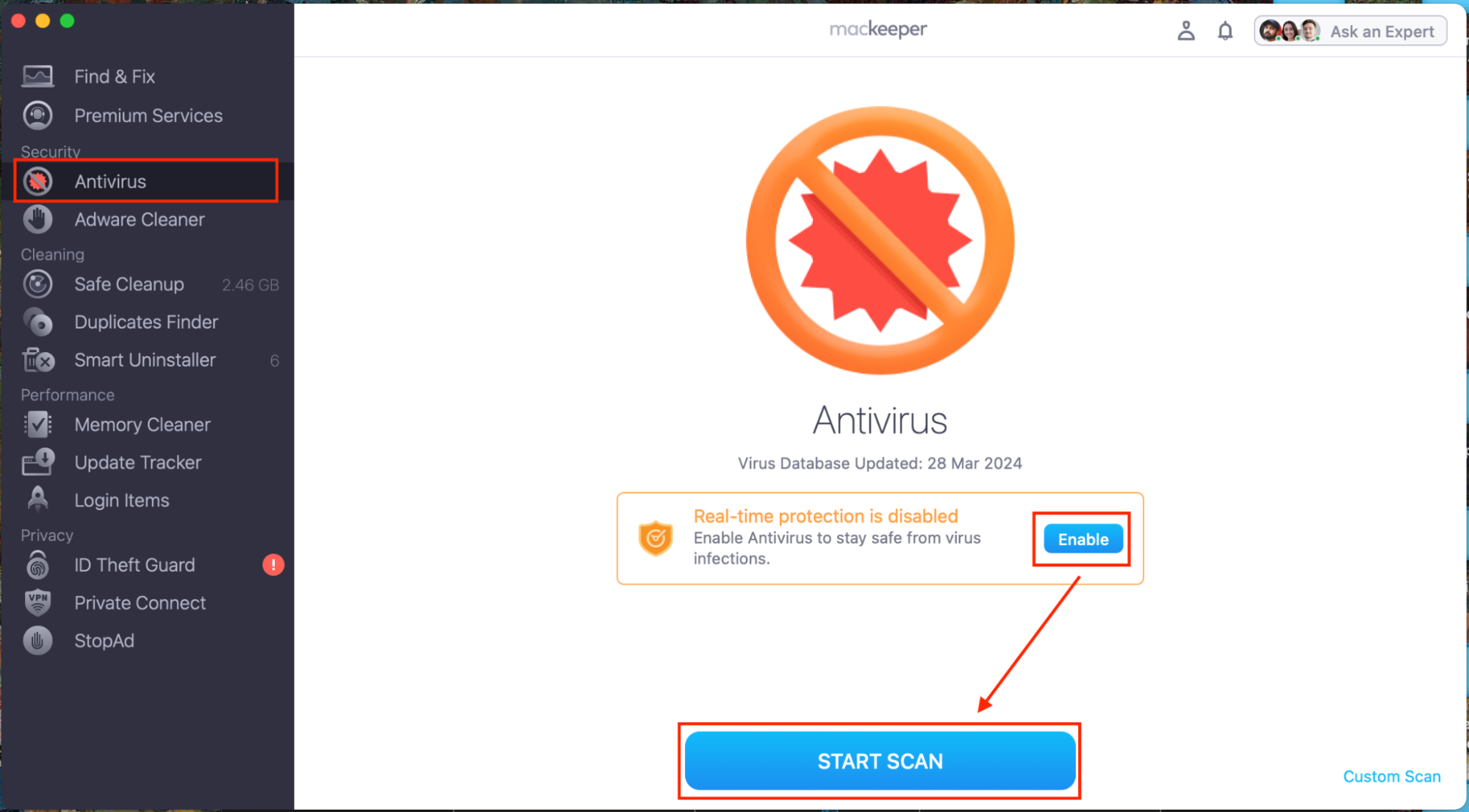
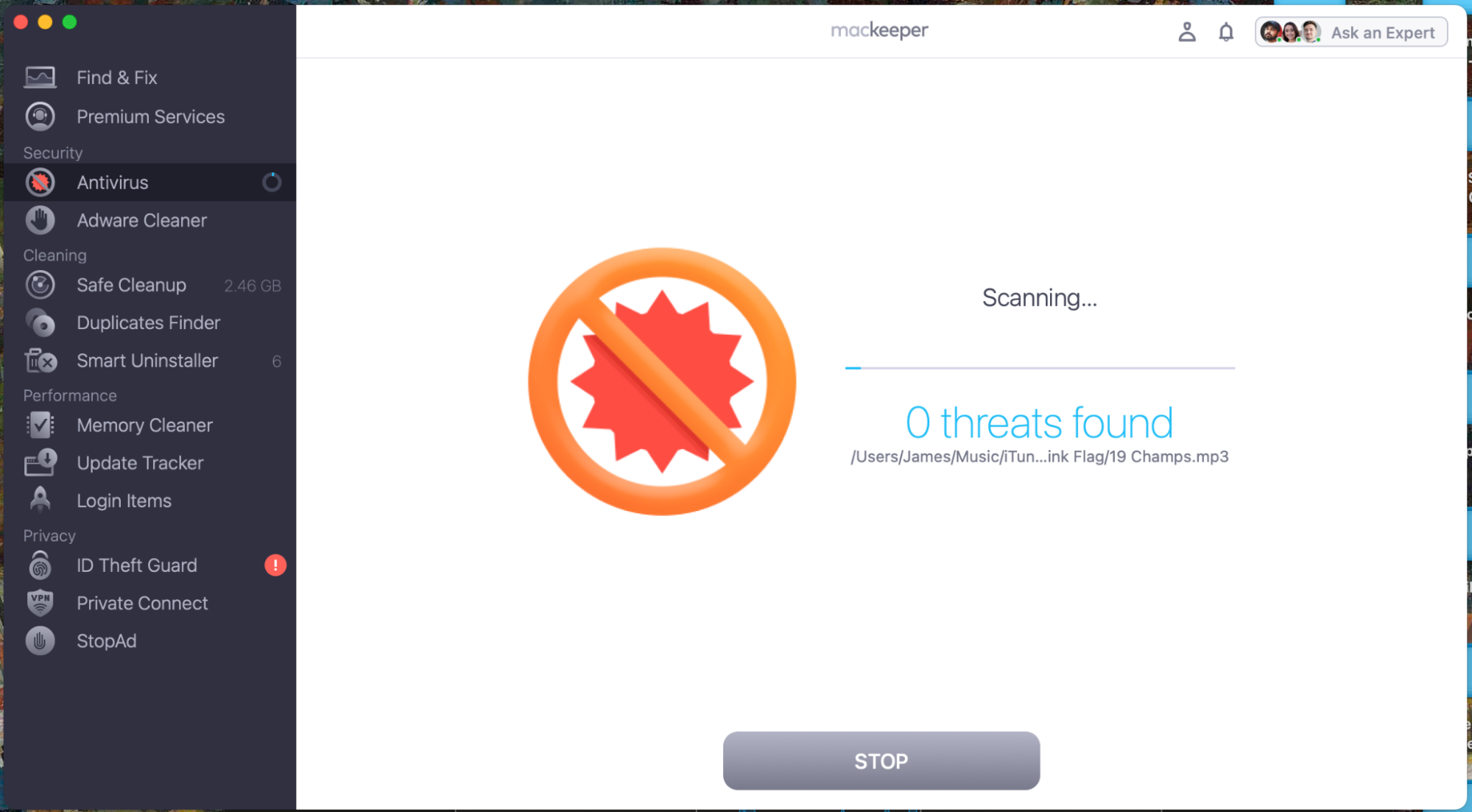
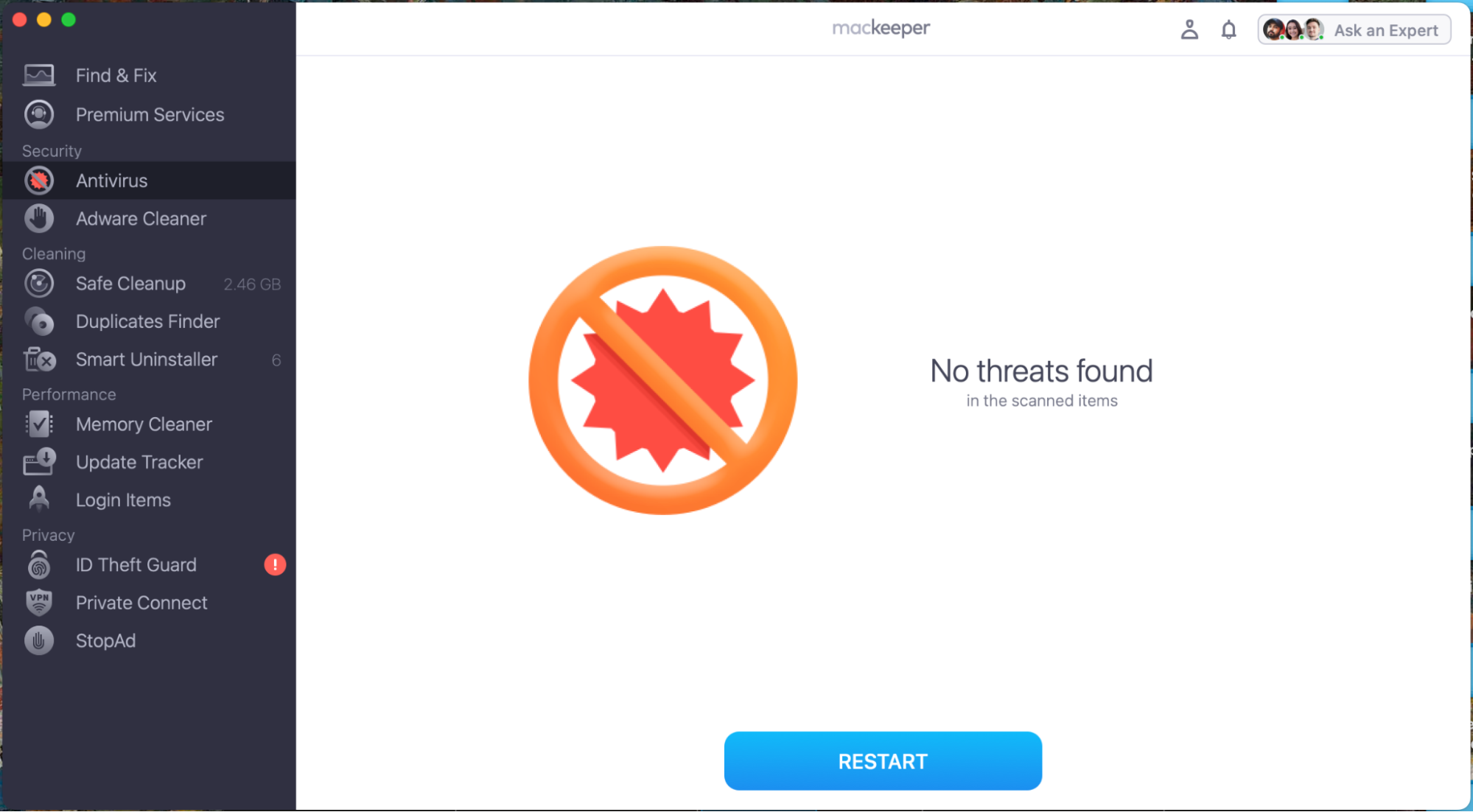
MacKeeper’s Antivirus is constantly updated by our experts to provide round-the-clock protection from viruses, old and new. This care will allow you to feel confident while browsing social media.
How to protect your Mac from Koobface malware
The easiest way to protect yourself from Koobface and any other ransomware is to install a third-party antivirus that will automatically scan, detect, and delete viruses before they infect your device and spread to other computers. Gain more safety with us.
Protect yourself from Koobface today
Koobface is a particularly scary virus, as it proves that your computer can get a virus from visiting a website, and it also threatens to endanger your friends and family by infecting your social media account. Though viruses can be dangerous and make you feel nervous about surfing the web, you’ll feel much safer after installing antivirus software on your Mac.
MacKeeper’s Antivirus will help you to maintain peace of mind online and protect you not only from Koobface but also from the latest and most dangerous computer viruses on the internet. Safeguard your device from hackers—defense is always the best form of attack.








