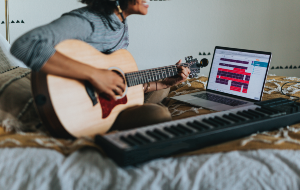In this article you will find the following:
As with other creative pastimes, video editing is great on Macs. They have fast processors, capable of encoding video files quickly, and they’re stylish, well-built machines. If you buy an iMac or a MacBook, you also get a fantastic, high-resolution screen, which will be perfect for editing and playing video content.
Just how much computing power you’ll need largely depends on what kind of video editing you plan to do. As soon as you start adding special effects, animations, and 3D content, your requirements will quickly grow. There’s a reason professional video editors often use high-end Mac Pros.
But not everyone needs that much raw power. So here, we’ll recommend a range of Mac models, suitable for varying levels of expertise and budgets.
Before we start
Many apps, including video editing apps, fill up caches on your Mac. These should automatically be deleted when not in use, but if they aren’t, you can get MacKeeper to do it for you.
- Download and run MacKeeper, and select Safe Cleanup.
- Click Start Scan.
- When the scan is finished, select what you want to remove.
- Click Clean Junk Files.
Just use MacKeeper and never worry about problems like this ever again. You can try it for free right now, with one free, fully functional fix.
Recommended system requirements for video editing
When choosing the best Mac for video editing, you need to work out what projects you’re planning to work on. You should consider the type and length of footage, complexity of the job, output formats, as well as whether you’ll be editing online or offline. Check our guide on how to record video on Mac if you’re going to be editing screen recordings.
To reliably edit video on your Mac, you’ll need to select the right hardware:
1. Screen
Video is, of course, a visual medium, so important to have a good screen. Not only does it need to be high resolution, but it should also have good color accuracy and brightness, plus a high refresh rate. If you buy an iMac, MacBook Pro, or MacBook Air, you’ll already have one of the best screens on the market, but if you get a Mac mini, Mac Studio, or Mac Pro, you’ll need a separate monitor.
Apple’s own Studio Display and Pro Display XDR are optimal, but they’re also very expensive. If your budget doesn’t stretch that far, look around for deals on non-Apple monitors and read plenty of reviews.
2. GPU
As its name suggests, your Mac’s graphics processing unit (GPU) is responsible for handling graphics. That’s everything from displaying video to running the latest video games. In terms of video editing, your GPU takes some of the strain off your central processing unit (CPU), helping with encoding, rendering, and other tasks.
However, while older Macs often had a separate graphics card, Apple Silicon machines don’t. Instead, the GPU and CPU are on the same chip. Choose one of the newest Apple processors, and you’ll get better GPU performance too.
3. CPU
Apple has now fully shifted all its Macs to Apple Silicon processors. At the time of writing, the newest generation of these chips is the M3, which is currently found in the latest MacBook Air and other models.
The processor is a vital part of video editing. A faster CPU will make encoding and rendering quicker, which can save you a lot of time if you’re working on long, complex, high-definition video projects.
All new Macs are fast enough to handle video editing, but you should get the fastest CPU you can comfortably afford. That doesn’t necessarily mean the newest chip, though. For example, a standard M3 isn’t as powerful as an M2 Ultra.
4. RAM
The lowest amount of random access memory (RAM) you’ll find in a modern Mac is 8GB. For light video editing, this will be okay, but we’d recommend going for more. Video editing tends to use a lot of RAM because your Mac often has to handle a lot of unsaved data. RAM is also used for caching video previews.
For heavier tasks, such as 4K editing, working with 3D, and 360° video editing, you’ll need considerably more RAM. 16GB should be considered the bare minimum, but if you can stretch to 24GB, you should—anything higher is even better.
5. Storage
You’ll often need a lot of storage space for video editing. The longer, more complex, and high-definition your videos, the bigger your files will be. Before you know it, your projects will end up being many gigabytes in size, and your Mac’s storage will fill up fast.
Newer Macs rely on solid-state drives (SSD), which are much quicker than traditional mechanical hard drives. They’re also much more expensive, so some of the cheaper Macs may not have enough capacity if you want to store lots of video projects.
You can, of course, buy more storage when you buy your Mac, but you can also use external storage if you want to save some money. You can also compress video if you need to.
6. Ports and expansion options
Apple has streamlined connectivity on its Apple Silicon Macs in recent years. Some, like the new iMacs, only come with a series of Thunderbolt / USB-C ports. To connect an external display or an Ethernet cable, you’ll need an adaptor. Other Macs, though, have a dedicated Ethernet port, USB-A ports, and HDMI. You’ll also find an SDXC card slot on the MacBook Pro.
For video editing, the SDXC card could be useful for getting footage off a camera. An HDMI port would be helpful for connecting external displays. But you shouldn’t place too much importance on these factors, because you can do all the same things with cheap adaptors and USB hubs.
Best MacBook for video editing overall
If you want to edit video on the move, then you’ll need a MacBook. Here’s your best option.
1. MacBook Pro 16-inch (M3, 2023)
If you want a light but powerful machine you can take on the road, the 14-inch M3 MacBook Pro is a great choice. But if display size is also an important factor to you, then this 16-inch model should be top of your list.
Starting from $2,499, this laptop comes with a choice of different M3 chip versions—all the way up to the M3 Max with 16 CPU and 40 GPU cores. In all cases, it’ll handle most video editing tasks easily, and videos will look great on the 3456x2234 display.
You have a choice of RAM options, ranging from 18GB to 48GB. You can choose SSD storage from 512GB up to 8TB, but the price quickly increases as you opt for more space.
Weighing in at 4.7lbs (2.14kg) but with a thickness of less than an inch, the MacBook Pro isn’t as light as the MacBook Air, but it’s still good for video editing on the go—as is the long battery life.
MacBook Pro 16-inch (M3, 2023) specs
| CPU | Apple M3 Pro or M3 Max with 12 to 16 cores |
| GPU | Integrated GPU with 18 to 40 cores |
| RAM | 18GB configurable up to 48GB |
| Storage | 512GB configurable up to 8TB |
| Display | 16.2-inch Liquid Retina XDR display with 3456x2234 resolution |
| Ports | SDXC card slot
HDMI port
3.5mm headphone jack
Three Thunderbolt 4 (USB-C) ports |
Best desktop Mac for video editing
Although the most powerful Mac you get is the Mac Pro, that’s an extremely powerful machine with a starting cost of more than $7,000. That's why we recommend the Mac Studio.
2. Mac Studio (M2, 2023)
For video editing at home or in an office, the Mac Studio is perfect. This is a compact but powerful system designed specifically for the demands of professional creative work. Whether you choose the 12-core M2 Max version or the 24-core M2 Ultra version, you’ll get more than enough power for video editing. With up to 76 GPU cores, this Mac will have no problem handling even your largest video projects.
You won’t struggle for RAM, either. The lowest you can get with this model is 32GB, but that’s configurable up to 192GB.
You also get an SDXC slot and two USB-C ports on the front, as well as a good selection of connectivity on the back.
Disappointingly, your storage options start at just 512GB, which seems low for such a powerful computer. You can, of course, pay for more storage or use external drives.
You’ll also need to buy a separate monitor, so you should factor that into your costs. You can connect up to eight screens at once—great for multitaskers.
Mac Studio (M2, 2023)
| CPU | Apple M2 Max or M2 Ultra with 12 or 24 cores |
| GPU | Integrated GPU with 30 or 60 cores |
| RAM | 32GB configurable up to 192GB |
| Storage | 512GB configurable up to 8TB |
| Display | N/A |
| Ports | SDXC card slot
HDMI port
3.5mm headphone jack
Ethernet port
Two USB-A ports
Four Thunderbolt 4 (USB-C) ports
Two front USB-C ports |
Most budget-friendly Macs for video editing
The top Macs for video editing have all the best features but also the highest prices. If you want a cheaper alternative, you have plenty of options too.
3. Mac mini (M2, 2023)
It may be small, but the latest Mac mini packs a hell of a punch. If you’ve got the budget, it’s worth springing for the version with the 10-core M2 pro chip, but even the 8-core M2 version is impressive. Coming in at $599, it's the cheapest way to buy into the power of Apple Silicon.
The Mac mini may not be the best Apple computer for video editing, but it can still handle high-definition content. Encoding and rendering will take a bit longer than with more powerful systems, but if you’re not in a rush, you’ll find this Mac does a good job.
The lowest amount of RAM you can get is 8GB, but we’d suggest upgrading if you can. You can get up to 32GB, if you can afford it.
Storage starts at 256GB—not a lot for video editing—if you’re going to be processing a lot of footage. As with other Macs, you can either pay for the upgrade when you buy the Mac mini or rely on external storage.
Both models come with HDMI, Ethernet, and two USB-A ports. The M2 model comes with two Thunderbolt ports, while the M2 Pro has four.
Mac mini (M2, 2023)
| CPU | Apple M2 or M2 Pro with 8 to 10 cores |
| GPU | Integrated GPU with 10 to 16 cores |
| RAM | 8GB configurable up to 32GB |
| Storage | 512GB configurable up to 8TB |
| Display | N/A |
| Ports | HDMI port
3.5mm headphone jack
Two Thunderbolt 4 (USB-C) ports (four on M2 Pro version) |
4. iMac Retina 27-inch (Intel, 2020)
Normally, we wouldn’t recommend buying an Intel Mac anymore—particularly one as old as this. However, if you’re on a budget, and you want a big-screen iMac for video editing, this 27-inch model is worth considering. You’ll have to buy a used machine, though, because Apple doesn’t sell these anymore.
If you do manage to find a 27-inch iMac, you can look forward to editing your videos on a gorgeous 5120x2880 display. You’ll also get a dedicated graphics card, plus at least 8GB of RAM and 512GB of storage.
Available with up to an 8-core Intel i9 processor, this Mac may be getting on, but it’s still powerful enough for most video projects.
Currently, you can upgrade this Mac to the latest version of macOS, Sonoma. However, you should also be aware that Apple will eventually stop supporting Intel Macs completely, so you might want to get an Apple Silicon Mac instead, such as the 24-inch M3 Mac.
iMac Retina 27-inch (2020)
| CPU | 3.1GHz 6‑core Intel Core i5, configurable up to 8-core 3.6GHz Intel i9 |
| GPU | Radeon Pro 5300, configurable up to AMD Radeon Pro 5700 XT |
| RAM | 8GB configurable up to 128GB |
| Storage | 256GB configurable up to 8TB |
| Display | 27-inch diagonal Retina 5K display with 5120x2880 resolution |
| Ports | SDXC card slot
Four USB-A ports
Two Thunderbolt 3 (USB-C)
Ethernet port |
Most portable MacBooks for video editing
The 16-inch MacBook Pro is the best Mac laptop for video editing, but it’s also heavy. If portability matters more than pure power and screen size, choose one of these.
5. MacBook Pro 14-inch (M3, 2023)
The 14-inch MacBook Pro comes in a variety of versions, starting from an M3 model up to an M3 Max edition. Whichever version you go for, you’ll have plenty of power for your video editing. The cheapest version offers eight CPU cores and 10 GPU cores, but you can get up to 14 CPU and 30 GPU cores with the M3 Max.
The display may be smaller, but you still get an excellent 3024x1964 display, with a refresh rate of up to 120Hz.
RAM is configurable from 8GB to 36GB. Make sure to choose enough when you buy the MacBook because you can’t upgrade it later. Storage starts at 512GB but can go all the way up to 8TB, if you have deep enough pockets.
As with the larger MacBook Pro, the 14-inch model comes with a handy SDXC slot. You only get two Thunderbolt ports (three on the M3 Pro and M3 Max versions), though, so if you have a lot of accessories to plug in, you’ll need a suitable hub. This Mac also includes an HDMI for external displays.
MacBook Pro 14-inch (M3, 2023)
| CPU | Apple M3 or M3 Max with 8 to 14 cores |
| GPU | Integrated GPU with 10 to 30 cores |
| RAM | 8GB configurable up to 32GB |
| Storage | 512GB configurable up to 8TB |
| Display | 14.2-inch Liquid Retina XDR display, with 3024x1964 resolution |
| Ports | SDXC card slot
HDMI port
3.5mm headphone jack
Two Thunderbolt 4 (USB-C) ports (three on M3 Pro and M3 Max versions) |
6. MacBook Air 13-inch (M3, 2024)
For the ultimate in power and portability, there’s really one option—the new MacBook Air. If you want a lightweight MacBook for video editing, this laptop won’t disappoint. Weighting just 2.7lbs (1.24kg), it’s easy to sling this into a satchel and backpack and be on your way.
Interestingly, you can also buy an M2 MacBook Air, and that’s not a bad option. However, for just $100 more, you can get the cheapest M3 version, so we’d recommend that instead. The M3 chip offers eight CPU cores, and either eight or ten GPU cores, but both are fine for video editing.
Like a lot of other Macs, the least RAM you can get is 8GB, but this is configurable up to 24GB. This is quite low compared to some of the other Macs available today, but it should still be okay for most projects.
The 13-inch MacBook Air’s display has a resolution of 2560x1664, which is plenty for a screen of this size. The important thing is that it's nice and bright, with good viewing angles and color reproduction.
In terms of connectivity, you only get two Thunderbolt ports and a headphone jack, so bear that in mind.
Obviously, the MacBook Air isn’t the best Mac for film editing, but it’s still capable and very, very portable.
MacBook Air 13-inch (M3, 2024)
| CPU | Apple M3 with 8 cores |
| GPU | Integrated GPU with 8 to 10 cores |
| RAM | 8GB configurable up to 24GB |
| Storage | 256GB configurable up to 2TB |
| Display | 13.6-inch LED-backlit IPS display, with 2560x1664 resolution |
| Ports | 3.5mm headphone jack
Two Thunderbolt 4 (USB-C) ports |
Best Mac for video editing with repairing and upgrading options
Unfortunately, Apple has made its newer Mac far less upgradable. In the past, it was relatively easy to change your RAM and storage, but that’s no longer the case. If you want a Mac, you can upgrade; there’s really only one choice.
7. Mac Pro (2023)
The MacBook Pro is the rocket ship of the Mac world. It’s an elite system designed for the most challenging of computing tasks, and its price very much reflects that. The cheapest Mac Pro tower costs $6,999. The maximum configuration comes in at more than $12,000!
If you were to buy the cheapest Mac Pro, you’d still get an M2 Ultra chip with 24 CPU and 60 GPU cores. RAM starts at 64GB and storage at 1TB. Have no doubt—unless you’re editing a Hollywood blockbuster with multi-million-dollar special effects, this Mac will make light work of your video projects.
Connectivity is great too. You get six Thunderbolt / USB-C ports on the back, along with two USB-A ports, two HDMI, and two Ethernet.
Critically, the Mac Pro also offers two internal Serial ATA ports, which means you can upgrade and change the storage. This will make a big difference if your video projects grow more than you expect.
Sadly, though, despite the cost of the Mac Pro, you cannot upgrade the RAM or the GPU. This is because both of these are now built into the Apple Silicon chips—a design decision that lets Apple offer extremely fast, energy-efficient chips.
Mac Pro (2023)
| CPU | Apple M2 Ultra with 24 cores |
| GPU | Integrated GPU with 60 cores |
| RAM | 64GB configurable up to 192GB |
| Storage | 1TB configurable up to 8TB |
| Display | N/A |
| Ports | Two HDMI ports
Two Ethernet ports
3.5mm headphone jack
Two USB-A ports
Eight Thunderbolt 4 (USB-C) ports |
Make the right choice for your video editing needs
Macs are a great choice for video editing, and you have plenty of choices. The best Mac for video editing may be the Mac Pro, but for most people, that’s a luxury they can’t afford. Instead, you should find a good balance between power and price, taking into account the kind of video you’ll be working on and what you can reasonably afford.
All-in-one systems like iMacs and MacBooks mean you don’t have to think about getting the right monitor, but you shouldn’t rule out the Mac mini or Mac Studio either. You can pair any Mac with an external monitor anyway, including those made by Apple.
In general, we’d think you should avoid Intel Macs, but if you can find a 27-inch Intel iMac, it might still be a good choice for video editing. Currently, you can’t get an Apple Silicon iMac with such a large screen.
If you need to save money, the best compromise to make is on storage, because you can always plug in external drives if you need to.
Adding some tunes to your videos? Make sure you get the best Mac for music production too.
And, of course, don’t forget to use MacKeeper’s Safe Cleanup to keep your Mac free of junk files that can slow you down when you’re editing your next masterpiece.
FAQ
How do you choose a Mac laptop for video editing?
To choose a Mac laptop for video editing, you have to look for the best specs on your budget. Ideally, your editing Mac should have a Retina display, M2, or M3 processor, and at least 16GB of RAM. However, if you plan to work with 4K or 8K material, make sure to configure the Mac to the highest specs you can afford.
How do you choose a processor for video editing?
To choose a processor for video editing, you have to focus on the resolution you work with. A rule of thumb is the higher the resolution, the more powerful a processor you need. You should also look at GPU performance. With Apple Silicon Macs, the CPU and GPU are on the same chip, so you should look at how many CPU cores and GPU cores you’re getting with your new Mac.
Is GPU or CPU more important for video editing?
To understand whether GPU or CPU is more important for video editing, you have to focus on the task itself. Video editing is the process of retrieving, changing, and storing data that requires a lot of processing power. Since the CPU is your source of processing power, it’s more important than the GPU for editing.