Before you entirely wipe a MacBook back to factory settings or even start looking into how to clear system data on Mac, there are a few steps you should take to protect your data and prevent any other problems later:
- Back up your MacBook.
- Unpair your Bluetooth devices.
- Sign out of your accounts on Mac.
- Wipe Touch Bar data.
- Delete the computer from the associated devices.
- Reset NVRAM.
Why you might want to know how to return Mac to factory settings? Firstly, if you’re having problems with your Mac, reformatting it can help to solve them. Secondly, if you’re selling or giving away your Mac, you should reset it to protect your data and to give the new owner the ability to make the computer their own. Finally, if you’re wondering why does your Mac keep freezing, and you’ve tried all other fixes, a factory reset is the way to go.
In this article you will find the following:
Before we begin:
To prepare for your Mac’s master reset, make sure to clean up your computer. MacKeeper’s Safe Cleanup tool is a safe and effective way to delete sensitive data from your MacBook. In addition to removing system logs and caches, it can also find and clear hidden junk and Mail attachments that may contain personal information.
Here’s how to use it:
- Download MacKeeper.
- Install it on your MacBook and register your details.
- When MacKeeper opens, select Safe Cleanup in the sidebar.
- Click Start Scan.
- Select all the files you want to delete, then click Clean Junk Files.
MacKeeper is compatible with most macOS versions, including High Sierra. Afterward installing it and cleaning your Mac, you can move on to erasing your device to activate its default settings.
1. Reset MacBook to factory settings with Erase Assistant
Mac’s Erase Assistant disassociates you from your Mac by signing you out of all Apple services and erasing your volumes, accounts, content, apps, and settings. To perform a factory reset with Erase Assistant on OS X Monterey or later:
- Open System Settings on your Mac, then select General in the sidebar.
- Click Transfer or Reset.
- Select Erase All Content and Settings.
- Enter your Mac’s administrator password, then click Unlock.
- Click Continue.
- Enter your iCloud password if prompted.
- Click Erase All Content & Settings to confirm.
- Once the process is complete, your Mac will restart to the setup screen.
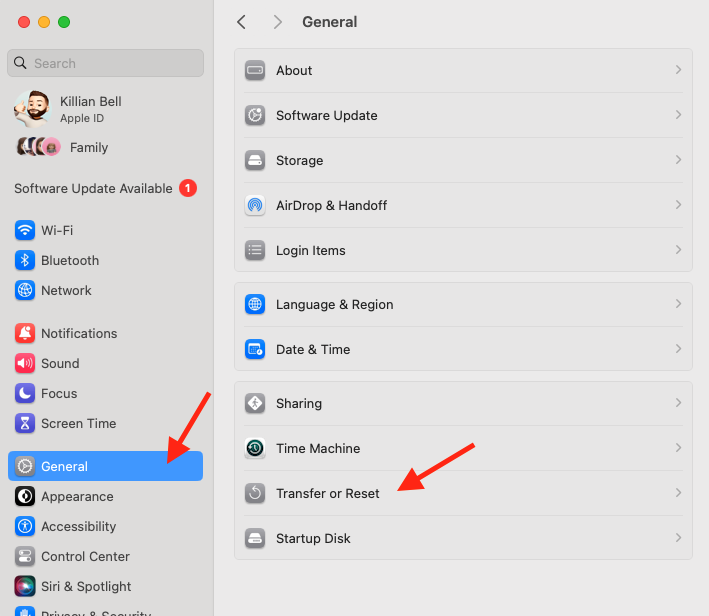
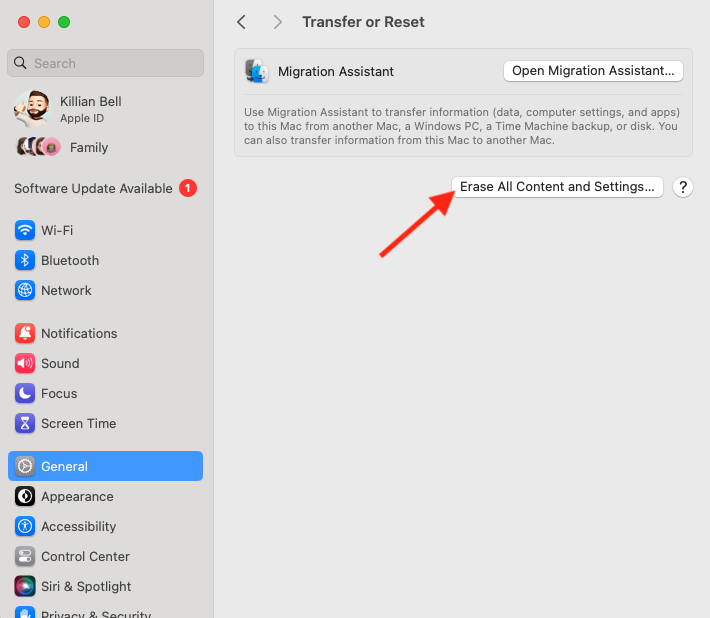
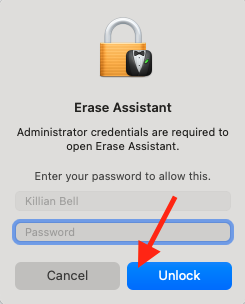
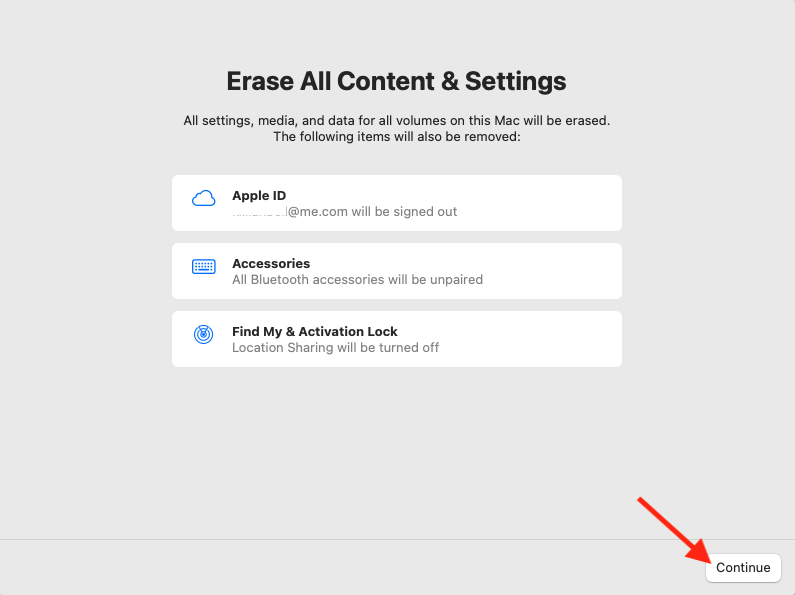
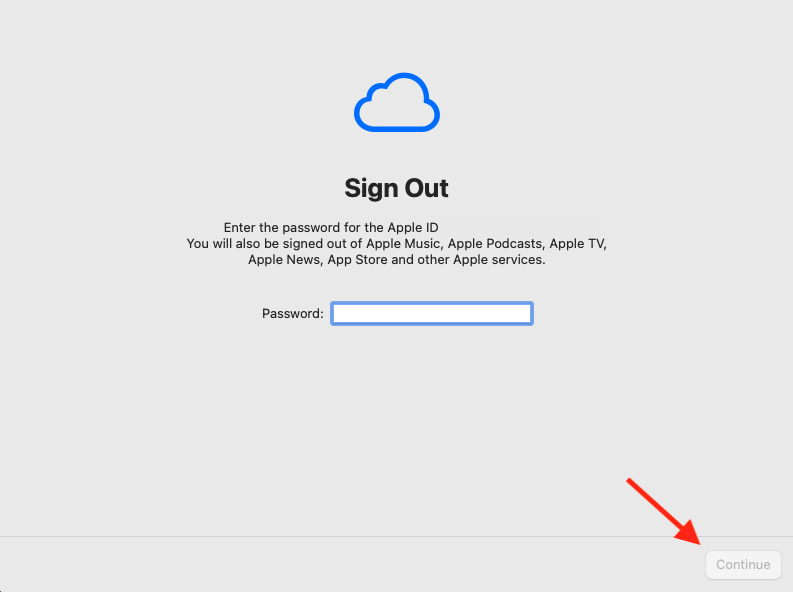
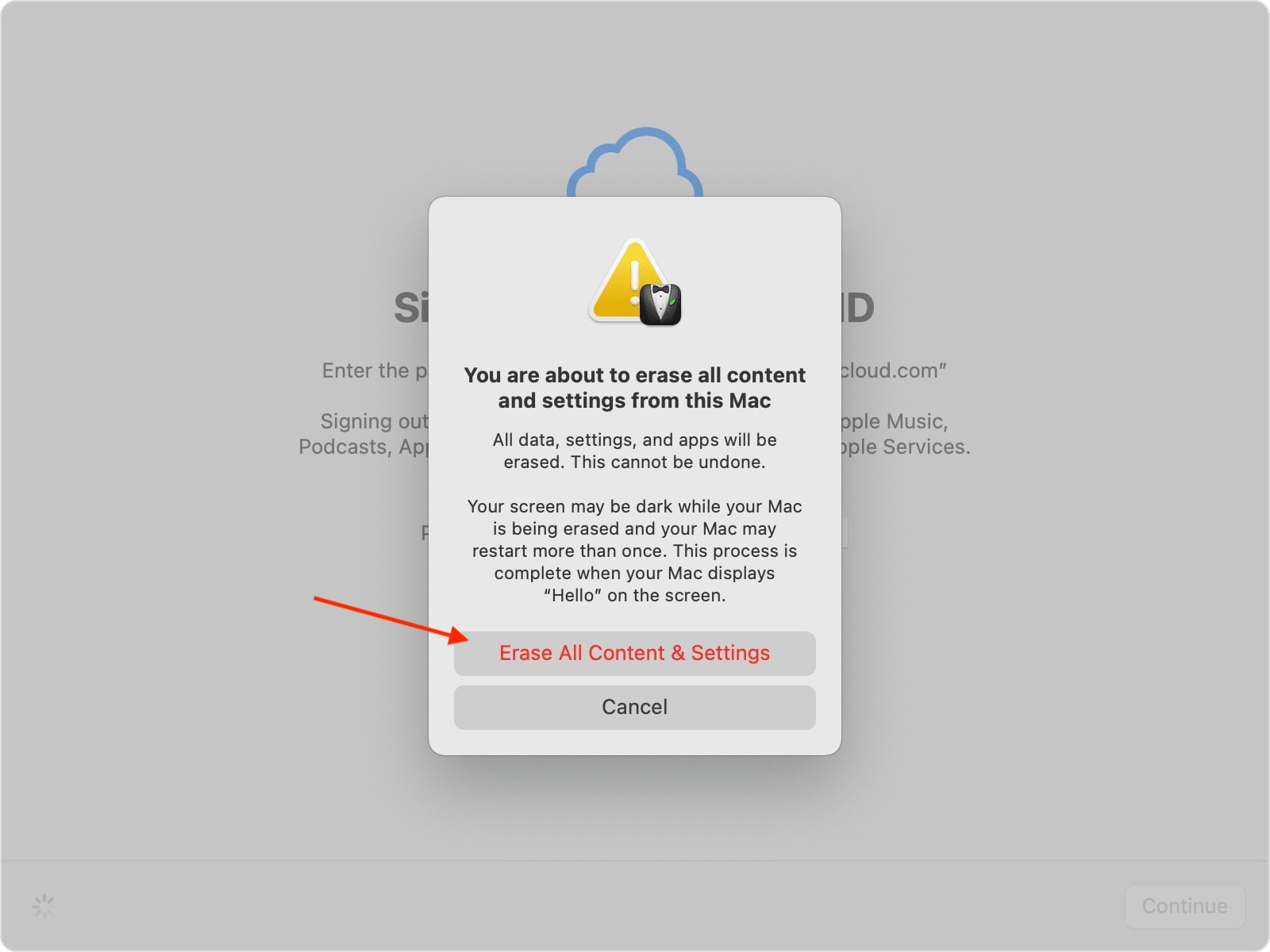
Hint from our experts:
Apple’s Erase Assistant feature is only available on Mac devices with Apple Silicon and Intel-based MacBook devices with the Apple T2 Security Chip. If you see Erase Assistant not supported on this Mac message, it may be that your MacBook isn’t compatible with this feature.
Which MacBooks do not support Erase Assistant?
Below is a list of MacBooks that don’t support Erase assistant:
- MacBook (12-inch)
- MacBook Air and MacBook Pro models without Apple Silicon or the Apple T2 Security Chip
2. Factory reset MacBook with Disk Utility
Factory resetting a Mac offers several benefits, especially if you plan on giving it away, trading it in, or selling it. The benefits include protecting your data and avoiding potential issues with apps and services on a new device in the future. It also makes it easier for the person who will receive your Mac. Learn what things to check when buying a used MacBook.
2.1 Boot into recovery mode
You can erase a MacBook and wipe its hard drive data using a Mac recovery mode. But if you still want to erase a Mac to factory settings, ensure it’s plugged into the mains before you start. Then follow the process for entering Recovery mode for your Mac model.
For an Intel-based Mac with the Apple T2 Security Chip:
- Use Apple’s Erase Assistant to erase your Mac, then restart it.
- Click on the Apple menu, choose the Restart option, and immediately use one of the keyboard shortcuts listed below, depending on your goal:
- Install the latest macOS version available for your device: Option + Command + R.
- Reinstall your computer’s original macOS version with available updates: Option + Shift + Command + R.
- Reinstall your current macOS version: Command + R.
- Choose Reinstall for your macOS release > Continue in the Recovery app window and follow the prompts.
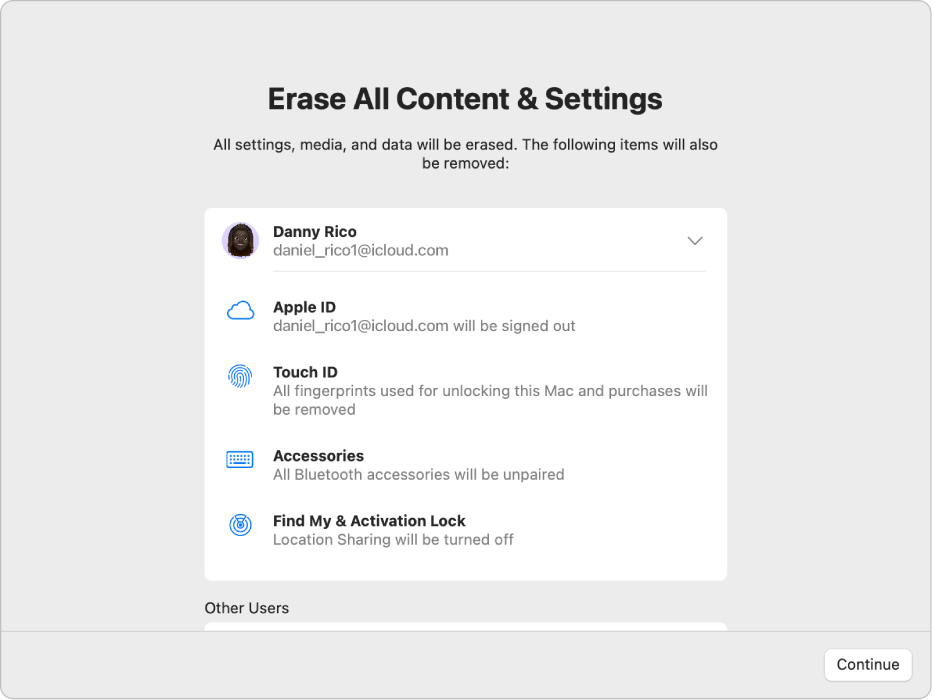
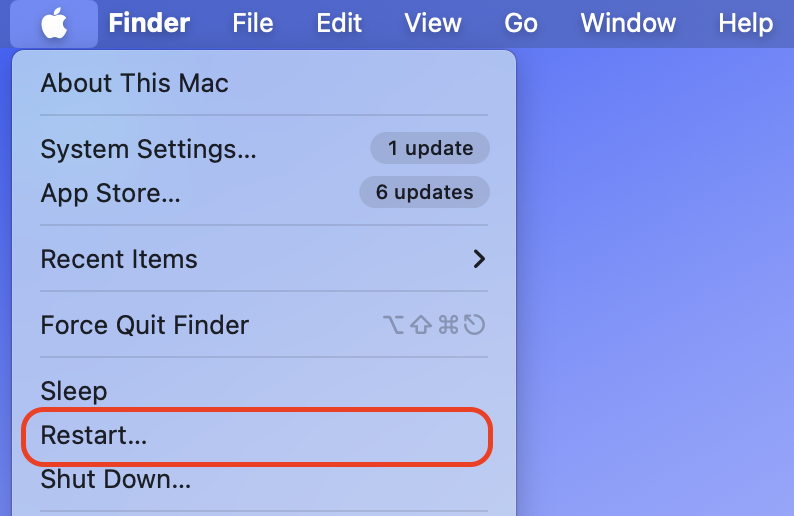
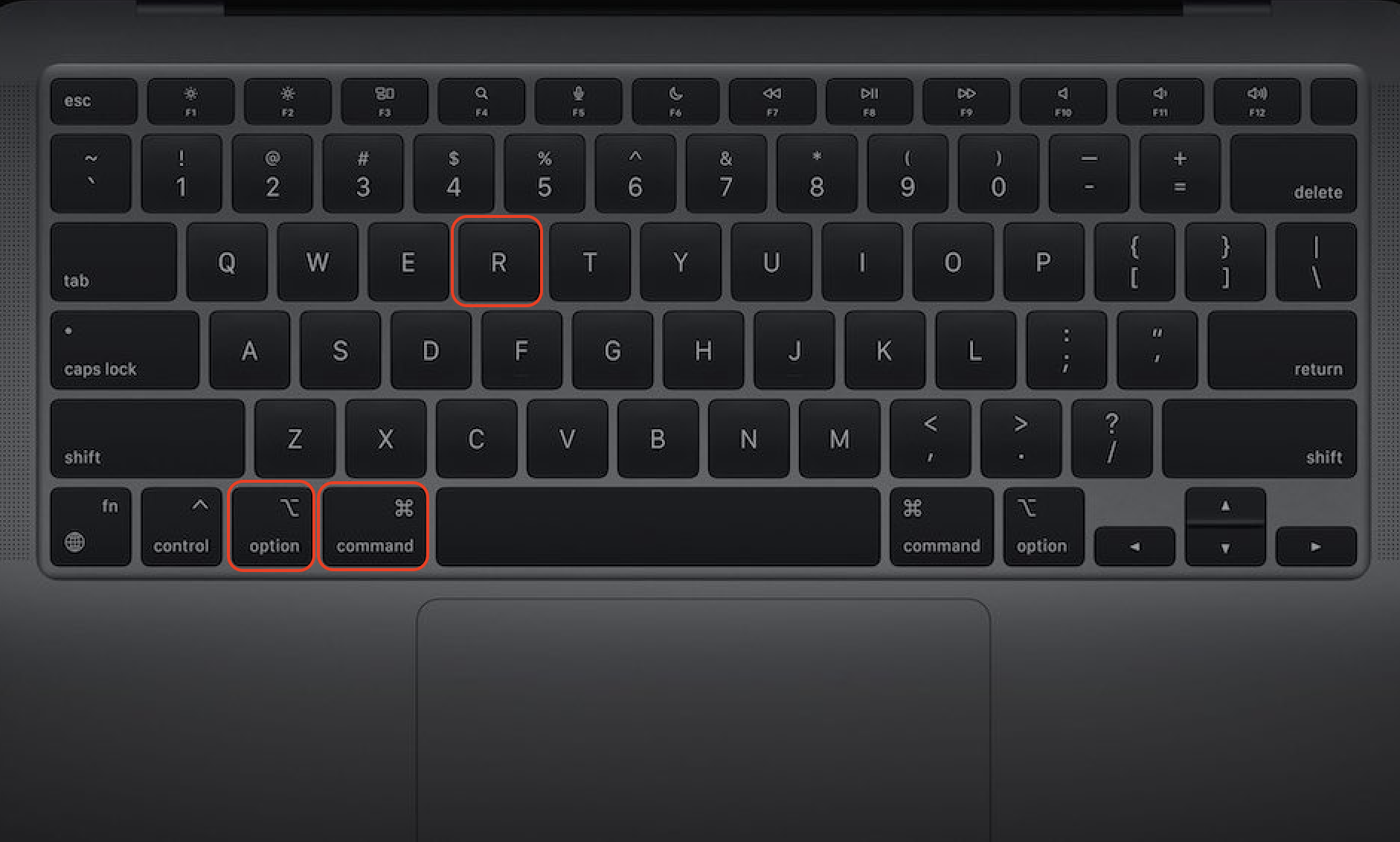
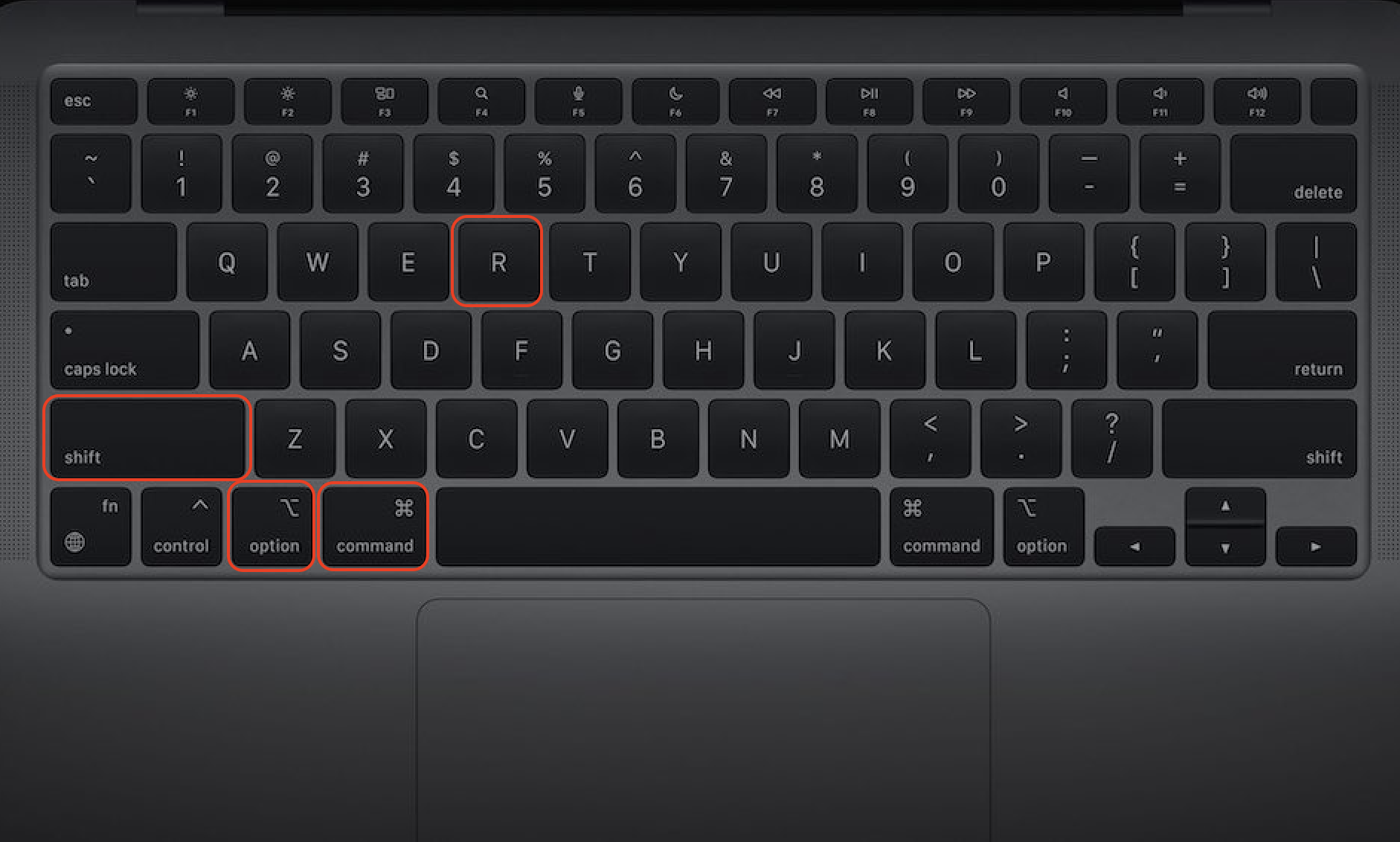
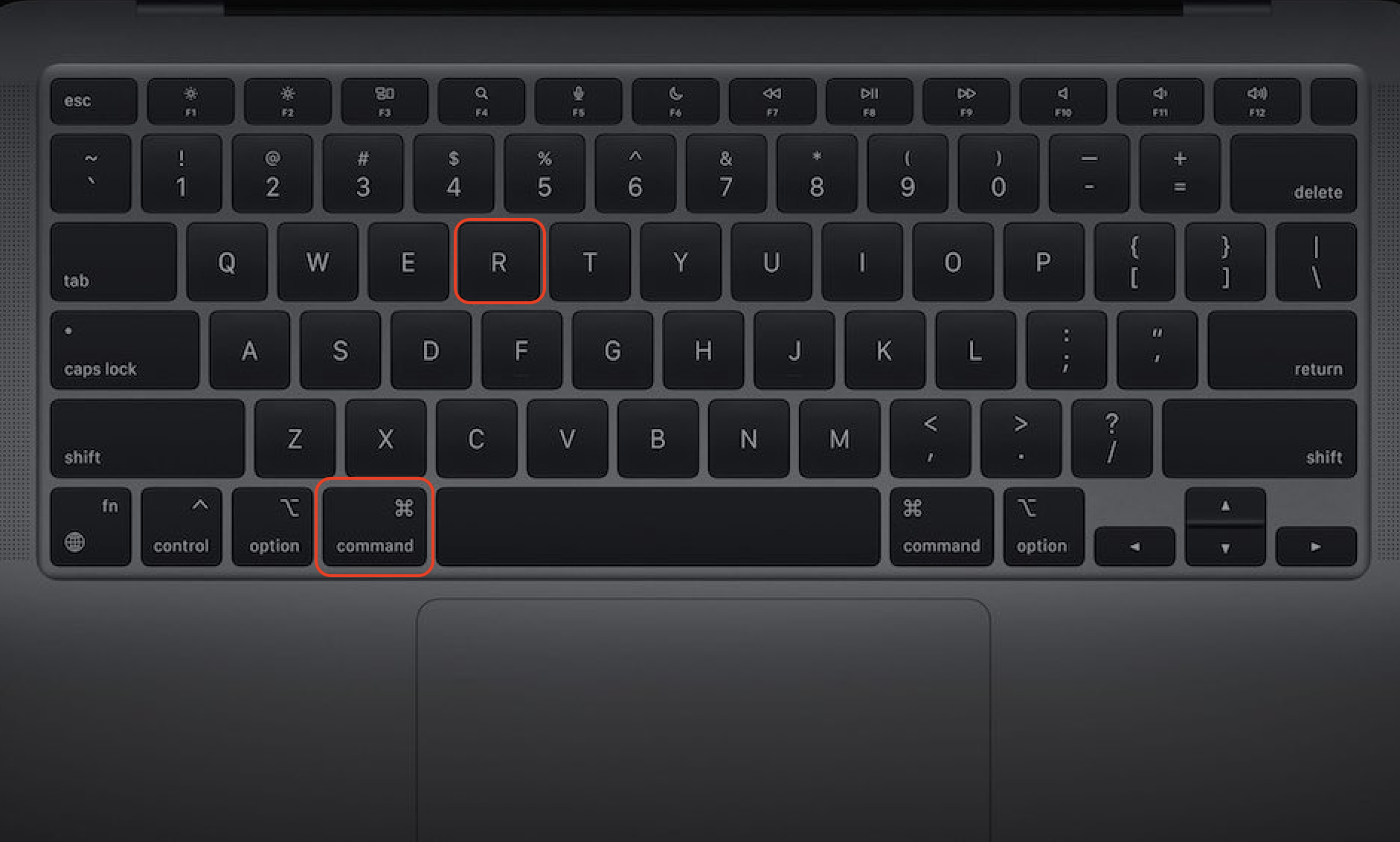
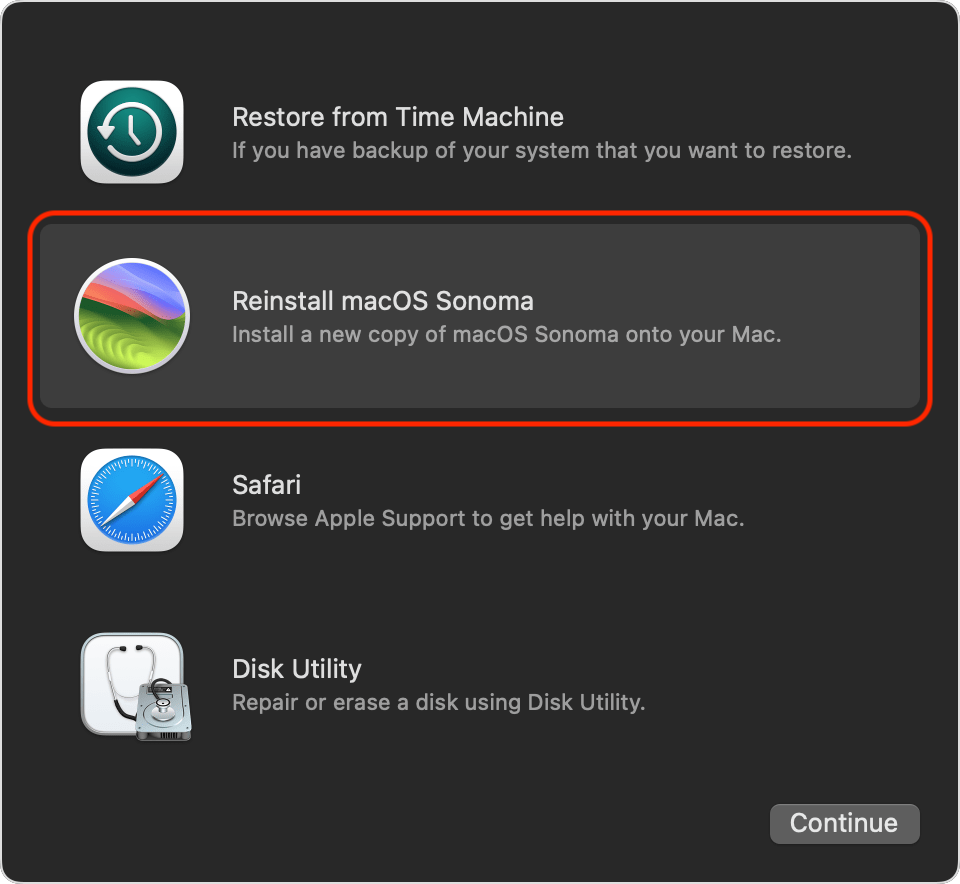
For an Intel Mac without the Apple T2 Security Chip:
- Click the Apple logo in the top left of your screen, then choose Restart.
- When your Mac shuts off and powers back on, press and hold Command + R on your keyboard until you see the Apple logo, then release the keys. You should now enter Recovery mode.
- Select Disk Utility, then click Continue.
- In Disk Utility, pick the volume you want to erase in the sidebar, followed by the Erase option.
- Navigate to the Name field, type a name for the volume, select the Format pop-up menu, and choose the APFS > Erase Volume Group options.
- Wait for the process to finish and click Done > Disk Utility > Quit Disk Utility.
- In the Recovery app window, click Reinstall for your macOS release > Continue, and follow the prompts.
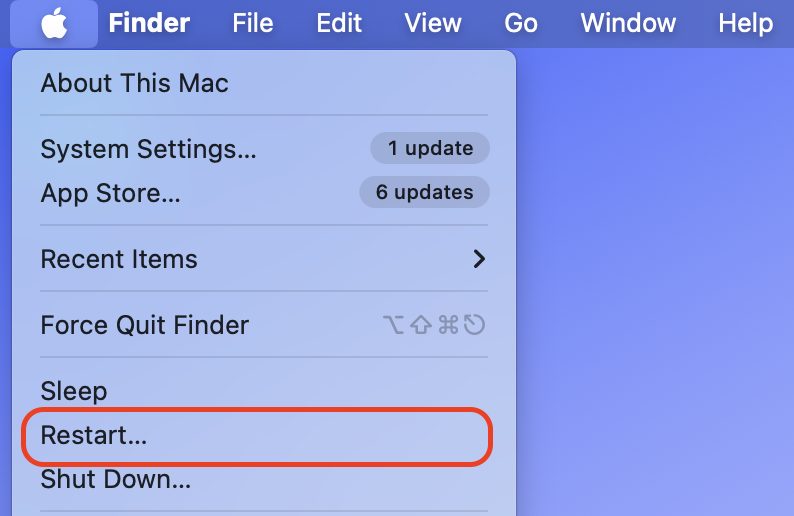
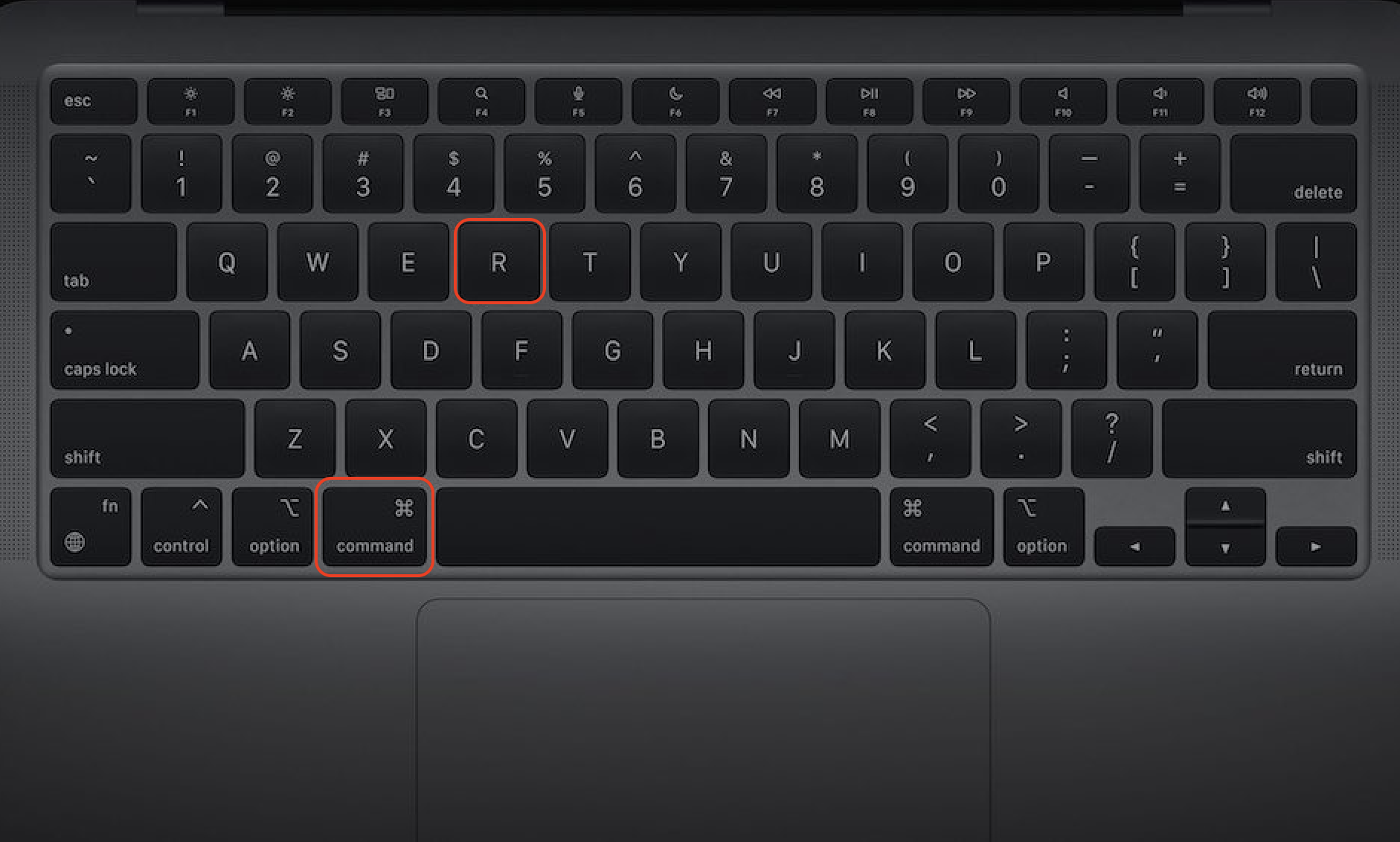
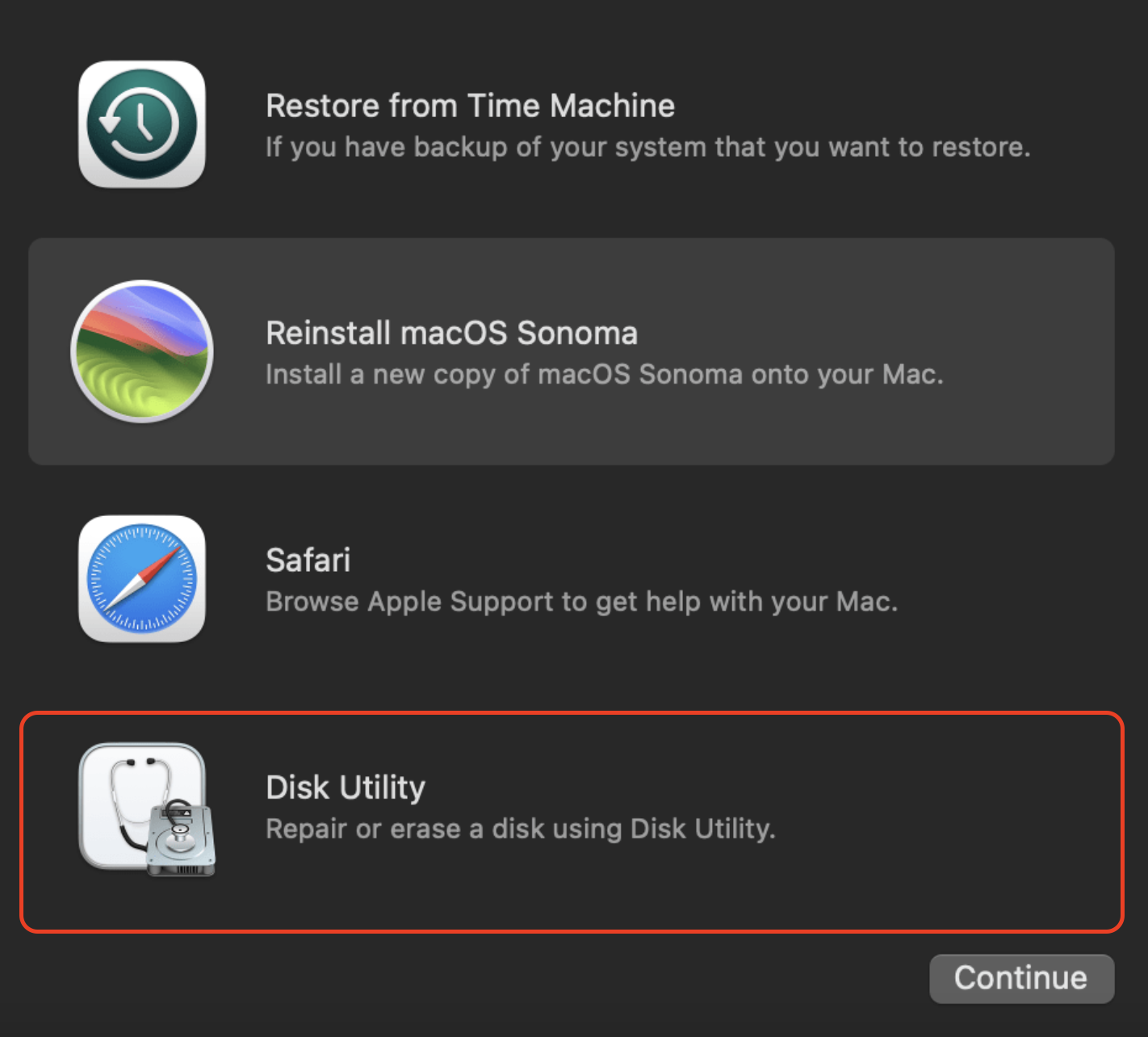
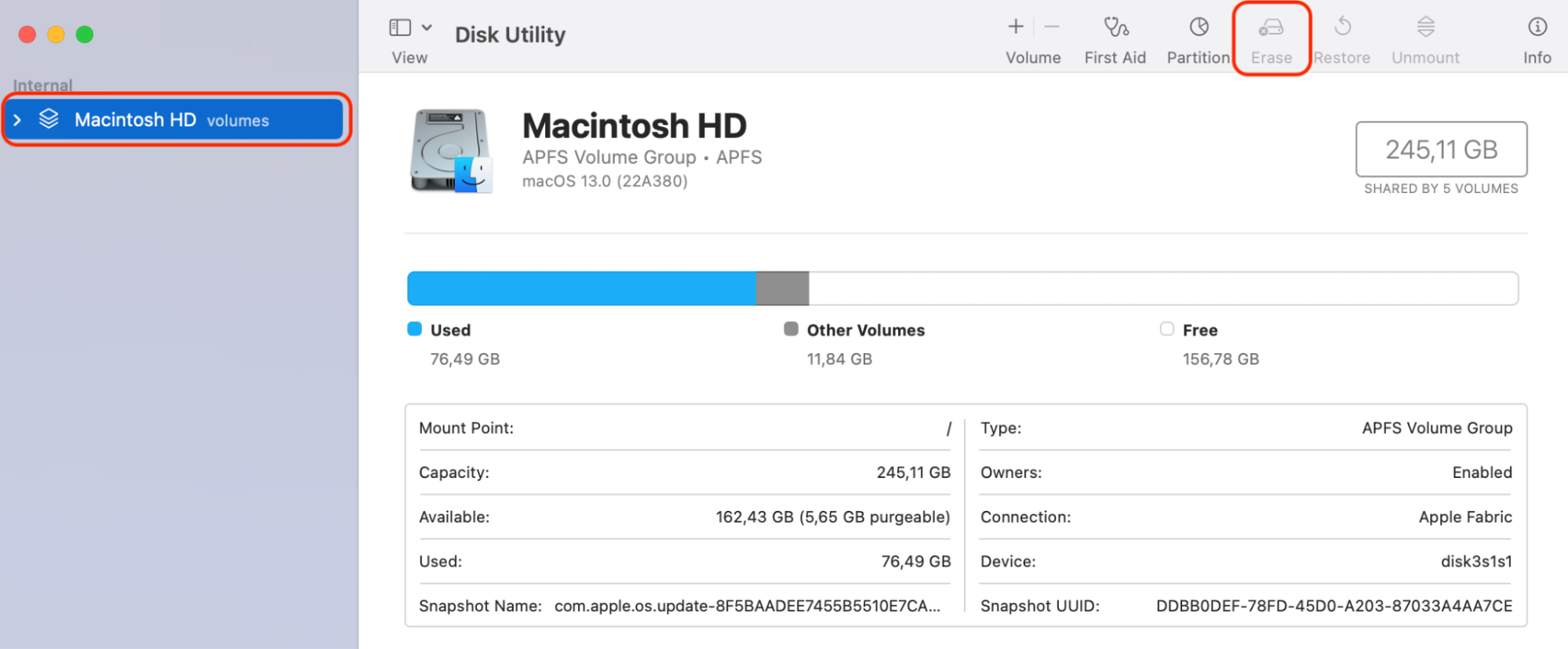
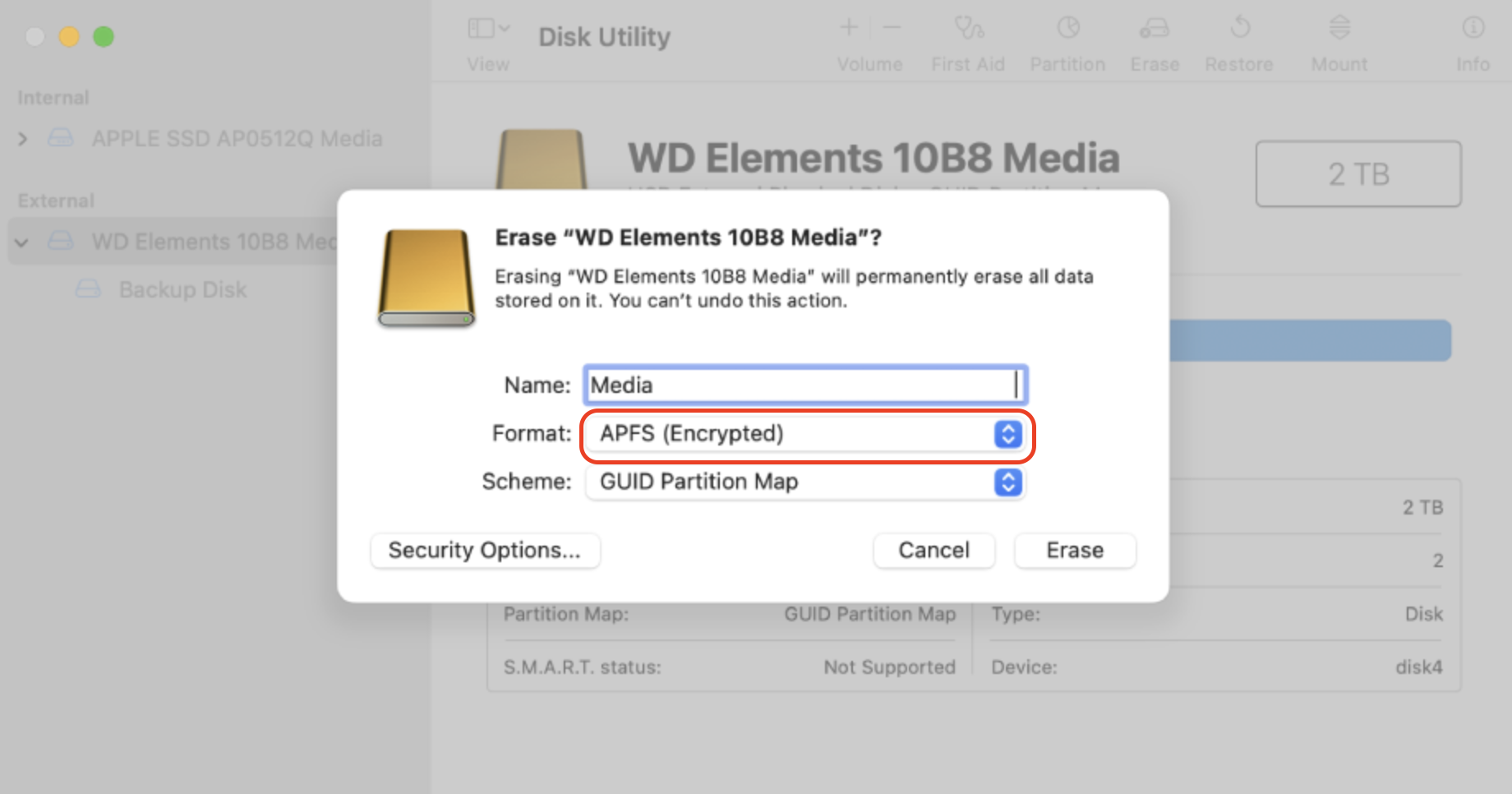
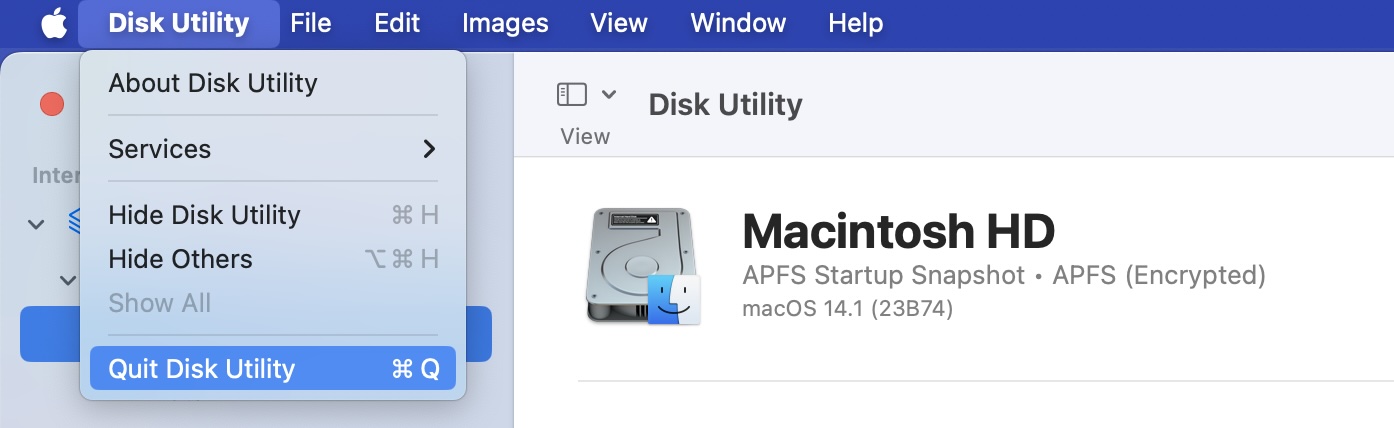
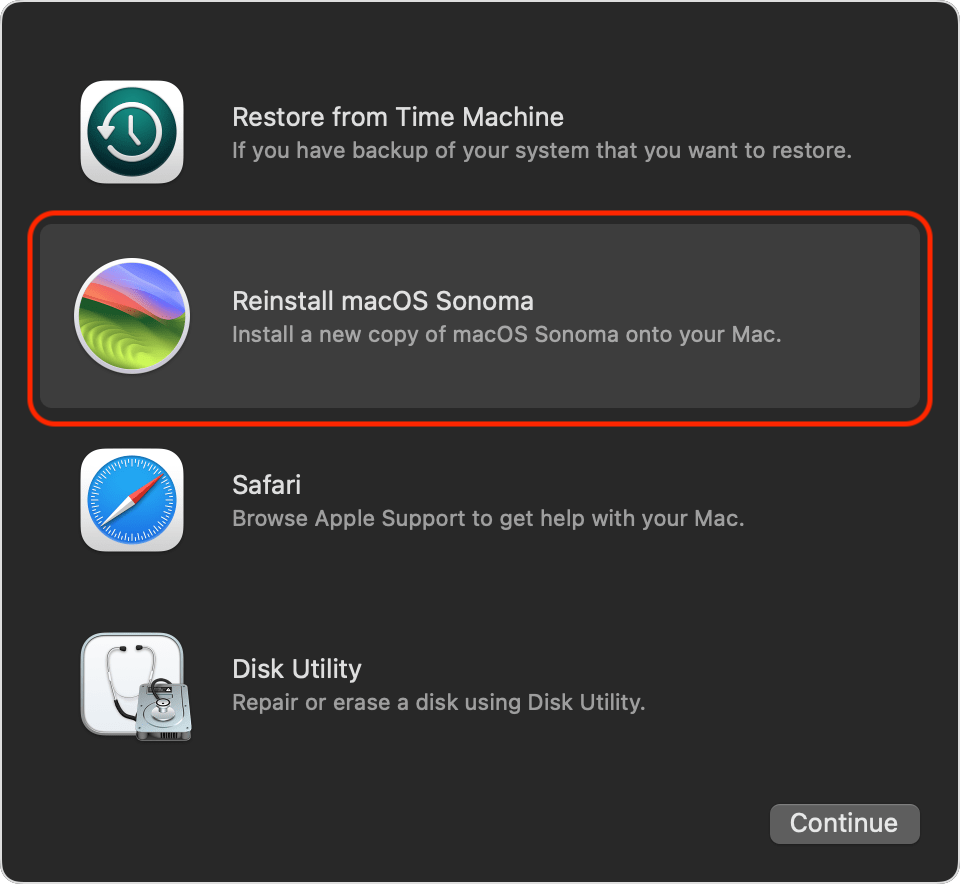
For a Mac with Apple Silicon or an M1 Mac:
- Click the Apple logo in the top left of your screen, then choose Shut Down.
- When it’s completely shut down, press the power button on your machine and keep it held down.
- Your Mac will turn on, and eventually, you’ll see Loading startup options.
- Select Options > Continue and follow the prompts.
- Choose Reinstall for your macOS release > Continue in the Recovery app window and follow the prompts.
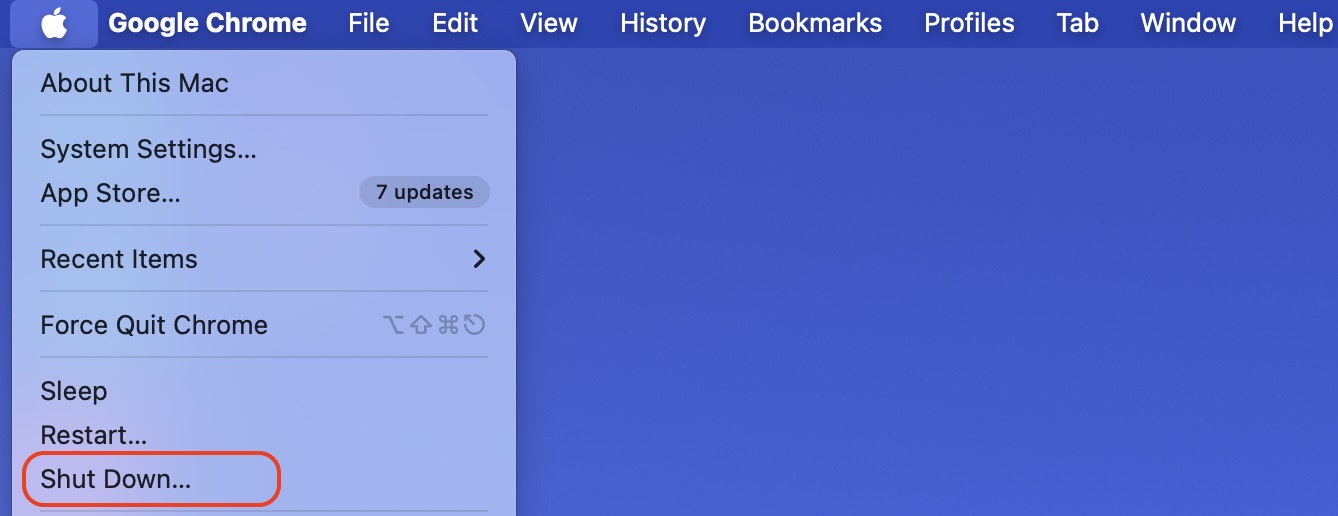
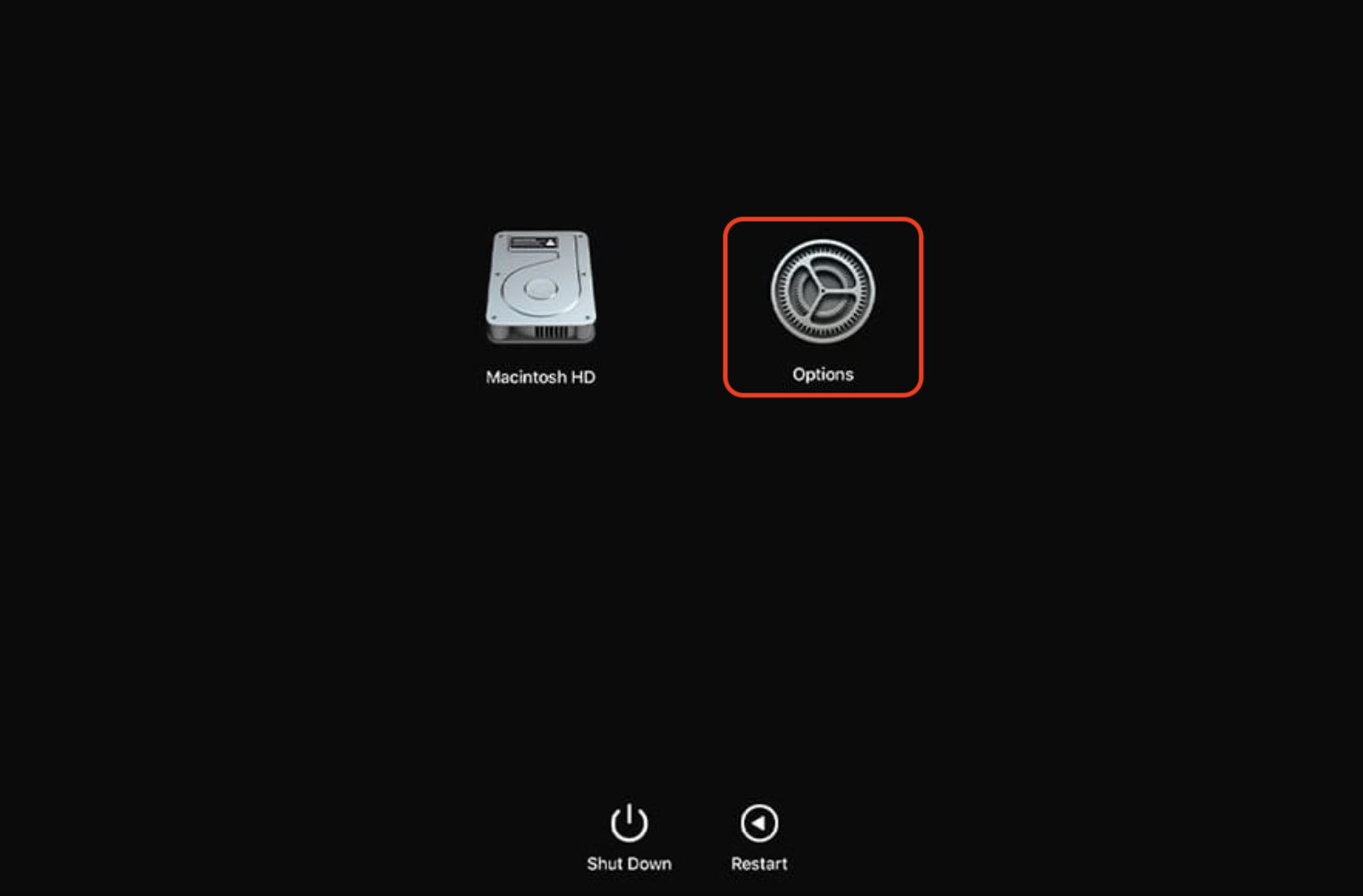
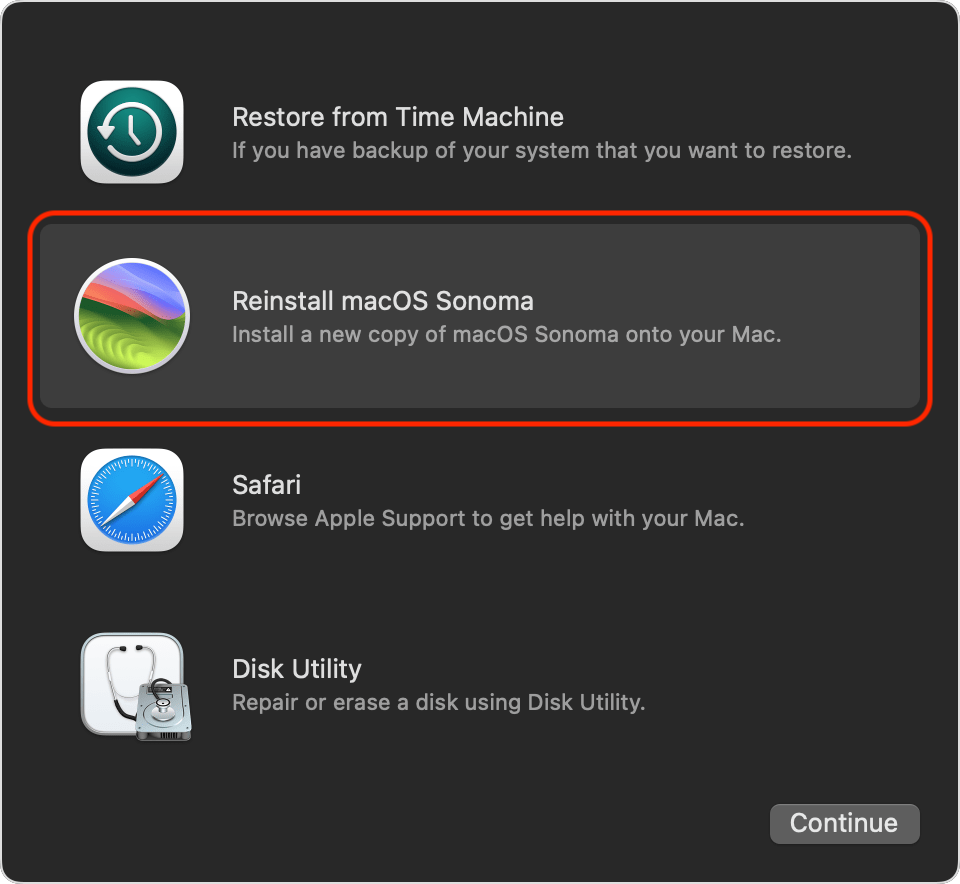
2.2 Wipe Mac hard drive
Copy any files you want to save onto a separate storage device, and follow the steps below to erase your hard drive using Disk Utility.
- Open Mac’s Disk Utility using one of the following options, depending on the type of volume or disk you want to wipe:
- To erase your startup disk: Boot your Mac in Recovery Mode and choose the Disk Utility option in the Recovery app. Use Erase Assistant to wipe a MacBook device you intend to sell, trade, or gift to someone.
- To erase another type of storage device: Double-click Disk Utility in the /Applications/Utilities folder.
- Choose View > Show All Devices, pick the storage device you want to erase from the sidebar, and hit the Erase button.
- Select GUID Partition Map in the Scheme pop-up menu. (Ensure you’ve selected the target storage device if you can’t see the pop-up menu.)
- Click the Format pop-up menu, pick a file system format, and provide a name.
- Choose Security Options where applicable, move the slider to indicate how many times to write over the erased data, and conclude by clicking OK > Erase > Done. Security Options ensure Disk Utility securely erases your storage device. However, it’s not available on all storage device types.
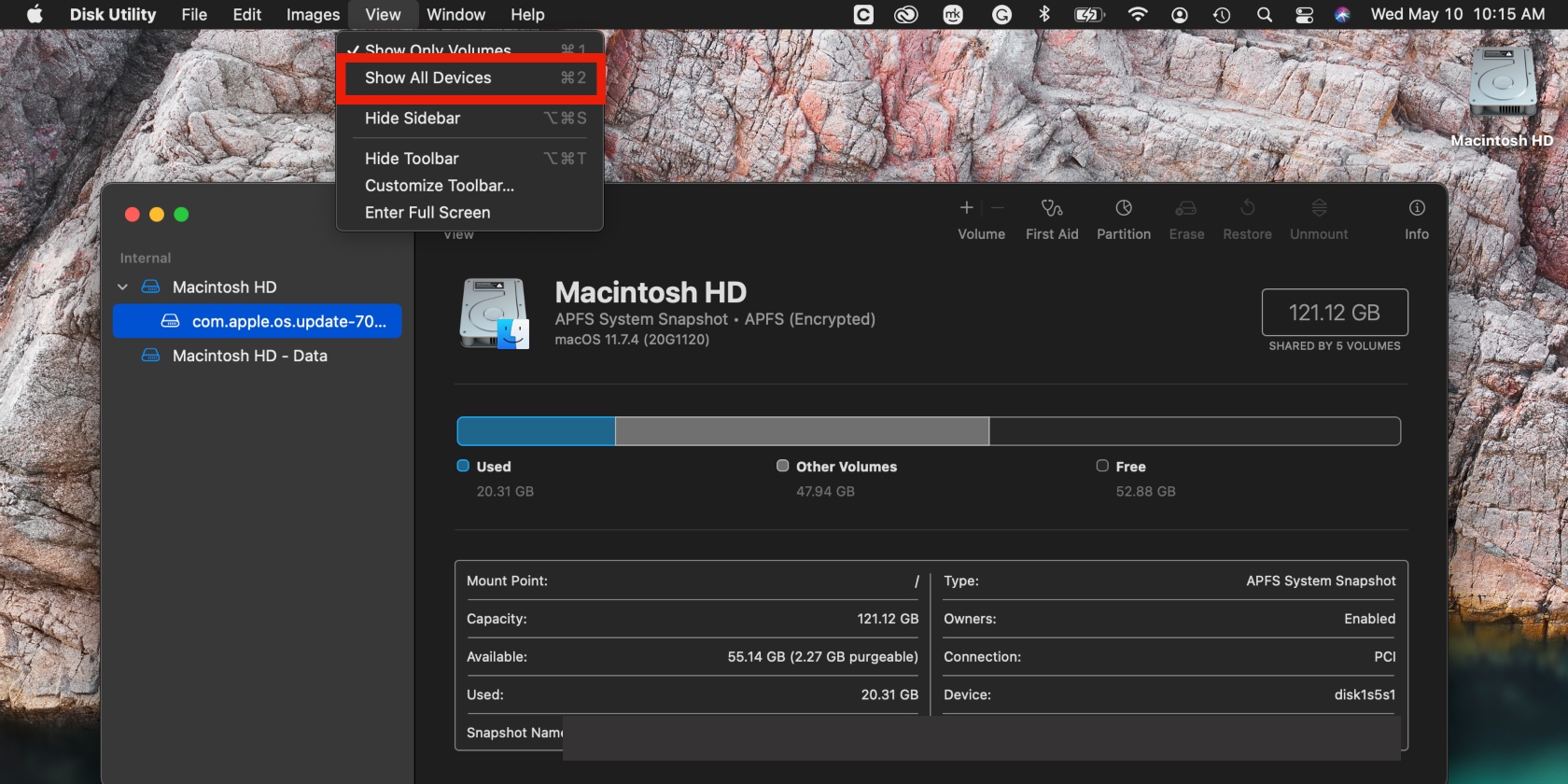
2.3 Reinstall macOS
Reinstalling your MacBook’s operating system is a straightforward process that keeps your apps and data intact. Ensure you shut down your Mac and reboot it in Recovery Mode, then follow the steps below:
- In the Utilities window in Recovery Mode, choose the option to Reinstall macOS > Continue, and follow the prompts. You may have to enter your Mac’s password to unlock your disk.
- Choose the Macintosh HD option if given a choice. If the installer fails to display your disk, you may need to erase the disk before proceeding.
- Allow your device to complete the installation undisturbed. Note that it may restart, and the screen may occasionally go blank.
- The setup assistant may appear after the installation is completed. Follow the instructions on the screen.
Safely format Mac to factory settings
There are several scenarios in which it can be helpful to put MacBook back to factory settings. If you’re planning to replace your Mac or are getting it ready for resale, returning it to factory settings allows you to protect your sensitive information from being exposed to your Mac’s next owner. Also, if you’re struggling with performance issues, performing a factory reset can help get your Mac working again.
Either way, cleaning junk is an essential step before you restore factory settings on MacBook, allowing you to remove sensitive files. Use MacKeeper’s Safe Cleanup software to safely clear redundant files and sensitive data from your MacBook before you revert to your Mac’s original settings.







