In this article you will find the following:
Why you might want to uninstall Docker Desktop?
Docker Desktop consumes a large amount of resources by running lots of processes, which can slow down your computer. Maybe you’ve found a similar or better app, or have a different preference for your projects, so you don’t need Docker anymore, and could really use the extra storage space.
A note from our experts:
Though there are several ways to uninstall Docker Desktop from your MacBook, most of them demand your time, attention, and knowledge of your way around a Mac. For these reasons, we’ve found that the simplest solution is to use MacKeeper’s Smart Uninstaller. It automates the process by quickly finding and deleting unwanted or unused apps while keeping your files and data intact, saving you time. Download MacKeeper and see for yourself.
How to remove Docker Desktop from your Mac?
You can delete Docker Desktop via its built-in uninstaller. If you’re comfortable deleting macOS applications, manually uninstall Docker Desktop from the Applications folder. Another option is to use a third-party app to delete Docker Desktop.
1. Use Docker Desktop's built-in uninstaller
We recommend using Docker Desktop’s native uninstaller to remove the app. Not only is it the most straightforward solution, but it also safely removes associated files at no risk to your Mac. In addition, Docker’s built-in uninstaller requires no additional software, making it convenient and cost-effective, too.
Follow the steps below to remove Docker Desktop using its native uninstaller:
- Open Docker Desktop using the Docker Dashboard or the relevant icon and click the Troubleshoot icon. (Note that the icon may differ depending on your Docker version.)
- A troubleshoot menu will appear—click on Uninstall. You may be asked to confirm your decision to uninstall the app.
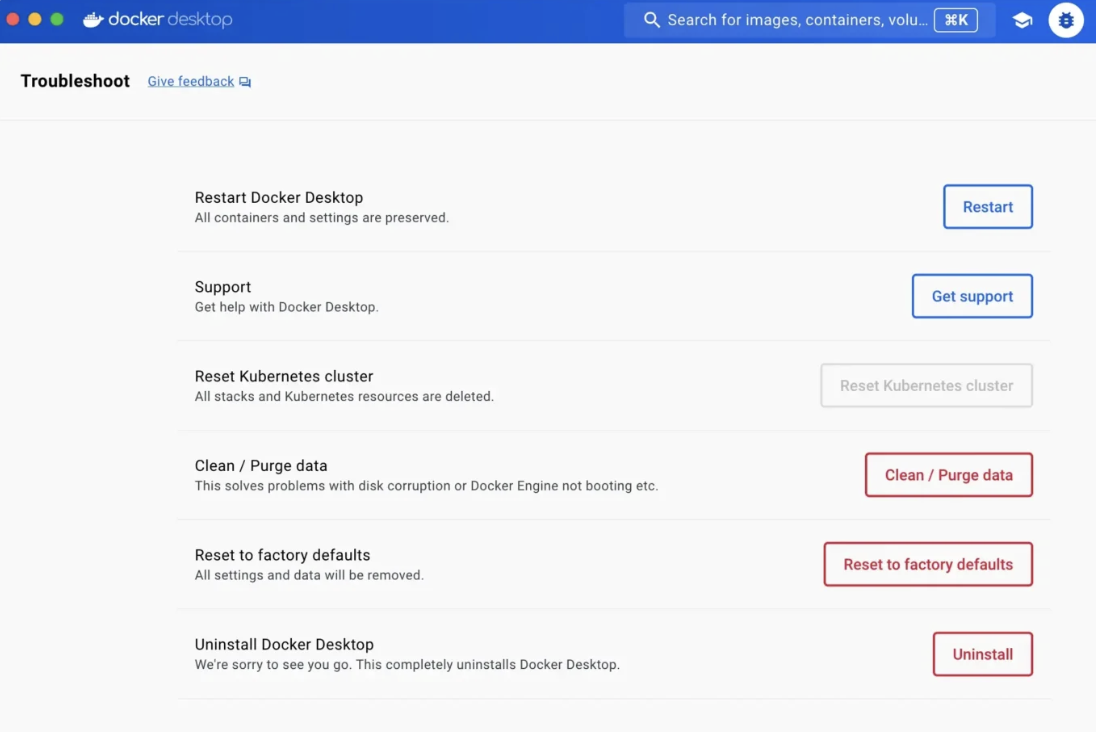
2. Manually uninstall Docker Desktop
Another fix is manually deleting Docker Desktop from your computer. Since this method requires a lot of involvement from you, we typically use it as a last resort or if we’re quite comfortable navigating files and folders in Finder on a Mac. After all, whether you use Docker Desktop’s native uninstaller or a third-party app, it helps to know how to delete the app yourself in case nothing else works.
Follow this approach to remove the Docker Desktop app the DIY way:
- Quit the Docker Desktop app, go to Finder > Applications, and either drag the app to the Trash or right-click on it and choose the Move to Trash option from the drop-down menu.
- To remove leftover files, quit Docker, select Go > Go to Folder in Finder, and then paste each path below to get rid of any remaining files. Keep in mind that paths differ depending on the version of Docker you have installed. Also, avoid losing your files by backing them up first. And whatever you do, don't remove files you don't recognize. Choose between these locations:
- ~/Library/Application Support/Docker Desktop/
- ~/Library/Caches/Docker Desktop/
- ~/Library/Logs/Docker Desktop/
- ~/Library/Preferences/com.docker.docker.plist
- ~/Library/Containers/com.docker.docker/
- ~/Library/Saved Application State/com.electron.docker-frontend.savedState
- ~/.docker/
- From the Dock, right-click on the Trash can and select the Empty Trash option. This ensures Docker Desktop and its related files are permanently removed from your Mac.
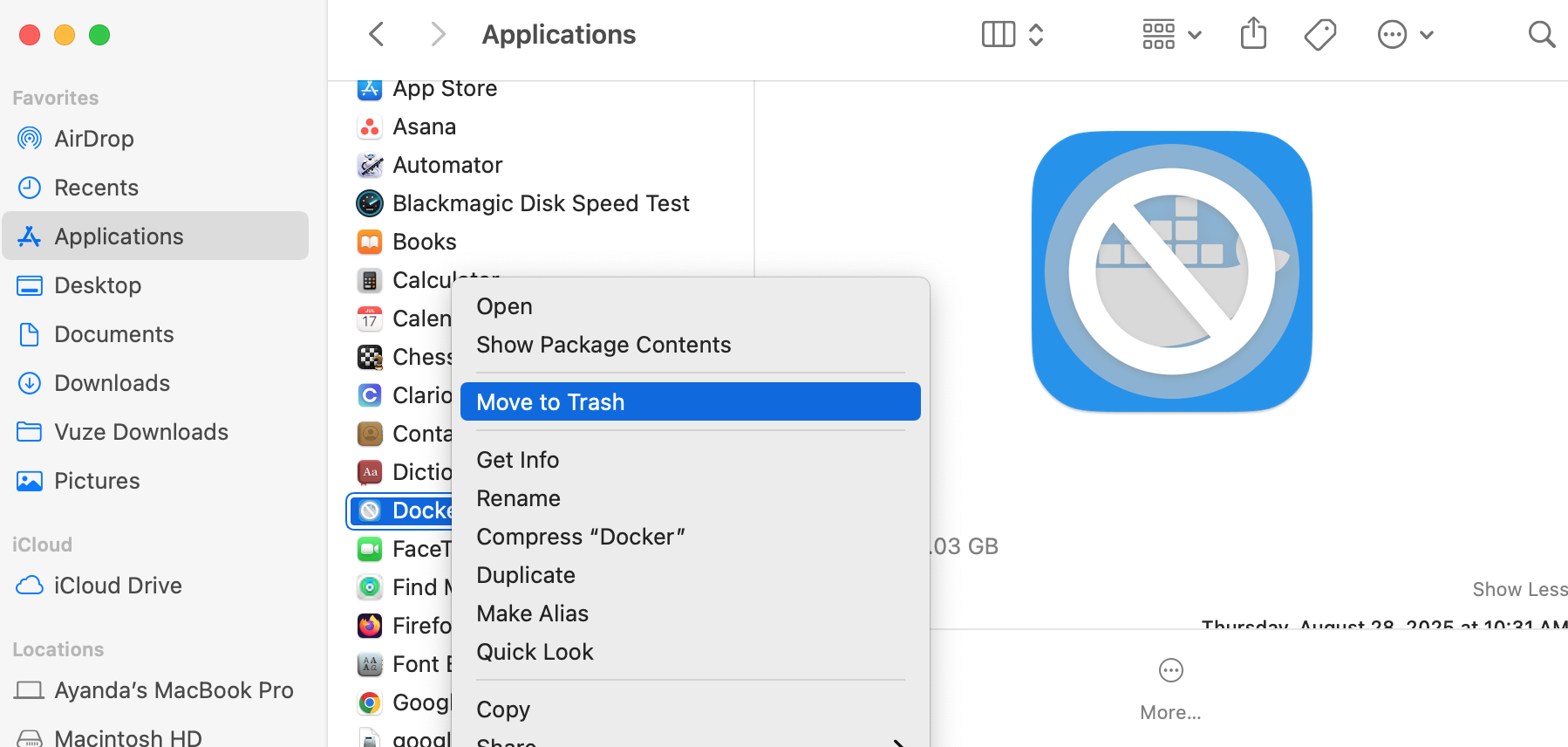
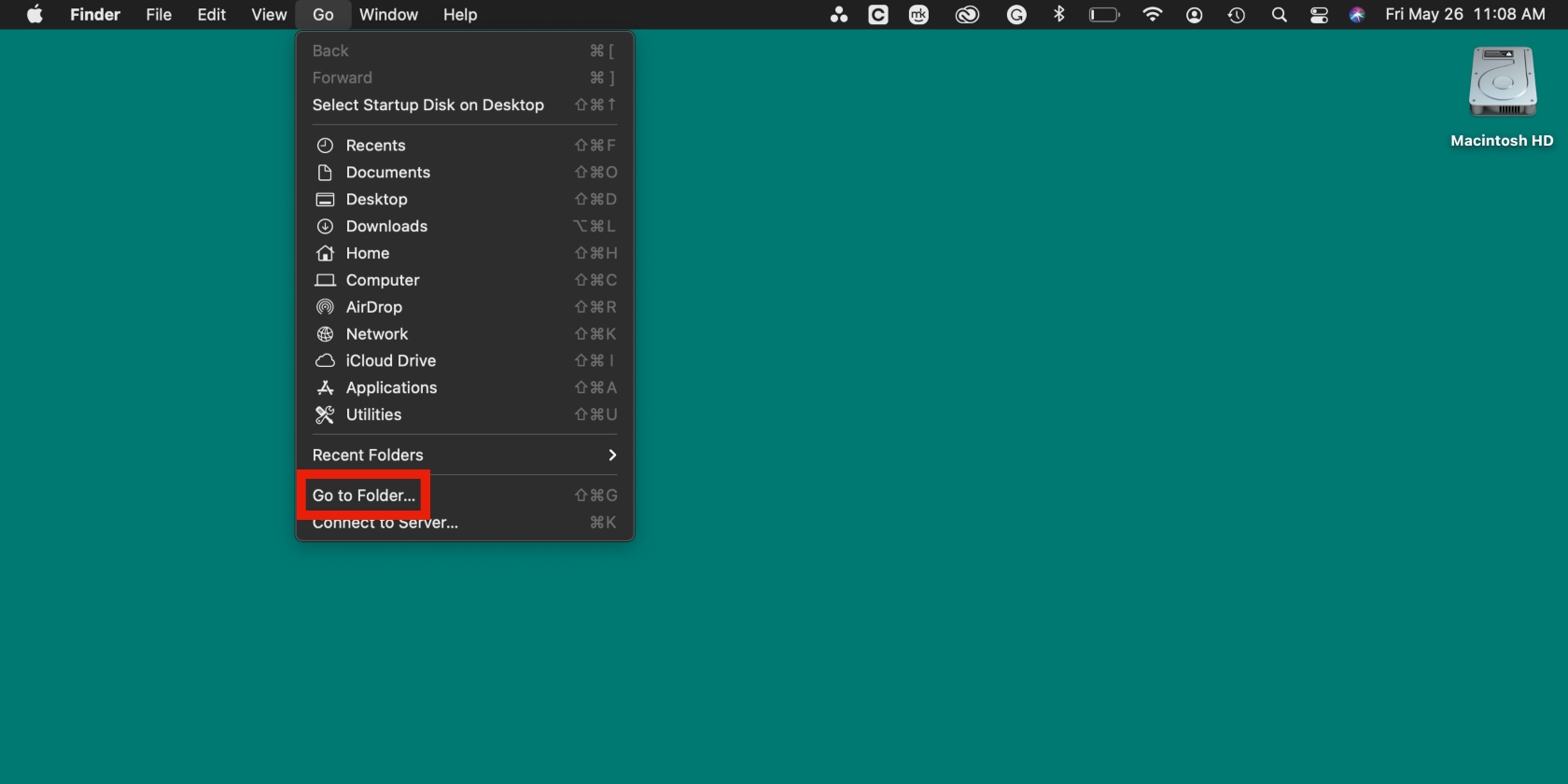
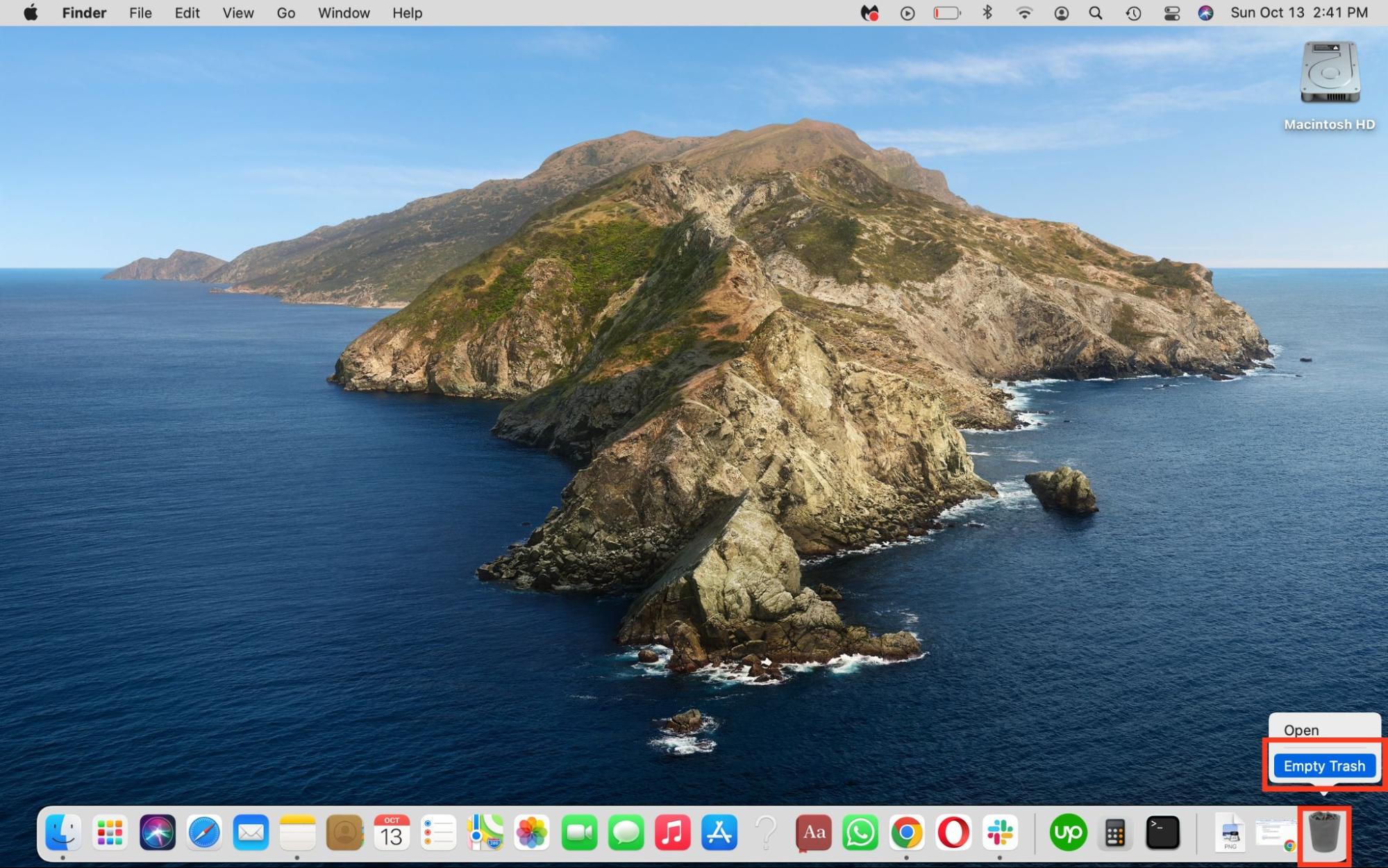
A heads-up from our team: Please note that some file paths depend on the version of Docker you’ve installed. If a specific file path doesn’t work when you search for it, it’s probably not applicable to your Docker version.
3. Use a third-party program uninstaller
Third-party tools can automatically find and delete Docker Desktop and all related system files within minutes, with minimal involvement from you. For this reason, we recommend using MacKeeper’s Smart Uninstaller to remove Docker Desktop from your Mac laptop, especially if you’re looking for a one-click solution, aren’t comfortable editing Library folders manually, or don’t know where the Applications folder is on a Mac.
Here’s how to use MacKeeper’s Smart Uninstaller to quickly delete Docker Desktop from your Mac:
- Download and install MacKeeper on your MacBook Pro or MacBook Air device.
- Open the app and select Smart Uninstaller.
- Click on Applications > Docker > Remove Selected > Remove and wait until you receive confirmation that the app is deleted.
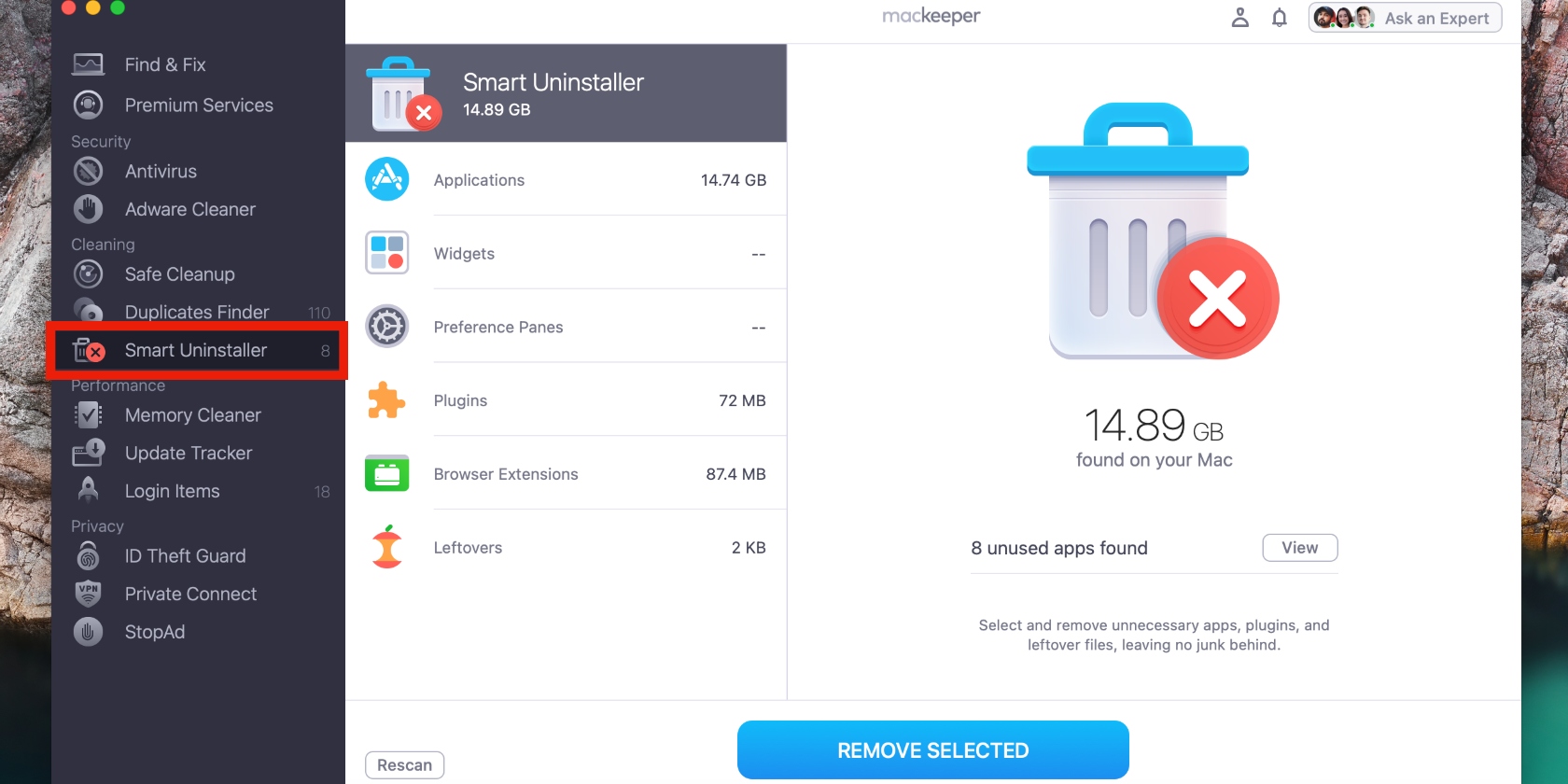
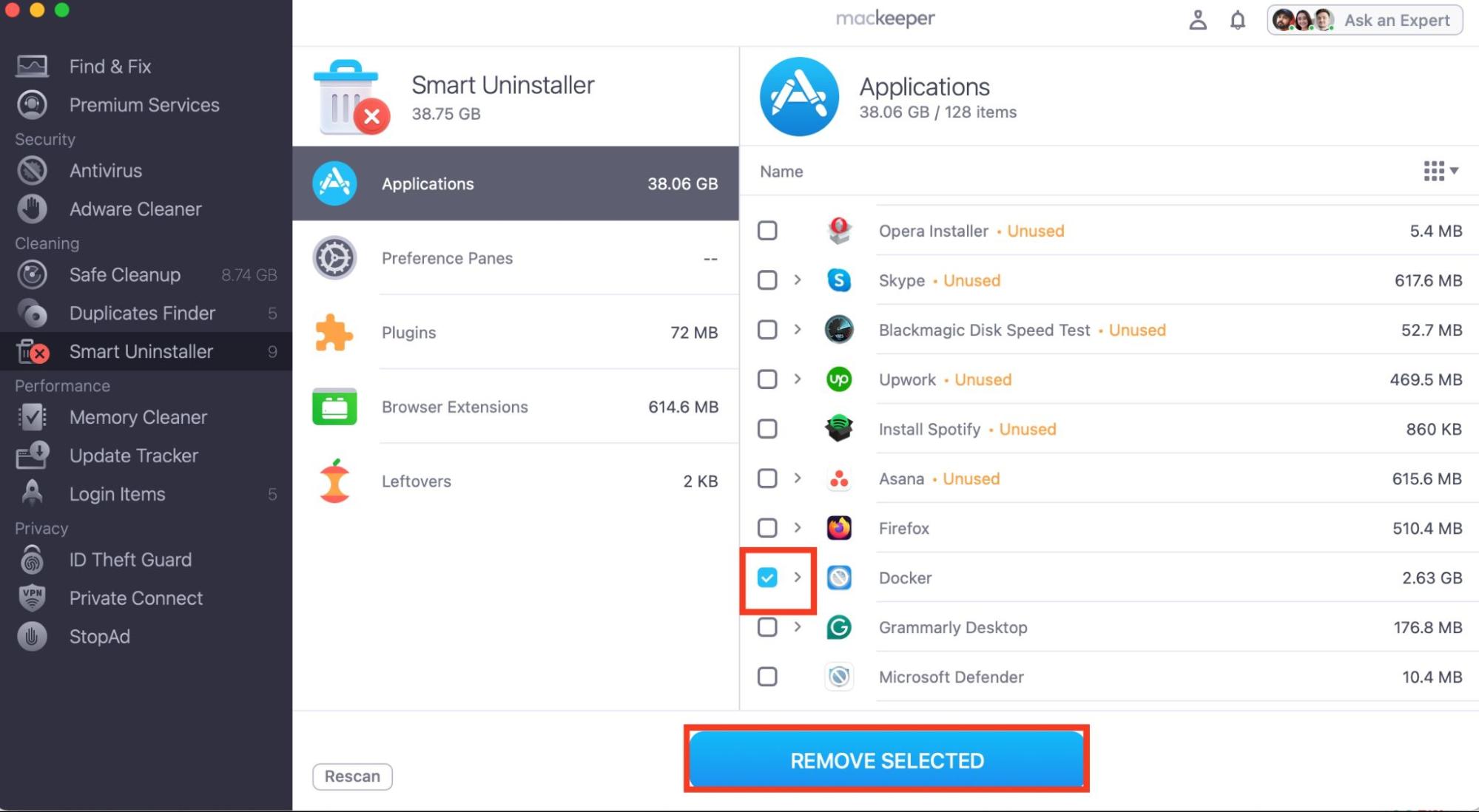
Did you know? MacKeeper is notarized by Apple, giving you peace of mind that it’s safe and free of known malware.
Safely delete Docker Desktop from your Mac
Sometimes, deleting an app is more complicated than downloading and using it. If you’ve found this to be true for Docker, we’ve offered easy fixes for removing the app from your Mac—whether you want to do it yourself or simplify the process using a third-party app or the native uninstaller.
If you prefer a hassle-free solution, MacKeeper’s Smart Uninstaller is the answer. Use it to save time and avoid making costly mistakes, like deleting your data, when you want to uninstall apps on a Mac. Our tool quickly and safely deletes the apps you want to get rid of while protecting your Mac and preventing unwanted data loss. It also helps to improve your Mac’s performance by completely cleaning unwanted files related to your apps.
Enjoyed this article? Explore our blog developed by Clario Tech team to learn more tips, tricks, and guides, like what unsupported apps are on Mac.








