In this article you will find the following:
Your Mac’s clock does more than tell the time. It maintains system integrity and ensures you can access certain websites. Though receiving the “Your clock is ahead” error isn’t as bad as getting the SMART error on Mac, fixing it is crucial.
Why are you getting the “your clock is ahead” error on Mac?
Your clock settings may be incorrect, blocking your browser’s ability to access certain websites. Your Mac’s clock settings also affect your browser’s ability to securely connect to the websites you visit.
Here’s how it goes: when you visit a website, your browser requests its SSL certificate before connecting to it. SSL certificates are valid temporarily, so if the time and date specified on your Mac’s system clock don’t match the one shown in the website server’s SSL certificate, you may receive the “your clock is ahead” error.
According to our research, the common reasons why you may receive the “your clock is ahead” warning on your Mac include the following:
- Your internet connection is faulty.
- Your web browser’s cache is full or outdated.
- The website’s security certificates are outdated.
A note from our experts:
Get our expert assistance through MacKeeper’s Premium Services software:
- Download MacKeeper on your MacBook Pro, Air, or other device.
- Install and open the app, then choose the Premium Services option from the sidebar.
- Navigate to the right side of the screen, hit the Chat Now button, and describe the error message you’ve received.
- MacKeeper will put you in touch with an expert technician. Follow their guidance and answer their questions to allow them to identify and fix any underlying issues that may be causing your Apple device to display the clock-related error message.
How to fix the “your clock is ahead” error on Mac
To fix the error message “Your clock is ahead on Mac,” inspect your device’s region and language settings. Set the time and date. Then, remove browser cache, get the latest root certificates, and use a manual DNS server. You can also reset the SSL certificate cache and try to skip SSL errors in your browser. Finally, update macOS. Contact Apple support if none of this helps.
Now, follow our solutions below carefully to fix the “your clock is ahead” error on Mac step by step.
1. Inspect region and language settings
Your clock may be ahead due to a mismatch between the region and language settings and your actual region and language. Several factors can lead to this, including your Mac’s default settings or if you bought it from someone who previously used it in a different region.
To check your Mac’s region and language settings, do this:
- Click on the Apple menu and select System Preferences/Settings.
- Select the General tab, click on Language & Region, and check your settings to ensure they’re correct.
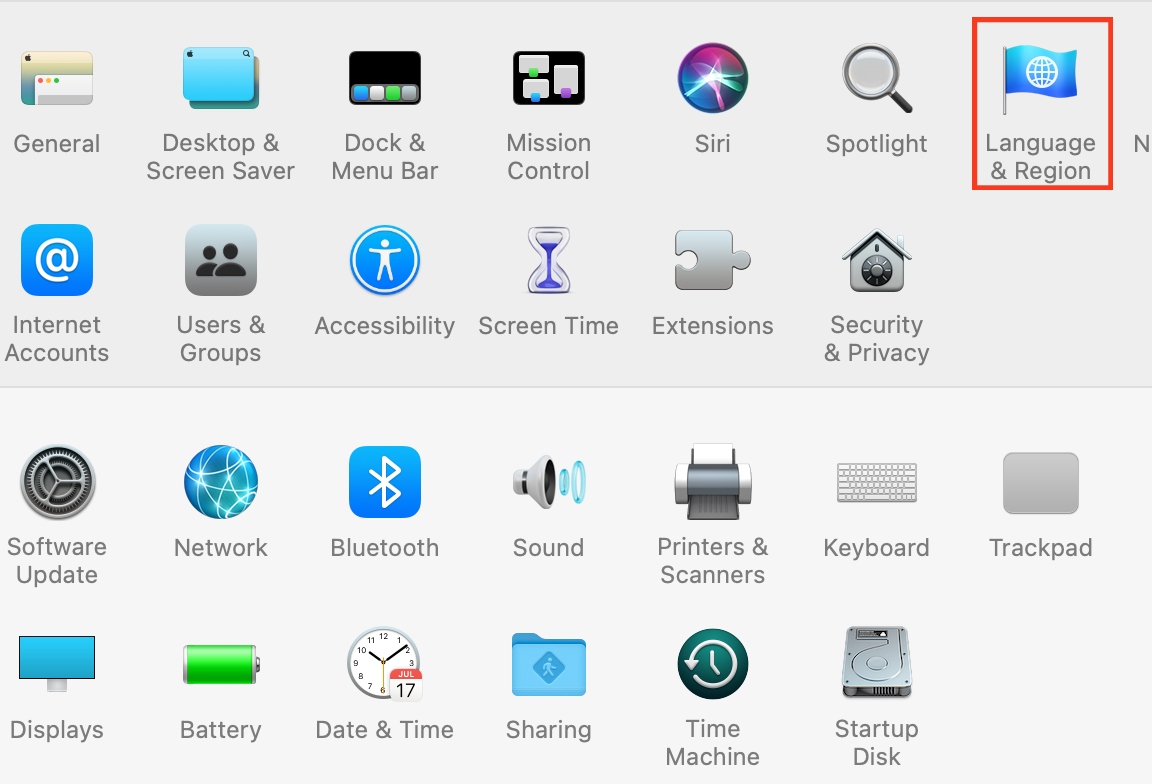
2. Remove browser cache
Outdated or corrupted cache can cause problems when cached SSL certificate timestamps don’t align with your Mac system’s time. In such cases, we recommend removing browser cache on Mac to force your browser to load new data, including the correct time.
Here’s how to clear browser cache on your MacBook:
- Open Safari and click on Settings.
- Click on the Privacy tab and hit the Manage Website Data button.
- Review the results and click on Remove or Remove All.
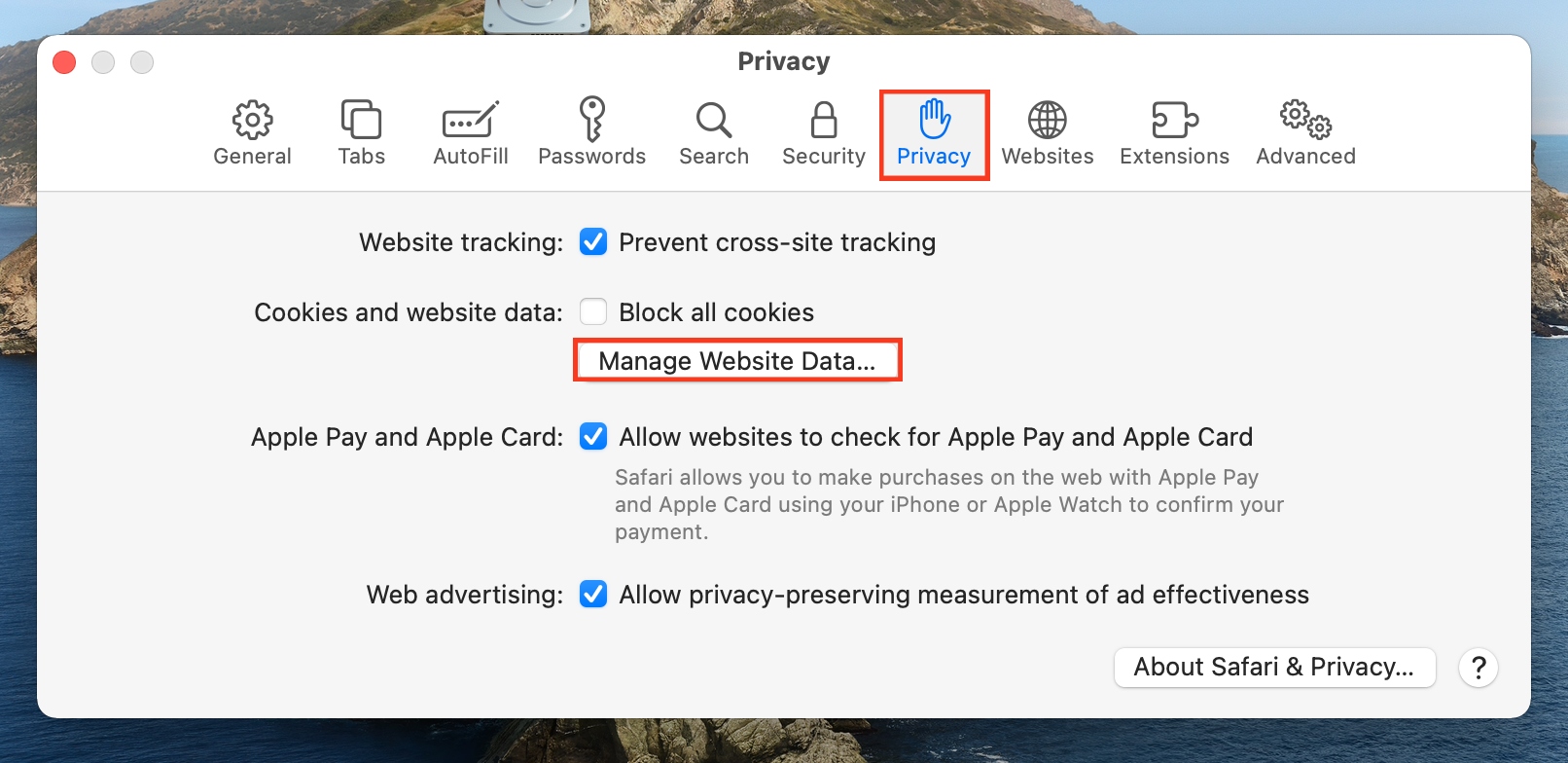
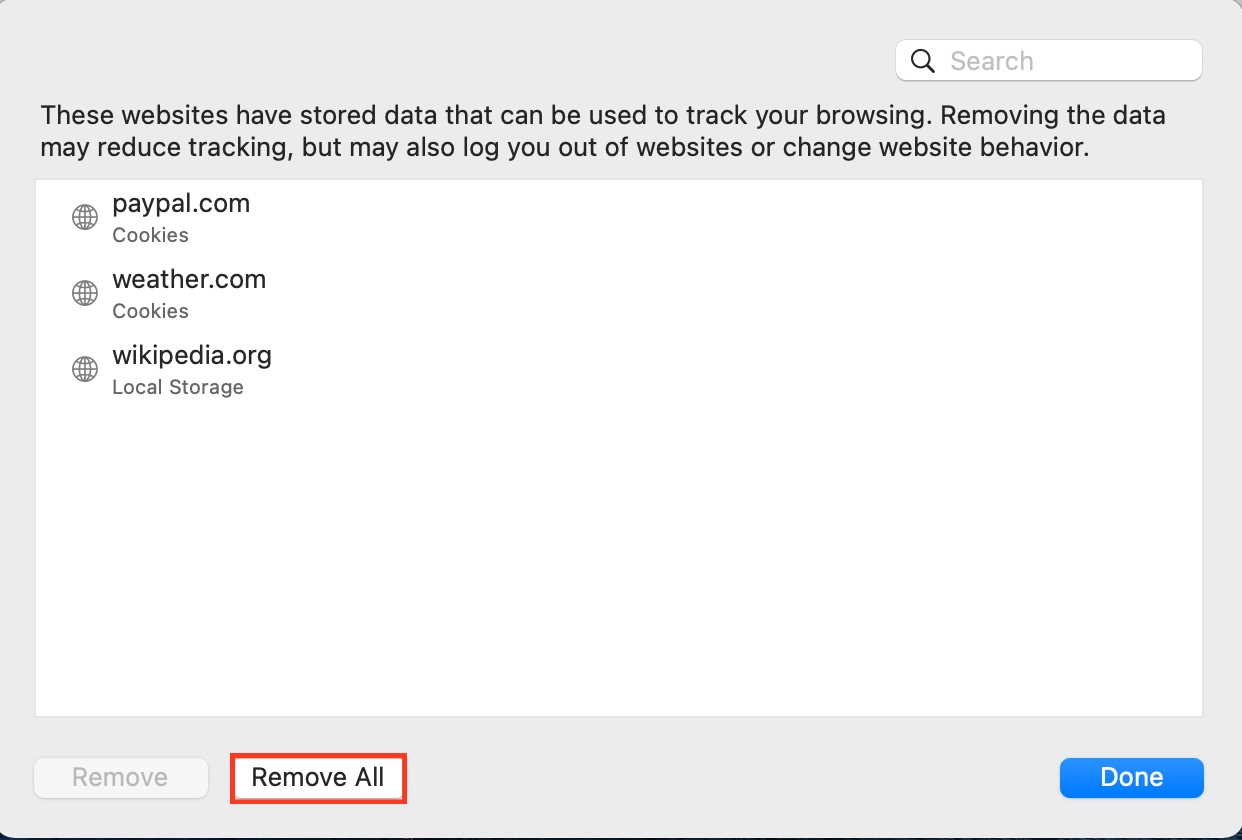
A note from the MacKeeper team:
You can also clear browser cache on other browsers you use on your Mac laptop, including Google Chrome, Firefox, and Opera. Consider, however, that it automatically signs you out of most accounts. So, ensure you know your login credentials to avoid losing access to your favorite websites. Also, expect some websites to take a little longer to load after clearing the browser cache. This should be rectified in a few minutes.
3. Set the time and date on Mac
Manually setting the time and date on your Mac can cause your clock to be out of sync. Reset the time and date to ensure these settings are correct and avoid being blocked from accessing some websites.
Follow this approach to set the time and date on your Mac computer:
- Click on the Apple menu and choose System Settings > General > Date & Time.
- Enable the setting to Set time and date automatically.
- Ensure that Apple (time.apple.com) is listed as the source.
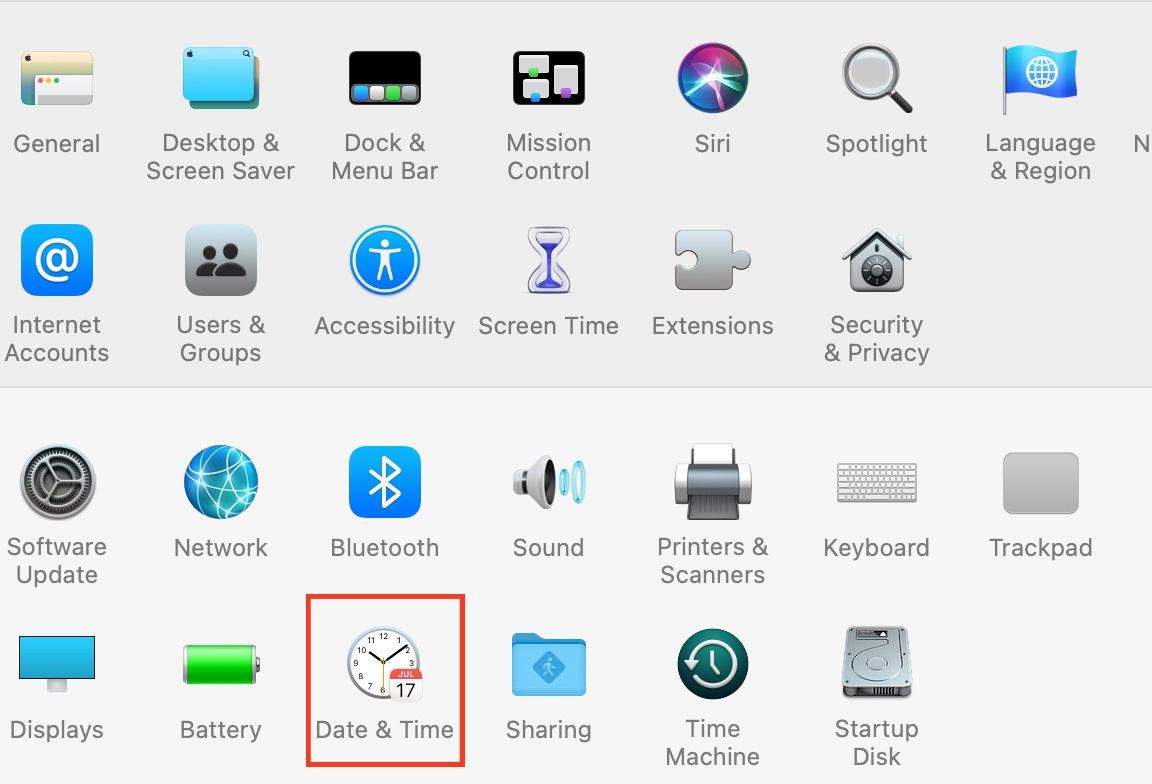
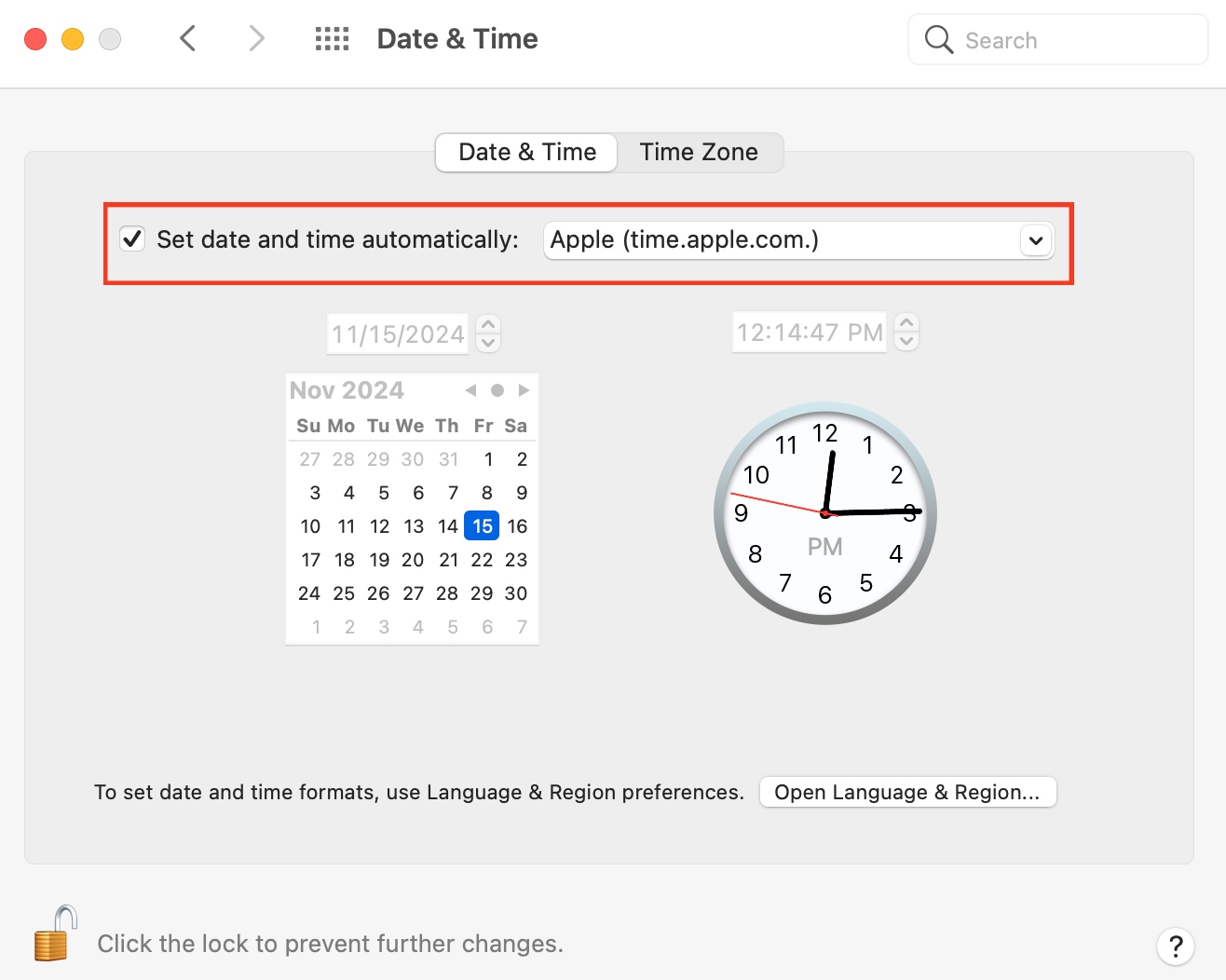
4. Get the latest root certificates
Root certificates authenticate SSL certificates. As such, outdated root certificates can’t validate SSL websites, causing your browser to view them as unsafe and warning you that your clock is ahead.
Here’s how to update your Mac’s root certificates:
- Visit the Chains of Trust website in your browser.
- Navigate to the ISRG Root X1 section, find Certificate details (self-signed), and click on der next to it. A keychain file will immediately download on your Mac.
- Open the downloaded file. A dialogue box will appear, prompting you to add the certificate. Click on Add.
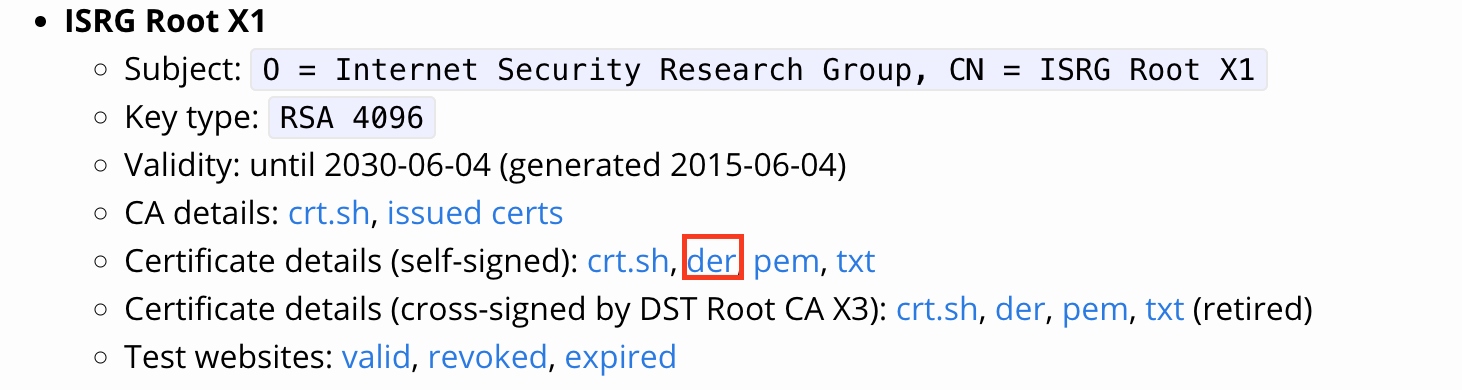
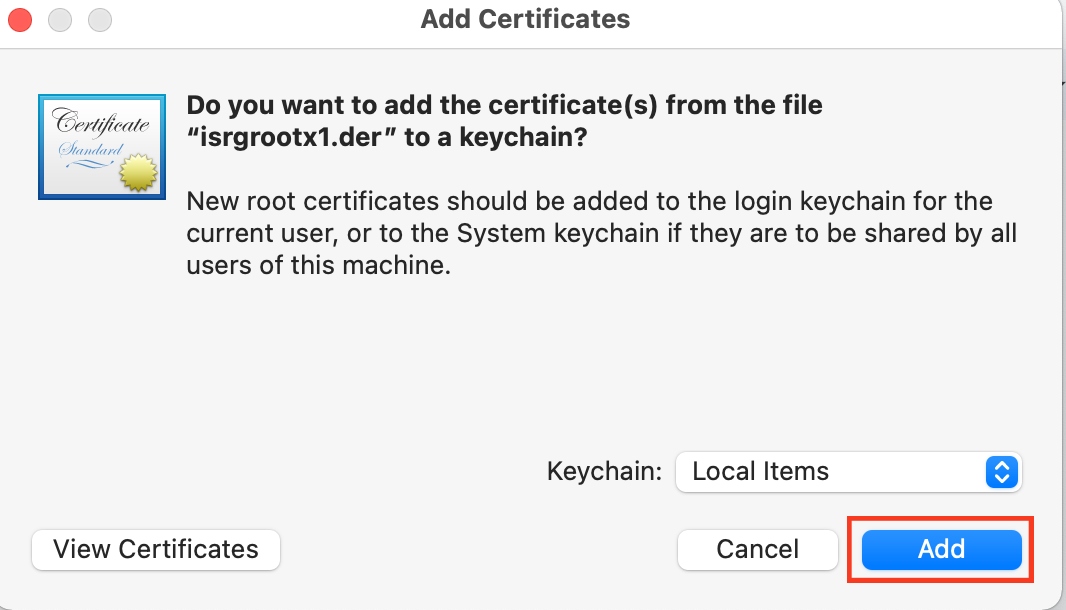
5. Use manual DNS server
Incorrect Domain Name System (DNS) resolving is common in organizations such as schools and workplaces. If you encounter the “Your clock is ahead” error while accessing school- or work-related websites, ask your system administrator for the correct DNS server name for the website you want to visit and follow the steps below.
Here’s how to do use a manual DNS server:
- Open System Preferences/Settings on your Mac and select Network.
- Navigate to the right of the screen and choose the internet network you want to modify.
- Click DNS > plus (+) icon, enter the DNS server IP address, and hit OK.
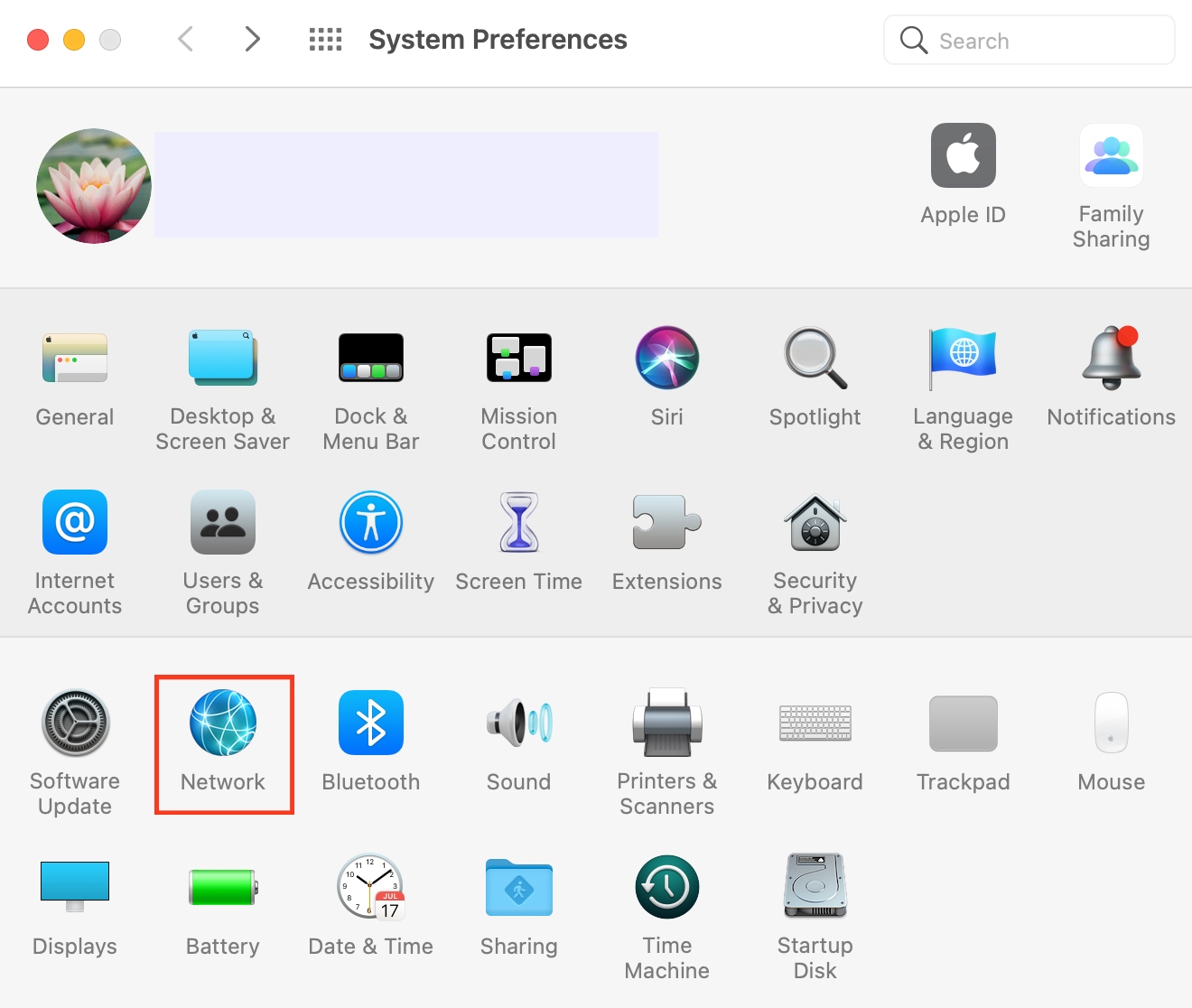
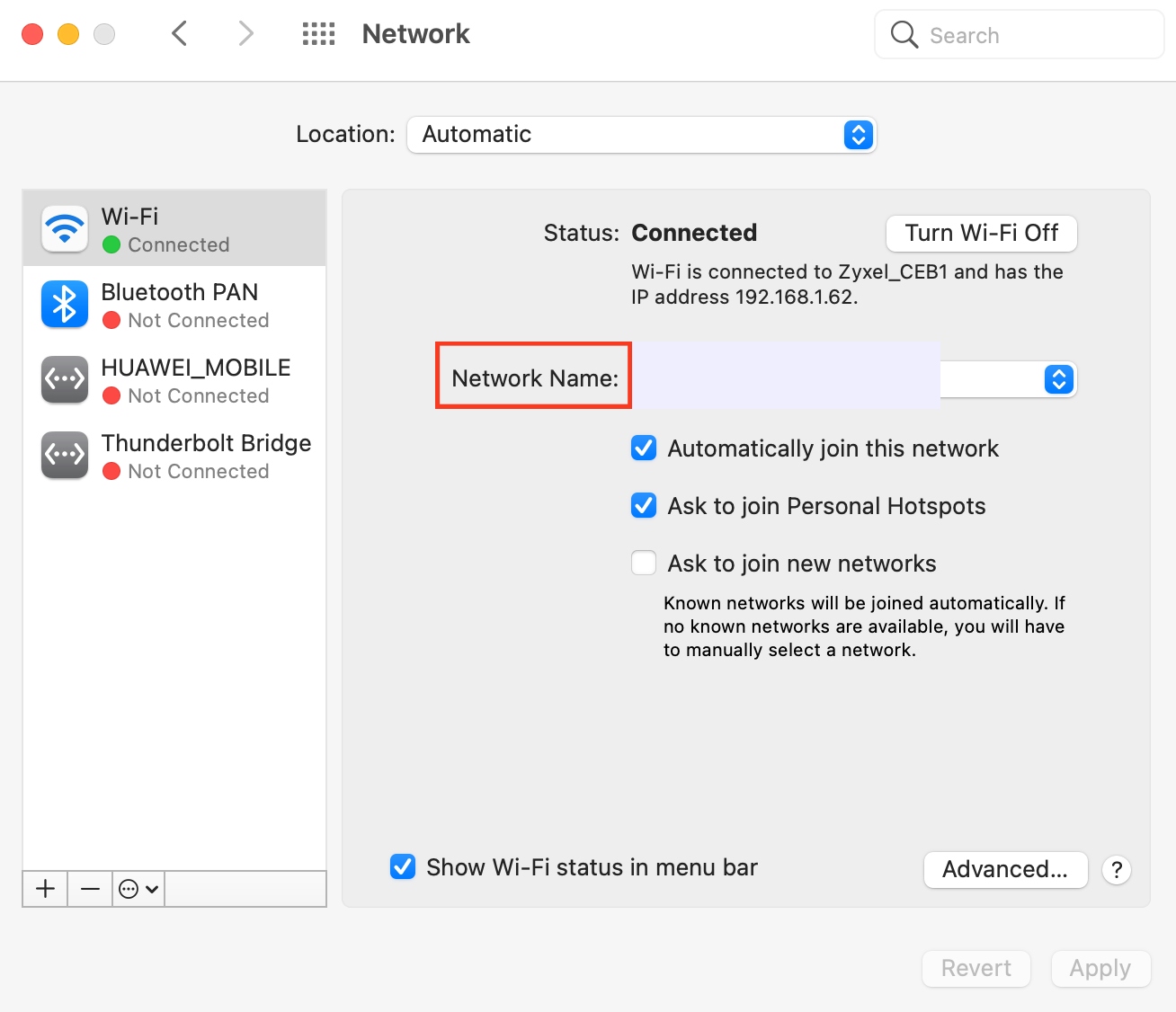
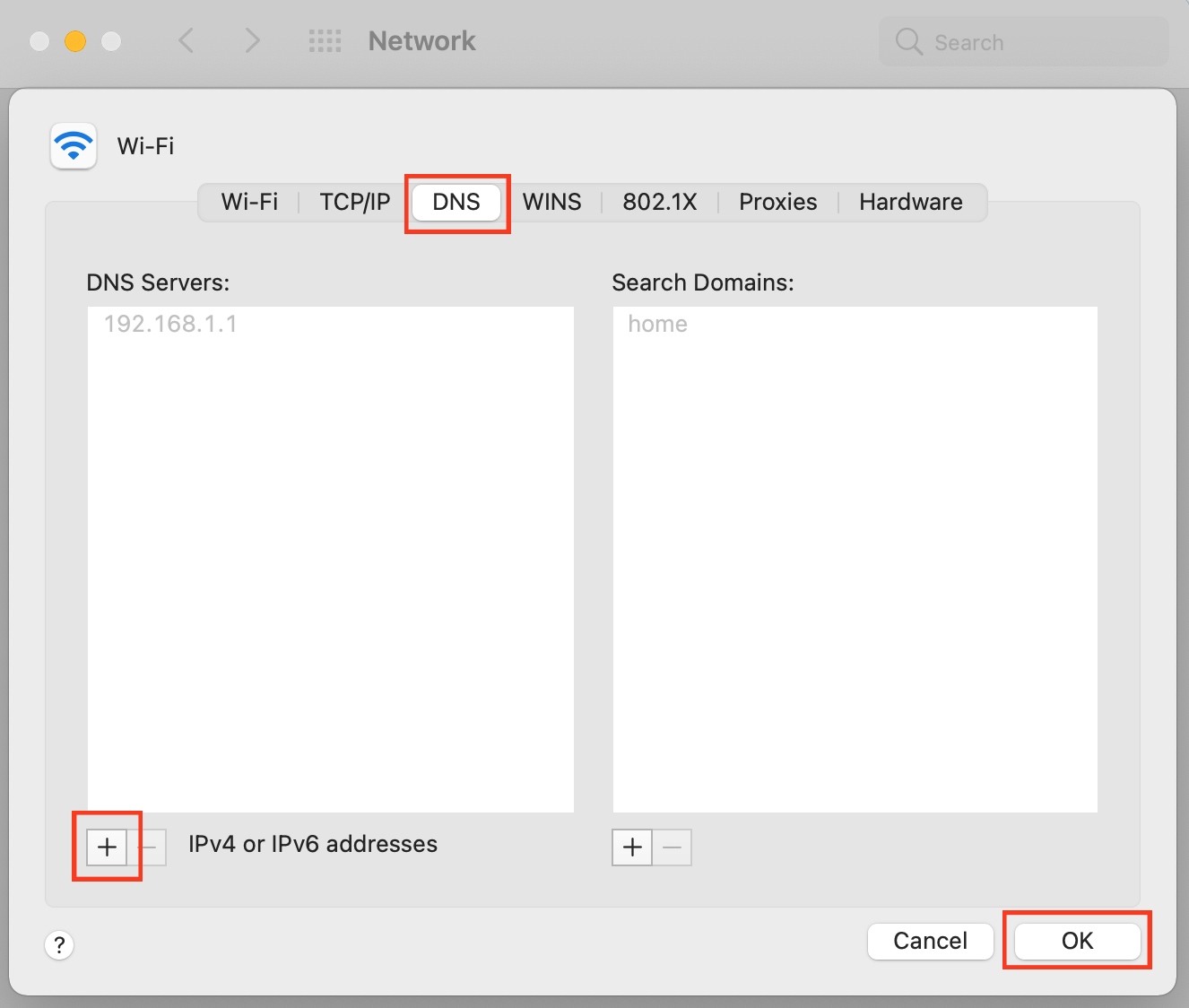
6. Reset SSL certificate cache
If you encountered the warning about your clock being ahead after changing your Mac’s SSL certificates, resetting them to their default may rectify the problem.
Here’s how to set the SSL certificate back to default:
- Bring up Spotlight search by pressing the Command + Space bar keys, type Keychain in the text box, and select it from the search results.
- Head to the menu bar and select Keychain Access > Preferences/Settings.
- A dialog box will pop up. Click the Reset Default Keychains button.
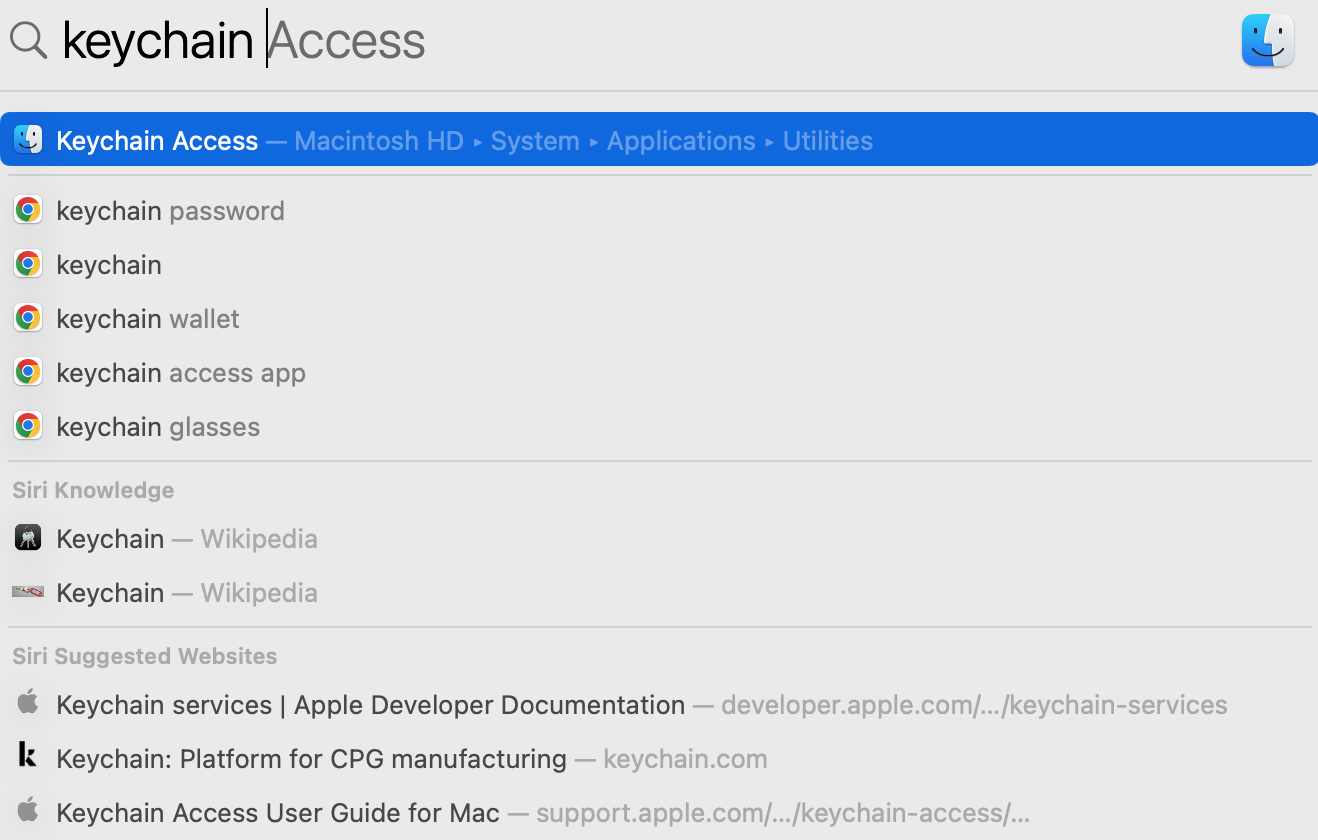
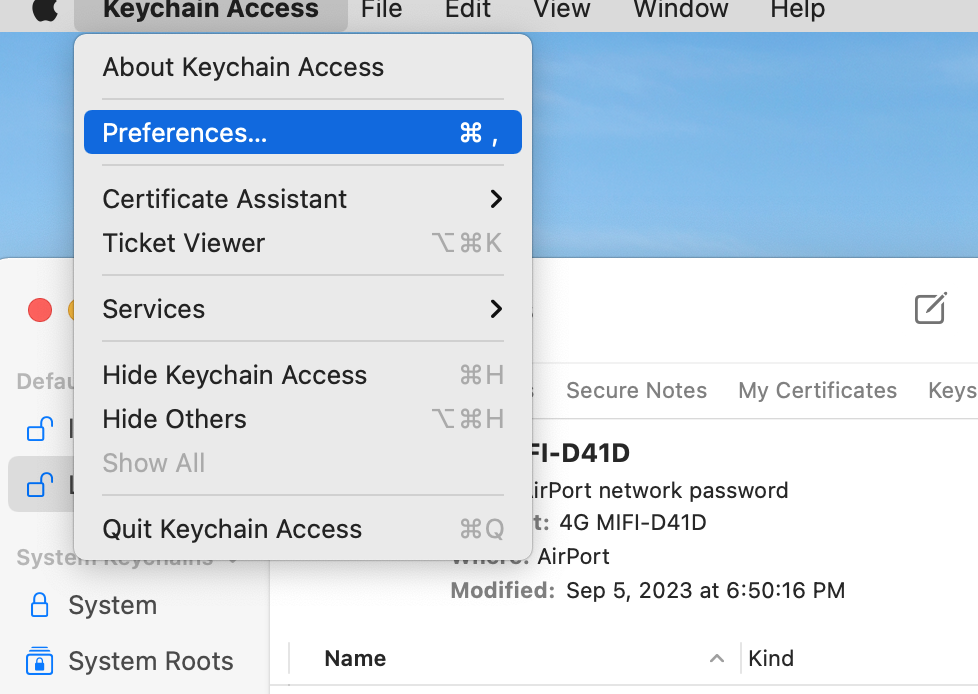
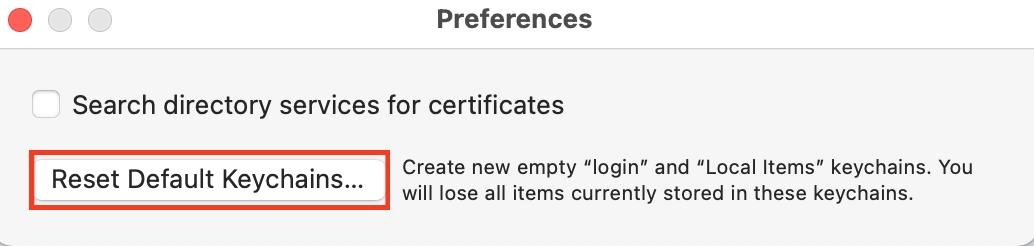
7. Skip SSL errors in your browsers
If you need to access certain websites urgently, you can skip SSL errors in your browser as a temporary solution. This allows you to access the websites showing you the warning about your clock being ahead for the time-being.
To ignore SSL errors in your web browser, follow our hints below:
- Open the Terminal app via Mac’s Applications folder or Spotlight search.
- Paste this command /Applications/Google Chrome.app/Contents/MacOS/Google Chrome --ignore-certificate-errors &> /dev/null and press Enter.
- Now try browsing the website in your browser.
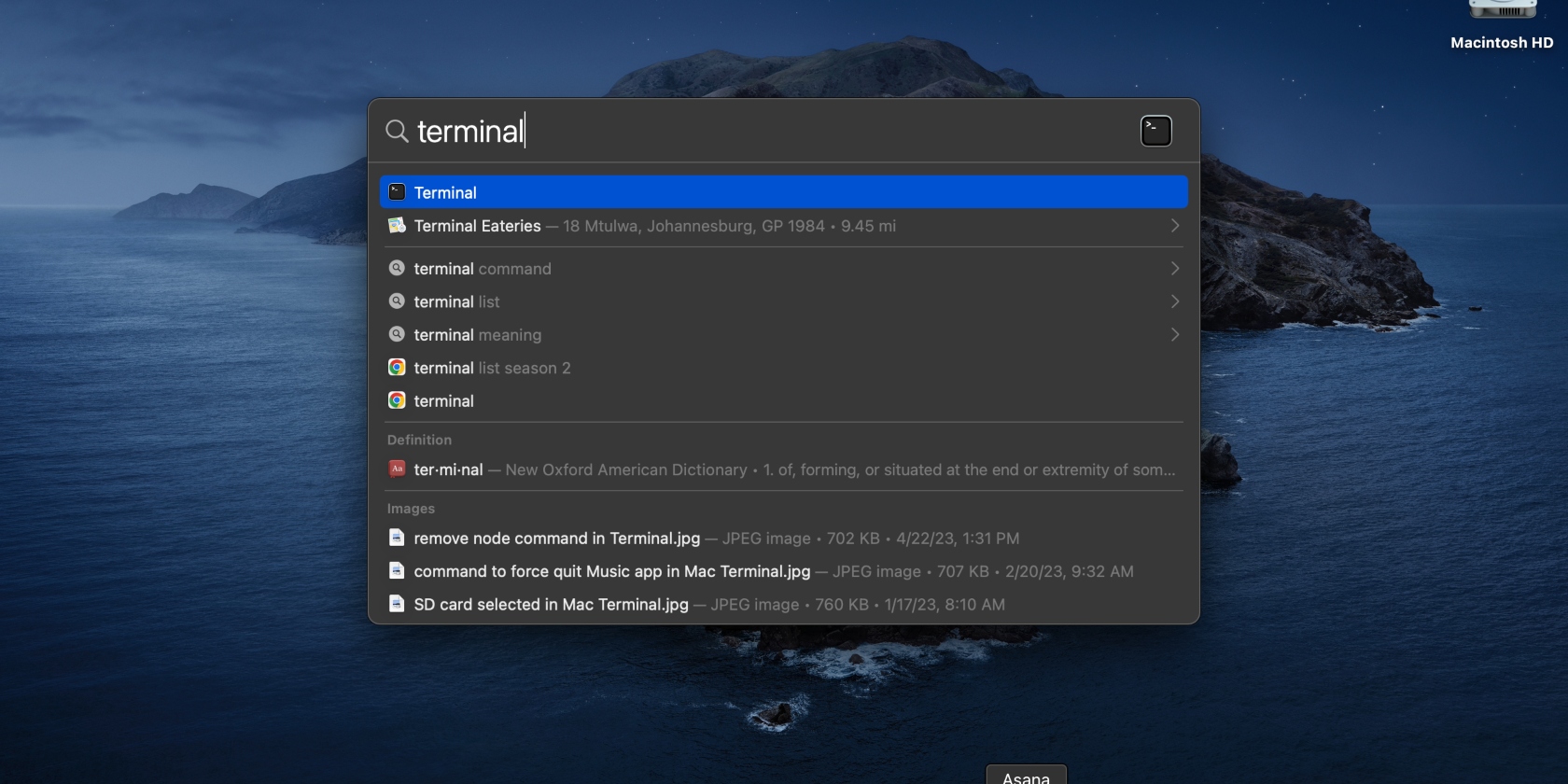
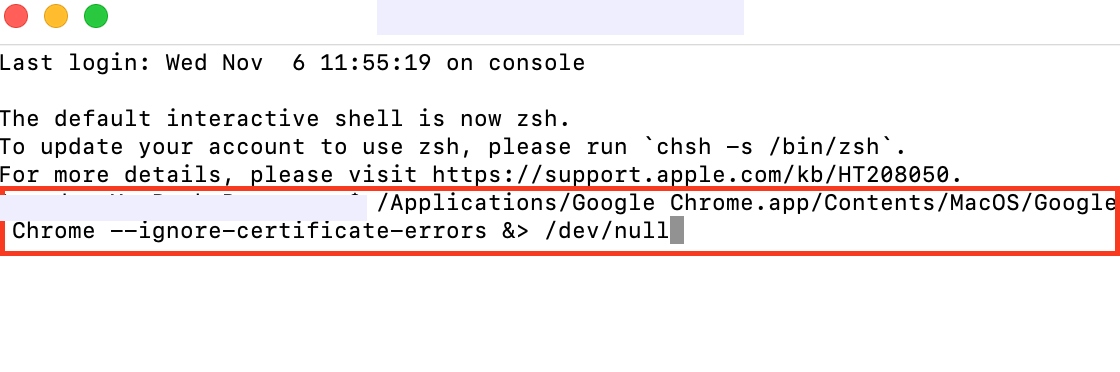
8. Update macOS
In many cases, problems like an incorrect Mac clock are caused by outdated macOS. In such instances, a quick fix is implementing a Mac update.
Update macOS by following this simple guide:
- Open the Apple menu and select System Settings > General.
- Look for the Update Now button and click on it.
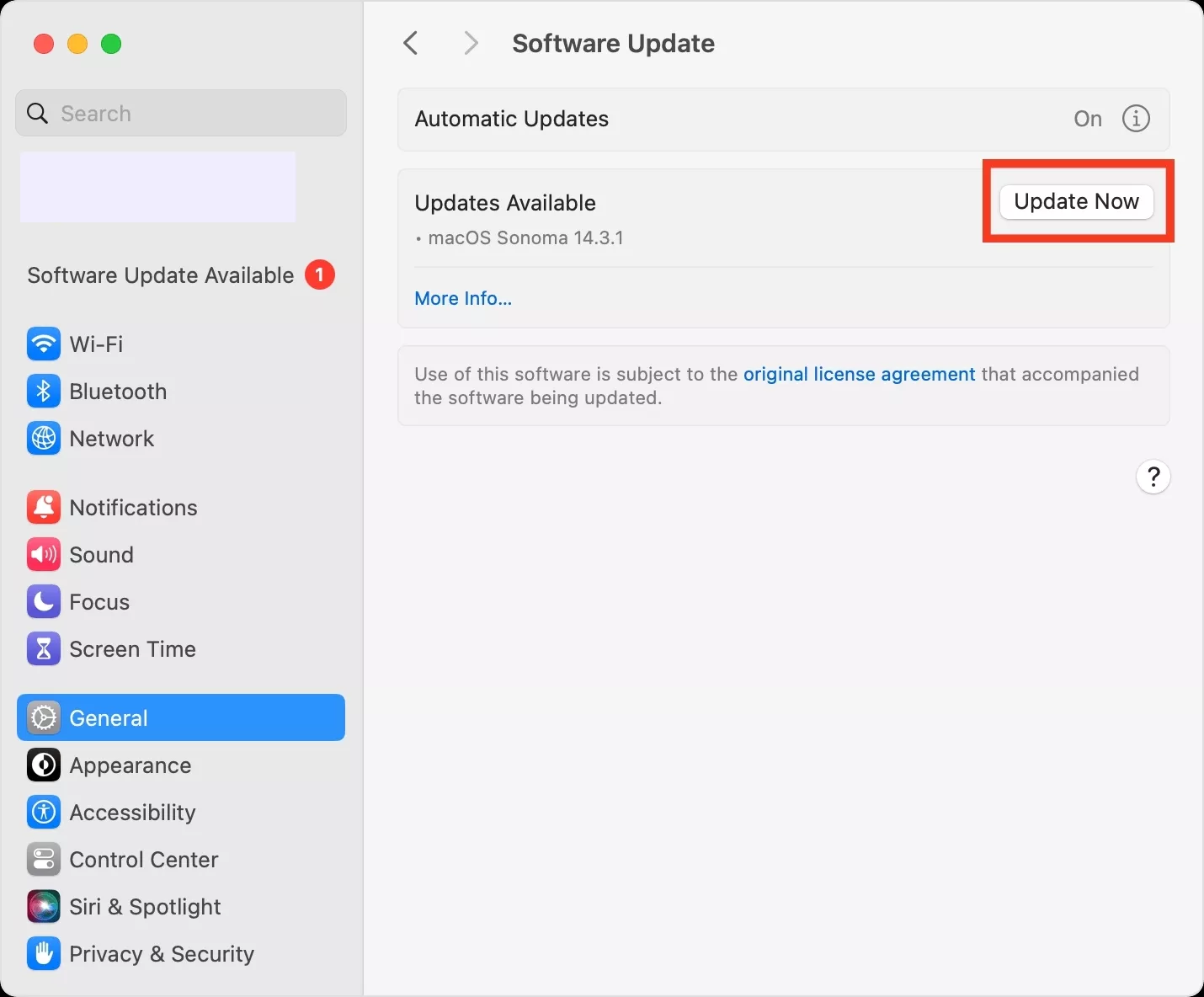
A tip from our experts:
From our experience, outdated macOS can also cause your device to show you the connection isn’t private error in your browser, which indicates your files and personal information may not be safe. So, we consider that keeping your macOS updated will help you avoid encountering this issue.
9. Contact Apple Support
If all else fails, the issue may be too complex to fix yourself. In this case, the solution may be to contact Apple Support to get assistance fixing your Mac’s clock.
Couldn’t reach Apple Support? There’s a great alternative around there—MacKeeper’s Premium Services. We offer you dedicated support around the clock by connecting you to expert technicians 24/7 to assist with the “Your clock is ahead” warning and other common macOS issues so you can resume using your browser and Mac without any hiccups.
Here’s how you can leverage MacKeeper’s Premium Services:
- Download MacKeeper and select the Premium Services option from the sidebar.
- Head to the right side of the screen, hit the Chat Now button, and explain the issue you’re facing.
- MacKeeper will connect you to an expert technician. Follow the given instructions to fix the clock-related error message in your browser.
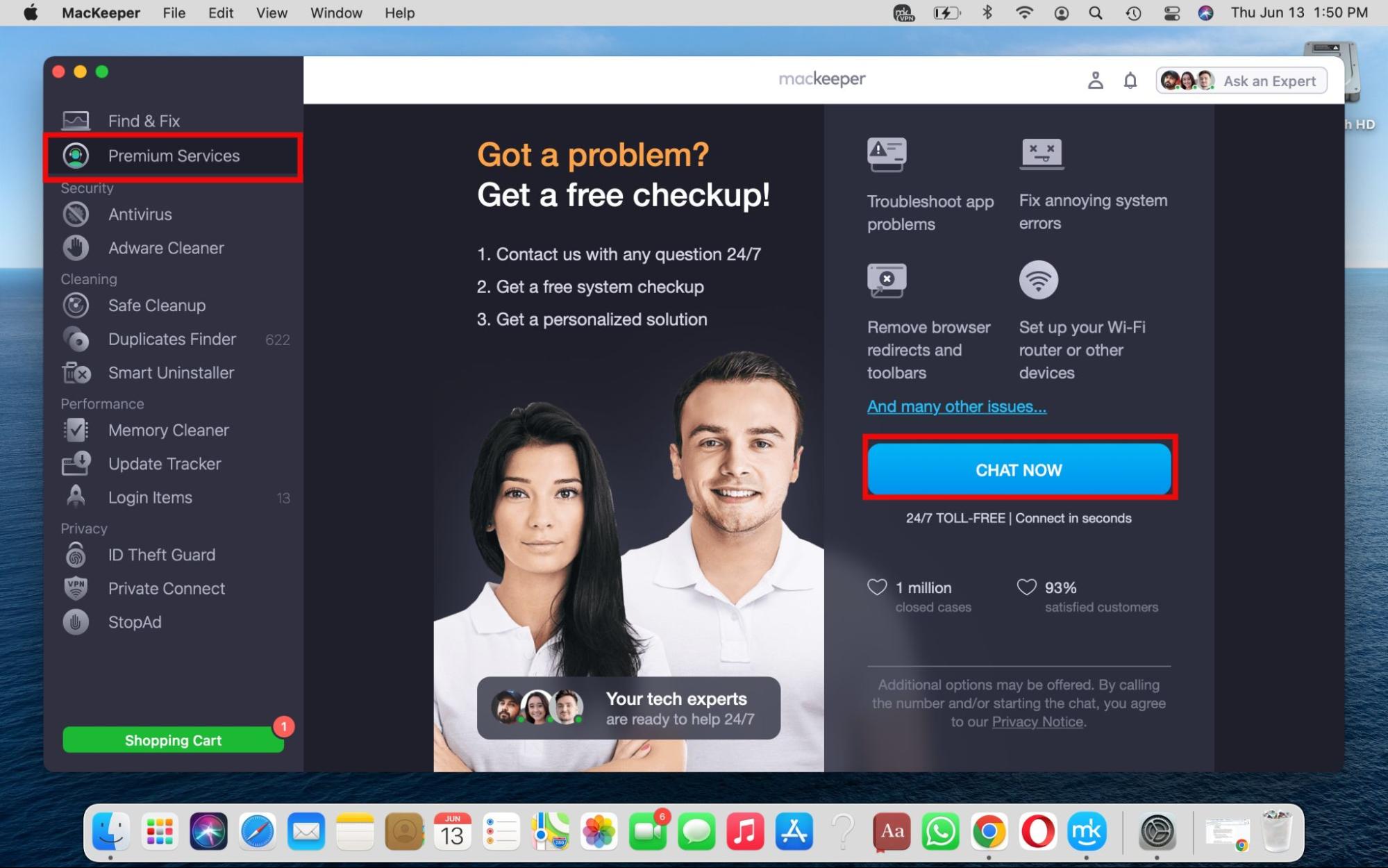
Fix the “Your clock is ahead error” on your MacBook
Receiving the “Your clock is ahead” error on your Mac can be a huge inconvenience, especially when you need to access certain websites urgently. Fortunately, you can rectify the issue using the tips in this guide.
To achieve this without hassle, consider using MacKeeper’s Premium Services. Within our app, you’ll be able to talk to expert technicians with the click of a button, removing the guesswork from fixing your Mac’s clock. Give it a try!








