In this article you will find the following:
If you’re looking for an easy way to wipe apps, viruses, and other unwanted data from your Mac, you’ve likely come across AppCleaner and CleanMyMac—two of the most popular cleaning solutions. They both have their strengths and weaknesses, so which is best for you? Let’s look at AppCleaner vs CleanMyMac to see how the two compare in usability, features, and price.
Before we begin:
You can quickly remove unwanted data from your Mac using MacKeeper Safe Cleanup. This effective cleaning tool trawls through your entire machine to find all the hidden and unnecessary junk that’s safe to remove, freeing up plenty of space for more important things. Here’s how to use it:
- Download and install MacKeeper on your Mac.
- Select Safe Cleanup in the MacKeeper sidebar when the app starts.
- Click the Start Scan button to find all the junk on your computer.
- Select the files you no longer need, then click Clean Junk Files to remove them.
Main difference between CleanMyMac and AppCleaner
There’s an important difference between CleanMyMac and AppCleaner that’s important to bear in mind before you decide which to use. While CleanMyMac is a complete cleaning product for removing apps, junk, old email attachments, and malware from macOS, AppCleaner is focused solely on shredding unwanted software. Both can be useful, but CleanMyMac does much more.
It’s important to bear this in mind. If all you’re looking for is a simple app removal utility, AppCleaner may be all you need and it’s not going to overwhelm you. However, if you require other tools for optimizing the performance and security of your Mac, a more complete package like CleanMyMac X will likely prove to be worth its price tag.
CleanMyMac and AppCleaner comparison
The best way to decide between CleanMyMac X vs AppCleaner is to first look at how they compare when it comes to the key factors of any Mac cleaner, including:
1. Ease of use
Usability is an important aspect of any piece of software, and you’ll be pleased to find that both AppCleaner and CleanMyMac are relatively easy to operate. CleanMyMac is prettier and more powerful, but AppCleaner’s narrower focus means that there’s no need to worry about getting lost when you use it.
AppCleaner ease of use
AppCleaner employs a very lightweight and uncomplicated design that makes removing Mac software fast and easy. You can either manage your apps from the complete list of installed software that AppCleaner provides, or you can drag and drop an app’s icon into the AppCleaner window to delete it.
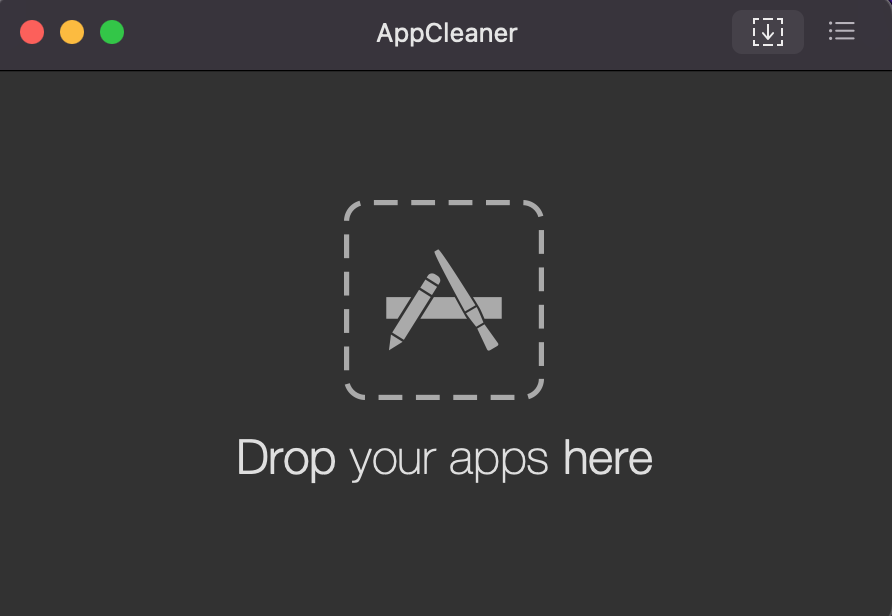
CleanMyMac user-friendliness
Its greater selection of features means that CleanMyMac may require a little more learning, but thanks to a very polished design, it’s not at all complicated. CleanMyMac not only shows you a complete list of apps and makes it easy to remove more than one at a time, but it also breaks them down into categories.
This may be incredibly handy if you want to target certain app types when you’re clearing out old software. For instance, CleanMyMac identifies unused and legacy (32-bit) programs, as well as those downloaded from the App Store. It can even separate apps by developer, such as Apple, Adobe, and Microsoft.
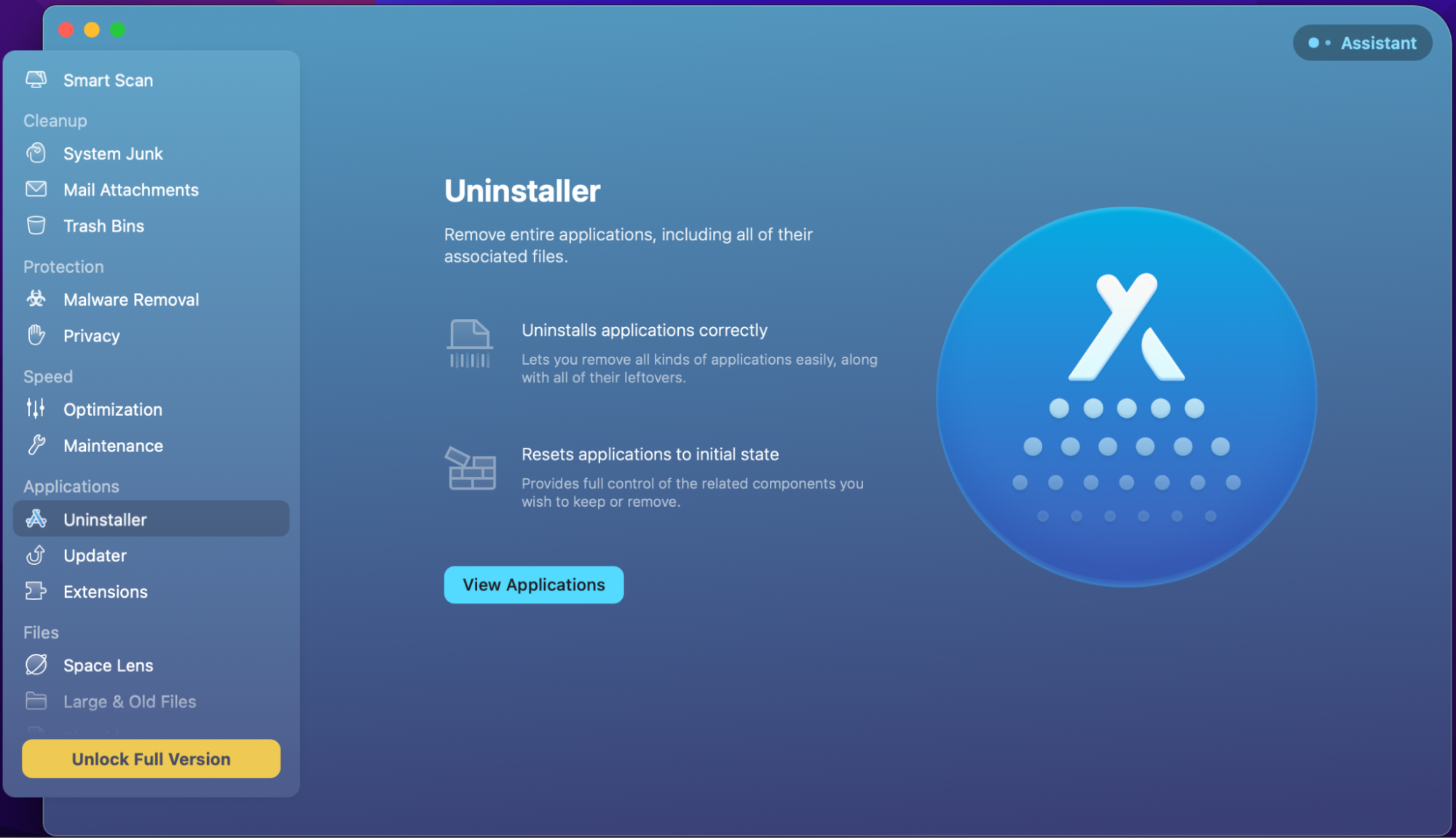
2. Cost and subscription plans
Pricing can play a big role in determining which software solutions are best for you, especially if you’re on a tight budget, and there’s only one winner here. While CleanMyMac offers several pricing options depending on how many machines you want to use it on, AppCleaner is completely free.
How much is CleanMyMac?
Before purchasing CleanMyMac X, you can enjoy a 7-day free trial that provides access to all its features, after which, there are several one-year subscription options to choose from:
- $39.95 for one Mac
- $59.95 for two Macs
- $89.95 for five Macs
AppCleaner pricing
Given that AppCleaner is a very lightweight uninstaller, there are no costs involved. Here’s what you get:
- Free to use with optional donation
- Complete app uninstalling
- Associated files cleanup
3. Disk Cleanup
Disk Cleanup is perhaps the most important feature of any Mac cleaner, especially for those who are looking to free up space on their computer to improve performance. It’s not too difficult to uninstall apps yourself, but digging through your hard disks to weed out all the unnecessary files is much more complicated—and time-consuming. CleanMyMac X is the much more powerful option in this regard.
CleanMyMac cleaning abilities
These are all the things that CleanMyMac can quickly remove from your MacBook:
- Caches created by macOS and your applications
- System and application log files
- Hidden junk files that build up over time
- Unused language packs
- Trash files that you forgot to empty yourself
- Unnecessary universal binaries
Over time, these things accumulate and can take up a lot of storage space. Ever wondered what is “other” storage on Mac? Things like cache and log files, language packs, and undeleted trash all go into it, taking up precious storage space that could be better used up by things you actually want on your computer.
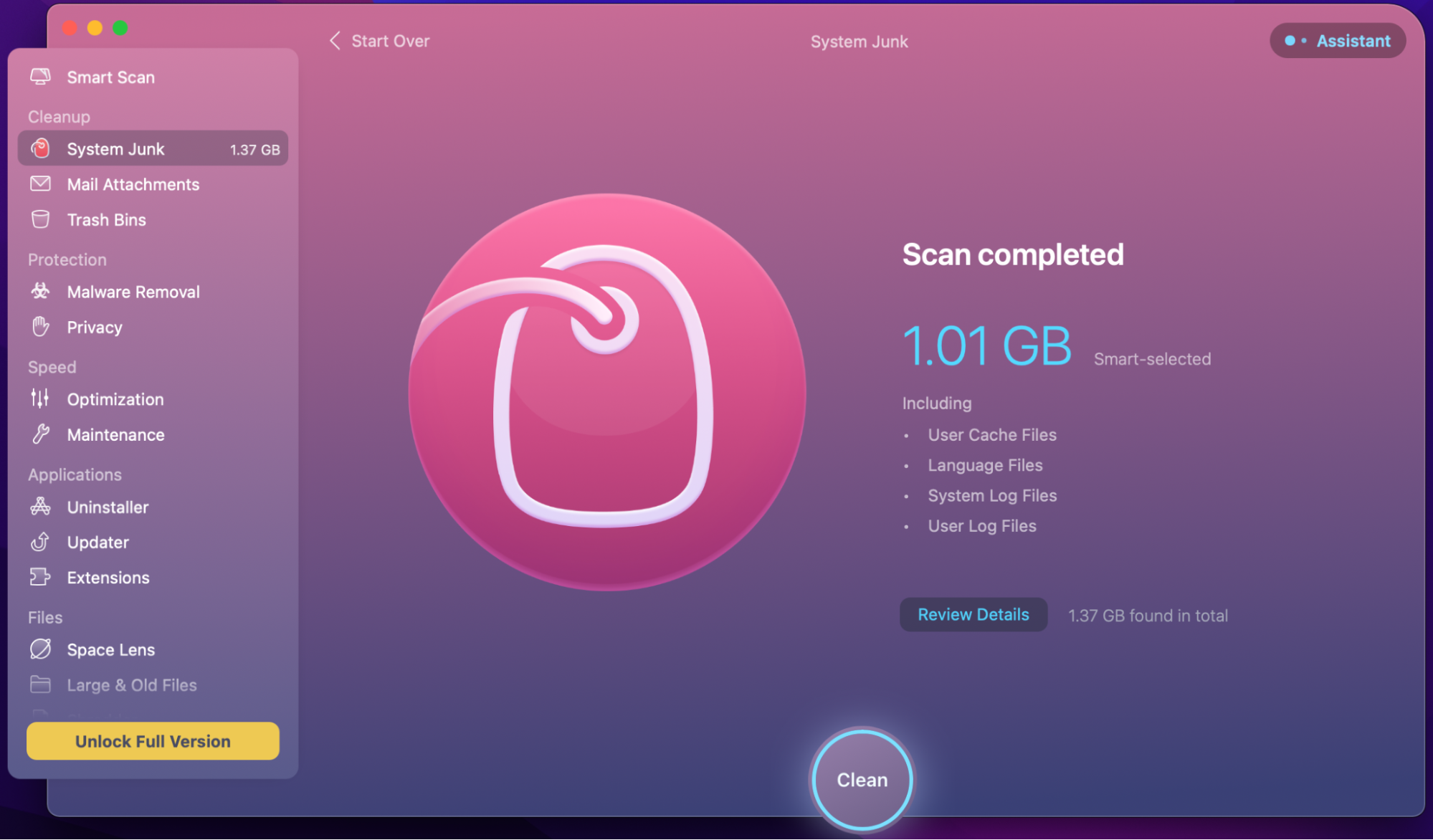
AppCleaner cleaning
AppCleaner can remove small files that are often left behind by apps after you delete them from your Mac. However, it cannot clear cache on Mac or wipe other system junk.

4. Malware removal
Not all Mac cleaning apps can rid your machine of malware, but some do, and it’s certainly a handy feature to have. The ability to remove threats as soon as they arise is key to ensuring that your accounts and sensitive data don’t end up in the wrong hands. Sadly, AppCleaner doesn’t offer this feature, but CleanMyMac does, as we highlighted in our CleanMyMac X review.
CleanMyMac system protection
CleanMyMac X features a robust malware removal tool that uses Moonlock Engine technology. It’s capable of identifying adware, ransomware, cryptocurrency mining tools, and many other threats that can be dangerous to macOS users. After blocking any issues, CleanMyMac then removes them.
Another potential security risk for Mac users is running older software versions that may contain vulnerabilities. CleanMyMac X also solves this problem with its built-in Update, which finds the latest releases for the programs you have installed, and then helps you update them all.
So, if you’re wondering is CleanMyMac X safe, the answer is yes. The software is notarized by Apple and is not only harmless, but it actually improves the security and privacy protections on your Mac by safely and effectively dealing with all kinds of cybersecurity threats.
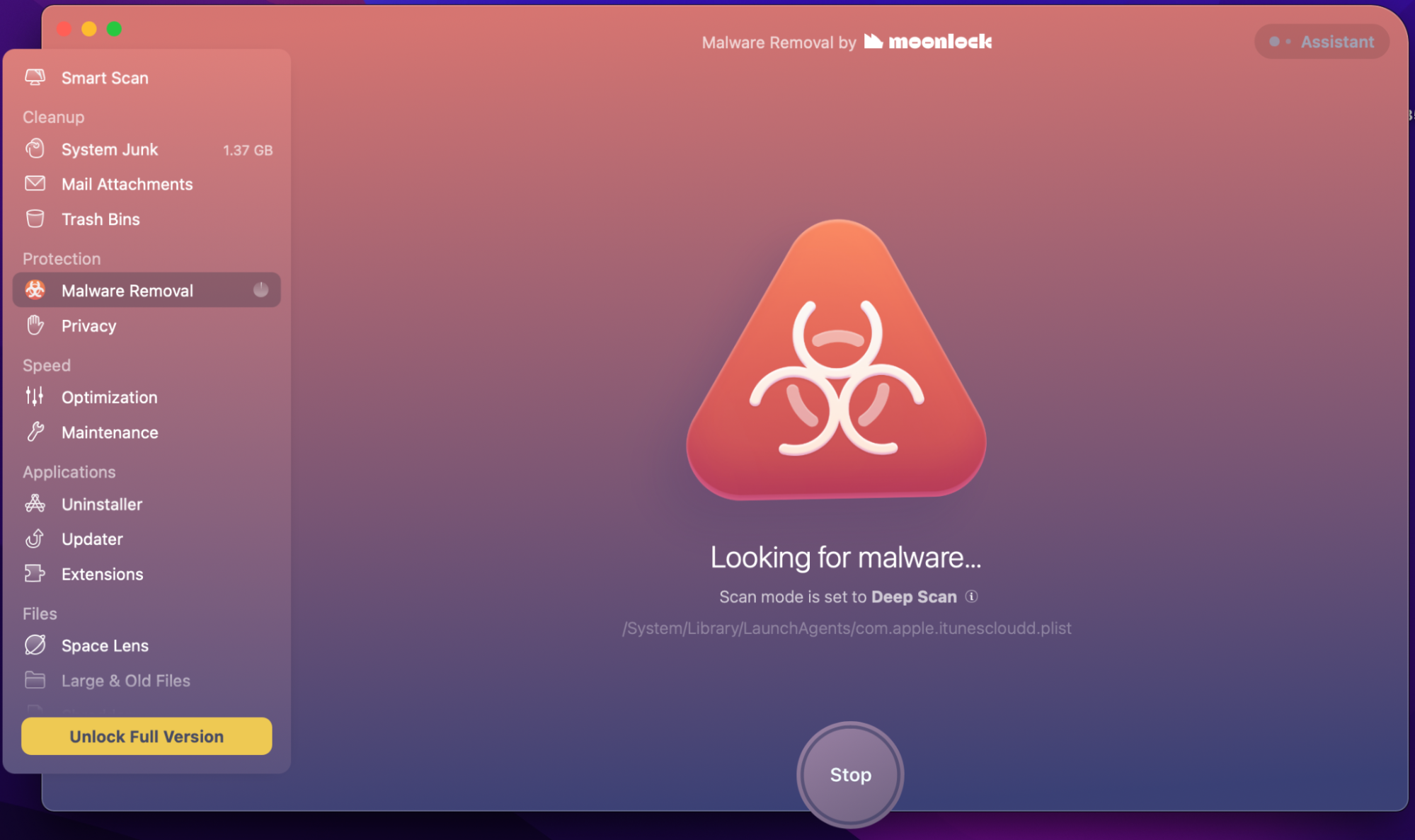
AppCleaner antivirus
Although AppCleaner is safe to use, it’s not capable of finding and removing malware threats on your Mac.
5. Apps uninstalling
If your primary goal is to remove unused software from your Mac without leaving associated files behind, AppCleaner and CleanMyMac are both great options. Each of them can uninstall apps you don’t use to recover storage space and improve performance. If you don’t mind paying for your software, however, you'll have greater control and more features if you choose to use CleanMyMac.
CleanMyMac apps uninstaller
The process for uninstalling apps in CleanMyMac X is simple:
- Select the Uninstaller tool.
- Choose the applications you want to remove.
- Click the Uninstall button.
If you’re not sure which apps to uninstall to free up space, CleanMyMac can help by allowing you to sort them all by size. Alternatively, you can target unused or legacy software that no longer runs under more recent versions of macOS, or you can view items from specific developers. So, if you decide to stop using Office 365, for example, you can find and delete all apps from Microsoft in just a couple of clicks.
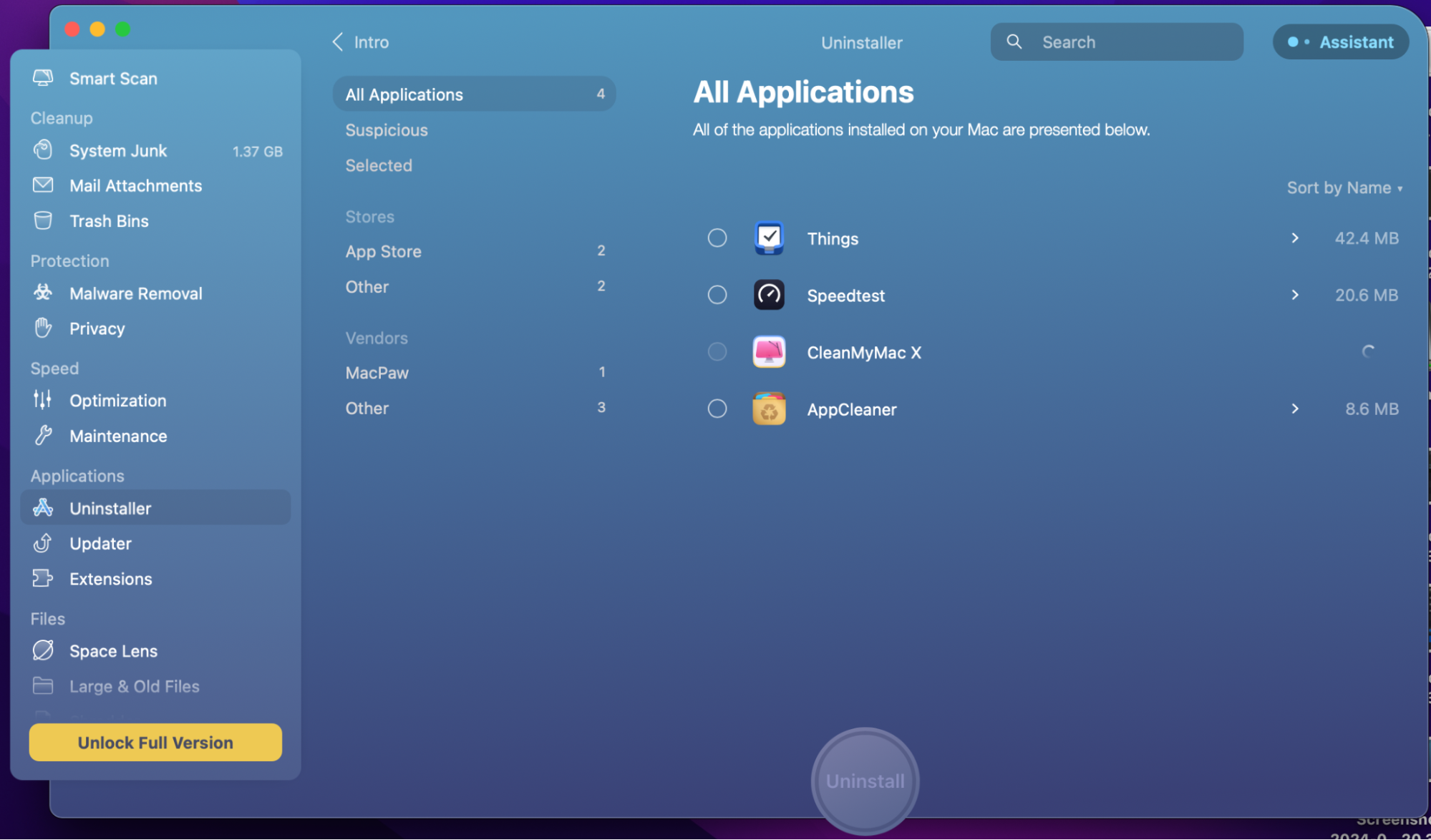
AppCleaner
Uninstalling apps is AppCleaner’s specialty, and it makes the process incredibly easy. Simply find a program you want to delete in your Applications folder, then drag its icon into the AppCleaner window to remove it. It will show you all the associated files it plans to delete, then send everything to the trash.
If you don’t like the drag-and-drop approach, AppCleaner also displays a list of all the apps you have installed, and you can delete them from there. Unfortunately, AppCleaner can’t sort apps by size, so it’s more difficult to target larger installs when you want to free up space quickly.
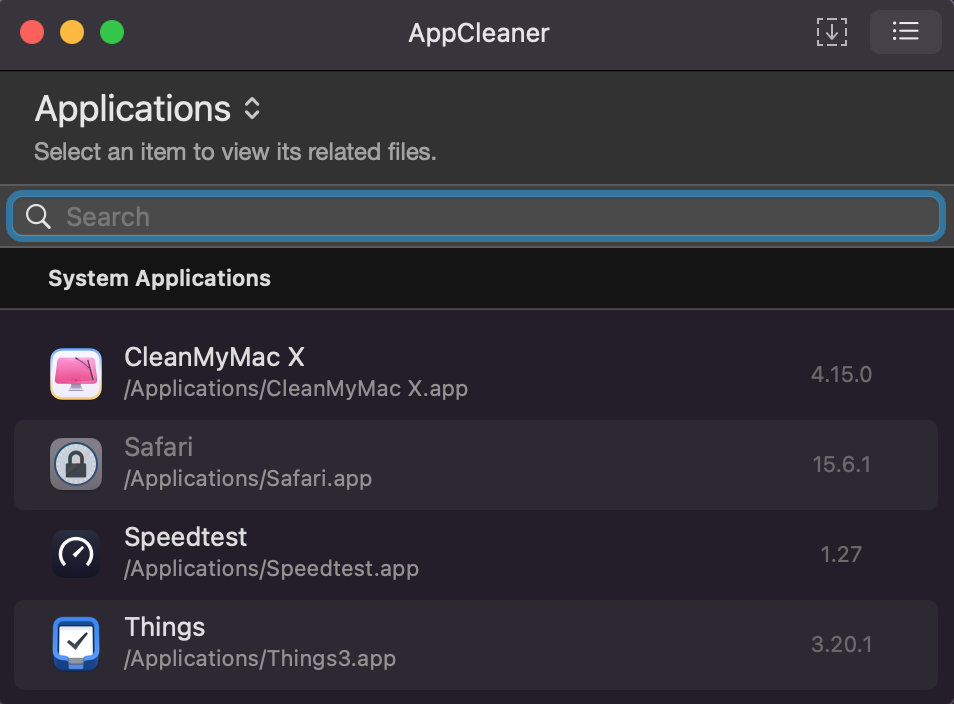
Final comparison
The main difference between CleanMyMac and AppCleaner is that the former features a bundle of tools that you can use to optimize your system. In contrast, AppCleaner keeps things simple (and free) by being a dedicated app uninstaller and nothing more. Here’s a list of pros and cons for each, which may help you decide which utility is right for you:
AppCleaner Pros | AppCleaner Cons |
| Completely free | Very limited in functionality—can only uninstall apps |
| Very easy to use | Unable to sort apps by category or size |
| Drag and drag-and-drop feature makes removing apps painless | No options for filtering |
CleanMyMac Pros | CleanMyMac Cons |
| Lots of options for sorting and filtering apps | May be overwhelming to novice Mac users |
| Can update apps as well as uninstall them | Expensive if you only need some of its features |
| Comes bundled with a bunch of tools for optimizing and protecting your Mac | |
| Built-in malware removal tool | |
| Helps you quickly locate and remove large files |
If you’re looking for other alternatives to CleanMyMac X that offer all of the same features and more, be sure to check out MacKeeper. In addition to its Safe Cleanup tool that effectively removes all hidden junk from your Mac, it can remove unwanted software, protect your Mac from viruses, free up memory to improve performance and find duplicate files that are hogging storage space.







