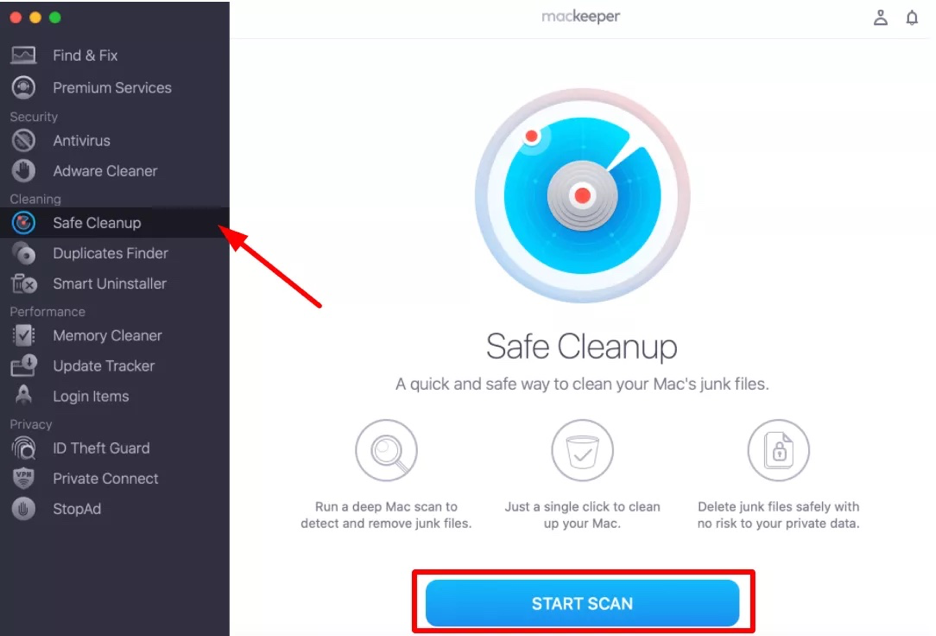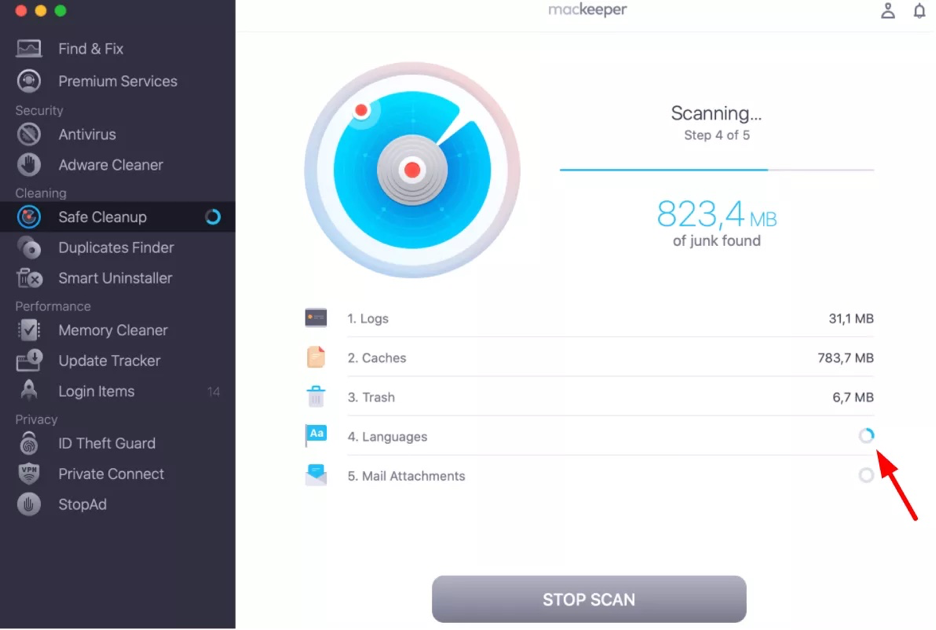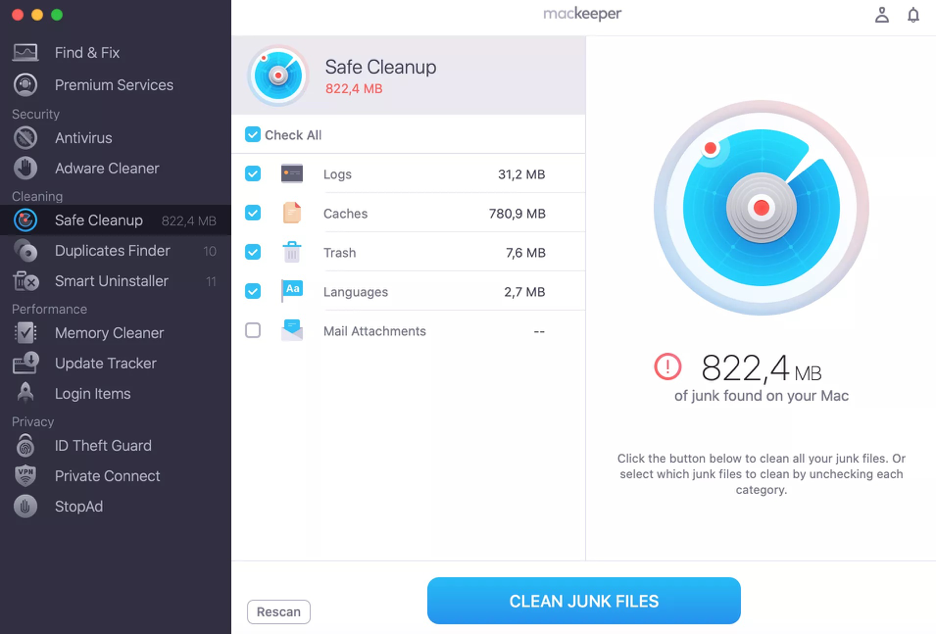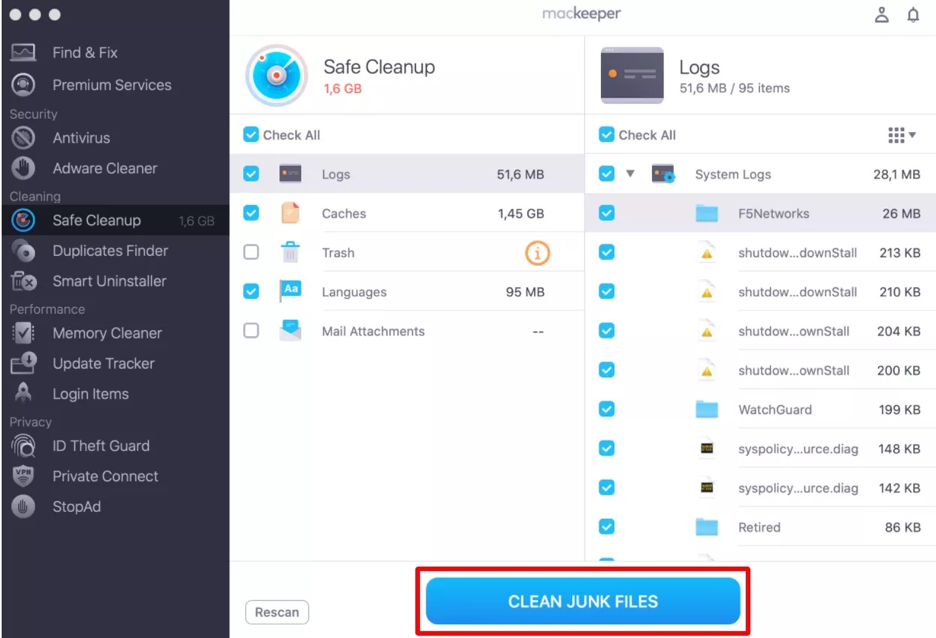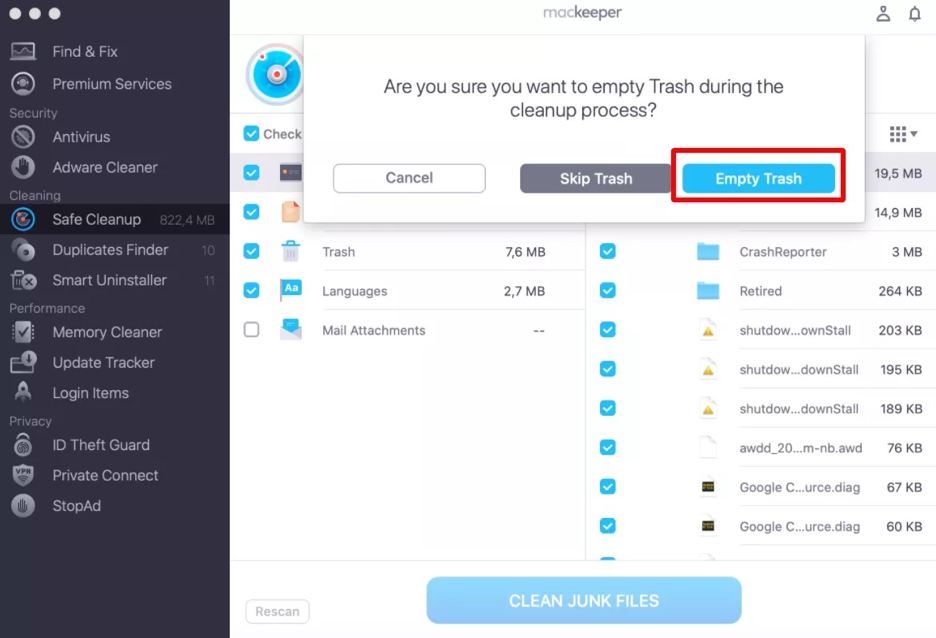The easiest way to play Fortnite on a Mac is to use a cloud gaming service such as Xbox Cloud Gaming, Nvidia GeForce Now, or Amazon Luna. You can no longer download the latest version from the Epic Games Store and play it locally directly from there. Instead, you’ll be limited to an old version of the game.
Meanwhile, we’ll explain how to use each of these methods to play Fortnite on Mac and help you make the process smooth and seamless. In this regard, you may want to learn how to free up space on your Mac so that your computer doesn’t start lagging or throttling. In any case, you can be confident that using Fortnite on Mac is completely safe.
In this article you will find the following:
Before we start:
To free up space on your computer, you should use a tool that can help you safely and efficiently remove digital clutter from your Mac. We recommend using MacKeeper’s Safe Cleanup as the ultimate solution for removing junk files in just one click and improving your Mac’s performance.
Follow these steps to use MacKeeper’s Safe Cleanup on your Mac:
- Open MacKeeper on your Mac or MacBook.
- Go to the Cleaning section and choose the Safe Cleanup tab.
- Click Start Scan.
- Use the checkboxes to select the folders you’d like to scan.
- Click Clean Junk Files.
- Wait until the cleaning of your Mac is done.
Read on for tips from our team of experts on how to play Fortnite on Mac.
Can you download Fortnite on Mac
It’s technically possible to install the Fortnite app on a Mac. However, unlike on other operating systems, you can’t download the latest version of the game on macOS. Instead, you’ll have to settle for the version 13.40, which was released in 2020.
Why? This requirement comes from the ongoing legal dispute between Apple and Epic Games, the studio behind Fortnite. The disagreement started when Epic Games sued Apple for antitrust violations, leading to the removal of the game from the App Store.
What are the system requirements for Fortnite on Mac
Learn the minimum system requirements to play Fortnite on a Mac:
- Operating system: macOS Sierra
- Processor: Core i3 2.4 GHz
- GPU: Intel HD 4000 Video Card
- RAM: 4 GB
To install the Fortnite app on your Mac and play the game locally, you need to meet the requirements above. However, as we mentioned earlier, our team of experts recommends that Mac gamers play the Epic Games’ game in the cloud.
Below, you can find the requirements for the main cloud gaming platforms:
| Tech specs | Xbox Cloud Gaming | Nvidia GeForce Now | Amazon Luna |
| Operating system | macOS 14.1.2 | macOS 10.11 | macOS 10.13 |
| Bluetooth | Bluetooth 4.0 | (Unknown) | (Unknown) |
| Internet connection | 10 Mbps with 5 GHz | 15 Mbps with 5 GHz | 2.4 GHz or 5 GHz |
Is Fortnite bad for your MacBook
Before we explain how to get Fortnite work on Mac, our experts would like to discuss the potential issues you might encounter on your Mac. Generally speaking, though, playing Fortnite isn’t harmful to your Apple computer.
If you play Fortnite in the cloud, there are minimal risks. However, if you choose to download an older version of the game to play locally, there might be security breaches and bugs that neither Epic Games nor Apple will work to prevent or fix. In both scenarios, we advise gamers to follow safe Internet usage practices, such as installing a security suite like MacKeeper.
Playing Fortnite can also lead to typical problems associated with intense gaming sessions, such as Mac overheating or slowing down. These issues may be more pronounced if you don’t have a sufficiently powerful and gaming-ready computer. Therefore, we recommend the MacBook Pro line and the Mac Studio for gamers.
How to play Fortnite on Mac
According to our research, the best ways to play Fortnite on a Mac include:
- Use Epic Games to play Fortnite
- Play Fortnite via Xbox Cloud Gaming
- Download and play Fortnite on Mac via Nvidia GeForce Now
- Using Amazon Luna
1. Use Epic Games to play Fortnite
As mentioned earlier in this article, installing the latest version of Fortnite on Mac through Epic Games is no longer possible. Instead, you’ll have to settle for an older version. Here, we’ll explain how to do it using the Epic Games Launcher, which is the platform through which the game studio distributes its creations.
1.1. Install Epic Games Launcher
To begin, install the Epic Games Launcher on your Mac. To do this:
- Visit the official Epic Games Store page.
- Look for the white button labeled Download Epic Games Launcher, click on it, and wait for the .dmg file to finish downloading.
- Once the download is done, follow the standard steps for installing software on your Mac.
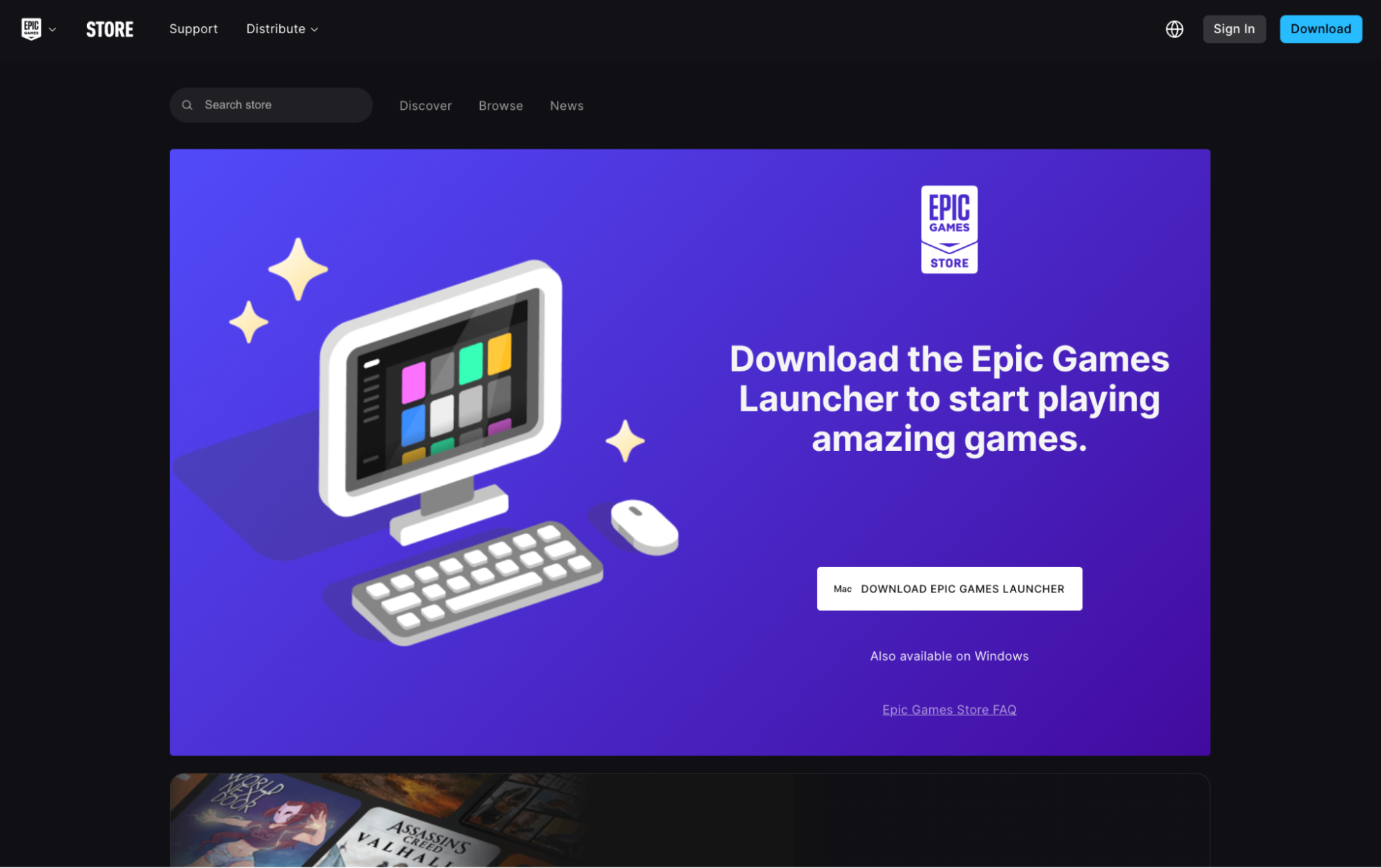
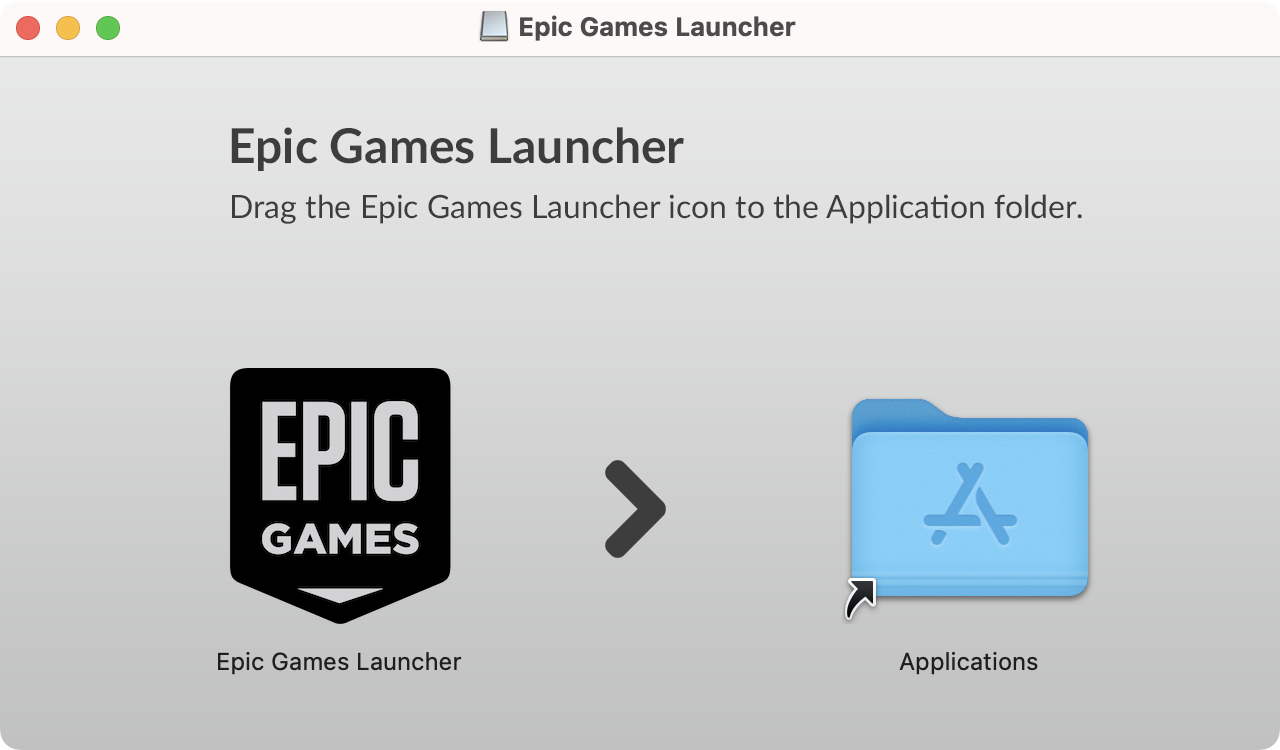
1.2. Find and download Fortnite
When you open Epic Games Launcher for the first time, you’ll need to give it permission to access specific folders and settings on your Mac. Additionally, if there’s a pending update to download, the app may take some time to load.
Next, do the following:
- Log in to your Epic Games account.
- Once logged in, use the search bar at the top to look for Fortnite. Keep in mind that you won’t get any results if you search for Fortnite Battle Royale or similar.
- Click Download and wait for the process to complete.
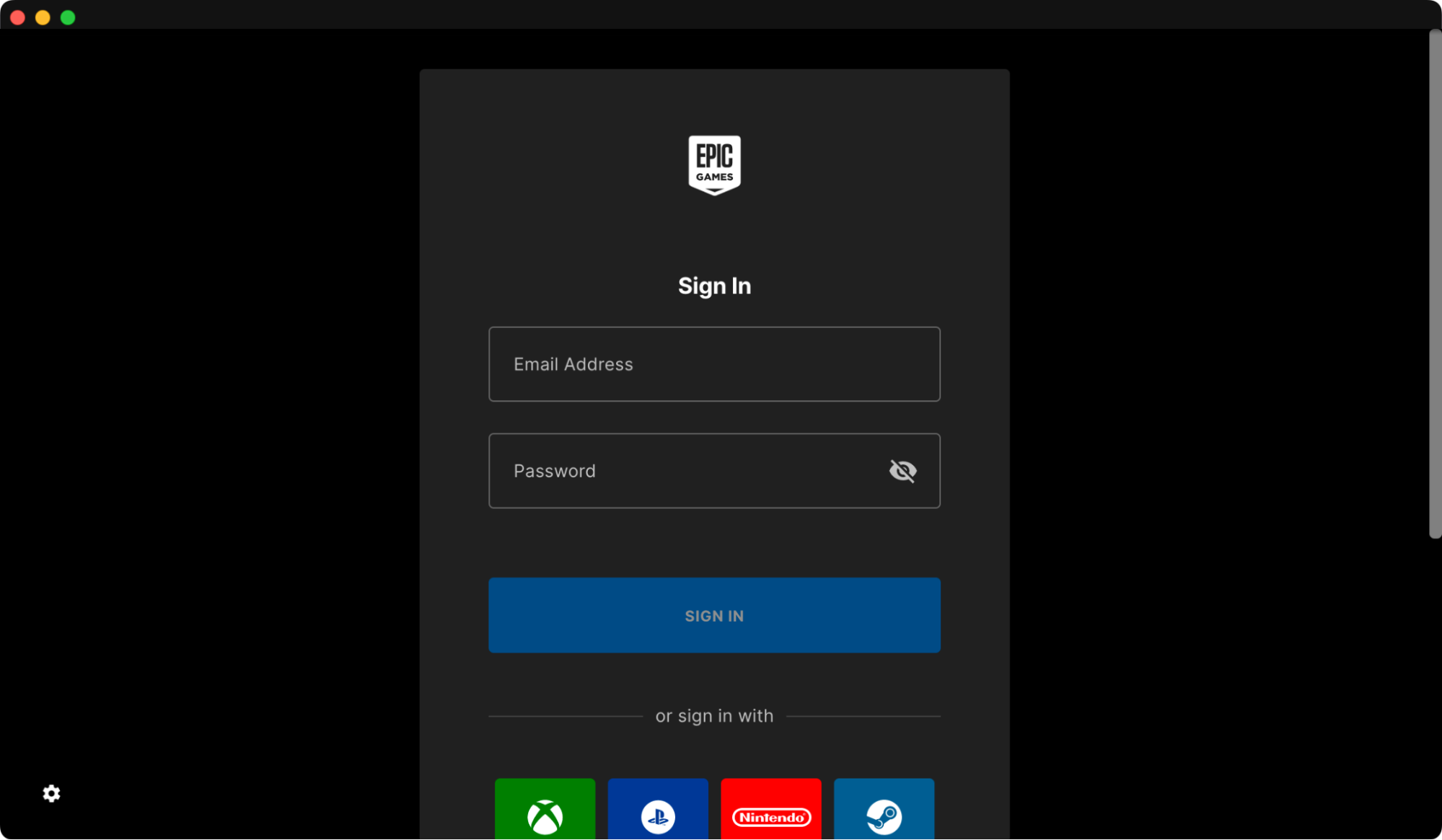
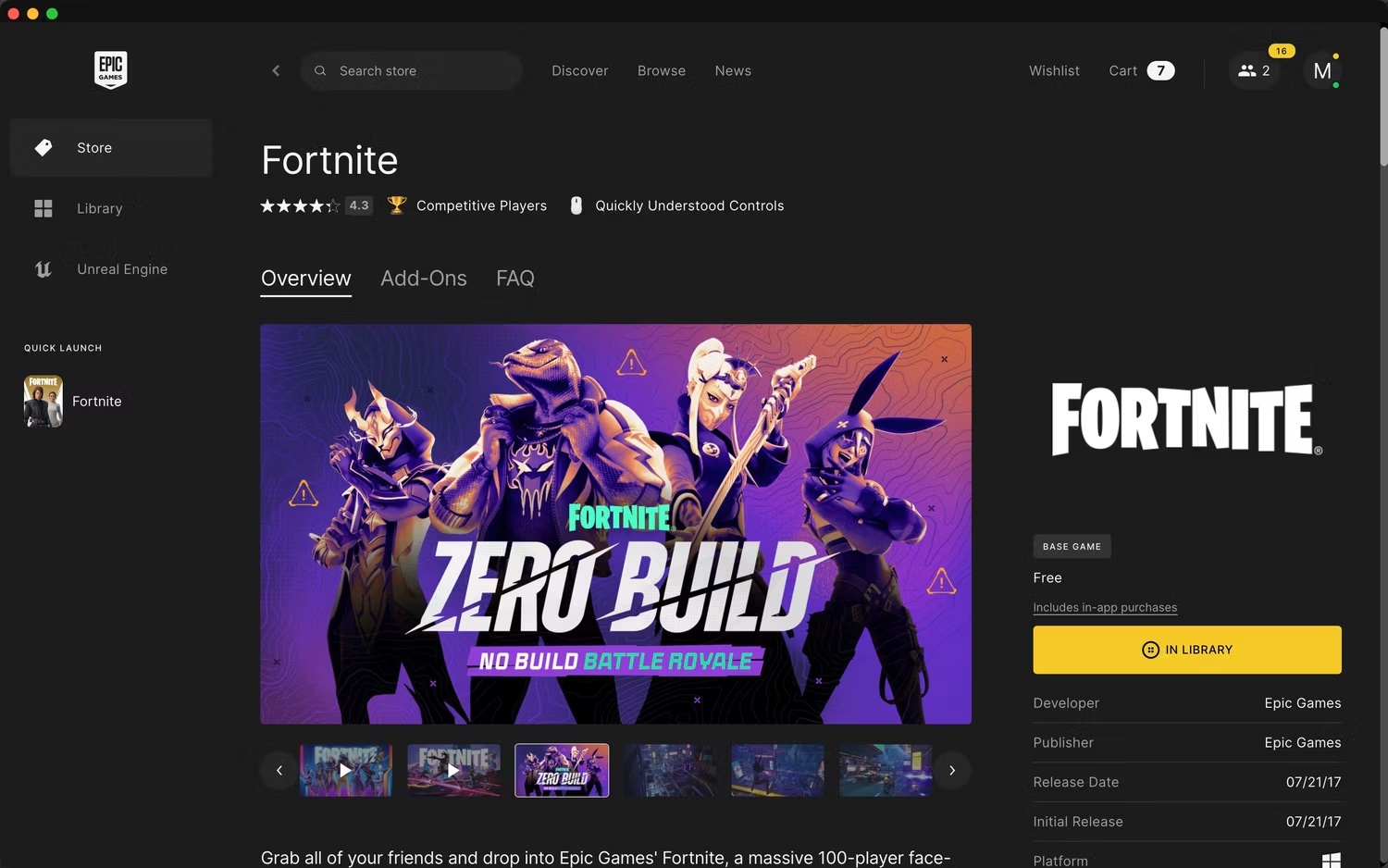
1.3. Open game
The final step is to find the Fortnite app in the Quick Launch menu. Then, open it to start playing your favorite game.
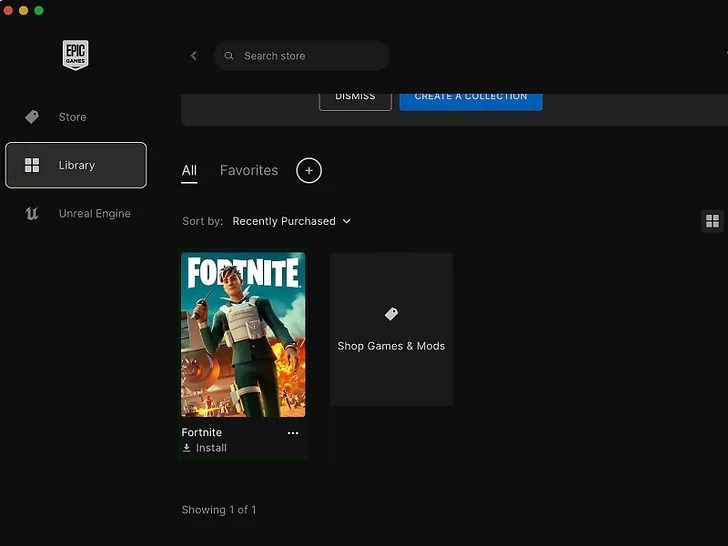
2. Play Fortnite via Xbox Cloud Gaming
Xbox Cloud Gaming is Microsoft’s cloud gaming service. While it’s a part of Xbox, it can also be used on Mac. You need to pay a subscription to access many titles in its catalog, but this isn’t the case for free games such as Fortnite. Keep in mind that the image quality may not be the same as when playing locally, but you’ll be able to access the latest version instead.
2.1. Link your Epic Games account with your Xbox account
To do this, follow these steps:
- To access the platform, visit the Fortnite page on Xbox Cloud Gaming.
- Sign in with your Microsoft credentials and click on the green Play button.
- You’ll then have the option to link your Microsoft account with your Epic Games account.
- Just follow the on-screen instructions to complete this simple process.
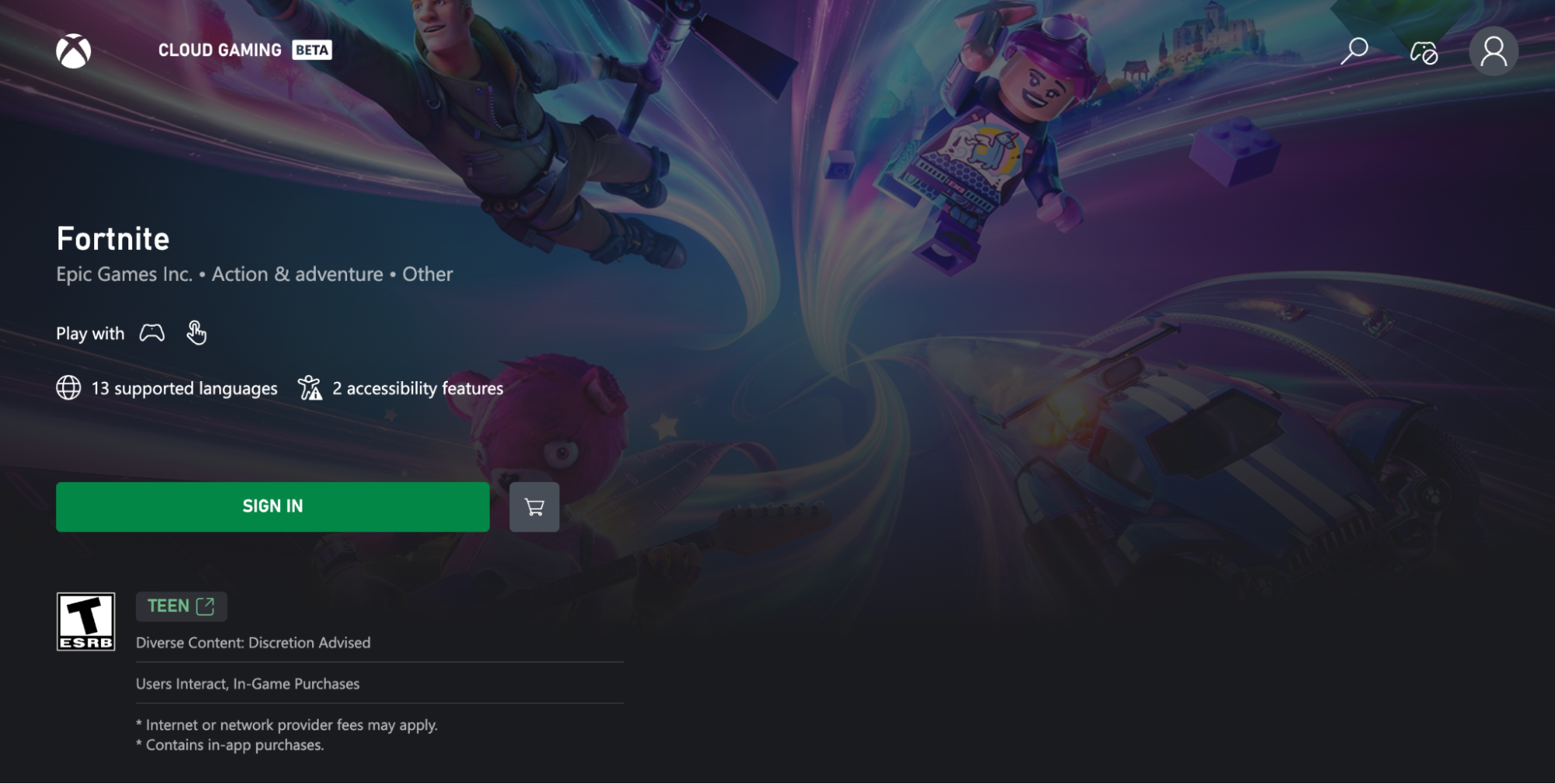
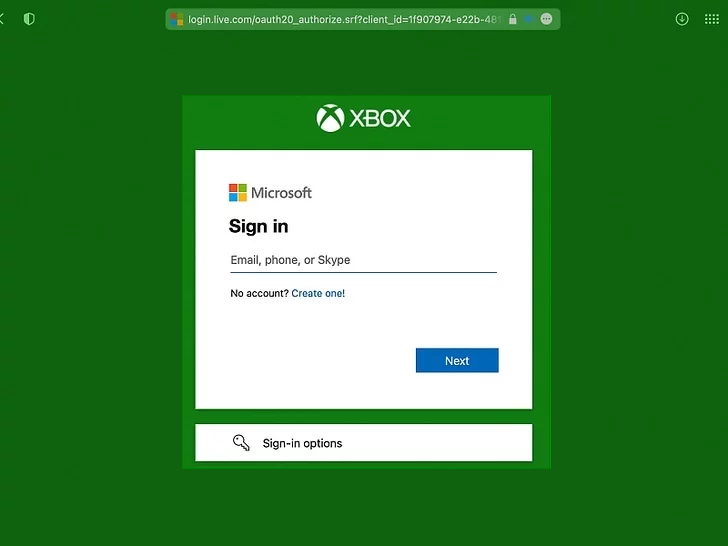
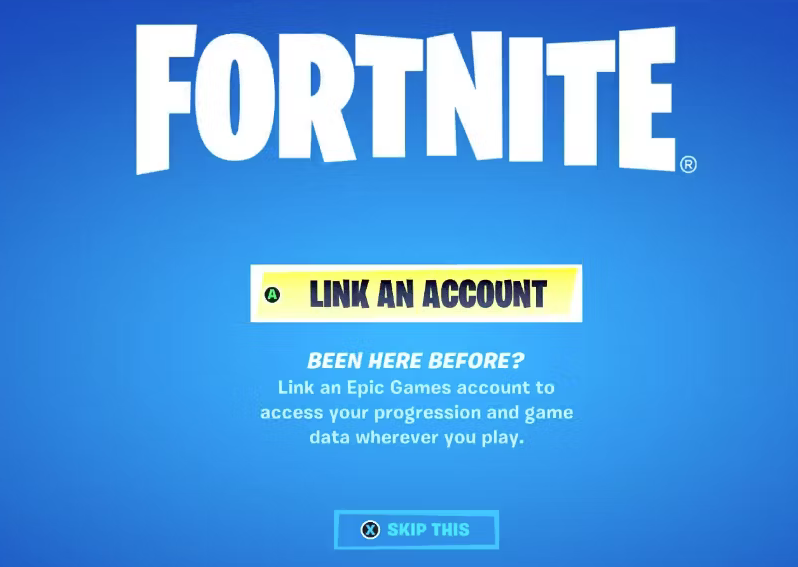
2.2. Go to Xbox and select Fortnite
Now, it’s time to visit the Xbox page. You’ll need to select Fortnite from the list of games. If it doesn’t show up there, don’t worry. You can use the search box in the top right corner to find it.
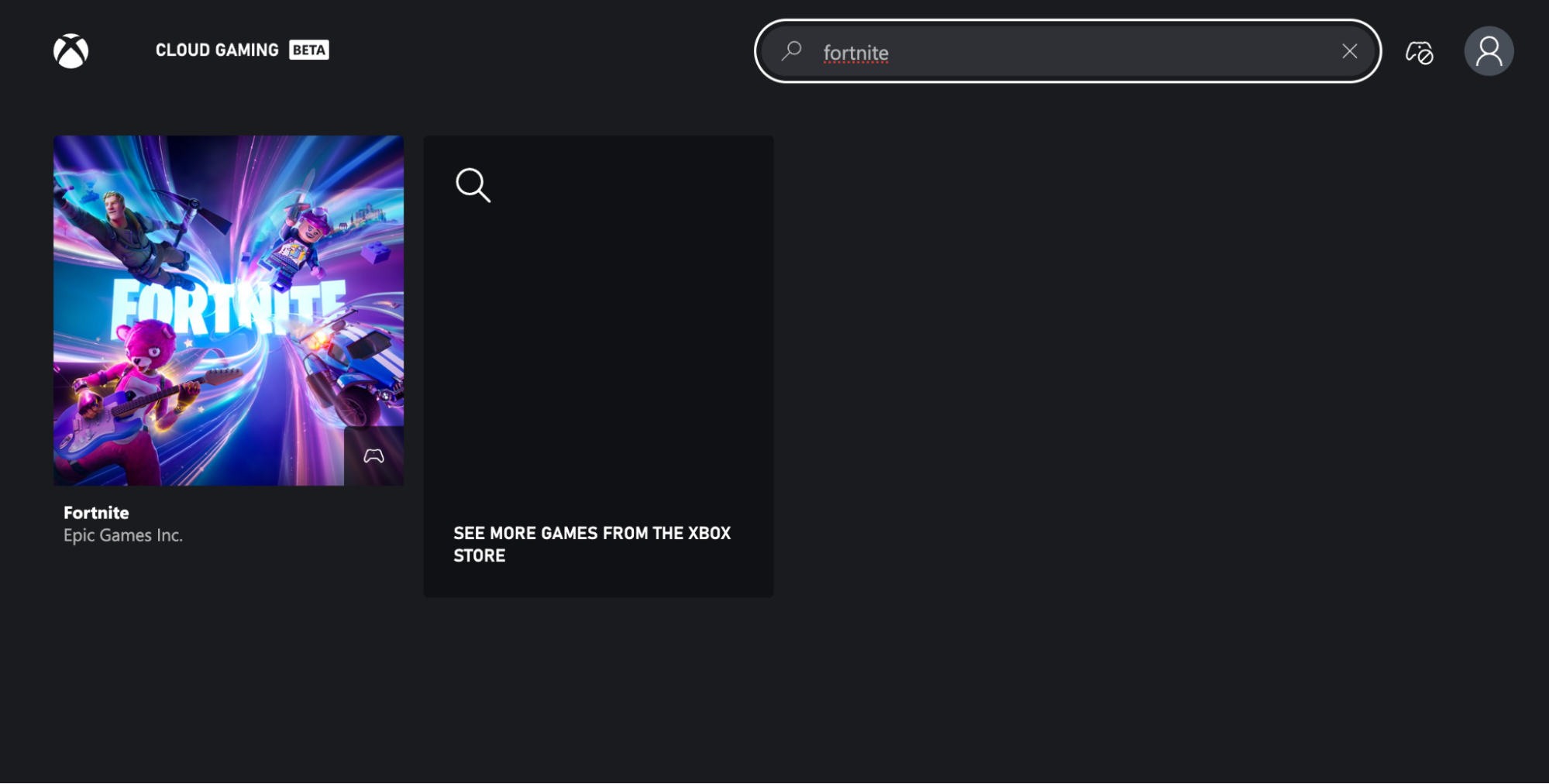
2.3. Play Fortnite
Finally, to start playing Fortnite, press the Play button and ensure that your controller is connected. Remember that both your Mac and controller must be Bluetooth 4.0 compatible or later.
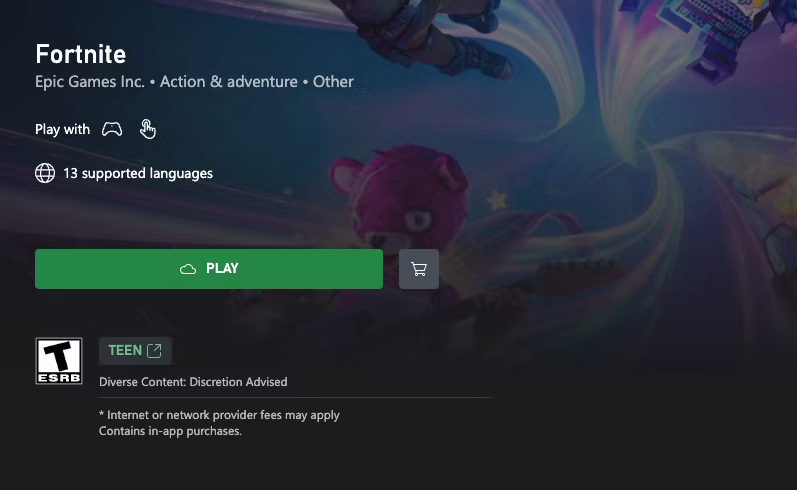
3. Download and play Fortnite on Mac via Nvidia GeForce Now
There’s another digital platform called Nvidia GeForce Now, where you can find the latest version of Fortnite for Mac. This platform offers a subscription service with unlimited access to various video games, including products from Epic Games. While the subscriptions can be expensive, there’s a free plan available that allows you to play Fortnite at no cost.
3.1. Join and sign in to your Nvidia account
To start playing Fortnite on Nvidia GeForce Now, follow this simple process:
- If you haven’t done so already, the first step is to open a GeForce Now account. You can easily do that on the official website and click on Join Now.
- Follow the on-screen steps to select the type of membership you want, including the free plan.
- Once you’ve completed that, you have two options: you can log in to GeForce Now directly from your browser or download the GeForce Now app and install it on your Mac.
- In both cases, you’ll need to go to the settings to link your Epic Games account.
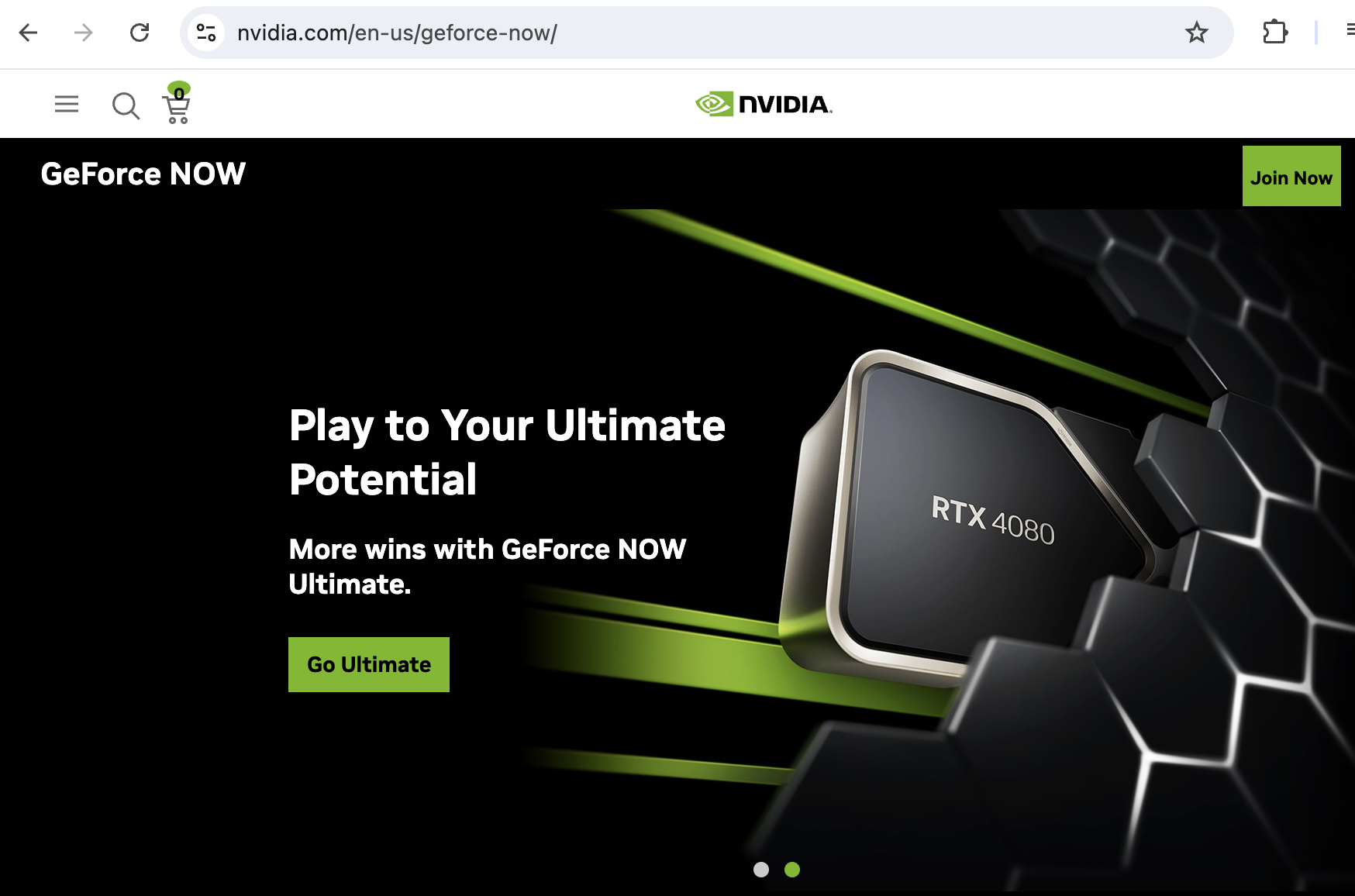
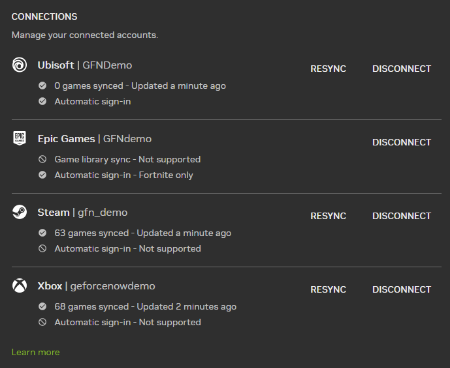
3.2. Select Fortnite and click Play
Whether you choose to play Fortnite from the browser or the GeForce Now app, you need to go to the main page, select Fortnite, and click Play. It’s as easy as it sounds.
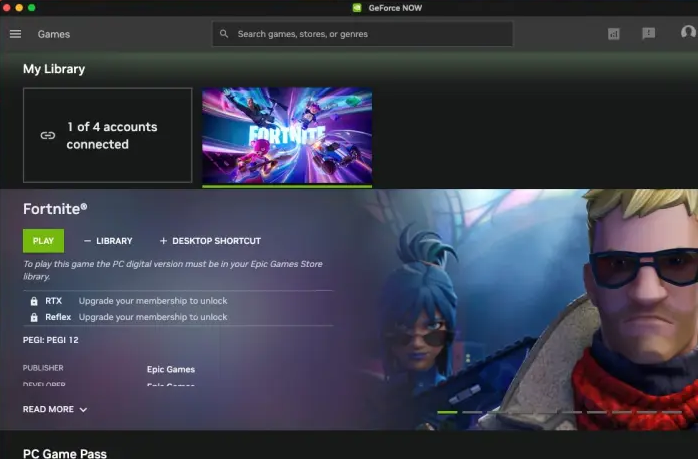
4. Using Amazon Luna
It’s highly likely that you already have an Amazon Prime subscription. At the end of the day, it’s one of the most popular services out there. Apart from providing same-day delivery and access to Amazon Prime Video TV shows and movies, a Prime account also offers Amazon Luna at no extra cost.
Amazon Luna is Amazon’s cloud gaming platform, and you can access it from a Mac as well as many other devices. To access the complete catalog, you’ll need to sign up for Luna+. However, the version included with a Prime account will work for you in this case, as it includes Fortnite.
4.1. Sign in to your Amazon account
If you choose to play Fortnite on Amazon Luna, you should do the following:
- Visit the official Amazon Luna website.
- Once you’re there, log in to your Amazon Prime account.
- Then, locate Fortnite (it’s likely on the homepage, but you can also use the search tool to find it).
- Click on the Play now with Prime button.
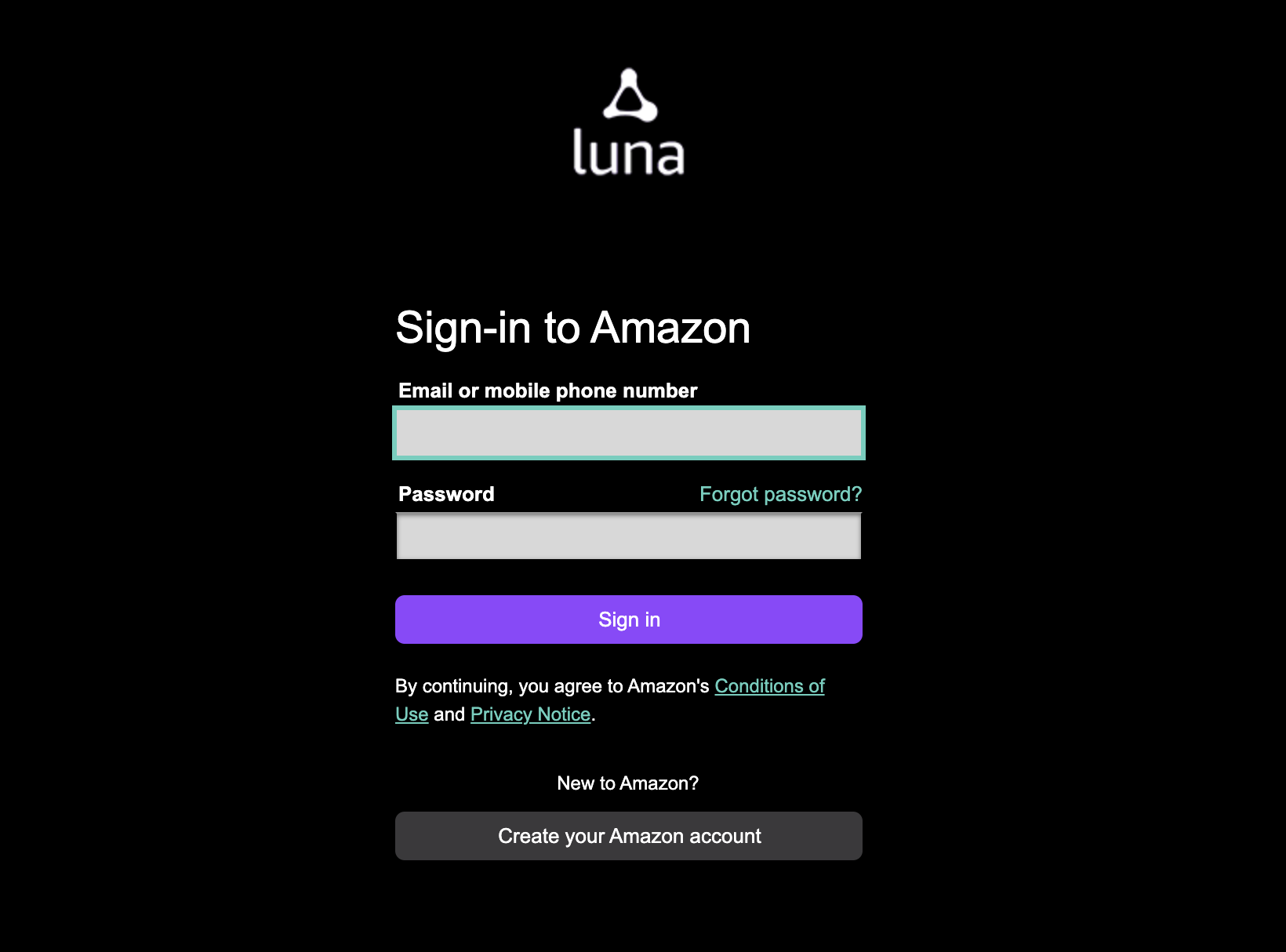
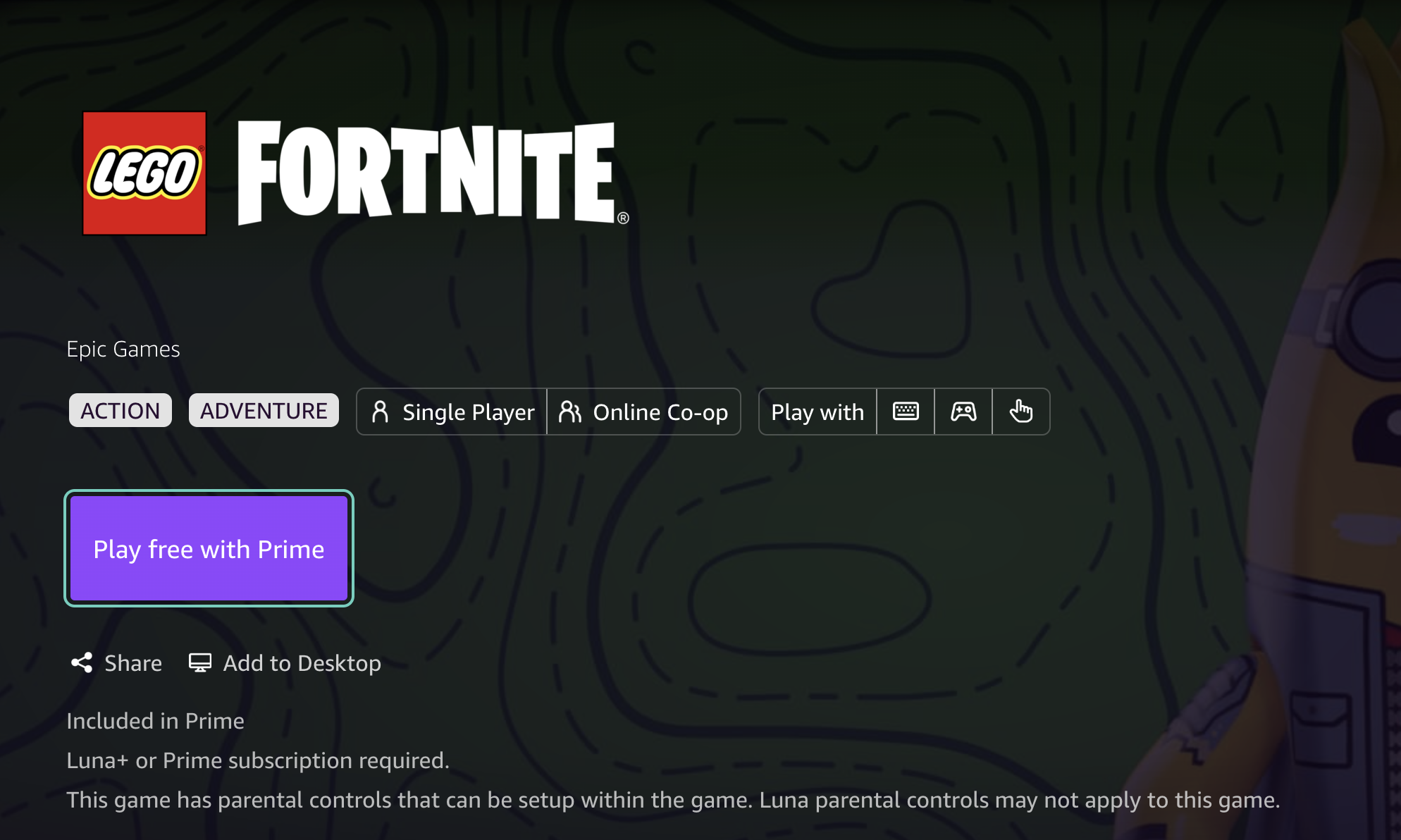
4.2. Sync with your Epic account
Next, follow these steps:
- Click the Play now button.
- Then, it’s time to connect your Amazon Luna account with your Epic Games account.
- Click on Sign in to Epic Games and follow the instructions on your screen.
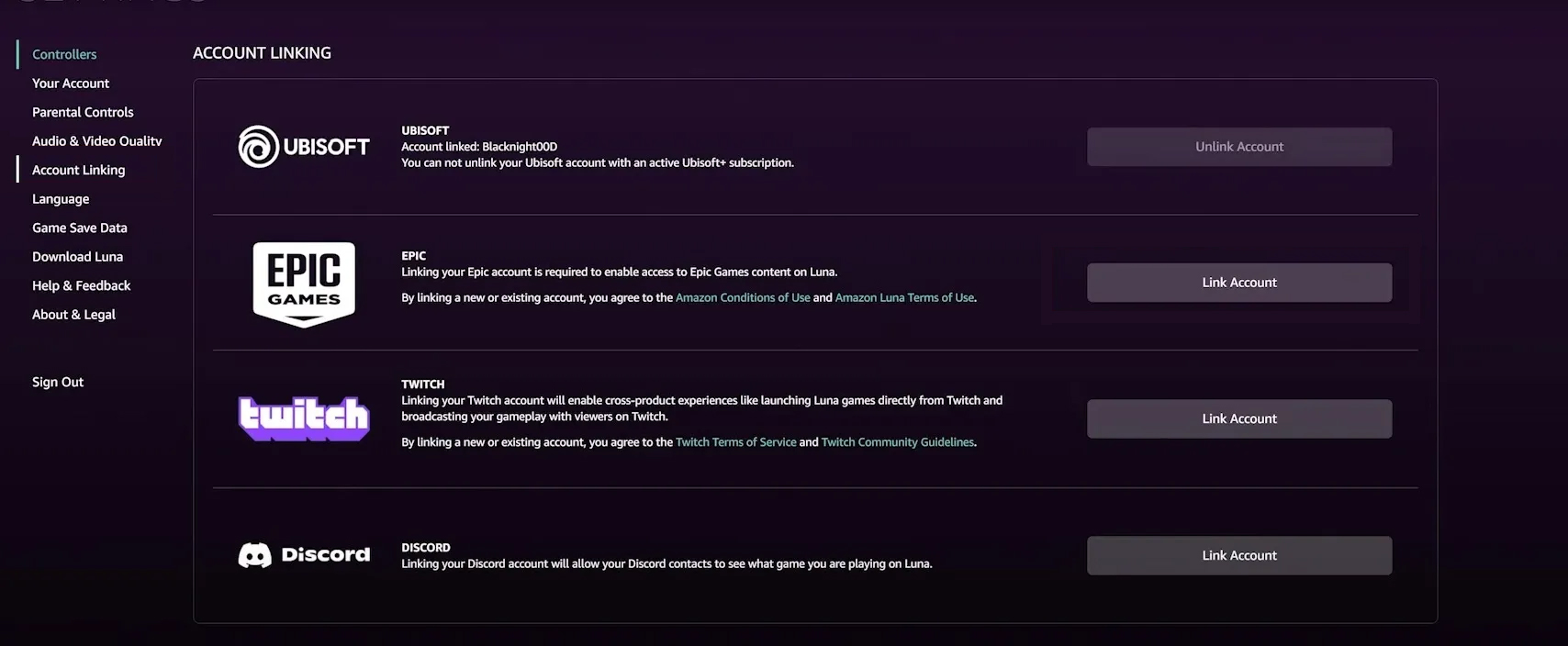
4.3. Download and play Fortnite
The final step is to click again on the Play now button to launch Fortnite and start playing the game.
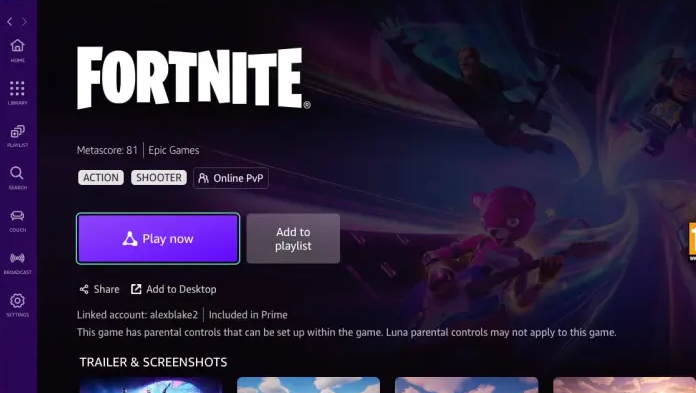
How to get the newer version of Fortnite on Mac
To play the latest version of Fortnite on a Mac, you’ll need to use a cloud gaming platform such as Xbox Cloud Gaming, Nvidia GeForce Now, or Amazon Luna. Unfortunately, you can’t do this through the Epic Games Launcher.
Bellow, we’ll provide a step-by-step guide on how to ensure you’re using the latest version of Fortnite for Xbox Cloud Gaming. For the other platforms, we suggest you go back to the previous section.
- Open your web browser and navigate to the Xbox Cloud Gaming website.
- Once there, find and click on the Fortnite page.
- Click Sign In and use your Microsoft account credentials to log in.
- Look for the green Play button and click on it.
- Afterward, click on the Link an account button to connect your Microsoft account with your Epic Games account.
- Finally, press the Play button to start playing Fortnite on Mac.
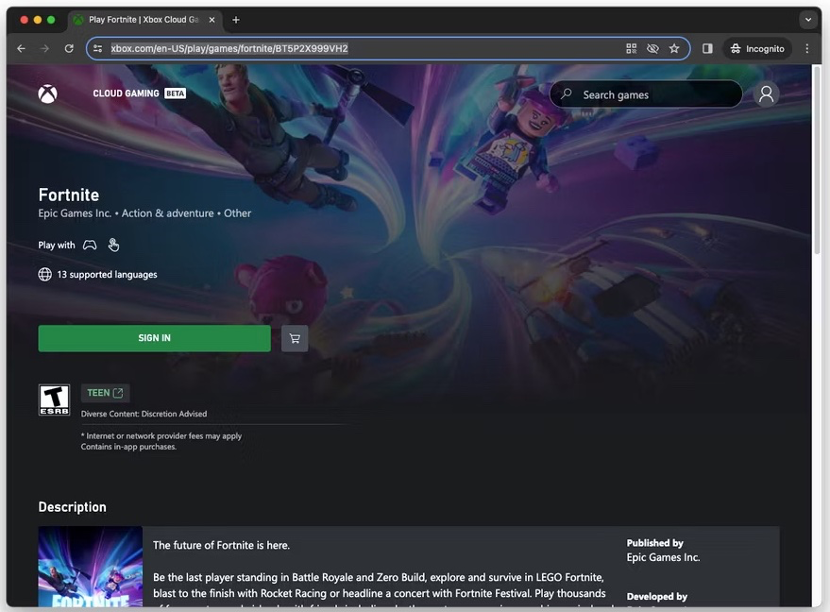
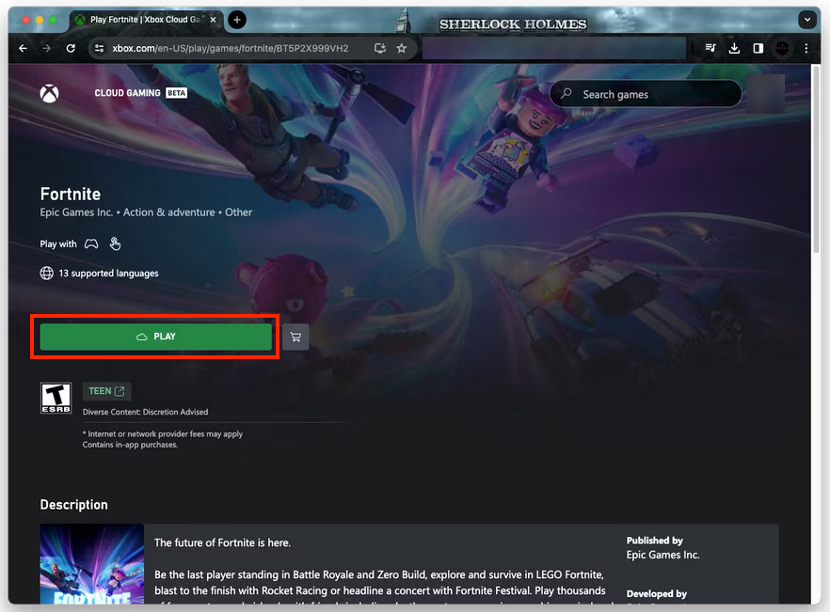
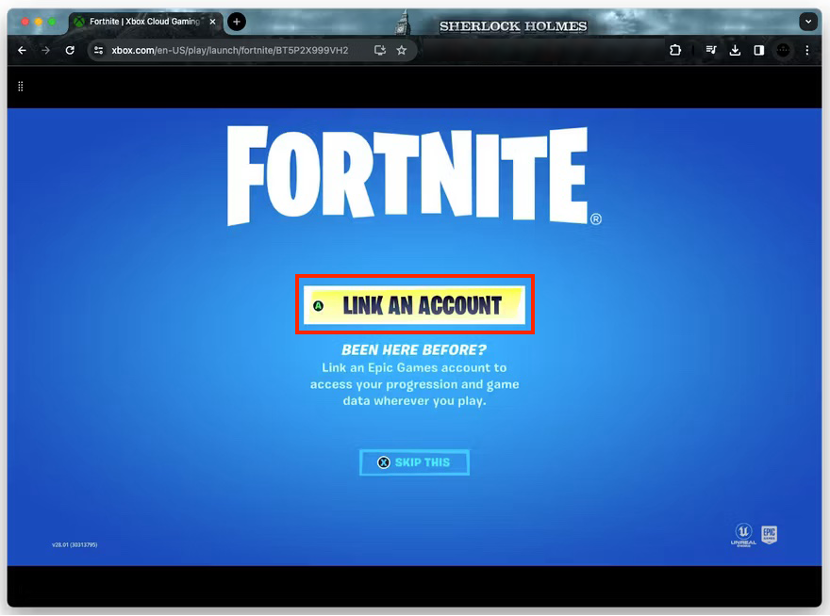
How to make Fortnite less laggy on Mac
Playing Fortnite through a cloud gaming platform via the browser has the advantage of not taking up space on your Mac. However, it can still slow down your computer, which can be frustrating during gameplay.
If you typically play games on your local machine, you may want to know how to see how much storage you have on Mac before downloading a new game. However, if you play games in the cloud, it’s more important to ensure that you have enough RAM.
We recommend that you use a computer with the best possible tech specs, a reliable Internet connection, and the latest version of the game. Additionally, we suggest adjusting the game settings to the lowest possible level and playing in full-screen mode.
Get Fortnite on Mac now
Before playing Fortnite on an Apple computer, you should consider two things. First, you need to determine the best Mac for gaming. Secondly, you need to figure out how to download the game.
While it’s possible to play locally using the Epic Games Launcher, you’ll only have access to a 2020 version of the game. Instead, we recommend opening a free account on a cloud gaming platform such as Xbox Cloud Gaming, Nvidia GeForce Now, or Amazon Luna to access Fortnite from anywhere at no cost.
To ensure a smooth gaming experience, users should free up RAM and perform cleanup on their computers to avoid lag or overheating issues. In this respect, MacKeeper’s Safe Cleanup tool can help optimize your Mac’s performance and give it a speed boost before installing Fortnite—here’s how:
- Launch the MacKeeper app on your computer.
- Select Safe Cleanup from the left sidebar.
- At the bottom of your screen, click Start Scan.
- When the scan is finished, use the checkboxes to choose the folders you want to clean.
- Hit Clean Junk Files.
- Finally, hit the Empty Trash button to confirm.