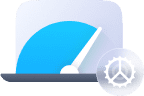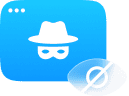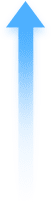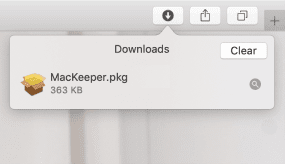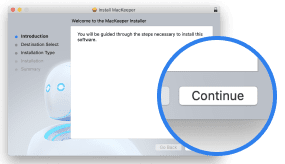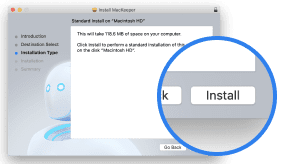MacKeeper’s Update Tracker scans your Mac for any available software updates and installs them all in a click.
This means you can get the latest versions of your apps as soon as they arrive — we update our database up to five times daily.
How to scan Mac for available software updates
Please follow the instructions below to find the newest versions of your apps:
1. Open MacKeeper, and select Update Tracker from the left sidebar.
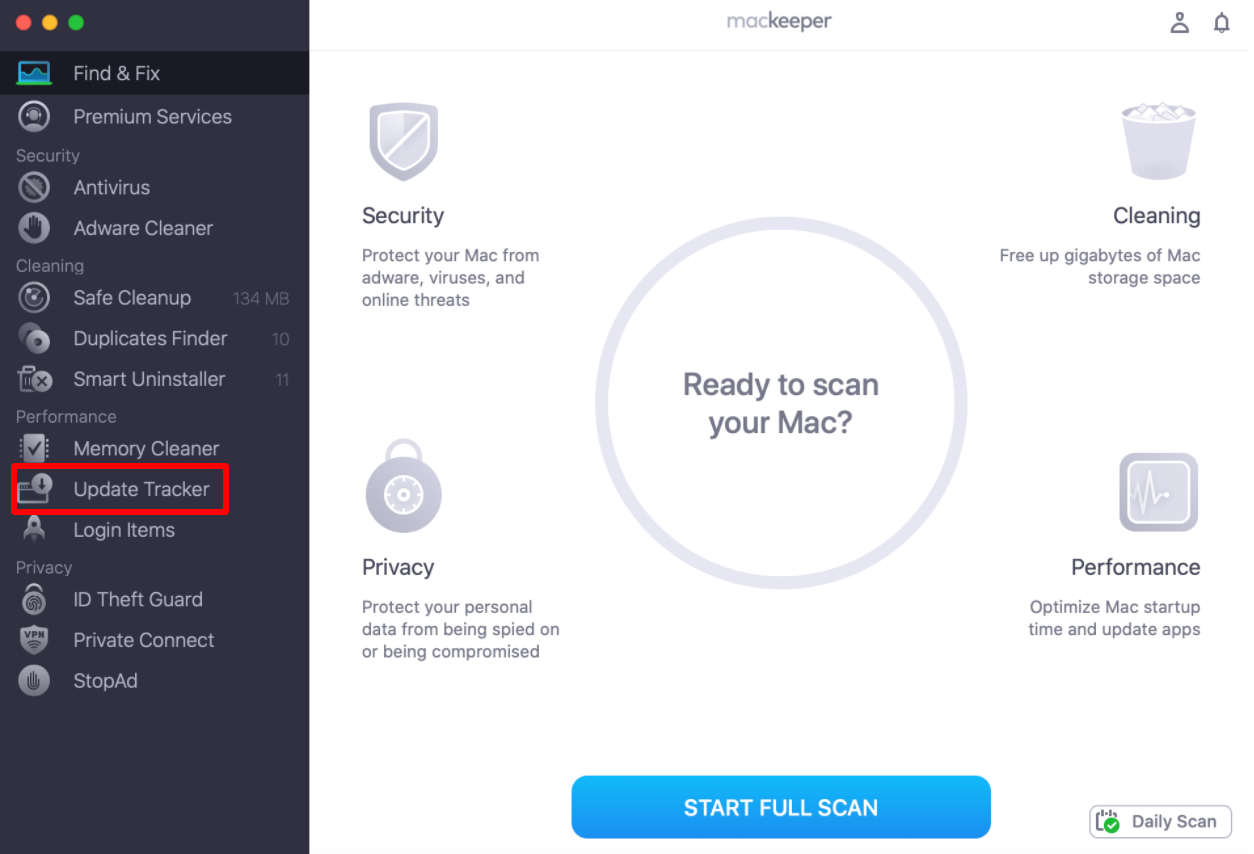
2. Next, click the Scan For Updates button.
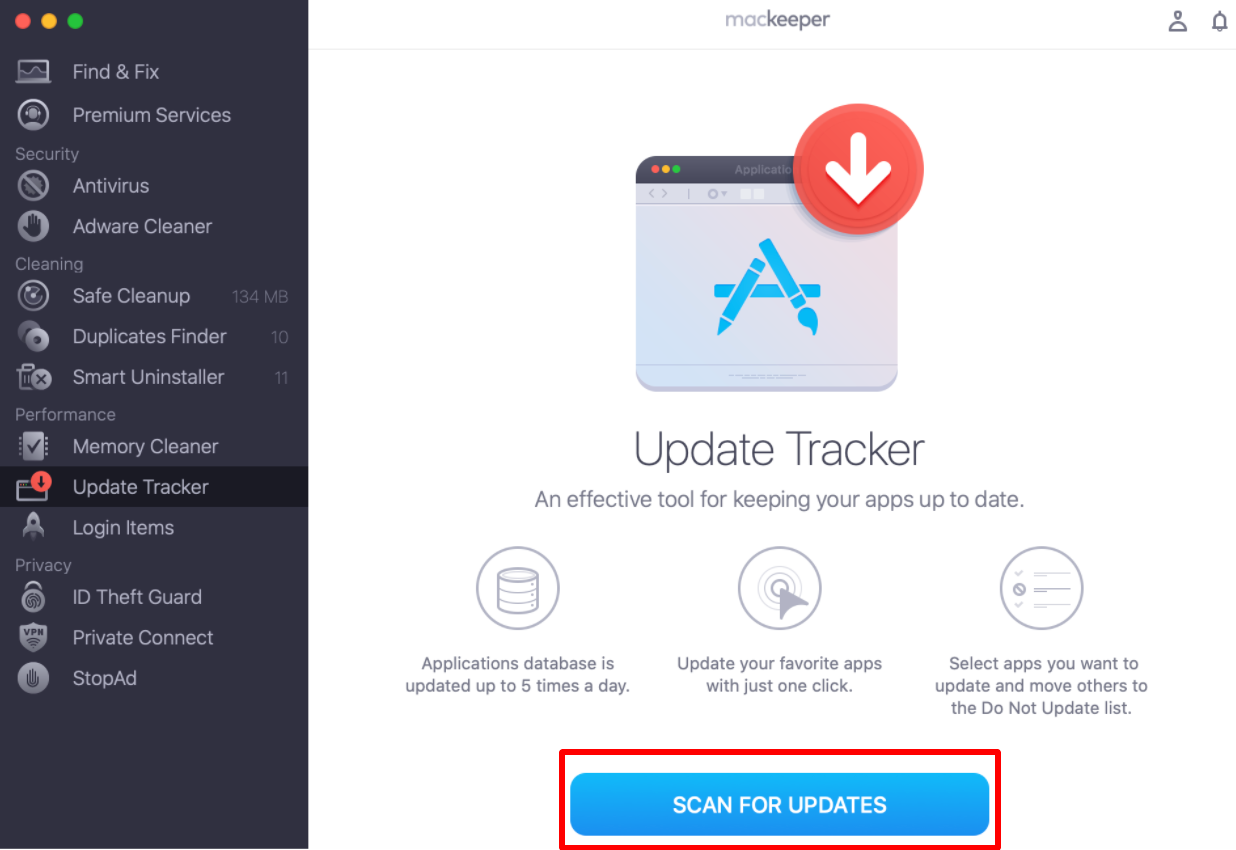
3. You should see the list of apps available for update.
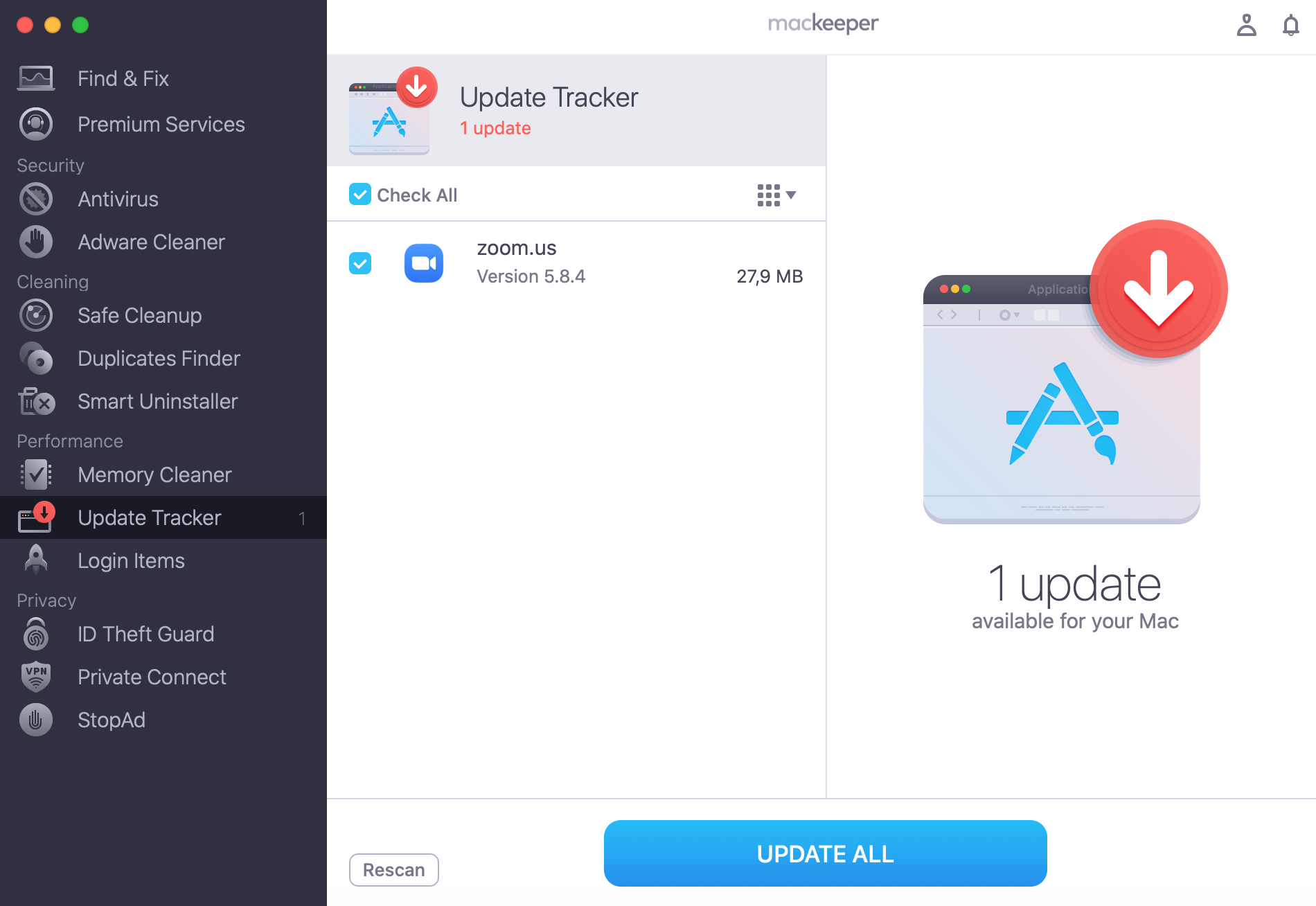
How to update apps on your Mac
If you click the app’s name from the list on the left-hand side, you will see the available update details, such as update requirements, the current version of the app installed on your Mac, and release notes.
By default, all found updates are selected.
1. If your macOS meets the requirements of all the updates, you may click the Update All button at the bottom to immediately update all apps.
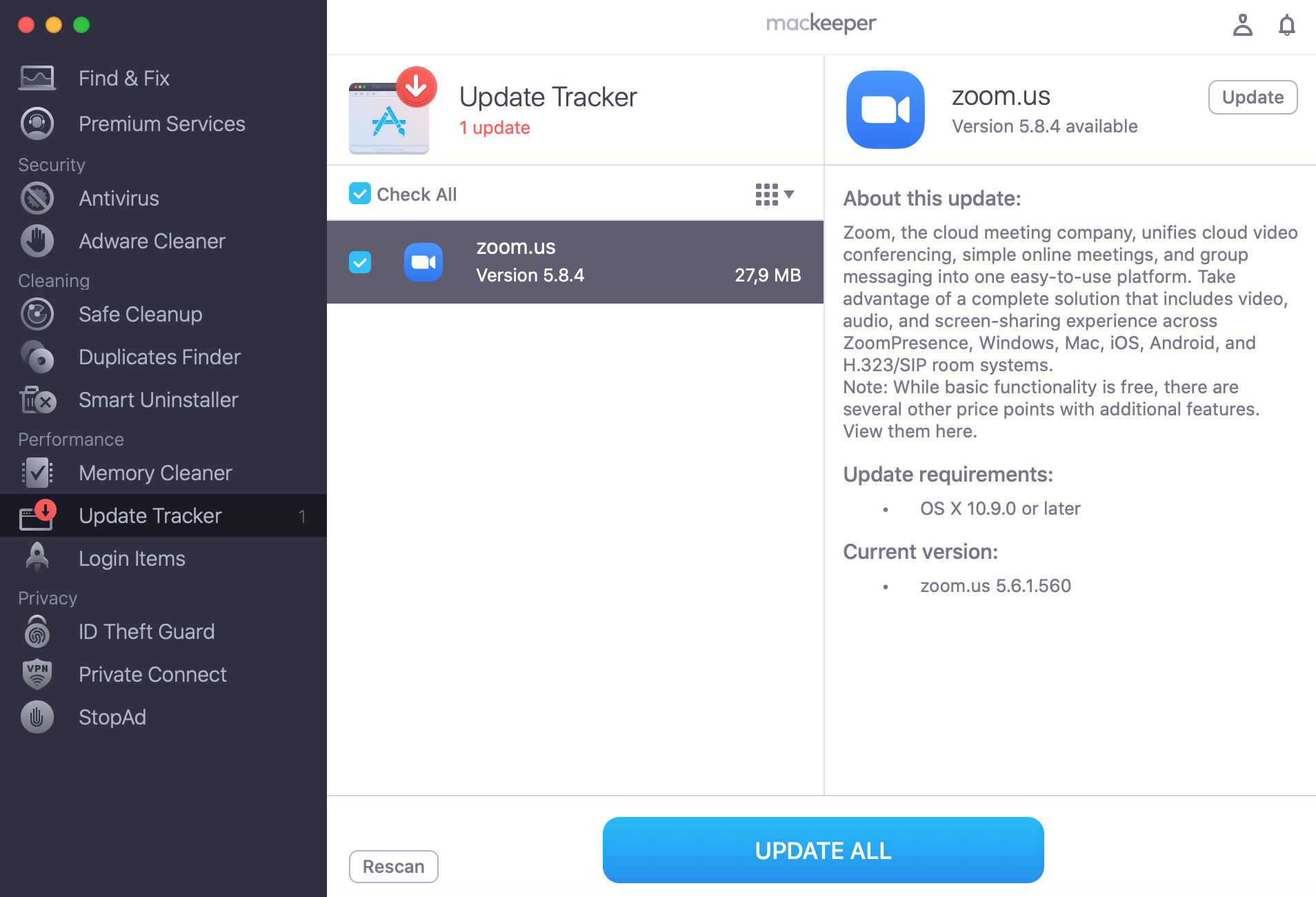
Note: In case you haven’t closed all the applications to be updated before clicking this button, MacKeeper will ask you to quit them before installing. Here’s how that message would look:
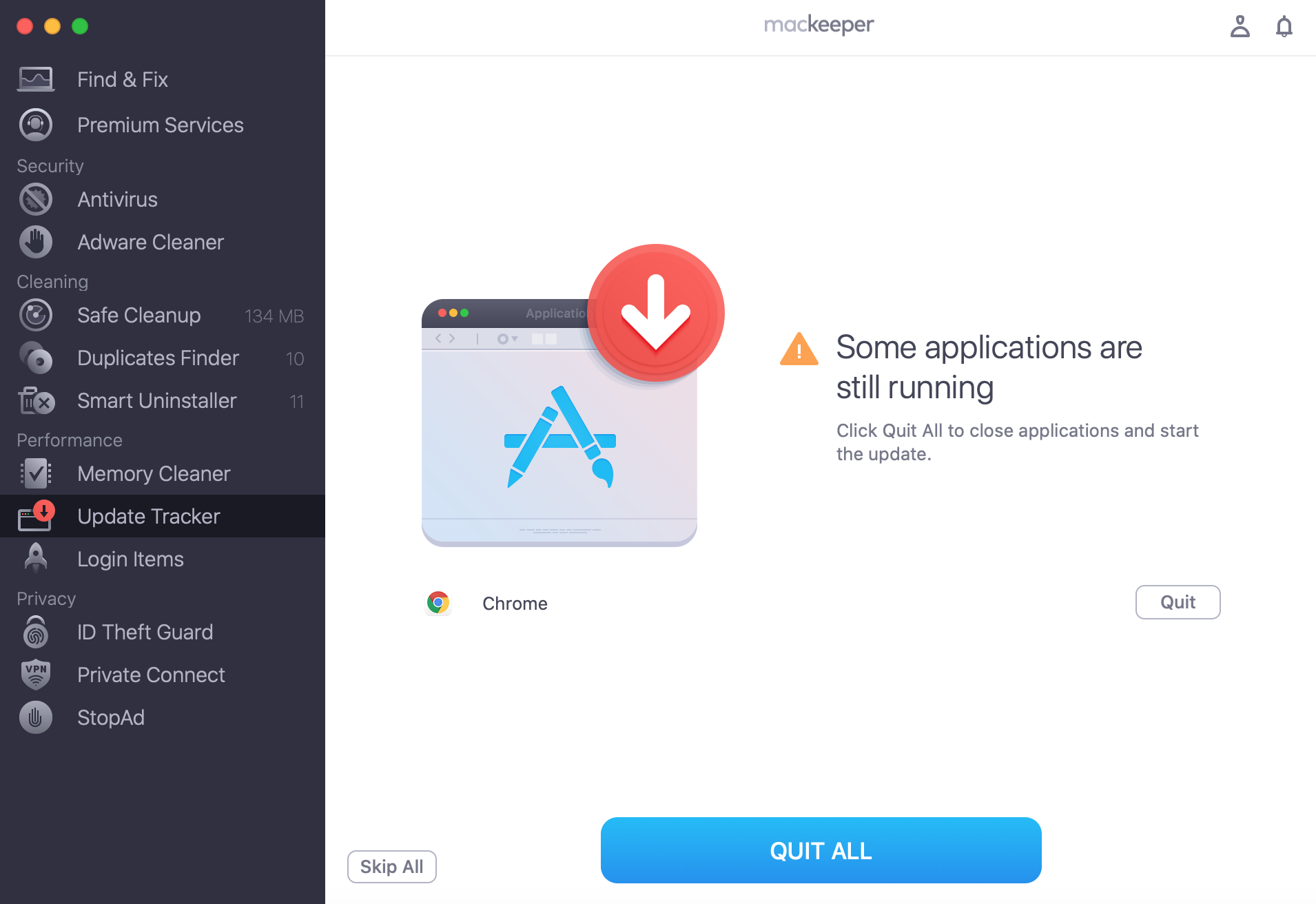
Just click Quit All to continue or Skip All. For the first option, make sure you have saved all your necessary work before quitting an app.
2. You should see the application update progressing on your screen.
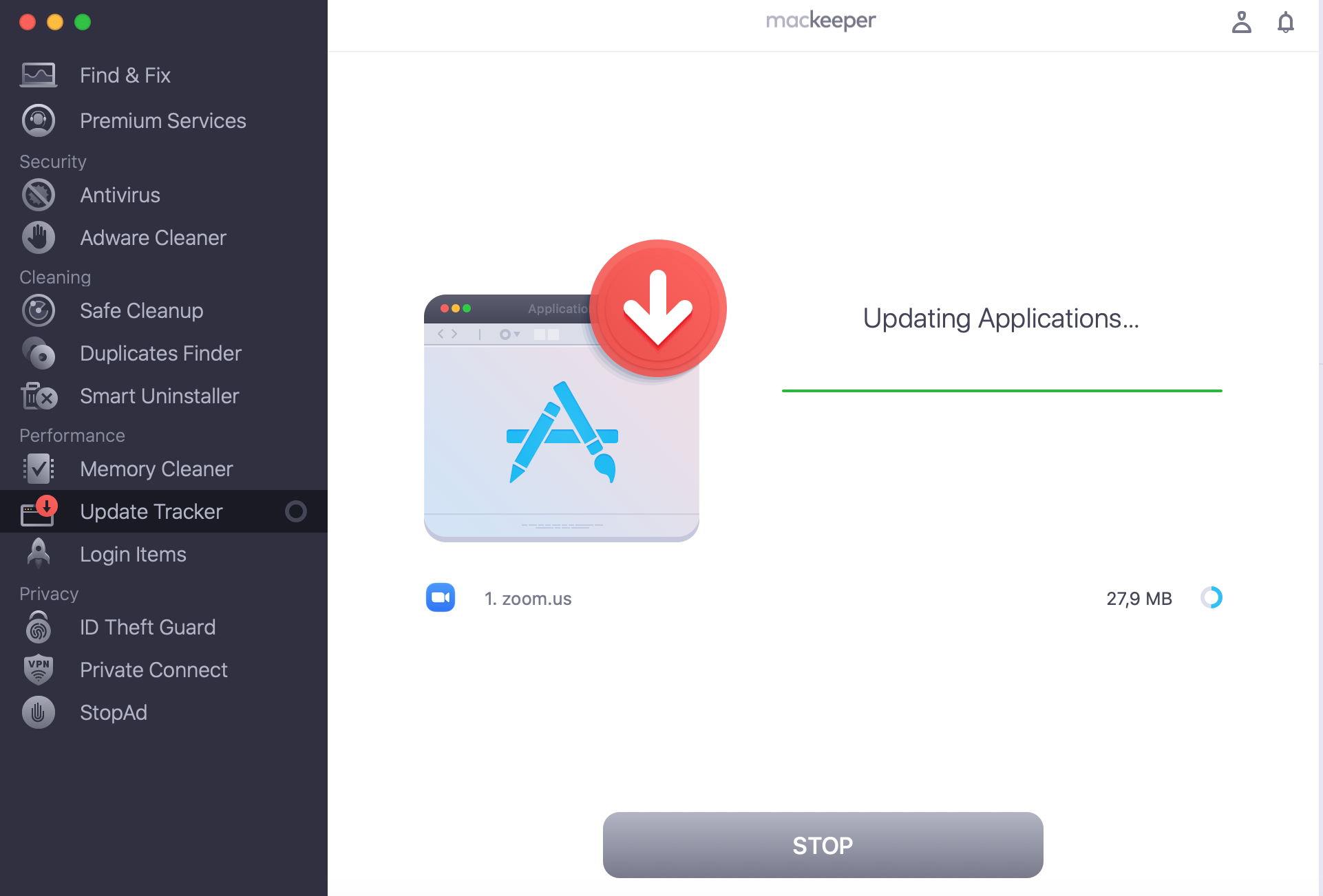
3. After the app update is complete, you’ll see the following notification.
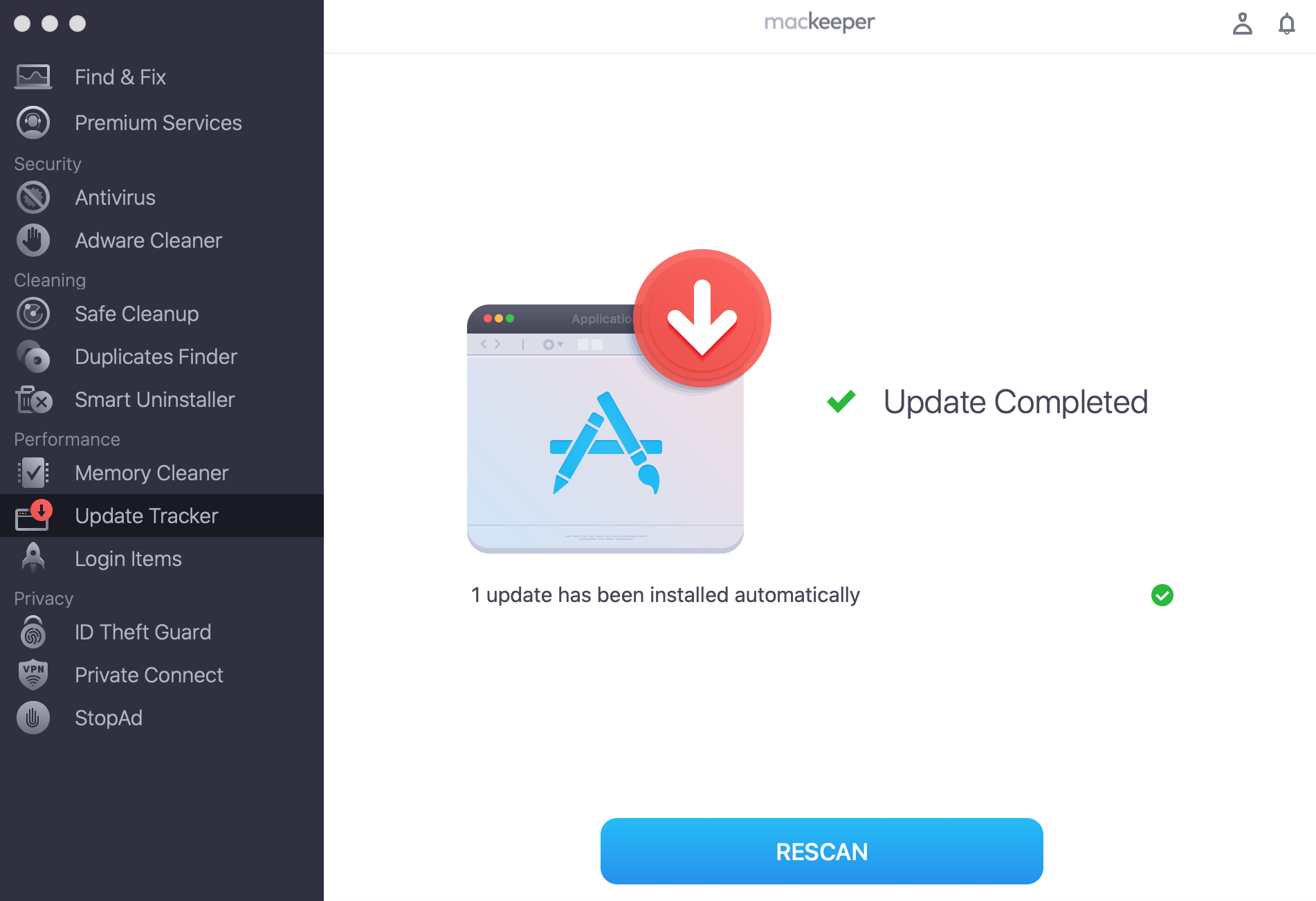
Note: If one of the updates fails, you will see an Update Not Completed screen with details of the update for your review. There are a number of reasons an update might not complete, e.g. low disk space. You will not be able to see the details of all successful updates in this list.
If an application has no direct link to download the update — for instance, applications from the App Store — MacKeeper will open the App Store to download the update from there.
I don’t want to update an app, what should I do?
You can add apps to your Ignore list so that they don’t appear in the Update Tracker scan results.
1. Click MacKeeper next to the Apple logo, and select Preferences.
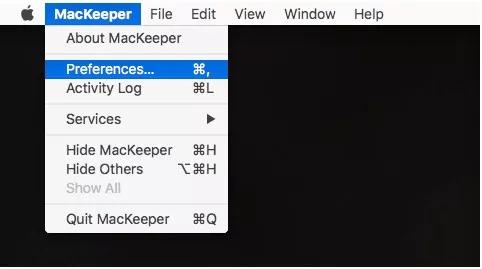
2. Select the Update Tracker tab, and click the Plus (+) sign at the bottom.
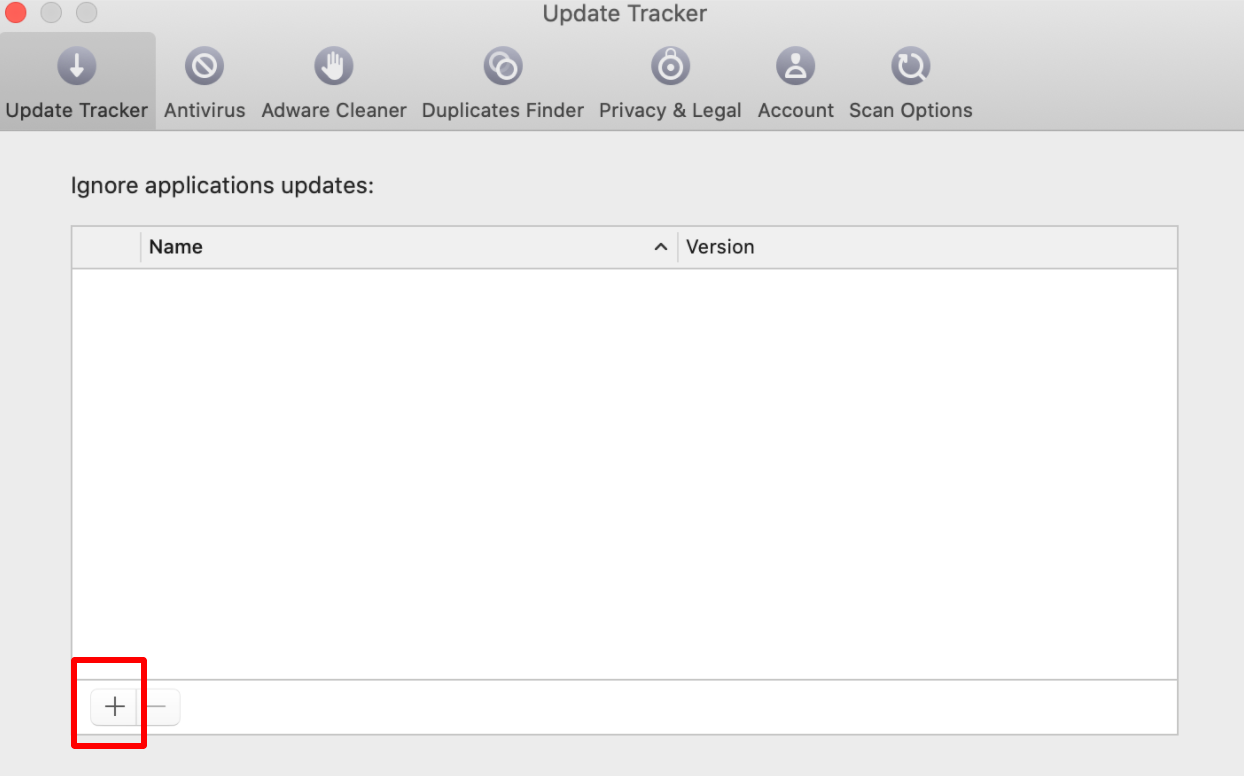
3. Choose the application to ignore and click Add.
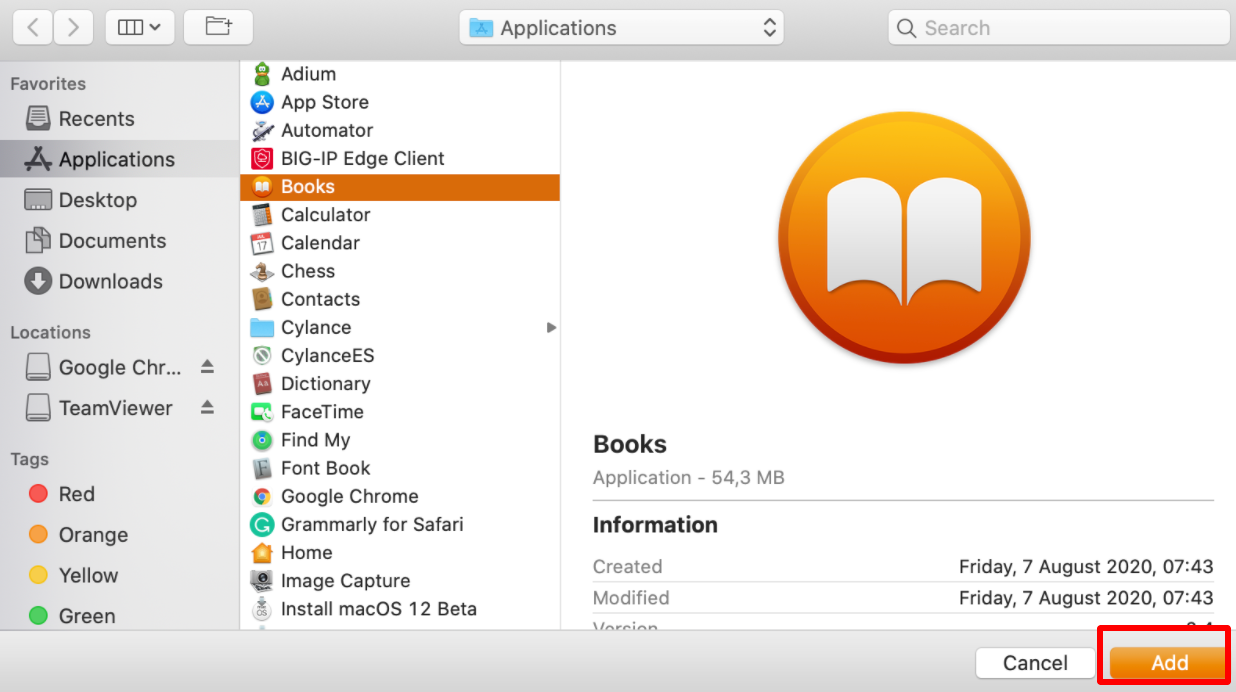
4. The application will appear in the ignore list and won’t show up in the Update Tracker scan results.
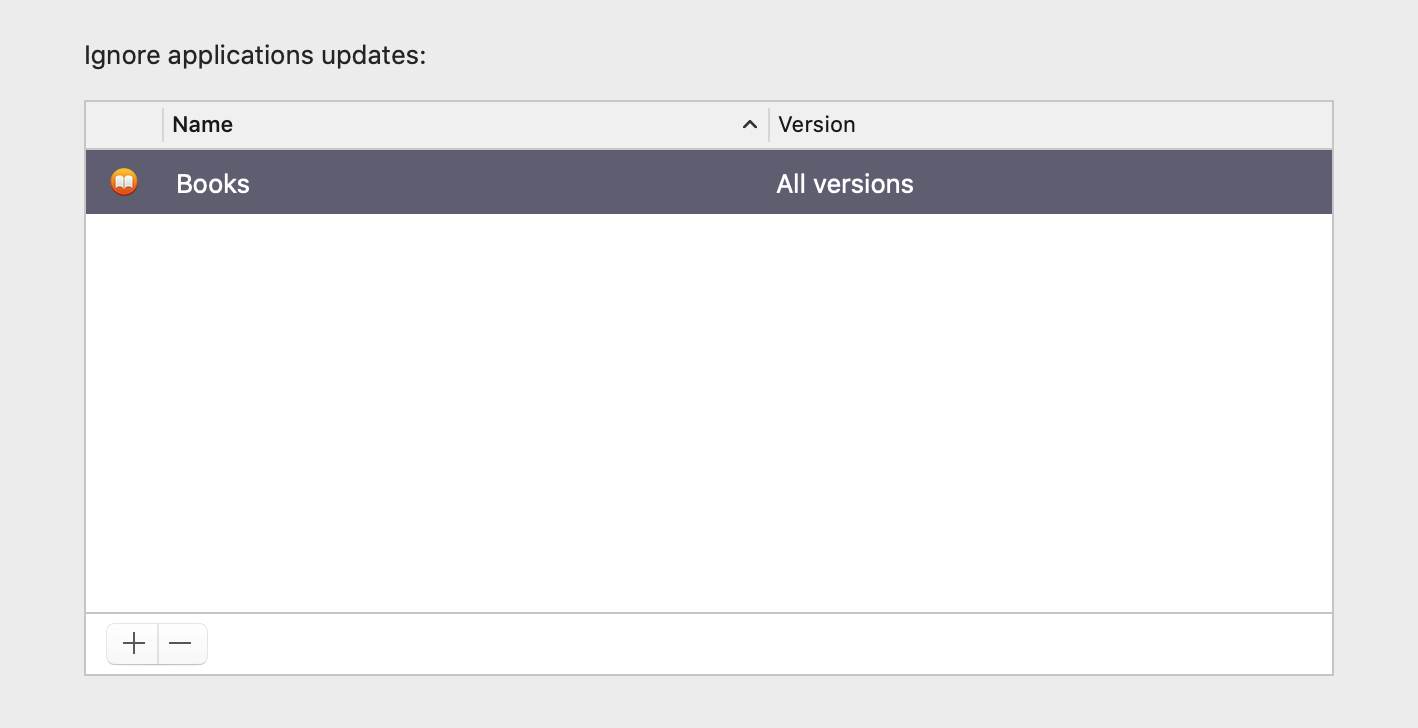
Alternatively, you can control-click the app from MacKeeper’s left panel. Select Ignore This Version to skip the current update or select Ignore “App name” Updates to avoid future updates for this app.
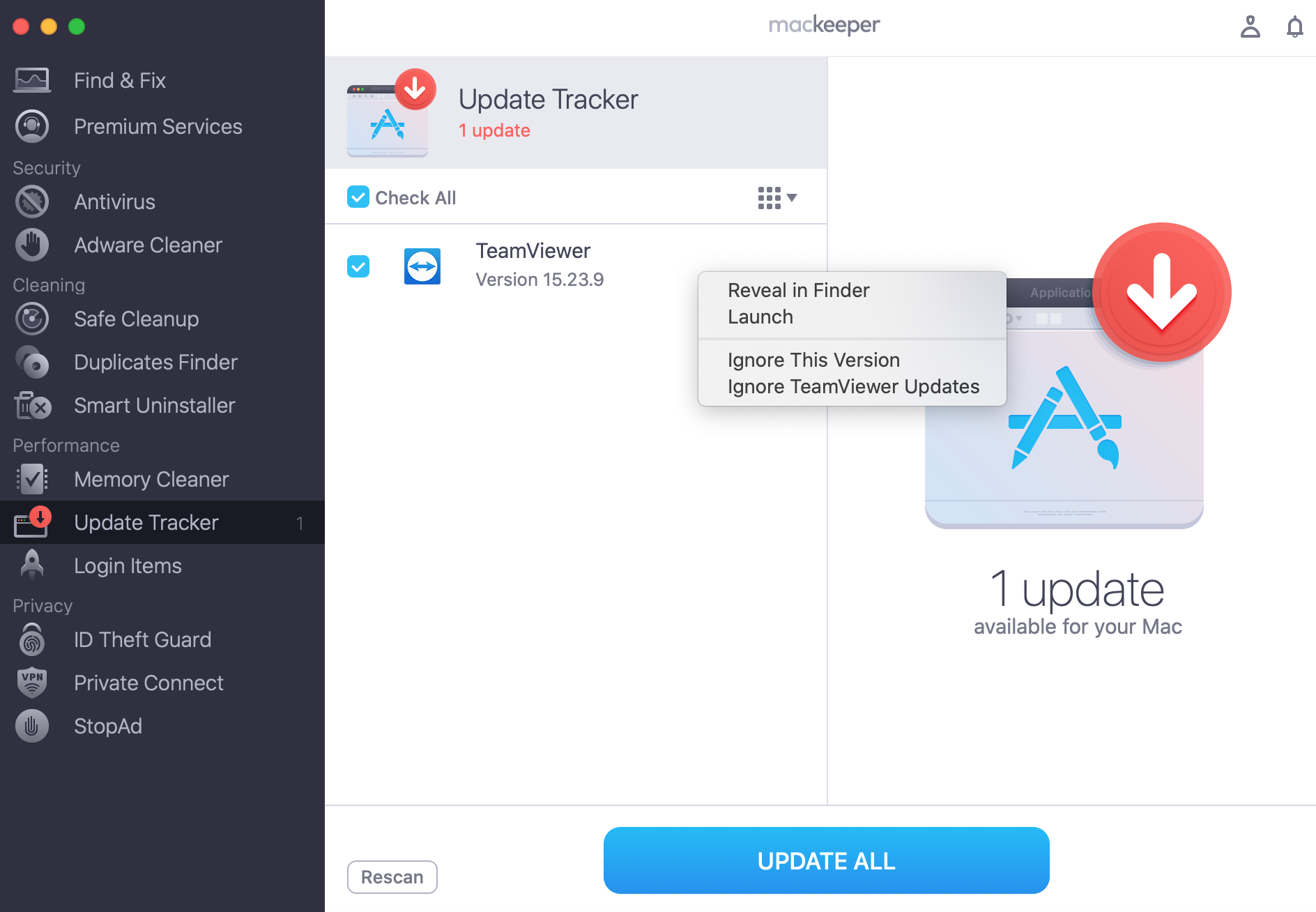
5. To remove an app from the ignore list, just click on the app’s name on that same tab and then click the Minus (-) icon.
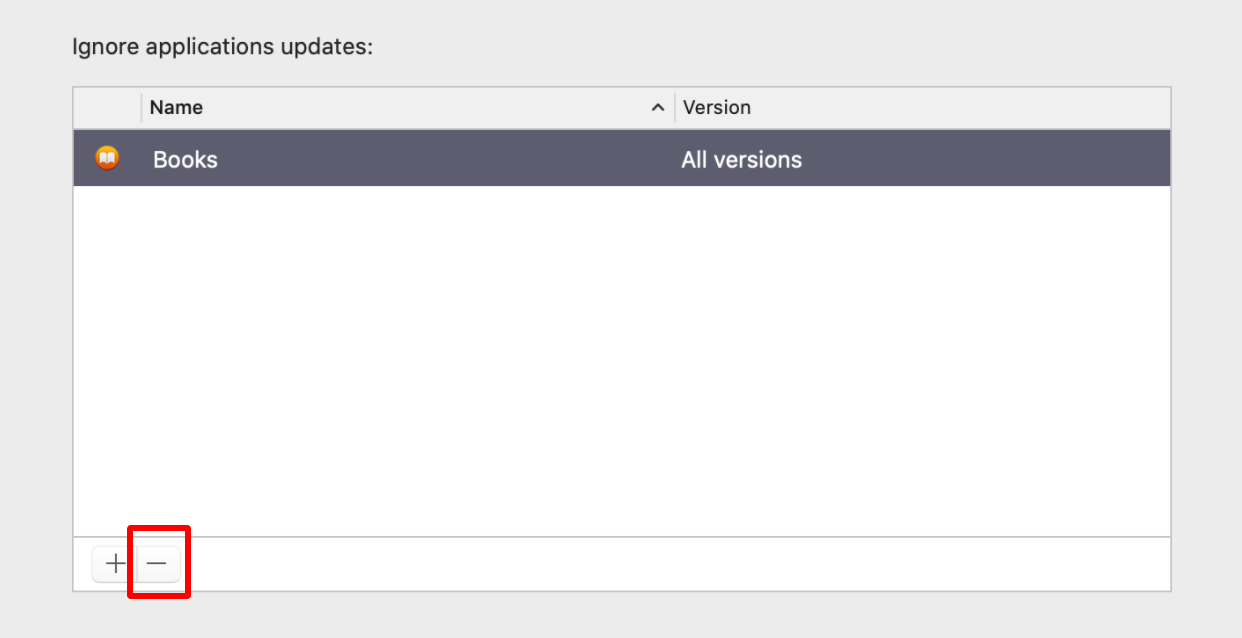
Update Tracker by MacKeeper will always make sure you’re using the most recent — yet optimized and safe — version of apps you store on your Mac device.