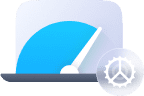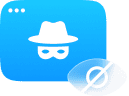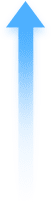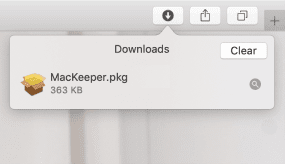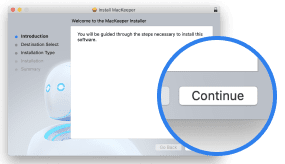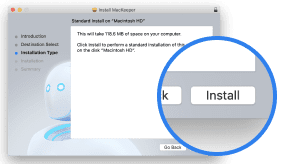Note: The below instructions only apply to Intel-based Macs running macOS Mojave (10.14), High Sierra (10.13), Sierra (10.12), and El Capitan (10.11).
Some MacKeeper users have reported issues enabling Real-time Antivirus Protection on older operating systems (macOS 10.11-10.14). Our engineers have shared how to fix this.
Geek corner: The issue is caused by misconfigured system folders. To be specific, System Integrity Protection (SIP) prevents Kernel Extension (KEXT) from loading, and KEXT is a must for real-time protection to launch.
Restart your Mac into Recovery Mode
- Save all your necessary info, then shut down your Mac
- Turn on your Mac and immediately press and hold the Command (⌘) and R keys
- Release the keys once you see the Apple logo
- Enter your Mac password and click Continue, if prompted
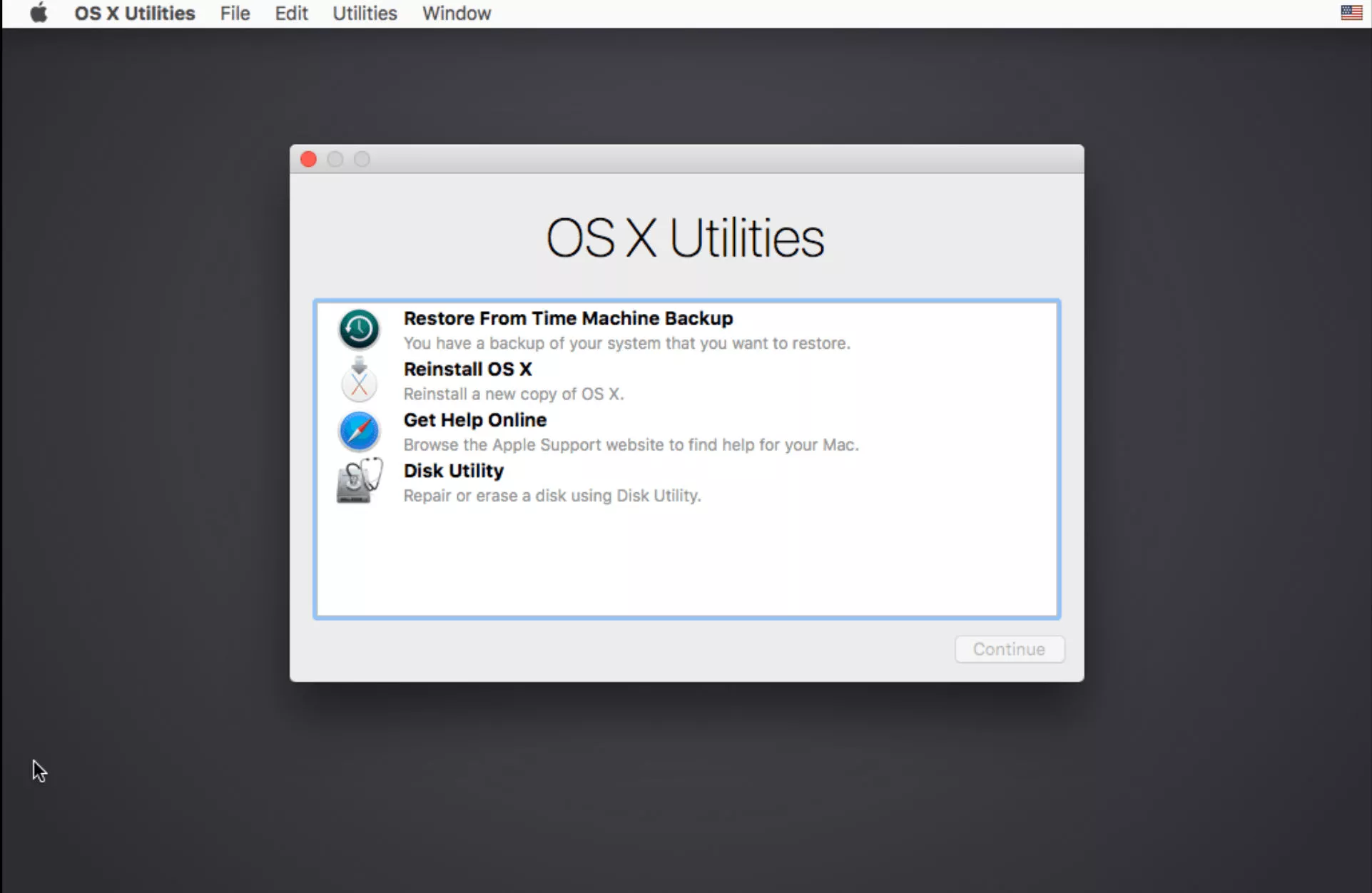
See this screen with a list of utilities? Great, let’s move on.
Use the Terminal
- Click Utilities from the top menu and select Terminal
- Copy the command: chflags restricted /Volumes/*/private/var/db/KernelExtensionManagement
- Paste it in the Terminal, then press the Enter key
- Type reboot in the Terminal and press Enter again
- Wait for your Mac to reboot.
Unblock system extension
Once you reboot your Mac following the steps above, you might also see this window:
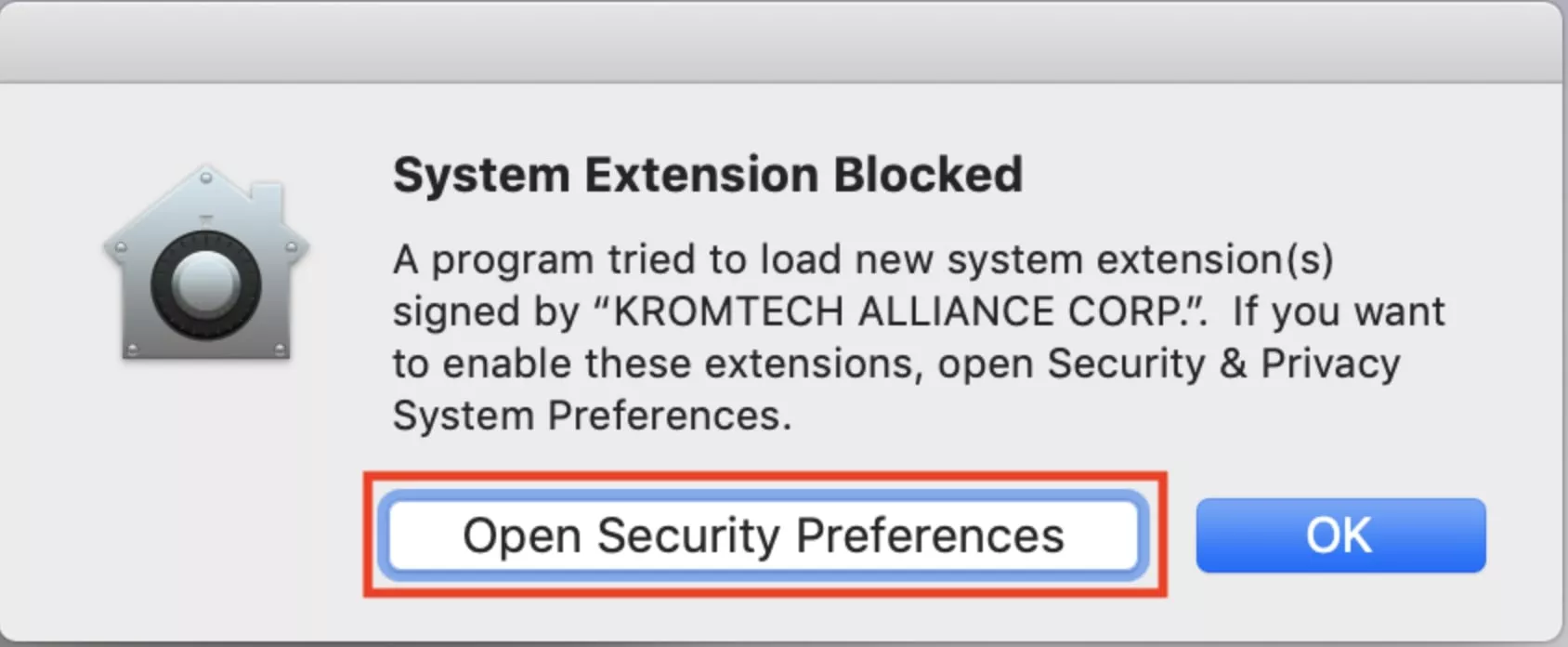
If you do, simply click Open Security Preferences and hit Allow in the bottom left.
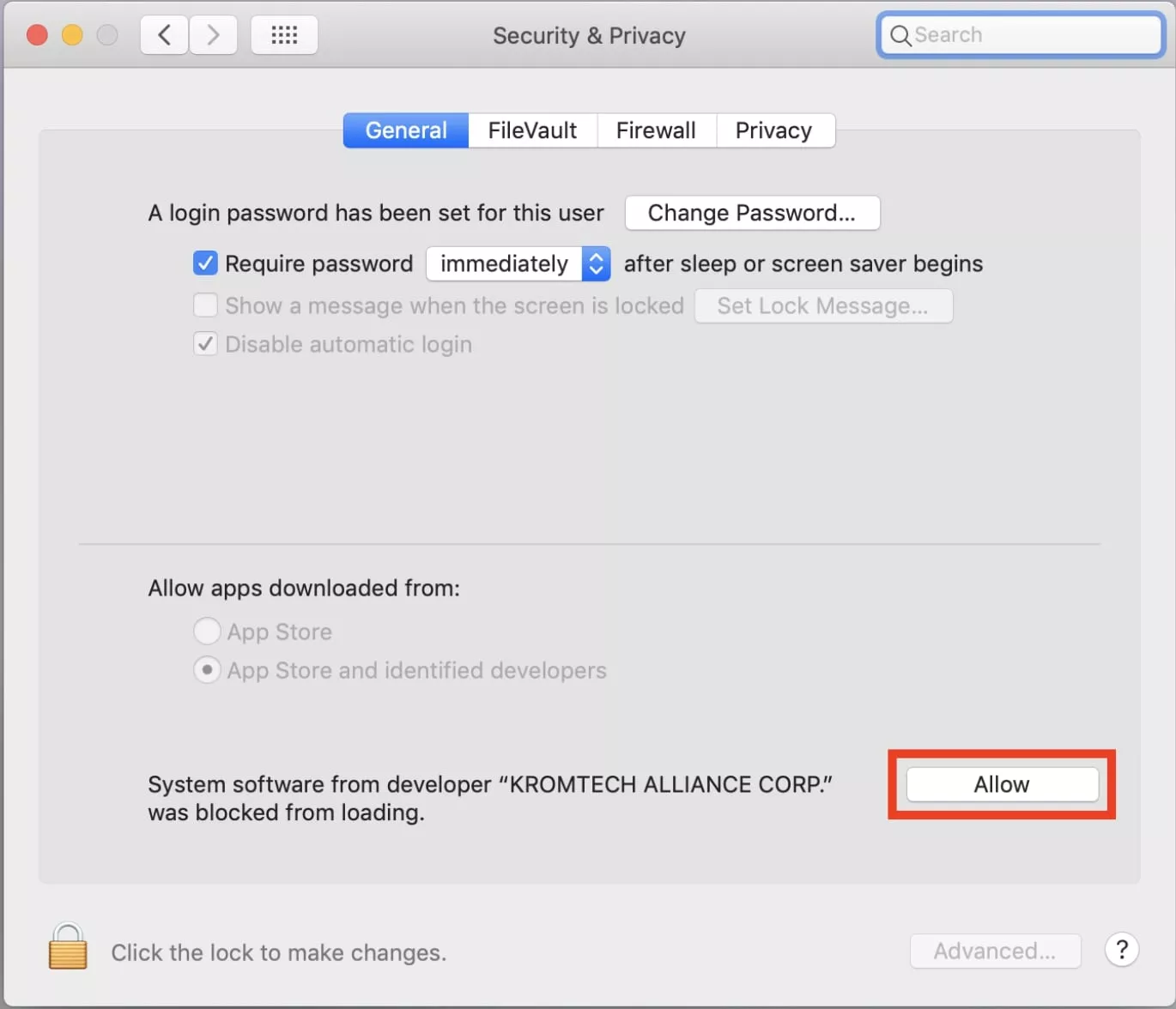
Done! You’re all set to enable Real-time Antivirus protection. Just select Antivirus in MacKeeper and follow the on-screen instructions, or check a detailed guide in the Antivirus tutorial.