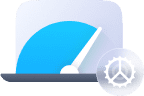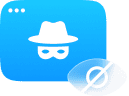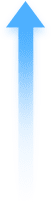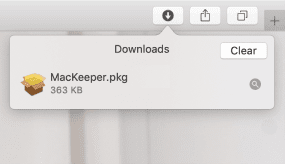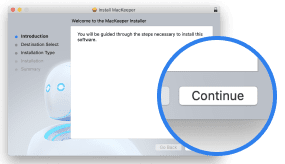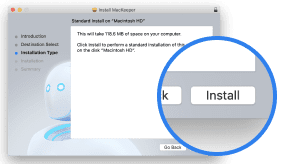Users with macOS Catalina 10.15 or newer macOS may encounter the following error.
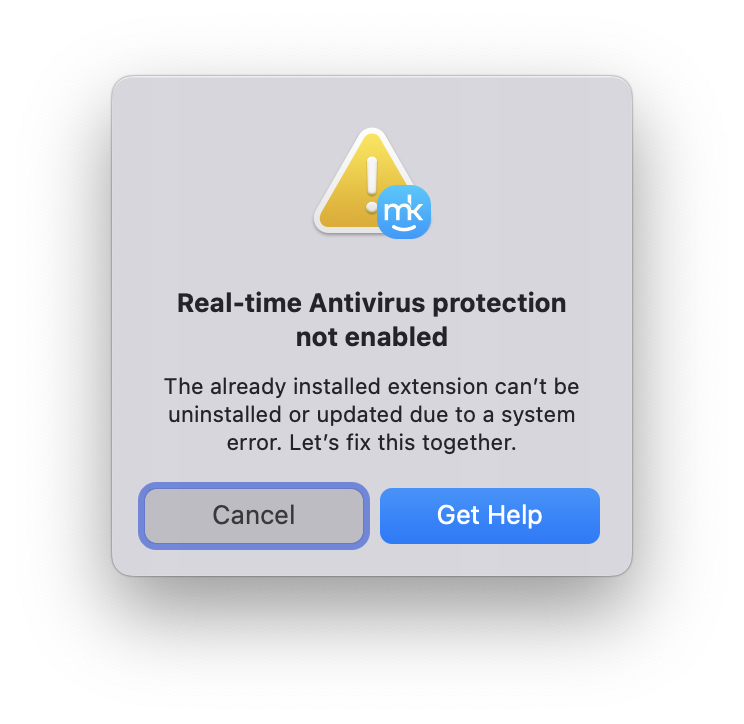
You should delete the already installed extension manually to solve the issue and successfully enable Antivirus Real-time Protection.
Step 1. Boot into recovery mode
- Shut down your Mac
- Depending on the processor your Mac features*, do the following:
- Apple silicon: Turn on your Mac; press and hold the power button until you see the startup options window. Click the gear icon labeled Options, then click Continue.
- Intel processor: Turn on your Mac and immediately press and hold Command (⌘)-R until you see an Apple logo or other image.
- The system may require you to select the disk with your system; if so, choose the required disk, select the admin account and enter your password, then click Continue.
If you’ve done everything correctly, you should now see the list of utilities for restoring or reinstalling the system.
To discover which processor your Mac features, click the Apple logo in the top right corner, then click About This Mac. On Mac computers with Apple silicon, About This Mac shows an item labeled Chip; on Mac devices with Intel processors, you’ll see an item labeled Processor.
Step 2. Disable System Integrity Protection (SIP)
- Select Utilities from the top menu, then click Terminal
- In the Terminal window, type the csrutil disable command and hit Enter
- Type the reboot command and press Enter
- Wait for your Mac to boot up.
Step 3. Uninstall MacKeeper System Extension
- In Finder, open the Applications folder, then open the Utilities folder and run the Terminal app
- In the Terminal window, enter the command sudo systemextensionsctl uninstall 64424ZBYX5 com.mackeeper.AntivirusEndpointSecurity and hit Enter (you’ll need the admin password to execute the command).
Step 4. Restart your Mac into Recovery Mode again
- Shut down your Mac
- Depending on your Mac's processor, you'll need to do the following:
- Apple silicon: Turn on your Mac; press and hold the power button until you see the startup options window. Click the gear icon labeled Options, then click Continue.
- Intel processor: Turn on your Mac and immediately press and hold Command (⌘)-R until you see an Apple logo or other image.
- The system may require you to select the disk with your system; if so, choose the required disk, select the admin account and enter your password, then click Continue.
Step 5. Enable System Integrity Protection
- Select Utilities from the top menu, then click Terminal
- In the Terminal window, type csrutil enable and hit Enter
- Type the reboot command and press Enter
- Wait for your Mac to boot up.
Now you can launch MacKeeper and successfully enable Antivirus Real-time Protection.