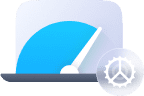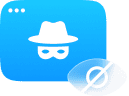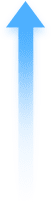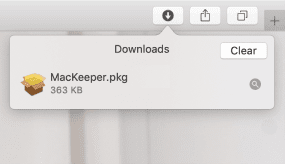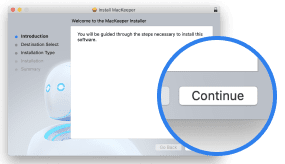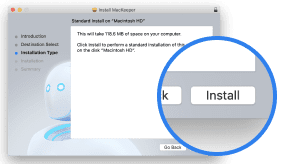Before you go back to an earlier version of MacKeeper, remember two things:
- Uninstall your current MacKeeper version
- Then start a chat with the MacKeeper support team
The older versions of MacKeeper are no longer available for download on our website. However, our agents can send you the download link—once you have it, follow these simple steps.
Install old MacKeeper from Google Chrome
- Follow the link from our support team. If it doesn’t open automatically, copy and paste this link in the Chrome search bar.
- Double-click the downloaded file in the bottom right
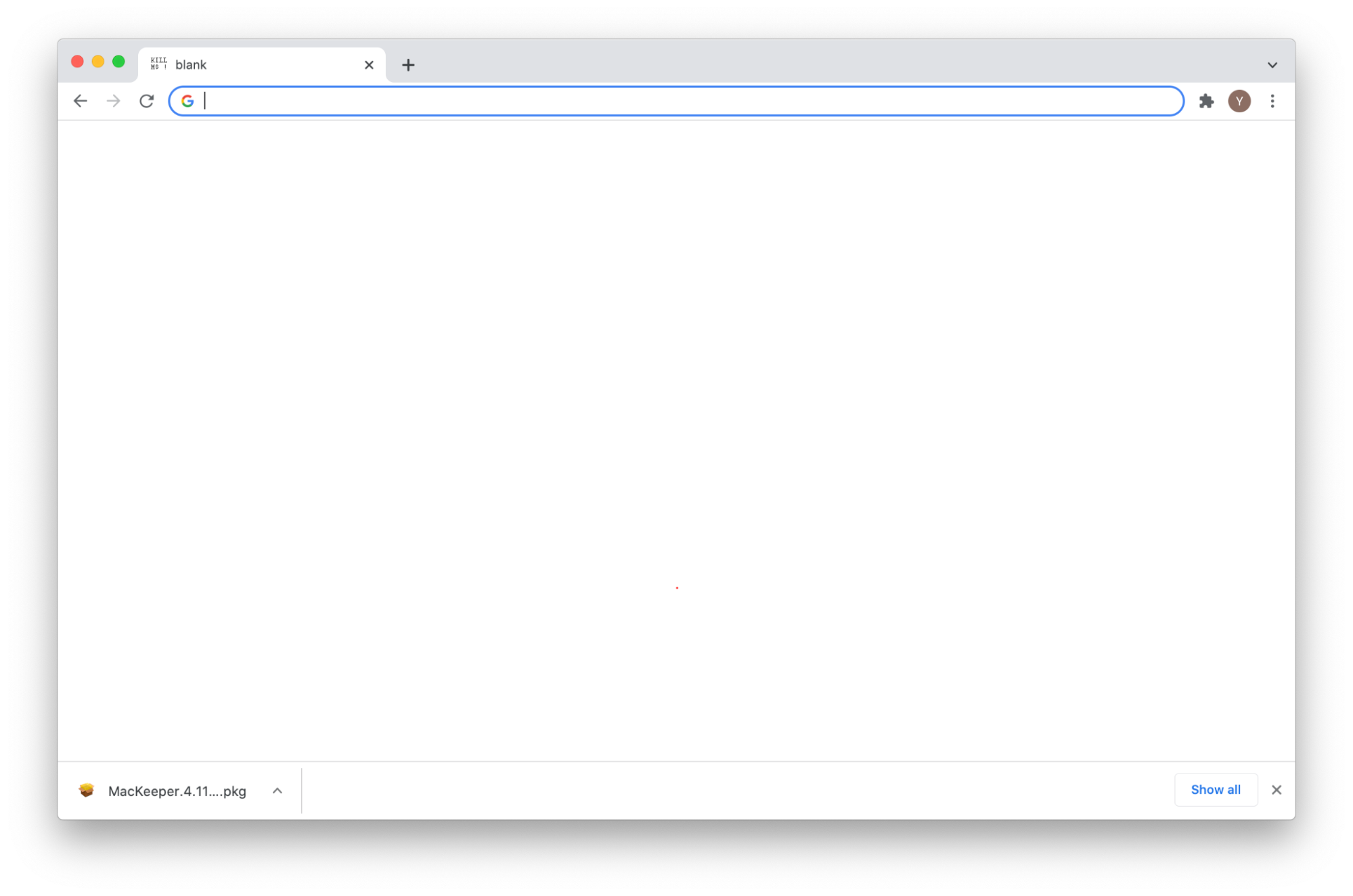
Install old MacKeeper from Safari
1. Follow the link from our support team. If it doesn’t open automatically, copy and paste the link in the Safari search bar.
2. If Safari asks you to allow downloads, hit Allow
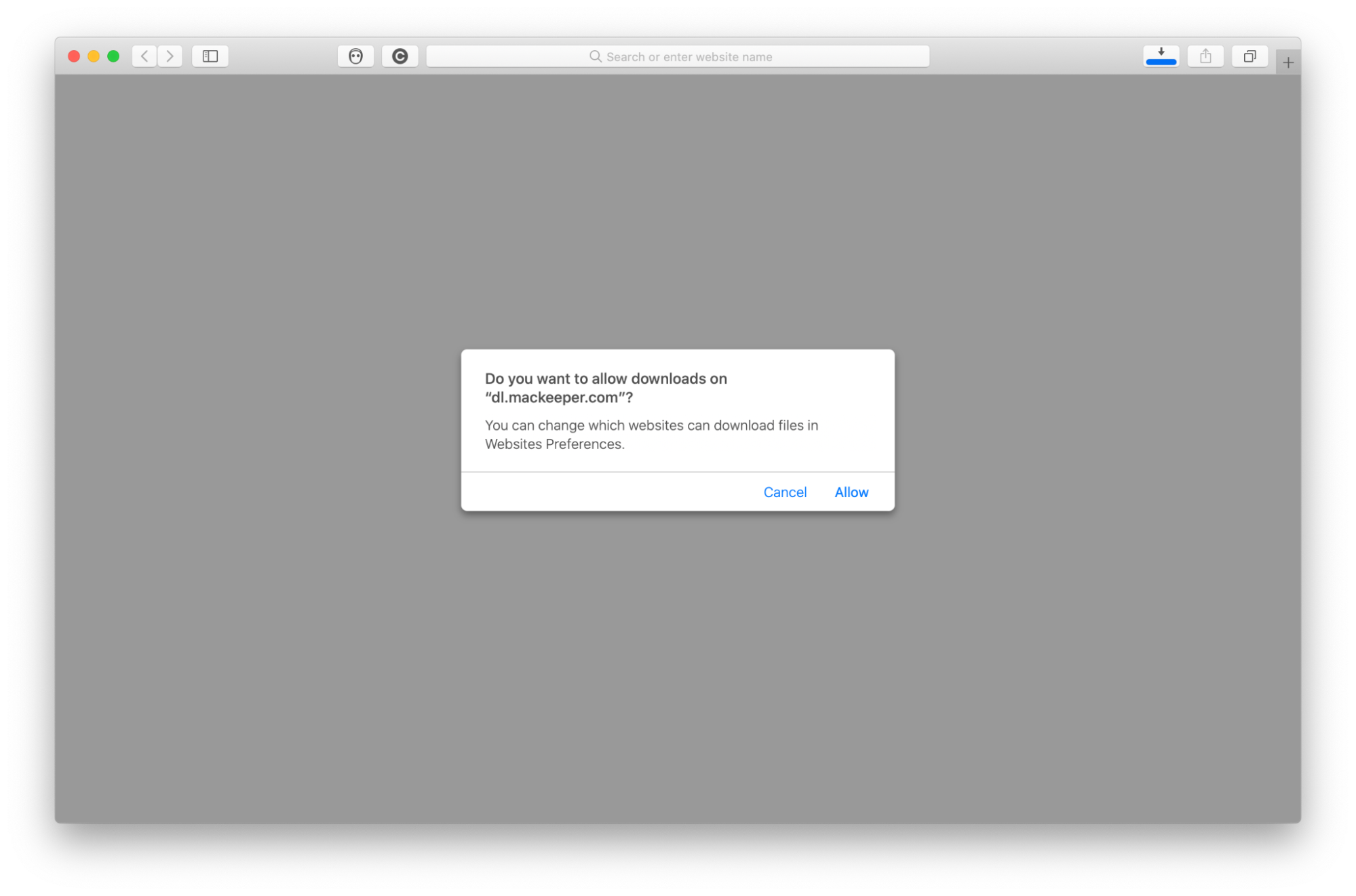
3. Open the MacKeeper file from downloads in the top left
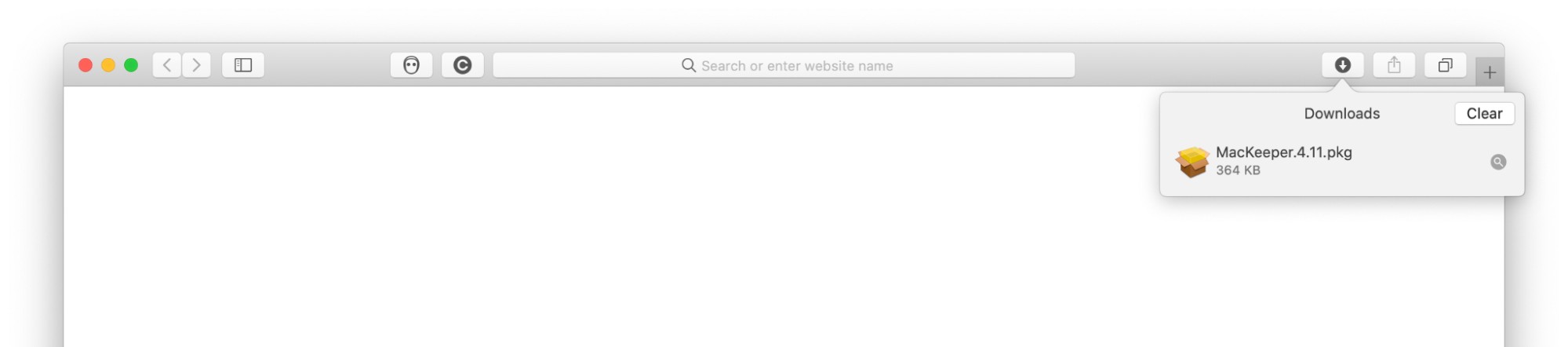
How to complete the MacKeeper installation
Once you see the MacKeeper installer window:
1. Hit Continue
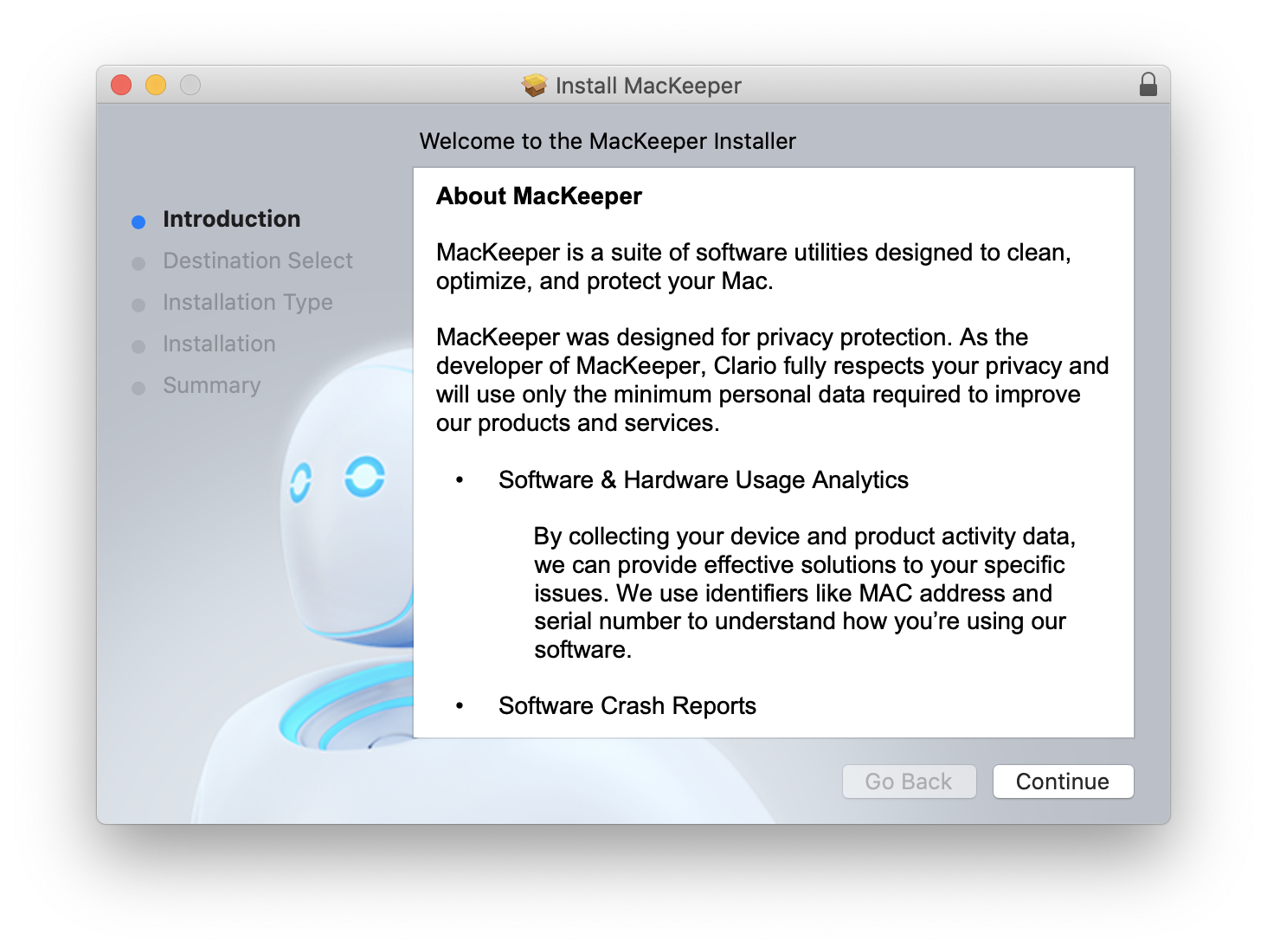
2. Click Install
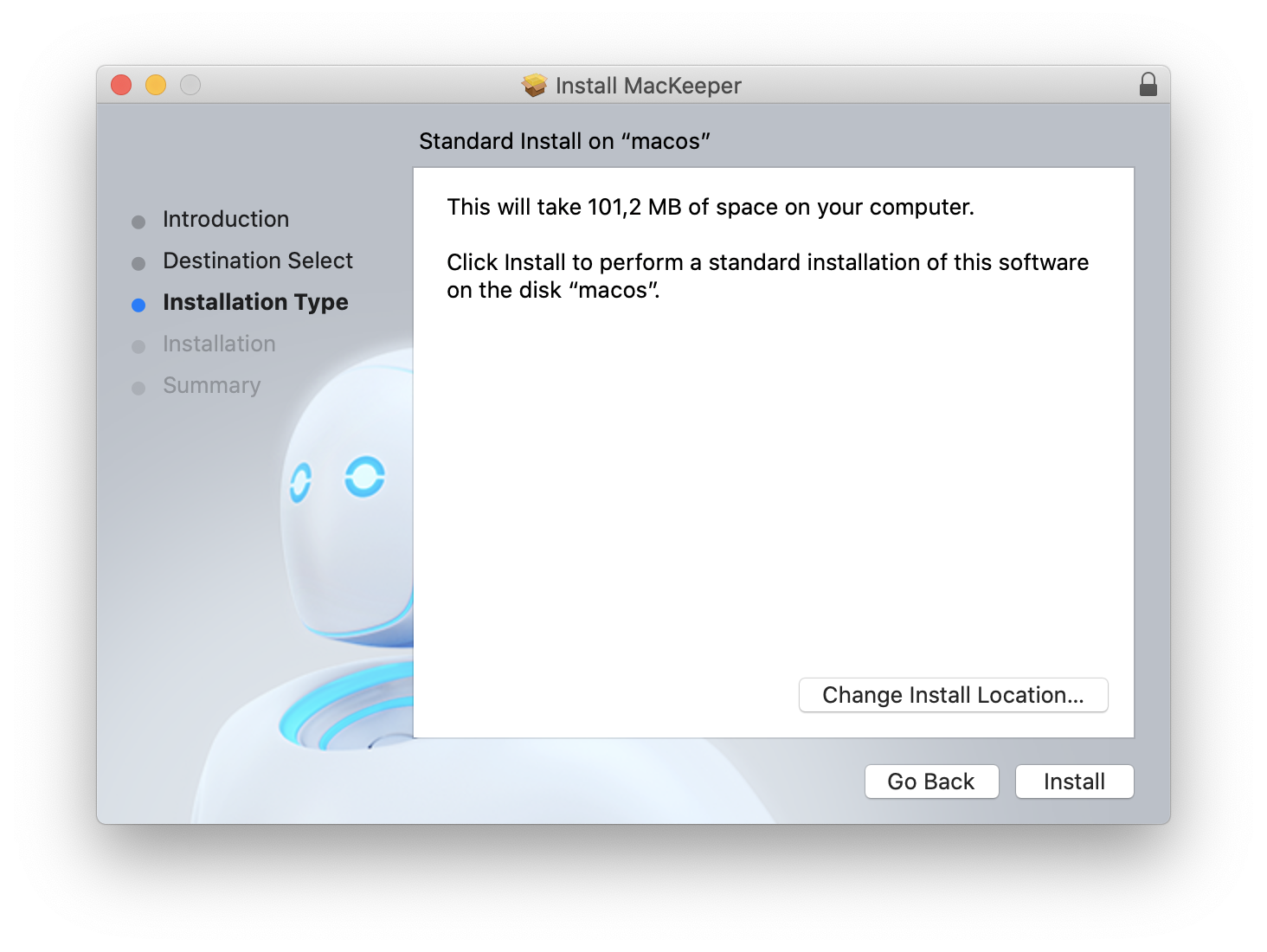
3. Enter your Mac password
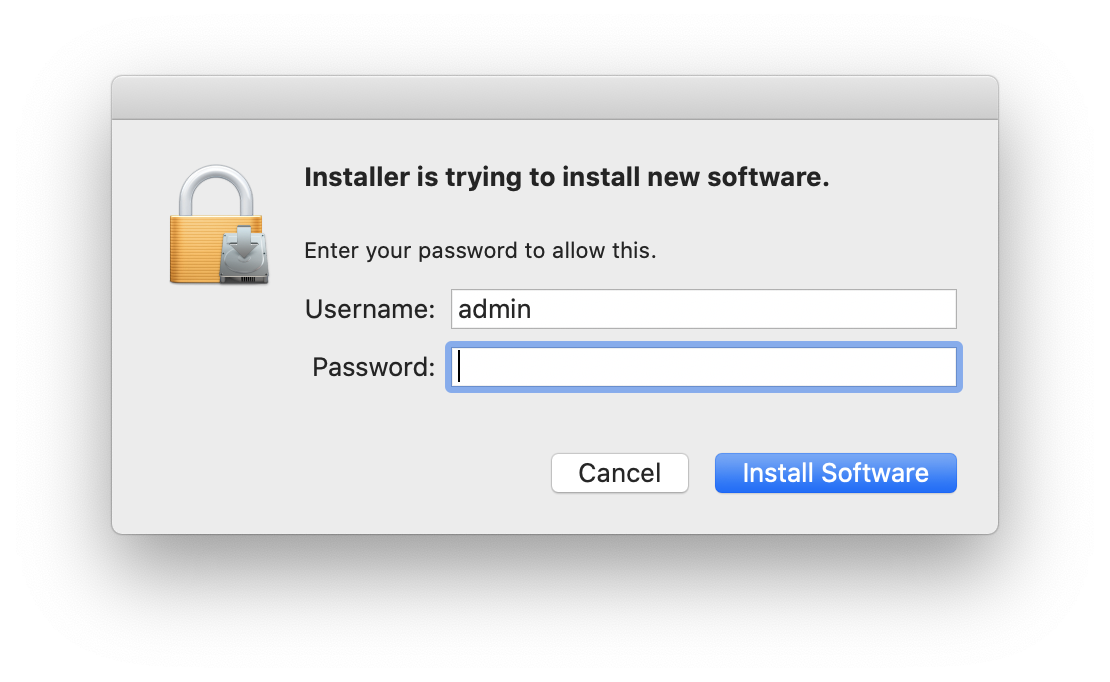
4. Click Install Software
Done! You’ve successfully installed an older version of MacKeeper. It will open automatically.
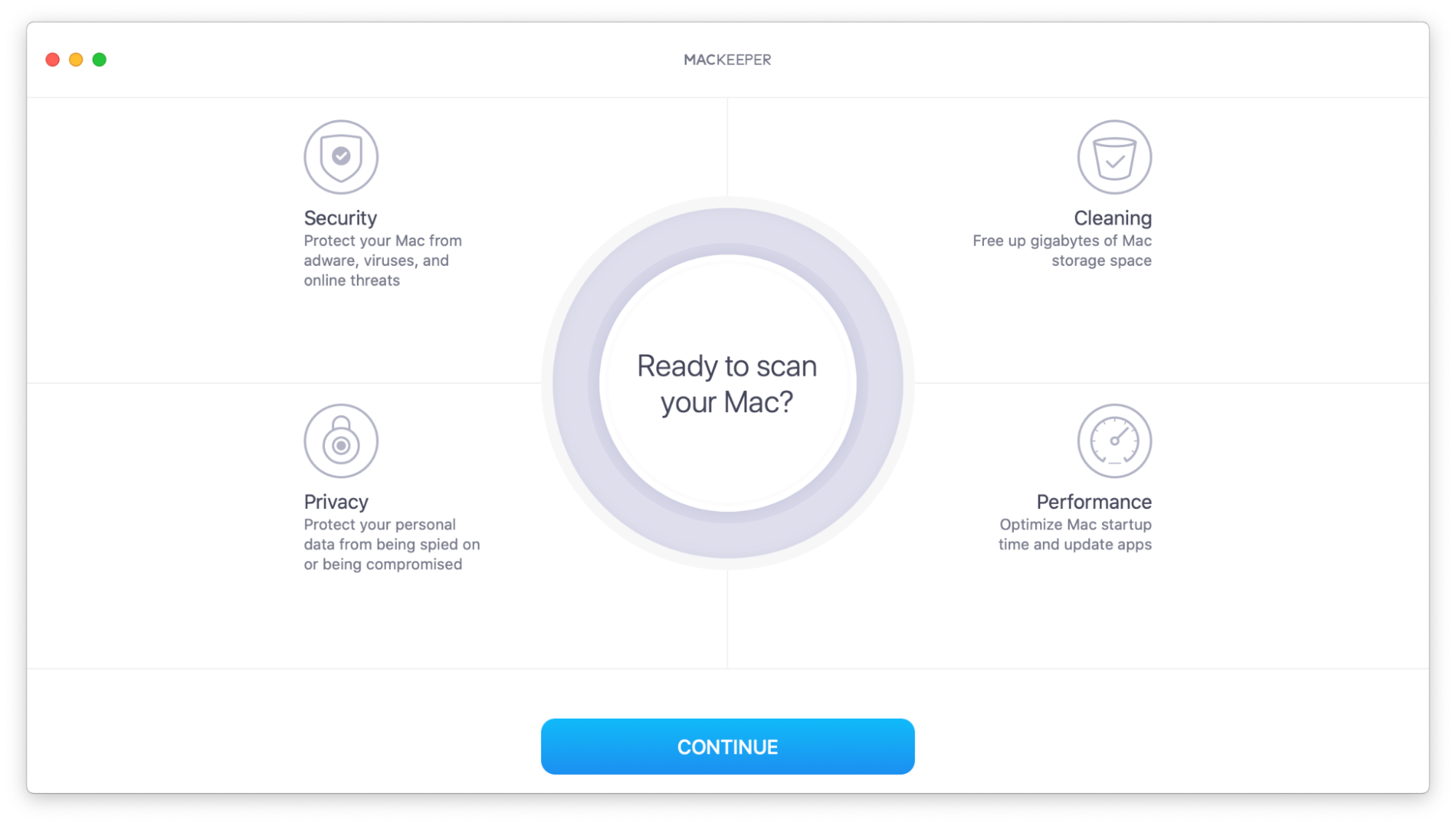
How to turn off automatic MacKeeper updates
Remember that any MacKeeper 4 version will try to automatically update to MacKeeper 5 within the first 24 hours. To turn this off and remain with MacKeeper 4:
1. Open Terminal
2. Copy and paste the following command:
defaults write com.mackeeper.MacKeeperAgent MKMacKeeperUpdater -dict-add "MKMacKeeperUpdaterLastFireDateKey" -date "2100-01-01 00:00:00 +0000"; /bin/launchctl unload -w ~/Library/LaunchAgents/com.mackeeper.MacKeeperAgent.plist; /bin/launchctl load -w ~/Library/LaunchAgents/com.mackeeper.MacKeeperAgent.plist;
3. Press the Enter key to complete
We’d love to hear your thoughts about any MacKeeper versions. Feel free to email us at support@mackeeper.com with questions or feedback.