In this article you will find the following:
Anyone looking for a home computer these days has two main choices—Mac vs Windows PC.
There are other players too, but these two platforms remain the most popular among users around the world. Each of them has its own strengths and weaknesses, as well as their own way of doing things, but ultimately, they’re both well-established and capable systems for work and play.
But which is better—Mac or PC? That depends on many different factors, including what you’re going to use your computer for, how much technical knowledge you have, and the size of your budget.
It’s a big decision to make, but it’s worth getting it right. If you’re investing in a computer you’re going to have for several years, you want to make sure you’re going to like using it.
To help you make the right choice, we’ve researched some of the key differences between Mac and Windows machines in detail. Whether you want your machine for work, college, photo editing, or anything in between, this is the guide for you.
Before we start
If you’re thinking of buying a Mac or already own one, you can keep it secure with MacKeeper. As well as a host of other features, it includes robust real-time and on-demand Antivirus.
Here’s how to run an on-demand scan:
- Download MacKeeper, open it, and select Antivirus from the menu on the left
- Click Start Scan
- If MacKeeper finds malware, select it and click Move to Quarantine.
That’s all it takes to keep your Mac clear of malware. Try MacKeeper today and see what it can do for you.
Mac vs Windows: Market share
Step into any technology store, and you’re likely to see three choices when it comes to home computers—Windows PCs, Macs, and Chromebooks.
Chromebooks, which run Google’s Chrome OS, are a relatively recent entry. The latest operating system global market share figures show they’re some way behind Macs and Windows machines.
| Operating system | Market share |
| Windows | 74.14% |
| macOS | 15.33% |
| Linux | 2.91% |
| Chrome OS | 2.35% |
| Others/unknown | 5.28% |
Clearly, Microsoft Windows is way out ahead of everything else, but these figures in isolation don’t tell the full story. Yes, Windows has most of the market sewn up, but it’s not just the latest version of the OS. In fact, the majority of Windows machines are currently running Windows 10, rather than the latest version, Windows 11.
Similarly, the Mac market share is made up of several versions of macOS. The exact ratio is skewed due to an issue with Big Sur being reported as Catalina, but it’s still clear that most people are using an older version of the OS.
It’s also important to look at how relative market share has changed over the years. Windows remains out in front, but it has lost ground to all its competitors. The figures from 10 years ago illustrate this clearly.
| Operating system | Market share |
| Windows | 90.96% |
| macOS | 7.95% |
| Linux | 0.88% |
| Chrome OS | 0.01% |
| Others/unknown | 0.19% |
Which is more user-friendly: Mac or Windows?
Apple and Microsoft have been perfecting their user experiences for decades, so neither macOS nor Windows is particularly difficult to use. Mostly, it’s about what you’re used to. Mac users may find it difficult to go over to Windows, and vice versa.
Nevertheless, some people may find Macs more user-friendly, and there are some good reasons for why that might be:
- Macs are standardized
- Windows is more open
- Setup is easer on Macs
- Logging in & getting started are equally well-thought 9
- Interface customization is more varied on Windows 10
- Accessibility is equally significant 12
- Desktop management makes sense for both.
Macs are standardized
Every single Mac is made by Apple, so when the company builds a new version of macOS, it knows exactly what hardware it needs to cater for.

Microsoft, in contrast, has to account for a practically limitless number of different systems. As well as computers made by companies like Dell, HP, Asus, Sony, and so on, Microsoft has to make Windows compatible with computers that users build themselves with their own parts.
As a result, there are a lot more ways for Windows to go wrong. Finding solutions can be much more complicated too, because your Windows computer will be completely different to most other Windows computers. That isn’t an issue with Macs.
Windows is more open
While macOS tends to hide advanced options away from users, they’re much closer to the surface in Windows. This makes Windows attractive to more confident users, who like digging around and tweaking settings, but it can be confusing for new users. It’s also more dangerous, because it’s relatively easy to change settings in Windows that stop your computer functioning properly. This is less of an issue with Windows 11, though, which is Microsoft’s most user-friendly OS to date.
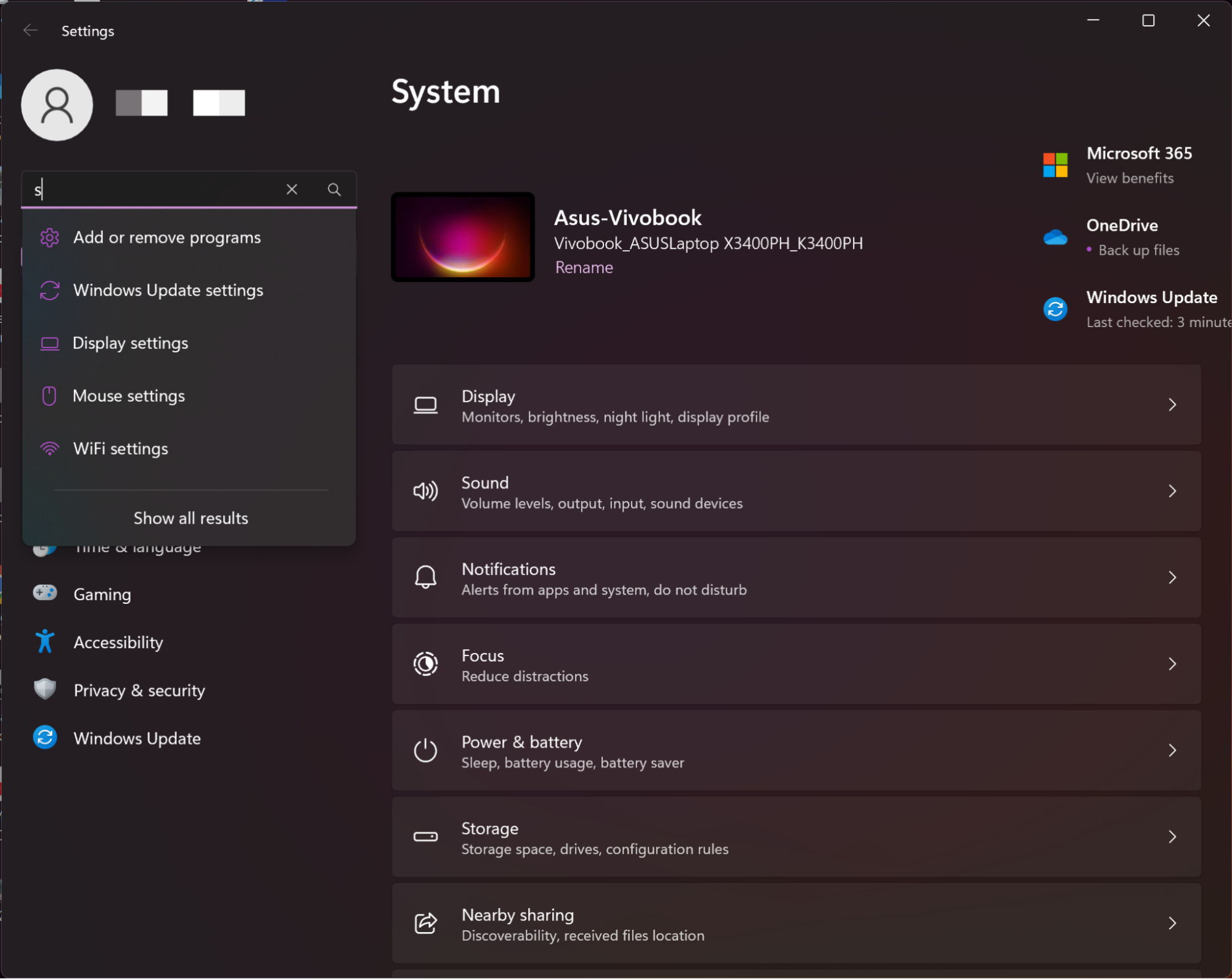
Macs, in contrast, have a heavier focus on usability. The Dock, for example, is less busy and is easier to understand than the Windows Start menu.
Setup is easer on Macs
Since Macs are only made by Apple, setting them up is simple. You don’t have to worry about hardware compatibility issues and, if you’re using an all-in-one device like a MacBook or iMac, there are very few cables to attach.
Boot up a Mac, and it’s smooth sailing through the macOS setup process. You set up your internet connection if you’re using wireless, enter your username and password, and so on. It also lets you choose whether or not to create or log into an online account.
Older versions of Windows were less intuitive to set up, but Windows 11, when it works as intended, offers a similar experience to macOS. At setup, you’re guided through a series of steps, covering everything from your internet connection to your login details. You’ll also be encouraged to use other Microsoft tools such as Microsoft Office 365, but you can skip this easily.
Where Windows can get complicated is when you’ve built your own PC. If you don’t know what you’re doing, you can easily run into problems that are difficult to solve.
Logging in & getting started are equally well-thought
Security is more important than it’s ever been, so both macOS and Windows offer login protection. Of course, that includes simple username and password combinations, but they offer other login methods too. The most convenient of these is biometric authentication.
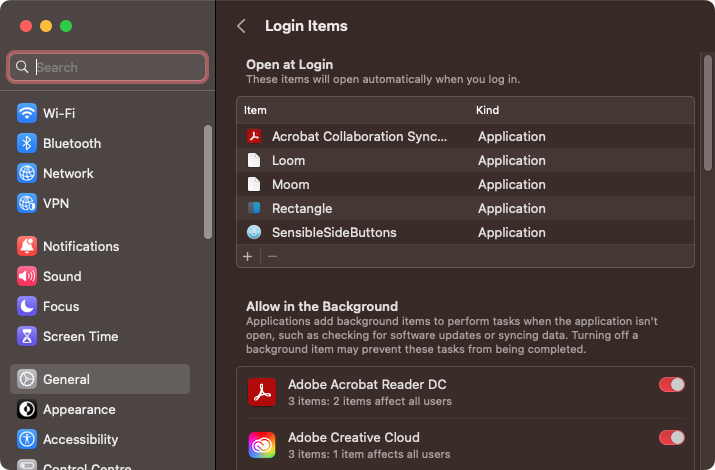
If your Mac or Windows computer has the right hardware or peripherals, you can log in using a fingerprint reader—for example, Apple’s Magic Keyboard with Touch ID.
With the right camera, Windows’ Hello biometric authentication system also supports facial recognition. Apple has Face ID technology for iOS devices, but this isn’t yet available for Macs.
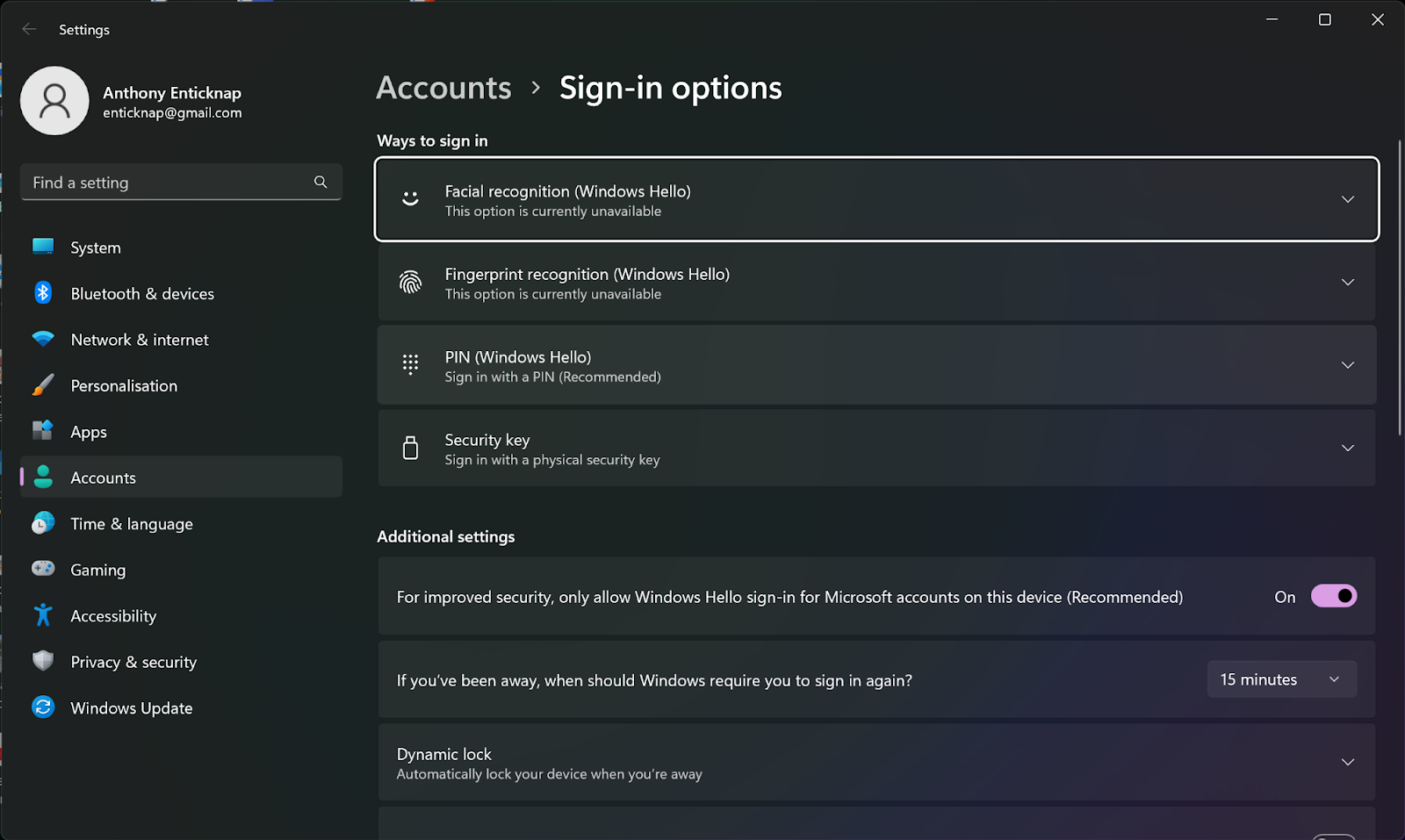
Once logged in, Mac users will mainly launch apps from the Dock and with the Spotlight Search function. For Windows users, it’s more common to open apps from the Start menu, but you can also pin apps to the taskbar.
With both operating systems, you can change what apps automatically start when you boot up your computer. Neither of them gives you full control over this, though, and you’ll find some background apps are harder to prevent from loading.
Interface customization is more varied on Windows
Without resorting to third-party plugins, neither Windows nor macOS let you drastically change the user interface. What you can do is make small tweaks to the overall look and feel of each operating system.
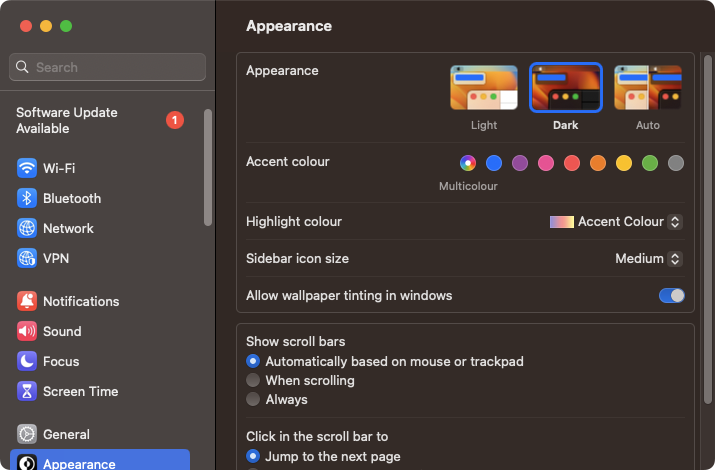
For example, with both Mac and Windows, you can change the desktop background, set dark and light themes, change the color of windows, and more. Between the two, Windows has a bit more choice when it comes to themes and visual customization.
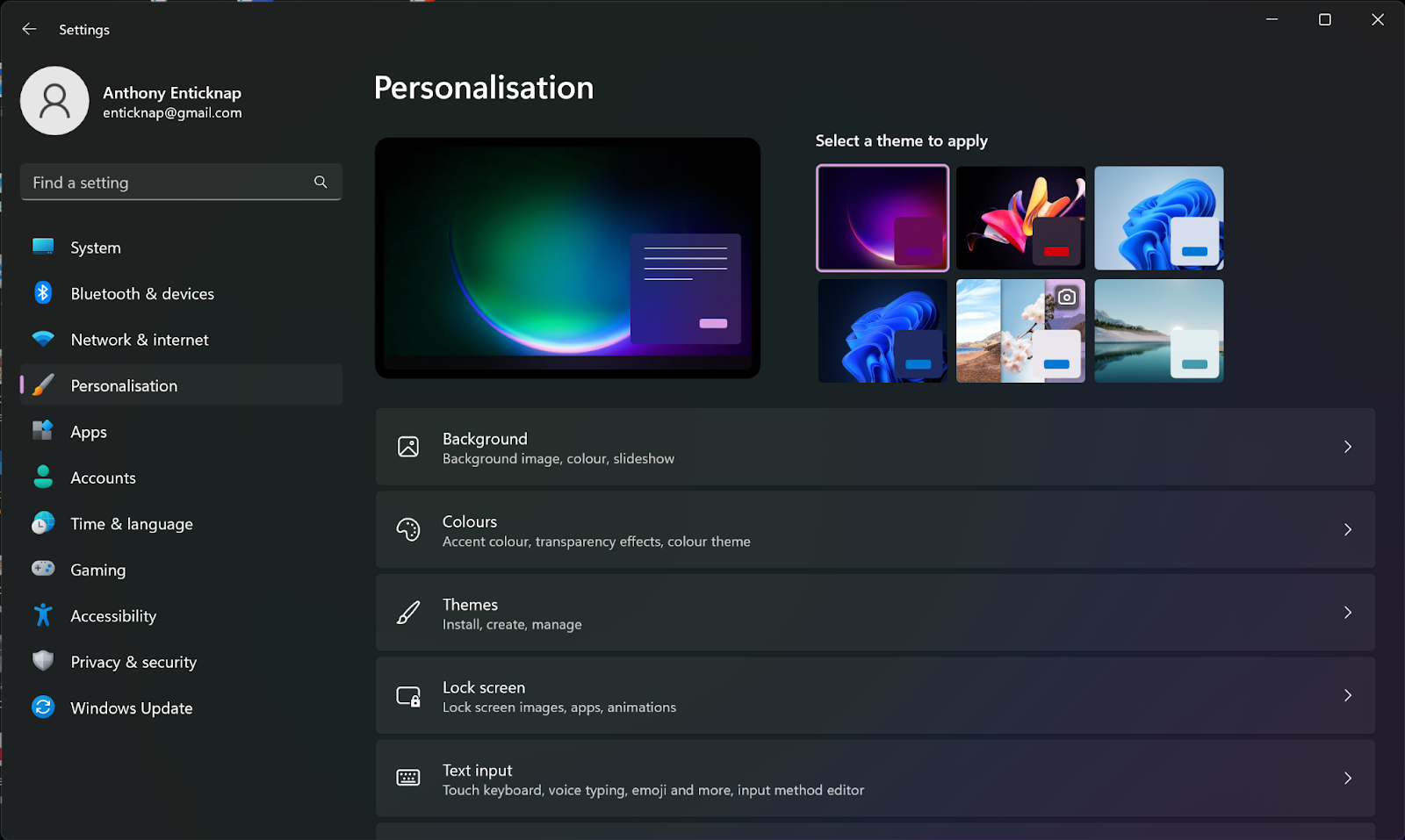
Of course, third-party apps often have customization options too, so with both macOS and Windows, you may find your system settings aren’t applied universally.
Accessibility is equally significant
Accessiblity features help people with disabilities to use computers more easily, so they’re important to get right. Fortunately, both Apple and Microsoft take this element of OS design seriously.
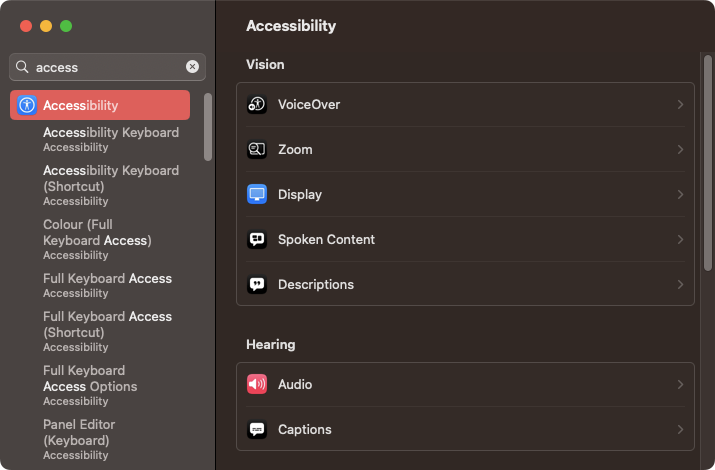
Some accessibility features can be found in both operating systems: text-to-voice, screen magnification, dictation, high-contrast color schemes, voice control, and the ability to move the mouse pointer using keyboard keys. These are helpfully categorized in the settings by user need, such as vision or hearing.
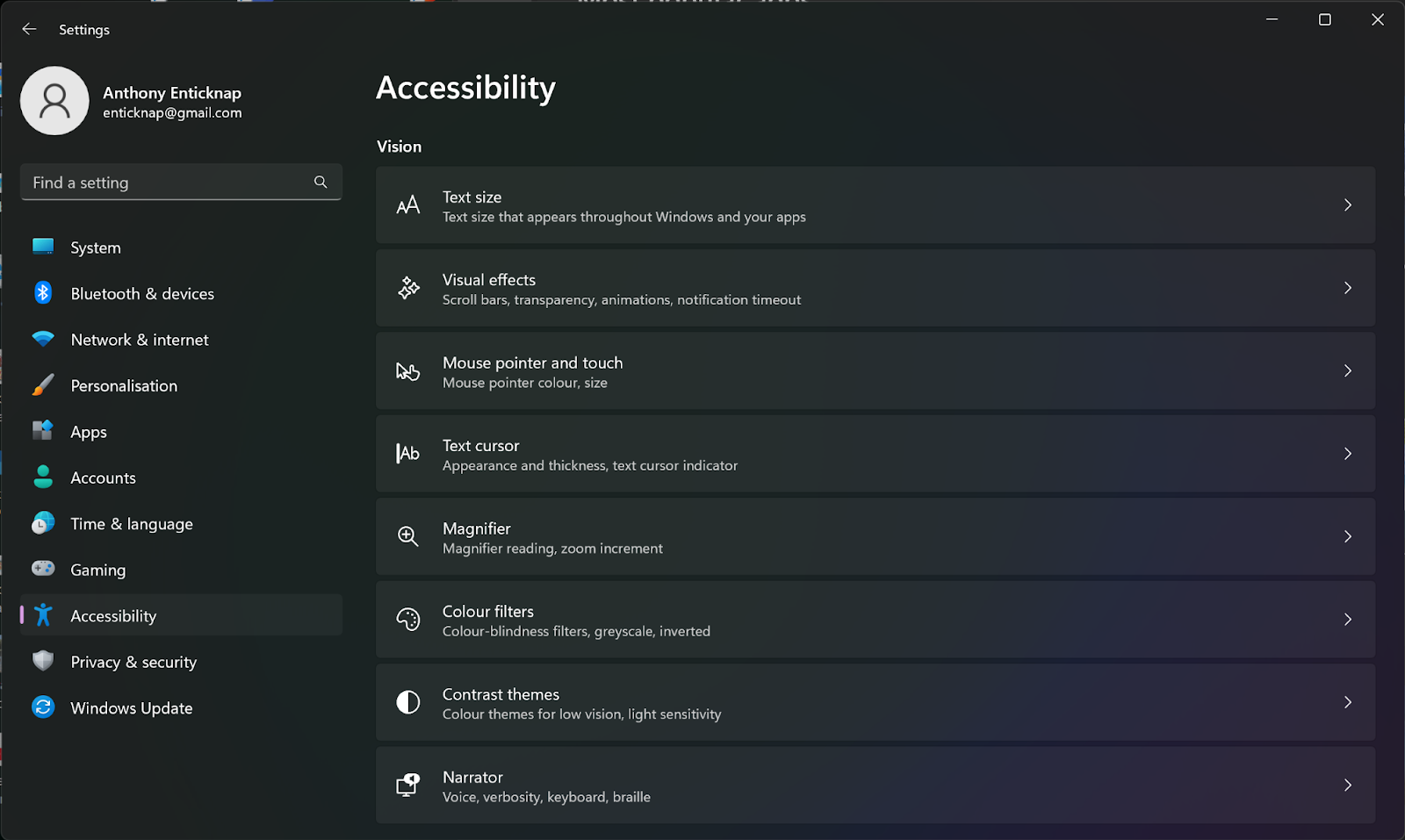
Windows has the edge when it comes to accessibility, though, with features like eye control. By connecting an eye tracking device, users can interact with their computer using only their eyes.
Desktop management makes sense for both
When you’re working on several projects or using lots of apps at the same time, additional monitors can make a huge difference. In Windows and macOS, it’s easy to manage these through the settings, choosing different screen resolutions and layouts.
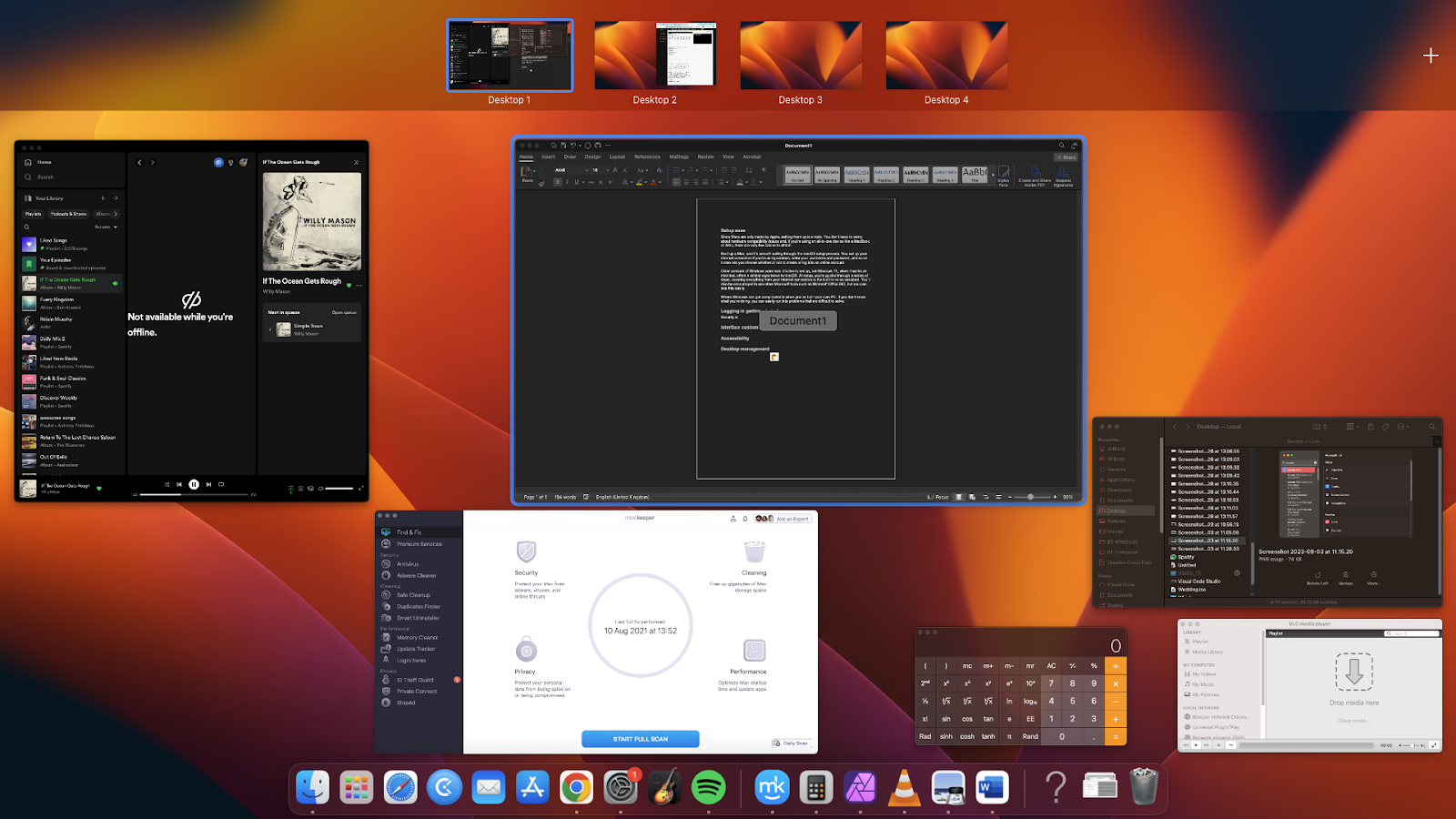
But you don’t need extra screens to have additional desktops. Both operating systems let you put windows and content onto different virtual desktops.
In macOS, these virtual desktops are called spaces. To create a space, enter Mission Control by pressing Ctrl + Up, then click the Plus icon at the top right of your screen. You can then move windows and apps between these different spaces simply by dragging and dropping them.
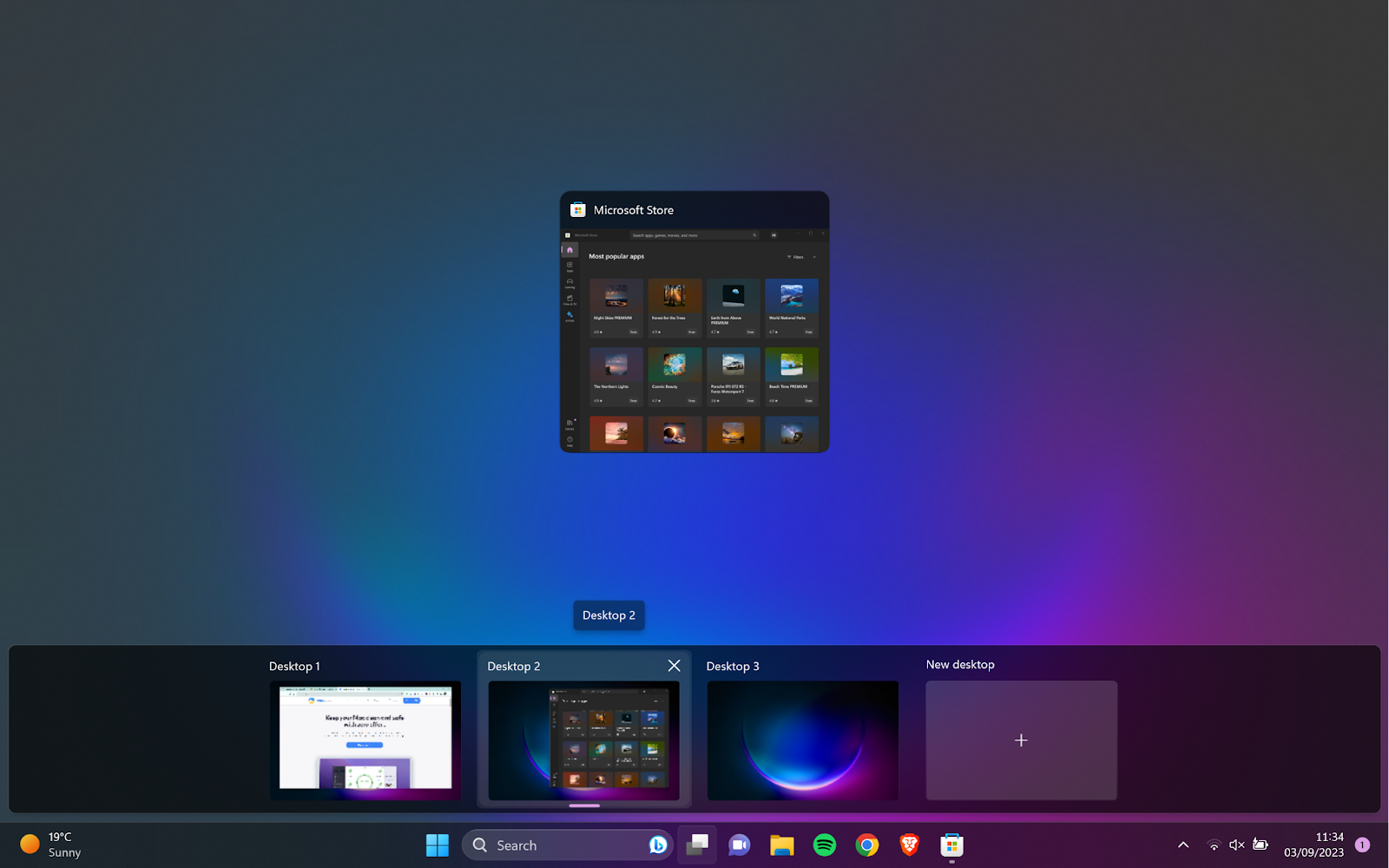
You can use multiple desktops in Windows in pretty much the same way. In Windows 11, click the Task view icon on the taskbar, and click New desktop. As with Macs, you can then drag and drop windows from one desktop to another.
Mac vs Windows security
Any computer system can potentially be breached by hackers and malware. Despite what some people believe, macOS isn’t inherently more secure than Windows—not to any significant degree, at least.
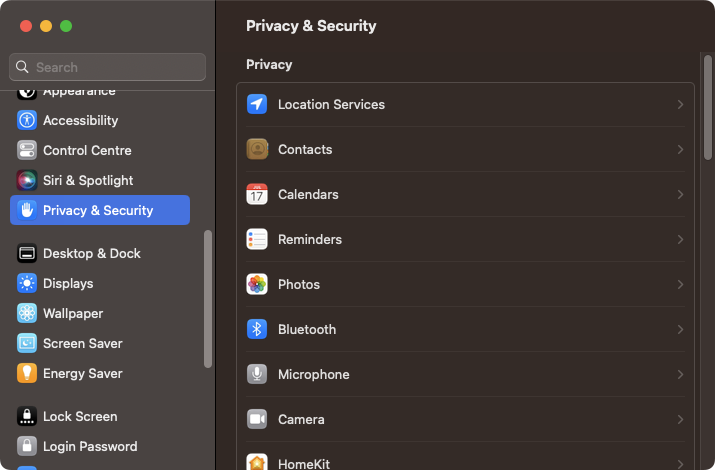
Nevertheless, we can say with great confidence that malware is a much bigger problem for Windows users. The reason? Market share. There are more Windows machines, so cybercriminals tend to focus on them more.
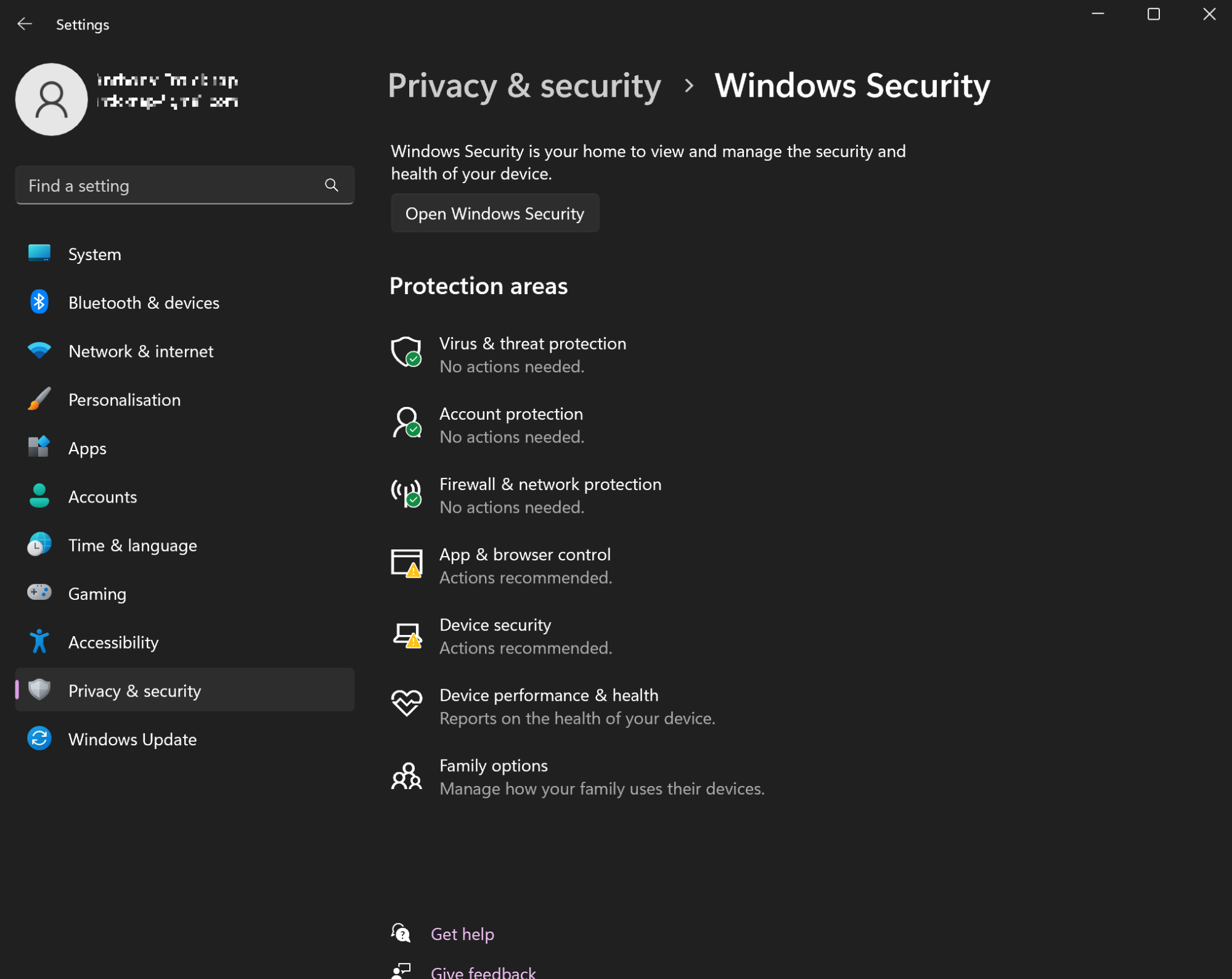
As Macs have become more popular, they’ve become a bigger target for hackers, but they still don’t come close to Windows for potential threats. Recent estimates of worldwide ransomware attacks, for example, show that Windows and Windows Server are the key targets for cybercriminals.
Whichever system you use, it’s vital to be vigilant either way. Both Windows PCs and Macs can get viruses, so be sure to install malware protection.
Mac vs Windows for security | |
Mac | Windows |
|
|
| Winner: Mac | |
Mac vs Windows for programming
You can code on either a macOS or Windows computer, but there are some important differences that might sway your decision. Apple makes some amazing hardware, for example, and if you’re going to be staring at a screen all day typing code, you’ll likely appreciate a high-quality Retina display. In that case, it makes sense to choose a Mac for programming.
Which system you choose, however, is largely dependent on what kind of programming you want to do.
Mac vs Windows for software development
Unsurprisingly, it’s generally best to develop on the platform you’re programming for—so a Mac for Mac apps and a Windows computer for Windows apps. That said, if you want to develop for iOS, you’re going to need a Mac.
As the most popular operating system on the planet, Windows tends to be better supported with programming apps. You may find there are apps you need, which you can only get for Windows. If that’s the case, a Windows PC will be the best option for you.
Mac vs Windows for web development
Again, both macOS and Windows can be used for web development. Some users, however, might prefer macOS because it’s based on UNIX and easily runs Linux software. Windows can run Linux apps too but not as easily. This is important because many web servers run on Linux.
Mac vs Windows for programming | |
Mac | Windows |
|
|
| Winner: Draw | |
Mac vs Windows for gaming
As much as we love Macs, it’s no competition for Windows as a gaming platform. If you want to run the latest games with the best graphics, you need a powerful computer with a dedicated graphics card. Some Macs do have dedicated graphics, but most rely on technology built into the main processor.
Game development companies know this too, so they mostly make their games for Windows. A lot of games aren’t available for macOS at all. If your primary reason for buying a computer is to play games, get a Windows PC—it’s as simple as that.

Does that mean you can’t use your Mac for gaming, though? Not at all. In fact, the best Macs for gaming run a decent number of games. There aren’t as many as on Windows but certainly enough to keep you entertained.
If you have an Intel Mac, you can also run Windows in Boot Camp and install Windows games. That’s not an option for Macs with Apple Silicon chips, but Parallels Desktop offers good enough performance to run a lot of Windows games by virtualizing the ARM-based version of Windows.
Mac vs Windows for gaming | |
Mac | Windows |
|
|
| Winner: Windows | |
Mac vs Windows for business
Business is a very broad term, but assuming you need a computer for typical productivity tasks, either a Mac or a PC will be fine. Word processing, spreadsheet, and presentation tools like Microsoft Office are available for both systems, and you can run online apps like Office 365 and Google Docs.
So which system should you choose? If your main concern is your budget, then the obvious choice is a Windows PC, such as a cheap desktop machine or a laptop. If you have to run Windows-only software for work, then the choice is again an easy one.
Macs offer an easier experience, though, and they also look great. That matters more than you might think. When you’re sitting down in front of a potential client, pulling out a shiny MacBook Air will create a better impression of your business than a shabby-looking plastic Windows laptop. If you’re interested in getting a MacBook, check out our guide to the best MacBooks for business for more information.
Mac vs Windows for business | |
Mac | Windows |
|
|
| Winner: Draw | |
Mac vs Windows for video editing
Although some apps, like iMovie, only work on one platform, most popular video editing tools are available for Mac and Windows. Macs are more expensive, but you get the benefit of guaranteed performance. With Windows, it’s a bit more complicated. High-end PCs are fine, but if you have a lower-powered system, you might find it struggles with the demands of video editing.
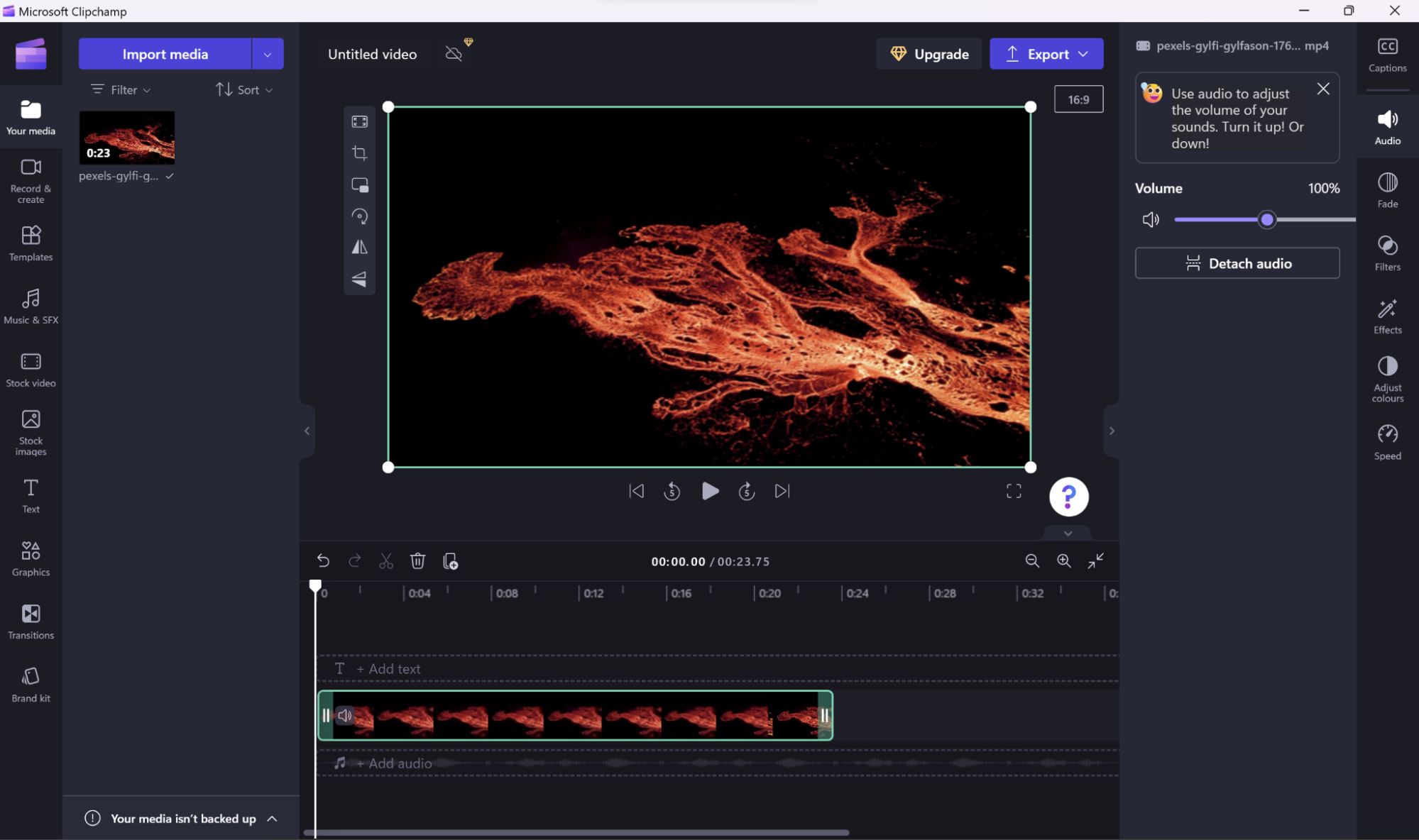
Assuming you have a Mac and a Windows machine with the same kind of power, which one is best for video editing?
Macs have the advantage of being standardized. As well as being stable, that means you know when you play a video on a Mac, it’ll look the same on other Macs. iMac and MacBook displays have excellent color accuracy too. The same can’t be said of Windows laptops and third-party monitors, which range from amazing to terrible.
Using Macs for video editing is generally easier as well, and free apps like iMovie are perfect for beginners. Windows Clipchamp is free too, but it isn’t quite as good.
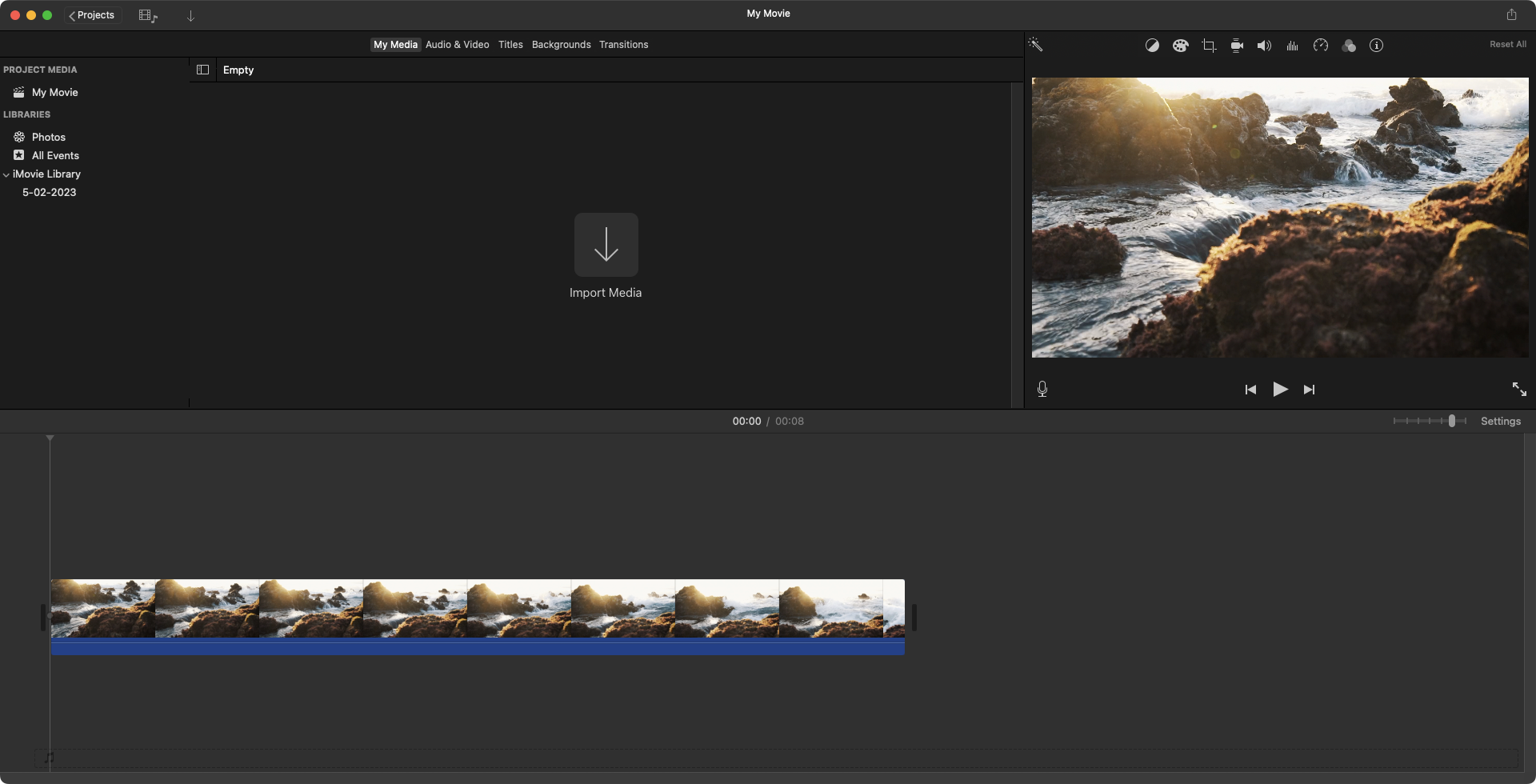
Meantime, one big advantage Windows PCs have is they can often be upgraded with new hardware. If you need more storage for your videos or more RAM, you can usually add it yourself. That isn’t the case with Macs, which are limited to whatever you buy them with.
Mac vs Windows for video editing | |
Mac | Windows |
|
|
| Winner: Mac | |
Mac vs Windows for graphic design
As with video editing, both Macs and Windows PCs are suitable for graphic design, and popular apps like Adobe Photoshop and Adobe Illustrator are available for both operating systems. Yet many people prefer to use Macs for graphic design.
One reason is the guaranteed performance. You know any Mac from within the last few years is going to work well with the latest graphic design software. And you can trust in the accurate and standardized color reproduction of Mac screens.

iMac and MacBook Retina screens are also amazing to work with, giving you crisp, clear images with excellent contrast. Windows laptops and external displays are much more hit-and-miss. Yes, there are some fantastic PC displays, but you have to do a lot more research to find them.
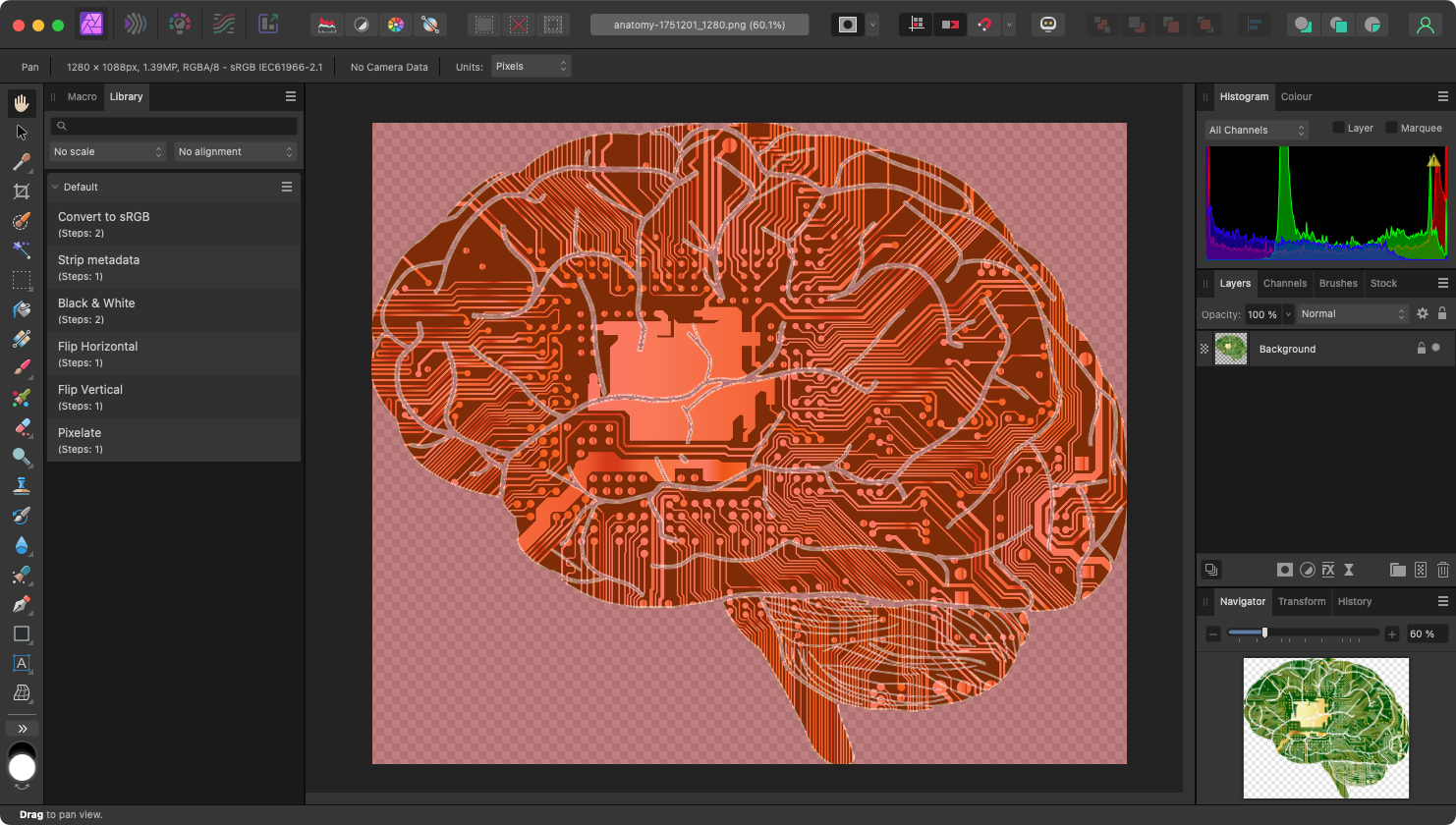
You also can’t get away from the fact that Macs look great, and designers naturally appreciate good design.
Besides, Macs tend to be robust and more intuitive too. It’s no wonder, despite the extra cost, that many designers choose to buy MacBooks.
Mac vs Windows for graphic design | |
Mac | Windows |
|
|
| Winner: Mac | |
Mac vs Windows for students
For general tasks like word processing and spreadsheets, it makes very little difference if you choose a Mac or a Windows computer. If, like many students, you’re strapped for cash, price is going to be the most important factor of all. In that case, a cheap Windows computer is probably a better choice than a Mac. In fact, you could save even more by getting a Chromebook.
However, if you need a fully featured computer, a Chromebook won’t cut it. So it becomes a toss-up between macOS and Windows.
Aside from the price difference, Macs have a few advantages over Windows machines. If you have the budget for a Mac for college, you can look forward to a computer with excellent build quality. MacBooks are a particularly good choice, as they’re ideal for busy students who travel from lecture to library and so on.
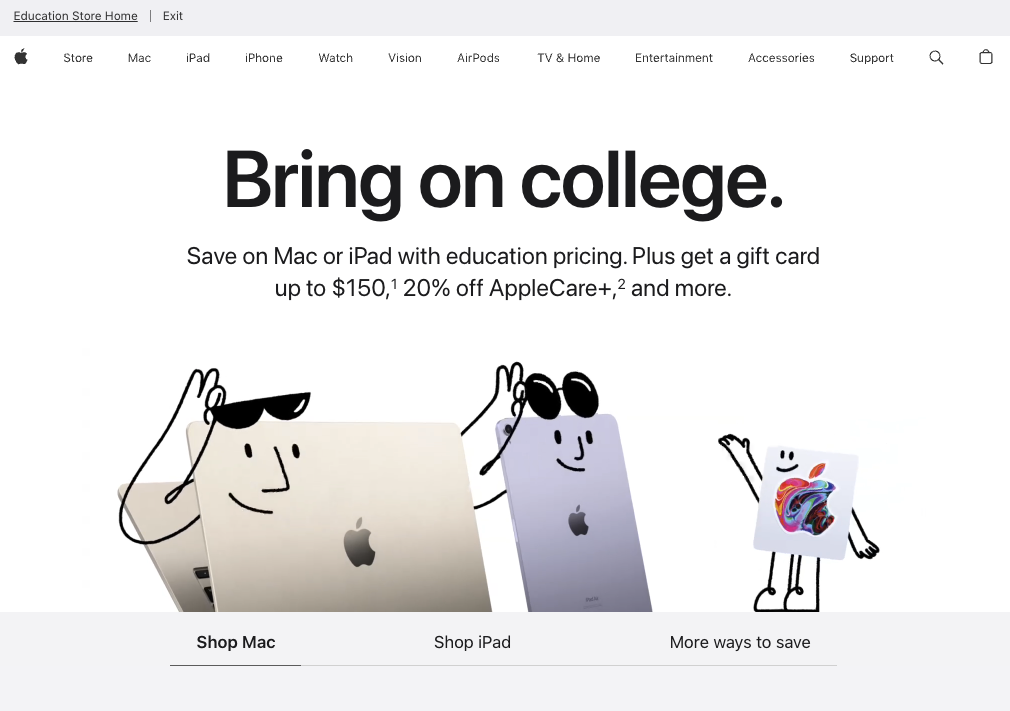
Battery life is another important factor to consider. You’re unlikely to have somewhere to plug in when you get to class. Of course, battery life differs a lot across different Windows PCs, but MacBooks still come out on top. The introduction of Apple’s highly efficient M1 and M2 chips has continued in that vein, giving you hours of uninterrupted use for studying.
If you’re concerned about the price, then check out Apple’s student discounts. You might be able to get a bargain.
Mac vs Windows for cybersecurity students
Cybersecurity is a very specialist field, and you may find your course relies on Windows-only apps. If that’s the case, then you need to think about whether you want to run Windows apps on a Mac or just buy a Windows computer.
It’s best to check this with your course provider. If your course doesn’t involve any Windows-only apps, then a Mac will be a good choice.
Mac vs Windows for engineering students
Again, it’s worth checking your course provider to see if your course uses any Windows-only software. If it does, then a Windows computer will be the natural choice. If not, you can buy a Mac and get all the benefits described above.
Mac vs Windows for students | |
Mac | Windows |
|
|
| Winner: Draw | |
Mac vs Windows for data science
Collating and making sense of data can be a challenging task for your computer. If you work with large data sets, you’re going to need a machine with a decent processor and plenty of memory.
You’ll need to access specialist tools and libraries. Most of these will be available for both Mac and PC. However, Macs have the upper hand when it comes to Unix-based tools, which will take a bit more work to get set up in Windows.
If you need a laptop, then MacBooks are an excellent choice. They’re fast, easy to use, and they’re solidly built. You can Windows laptops with similar specifications, but you might struggle to find a customer care package as good as Apple Care.
However, Macs are usually more expensive, so if you’re strapped for cash, a Windows laptop will be okay for data science too.
Mac vs Windows for data science | |
Mac | Windows |
|
|
| Winner: Mac | |
Mac vs Windows for photographers
A good computer is an essential tool for any modern photographer, but there are many different ways of working that will influence your choice of system. You might, for example, prefer to bring your camera home and hook it up to a desktop machine. Or maybe you’d like to look at and edit your images immediately, in which case, a laptop will be the natural choice.
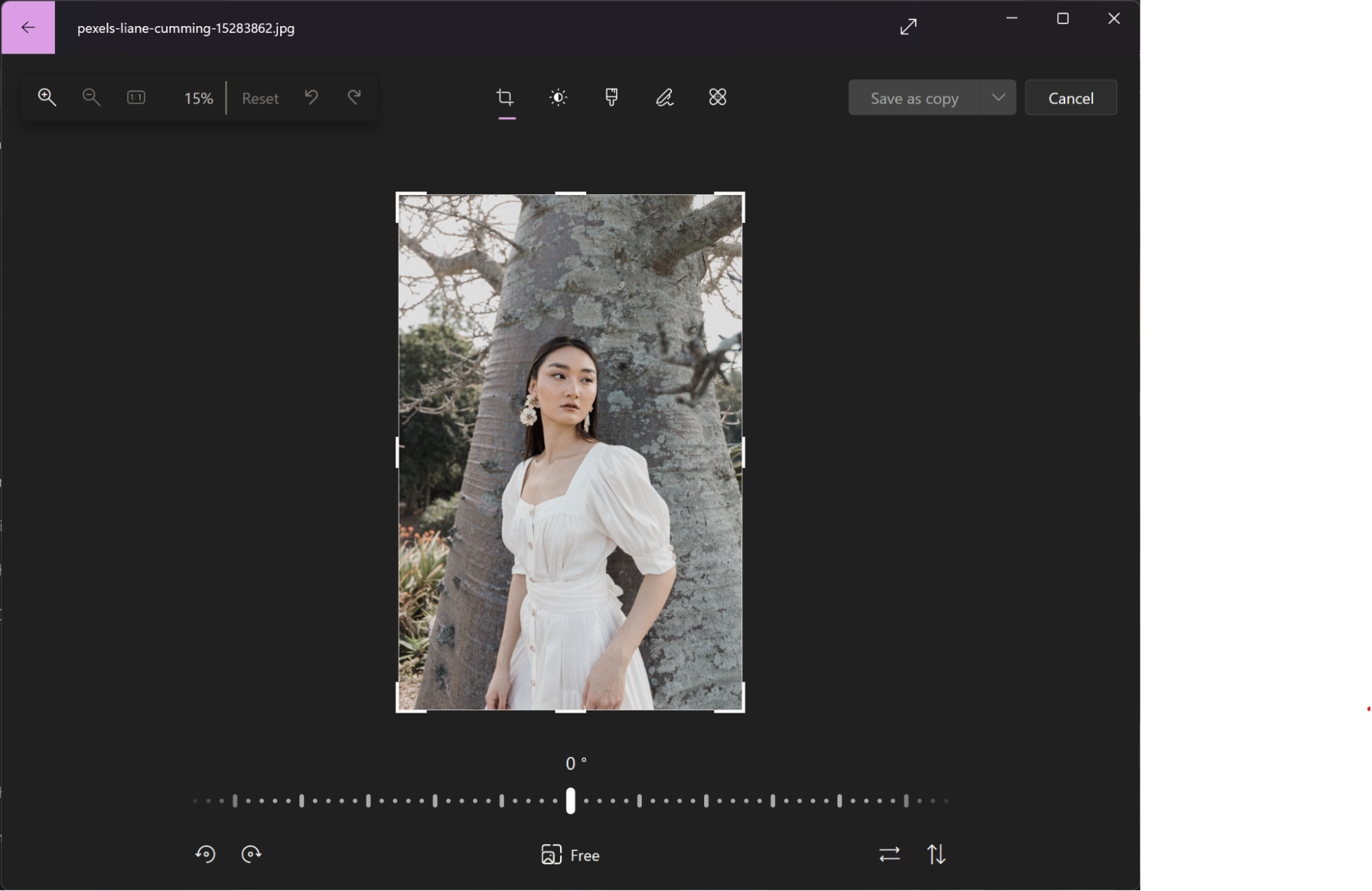
Desktop system or laptop, either Mac or Windows PC will work just fine for photography. With iMacs and MacBooks, you’re guaranteed excellent image quality and color reproduction from their Retina displays. You can find similarly high-resolution screens for Windows PCs too, but you’ll need to do more research to find them.
There’s plenty of photography software available for macOS and Windows, including Adobe Lightroom. Both macOS and Windows also come with preinstalled apps for organizing photos, with some light editing features too.
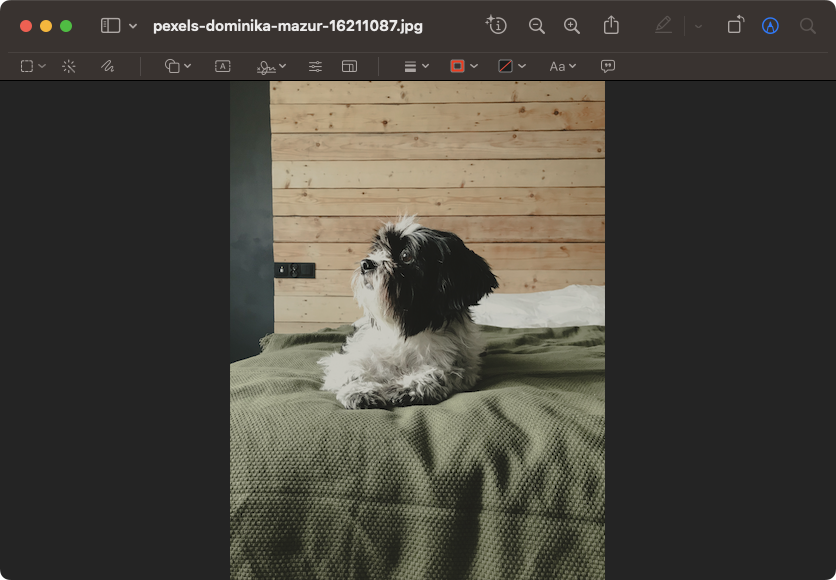
MacBooks tend to have an edge when it comes to battery power—an important factor if you’re going to be editing photos on the move. But Windows laptops are better when it comes to price, particularly if you want more storage for your photos. In contrast, Apple charges a hefty premium for extra SSD space, so you’ll either have to pay up or use an external drive.
Mac vs Windows for photographers | |
Mac | Windows |
|
|
| Winner: Mac | |
Mac vs Windows for music production
Basic audio recording doesn’t require a hugely powerful computer, but when you start creating long, multilayered tracks with tons of effects, that can quickly change. As we’ve seen already, though, you can get plenty of processing power from both Macs and Windows PCs.
So what else should you consider? One major factor is available software. A lot of the most popular digital audio workstation (DAW) software is available for both macOS and Windows, including Ableton Live, FL Studio, and Cubase.
However, Apple has a couple of aces up its sleeve. First, there’s the company’s Logic Pro, a top-quality Mac-only DAW, good enough for professional use. Logic Pro is so good, it may be the only reason you need to use a Mac for music production.
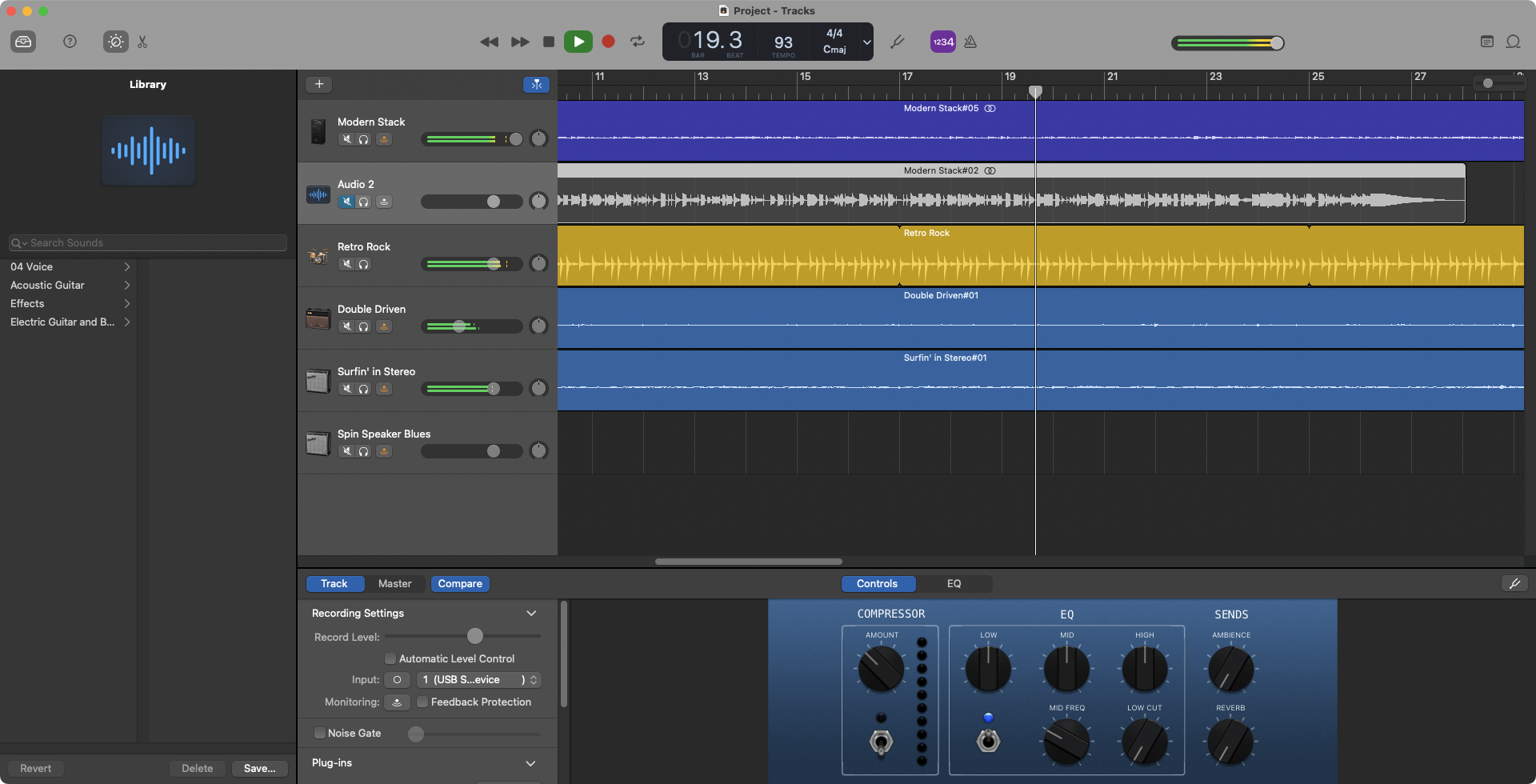
Apple’s second secret weapon is GarageBand. Available for free on both macOS and iOS, it’s a music production tool aimed at beginners and hobbyists. As well as being incredibly easy to set up and use, it comes complete with a range of MIDI sounds, drum beats, guitar effects, and more.
As usual Windows PCs are ahead on affordability and upgradeability. However, you won’t find anything for free that’s as good as GarageBand, so you can potentially save some money by getting a Mac.
Mac vs Windows for music production | |
Mac | Windows |
|
|
| Winner: Mac | |
Comparing different versions of macOS and Windows
Both macOS and Windows are regularly updated. As well as smaller updates and patches, Apple and Microsoft also release major feature updates and new versions. Notably, Apple released many versions of OS X before changing to macOS. We’ve gone back and looked at the different releases from over the years, to see how various landmark versions of OS X / macOS and Windows compare. Check it as well with us:
- OS X Lion vs Windows 7
- OS X El Capitan Vs Windows 10
- macOS Sierra vs Windows 10
- macOS High Sierra vs Windows 10
- macOS Monterey vs Windows 11.
OS X Lion vs Windows 7
Windows 7 was released in 2009, followed by Windows 8 in 2012. For most of that time, Windows 7 was competing with OS X 10.7 Lion, which was released in 2010.
By this time, Windows 7 was already firmly established. It was being sold on 94% of new computers at the time, and as a follow-up to the much-derided Windows Vista, a lot of users couldn’t wait to make the switch.
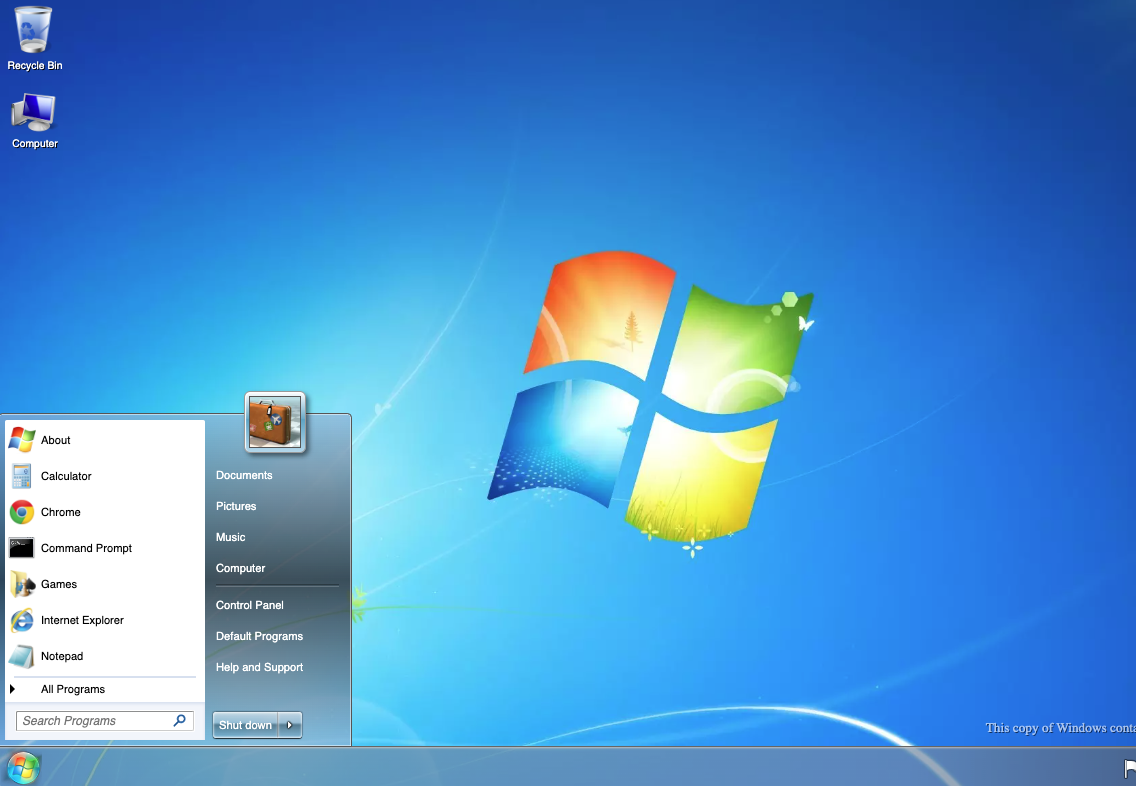
Despite the huge market majority of Windows, Apple was forging ahead with its plans to perfect OS X, and Lion was a good example of that. Lion saw many new features being added to OS X, including Launchpad, AirDrop, Mission Control, and full-screen apps.
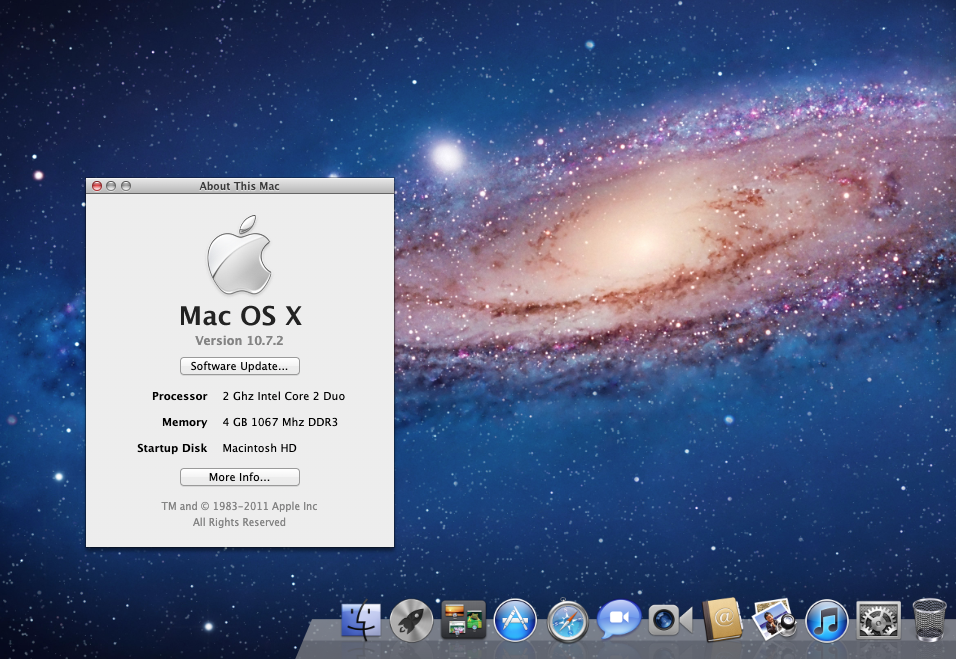
While Lion took some major leaps forward for Macs, Windows 7 felt more like a return to form for Microsoft. Following the clunky and unstable Vista, Windows 7 was thankfully much more efficient and stable. There were some new features, including Aero Snap, Action Center, and Windows XP Mode, but it was more evolution than revolution.
OS X El Capitan vs Windows 10
The last version of OS X before a major name change, El Capital was released in 2015. This was also the same year that Windows 10 landed, following on from Windows 8.
Most of the improvements in El Capitan were under-the-hood performance tweaks, and a refinement of existing features. One significant new feature was split screen for apps, which was similar to Windows 7’s Snap function.

Windows 10, meanwhile, was a much more major update. Echoing the Windows 7 release, Windows 10 followed another less popular OS—Windows 8, which had irked users by removing the Start menu and replacing it with a grid of colored tiles. Windows 10 introduced some new features, including Cortana, but its most popular feature was probably the return of the Start menu.
Windows 10 was also the first time that Microsoft had given away an operating system for free. Apple, in contrast, had started doing this in 2013 with OS X Mavericks.
macOS Sierra vs Windows 10
Arriving in 2016, Sierra was the first Apple OS to use the name macOS instead of OS X. Key new features in Sierra included the introduction of Siri, which was previously only available on iOS devices, and Auto Unlock for Apple Watch owners.
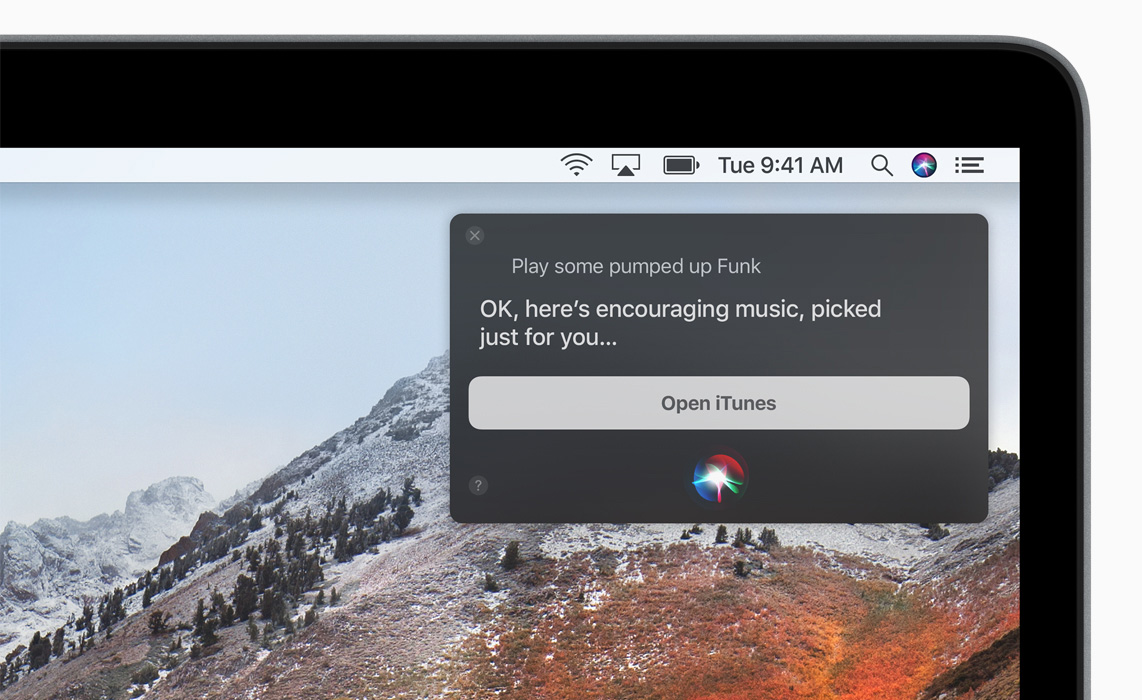
Compared to each other, macOS continued to be a more attractive OS with a greater focus on ease of use. Windows 10 was starting to catch up in this area, though, and it was a much better-looking OS than its predecessors.
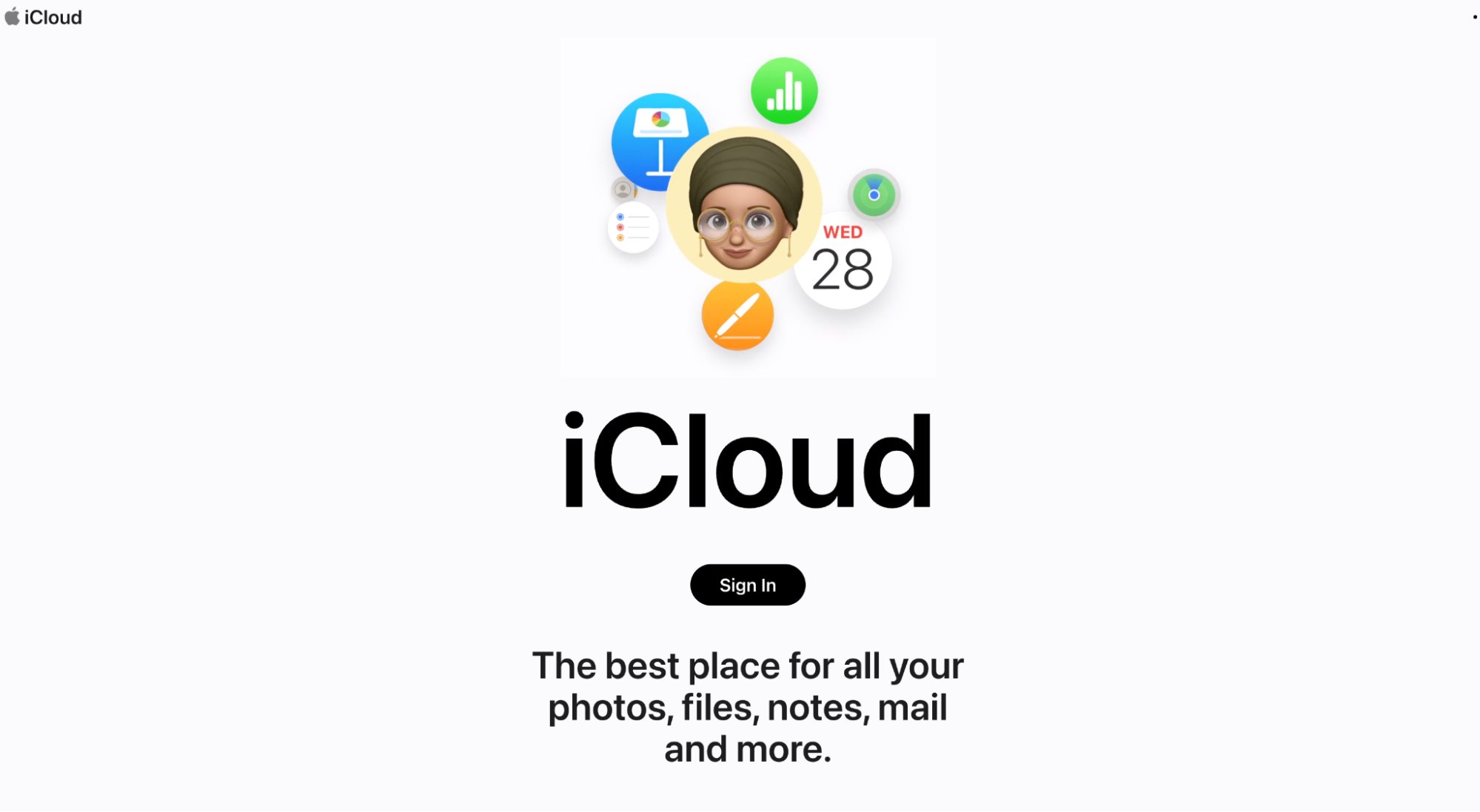
Both Apple and Microsoft were upping their cloud game here as well. iCloud and OneDrive really took a leap forward around this time.
macOS High Sierra vs Windows 10
High Sierra launched in 2017, bringing with it a new default file system called APFS. Safari, Notes, Mail, Photos, and more also saw new tweaks and improvements, further cementing Apple’s reputation for slick, usable operating systems.
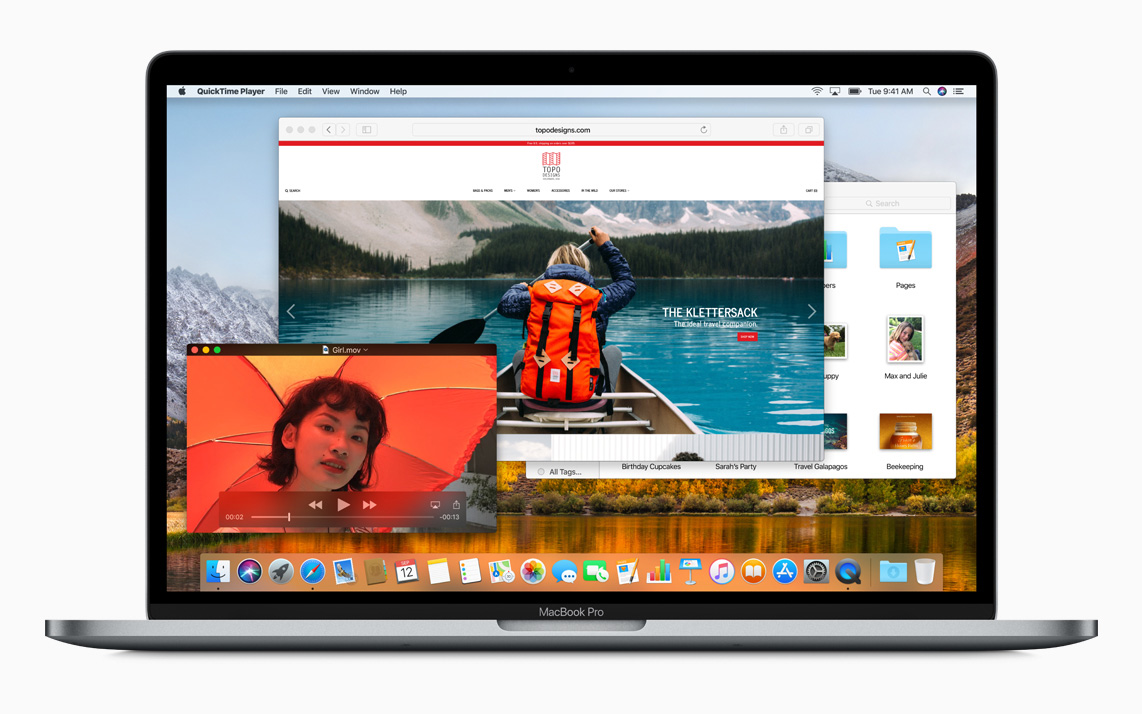
Also new to High Sierra was support for the HEVC video codec, which Microsoft had been supporting since 2015. This codec allows video to be compressed much more without losing picture quality.
Having been out for two years by this point, Windows 10 had gained a decent foothold in the market. However, it was still trailing behind Windows 7, which accounted for nearly half of all desktops and laptops. Even Windows XP was still popular, despite growing security risks.
macOS Monterey vs Windows 11
Let’s skip ahead a bit to macOS 12, Monterey, which came out in 2021, the same year as Windows 11. This followed on from Big Sur, the first time Apple had increased its major version number beyond 10.
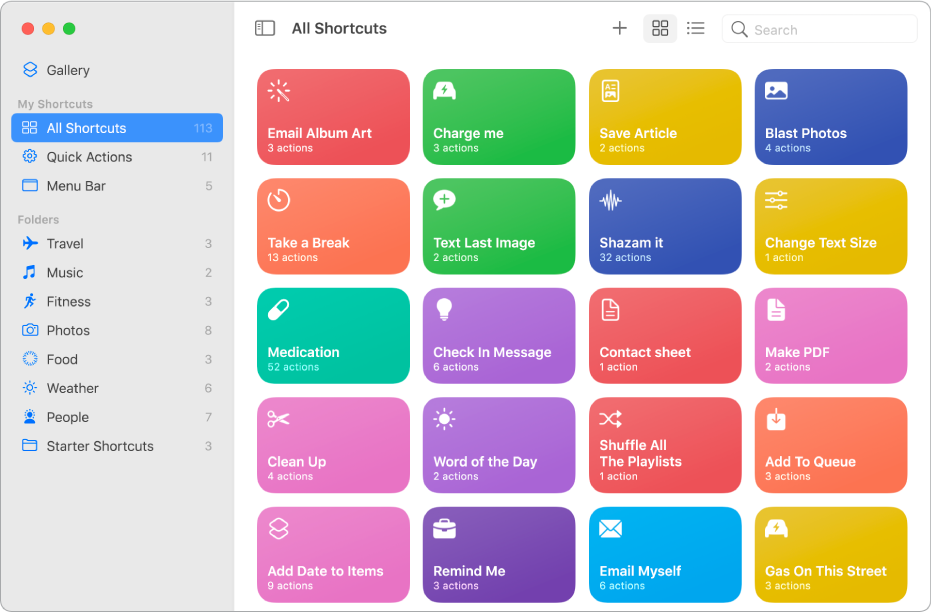
Brand new to Monterey was Universal Control, letting you use one mouse and keyboard across multiple Apple devices. SharePlay, Shortcuts, and Focus were introduced too. Plus there were lots of enhancements to existing features, including Safari, Notes, and FaceTime.
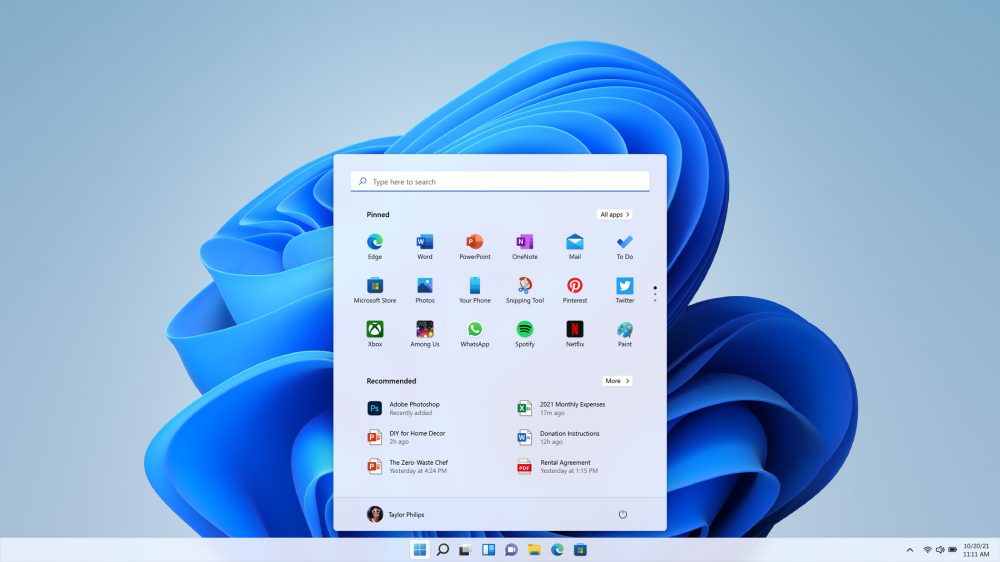
Windows 11, of course, was another major release for Microsoft. The most obvious change is that the Start menu is now in the center of the taskbar instead of on the left. But the changes go far beyond that. Windows 11 is Microsoft’s slickest operating system to date, and it’s the closest the company has ever come to matching the usability and polish of macOS. As well as being great to look at, Windows 11 has lots of new features too, including the ability to run Android apps—similar to how Macs can run iOS apps.
Side by side, these are two excellent operating systems, with refined features, stronger security, greater cloud integration, and superb performance. macOS still edges ahead on usability and visual appeal, but this is a strong showing from Microsoft.
Windows PC vs Mac: Differences in functionality
Although there are many similarities, using a Mac is quite a different experience to using a Windows PC. Here are some of the main functionality differences:
- Mac vs Windows keyboard
- Mac vs Windows mobile compatibility
- Mac vs Windows for upgrades
- Mac vs Windows hardware choices.
Mac vs Windows keyboard
You can use any keyboard with a Mac or Windows computer, but it’s best to get one designed for your particular operating system.
With macOS, the main key for common shortcuts is the Command (Cmd) key. This was previously known as the Apple key because on Apple keyboards it used to have an Apple logo on it.
For Windows machines, the Control (Ctrl) key fills a similar role. There’s also a Windows key, which is used for operating system shortcuts, including opening the Start menu. Macs keyboards also have Ctrl keys, but they’re very much secondary to the Cmd key.
You’ll also find Apple keyboards have an Option (Opt) key, while Windows keyboards have an Alt key. Plus the F keys (e.g. F1, F2, etc.) do different things in Windows and macOS.
These differences mean shortcuts in apps will usually differ depending on what operating system you’re using.
Mac vs Windows mobile compatibility
Because Apple makes iOS as well as macOS, iPhones and iPads are closely integrated with Macs. As a result, it’s very easy to do things like sending files from a Mac to an iPhone and vice versa.
With Windows, the experience is different. Microsoft’s attempts at being a hardware company have been less successful than Apple’s. Chances are, if you’re plugging a mobile device into a Windows PC, it’s going to be running Android, and it’s likely to be made by a third-party manufacturer, like Samsung, LG, or Sony. It’ll probably also include its own third-party software for managing file transfers, although you can also do basic tasks with Windows itself.
As a closed system, the Apple way of doing things is naturally more straightforward and reliable. Advanced users, however, may prefer the more manual control you get with Windows.
Mac vs Windows for upgrades
As we’ve mentioned already, there’s a significant difference between Macs and PCs when it comes to upgrades. Recent Mac models have made it impossible to upgrade RAM and storage space, as they’re now soldered onto the motherboard. Although some all-in-one Windows machines and laptops also follow this model, generally it’s easier to upgrade Windows computers.
However, you can build your own Windows PC, but you can’t build your own Mac. That means you can upgrade any components of your Windows PC you like, changing processors, RAM, graphics card, and so on. For this reason, a home-built desktop PC can be a great choice for long-term value.
But it’s also a lot of hard work. If something goes wrong with your PC, you have to work out which component it is and then deal with the warranty for that particular part. A Mac offers you a complete package, which simplifies the entire experience. Just make sure you get a specification that’s going to last you.
Mac vs Windows hardware choices
Apple focuses on making high-quality, great-looking hardware, but for sheer choice, it can’t compete with Windows. Any company that wants to make Windows-compatible PCs can do exactly that, so there’s an enormous selection to choose from.
When it comes to picking new hardware, Mac users can choose between iMacs, Mac minis, MacBooks, and Mac Pros. Windows, in contrast, runs on countless laptops, desktops, all-in-ones, tablets, and even VR headsets and mini computers like the Raspberry Pi and Asus VivoStick.

You may also find some hardware options aren’t available in Macs. For instance, it’s easy to find a Windows laptop with a touchscreen, but there are currently no touchscreen Macs. The closest you’ll get is the Touch Bar on some MacBooks.
It’s a similar story with pen input. Although iPads have the fantastic Apple Pencil, this isn’t available for Macs. In contrast, Windows devices like the Microsoft Surface have full digital pen support.
Mac vs Windows software
As well as apps that are only available for macOS or Windows, there are many tools that run on both platforms. But even then there are differences. Here are a few notable examples:
- Mac Finder vs Windows Explorer
- Search function on Mac vs Windows
- Excel on Mac vs Windows
- macOS Dock vs Windows Taskbar
- Autocad on Mac vs Windows
- macOS Siri vs Windows Cortana
- Mac vs Windows included apps
- Mac vs Windows third-party app compatibility.
Mac Finder vs Windows Explorer
Central to both operating systems, macOS Finder and Windows Explorer are largely used for the same tasks. That includes browsing files and apps, managing folders, transferring data, and so on. When you delete a file in Finder, it goes to Trash; when you do it in Explorer, it goes to the Recycle Bin.
Both Finder and Explorer let you search for files and folders too. In our experience, though, Finder does this much more quickly than Explorer.
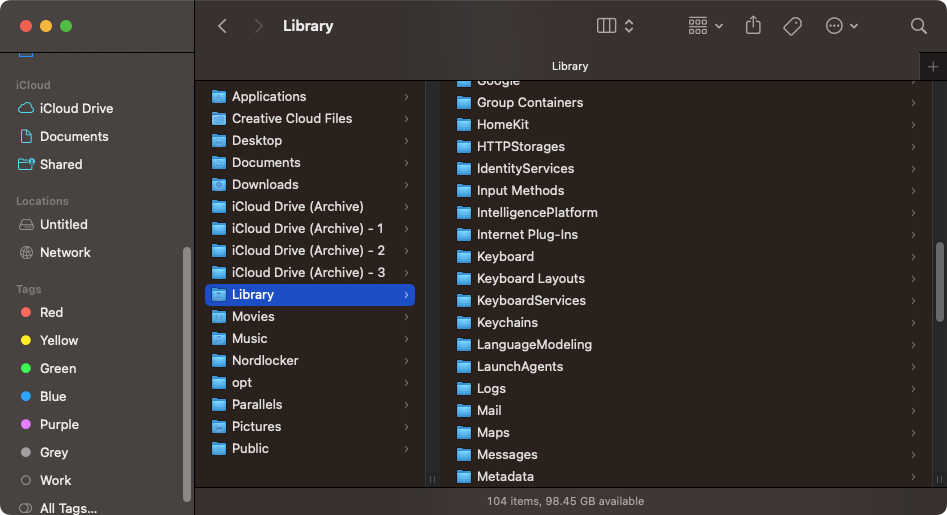
There are other differences too. Although both Finder and Explorer have sidebars, Explorer’s one is more complicated, featuring expandable menu items. And there are different file navigation views in each system. We won’t list them all here, but we’ll say this: Finder offers some navigation views that we wish were in Explorer, and Explorer has some we wish were in Finder.
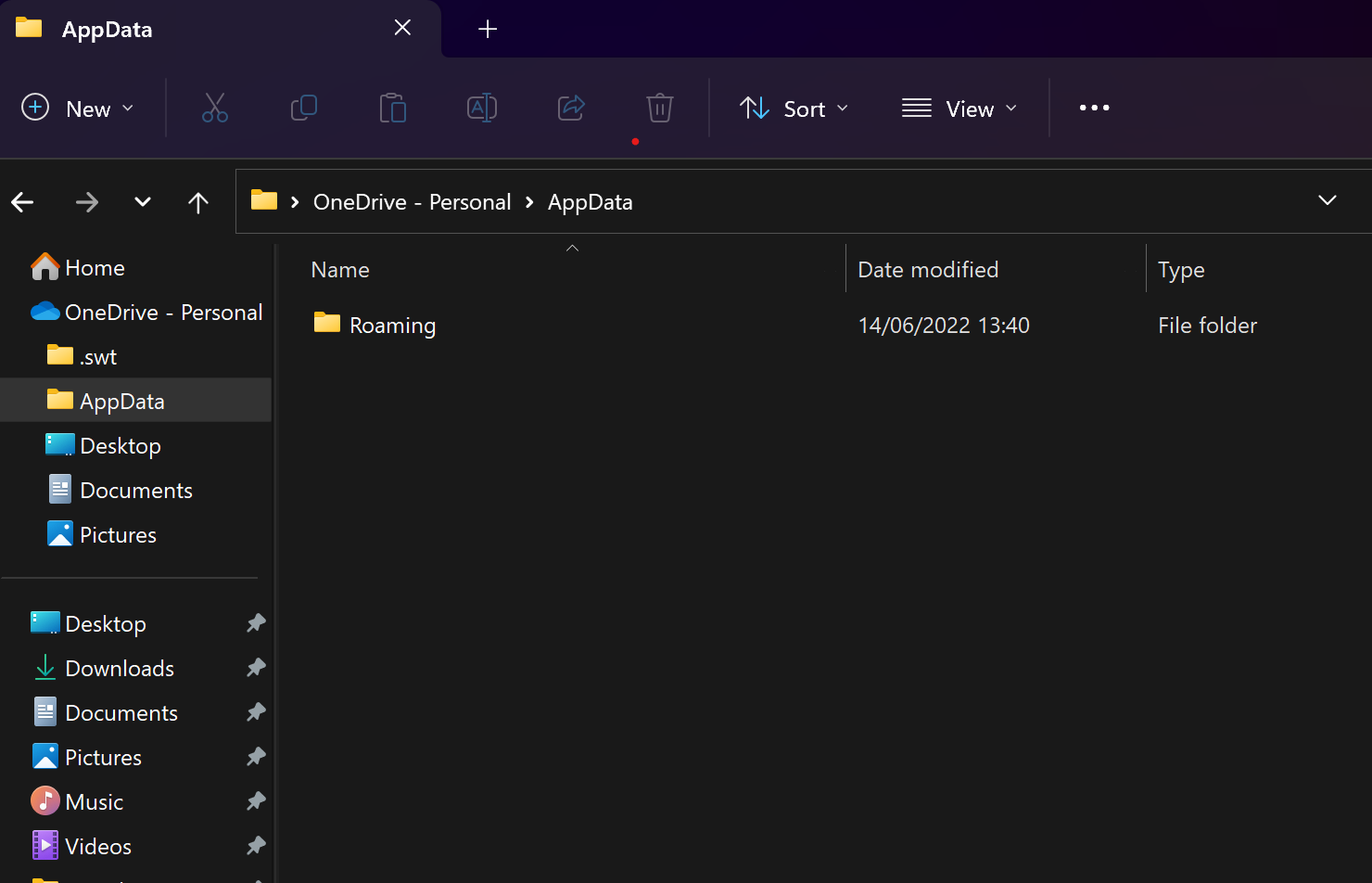
In the end, whether you prefer Finder or Explorer depends on how you like to use your computer.
Search function on Mac vs Windows
With people storing more and more on their computers, good search functionality is vital. With both Windows and Mac, you can quickly and easily search for files, apps, websites, and more.
With macOS, you get Spotlight Search, which you can access by click on the magnifying glass icon in your menu bar or by pressing Cmd + Space. Start typing, and macOS will automatically try to guess what you’re searching for, much like the auto-complete function you find in web search engines.
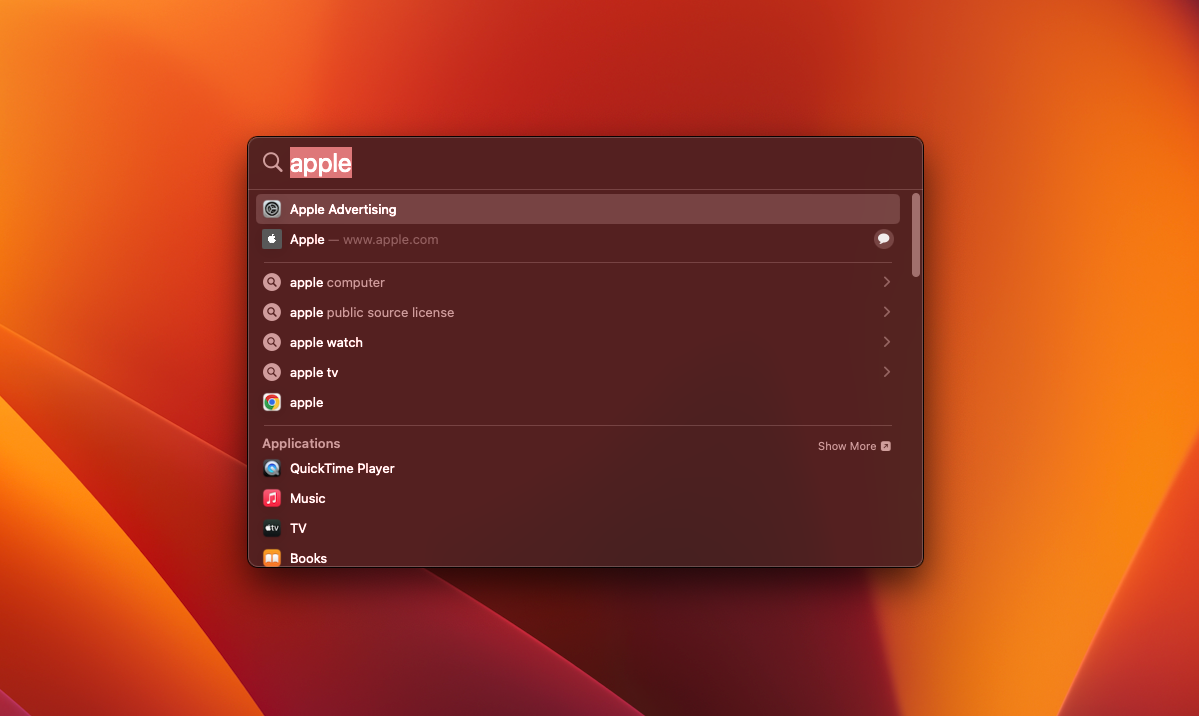
To start a search in Windows 11, press Win + S or simply start typing into the Search bar next to the Start menu icon. As with Spotlight Search in macOS, Windows will start suggesting results as soon as you begin to type.
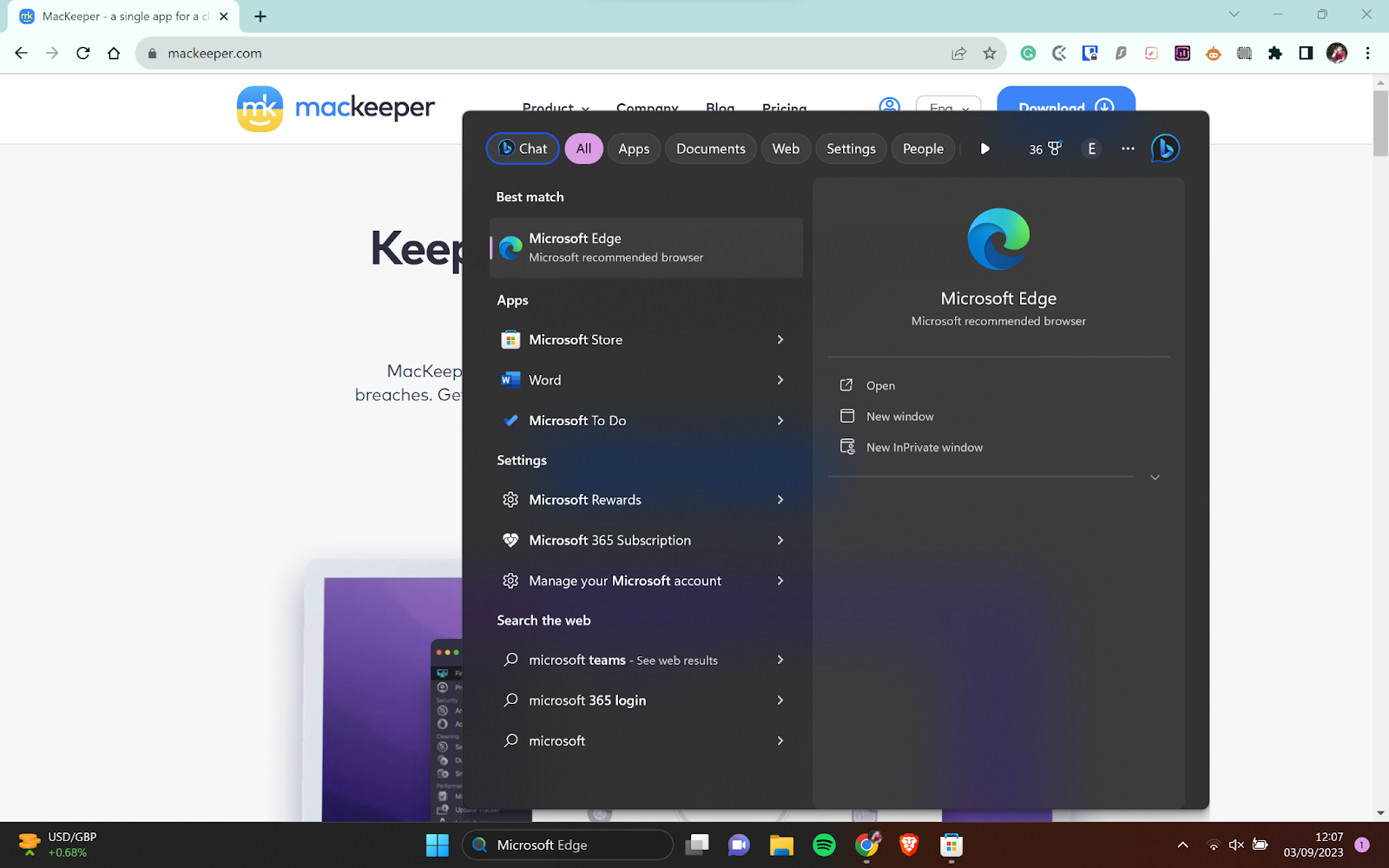
With both systems, you can also type in math problems or unit conversions, and they’ll give you an answer.
Excel on Mac vs Windows
For everyday use, Excel is essentially the same on macOS and Windows. It’s only when you get to more advanced features that one version is truly better than the other. Being a Microsoft product, it’s perhaps unsurprising that the Windows version of Excel is the winner here, with a lot of abilities that aren’t available to Mac owners.
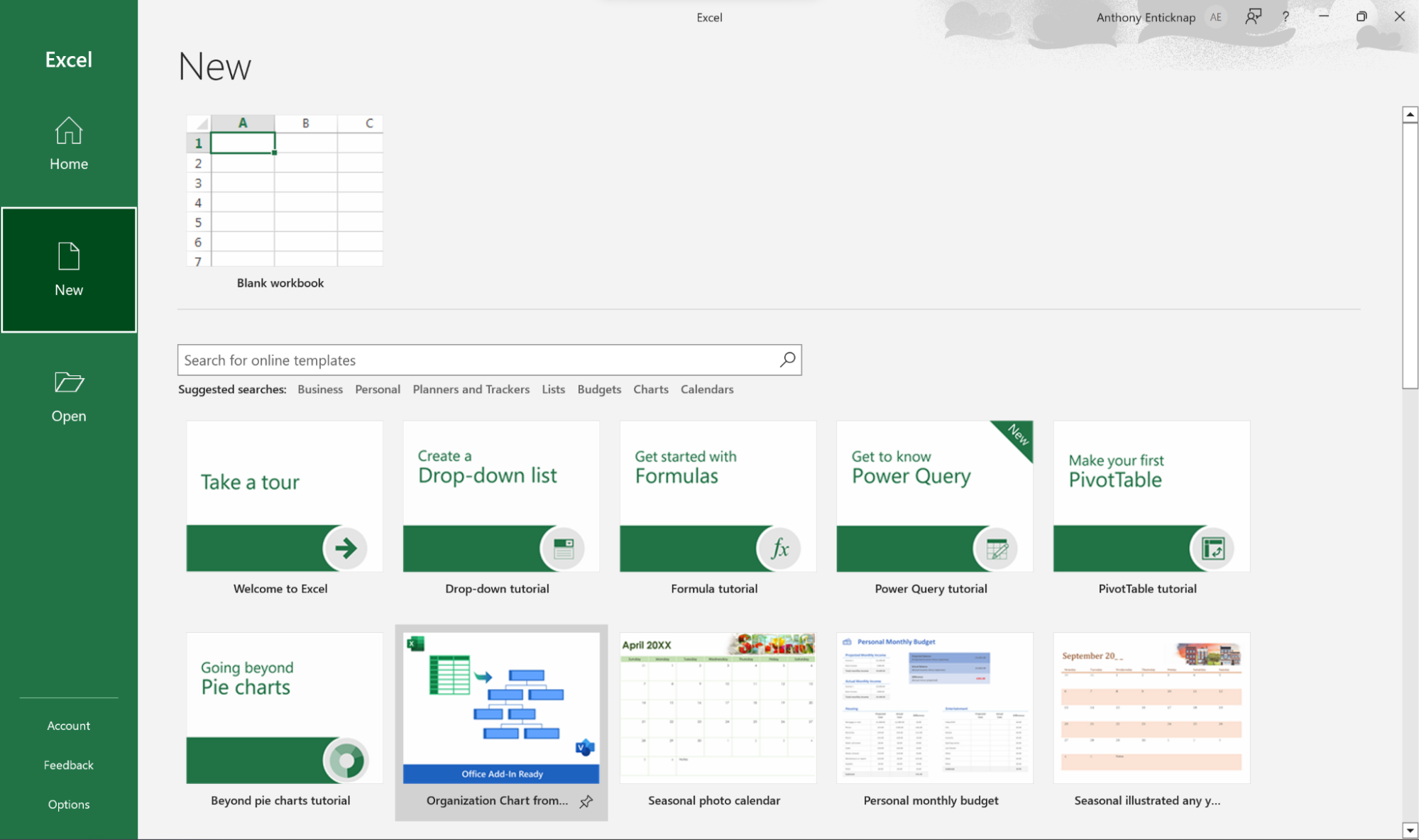
For example, both platforms support Visual Basic for Applications (VBA), the programming language for Excel. However, the VBA experience is significantly cut back on Mac compared to Windows.
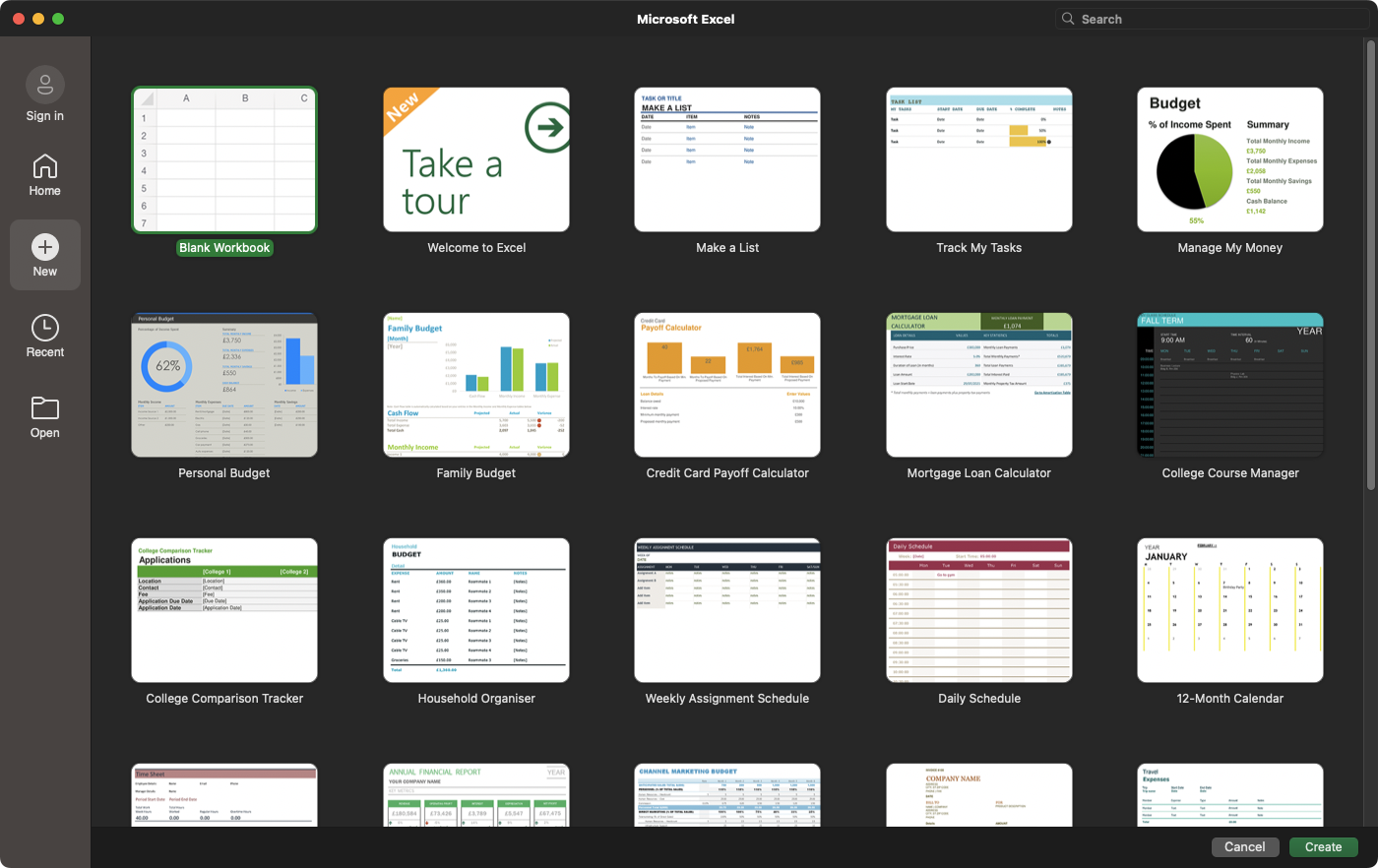
There’s also a difference in Excel keyboard shortcuts for PC vs Mac. Certain shortcuts are only available for Windows. Plus, Excel on Mac is missing some other features, such as form controls and ActiveX.
macOS Dock vs Windows Taskbar
For your most frequently used apps, it’s a good idea to create shortcuts, so you can launch them faster. In both operating systems, you can use shortcuts on your desktop, but macOS also offers the Dock, while Windows has a taskbar. These also show you any apps that are currently open, whether they have a shortcut or not.
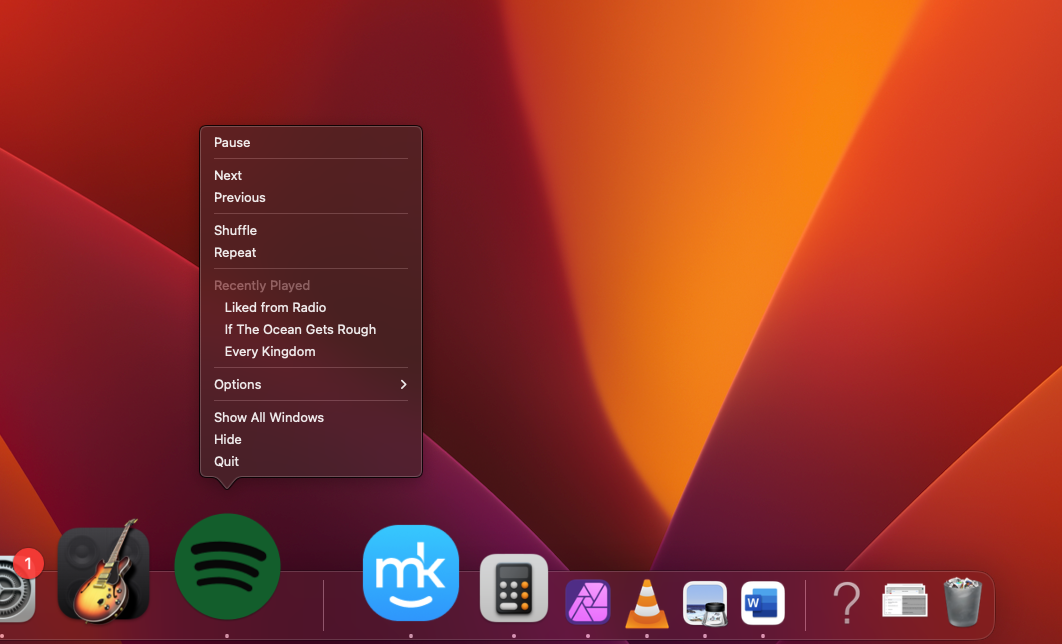
There are a lot of similarities between the Dock and the taskbar. In both cases, you can pin shortcuts to apps and documents at the bottom of your screen. They both also give you extra options when you right-click pinned apps and documents. As well as basic functions like closing or minimising apps, this includes app-specific functions such playing the next track in a music app.
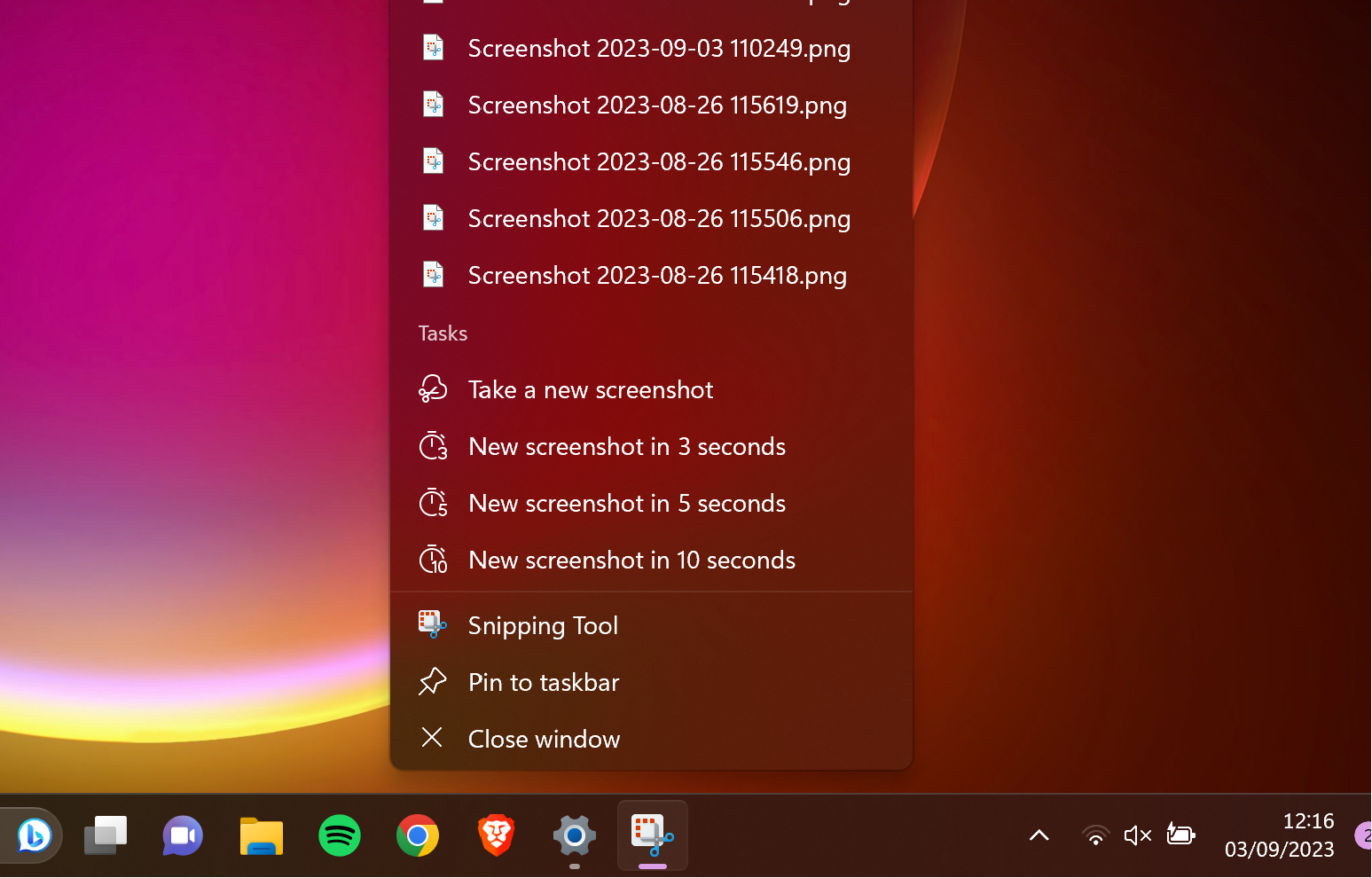
There are some differences too. For example, if you hover over a Windows taskbar icon, it shows you a preview of any open windows. You don’t get that in macOS.
Also, if you close all windows associated with a Windows app, it quits the program. Clicking on the taskbar icon for that app will load it up again. With macOS, if you close all windows for an app, the app continues to run. Clicking on its taskbar icon in this state will just display its taskbar menu—you’ll need to start a new document to continue using the app.
Autocad on Mac vs Windows
Although AutoCAD started out on Windows before Mac, they largely work in the same way. The macOS version has been getting better and better over the years. There are, however, still some differences between AutoCAD for Windows vs macOS.
For a start, the user interface differs. AutoCAD for Windows has a ribbon, while the Mac version has menus and toolsets.
Beyond that, the Windows version can do things like extracting object data to tables, and can share and use data from DGN files, Navisworks and Bing Maps. These, and other features, are not in AutoCAD for Mac.
The Mac-version also has some exclusive features, such as multi-touch gestures and Touch Bar support.
Overall, the Windows version of AutoCAD is slightly better, particularly if you’re using it professionally. But if you already have a Mac, you aren’t going to be disappointed with the Mac version.
macOS Siri vs Windows Cortana
Voice assistants are now an everyday part of life, and macOS comes with its own built in. Mac users, like iPhone and iPad owers, get Siri, which can do everything from searching the web to opening apps and controlling smart home devices.
Windows, until recently, offered its own AI assistant, Cortana. This, however, has now been discontinued, and will be replaced by Windows Copilot, a Bing-powered AI chatbot. If you try to open Cortana now, you simply get a message saying it’s deprecated.
Thanks to Siri’s presence on mobile devices as well as Macs, it’s likely to have the upper hand here for a while.
Mac vs Windows included apps
macOS and Windows are just ways to run other company’s apps. They also come with a good selection of apps built in.
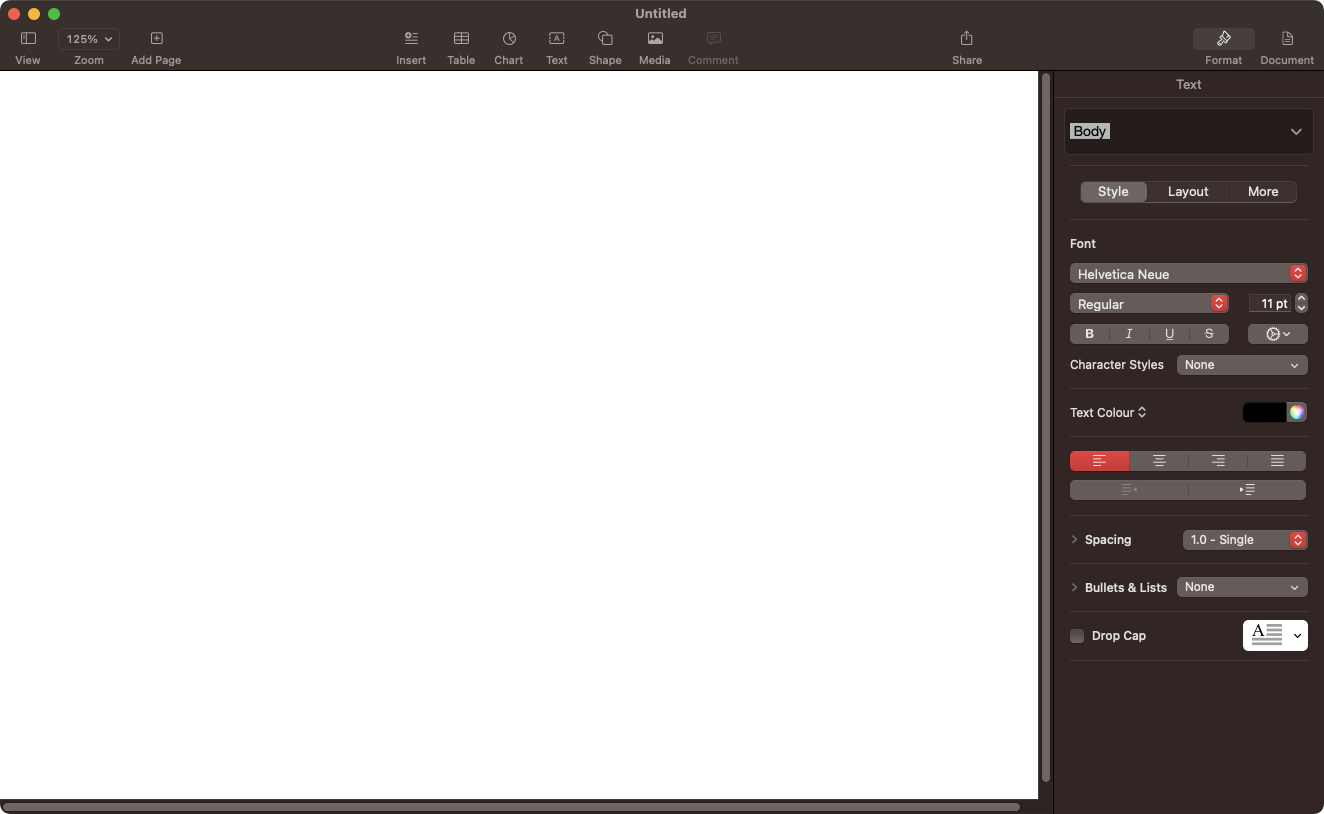
Macs have some amazing apps either built in or free to download as standard. They include iMovie, iPhoto, Garageband, Maps, Photo Booth, Safari, and FaceTime—plus essential utilities like screenshots and screen recording, a calculator, a calendar, and an email client. You even get free word processing, spreadsheet, and presentation tools.
Windows is nowhere near as good when it comes to included apps. You get video and audio editing tools, Maps, Microsoft Edge, and basic tools like a screenshot app, basic text editing, an email client, and a calculator. The biggest draw is the Xbox gaming apps, which are useful if you’re a PC gamer.
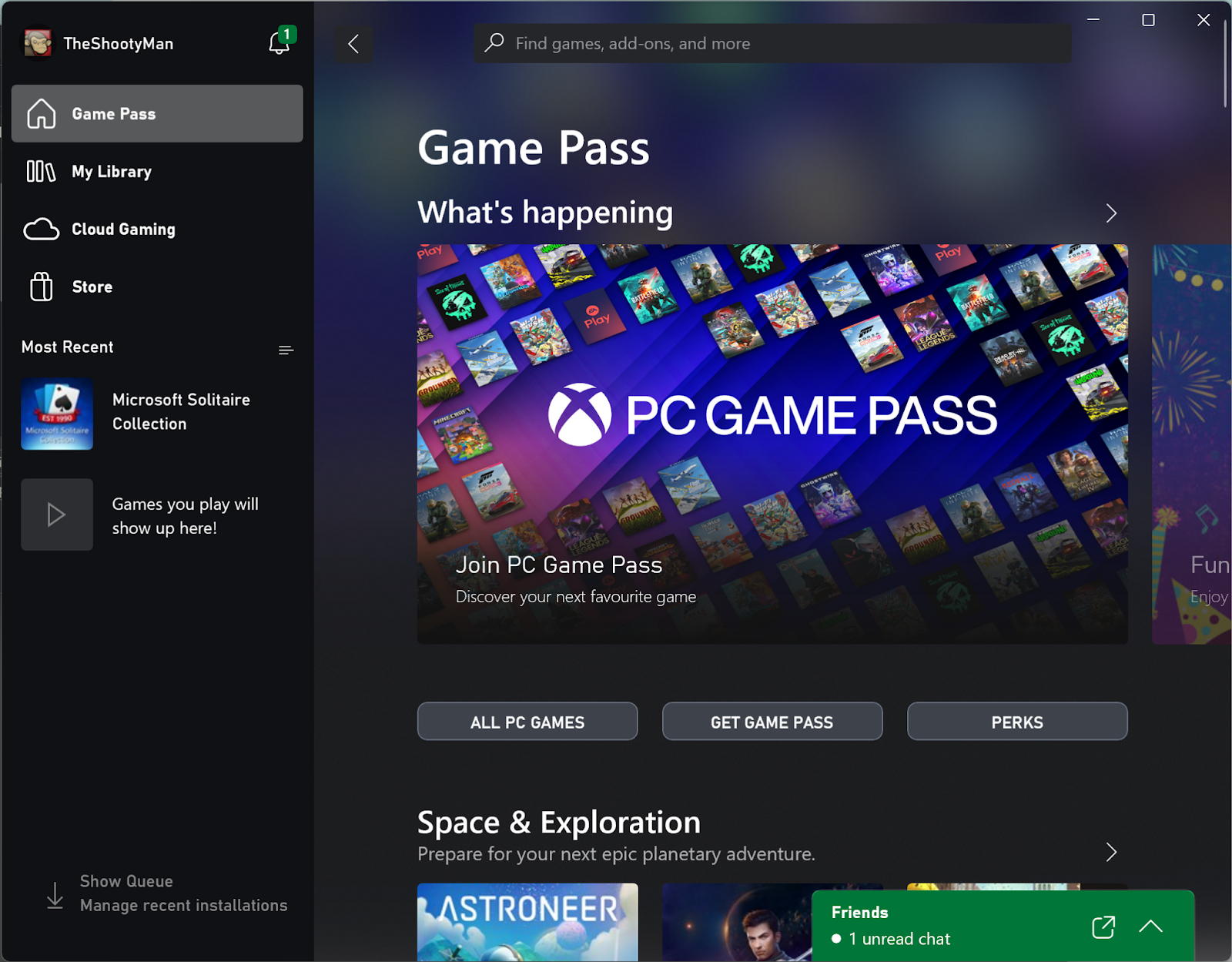
The expectation with Windows seems that you’re largely going to be using it with third-party apps. With macOS, you get a more complete, Apple-centric experience. In Windows’ favour, some of its free apps, like Teams, are available on Windows and Mac, while Apple’s apps are Mac-only.
Mac vs Windows third-party app compatibility
There’s no shortage of apps for either macOS or Windows. With most popular apps, you’ll find they’re available for both platforms with very little difference between them. But there are still Windows-only apps and Mac-only apps, so it’s worth checking whether the app you want is available first.
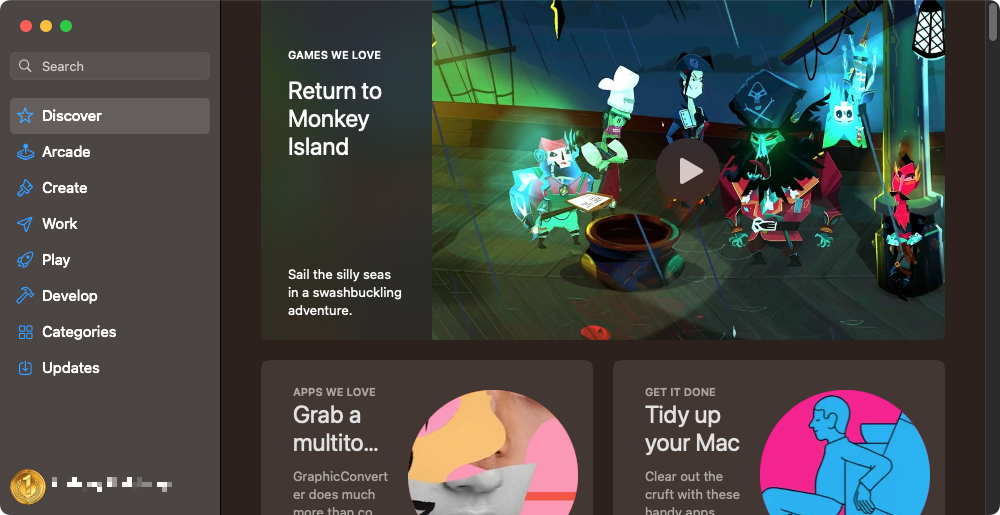
In both cases, you can download and install apps from third-party websites, but the fastest way to install apps is the built-in app stores. Windows has the Microsoft Store while Macs have the Mac App Store.
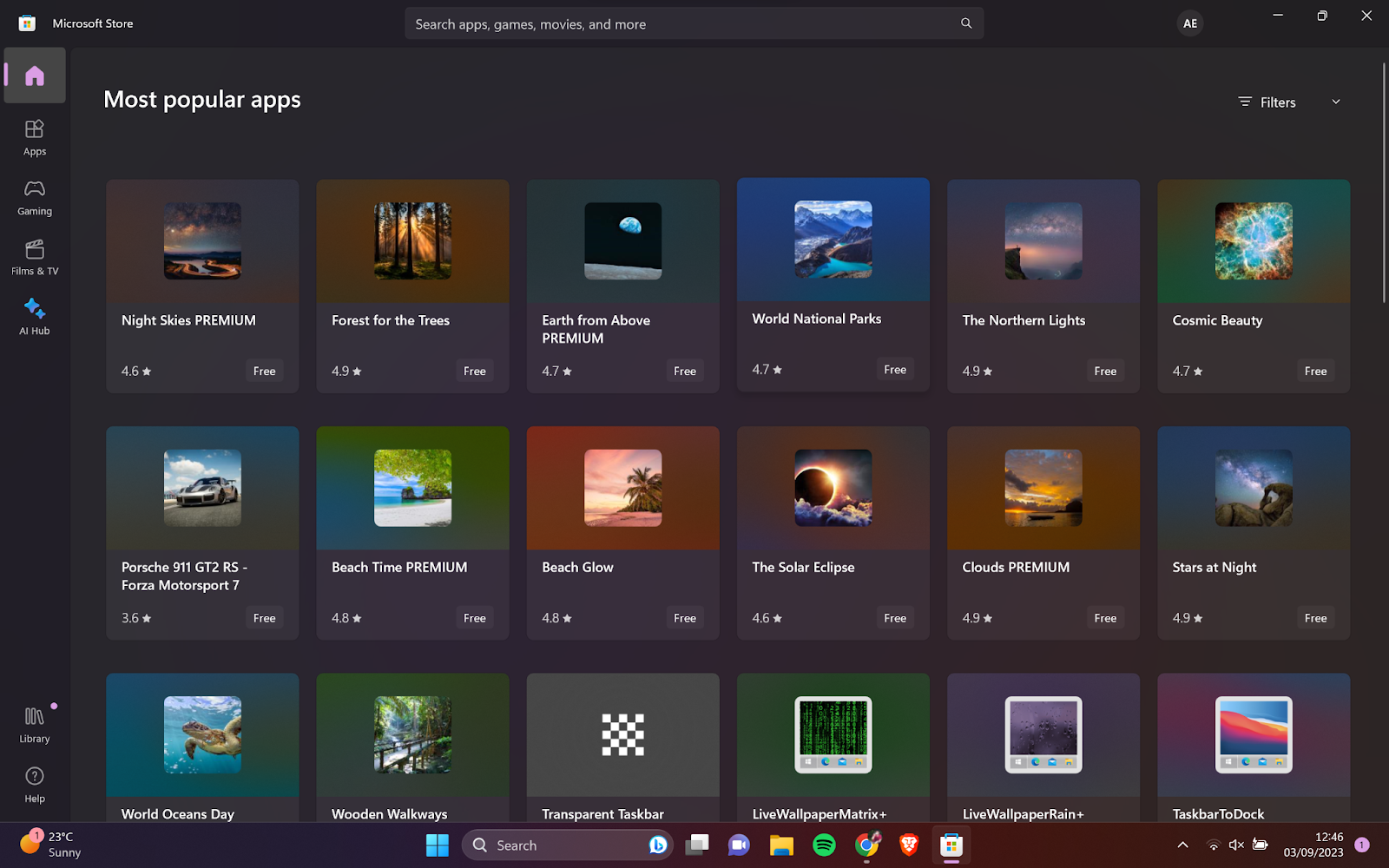
Sadly, neither of these stores are as good as they should be. Both Apple and Microsoft place various restrictions on apps that appear in their stores, so many app developers simply don’t bother. On the plus side, the curated nature of these stores means you’re much less likely to be affected by malware, compared to apps downloaded from the web.
Summary of differences between Windows vs Mac
The question of Mac vs Windows is one that can often be answered easily. Usually, the best choice is the one that you’re used to and have invested most into. If you’ve always used Macs and you’ve bought a lot of Mac apps, then it’s usually a good choice to make your next computer another Mac. Same with Windows.
Sometimes, though, there are some differences where one platform stands out over the other. If you’re interested in basic music production, for example, then you might want to get a Mac so you can use Garageband. Or, if you’re a gamer, then a Windows PC is going to be the natural choice, because that’s what most games support.
If you’re considering a Mac vs PC laptop, then it’s often a decision based on quality and budget. MacBooks are high-end machines, but they’re not cheap. You can get high-end Windows laptops too, but you also have more choice when it comes to affordable machines.
You might also find yourself in a situation where it isn’t really a choice. For instance, your job might use Windows-only or Mac-only apps. However, it’s worth bearing in mind you can fairly easily run Windows apps on a Mac, but you can’t do it the other way around.
To help you, here’s a chart summarizing the key differences between Macs and Windows PCs:
Mac | Windows PC | |
| Cost | Expensive, starting from around $1,000 based on the storage size. However, Macs retain their value well, and you'll sell it easily if needed. | Prices start from less than $100, but high-end units can cost thousands. Still much cheaper than Macs. |
| Performance | All new Macs come with M1 or M2 chips, which are fast and reliable. macOS is optimized for Macs. | Cheap Windows machines can be extremely slow and unstable. If you want good performance, you’ll need to pay for it. |
| Availability of software | As well as the App Store, you can get apps online. There’s a good selection, including apps from the biggest names in software. | Windows is the dominant OS, so many apps are Windows-only. Anything you can think of is available. You may find some of your business apps are Windows only. |
| Security | Lots of good built-in security, plus macOS is less of a target than Windows. | The latest versions of Windows are very secure, but it’s a massive target for hackers. |
| Build quality | Macs and MacBooks are highly robust, with aluminum bodies. If you want a computer that looks good in a business meeting, you can’t go wrong with a Mac. | Although you can buy higher-quality Windows PCs, many Windows laptops have cheap plastic bodies. |
Whichever system you choose, you should make sure you keep your computer secure. Although macOS is less of a target for hackers, its growing popularity means it’s more at threat than it’s ever been. To stay ahead of the cybercriminals, get MacKeeper. It’s packed with security, optimization, and privacy tools that keep your Mac in safe and in tip-top condition.





