In this article you will find the following:
Choosing the best Mac for gaming is more complicated than it used to be. That’s because the latest Macs use the M1 Apple Silicon chip, which is incredibly powerful and capable of running AAA games, while also having far more limited compatibility than even veteran Mac gamers will be used to.
If you’re looking for a new Mac to play video games on, you’ll find yourself torn between the unprecedented power of an Apple Silicon chip and the wider compatibility of an older Intel-powered processor.
We’ll help you to decide between the two options below, as we look at each of the best Mac models for playing games:
- 13-inch M1 MacBook Pro and 24-inch M1 iMac
- 16-inch MacBook Pro
- 21.5-inch iMac (4K Retina)
- 27-inch iMac (5K Retina)
- 15-inch MacBook Pro
What should you look for when choosing a Mac for gaming?
Gaming is one of the most demanding tasks you can ask of your computer. It used to be that you needed a dedicated desktop gaming PC to handle most AAA releases, but nowadays there are plenty of capable gaming laptops to choose from as well.
It’ll always be easier to play games on a Windows PC, but if you’re tied to macOS for other reasons, here are the minimum specs required for gaming on a Mac.
CPU
Simple two-dimensional games might run just fine with a slower processor, but anything that is slightly more demanded requires something powerful. The minimum processor we’d recommend is an Intel Core i5 with 2.0GHz, although an Intel i7 or higher is much better.
If you shoot for an M1 Mac, your processor will easily be powerful enough for most games — no matter which M1 Mac you go for. However, you still might not be able to run as many games on your Mac due to compatibility problems, which we’ll get into later.
GPU
Generally speaking, most games require an advanced graphics card. If you’re playing a game with complex 3D graphics, a lightning-fast processor won’t be able to help unless you have a sufficiently powerful GPU to go alongside it.
The Intel Core i5 and i7 processors include an integrated GPU that uses the same RAM as the CPU. This isn’t ideal — for a smooth gaming experience, you should buy a Mac with a discrete graphics card that uses its own set of RAM.
Your best bet for this is to shell out for the 16-inch MacBook Pro or the 27-inch iMac, both of which can be custom-built to include a Radeon Pro GPU with 8 to 16GB RAM.
If you’re looking at an M1 Mac, your only choice is between the integrated 7-core GPU in the base model MacBook Air and iMac and the 8-core GPU available in every other M1 Mac. We recommend the 8-core, which is still pretty darn capable even if it doesn’t have its own RAM.
RAM
8GB of RAM is the absolute minimum for any gaming computer, whether a PC or a Mac. This amount of memory will allow you to run most games smoothly. Luckily, every Mac Apple sells these days has at least that 8GB.
For optimal performance, aim for 16GB RAM, or more, instead. You need to make sure you get the right amount of RAM when you purchase your Mac as it’s not possible to upgrade the RAM later.
Display
Gaming benefits from a high-resolution, pixel-dense display. Luckily, all of the latest Mac models use crisp Retina displays that can display a billion colors.
The current Mac range includes the impressive 27-inch iMac with a 5K Retina display. In terms of screen quality and size, this is your best option. And if you’re looking for an M1 Mac, you won’t find a better display than the 24-inch iMac with its 4.5K Retina screen.
Ports
Most of Apple’s own peripheral devices, such as the Magic Mouse and Magic Keyboard, are wireless, so you don’t need to worry about having enough ports to connect them.
However, if you prefer using professional gaming devices by brands such as CORSAIR, make sure that your computer can connect at least two accessories.
Considering that most MacBook models only offer two USB-C ports, and you might need one of them for the power adapter, it’s probably worth investing in a USB hub if you have a lot of wired accessories.
Price
When it comes to gaming computers, there’s rarely such a term as ‘low budget’. The need to invest in a large, high-resolution display and an impressive GPU and CPU often tends to wildly inflate the price tag.
The least you’ll pay is $999 for an M1 MacBook Air. For a desktop, prices start at $1,099 for the 21.5-inch iMac, though we’d strongly suggest shelling out more than for a model with a better GPU.
The 16-inch MacBook Pro — which is our favorite gaming Mac — starts at $2,399.
Which Mac should I choose for gaming?
Now you know what specs to look for in a gaming Mac, let's delve into the various Mac models you can choose from to decide which is best. Like we said at the start, this whole decision is complicated by the extreme power, yet limited compatibility, of the M1 chip. So, let’s start by looking at that.
The M1 MacBook Pro and the M1 iMac
At the time of writing, Apple has released four M1 Mac models:
- 13-inch MacBook Air (M1, 2020)
- 13-inch MacBook Pro (M1, 2020)
- Mac mini (M1, 2020)
- 24-inch iMac (M1, 2020)
The main difference between these options is the form factor: if you’re looking for a desktop, get the 24-inch iMac. If you’ve already got your own screen and peripherals, get the Mac mini; and if you want a laptop, go for the MacBook Air or MacBook Pro.
Those last two options — the MacBook Air and the MacBook Pro — are the closest. However, the MacBook Pro edges out the Air by offering an 8-core GPU by default, compared to the 7-core in the Air, and backing it up with better thermal management to limit overheating.
The MacBook Pro also benefits from the Touch Bar, improved speakers and microphones, better battery life, and a slightly brighter display. Everything else is the same.
Generally speaking, no matter which M1 Mac you buy, you’ll experience similar gaming performance — and it will be excellent. However, because the M1 uses a totally different architecture to classic Intel chips, you’ll have far fewer compatible games to choose from.
Check out the Apple Gaming Wiki for an up-to-date list of what games are available for M1 Macs. This table clearly shows which games you can play natively, which Intel games still work through Apple’s Rosetta translation, which Windows games you can play through CrossOver and Parallels, and which ones you can’t play at all.
Unfortunately, the M1 chip doesn’t support running Windows in Boot Camp — so if you’re looking to run Windows on your Mac for a better gaming experience, you’ll be limited to using Parallels or CrossOver instead.
Of all the M1 Mac models, our recommendation would be to get either the MacBook Pro or the iMac.
| 13-inch MacBook Pro (M1, 2020) specs |
CPU
Apple M1 chip with 8-core CPU with 16-core Neural Engine |
GPU
8-core GPU built into the M1 chip |
Display
13-inch Retina display with 2560x1600 resolution |
RAM
Basic: 8GB
Configurable to: 16GB |
SSD
Basic: 512GB
Configurable to: 2TB |
Ports
Two Thunderbolt / USB 4 ports |
| 24-inch iMac (M1, 2021) specs |
CPU
Apple M1 chip with 8-core CPU with 16-core Neural Engine |
GPU
Basic: 7-core GPU built into the M1 chip
Configurable to: 8-core GPU built into the M1 chip |
Display
24-inch 4.5K Retina display with 4480x2520 resolution |
RAM
Basic: 8GB
Configurable to: 16GB |
SSD
Basic: 256GB
Configurable to: 2TB |
Ports
Basic: Two Thunderbolt / USB 4 ports
Configurable to: Two Thunderbolt / USB 4 ports, two USB 3 ports, Gigabit Ethernet |
16-inch MacBook Pro
The optimal choice for gamers is a 16-inch MacBook Pro that was released in 2019. The base model is equipped with a 2.6GHz 6-core 9th-generation Intel Core i7 processor that can be upgraded to a 2.3GHz 8-core i9 with Turbo Boost up to 4.8GHz.
It contains a discrete graphics card in the Radeon Pro 5300M with 4GB GDDR6 RAM that can be upgraded to the Radeon Pro 5500M with 8GB memory for better performance.
You also get 16GB RAM by default, combined with up to 1TB of SSD storage.
Compared with the 15-inch model that it replaced, the 16-inch MacBook Pro has a much thinner screen. The display has 3072x1920 pixels with 226 PPI resolution and supports P3 and True Tone technologies with 500 nits of brightness.
Finally, the sides of the laptop have four Thunderbolt 3 ports, one audio port, a Touch Bar, and Touch ID. All of this is packed in 2 kg, with the price starting from $2,399.
| 16-inch MacBook Pro (2019) specs |
CPU
Basic: 2.6GHz 6‑core Intel Core i7
Configurable to: 2.4GHz 8‑core Intel Core i9 |
GPU
Basic: AMD Radeon Pro 5300M with 4GB of GDDR6 memory
Configurable to: AMD Radeon Pro 5600M with 8GB of HBM2 memory |
Display
16-inch IPS display with 3072x1920 resolution |
RAM
Basic: 16GB
Configurable to: 64GB |
SSD
Basic: 512GB
Configurable to |
Ports
Four Thunderbolt 3 |
27-inch iMac (5K Retina)
The 27-inch iMac is a powerful, all-in-one machine with a super-thin body. The 5K Retina display, with 5120x2880 pixels and P3 wide color gamut displays more than a billion colors, making the image bright and realistic. The accuracy and detail conveyed by the screen will satisfy any gamer.
The base model packs a 3.1GHz 6-core 10th-generation Intel Core i5 processor alongside the Radeon Pro 5300 with 4GB of GDDR6 memory for the GPU. But you might want to choose the more expensive model to upgrade that processor to an 8-core i7 and swap out the GPU for a Radeon Pro 5500 XT with 8GB of GDDR6 memory.
This second option makes for an incredibly powerful gaming desktop with one of the best displays on the planet. Pair that with the 512GB SSD and up to 128GB of RAM (way more than you’d ever need) and you’ll be set.
In terms of ports — it offers two Thunderbolt 3 ports with an additional four USB ports. So, depending on your accessories, you shouldn’t need to get a USB hub.
The base model starts at $1,799 while the improved processor and GPU starts at $2,299, going up from there as you upgrade the RAM or storage.
| 27-inch iMac specs |
CPU
Basic: 3.1GHz 6-core Intel Core i5
Configurable to: 3.6GHz 10-core Intel Core i9 |
GPU
Basic: Radeon Pro 5300 with 4GB of GDDR6 memory
Configurable to: Radeon Pro 5700 XT with 16GB of GDDR6 memory |
Display
27-inch Retina 5K display with 5120x2880 resolution |
RAM
Basic: 8GB
Configurable to: 128GB |
SSD
Basic: 256GB
Configurable to: 8TB |
Ports
Two Thunderbolt 3
Four USB-A
Gigabit Ethernet
SDXC card slot
|
21.5-inch iMac (4K Retina)
The discontinued 21.5-inch iMac is a powerful, all-in-one machine with a super-thin body. The 4K 4096x2034 P3 Retina display relays more than a billion colors, making the image bright and realistic. The accuracy and detail conveyed by the screen will satisfy any gamer.
We’re not considering the base model in this review as it hasn’t been updated since 2017 and, frankly, doesn’t meet even the basic requirements for gaming. When it comes to the more expensive variants, the CPU ranges from a 3.6GHz quad-core 8th-generation Core i3 to a 3.0GHz 6-core 8th-generation Core i5 with Turbo Boost up to 4.1GHz. 8GB of 2666MHz DDR4 RAM is configurable up to 32GB. The cheaper $1,299 model has a 1TB hard drive, whereas the more expensive $1,499 iMac contains a 1TB fusion drive instead.
The GPU can be improved from a Radeon Pro 555X with 2GB of GDDR5 memory to a Radeon Pro 560X with 4GB. The computer has two Thunderbolt 3 ports and 4 USB-C ports. All models come with a Magic Mouse 2 and a Magic Keyboard.
| 21.5-inch iMac specs |
CPU
Basic: 2.3GHz dual‑core Intel Core i5
Configurable to: 3.2GHz 6-core Intel Core i7 |
GPU
Basic: Intel Iris Plus 640
Configurable to: Radeon Pro Vega 20 with 4GB of HBM2 memory |
Display
Basic: 21.5-inch 1920x1080 display
Configurable to: 21.5-inch Retina 4K display with 4096x2304 resolution |
RAM
Basic: 8GB
Configurable to: 32GB |
SSD
Basic: 256GB
Configurable to: 1TB |
Ports
Two Thunderbolt 3
Four USB-A
Gigabit Ethernet
SDXC card slot |
15-inch MacBook Pro
If you don’t mind getting a second-hand Mac, and want to save a bit of money, the discontinued 15-inch MacBook Pro is what you’re looking for.
The base model was given a 2.2GHz 6-core Core i7 CPU that could be upgraded to a 2.9GHz Core i9 with Turbo Boost up to 4.8GHz. This change shifted its performance to a new level, enabling it to solve more complex tasks and compete with dedicated gaming laptops.
The 15.4-inch LED-backlit Retina display with IPS technology had 2880x1800 resolution at 220 PPI was perfect for realistic graphics. Moreover, the graphics card Radeon Pro 560X with 4GB of GDDR5 memory was accompanied by an Intel UHD 630 with 1.5GB shared memory, giving the computer additional room for graphics processing.
This is the perfect option for beginner gamers.
| 15-inch MacBook Pro (2017) specs |
CPU
Basic: 2.2GHz quad-core Intel Core i7 processor
Configurable to: 2.8GHz quad-core Intel Core i7 |
GPU
Basic: Intel Iris Pro
Configurable to: AMD Radeon R9 M370X with 2GB of GDDR5 memory |
Display
15.4-inch IPS Retina display with 2880x1800 resolution |
RAM
16GB |
SSD
Basic: 256GB
Configurable to: 1TB |
Ports
Two Thunderbolt 2
Two USB-3
HDMI
SDXC card slot |
Minimum system requirements for the most popular games
Every game has its own system requirements to run smoothly. If your Mac’s specs don’t meet those parameters, you won’t be able to play — the game will fail to launch or cause the processor to overheat. You may also find that the game loads but your Mac is too slow to actually play it.
Let’s review the minimum system requirements of the most popular games.
Fortnite
The famous multi-user game is centered around a survival strategy in a world swarming with zombies and enemies. Your objective is to stay alive while exploring the territory and collecting useful resources.
| Component | Minimum system requirements | Recommended system requirements |
| CPU | 3.3GHz Core i3 | 3.5GHz Core i5 |
| RAM | 4GB | 8GB |
| GPU | Intel HD 4000 | AMD Radeon R9 28,0 or equivalent DX11 GPU 2GB VRAM |
| DX | 11 | |
| OS | macOS Mojave | Windows 10 |
Call of Duty: Warzone
This futuristic war game will transport you to the hostility of the New Cold War. In this reality, cyber soldiers fight side by side with robots in three modes: classic, cooperative, network multiplayer, and zombie mode.
You can play this game on an Intel-based Mac through Boot Camp, which allows you to run Windows without a virtual machine. It’s not available to play on an M1 Mac at all.
| Component | Minimum system requirements | Recommended system requirements |
| CPU | Intel Core i3 or AMD FX-6300 | Intel Core i5 or AMD Ryzen 5 1600X |
| RAM | 8GB | 12GB |
| GPU | NVIDIA GTX 670/1650 or AMD Radeon HD 7950 | NVIDIA GTX 970/1660 or AMD Radeon R9 390/RX 580 |
| DX | DirectX 12 | DirectX 12 |
| OS | Windows 7 64-bit | macOS with BootCamp running Windows 10 64-bit |
| Storage | 175GB free space | 175GB free space |
| Sound | DirectX-compatible | DirectX-compatible |
| Network connection | Broadband | Broadband |
The Witcher 3: Wild Hunt
This is the third part of a legendary game series about the adventures of Geralt from Rivia, based on a fantasy book series by Andrzej Sapkowski.
The game is filled with crime, magic, and castle mysteries for you to solve. Countless locations and scenic battles will captivate you. There are more than two dozen possible endings to the game — with each of your actions influencing the outcome.
This is another Windows-native game that you can still enjoy on your MacBook with Boot Camp. It runs using CrossOver on an M1 Mac, but the experience isn’t perfect.
| Component | Minimum system requirements | Recommended system requirements |
| CPU | 3.3GHz Intel Core i5 | 3.4GHz Intel Core i7 |
| RAM | 6GB | 6GB |
| GPU | NVIDIA GTX 660 or AMD Radeon HD 7870 | NVIDIA GTX 770 or AMD Radeon R9 290 |
| DX | 11 | 11 |
| OS | 64-bit Windows 7/8 | macOS with BootCamp running
64-bit Windows 7/8
macOS with BootCamp running |
| Storage | 40GB free space | 40GB free space |
Counter-Strike: Global Offensive
This is the latest rendition of a classic multiplayer game that allows players to imagine themselves as terrorists and counter-terrorists that team up against each other. The aim of the game is to dominate a series of maps.
It runs natively on an Intel-based Mac or using Apple’s Rosetta translator on an M1 Mac.
| Component | Minimum system requirements | Recommended system requirements |
| CPU | Intel Core i2 Duo E6600 or AMD Phenom X3 8750 | Intel Core i5 |
| GPU | ATI Radeon HD 2400, DirectX 9-compatible with support for Pixel Shader 3.0 | ATI Radeon HD 2400 or better |
| RAM | 2GB | 8GB |
| Storage | 15GB free space | 15GB free space |
| OS | macOS El Capitan | macOS El Capitan |
| DirectX | Version 9.0c | Version 9.0c |
Macs you should avoid buying if you’re a gamer
Some Macs currently on the market may be great for generic use, but will be a terrible choice for gamers. Most often this is due to the graphics card.
If you don’t go beyond light games such as Roblox, you’ll be fine even with a vintage model. However, if you usually go for more graphics-demanding games — like Fortnite or any other 3D action game — integrated graphics cards are incapable of running such high-end titles.
The computers that have an integrated GPU such as Intel HD graphics or an Intel Iris are unlikely to satisfy your gaming needs.
Out of all the Macs currently available on Apple’s website, these are the ones you should avoid as a gamer:
- Intel-based 13-inch MacBook Air (2017 or 2020)
- Intel-based 13-inch MacBook Pro (2016 or 2020)
- Non-Retina 21.5-inch iMac
- Any Intel-based Mac mini
How do you optimize your Mac for gaming?
Gaming is one of the most resource-hungry processes you can do on a Mac. It may not always be enough to choose the best Mac for gaming purposes. Sometimes you need to back that up by using a Mac optimizer app to make sure everything runs smoothly, from Minecraft to Fortnite.
The first thing you’ll need to do is clear out some disk space to ensure you’ve got room to download and install the games you want to play. The easiest way to do this is using MacKeeper’s Safe Cleanup feature, which performs a full scan of your system to remove unnecessary junk files and free up space.

After that, you should run the Memory Cleaner to make sure you’ve got as much RAM as possible for your games to further boost performance.
Finally, run the Antivirus scan to check for and remove any Mac malware that could be further clogging your machine, slowing it down, and using your precious resources for nefarious tasks like crypto-mining.
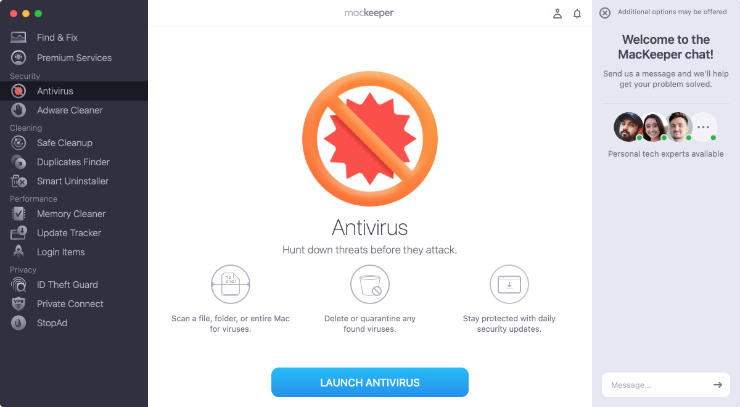
FAQ
Is Apple good for gamers?
The question of whether Apple is good for gamers essentially comes to choice. To be more precise, how much choice is afforded by Apple devices.
Although many AAA and indie titles have come to Mac recently, gamers still don’t have enough games to choose from. The small library of games supported by Mac is one of the reasons why Apple computers are not extremely popular among gamers. And that library is even smaller if you have an M1 Mac.
Another reason why we cannot recommend Apple for gamers is poor upgradability. The gaming community cares deeply about the ability to upgrade devices to keep up with rapidly changing technology, but that is simply not possible with a Mac.
Is Mac or Windows better for gaming?
Windows. Every time.
Game developers used to be primarily Windows-oriented for a long time. More and more games started releasing on macOS since Apple began using Intel processors. But now that’s set to get worse as Apple has moved over to M1 processors instead.
You used to be able to play most Windows games on a Mac using Boot Camp. And while that’s still a viable option for Intel-based Mac users, the M1 chip doesn’t support Boot Camp, which limits M1 compatibility even further.
How do I choose a MacBook for gaming?
To choose a MacBook for gaming, consider whether you’d rather gamble on the possibility of better M1 compatibility in the future — which should come with the best performance we’ve ever seen on a Mac — or play it safe and go with an Intel Mac.
If you shoot for the M1, the best choice is definitely the 13-inch M1 MacBook Pro as it has an 8-core GPU and other minor improvements over the Air.
For those playing it safe, you can’t do better than the 16-inch MacBook Pro. Especially if you spec it up even further with an i9 Intel processor and a Radeon Pro 5600M GPU with 8GB of HBM2 memory.
How do I choose an iMac for gaming?
To choose iMac for gaming, opt for a model with the most powerful processor and graphics card you can afford. Even though this rule of thumb applies to all Apple computers, you need extra power to take the full advantage of the 4K Retina display.
A passable iMac for gaming is a 21.5-inch model with the 3.0 GHz 6-core 8th-generation Core i5. But if your budget can handle an extra $700, go for a 27-inch iMac. It features the 5.0 GHz 10th-generation Core i9 and a larger 5K display, which offers better immersion.
Again, if you’re happy to gamble on the M1 getting more gaming options down the line — which it doesn’t have right now — then you’re best off going for the four-port 24-inch M1 iMac.
Can gaming damage my MacBook Pro?
A game can’t damage your MacBook. It may seem like it does, though, because as you play, the load on your Mac increases, which can lead to more vigorous work of the cooling fans and a rise in the temperature of the processor. The performance may drop, but it will restore as soon as your computer cools off — with no permanent damage done.
The MacBook Pro is equipped with sensors that track all parameters of your device. It’ll automatically and safely turn itself off if the sensors suggest it’s going to get dangerously hot. If you regularly use your Mac to its full capacity, we recommend using a cooling mat or a laptop stand to further cool it down.
Do games slow down your Mac?
Depending on the requirements of the game that you’re playing and the specifications of your Mac, certain games may work slowly and inefficiently. However, when you quit the game, all of your laptop’s functions will go back to normal.
To make sure that nothing is causing your Mac to slow down, check the amount of free space on your internal drive. You will experience delays and kernel panics if you’re running out.
Read more:








